display VOLVO XC90 TWIN ENGINE 2019 Owners Manual
[x] Cancel search | Manufacturer: VOLVO, Model Year: 2019, Model line: XC90 TWIN ENGINE, Model: VOLVO XC90 TWIN ENGINE 2019Pages: 697, PDF Size: 10.33 MB
Page 496 of 697
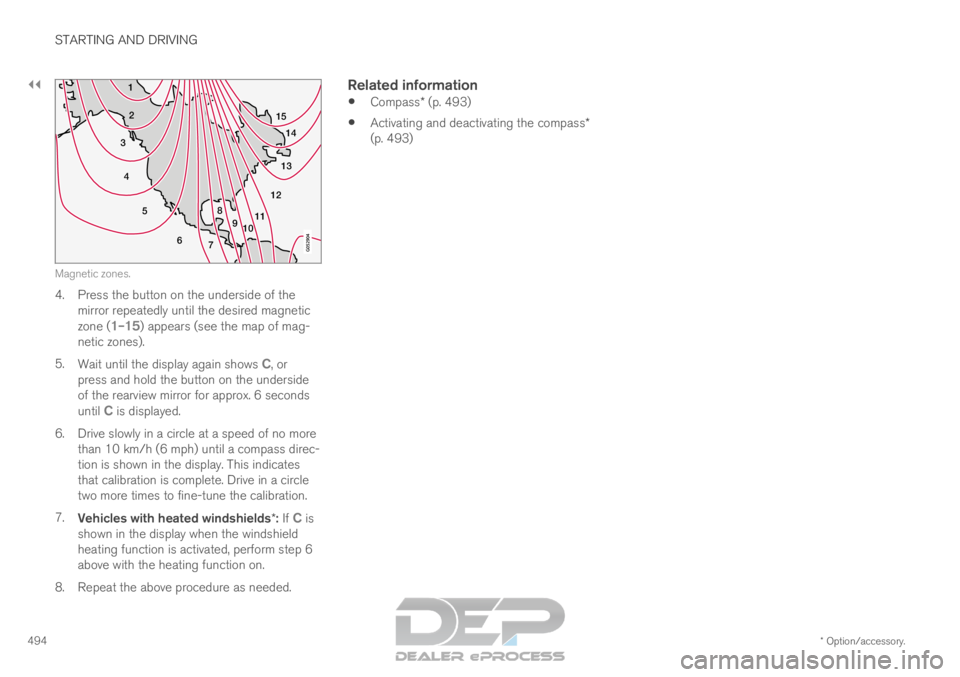
||STARTING AND DRIVING
* Option/accessory.
494 15
14
13
12
11
9
8
7
6
5
4
3
2
1
10Magnetic zones.
4. Press the button on the underside of the
mirror repeatedly until the desired magnetic
zone ( 1–15) appears (see the map of mag-
netic zones).
5. Wait until the display again shows C, or
press and hold the button on the underside
of the rearview mirror for approx. 6 seconds
until
C is displayed.
6.
Drive slowly in a circle at a speed of no more
than 10 km/h (6 mph) until a compass direc-
tion is shown in the display. This indicates
that calibration is complete. Drive in a circle
two more times to fine-tune the calibration.
7. Vehicles with heated windshields*: If C is
shown in the display when the windshield
heating function is activated, perform step 6
above with the heating function on.
8.
Repeat the above procedure as needed.
Related information
Compass* (p. 493)
Activating and deactivating the compass*
(p. 493)
Page 498 of 697
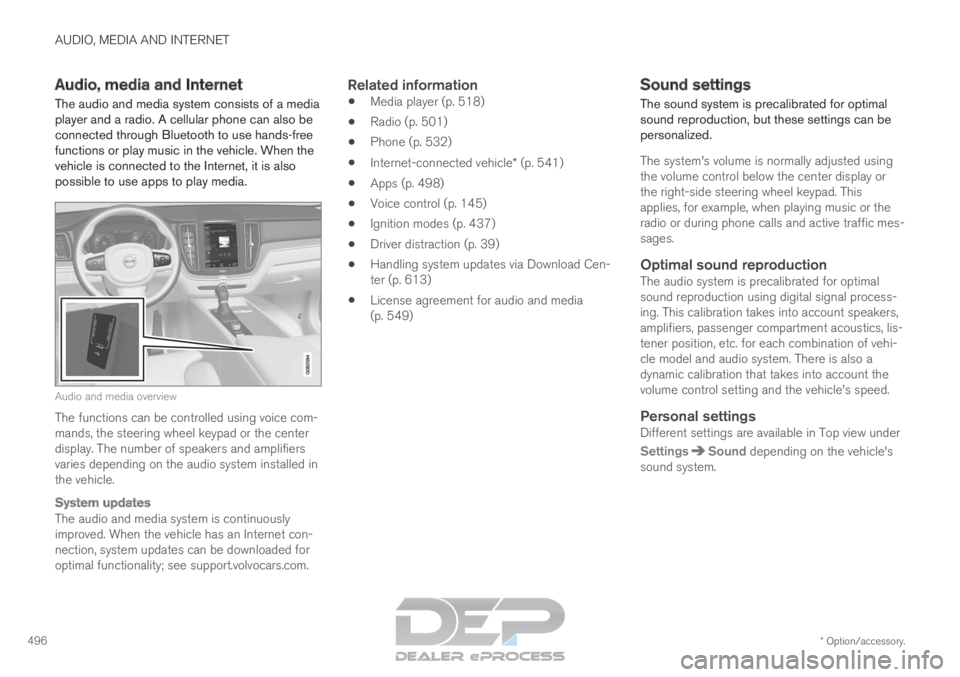
AUDIO, MEDIA AND INTERNET
* Option/accessory.
496 Audio, media and Internet
The audio and media system consists of a media
player and a radio. A cellular phone can also be
connected through Bluetooth to use hands-free
functions or play music in the vehicle. When the
vehicle is connected to the Internet, it is also
possible to use apps to play media. Audio and media overview
The functions can be controlled using voice com-
mands, the steering wheel keypad or the center
display. The number of speakers and amplifiers
varies depending on the audio system installed in
the vehicle.
System updates
The audio and media system is continuously
improved. When the vehicle has an Internet con-
nection, system updates can be downloaded for
optimal functionality; see support.volvocars.com.
Related information
Media player (p. 518)
Radio (p. 501)
Phone (p. 532)
Internet-connected vehicle* (p. 541)
Apps (p. 498)
Voice control (p. 145)
Ignition modes (p. 437)
Driver distraction (p. 39)
Handling system updates via Download Cen-
ter (p. 613)
License agreement for audio and media
(p. 549) Sound settings
The sound system is precalibrated for optimal
sound reproduction, but these settings can be
personalized.
The system's volume is normally adjusted using
the volume control below the center display or
the right-side steering wheel keypad. This
applies, for example, when playing music or the
radio or during phone calls and active traffic mes-
sages.
Optimal sound reproductionThe audio system is precalibrated for optimal
sound reproduction using digital signal process-
ing. This calibration takes into account speakers,
amplifiers, passenger compartment acoustics, lis-
tener position, etc. for each combination of vehi-
cle model and audio system. There is also a
dynamic calibration that takes into account the
volume control setting and the vehicle's speed.
Personal settingsDifferent settings are available in Top view under
Settings Sound
depending on the vehicle's
sound system.
Page 500 of 697
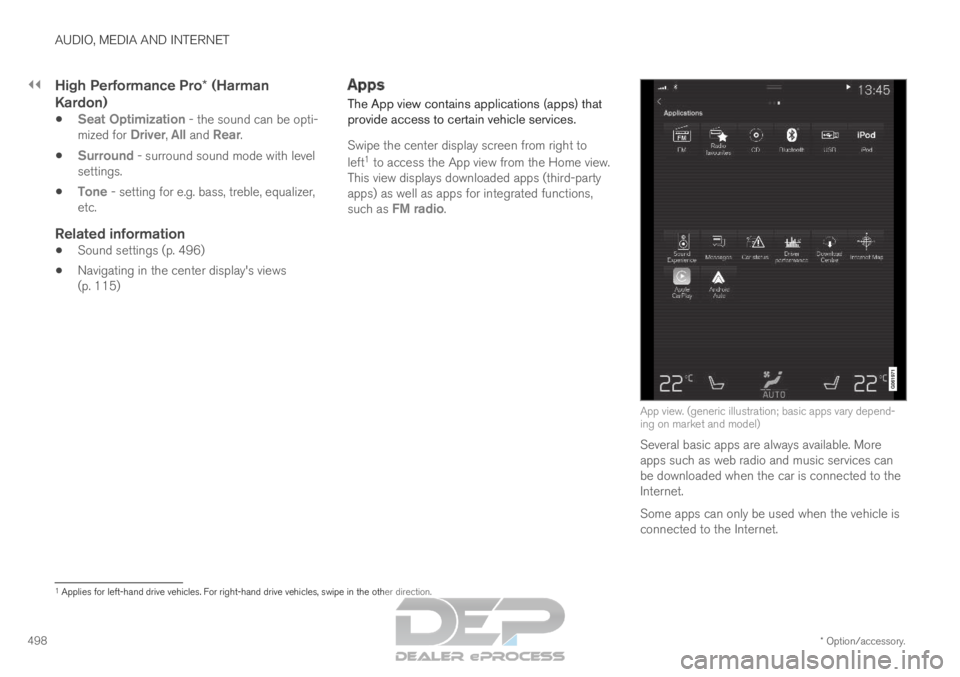
||AUDIO, MEDIA AND INTERNET
* Option/accessory.
498
High Performance Pro* (Harman
Kardon)
Seat Optimization - the sound can be opti-
mized for Driver, All and Rear.
Surround - surround sound mode with level
settings.
Tone - setting for e.g. bass, treble, equalizer,
etc.
Related information
Sound settings (p. 496)
Navigating in the center display's views
(p. 115) Apps
The App view contains applications (apps) that
provide access to certain vehicle services.
Swipe the center display screen from right to
left 1
to access the App view from the Home view.
This view displays downloaded apps (third-party
apps) as well as apps for integrated functions,
such as FM radio. App view. (generic illustration; basic apps vary depend-
ing on market and model)
Several basic apps are always available. More
apps such as web radio and music services can
be downloaded when the car is connected to the
Internet.
Some apps can only be used when the vehicle is
connected to the Internet. 1
Applies for left-hand drive vehicles. For right-hand drive vehicles, swi\
pe in the other direction.
Page 501 of 697
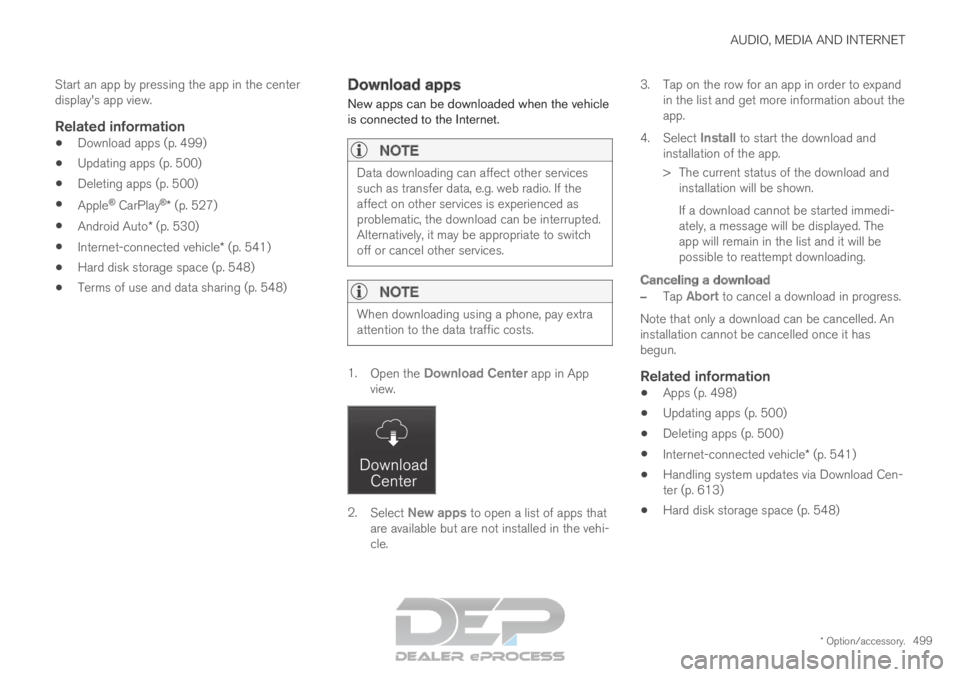
AUDIO, MEDIA AND INTERNET
* Option/accessory.499
Start an app by pressing the app in the center
display's app view.
Related information
Download apps (p. 499)
Updating apps (p. 500)
Deleting apps (p. 500)
Apple ®
CarPlay ®
* (p. 527)
Android Auto* (p. 530)
Internet-connected vehicle* (p. 541)
Hard disk storage space (p. 548)
Terms of use and data sharing (p. 548) Download apps
New apps can be downloaded when the vehicle
is connected to the Internet.NOTE Data downloading can affect other services
such as transfer data, e.g. web radio. If the
affect on other services is experienced as
problematic, the download can be interrupted.
Alternatively, it may be appropriate to switch
off or cancel other services.
NOTE
When downloading using a phone, pay extra
attention to the data traffic costs.
1.
Open the Download Center app in App
view. 2.
Select New apps to open a list of apps that
are available but are not installed in the vehi-
cle. 3.
Tap on the row for an app in order to expand
in the list and get more information about the
app.
4. Select Install to start the download and
installation of the app.
>
The current status of the download and
installation will be shown.
If a download cannot be started immedi-
ately, a message will be displayed. The
app will remain in the list and it will be
possible to reattempt downloading.
Canceling a download
– Tap Abort to cancel a download in progress.
Note that only a download can be cancelled. An
installation cannot be cancelled once it has
begun.
Related information
Apps (p. 498)
Updating apps (p. 500)
Deleting apps (p. 500)
Internet-connected vehicle* (p. 541)
Handling system updates via Download Cen-
ter (p. 613)
Hard disk storage space (p. 548)
Page 503 of 697
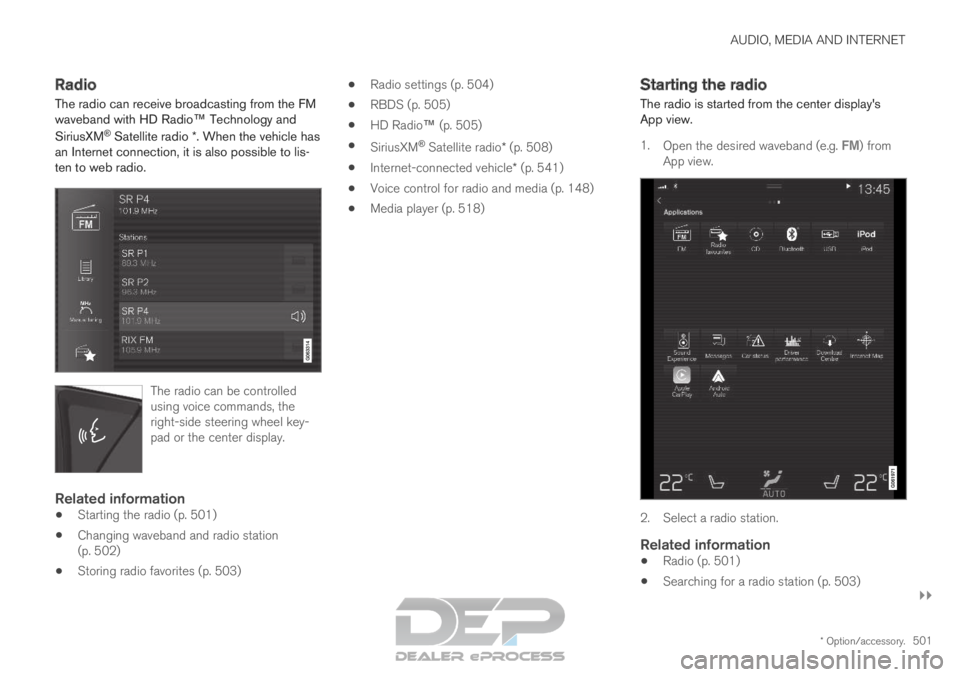
AUDIO, MEDIA AND INTERNET
}}
* Option/accessory. 501
Radio
The radio can receive broadcasting from the FM
waveband with HD Radio™ Technology and
SiriusXM
®
Satellite radio *. When the vehicle has
an Internet connection, it is also possible to lis-
ten to web radio. The radio can be controlled
using voice commands, the
right-side steering wheel key-
pad or the center display.
Related information
Starting the radio (p. 501)
Changing waveband and radio station
(p. 502)
Storing radio favorites (p. 503)
Radio settings (p. 504)
RBDS (p. 505)
HD Radio™ (p. 505)
SiriusXM ®
Satellite radio* (p. 508)
Internet-connected vehicle* (p. 541)
Voice control for radio and media (p. 148)
Media player (p. 518) Starting the radio
The radio is started from the center display's
App view.
1.
Open the desired waveband (e.g. FM) from
App view. 2. Select a radio station.
Related information
Radio (p. 501)
Searching for a radio station (p. 503)
Page 504 of 697
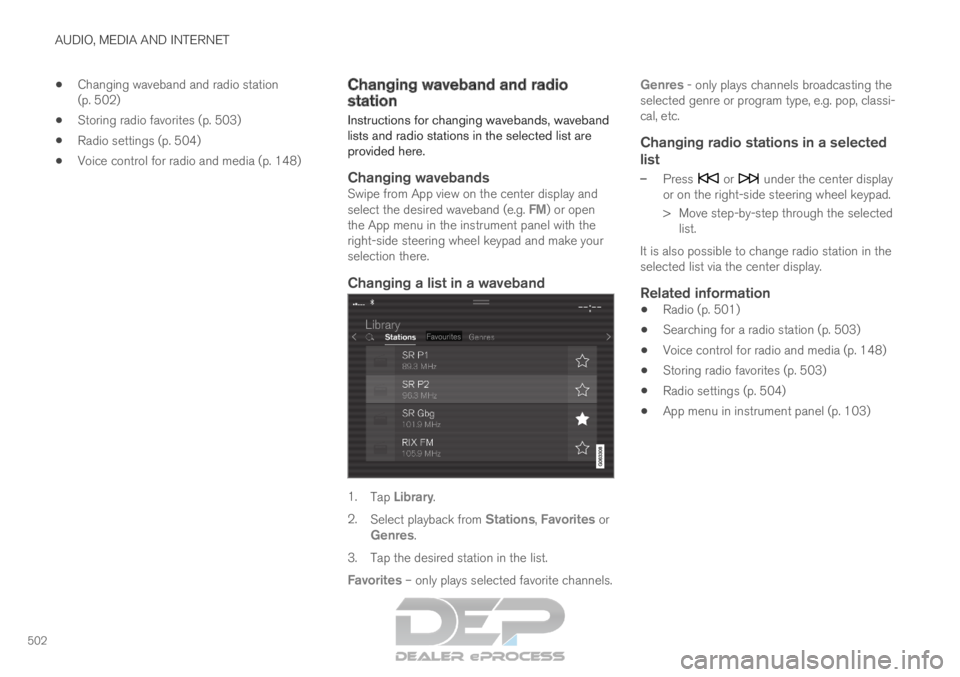
AUDIO, MEDIA AND INTERNET
502
Changing waveband and radio station
(p. 502)
Storing radio favorites (p. 503)
Radio settings (p. 504)
Voice control for radio and media (p. 148) Changing waveband and radio
station
Instructions for changing wavebands, waveband
lists and radio stations in the selected list are
provided here.
Changing wavebandsSwipe from App view on the center display and
select the desired waveband (e.g. FM) or open
the App menu in the instrument panel with the
right-side steering wheel keypad and make your
selection there.
Changing a list in a waveband 1.
Tap Library.
2. Select playback from Stations, Favorites or
Genres.
3.
Tap the desired station in the list.
Favorites – only plays selected favorite channels. Genres - only plays channels broadcasting the
selected genre or program type, e.g. pop, classi-
cal, etc.
Changing radio stations in a selected
list
– Press or under the center display
or on the right-side steering wheel keypad.
>
Move step-by-step through the selected
list.
It is also possible to change radio station in the
selected list via the center display.
Related information
Radio (p. 501)
Searching for a radio station (p. 503)
Voice control for radio and media (p. 148)
Storing radio favorites (p. 503)
Radio settings (p. 504)
App menu in instrument panel (p. 103)
Page 505 of 697
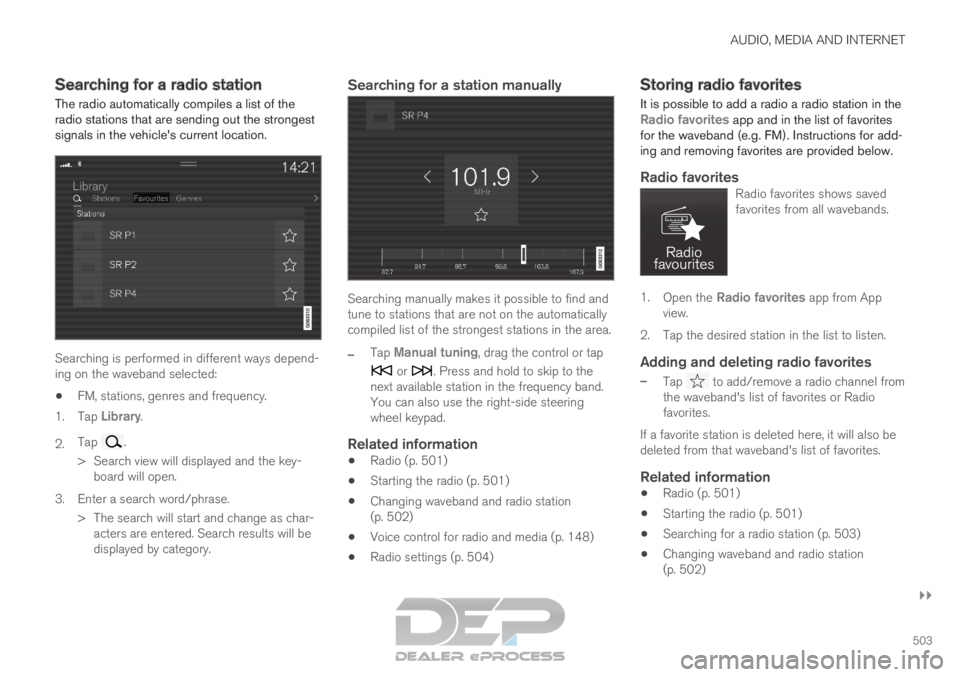
AUDIO, MEDIA AND INTERNET
}}
503
Searching for a radio station
The radio automatically compiles a list of the
radio stations that are sending out the strongest
signals in the vehicle's current location. Searching is performed in different ways depend-
ing on the waveband selected:
FM, stations, genres and frequency.
1. Tap Library.
2. Tap .
>
Search view will displayed and the key-
board will open.
3. Enter a search word/phrase. > The search will start and change as char-acters are entered. Search results will be
displayed by category.
Searching for a station manually Searching manually makes it possible to find and
tune to stations that are not on the automatically
compiled list of the strongest stations in the area.
–
Tap
Manual tuning, drag the control or tap or . Press and hold to skip to the
next available station in the frequency band.
You can also use the right-side steering
wheel keypad.
Related information
Radio (p. 501)
Starting the radio (p. 501)
Changing waveband and radio station
(p. 502)
Voice control for radio and media (p. 148)
Radio settings (p. 504) Storing radio favorites
It is possible to add a radio a radio station in the Radio favorites app and in the list of favorites
for the waveband (e.g. FM). Instructions for add-
ing and removing favorites are provided below.
Radio favoritesRadio favorites shows saved
favorites from all wavebands. 1.
Open the Radio favorites app from App
view.
2.
Tap the desired station in the list to listen.
Adding and deleting radio favorites
– Tap to add/remove a radio channel from
the waveband's list of favorites or Radio
favorites.
If a favorite station is deleted here, it will also be
deleted from that waveband's list of favorites.
Related information
Radio (p. 501)
Starting the radio (p. 501)
Searching for a radio station (p. 503)
Changing waveband and radio station
(p. 502)
Page 506 of 697
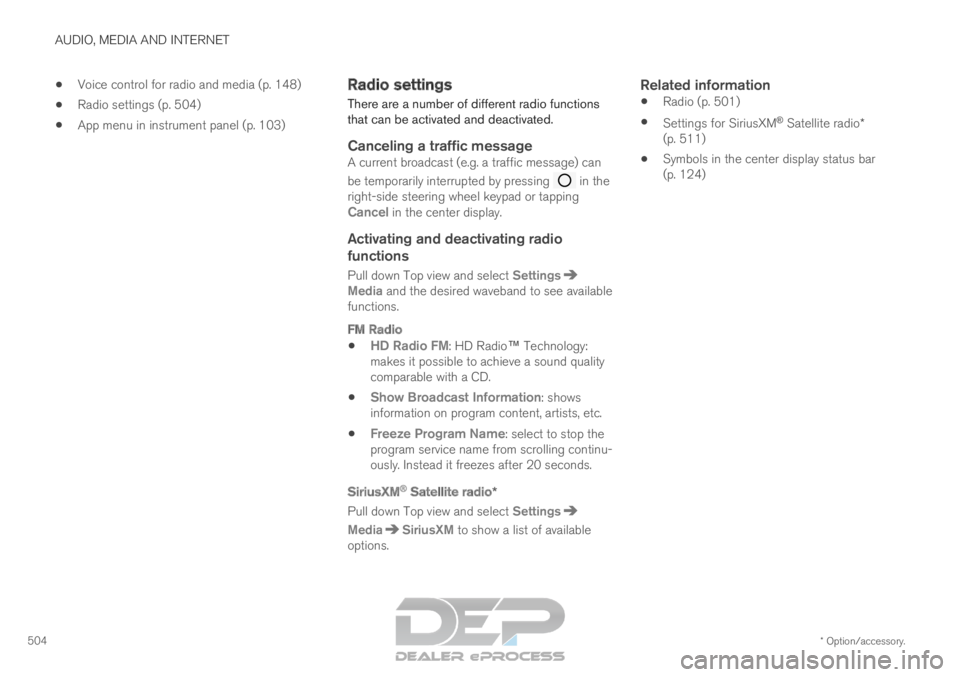
AUDIO, MEDIA AND INTERNET
* Option/accessory.
504
Voice control for radio and media (p. 148)
Radio settings (p. 504)
App menu in instrument panel (p. 103) Radio settings
There are a number of different radio functions
that can be activated and deactivated.
Canceling a traffic messageA current broadcast (e.g. a traffic message) can
be temporarily interrupted by pressing in the
right-side steering wheel keypad or tapping
Cancel in the center display.
Activating and deactivating radio
functions
Pull down Top view and select Settings Media and the desired waveband to see available
functions.
FM Radio
HD Radio FM: HD Radio
™
Technology:
makes it possible to achieve a sound quality
comparable with a CD.
Show Broadcast Information: shows
information on program content, artists, etc.
Freeze Program Name: select to stop the
program service name from scrolling continu-
ously. Instead it freezes after 20 seconds.
SiriusXM ®
Satellite radio*
Pull down Top view and select Settings Media SiriusXM
to show a list of available
options.
Related information
Radio (p. 501)
Settings for SiriusXM ®
Satellite radio*
(p. 511)
Symbols in the center display status bar
(p. 124)
Page 507 of 697
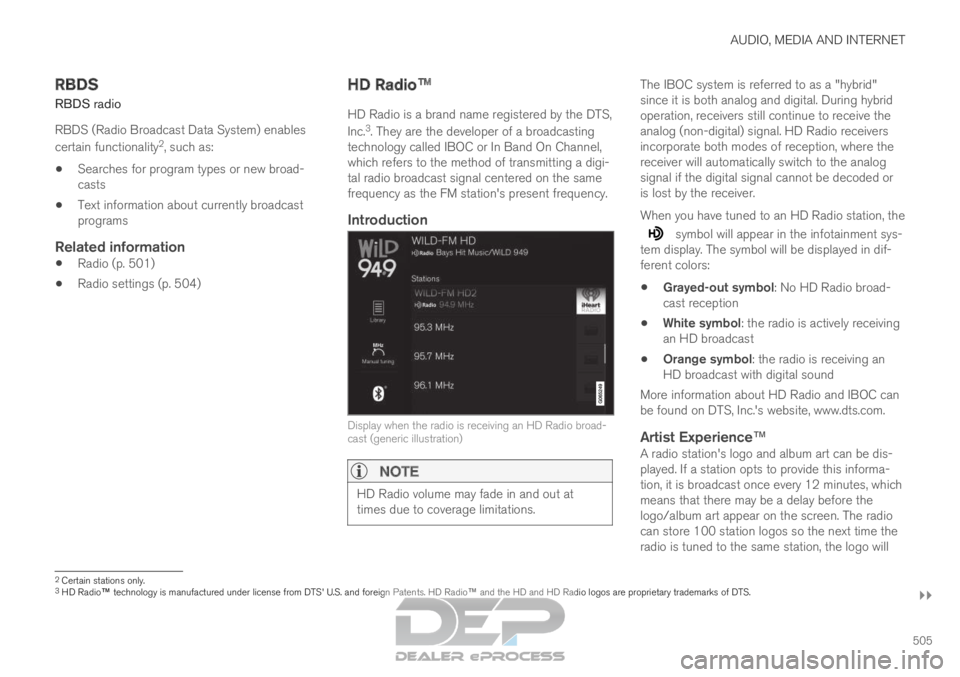
AUDIO, MEDIA AND INTERNET
}}
505
RBDS
RBDS
radio
RBDS (Radio Broadcast Data System) enables
certain functionality 2
, such as:
Searches for program types or new broad-
casts
Text information about currently broadcast
programs
Related information
Radio (p. 501)
Radio settings (p. 504) HD Radio
™
HD Radio is a brand name registered by the DTS,
Inc. 3
. They are the developer of a broadcasting
technology called IBOC or In Band On Channel,
which refers to the method of transmitting a digi-
tal radio broadcast signal centered on the same
frequency as the FM station's present frequency.
Introduction Display when the radio is receiving an HD Radio broad-
cast (generic illustration)
NOTE
HD Radio volume may fade in and out at
times due to coverage limitations. The IBOC system is referred to as a "hybrid"
since it is both analog and digital. During hybrid
operation, receivers still continue to receive the
analog (non-digital) signal. HD Radio receivers
incorporate both modes of reception, where the
receiver will automatically switch to the analog
signal if the digital signal cannot be decoded or
is lost by the receiver.
When you have tuned to an HD Radio station, the
symbol will appear in the infotainment sys-
tem display. The symbol will be displayed in dif-
ferent colors:
Grayed-out symbol: No HD Radio broad-
cast reception
White symbol: the radio is actively receiving
an HD broadcast
Orange symbol: the radio is receiving an
HD broadcast with digital sound
More information about HD Radio and IBOC can
be found on DTS, Inc.'s website, www.dts.com.
Artist Experience™A radio station's logo and album art can be dis-
played. If a station opts to provide this informa-
tion, it is broadcast once every 12 minutes, which
means that there may be a delay before the
logo/album art appear on the screen. The radio
can store 100 station logos so the next time the
radio is tuned to the same station, the logo will 2
Certain stations only.
3 HD Radio™ technology is manufactured under license from DTS' U.S. and foreign \
Patents. HD Radio™ and the HD and HD Radio logos are proprietary trademarks of DTS.
Page 508 of 697
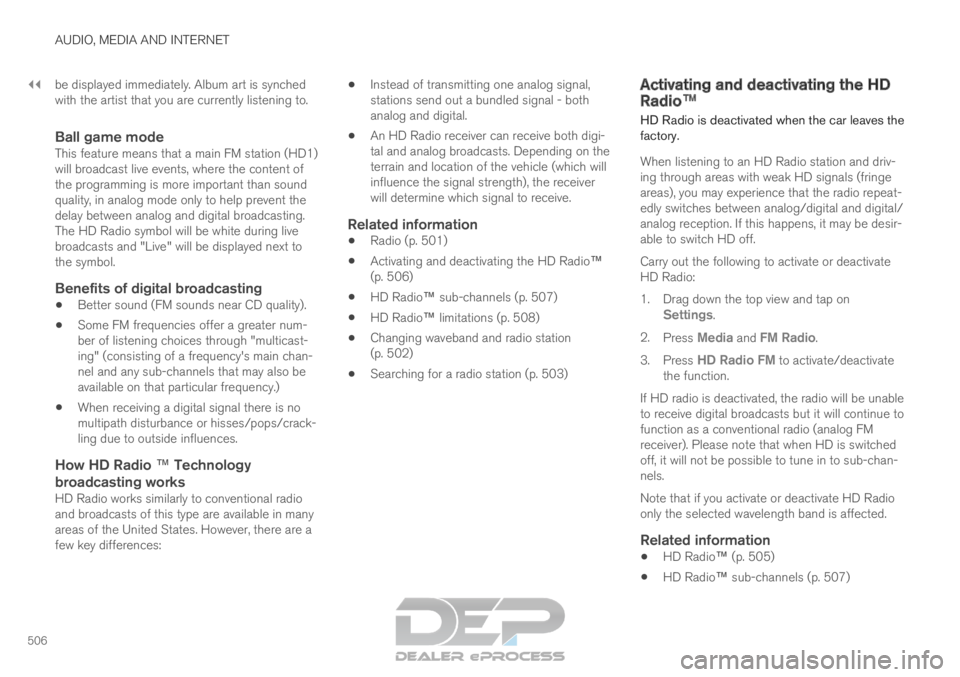
||AUDIO, MEDIA AND INTERNET
506
be displayed immediately. Album art is synched
with the artist that you are currently listening to.
Ball game modeThis feature means that a main FM station (HD1)
will broadcast live events, where the content of
the programming is more important than sound
quality, in analog mode only to help prevent the
delay between analog and digital broadcasting.
The HD Radio symbol will be white during live
broadcasts and "Live" will be displayed next to
the symbol.
Benefits of digital broadcasting
Better sound (FM sounds near CD quality).
Some FM frequencies offer a greater num-
ber of listening choices through "multicast-
ing" (consisting of a frequency's main chan-
nel and any sub-channels that may also be
available on that particular frequency.)
When receiving a digital signal there is no
multipath disturbance or hisses/pops/crack-
ling due to outside influences.
How HD Radio ™ Technology
broadcasting works
HD Radio works similarly to conventional radio
and broadcasts of this type are available in many
areas of the United States. However, there are a
few key differences:
Instead of transmitting one analog signal,
stations send out a bundled signal - both
analog and digital.
An HD Radio receiver can receive both digi-
tal and analog broadcasts. Depending on the
terrain and location of the vehicle (which will
influence the signal strength), the receiver
will determine which signal to receive.
Related information
Radio (p. 501)
Activating and deactivating the HD Radio
™
(p. 506)
HD Radio™ sub-channels (p. 507)
HD Radio™ limitations (p. 508)
Changing waveband and radio station
(p. 502)
Searching for a radio station (p. 503) Activating and deactivating the HD
Radio
™
HD Radio is deactivated when the car leaves the
factory.
When listening to an HD Radio station and driv-
ing through areas with weak HD signals (fringe
areas), you may experience that the radio repeat-
edly switches between analog/digital and digital/
analog reception. If this happens, it may be desir-
able to switch HD off.
Carry out the following to activate or deactivate
HD Radio:
1.
Drag down the top view and tap on
Settings.
2. Press Media and FM Radio.
3. Press HD Radio FM to activate/deactivate
the function.
If HD radio is deactivated, the radio will be unable
to receive digital broadcasts but it will continue to
function as a conventional radio (analog FM
receiver). Please note that when HD is switched
off, it will not be possible to tune in to sub-chan-
nels.
Note that if you activate or deactivate HD Radio
only the selected wavelength band is affected.
Related information
HD Radio™ (p. 505)
HD Radio
™
sub-channels (p. 507)