display VOLVO XC90 TWIN ENGINE 2019 Owners Manual
[x] Cancel search | Manufacturer: VOLVO, Model Year: 2019, Model line: XC90 TWIN ENGINE, Model: VOLVO XC90 TWIN ENGINE 2019Pages: 697, PDF Size: 10.33 MB
Page 545 of 697
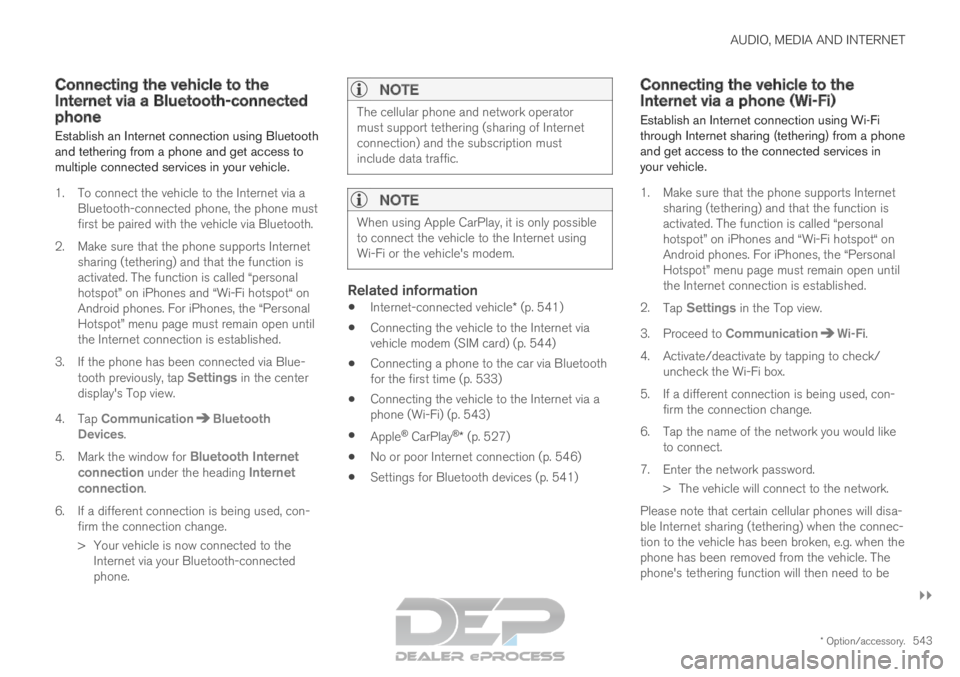
AUDIO, MEDIA AND INTERNET
}}
* Option/accessory. 543
Connecting the vehicle to the
Internet via a Bluetooth-connected
phone
Establish an Internet connection using Bluetooth
and tethering from a phone and get access to
multiple connected services in your vehicle.
1. To connect the vehicle to the Internet via a Bluetooth-connected phone, the phone must
first be paired with the vehicle via Bluetooth.
2.
Make sure that the phone supports Internet
sharing (tethering) and that the function is
activated. The function is called “personal
hotspot” on iPhones and “Wi-Fi hotspot“ on
Android phones. For iPhones, the “Personal
Hotspot” menu page must remain open until
the Internet connection is established.
3. If the phone has been connected via Blue- tooth previously, tap Settings in the center
display's Top view.
4.
Tap Communication Bluetooth
Devices .
5. Mark the window for Bluetooth Internet
connection under the heading Internet
connection.
6.
If a different connection is being used, con-
firm the connection change.
> Your vehicle is now connected to the Internet via your Bluetooth-connected
phone.
NOTE The cellular phone and network operator
must support tethering (sharing of Internet
connection) and the subscription must
include data traffic.
NOTE
When using Apple CarPlay, it is only possible
to connect the vehicle to the Internet using
Wi-Fi or the vehicle's modem.
Related information
Internet-connected vehicle* (p. 541)
Connecting the vehicle to the Internet via
vehicle modem (SIM card) (p. 544)
Connecting a phone to the car via Bluetooth
for the first time (p. 533)
Connecting the vehicle to the Internet via a
phone (Wi-Fi) (p. 543)
Apple ®
CarPlay ®
* (p. 527)
No or poor Internet connection (p. 546)
Settings for Bluetooth devices (p. 541) Connecting the vehicle to the
Internet via a phone (Wi-Fi)
Establish an Internet connection using Wi-Fi
through Internet sharing (tethering) from a phone
and get access to the connected services in
your vehicle.
1. Make sure that the phone supports Internet sharing (tethering) and that the function is
activated. The function is called “personal
hotspot” on iPhones and “Wi-Fi hotspot“ on
Android phones. For iPhones, the “Personal
Hotspot” menu page must remain open until
the Internet connection is established.
2. Tap Settings in the Top view.
3.
Proceed to Communication Wi-Fi
.
4. Activate/deactivate by tapping to check/ uncheck the Wi-Fi box.
5. If a different connection is being used, con- firm the connection change.
6. Tap the name of the network you would like to connect.
7. Enter the network password. > The vehicle will connect to the network.
Please note that certain cellular phones will disa-
ble Internet sharing (tethering) when the connec-
tion to the vehicle has been broken, e.g. when the
phone has been removed from the vehicle. The
phone's tethering function will then need to be
Page 546 of 697
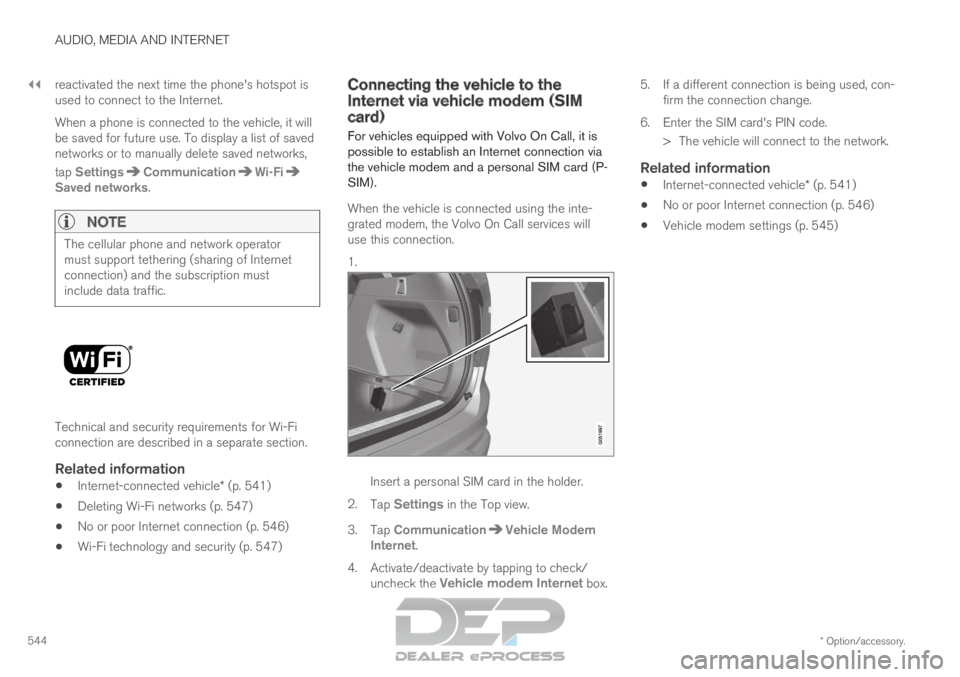
||AUDIO, MEDIA AND INTERNET
* Option/accessory.
544 reactivated the next time the phone's hotspot is
used to connect to the Internet.
When a phone is connected to the vehicle, it will
be saved for future use. To display a list of saved
networks or to manually delete saved networks,
tap
Settings Communication Wi-Fi
Saved networks
.
NOTE
The cellular phone and network operator
must support tethering (sharing of Internet
connection) and the subscription must
include data traffic.
Technical and security requirements for Wi-Fi
connection are described in a separate section.
Related information
Internet-connected vehicle* (p. 541)
Deleting Wi-Fi networks (p. 547)
No or poor Internet connection (p. 546)
Wi-Fi technology and security (p. 547) Connecting the vehicle to the
Internet via vehicle modem (SIM
card)
For vehicles equipped with Volvo On Call, it is
possible to establish an Internet connection via
the vehicle modem and a personal SIM card (P-
SIM).
When the vehicle is connected using the inte-
grated modem, the Volvo On Call services will
use this connection.
1. Insert a personal SIM card in the holder.
2. Tap Settings in the Top view.
3.
Tap Communication Vehicle Modem
Internet .
4.
Activate/deactivate by tapping to check/
uncheck the Vehicle modem Internet box. 5.
If a different connection is being used, con-
firm the connection change.
6. Enter the SIM card's PIN code. > The vehicle will connect to the network.
Related information
Internet-connected vehicle* (p. 541)
No or poor Internet connection (p. 546)
Vehicle modem settings (p. 545)
Page 548 of 697
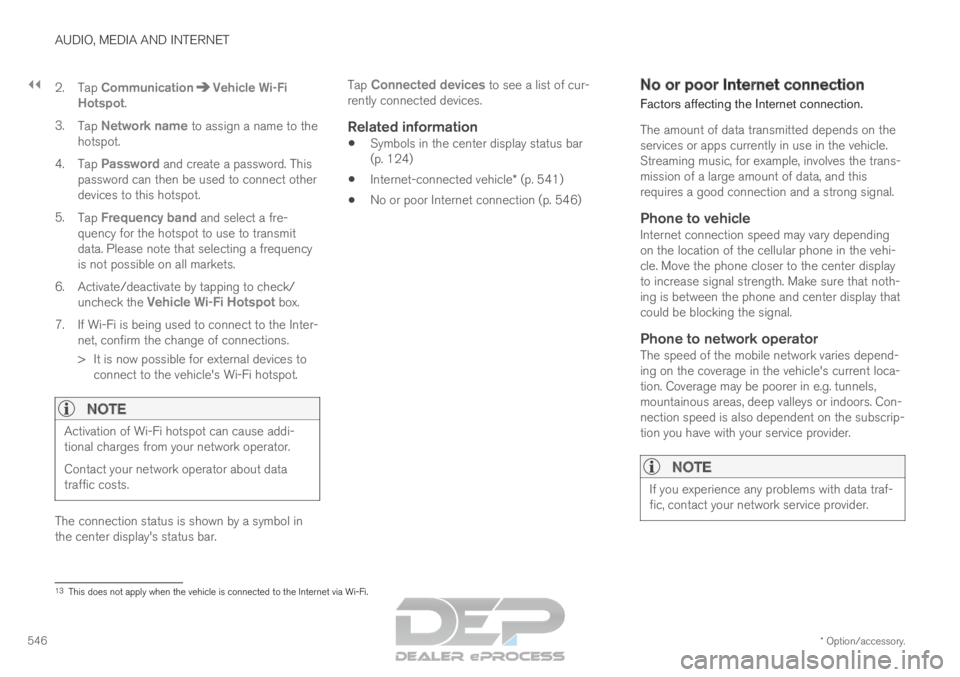
||AUDIO, MEDIA AND INTERNET
* Option/accessory.
546 2. Tap
Communication Vehicle Wi-Fi
Hotspot .
3. Tap Network name to assign a name to the
hotspot.
4. Tap Password and create a password. This
password can then be used to connect other
devices to this hotspot.
5. Tap Frequency band and select a fre-
quency for the hotspot to use to transmit
data. Please note that selecting a frequency
is not possible on all markets.
6.
Activate/deactivate by tapping to check/
uncheck the Vehicle Wi-Fi Hotspot box.
7.
If Wi-Fi is being used to connect to the Inter-
net, confirm the change of connections.
> It is now possible for external devices to connect to the vehicle's Wi-Fi hotspot.
NOTE Activation of Wi-Fi hotspot can cause addi-
tional charges from your network operator.
Contact your network operator about data
traffic costs.
The connection status is shown by a symbol in
the center display's status bar. Tap
Connected devices to see a list of cur-
rently connected devices.
Related information
Symbols in the center display status bar
(p. 124)
Internet-connected vehicle* (p. 541)
No or poor Internet connection (p. 546) No or poor Internet connection
Factors affecting the Internet connection.
The amount of data transmitted depends on the
services or apps currently in use in the vehicle.
Streaming music, for example, involves the trans-
mission of a large amount of data, and this
requires a good connection and a strong signal.
Phone to vehicleInternet connection speed may vary depending
on the location of the cellular phone in the vehi-
cle. Move the phone closer to the center display
to increase signal strength. Make sure that noth-
ing is between the phone and center display that
could be blocking the signal.
Phone to network operatorThe speed of the mobile network varies depend-
ing on the coverage in the vehicle's current loca-
tion. Coverage may be poorer in e.g. tunnels,
mountainous areas, deep valleys or indoors. Con-
nection speed is also dependent on the subscrip-
tion you have with your service provider.
NOTE If you experience any problems with data traf-
fic, contact your network service provider.
13
This does not apply when the vehicle is connected to the Internet via Wi\
-Fi.
Page 549 of 697
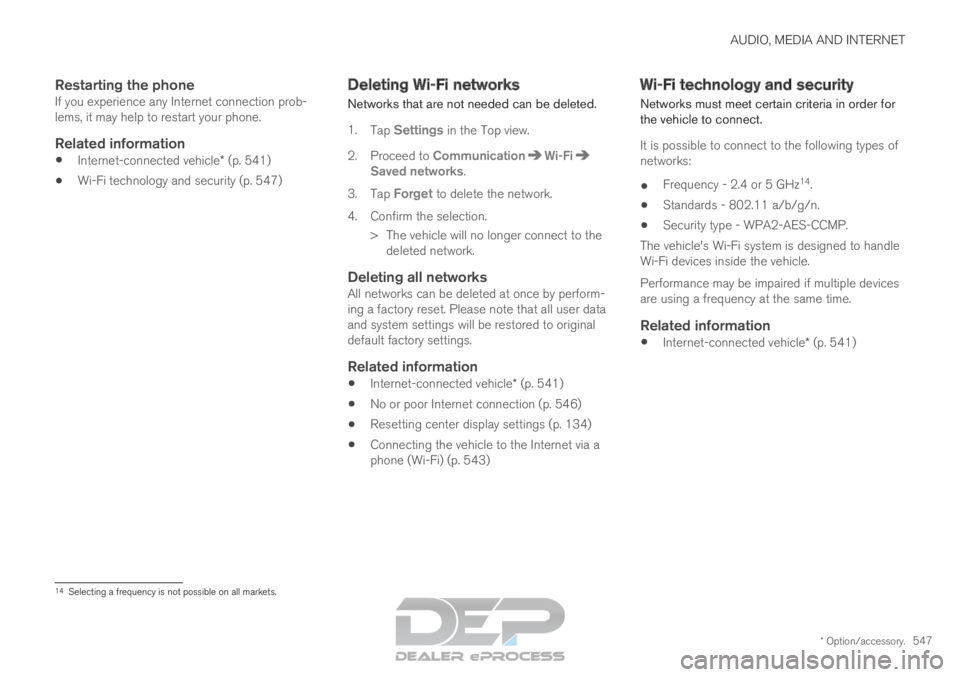
AUDIO, MEDIA AND INTERNET
* Option/accessory.547
Restarting the phoneIf you experience any Internet connection prob-
lems, it may help to restart your phone.
Related information
Internet-connected vehicle* (p. 541)
Wi-Fi technology and security (p. 547) Deleting Wi-Fi networks
Networks that are not needed can be deleted.
1. Tap Settings in the Top view.
2.
Proceed to Communication Wi-Fi
Saved networks
.
3. Tap Forget to delete the network.
4.
Confirm the selection.
> The vehicle will no longer connect to the deleted network.
Deleting all networksAll networks can be deleted at once by perform-
ing a factory reset. Please note that all user data
and system settings will be restored to original
default factory settings.
Related information
Internet-connected vehicle* (p. 541)
No or poor Internet connection (p. 546)
Resetting center display settings (p. 134)
Connecting the vehicle to the Internet via a
phone (Wi-Fi) (p. 543) Wi-Fi technology and security
Networks must meet certain criteria in order for
the vehicle to connect.
It is possible to connect to the following types of
networks:
Frequency - 2.4 or 5 GHz 14
.
Standards - 802.11 a/b/g/n.
Security type - WPA2-AES-CCMP.
The vehicle's Wi-Fi system is designed to handle
Wi-Fi devices inside the vehicle.
Performance may be impaired if multiple devices
are using a frequency at the same time.
Related information
Internet-connected vehicle* (p. 541) 14
Selecting a frequency is not possible on all markets.
Page 550 of 697
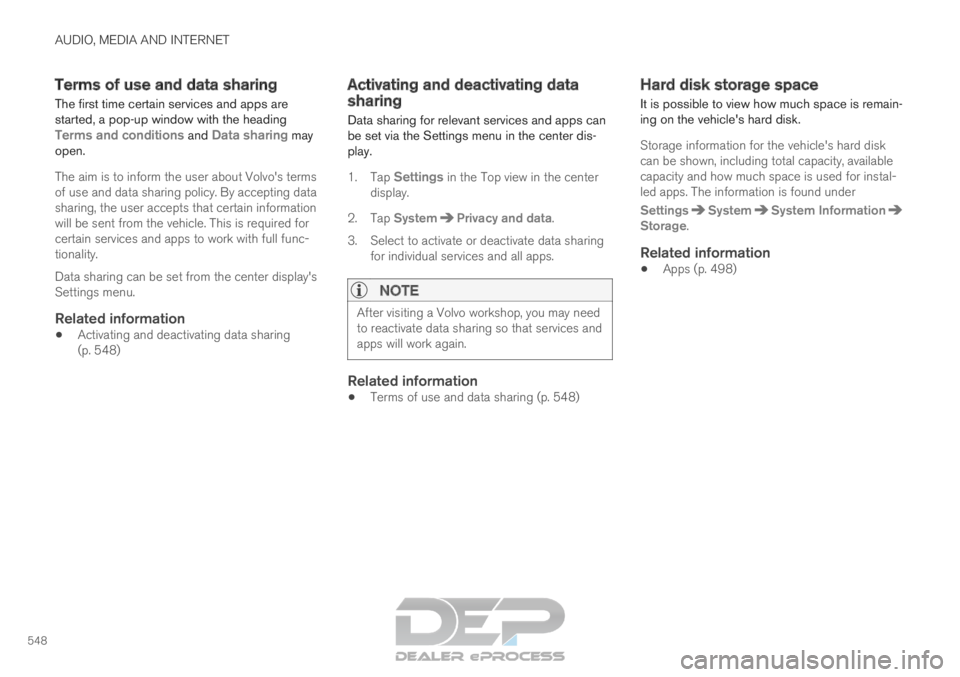
AUDIO, MEDIA AND INTERNET
548Terms of use and data sharing
The first time certain services and apps are
started, a pop-up window with the heading
Terms and conditions and Data sharing may open.
The aim is to inform the user about Volvo's terms
of use and data sharing policy. By accepting data
sharing, the user accepts that certain information
will be sent from the vehicle. This is required for
certain services and apps to work with full func-
tionality.
Data sharing can be set from the center display's
Settings menu.
Related information
Activating and deactivating data sharing
(p. 548) Activating and deactivating data
sharing
Data sharing for relevant services and apps can
be set via the Settings menu in the center dis-
play.
1. Tap Settings in the Top view in the center
display.
2.
Tap System Privacy and data
.
3. Select to activate or deactivate data sharing for individual services and all apps.
NOTE After visiting a Volvo workshop, you may need
to reactivate data sharing so that services and
apps will work again.
Related information
Terms of use and data sharing (p. 548) Hard disk storage space
It is possible to view how much space is remain-
ing on the vehicle's hard disk.
Storage information for the vehicle's hard disk
can be shown, including total capacity, available
capacity and how much space is used for instal-
led apps. The information is found under
Settings System System Information
Storage
.
Related information
Apps (p. 498)
Page 572 of 697
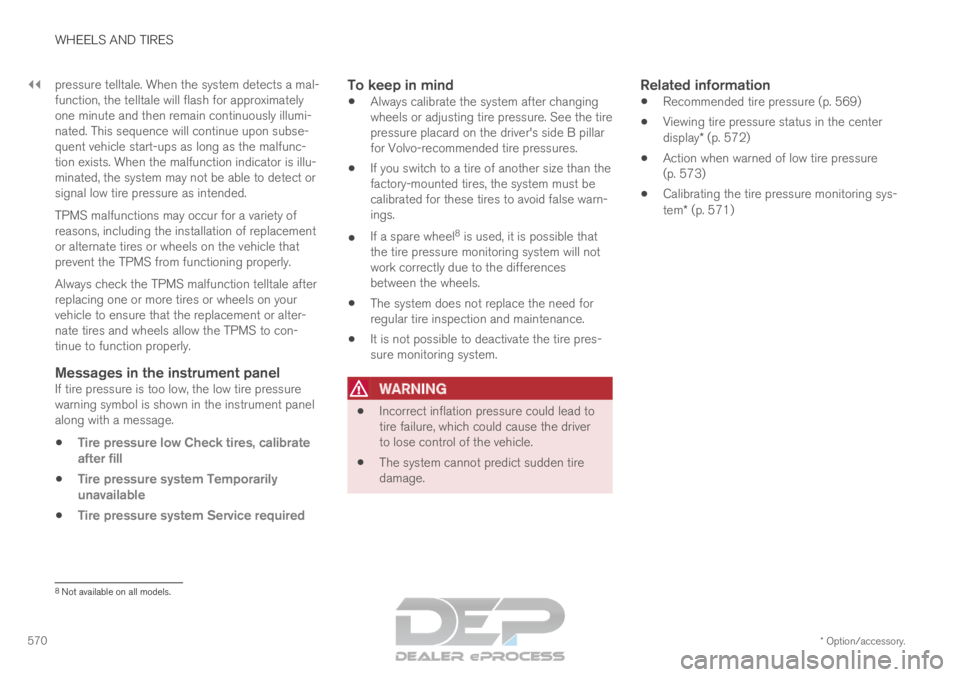
||WHEELS AND TIRES
* Option/accessory.
570 pressure telltale. When the system detects a mal-
function, the telltale will flash for approximately
one minute and then remain continuously illumi-
nated. This sequence will continue upon subse-
quent vehicle start-ups as long as the malfunc-
tion exists. When the malfunction indicator is illu-
minated, the system may not be able to detect or
signal low tire pressure as intended.
TPMS malfunctions may occur for a variety of
reasons, including the installation of replacement
or alternate tires or wheels on the vehicle that
prevent the TPMS from functioning properly.
Always check the TPMS malfunction telltale after
replacing one or more tires or wheels on your
vehicle to ensure that the replacement or alter-
nate tires and wheels allow the TPMS to con-
tinue to function properly.
Messages in the instrument panelIf tire pressure is too low, the low tire pressure
warning symbol is shown in the instrument panel
along with a message.
Tire pressure low Check tires, calibrate
after fill
Tire pressure system Temporarily
unavailable
Tire pressure system Service required
To keep in mind
Always calibrate the system after changing
wheels or adjusting tire pressure. See the tire
pressure placard on the driver's side B pillar
for Volvo-recommended tire pressures.
If you switch to a tire of another size than the
factory-mounted tires, the system must be
calibrated for these tires to avoid false warn-
ings.
If a spare wheel 8
is used, it is possible that
the tire pressure monitoring system will not
work correctly due to the differences
between the wheels.
The system does not replace the need for
regular tire inspection and maintenance.
It is not possible to deactivate the tire pres-
sure monitoring system.
WARNING
Incorrect inflation pressure could lead to
tire failure, which could cause the driver
to lose control of the vehicle.
The system cannot predict sudden tire
damage.
Related information
Recommended tire pressure (p. 569)
Viewing tire pressure status in the center
display* (p. 572)
Action when warned of low tire pressure
(p. 573)
Calibrating the tire pressure monitoring sys-
tem* (p. 571) 8
Not available on all models.
Page 573 of 697
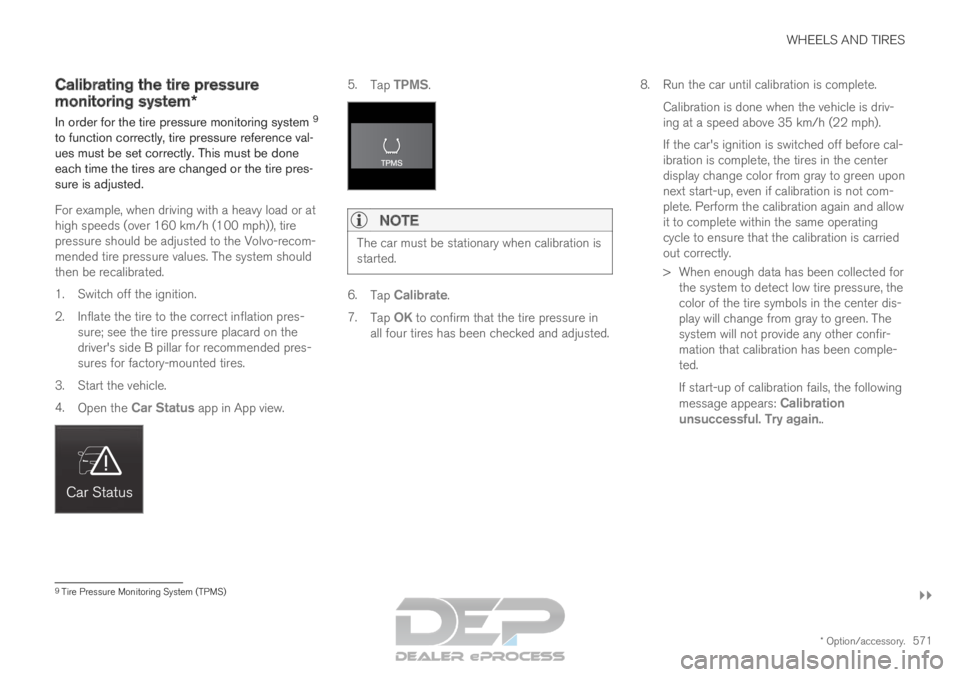
WHEELS AND TIRES
}}
* Option/accessory. 571
Calibrating the tire pressure
monitoring system*
In order for the tire pressure monitoring system 9
to function correctly, tire pressure reference val-
ues must be set correctly. This must be done
each time the tires are changed or the tire pres-
sure is adjusted.
For example, when driving with a heavy load or at
high speeds (over 160 km/h (100 mph)), tire
pressure should be adjusted to the Volvo-recom-
mended tire pressure values. The system should
then be recalibrated.
1.
Switch off the ignition.
2. Inflate the tire to the correct inflation pres- sure; see the tire pressure placard on the
driver's side B pillar for recommended pres-
sures for factory-mounted tires.
3. Start the vehicle.
4. Open the Car Status app in App view. 5.
Tap TPMS.NOTE The car must be stationary when calibration is
started.
6.
Tap Calibrate.
7. Tap OK to confirm that the tire pressure in
all four tires has been checked and adjusted. 8.
Run the car until calibration is complete.
Calibration is done when the vehicle is driv-
ing at a speed above 35 km/h (22 mph).
If the car's ignition is switched off before cal-
ibration is complete, the tires in the center
display change color from gray to green upon
next start-up, even if calibration is not com-
plete. Perform the calibration again and allow
it to complete within the same operating
cycle to ensure that the calibration is carried
out correctly.
> When enough data has been collected for the system to detect low tire pressure, the
color of the tire symbols in the center dis-
play will change from gray to green. The
system will not provide any other confir-
mation that calibration has been comple-
ted.
If start-up of calibration fails, the following
message appears: Calibration
unsuccessful. Try again.. 9
Tire Pressure Monitoring System (TPMS)
Page 574 of 697
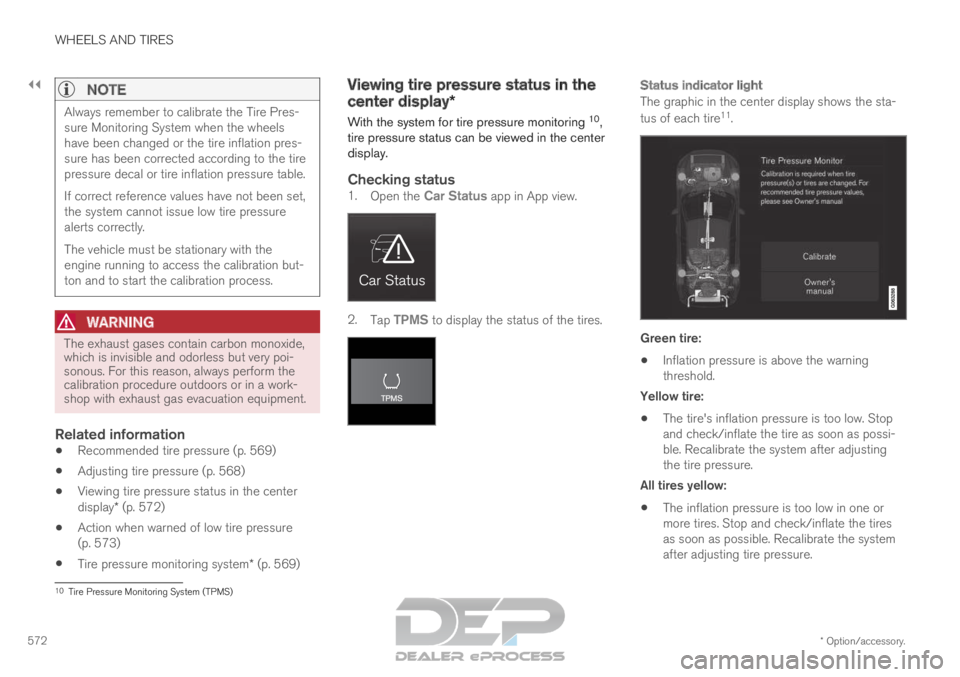
||WHEELS AND TIRES
* Option/accessory.
572
NOTE Always remember to calibrate the Tire Pres-
sure Monitoring System when the wheels
have been changed or the tire inflation pres-
sure has been corrected according to the tire
pressure decal or tire inflation pressure table.
If correct reference values have not been set,
the system cannot issue low tire pressure
alerts correctly.
The vehicle must be stationary with the
engine running to access the calibration but-
ton and to start the calibration process.
WARNING
The exhaust gases contain carbon monoxide,
which is invisible and odorless but very poi-
sonous. For this reason, always perform the
calibration procedure outdoors or in a work-
shop with exhaust gas evacuation equipment.
Related information
Recommended tire pressure (p. 569)
Adjusting tire pressure (p. 568)
Viewing tire pressure status in the center
display* (p. 572)
Action when warned of low tire pressure
(p. 573)
Tire pressure monitoring system* (p. 569) Viewing tire pressure status in the
center display*
With the system for tire pressure monitoring 10
,
tire pressure status can be viewed in the center
display.
Checking status1. Open the Car Status app in App view. 2.
Tap TPMS to display the status of the tires.
Status indicator light
The graphic in the center display shows the sta-
tus of each tire 11
. Green tire:
Inflation pressure is above the warning
threshold.
Yellow tire:
The tire's inflation pressure is too low. Stop
and check/inflate the tire as soon as possi-
ble. Recalibrate the system after adjusting
the tire pressure.
All tires yellow:
The inflation pressure is too low in one or
more tires. Stop and check/inflate the tires
as soon as possible. Recalibrate the system
after adjusting tire pressure. 10
Tire Pressure Monitoring System (TPMS)
Page 575 of 697
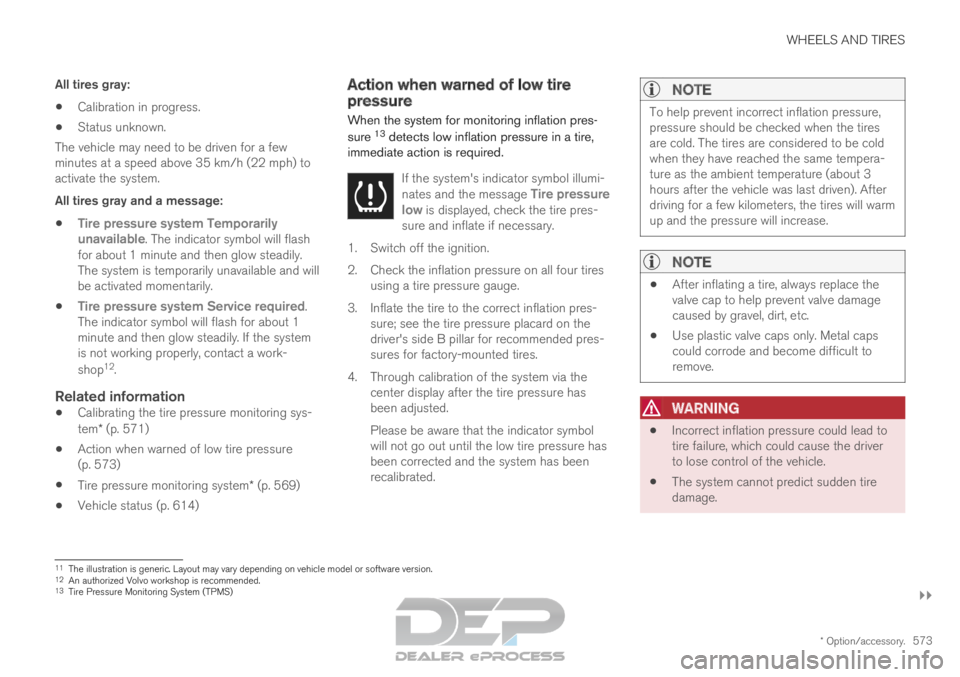
WHEELS AND TIRES
}}
* Option/accessory. 573
All tires gray:
Calibration in progress.
Status unknown.
The vehicle may need to be driven for a few
minutes at a speed above 35 km/h (22 mph) to
activate the system.
All tires gray and a message:
Tire pressure system Temporarily
unavailable. The indicator symbol will flash
for about 1 minute and then glow steadily.
The system is temporarily unavailable and will
be activated momentarily.
Tire pressure system Service required.
The indicator symbol will flash for about 1
minute and then glow steadily. If the system
is not working properly, contact a work-
shop 12
.
Related information
Calibrating the tire pressure monitoring sys-
tem* (p. 571)
Action when warned of low tire pressure
(p. 573)
Tire pressure monitoring system* (p. 569)
Vehicle status (p. 614) Action when warned of low tire
pressure
When the system for monitoring inflation pres-
sure 13
detects low inflation pressure in a tire,
immediate action is required.
If the system's indicator symbol illumi-
nates and the message Tire pressure
low is displayed, check the tire pres-
sure and inflate if necessary. 1. Switch off the ignition.
2.
Check the inflation pressure on all four tires
using a tire pressure gauge.
3. Inflate the tire to the correct inflation pres- sure; see the tire pressure placard on the
driver's side B pillar for recommended pres-
sures for factory-mounted tires.
4. Through calibration of the system via the center display after the tire pressure has
been adjusted.
Please be aware that the indicator symbol
will not go out until the low tire pressure has
been corrected and the system has been
recalibrated.
NOTE To help prevent incorrect inflation pressure,
pressure should be checked when the tires
are cold. The tires are considered to be cold
when they have reached the same tempera-
ture as the ambient temperature (about 3
hours after the vehicle was last driven). After
driving for a few kilometers, the tires will warm
up and the pressure will increase.
NOTE
After inflating a tire, always replace the
valve cap to help prevent valve damage
caused by gravel, dirt, etc.
Use plastic valve caps only. Metal caps
could corrode and become difficult to
remove.
WARNING
Incorrect inflation pressure could lead to
tire failure, which could cause the driver
to lose control of the vehicle.
The system cannot predict sudden tire
damage. 11
The illustration is generic. Layout may vary depending on vehicle model \
or software version.
12 An authorized Volvo workshop is recommended.
13 Tire Pressure Monitoring System (TPMS)
Page 576 of 697

||WHEELS AND TIRES
* Option/accessory.
574
Related information
Recommended tire pressure (p. 569)
Adjusting tire pressure (p. 568)
Calibrating the tire pressure monitoring sys-
tem* (p. 571)
Viewing tire pressure status in the center
display* (p. 572)
Tire pressure monitoring system* (p. 569)
Inflate tires with the compressor included in
the tire sealing system (p. 587) When changing wheels
The wheels can be changed, e.g. to switch to
snow tires or spare tires. Follow the applicable
instructions for removing and installing the
wheel.
Changing to tires of another dimensionMake sure that the tire dimension is approved for
use on the vehicle.
If you change to tires of another dimension, con-
tact an authorized Volvo workshop to update the
vehicle's software. A software update may be
necessary when changing to tires of larger/
smaller dimensions or when changing to or from
snow tires.
Related information
Removing a wheel (p. 576)
Installing a wheel (p. 578)
Tool kit (p. 574)
Snow tires (p. 581)
Spare wheel (p. 579)
Wheel bolts (p. 575) Tool kit
Tools for e.g. towing or changing wheels are
provided in the vehicle's cargo compartment.
The foam block under the cargo compartment
floor contains the towing eyelet, the tire sealing
system, the tool for removing plastic wheel bolt
covers and the tool for removing the locking
wheel bolts.
If the vehicle is equipped with a spare wheel*
14
, a
jack, lug wrench, and a package with
disposable gloves and a bag for the damaged
wheel are also provided.
Related information
When changing wheels (p. 574)
Jack* (p. 575) 14
Not available on all models.