display VOLVO XC90 TWIN ENGINE HYBRID 2017 Owners Manual
[x] Cancel search | Manufacturer: VOLVO, Model Year: 2017, Model line: XC90 TWIN ENGINE HYBRID, Model: VOLVO XC90 TWIN ENGINE HYBRID 2017Pages: 584, PDF Size: 14.2 MB
Page 280 of 584

DRIVER SUPPORT
* Option/accessory, for more information, see Introduction.278
Switching between Cruise Control
and Adaptive Cruise Control*
In models equipped with the optional ACC, thedriver can toggle between CC and ACC.
A symbol in the instrument panel will indicatewhich system is currently being used:
CC
Cruise Control
ACC
Adaptive Cruise Control
AA
AIf the symbol is WHITE, the function is active. If the symbol isGRAY, the function is in standby mode.
Switching from ACC to CC
To switch from ACC to CC:
1.Put ACC in standby mode with the but-ton on the left-side steering wheel keypad.
2.From the center display's Function view, tapthe Cruise control button.
>The symbol in the instrument panel will
change from (ACC) to (CC) and CC is in standby mode (readyfor use but not currently maintaining a setspeed).
3.Press the button on the left-side steer-ing wheel keypad.
>CC goes into active mode and sets thevehicle's current speed.
WARNING
Switching from ACC to CC means that:
•Your vehicle will no longer automaticallymaintain a set distance to a vehicleahead.
•Only the set speed will be maintained andthe driver will have to apply the brakeswhen needed.
If CC was activated when the engine was turnedoff, ACC will be selected and go into standbymode when the engine is restarted.
Switching from CC to ACC
To switch from CC to ACC:
1.Put CC in standby mode with the buttonon the left-side steering wheel keypad.
2.In the center display's Function view, tap theAdaptive Cruise Control button.
>The symbol in the instrument panel will
change from (CC) to (ACC) and ACC is in standby mode (readyfor use but not currently maintaining a setspeed/time interval).
3.Press the button on the left-side steer-ing wheel keypad.
>ACC goes into active mode and sets thevehicle's current speed and the selectedtime interval to the vehicle ahead.
Related information
•Cruise Control (CC) (p. 274)
•Adaptive Cruise Control (ACC)* (p. 281)
•Center display overview (p. 33)
Page 281 of 584

DRIVER SUPPORT
}}
* Option/accessory, for more information, see Introduction.279
Distance Alert*
Distance Alert is a function that alerts the driverif the time interval to the vehicle ahead is tooshort.
Distance Alert is active at speeds above approxi-mately 20 mph (30 km/h) and only reacts to avehicle ahead that is driving in the same direc-tion. No information is provided for vehicles driv-ing toward you, moving very slowly, or at a stand-still.
Warning light (generic illustration)
A warning light in the windshield glows steadily ifyour vehicle is closer to the one ahead than theset time interval.
NOTE
Strong sunlight, reflections, extreme light con-trasts, the use of sunglasses, or if the driver isnot looking straight ahead may make the vis-ual warning signal in the windshield difficult tosee.
NOTE
Distance Alert only monitors distance to thevehicle ahead while Adaptive Cruise Control isin standby mode or off.
WARNING
Distance Alert only indicates the distance tothe vehicle ahead. It does not affect thespeed of your vehicle.
Head-up-display *
Distance Alert symbol in the windshield (generic illustra-tion)
In vehicle is equipped with the head-up display*,the symbol in the windshield will only appear ifthe distance to the vehicle ahead is shorter thanthe preset value. However, the Show DriverSupport In Head-Up Display function has tobe activated in the Settings menu. See the article"Head-up display" for additional information.
NOTE
Strong sunlight, reflections, extreme light con-trasts, the use of sunglasses, or if the driver isnot looking straight ahead may make the vis-ual warning signal in the windshield difficult tosee.
Page 282 of 584

||
DRIVER SUPPORT
* Option/accessory, for more information, see Introduction.280
Related information
•Distance Alert* limitations (p. 281)
•Using Distance Alert* (p. 280)
•Head-up display (HUD)* (p. 122)
Using Distance Alert*
Distance Alert is used as follows:
Operation
Pull down the center display'sTop view and select Settingsfollowed by Distance alert.Tap to turn the function On orOff.
Setting a time interval
Controls for setting a time interval
Reduce the time interval
Increase the time interval
Distance/time indicator
–Press button (1) or (2) on the left-side steer-ing wheel keypad to reduce or increase thetime interval to the vehicle ahead.
>The indicator (3) shows the current timeinterval.
Different time intervals to thevehicle ahead can be selectedand are shown in the instru-ment panel as 1–5 horizontalbars. The greater the number ofbars, the longer the time inter-val.
One bar between the vehicles represents a timeinterval of approximately 1 second; 5 bars isapproximately 3 seconds.
The same symbol appears if Adaptive CruiseControl is activated.
NOTE
•The greater the vehicles' speed, thegreater the distance between them for aset time interval.
•The set time interval is also used byAdaptive Cruise Control*.
•Only use time intervals permitted by localtraffic regulations.
Related information
•Distance Alert* (p. 279)
Page 286 of 584

||
DRIVER SUPPORT
* Option/accessory, for more information, see Introduction.284
WARNING
Adaptive Cruise Control only warns of vehiclesdetected by the radar sensor. In some casesthere may be no warning or the warning maybe delayed. The driver should always apply thebrakes when necessary.
Head-up-display *
A flashing light alerts the driver
A flashing icon will appear in the head-up displayto alert the driver of a collision risk.
NOTE
Strong sunlight, reflections, extreme light con-trasts, the use of sunglasses, or if the driver isnot looking straight ahead may make the vis-ual warning signal in the windshield difficult tosee.
Related information
•Starting and activating Adaptive CruiseControl (ACC)* (p. 284)
•Changing Adaptive Cruise Control (ACC)speed (p. 287)
•Setting an Adaptive Cruise Control timeinterval (p. 288)
•Changing target vehicles and automaticbraking with Adaptive Cruise Control (ACC)(p. 289)
•Switching between Cruise Control andAdaptive Cruise Control* (p. 278)
•Passing Assistance with Adaptive CruiseControl or Pilot Assist-2 (p. 289)
•Deactivating/resuming Adaptive CruiseControl (ACC) (p. 285)
•Adaptive Cruise Control (ACC) - trouble-shooting (p. 291)
•Adaptive Cruise Control (ACC) symbols andmessages (p. 293)
•Pilot Assist* (p. 295)
•Distance Alert* (p. 279)
•Head-up display (HUD)* (p. 122)
•Radar sensor limitations (p. 319)
Starting and activating Adaptive
Cruise Control (ACC)*
ACC must first be put in active mode before itcan be started in order to regulate speed or aset time interval to the vehicle ahead.
Starting ACC (putting it in standby
mode)
Function buttons and symbols
–Press ◀ (2) or ▶ (3) to scroll to the ACC
() function. The symbol (4) will be dis-played in the instrument panel.
>The symbol indicates that ACC has beenstarted and is in standby mode. Instandby mode, the vehicle will not main-tain a set speed or a time interval to thevehicle ahead.
Page 287 of 584

DRIVER SUPPORT
}}
* Option/accessory, for more information, see Introduction.285
Activating ACC (putting it in active
mode and setting a speed)
Before ACC can be put in active mode:
•The driver's seat belt must be buckled andthe driver's door must be closed.
•There must be a vehicle ahead (a target vehi-cle) within a reasonable distance or yourvehicle's current speed must be at least9 mph (15 km/h).
–With the symbol displayed (ACC is in
standby mode), press the button (1) onthe left-side steering wheel keypad.
>This puts ACC in active mode and setsthe vehicle's current speed, which is indi-cated by digits in the center of the speed-ometer.
The time interval to the vehi-cle ahead will only be shownwhen two vehicles are dis-played.
A speed interval will also beindicated:
•The higher speed is the one set in ACC
•The lower one is the speed of the vehicleahead (the target vehicle).
Related information
•Adaptive Cruise Control (ACC)* (p. 281)
•Setting an Adaptive Cruise Control timeinterval (p. 288)
•Deactivating/resuming Adaptive CruiseControl (ACC) (p. 285)
Deactivating/resuming AdaptiveCruise Control (ACC)
ACC can be put temporarily in standby modeand then reactivated.
Function buttons and symbols
To temporarily deactivate and put Adaptive CruiseControl in standby mode:
–Press the button (2).
>The symbol in the instrument panelwill change colors from WHITE to GRAYand the set speed in the center of thespeedometer will change from BEIGE toGRAY.
Page 290 of 584

DRIVER SUPPORT
* Option/accessory, for more information, see Introduction.288
Setting an Adaptive Cruise Controltime interval
ACC makes it possible to set various time inter-vals to the vehicle ahead.
Different time intervals to thevehicle ahead can be selectedand are shown in the instru-ment panel as 1–5 horizontalbars. The greater the number ofbars, the longer the time inter-val. One bar between the vehi-cles represents a time interval of approximately1 second; 5 bars is approximately 3 seconds.
The same symbol appears if Distance Alert isactivated.
•If the symbol shows two vehicle's, ACC isactively following the vehicle ahead (a targetvehicle).
•If only one vehicle is displayed, ACC is notactively following another vehicle.
Changing a time interval
Controls for setting a time interval
Reduce the time interval
Increase the time interval
Distance/time indicator
–Press buttons (1) or (2) to reduce orincrease the time interval.
>The distance/time indicator (3) shows thecurrent time interval.
In order to follow the vehicle ahead as smoothlyas possible, ACC allows the time interval to varyconsiderably in certain situations. At low speeds,when the distance to the vehicle ahead is short,ACC increases the time interval slightly.
•If ACC does not seem to react when it is putin active mode, this may be because the set
time interval to the vehicle ahead does notallow an increase in speed.
•The higher the speed, the greater the dis-tance to the vehicle ahead for a given timeinterval.
•Only use time intervals permitted by localtraffic regulations.
WARNING
•Only use a time interval that is suitable incurrent traffic conditions.
•A short time interval gives the driver lim-ited reaction time if an unexpected situa-tion occurs in traffic.
Related information
•Adaptive Cruise Control (ACC)* (p. 281)
•Starting and activating Adaptive CruiseControl (ACC)* (p. 284)
•Deactivating/resuming Adaptive CruiseControl (ACC) (p. 285)
•Passing Assistance with Adaptive CruiseControl or Pilot Assist-2 (p. 289)
•Adaptive Cruise Control (ACC) symbols andmessages (p. 293)
•Distance Alert* (p. 279)
Page 293 of 584
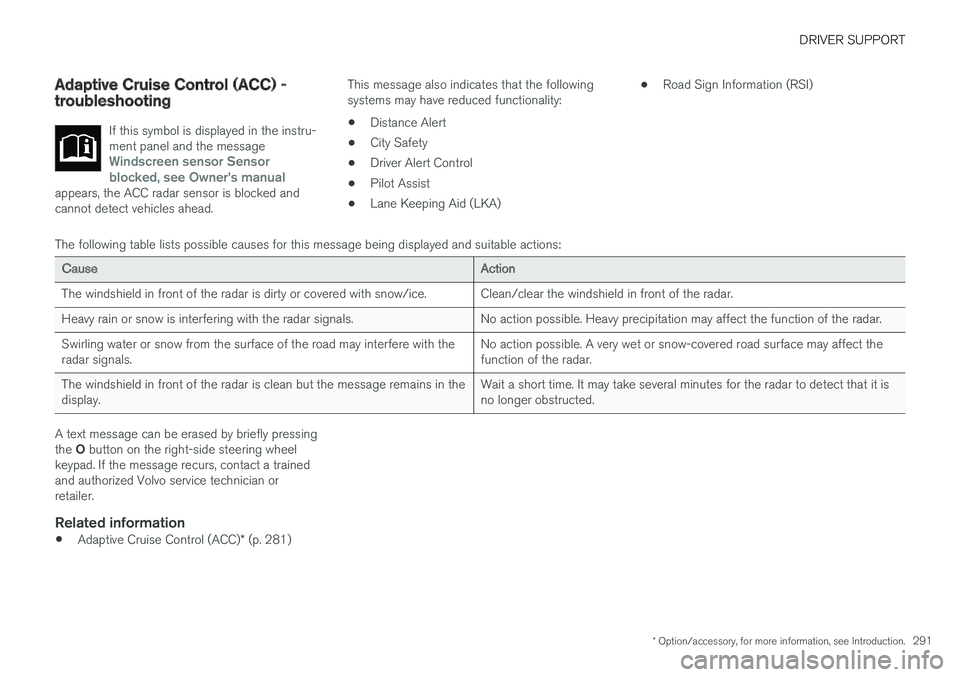
DRIVER SUPPORT
* Option/accessory, for more information, see Introduction.291
Adaptive Cruise Control (ACC) -troubleshooting
If this symbol is displayed in the instru-ment panel and the messageWindscreen sensor Sensorblocked, see Owner's manualappears, the ACC radar sensor is blocked andcannot detect vehicles ahead.
This message also indicates that the followingsystems may have reduced functionality:
•Distance Alert
•City Safety
•Driver Alert Control
•Pilot Assist
•Lane Keeping Aid (LKA)
•Road Sign Information (RSI)
The following table lists possible causes for this message being displayed and suitable actions:
CauseAction
The windshield in front of the radar is dirty or covered with snow/ice.Clean/clear the windshield in front of the radar.
Heavy rain or snow is interfering with the radar signals.No action possible. Heavy precipitation may affect the function of the radar.
Swirling water or snow from the surface of the road may interfere with theradar signals.No action possible. A very wet or snow-covered road surface may affect thefunction of the radar.
The windshield in front of the radar is clean but the message remains in thedisplay.Wait a short time. It may take several minutes for the radar to detect that it isno longer obstructed.
A text message can be erased by briefly pressingthe O button on the right-side steering wheelkeypad. If the message recurs, contact a trainedand authorized Volvo service technician orretailer.
Related information
•Adaptive Cruise Control (ACC)* (p. 281)
Page 295 of 584
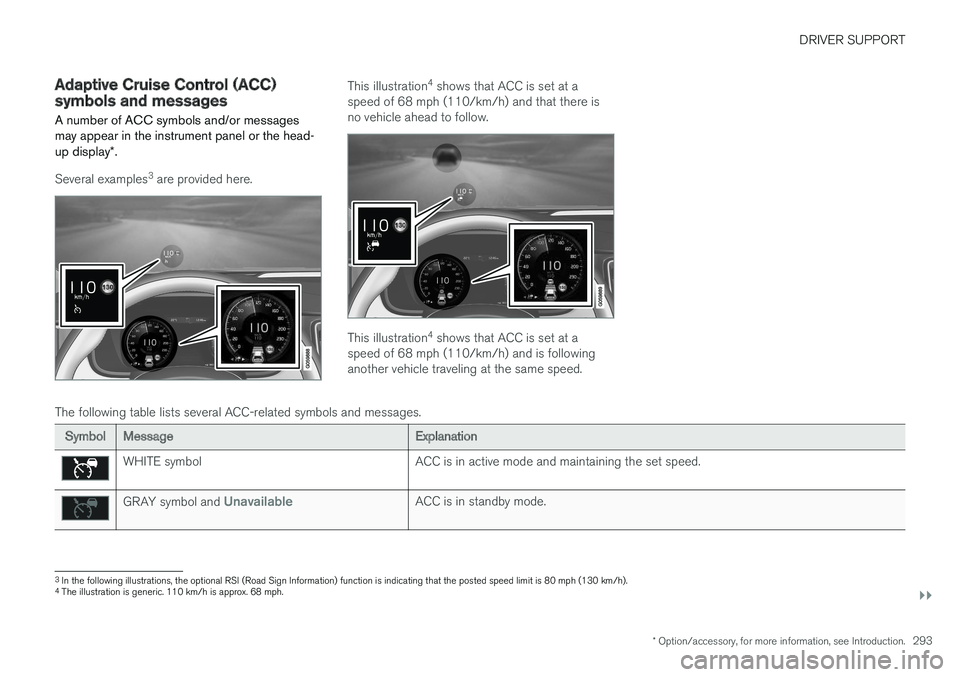
DRIVER SUPPORT
}}
* Option/accessory, for more information, see Introduction.293
Adaptive Cruise Control (ACC)symbols and messages
A number of ACC symbols and/or messagesmay appear in the instrument panel or the head-up display*.
Several examples3 are provided here.
This illustration4 shows that ACC is set at aspeed of 68 mph (110/km/h) and that there isno vehicle ahead to follow.
This illustration4 shows that ACC is set at aspeed of 68 mph (110/km/h) and is followinganother vehicle traveling at the same speed.
The following table lists several ACC-related symbols and messages.
SymbolMessageExplanation
WHITE symbolACC is in active mode and maintaining the set speed.
GRAY symbol and UnavailableACC is in standby mode.
3In the following illustrations, the optional RSI (Road Sign Information) function is indicating that the posted speed limit is 80 mph (130 km/h).4The illustration is generic. 110 km/h is approx. 68 mph.
Page 300 of 584

||
DRIVER SUPPORT
* Option/accessory, for more information, see Introduction.298
Head-up-display *
A flashing symbol alerts the driver
If the vehicle is equipped with a head-up display,a flashing symbol in the windshield will alert thedriver.
NOTE
Strong sunlight, reflections, extreme light con-trasts, the use of sunglasses, or if the driver isnot looking straight ahead may make the vis-ual warning signal in the windshield difficult tosee.
WARNING
Pilot Assist only provides warnings for vehi-cles that its radar sensor and camera havedetected. For this reason, a warning may begiven later than expected or not at all. Thedriver should never wait for a warning beforeapplying the brakes.
Related information
•Pilot Assist* (p. 295)
•Starting and activating Pilot Assist-1*(p. 298)
•Setting a Pilot Assist-1 time interval (p. 300)
•Deactivating/resuming Pilot Assist-1(p. 301)
•Automatic braking with Pilot Assist-1(p. 303)
•Pilot Assist-1 limitations (p. 304)
•Adaptive Cruise Control (ACC)* (p. 281)
•Distance Alert* (p. 279)
•Head-up display (HUD)* (p. 122)
•Radar sensor limitations (p. 319)
•Camera limitations (p. 323)
Starting and activating Pilot
Assist-1*
Pilot Assist has to be started and then activatedbefore it can provide steering assistance andregulate speed and the distance to the vehicleahead.
Function buttons and symbols
Page 301 of 584
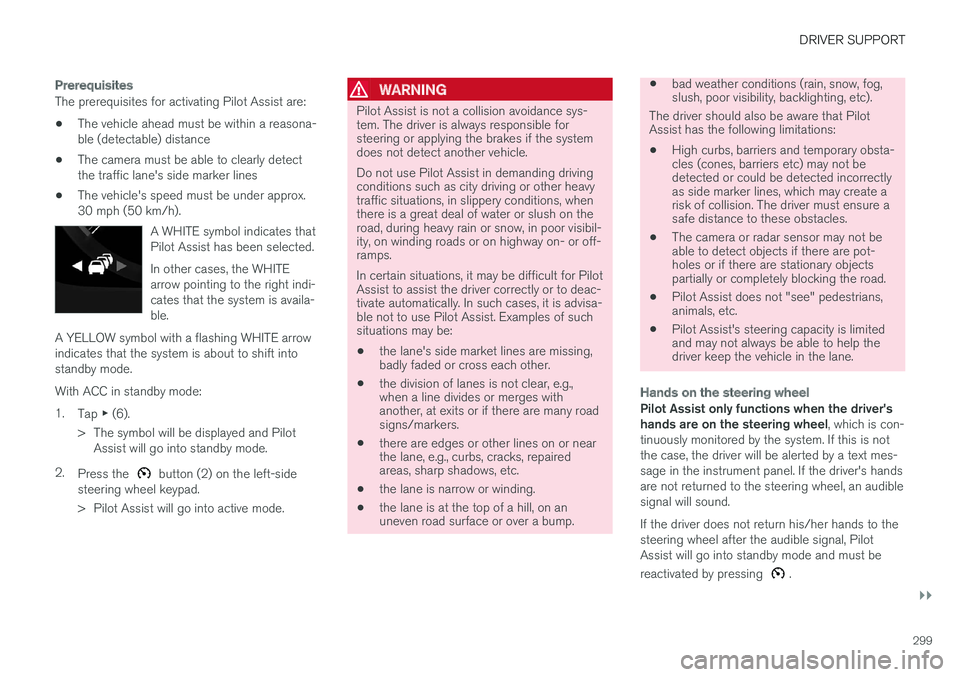
DRIVER SUPPORT
}}
299
Prerequisites
The prerequisites for activating Pilot Assist are:
•The vehicle ahead must be within a reasona-ble (detectable) distance
•The camera must be able to clearly detectthe traffic lane's side marker lines
•The vehicle's speed must be under approx.30 mph (50 km/h).
A WHITE symbol indicates thatPilot Assist has been selected.
In other cases, the WHITEarrow pointing to the right indi-cates that the system is availa-ble.
A YELLOW symbol with a flashing WHITE arrowindicates that the system is about to shift intostandby mode.
With ACC in standby mode:
1.Tap ▶ (6).
>The symbol will be displayed and PilotAssist will go into standby mode.
2.Press the button (2) on the left-sidesteering wheel keypad.
>Pilot Assist will go into active mode.
WARNING
Pilot Assist is not a collision avoidance sys-tem. The driver is always responsible forsteering or applying the brakes if the systemdoes not detect another vehicle.
Do not use Pilot Assist in demanding drivingconditions such as city driving or other heavytraffic situations, in slippery conditions, whenthere is a great deal of water or slush on theroad, during heavy rain or snow, in poor visibil-ity, on winding roads or on highway on- or off-ramps.
In certain situations, it may be difficult for PilotAssist to assist the driver correctly or to deac-tivate automatically. In such cases, it is advisa-ble not to use Pilot Assist. Examples of suchsituations may be:
•the lane's side market lines are missing,badly faded or cross each other.
•the division of lanes is not clear, e.g.,when a line divides or merges withanother, at exits or if there are many roadsigns/markers.
•there are edges or other lines on or nearthe lane, e.g., curbs, cracks, repairedareas, sharp shadows, etc.
•the lane is narrow or winding.
•the lane is at the top of a hill, on anuneven road surface or over a bump.
•bad weather conditions (rain, snow, fog,slush, poor visibility, backlighting, etc).
The driver should also be aware that PilotAssist has the following limitations:
•High curbs, barriers and temporary obsta-cles (cones, barriers etc) may not bedetected or could be detected incorrectlyas side marker lines, which may create arisk of collision. The driver must ensure asafe distance to these obstacles.
•The camera or radar sensor may not beable to detect objects if there are pot-holes or if there are stationary objectspartially or completely blocking the road.
•Pilot Assist does not "see" pedestrians,animals, etc.
•Pilot Assist's steering capacity is limitedand may not always be able to help thedriver keep the vehicle in the lane.
Hands on the steering wheel
Pilot Assist only functions when the driver'shands are on the steering wheel, which is con-tinuously monitored by the system. If this is notthe case, the driver will be alerted by a text mes-sage in the instrument panel. If the driver's handsare not returned to the steering wheel, an audiblesignal will sound.
If the driver does not return his/her hands to thesteering wheel after the audible signal, PilotAssist will go into standby mode and must be
reactivated by pressing .