display VOLVO XC90 TWIN ENGINE HYBRID 2017 Owners Manual
[x] Cancel search | Manufacturer: VOLVO, Model Year: 2017, Model line: XC90 TWIN ENGINE HYBRID, Model: VOLVO XC90 TWIN ENGINE HYBRID 2017Pages: 584, PDF Size: 14.2 MB
Page 365 of 584

DRIVER SUPPORT
* Option/accessory, for more information, see Introduction.363
Backing up
Location of the rear Park Assist Camera (generic illus-tration)
The rear camera shows a wide area behind thevehicle and on certain models, part of the bumperand the trailer hitch (if installed) will be visible.
Some objects on the screen may appear to “lean”slightly, which is normal.
WARNING
People/objects/obstructions displayed on thecenter console screen may be closer to thevehicle than they appear.
Front camera
Location of the front Park Assist Camera (generic illus-tration)
The front camera is located behind the grill andcan be useful when driving off in areas with lim-ited visibility (hedges, bushes, etc). It is active atspeeds up to approx. 16 mph (25 km/h) and isautomatically turned off when the vehicleexceeds this speed.
However, if the vehicle's speed does not exceed30 mph (50 km/h) and its speed goes under14 mph (22 km/h) within 60 seconds after thecamera has been switched off, the front camerawill reactivate.
NOTE
The front camera will only reactivate automati-cally if Auto Camera Reverse Activation
has been selected in SettingsMy CarPark Assist.
Side camera
The side cameras are located in the respectivedoor mirrors and shows views along the sides ofthe vehicle.
Related information
•Park Assist Camera (PAC)* trajectory linesand fields (p. 364)
•Park Assist Camera* (PAC) limitations(p. 367)
•Starting the Park Assist Camera (PAC)*(p. 366)
Page 366 of 584

DRIVER SUPPORT
* Option/accessory, for more information, see Introduction.364
Park Assist Camera (PAC)*trajectory lines and fields
The Park Assist Camera system uses trajectorylines and fields to indicate the vehicle's positionin relation to its immediate surroundings.
Trajectory lines
Sample guidelines
The trajectory lines are intended to show theposition of the vehicle's outermost dimensionsbased on the current position of the steeringwheel to help simplify parallel parking, backinginto tight spaces or when attaching a trailer.
The lines on the screen are projected as if theywere a path on the ground around the vehicleand are directly affected by the way in which thesteering wheel is turned. This enables the driverto see path the vehicle will take, even if he/sheturns the steering wheel.
These lines also indicate the outermost limits thatany object (door mirrors, corners of the body, atrailer hitch, etc.) extends out from the vehicle,even when it turns.
NOTE
When backing up with a trailer, the trajectorylines show the path that the vehicle will take,not the trailer.
Trajectory lines will not be displayed whilezooming in.
WARNING
Keep in mind that when the rear camera hasbeen selected, the image on the screen onlyshows the area behind the vehicle. The drivermust always watch for people, animals, othervehicles, etc., near the sides or the front of thevehicle when turning while backing up.
The opposite is true when the front camera isselected.
Please note that the trajectory lines show theshortest path. Be sure that the vehicle
Page 367 of 584

DRIVER SUPPORT
* Option/accessory, for more information, see Introduction.365
Trajectory lines for a trailer hitch (towbar)
Towbar: activate trajectory lines for a trailerhitch
Zoom: zoom in/out
The camera can help make hitching a trailer eas-ier by showing the "line" that the trailer hitch willtake toward the trailer.
1.Tap Towbar (1).
>The trajectory lines will be displayed andthe trajectory lines for the vehicle will dis-appear.
2.Tap Zoom (2) for a close-up view.
>The camera will zoom in.
Trajectory lines for the trailer hitch and the vehi-cle cannot be shown at the same time.
Front and rear sensor fields
If the vehicle is also equipped with the optionalPark Assist system, this information will be dis-played on the screen as colored field showingthe distance to obstacles that have beendetected.
Front and rear sensors
The screen can display colored sensor fields on the carsymbol at the right
The front and rear fields change colors (yellow-orange-red) as the vehicle moves closer to anobject.
Front/rear field col-orsDistance to the object
Yellow2.0–4.9 ft (0.6–1.5 m )
Orange1.3–2.0 ft (0.4–0.6 m)
Red0–1.3 ft (0–0.4 m)
Side sensors
The side fields will only be shown in orange.
Side field colorDistance to the object
Orange0–1.0 ft (0–0.3 m)
Related information
•Park Assist Camera (PAC)* (p. 362)
•Starting the Park Assist Camera (PAC)*(p. 366)
Page 368 of 584

DRIVER SUPPORT
* Option/accessory, for more information, see Introduction.366
Starting the Park Assist Camera
(PAC)*
PAC starts automatically when the gear selectoris moved to R or can be started manually fromthe center display.
Starting the camera
PAC can be started manually inthe center display's Functionview if it is turned off.
–Tap the Camera button.
>The camera will start.
Starting the camera in different
situations
When the button is tapped, the vehicle's speedand direction determine if the camera starts intop view or front view:
•Top view: if the vehicle is stationary or ismoving forward at speeds up to 9 mph(15 km/h)
•Top view: if the vehicle is stationary or isreversing, regardless of speed
•Front view: if the vehicle is moving forward atspeeds between 9–14 mph (15–22 km/h)
Activating/deactivating automatic start
of PAC
PAC can be started automatically when reversegear is selected.
1.Tap Settings in the center display's Topview.
2.Tap My CarPark Assist.
3.Select Auto Camera Reverse Activationto activate/deactivate automatic start.
Automatically deactivating the camera
Front view switches off at a speed of approx. 16mph (25 km/h) to help avoid distracting thedriver. If the setting Auto Camera ReverseActivation has been selected, the camera's frontview will reactivate if the vehicle's speed dropsbelow 14 mph (22 km/h) within 60 seconds. Ifthe vehicle's speed has exceeded 31 mph (50km/h), front view will not automatically reactivate.
Other camera views switch off at 9 mph (15km/h) and will not reactivate automatically.
Selecting the camera's basic view when
reversing
With Auto Camera Reverse Activationselected, the driver can also choose the cameraview to be used when reversing: the rear view or360° view*.
1.Tap Settings in the center display's Topview.
2.Tap My CarPark Assist.
3.Select Rear View Instead of 360° to setthe rear view as default.
Related information
•Park Assist Camera (PAC)* trajectory linesand fields (p. 364)
•Park Assist Camera* (PAC) limitations(p. 367)
•Ignition modes (p. 400)
Page 369 of 584

DRIVER SUPPORT
* Option/accessory, for more information, see Introduction.367
Park Assist Camera* (PAC)limitations
The Park Assist Camera system has certain limi-tations that the driver should be aware of.
NOTE
Bicycle carriers or other accessories mountedon the tailgate may obstruct the camera'sfield of vision.
Blind sectors
Even if a fairly small section of the screen imageappears to be obstructed, this may mean that arelatively large area is hidden and objects theremay not be detected until they are very near thevehicle.
The "blind" sectors between the cameras' fields of vision
With 360° view selected, objects/obstacles maynot be detected at the edges of the individualcameras' fields of vision.
Defective camera
If a camera sector is dark andcontains this symbol, this indi-cates that the camera is notfunctioning properly (see thefollowing illustration).
In this example, the driver's side camera is not function-ing
Dark camera sectors
A dark camera sector may also be displayed inthe following situations but without the defectivecamera symbol. A sector may be dark because:
•the door mirror is folded in
•the door is open
•the tailgate is open
Ambient lighting
The camera images are adjusted automatically tothe ambient light, which means the image mayvary slightly in terms of light and quality. Poorambient lighting may reduce the quality of theimage.
Maintenance
•Keep the camera's lens free of dirt, ice andsnow. This is particularly important in poorambient lighting conditions.
•Remove dirt, ice and snow carefully to avoidscratching the lenses.
•Clean the lens regularly with warm water anda suitable car washing detergent.
Related information
•Park Assist Camera (PAC)* (p. 362)
Page 370 of 584

DRIVER SUPPORT
* Option/accessory, for more information, see Introduction.368
Park Assist Pilot (PAP)*
Park Assist Pilot (PAP) helps the driver drive intoparallel or perpendicular parking spaces andleave parallel parking spaces.
Park Assist Pilot provides assistance when park-ing by measuring the parking space and turningthe steering wheel to guide the vehicle into thespace.
Information about the actions required by thedriver is provided in the center display in the formof symbols, images and text.
NOTE
While PAP is active, the driver's task is to:
•carefully monitor the area around thevehicle
•follow the instructions provided in thecenter display
•select a gear (D or R) when prompted
•regulate the vehicle's speed
•apply the brakes when necessary andstop the vehicle
Types of parking
Parallel parking
Procedure for parallel parking
PAP helps park the vehicle as follows:
1.The system searches for and measures apossible parking space. While this is beingdone, the vehicle's speed may not exceedapprox. 20 mph ( 30 km/h). When backinginto a space, the speed may not exceedapprox. 4 mph ( 7 km/h).
2. The vehicle is steered while it is backing intothe parking space. The driver controls thevehicle's speed.
3. The vehicle's position in the parking space isadjusted by prompting the driver to move for-ward and rearward while the system steers.
Perpendicular parking
Procedure for perpendicular parking
PAP helps park the vehicle as follows:
1.The system searches for and measures apossible parking space. While this is beingdone, the vehicle's speed may not exceedapprox. 4 mph ( 7 km/h).
2. The vehicle is steered while it is backing intothe parking space and its position in thespace is adjusted by prompting the driver toselect D or R while the system steers. Thedriver has to control the vehicle's speed.
NOTE
PAP's Park out function cannot be used tohelp a vehicle leave a parking space if thePerpendicular parking function was usedto park the vehicle.
Page 371 of 584

DRIVER SUPPORT
}}
* Option/accessory, for more information, see Introduction.369
WARNING
•PAP does not function in all situationsand is only intended to assist the driverduring parallel or perpendicular parking.
•As the driver, you have full responsibilityfor parking the vehicle in a safe manner.
Related information
•Using Park Assist Pilot (PAP)* (p. 369)
•Park Assist Pilot (PAP)* limitations (p. 372)
•Park Assist Pilot (PAP)* symbols and mes-sages (p. 374)
Using Park Assist Pilot (PAP)*
Park Assist Pilot (PAP) gives the driver instruc-tions during the parking procedure. The functioncan also assist when leaving a parking space.
NOTE
While PAP is active, the driver's task is to:
•carefully monitor the area around thevehicle
•follow the instructions provided in thecenter display
•select a gear (D or R) when prompted
•regulate the vehicle's speed
•apply the brakes when necessary andstop the vehicle
Symbols, images and text in the center displayindicate when the various steps in the parkingprocedure will be carried out.
PAP can be activated if the following conditionsare met after the engine has started:
•The vehicle may not be towing a trailer.
•The vehicle's speed must be below approx.20 mph (30 km/h).
•The distance between the vehicle and aparking space must be between 1.6-5.0 ft(0.5-1.5 m)
NOTE
If a trailer hitch is configured in the vehicle'selectrical system, PAP will take the trailerhitch into consideration when determining thenecessary size of a parking space.
Parking
Procedure for parking:
1. The system searches for and measures apossible parking space.
2. The vehicle is steered while it is backing intothe parking space.
3. The vehicle's position is adjusted in the park-ing space by moving forward and rearward.
Page 372 of 584
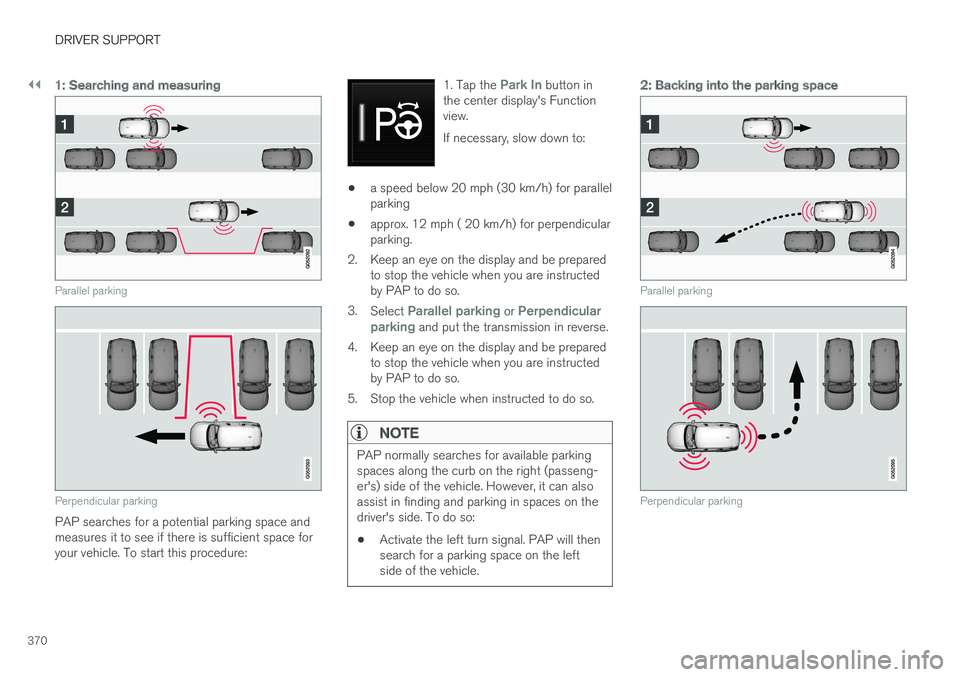
||
DRIVER SUPPORT
370
1: Searching and measuring
Parallel parking
Perpendicular parking
PAP searches for a potential parking space andmeasures it to see if there is sufficient space foryour vehicle. To start this procedure:
1. Tap the Park In button inthe center display's Functionview.
If necessary, slow down to:
•a speed below 20 mph (30 km/h) for parallelparking
•approx. 12 mph ( 20 km/h) for perpendicularparking.
2.Keep an eye on the display and be preparedto stop the vehicle when you are instructedby PAP to do so.
3.Select Parallel parking or Perpendicularparking and put the transmission in reverse.
4.Keep an eye on the display and be preparedto stop the vehicle when you are instructedby PAP to do so.
5. Stop the vehicle when instructed to do so.
NOTE
PAP normally searches for available parkingspaces along the curb on the right (passeng-er's) side of the vehicle. However, it can alsoassist in finding and parking in spaces on thedriver's side. To do so:
•Activate the left turn signal. PAP will thensearch for a parking space on the leftside of the vehicle.
2: Backing into the parking space
Parallel parking
Perpendicular parking
Page 373 of 584

DRIVER SUPPORT
}}
371
When the vehicle is backing up, PAP will steer itinto the parking space. Do as follows:
1.Check that the area behind the vehicle isclear and put the gear selector in R.
2. Back up slowly without moving the steeringwheel. The vehicle's speed must be belowapproximately 4 mph (7 km/h).
3. Keep an eye on the instrument panel and beprepared to stop the vehicle when you areinstructed by PAP to do so.
NOTE
•Release the wheel while PAP is steeringthe vehicle.
•The steering wheel must be able to turnfreely.
•For PAP to function optimally, wait untilthe steering wheel is no longer turningbefore beginning the next phase of theparking procedure.
3: Adjusting the vehicle's position
Parallel
Perpendicular
After the vehicle has backed into the parkingspace, its position in the space has to be
adjusted by driving slightly forward and backingup.
1.Put the gear selector in D, wait until thesteering wheel has turned and drive forwardslowly.
2.Stop the vehicle when you are instructed byPAP to do so.
3.Put the gear selector in R, back up slowlyand stop when you are instructed by PAP todo so.
When the parking procedure is finished (this willbe indicated by a text message and a graphicimage), PAP switches off automatically. If neces-sary, the driver may need to make minor adjust-ments to ensure that the vehicle is parked cor-rectly.
CAUTION
The warning distance is shorter when PAP isusing the sensors than when Park Assist isusing them.
Leaving a parking space
This function can only be usedfor a vehicle that has been par-allel parked and is activated inthe center display's Functionview.
Page 374 of 584
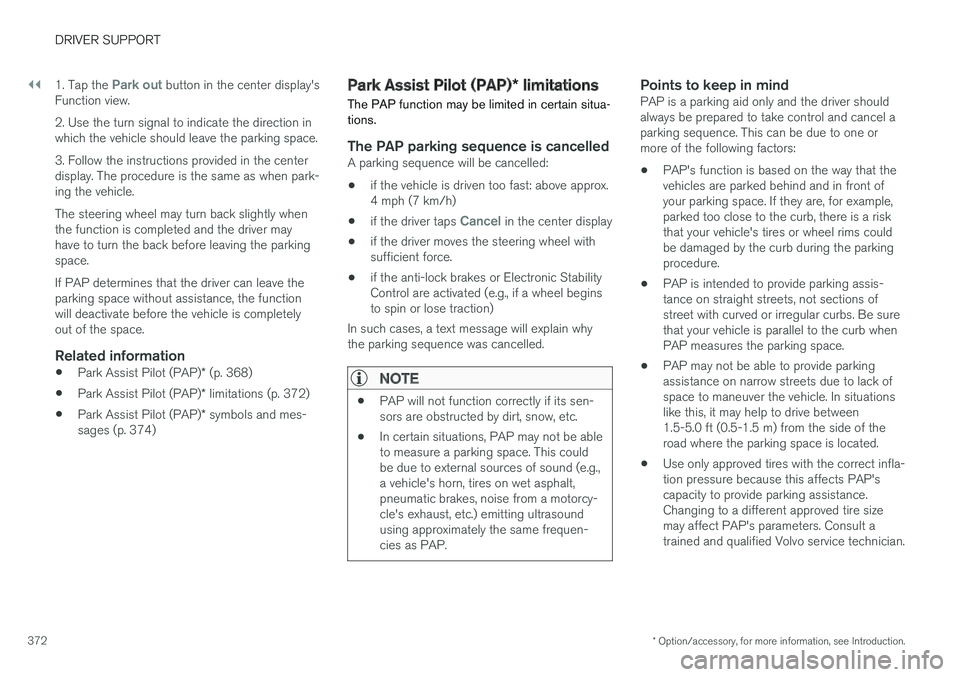
||
DRIVER SUPPORT
* Option/accessory, for more information, see Introduction.372
1. Tap the Park out button in the center display'sFunction view.
2. Use the turn signal to indicate the direction inwhich the vehicle should leave the parking space.
3. Follow the instructions provided in the centerdisplay. The procedure is the same as when park-ing the vehicle.
The steering wheel may turn back slightly whenthe function is completed and the driver mayhave to turn the back before leaving the parkingspace.
If PAP determines that the driver can leave theparking space without assistance, the functionwill deactivate before the vehicle is completelyout of the space.
Related information
•Park Assist Pilot (PAP)* (p. 368)
•Park Assist Pilot (PAP)* limitations (p. 372)
•Park Assist Pilot (PAP)* symbols and mes-sages (p. 374)
Park Assist Pilot (PAP)* limitations
The PAP function may be limited in certain situa-tions.
The PAP parking sequence is cancelled
A parking sequence will be cancelled:
•if the vehicle is driven too fast: above approx.4 mph (7 km/h)
•if the driver taps Cancel in the center display
•if the driver moves the steering wheel withsufficient force.
•if the anti-lock brakes or Electronic StabilityControl are activated (e.g., if a wheel beginsto spin or lose traction)
In such cases, a text message will explain whythe parking sequence was cancelled.
NOTE
•PAP will not function correctly if its sen-sors are obstructed by dirt, snow, etc.
•In certain situations, PAP may not be ableto measure a parking space. This couldbe due to external sources of sound (e.g.,a vehicle's horn, tires on wet asphalt,pneumatic brakes, noise from a motorcy-cle's exhaust, etc.) emitting ultrasoundusing approximately the same frequen-cies as PAP.
Points to keep in mind
PAP is a parking aid only and the driver shouldalways be prepared to take control and cancel aparking sequence. This can be due to one ormore of the following factors:
•PAP's function is based on the way that thevehicles are parked behind and in front ofyour parking space. If they are, for example,parked too close to the curb, there is a riskthat your vehicle's tires or wheel rims couldbe damaged by the curb during the parkingprocedure.
•PAP is intended to provide parking assis-tance on straight streets, not sections ofstreet with curved or irregular curbs. Be surethat your vehicle is parallel to the curb whenPAP measures the parking space.
•PAP may not be able to provide parkingassistance on narrow streets due to lack ofspace to maneuver the vehicle. In situationslike this, it may help to drive between1.5-5.0 ft (0.5-1.5 m) from the side of theroad where the parking space is located.
•Use only approved tires with the correct infla-tion pressure because this affects PAP'scapacity to provide parking assistance.Changing to a different approved tire sizemay affect PAP's parameters. Consult atrained and qualified Volvo service technician.