VOLVO XC90 TWIN ENGINE HYBRID 2017 Owners Manual
Manufacturer: VOLVO, Model Year: 2017, Model line: XC90 TWIN ENGINE HYBRID, Model: VOLVO XC90 TWIN ENGINE HYBRID 2017Pages: 584, PDF Size: 14.2 MB
Page 431 of 584
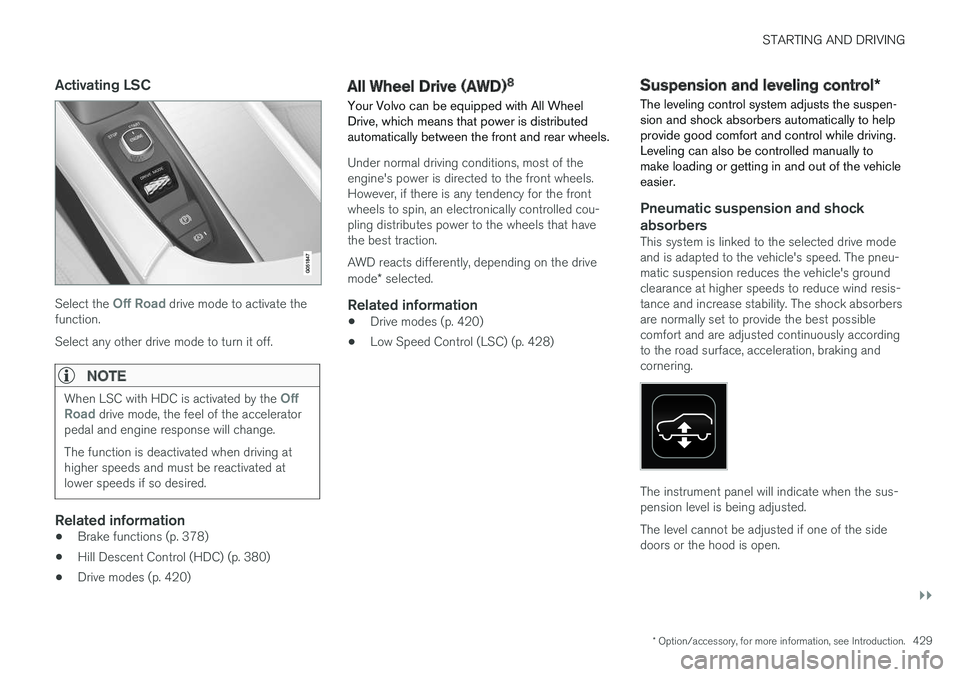
STARTING AND DRIVING
}}
* Option/accessory, for more information, see Introduction.429
Activating LSC
Select the Off Road drive mode to activate thefunction.
Select any other drive mode to turn it off.
NOTE
When LSC with HDC is activated by the OffRoad drive mode, the feel of the acceleratorpedal and engine response will change.
The function is deactivated when driving athigher speeds and must be reactivated atlower speeds if so desired.
Related information
•Brake functions (p. 378)
•Hill Descent Control (HDC) (p. 380)
•Drive modes (p. 420)
All Wheel Drive (AWD)8
Your Volvo can be equipped with All WheelDrive, which means that power is distributedautomatically between the front and rear wheels.
Under normal driving conditions, most of theengine's power is directed to the front wheels.However, if there is any tendency for the frontwheels to spin, an electronically controlled cou-pling distributes power to the wheels that havethe best traction.
AWD reacts differently, depending on the drivemode* selected.
Related information
•Drive modes (p. 420)
•Low Speed Control (LSC) (p. 428)
Suspension and leveling control*
The leveling control system adjusts the suspen-sion and shock absorbers automatically to helpprovide good comfort and control while driving.Leveling can also be controlled manually tomake loading or getting in and out of the vehicleeasier.
Pneumatic suspension and shock
absorbers
This system is linked to the selected drive modeand is adapted to the vehicle's speed. The pneu-matic suspension reduces the vehicle's groundclearance at higher speeds to reduce wind resis-tance and increase stability. The shock absorbersare normally set to provide the best possiblecomfort and are adjusted continuously accordingto the road surface, acceleration, braking andcornering.
The instrument panel will indicate when the sus-pension level is being adjusted.
The level cannot be adjusted if one of the sidedoors or the hood is open.
Page 432 of 584
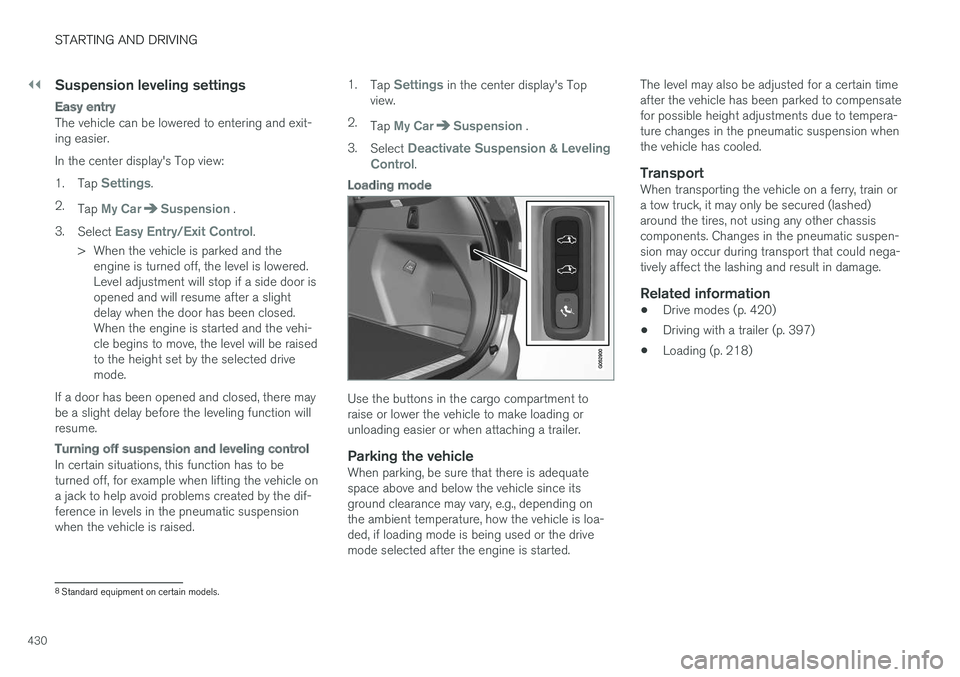
||
STARTING AND DRIVING
430
Suspension leveling settings
Easy entry
The vehicle can be lowered to entering and exit-ing easier.
In the center display's Top view:
1.Tap Settings.
2.Tap My CarSuspension .
3.Select Easy Entry/Exit Control.
>When the vehicle is parked and theengine is turned off, the level is lowered.Level adjustment will stop if a side door isopened and will resume after a slightdelay when the door has been closed.When the engine is started and the vehi-cle begins to move, the level will be raisedto the height set by the selected drivemode.
If a door has been opened and closed, there maybe a slight delay before the leveling function willresume.
Turning off suspension and leveling control
In certain situations, this function has to beturned off, for example when lifting the vehicle ona jack to help avoid problems created by the dif-ference in levels in the pneumatic suspensionwhen the vehicle is raised.
1.Tap Settings in the center display's Topview.
2.Tap My CarSuspension .
3.Select Deactivate Suspension & LevelingControl.
Loading mode
Use the buttons in the cargo compartment toraise or lower the vehicle to make loading orunloading easier or when attaching a trailer.
Parking the vehicle
When parking, be sure that there is adequatespace above and below the vehicle since itsground clearance may vary, e.g., depending onthe ambient temperature, how the vehicle is loa-ded, if loading mode is being used or the drivemode selected after the engine is started.
The level may also be adjusted for a certain timeafter the vehicle has been parked to compensatefor possible height adjustments due to tempera-ture changes in the pneumatic suspension whenthe vehicle has cooled.
Transport
When transporting the vehicle on a ferry, train ora tow truck, it may only be secured (lashed)around the tires, not using any other chassiscomponents. Changes in the pneumatic suspen-sion may occur during transport that could nega-tively affect the lashing and result in damage.
Related information
•Drive modes (p. 420)
•Driving with a trailer (p. 397)
•Loading (p. 218)
8Standard equipment on certain models.
Page 433 of 584
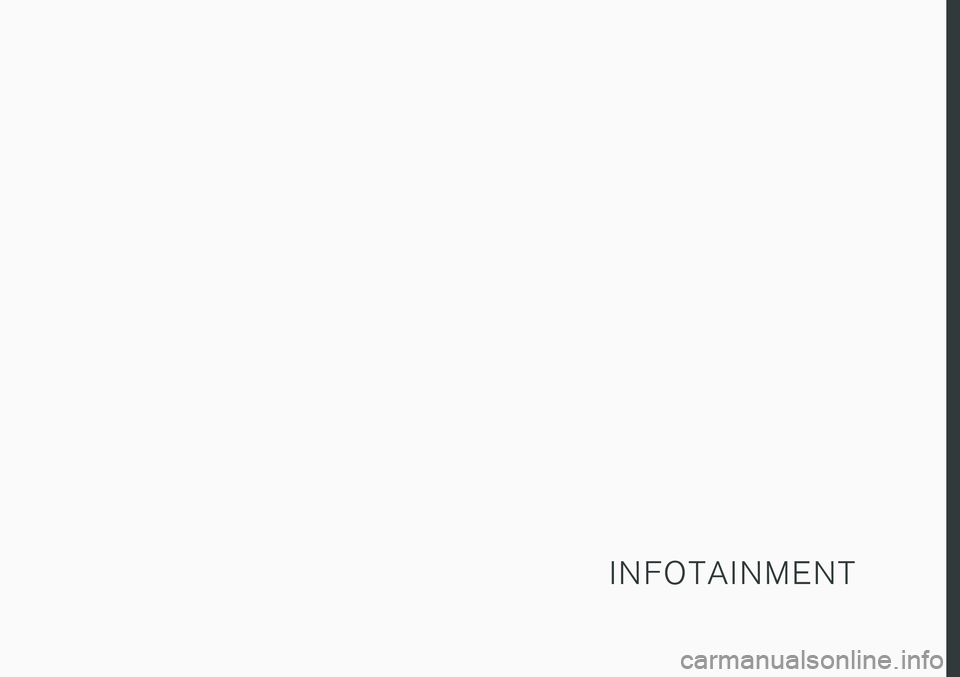
I N F O T A I N M E N T
Page 434 of 584
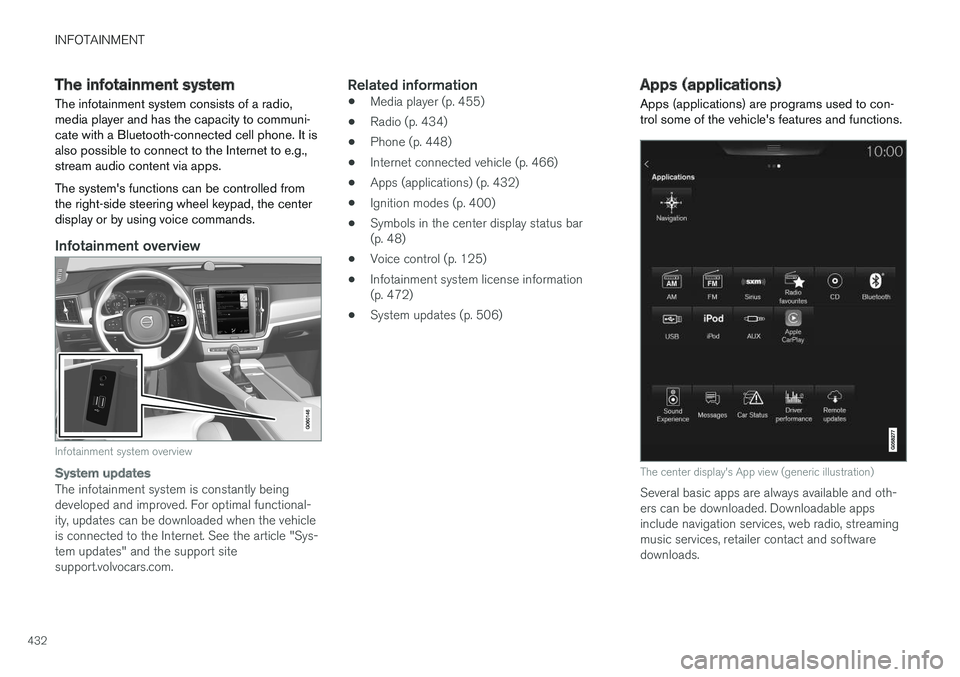
INFOTAINMENT
432
The infotainment system
The infotainment system consists of a radio,media player and has the capacity to communi-cate with a Bluetooth-connected cell phone. It isalso possible to connect to the Internet to e.g.,stream audio content via apps.
The system's functions can be controlled fromthe right-side steering wheel keypad, the centerdisplay or by using voice commands.
Infotainment overview
Infotainment system overview
System updates
The infotainment system is constantly beingdeveloped and improved. For optimal functional-ity, updates can be downloaded when the vehicleis connected to the Internet. See the article "Sys-tem updates" and the support sitesupport.volvocars.com.
Related information
•Media player (p. 455)
•Radio (p. 434)
•Phone (p. 448)
•Internet connected vehicle (p. 466)
•Apps (applications) (p. 432)
•Ignition modes (p. 400)
•Symbols in the center display status bar(p. 48)
•Voice control (p. 125)
•Infotainment system license information(p. 472)
•System updates (p. 506)
Apps (applications)
Apps (applications) are programs used to con-trol some of the vehicle's features and functions.
The center display's App view (generic illustration)
Several basic apps are always available and oth-ers can be downloaded. Downloadable appsinclude navigation services, web radio, streamingmusic services, retailer contact and softwaredownloads.
Page 435 of 584
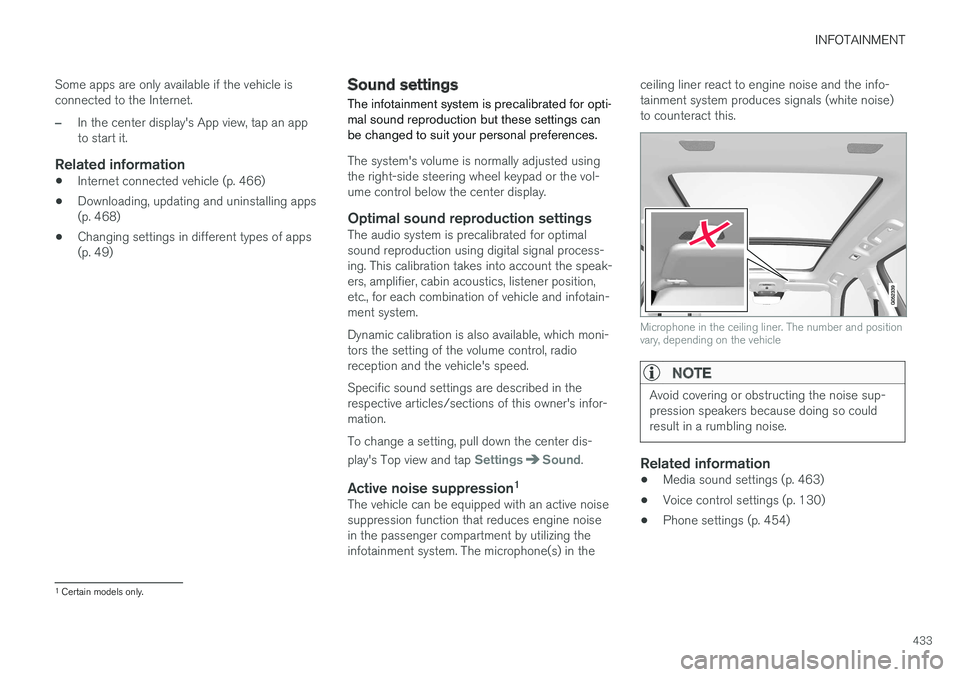
INFOTAINMENT
433
Some apps are only available if the vehicle isconnected to the Internet.
–In the center display's App view, tap an appto start it.
Related information
•Internet connected vehicle (p. 466)
•Downloading, updating and uninstalling apps(p. 468)
•Changing settings in different types of apps(p. 49)
Sound settings
The infotainment system is precalibrated for opti-mal sound reproduction but these settings canbe changed to suit your personal preferences.
The system's volume is normally adjusted usingthe right-side steering wheel keypad or the vol-ume control below the center display.
Optimal sound reproduction settings
The audio system is precalibrated for optimalsound reproduction using digital signal process-ing. This calibration takes into account the speak-ers, amplifier, cabin acoustics, listener position,etc., for each combination of vehicle and infotain-ment system.
Dynamic calibration is also available, which moni-tors the setting of the volume control, radioreception and the vehicle's speed.
Specific sound settings are described in therespective articles/sections of this owner's infor-mation.
To change a setting, pull down the center dis-
play's Top view and tap SettingsSound.
Active noise suppression 1
The vehicle can be equipped with an active noisesuppression function that reduces engine noisein the passenger compartment by utilizing theinfotainment system. The microphone(s) in the
ceiling liner react to engine noise and the info-tainment system produces signals (white noise)to counteract this.
Microphone in the ceiling liner. The number and positionvary, depending on the vehicle
NOTE
Avoid covering or obstructing the noise sup-pression speakers because doing so couldresult in a rumbling noise.
Related information
•Media sound settings (p. 463)
•Voice control settings (p. 130)
•Phone settings (p. 454)
1
Certain models only.
Page 436 of 584
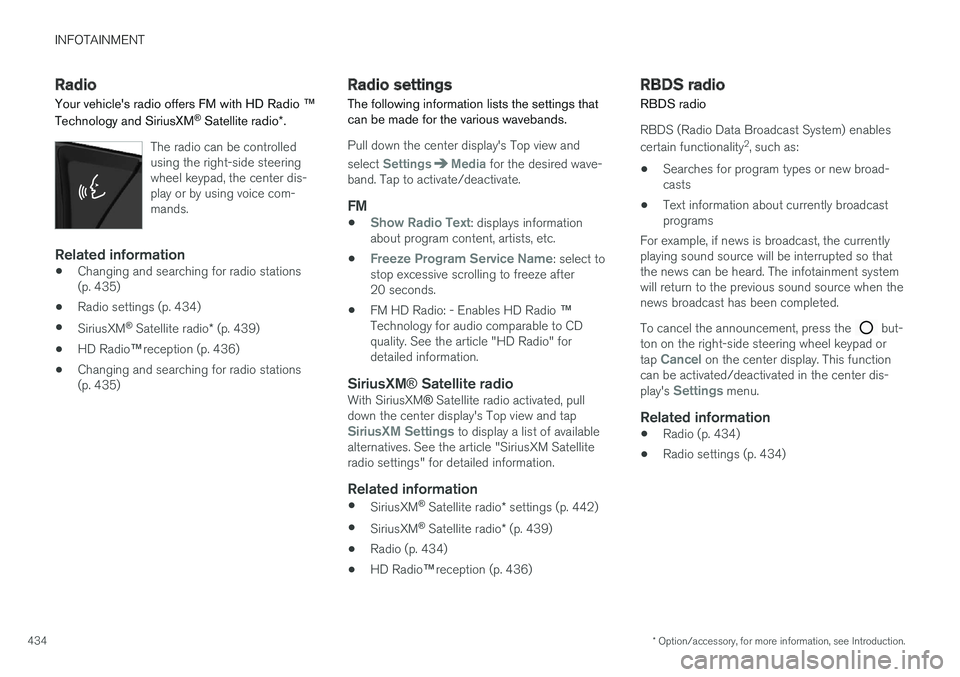
INFOTAINMENT
* Option/accessory, for more information, see Introduction.434
Radio
Your vehicle's radio offers FM with HD Radio ™
Technology and SiriusXM® Satellite radio*.
The radio can be controlledusing the right-side steeringwheel keypad, the center dis-play or by using voice com-mands.
Related information
•Changing and searching for radio stations(p. 435)
•Radio settings (p. 434)
•SiriusXM® Satellite radio* (p. 439)
•HD Radio™reception (p. 436)
•Changing and searching for radio stations(p. 435)
Radio settings
The following information lists the settings thatcan be made for the various wavebands.
Pull down the center display's Top view and
select SettingsMedia for the desired wave-band. Tap to activate/deactivate.
FM
•Show Radio Text: displays informationabout program content, artists, etc.
•Freeze Program Service Name: select tostop excessive scrolling to freeze after20 seconds.
•FM HD Radio: - Enables HD Radio ™Technology for audio comparable to CDquality. See the article "HD Radio" fordetailed information.
SiriusXM ® Satellite radio
With SiriusXM® Satellite radio activated, pulldown the center display's Top view and tapSiriusXM Settings to display a list of availablealternatives. See the article "SiriusXM Satelliteradio settings" for detailed information.
Related information
•SiriusXM® Satellite radio* settings (p. 442)
•SiriusXM® Satellite radio* (p. 439)
•Radio (p. 434)
•HD Radio™reception (p. 436)
RBDS radio
RBDS radio
RBDS (Radio Data Broadcast System) enables
certain functionality2, such as:
•Searches for program types or new broad-casts
•Text information about currently broadcastprograms
For example, if news is broadcast, the currentlyplaying sound source will be interrupted so thatthe news can be heard. The infotainment systemwill return to the previous sound source when thenews broadcast has been completed.
To cancel the announcement, press the but-ton on the right-side steering wheel keypad ortap Cancel on the center display. This functioncan be activated/deactivated in the center dis-play's Settings menu.
Related information
•Radio (p. 434)
•Radio settings (p. 434)
Page 437 of 584
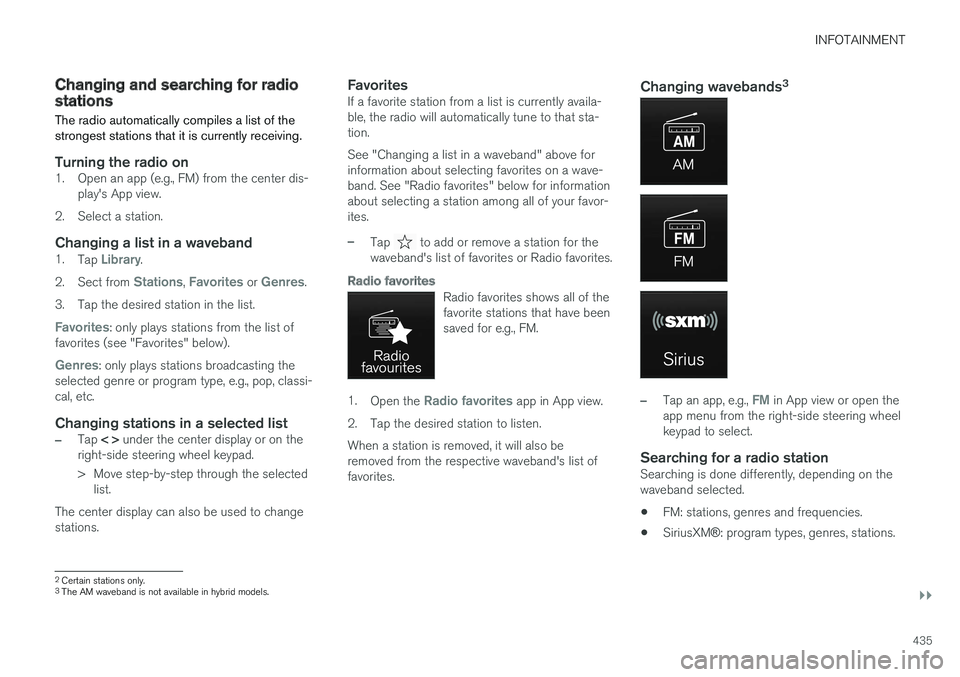
INFOTAINMENT
}}
435
Changing and searching for radiostations
The radio automatically compiles a list of thestrongest stations that it is currently receiving.
Turning the radio on
1. Open an app (e.g., FM) from the center dis-play's App view.
2. Select a station.
Changing a list in a waveband
1.Tap Library.
2.Sect from Stations, Favorites or Genres.
3.Tap the desired station in the list.
Favorites: only plays stations from the list offavorites (see "Favorites" below).
Genres: only plays stations broadcasting theselected genre or program type, e.g., pop, classi-cal, etc.
Changing stations in a selected list
–Tap < > under the center display or on theright-side steering wheel keypad.
>Move step-by-step through the selectedlist.
The center display can also be used to changestations.
Favorites
If a favorite station from a list is currently availa-ble, the radio will automatically tune to that sta-tion.
See "Changing a list in a waveband" above forinformation about selecting favorites on a wave-band. See "Radio favorites" below for informationabout selecting a station among all of your favor-ites.
–Tap to add or remove a station for thewaveband's list of favorites or Radio favorites.
Radio favorites
Radio favorites shows all of thefavorite stations that have beensaved for e.g., FM.
1.Open the Radio favorites app in App view.
2.Tap the desired station to listen.
When a station is removed, it will also beremoved from the respective waveband's list offavorites.
Changing wavebands 3
–Tap an app, e.g., FM in App view or open theapp menu from the right-side steering wheelkeypad to select.
Searching for a radio station
Searching is done differently, depending on thewaveband selected.
•FM: stations, genres and frequencies.
•SiriusXM®: program types, genres, stations.
2Certain stations only.
3
The AM waveband is not available in hybrid models.
Page 438 of 584
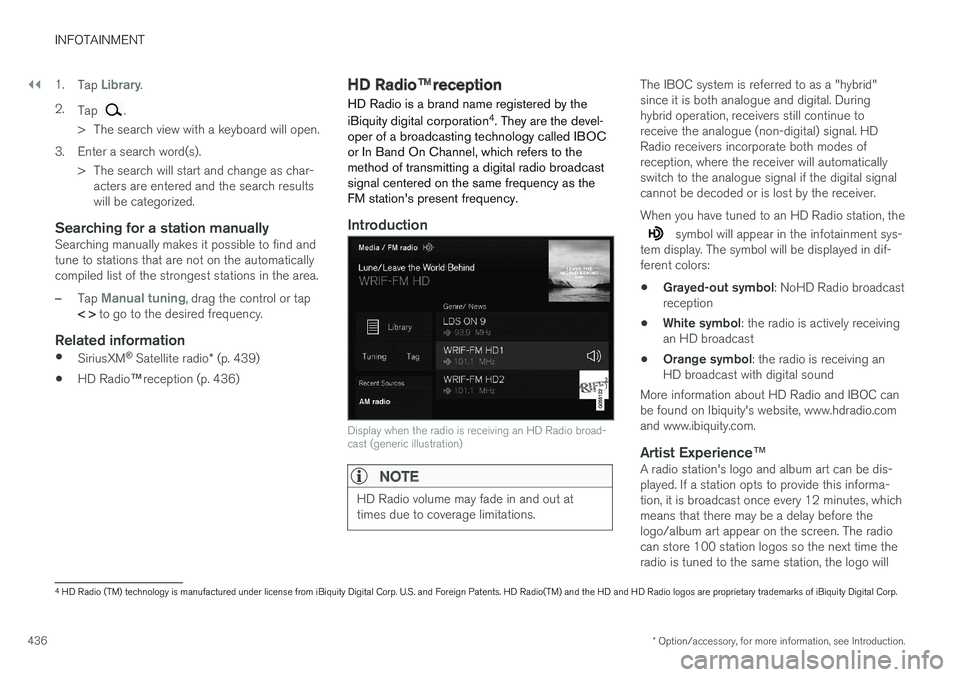
||
INFOTAINMENT
* Option/accessory, for more information, see Introduction.436
1.Tap Library.
2.Tap .
>The search view with a keyboard will open.
3. Enter a search word(s).
> The search will start and change as char-acters are entered and the search resultswill be categorized.
Searching for a station manually
Searching manually makes it possible to find andtune to stations that are not on the automaticallycompiled list of the strongest stations in the area.
–Tap Manual tuning, drag the control or tap< > to go to the desired frequency.
Related information
•SiriusXM® Satellite radio* (p. 439)
•HD Radio™reception (p. 436)
HD Radio™reception
HD Radio is a brand name registered by the
iBiquity digital corporation4. They are the devel-oper of a broadcasting technology called IBOCor In Band On Channel, which refers to themethod of transmitting a digital radio broadcastsignal centered on the same frequency as theFM station's present frequency.
Introduction
Display when the radio is receiving an HD Radio broad-cast (generic illustration)
NOTE
HD Radio volume may fade in and out attimes due to coverage limitations.
The IBOC system is referred to as a "hybrid"since it is both analogue and digital. Duringhybrid operation, receivers still continue toreceive the analogue (non-digital) signal. HDRadio receivers incorporate both modes ofreception, where the receiver will automaticallyswitch to the analogue signal if the digital signalcannot be decoded or is lost by the receiver.
When you have tuned to an HD Radio station, the
symbol will appear in the infotainment sys-tem display. The symbol will be displayed in dif-ferent colors:
•Grayed-out symbol: NoHD Radio broadcastreception
•White symbol: the radio is actively receivingan HD broadcast
•Orange symbol: the radio is receiving anHD broadcast with digital sound
More information about HD Radio and IBOC canbe found on Ibiquity's website, www.hdradio.comand www.ibiquity.com.
Artist Experience ™
A radio station's logo and album art can be dis-played. If a station opts to provide this informa-tion, it is broadcast once every 12 minutes, whichmeans that there may be a delay before thelogo/album art appear on the screen. The radiocan store 100 station logos so the next time theradio is tuned to the same station, the logo will
4HD Radio (TM) technology is manufactured under license from iBiquity Digital Corp. U.S. and Foreign Patents. HD Radio(TM) and the HD and HD Radio logos are proprietary trademarks of iBiquity Digital Corp.
Page 439 of 584
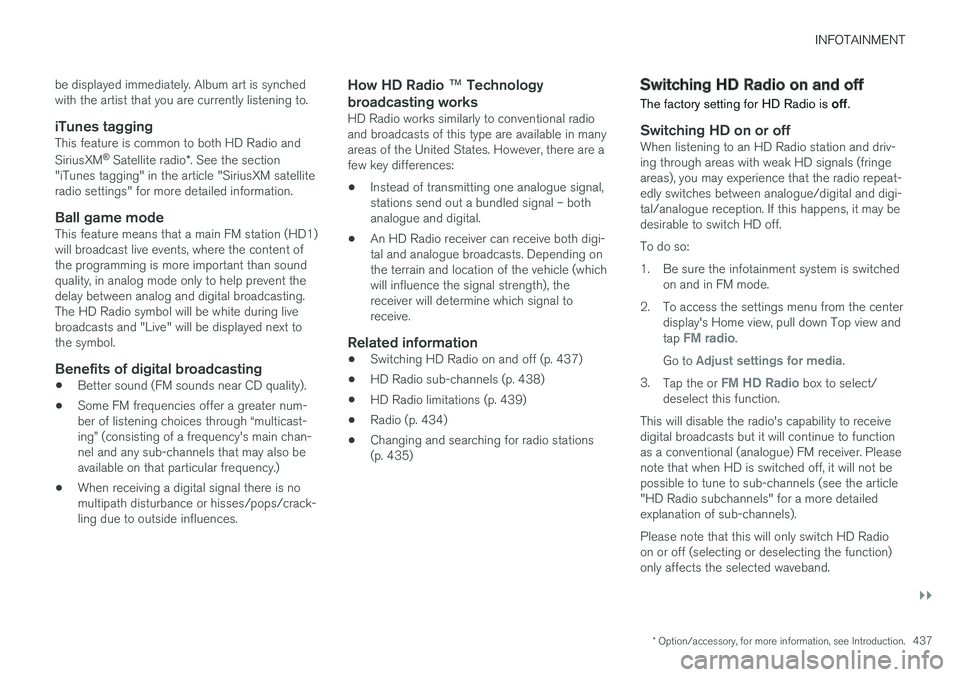
INFOTAINMENT
}}
* Option/accessory, for more information, see Introduction.437
be displayed immediately. Album art is synchedwith the artist that you are currently listening to.
iTunes tagging
This feature is common to both HD Radio and
SiriusXM® Satellite radio*. See the section"iTunes tagging" in the article "SiriusXM satelliteradio settings" for more detailed information.
Ball game mode
This feature means that a main FM station (HD1)will broadcast live events, where the content ofthe programming is more important than soundquality, in analog mode only to help prevent thedelay between analog and digital broadcasting.The HD Radio symbol will be white during livebroadcasts and "Live" will be displayed next tothe symbol.
Benefits of digital broadcasting
•Better sound (FM sounds near CD quality).
•Some FM frequencies offer a greater num-ber of listening choices through “multicast-ing” (consisting of a frequency's main chan-nel and any sub-channels that may also beavailable on that particular frequency.)
•When receiving a digital signal there is nomultipath disturbance or hisses/pops/crack-ling due to outside influences.
How HD Radio ™ Technology
broadcasting works
HD Radio works similarly to conventional radioand broadcasts of this type are available in manyareas of the United States. However, there are afew key differences:
•Instead of transmitting one analogue signal,stations send out a bundled signal – bothanalogue and digital.
•An HD Radio receiver can receive both digi-tal and analogue broadcasts. Depending onthe terrain and location of the vehicle (whichwill influence the signal strength), thereceiver will determine which signal toreceive.
Related information
•Switching HD Radio on and off (p. 437)
•HD Radio sub-channels (p. 438)
•HD Radio limitations (p. 439)
•Radio (p. 434)
•Changing and searching for radio stations(p. 435)
Switching HD Radio on and off
The factory setting for HD Radio is off.
Switching HD on or off
When listening to an HD Radio station and driv-ing through areas with weak HD signals (fringeareas), you may experience that the radio repeat-edly switches between analogue/digital and digi-tal/analogue reception. If this happens, it may bedesirable to switch HD off.
To do so:
1. Be sure the infotainment system is switchedon and in FM mode.
2. To access the settings menu from the centerdisplay's Home view, pull down Top view andtap FM radio.
Go to Adjust settings for media.
3.Tap the or FM HD Radio box to select/deselect this function.
This will disable the radio's capability to receivedigital broadcasts but it will continue to functionas a conventional (analogue) FM receiver. Pleasenote that when HD is switched off, it will not bepossible to tune to sub-channels (see the article"HD Radio subchannels" for a more detailedexplanation of sub-channels).
Please note that this will only switch HD Radioon or off (selecting or deselecting the function)only affects the selected waveband.
Page 440 of 584
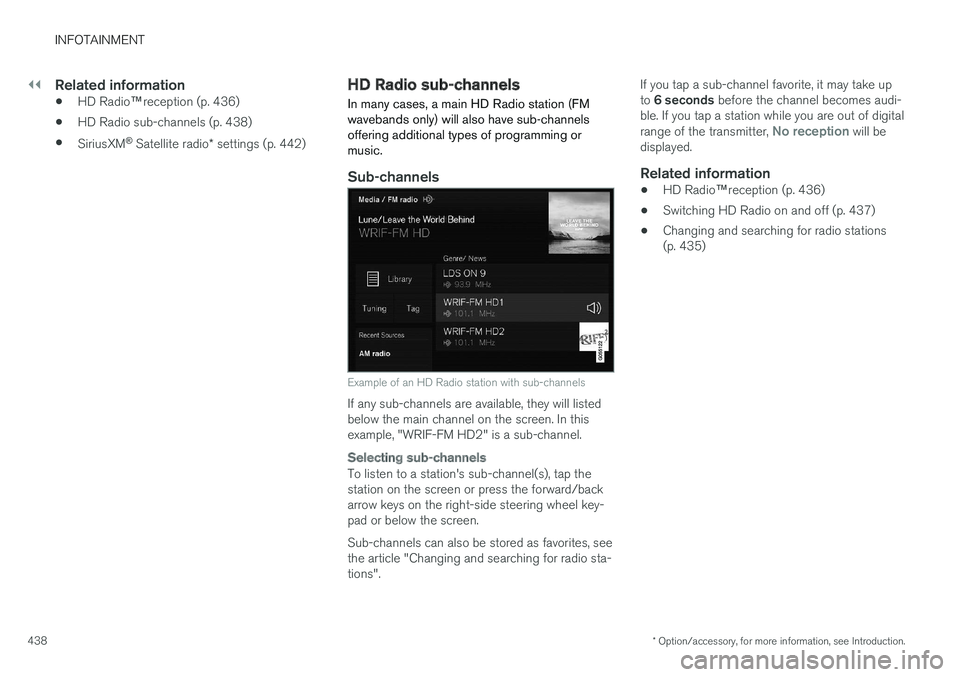
||
INFOTAINMENT
* Option/accessory, for more information, see Introduction.438
Related information
•HD Radio™reception (p. 436)
•HD Radio sub-channels (p. 438)
•SiriusXM® Satellite radio* settings (p. 442)
HD Radio sub-channels
In many cases, a main HD Radio station (FMwavebands only) will also have sub-channelsoffering additional types of programming ormusic.
Sub-channels
Example of an HD Radio station with sub-channels
If any sub-channels are available, they will listedbelow the main channel on the screen. In thisexample, "WRIF-FM HD2" is a sub-channel.
Selecting sub-channels
To listen to a station's sub-channel(s), tap thestation on the screen or press the forward/backarrow keys on the right-side steering wheel key-pad or below the screen.
Sub-channels can also be stored as favorites, seethe article "Changing and searching for radio sta-tions".
If you tap a sub-channel favorite, it may take upto 6 seconds before the channel becomes audi-ble. If you tap a station while you are out of digitalrange of the transmitter, No reception will bedisplayed.
Related information
•HD Radio™reception (p. 436)
•Switching HD Radio on and off (p. 437)
•Changing and searching for radio stations(p. 435)