VOLVO XC90 TWIN ENGINE HYBRID 2017 Owners Manual
Manufacturer: VOLVO, Model Year: 2017, Model line: XC90 TWIN ENGINE HYBRID, Model: VOLVO XC90 TWIN ENGINE HYBRID 2017Pages: 584, PDF Size: 14.2 MB
Page 461 of 584
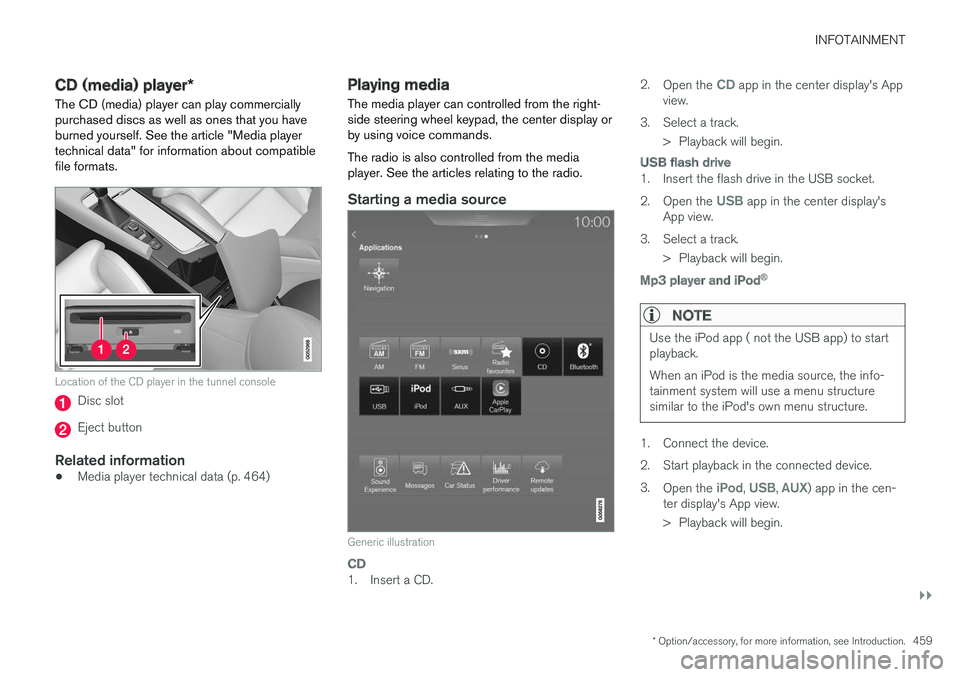
INFOTAINMENT
}}
* Option/accessory, for more information, see Introduction.459
CD (media) player*
The CD (media) player can play commerciallypurchased discs as well as ones that you haveburned yourself. See the article "Media playertechnical data" for information about compatiblefile formats.
Location of the CD player in the tunnel console
Disc slot
Eject button
Related information
•Media player technical data (p. 464)
Playing media
The media player can controlled from the right-side steering wheel keypad, the center display orby using voice commands.
The radio is also controlled from the mediaplayer. See the articles relating to the radio.
Starting a media source
Generic illustration
CD
1. Insert a CD.
2.Open the CD app in the center display's Appview.
3.Select a track.
> Playback will begin.
USB flash drive
1. Insert the flash drive in the USB socket.
2.Open the USB app in the center display'sApp view.
3.Select a track.
> Playback will begin.
Mp3 player and iPod ®
NOTE
Use the iPod app ( not the USB app) to startplayback.
When an iPod is the media source, the info-tainment system will use a menu structuresimilar to the iPod's own menu structure.
1. Connect the device.
2.Start playback in the connected device.
3.Open the iPod, USB, AUX) app in the cen-ter display's App view.
>Playback will begin.
Page 462 of 584
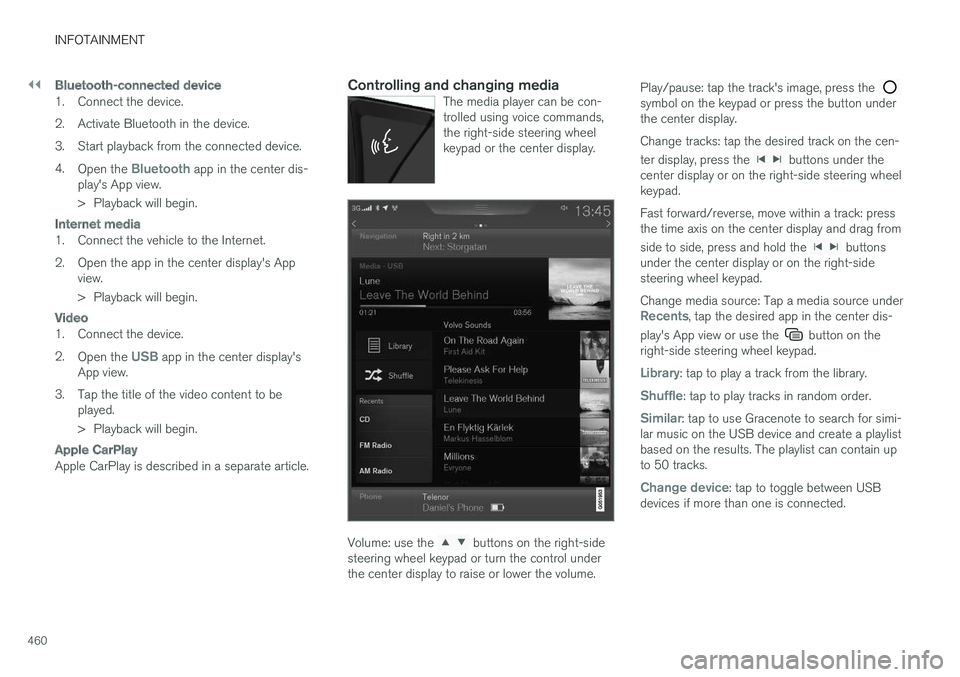
||
INFOTAINMENT
460
Bluetooth-connected device
1. Connect the device.
2. Activate Bluetooth in the device.
3. Start playback from the connected device.
4.Open the Bluetooth app in the center dis-play's App view.
>Playback will begin.
Internet media
1. Connect the vehicle to the Internet.
2. Open the app in the center display's Appview.
> Playback will begin.
Video
1. Connect the device.
2.Open the USB app in the center display'sApp view.
3.Tap the title of the video content to beplayed.
> Playback will begin.
Apple CarPlay
Apple CarPlay is described in a separate article.
Controlling and changing media
The media player can be con-trolled using voice commands,the right-side steering wheelkeypad or the center display.
Volume: use the buttons on the right-sidesteering wheel keypad or turn the control underthe center display to raise or lower the volume.
Play/pause: tap the track's image, press the symbol on the keypad or press the button underthe center display.
Change tracks: tap the desired track on the cen-
ter display, press the buttons under thecenter display or on the right-side steering wheelkeypad.
Fast forward/reverse, move within a track: pressthe time axis on the center display and drag from
side to side, press and hold the buttonsunder the center display or on the right-sidesteering wheel keypad.
Change media source: Tap a media source underRecents, tap the desired app in the center dis-
play's App view or use the button on theright-side steering wheel keypad.
Library: tap to play a track from the library.
Shuffle: tap to play tracks in random order.
Similar: tap to use Gracenote to search for simi-lar music on the USB device and create a playlistbased on the results. The playlist can contain upto 50 tracks.
Change device: tap to toggle between USBdevices if more than one is connected.
Page 463 of 584
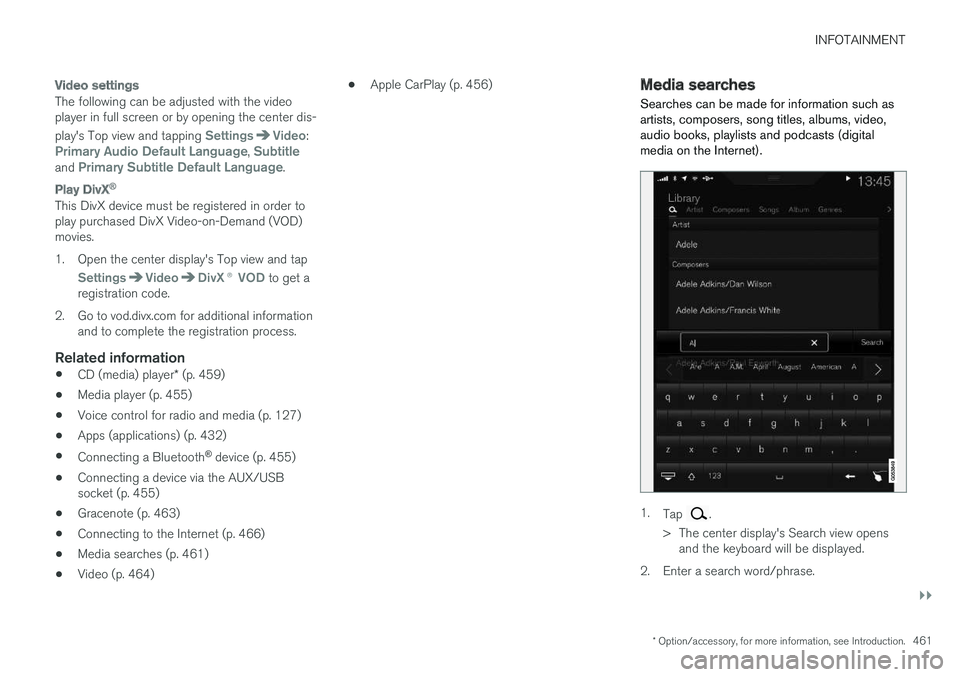
INFOTAINMENT
}}
* Option/accessory, for more information, see Introduction.461
Video settings
The following can be adjusted with the videoplayer in full screen or by opening the center dis-
play's Top view and tapping SettingsVideo:Primary Audio Default Language, Subtitleand Primary Subtitle Default Language.
Play DivX ®
This DivX device must be registered in order toplay purchased DivX Video-on-Demand (VOD)movies.
1. Open the center display's Top view and tap
SettingsVideoDivX® VOD to get aregistration code.
2. Go to vod.divx.com for additional informationand to complete the registration process.
Related information
•CD (media) player* (p. 459)
•Media player (p. 455)
•Voice control for radio and media (p. 127)
•Apps (applications) (p. 432)
•Connecting a Bluetooth® device (p. 455)
•Connecting a device via the AUX/USBsocket (p. 455)
•Gracenote (p. 463)
•Connecting to the Internet (p. 466)
•Media searches (p. 461)
•Video (p. 464)
•Apple CarPlay (p. 456)Media searches
Searches can be made for information such asartists, composers, song titles, albums, video,audio books, playlists and podcasts (digitalmedia on the Internet).
1.Tap .
>The center display's Search view opensand the keyboard will be displayed.
2. Enter a search word/phrase.
Page 464 of 584
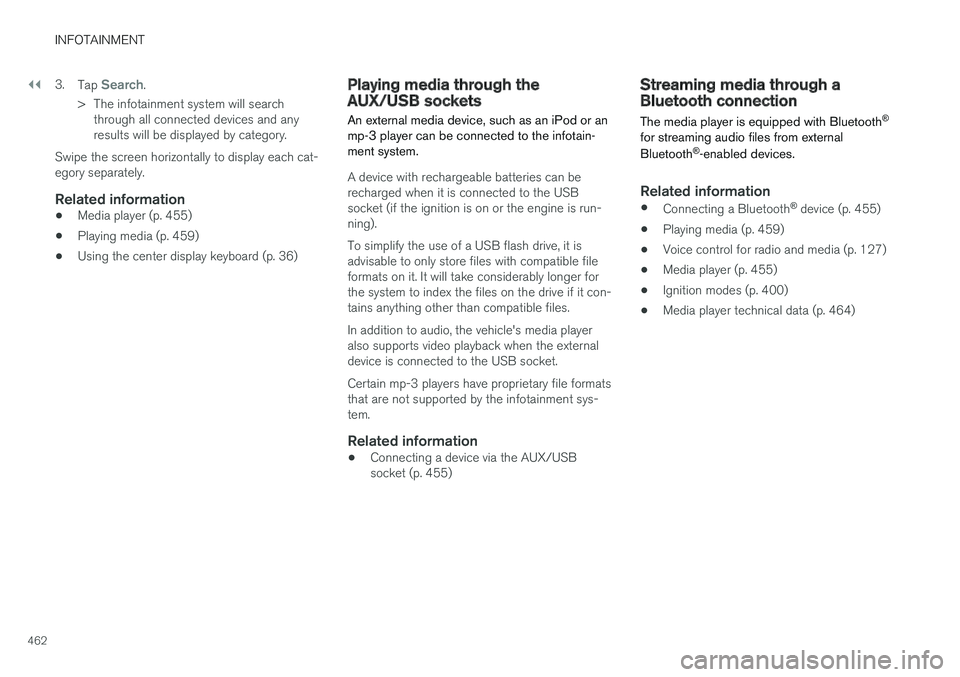
||
INFOTAINMENT
462
3.Tap Search.
>The infotainment system will searchthrough all connected devices and anyresults will be displayed by category.
Swipe the screen horizontally to display each cat-egory separately.
Related information
•Media player (p. 455)
•Playing media (p. 459)
•Using the center display keyboard (p. 36)
Playing media through theAUX/USB sockets
An external media device, such as an iPod or anmp-3 player can be connected to the infotain-ment system.
A device with rechargeable batteries can berecharged when it is connected to the USBsocket (if the ignition is on or the engine is run-ning).
To simplify the use of a USB flash drive, it isadvisable to only store files with compatible fileformats on it. It will take considerably longer forthe system to index the files on the drive if it con-tains anything other than compatible files.
In addition to audio, the vehicle's media playeralso supports video playback when the externaldevice is connected to the USB socket.
Certain mp-3 players have proprietary file formatsthat are not supported by the infotainment sys-tem.
Related information
•Connecting a device via the AUX/USBsocket (p. 455)
Streaming media through aBluetooth connection
The media player is equipped with Bluetooth®
for streaming audio files from external
Bluetooth®-enabled devices.
Related information
•Connecting a Bluetooth® device (p. 455)
•Playing media (p. 459)
•Voice control for radio and media (p. 127)
•Media player (p. 455)
•Ignition modes (p. 400)
•Media player technical data (p. 464)
Page 465 of 584
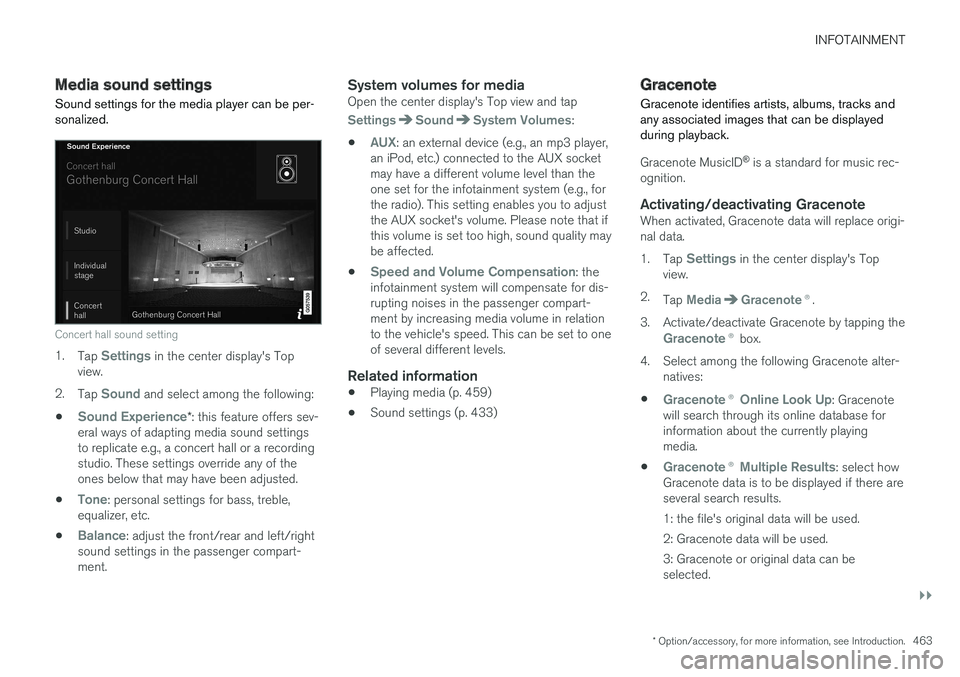
INFOTAINMENT
}}
* Option/accessory, for more information, see Introduction.463
Media sound settings
Sound settings for the media player can be per-sonalized.
Concert hall sound setting
1.Tap Settings in the center display's Topview.
2.Tap Sound and select among the following:
•Sound Experience*: this feature offers sev-eral ways of adapting media sound settingsto replicate e.g., a concert hall or a recordingstudio. These settings override any of theones below that may have been adjusted.
•Tone: personal settings for bass, treble,equalizer, etc.
•Balance: adjust the front/rear and left/rightsound settings in the passenger compart-ment.
System volumes for media
Open the center display's Top view and tap
SettingsSoundSystem Volumes:
•AUX: an external device (e.g., an mp3 player,an iPod, etc.) connected to the AUX socketmay have a different volume level than theone set for the infotainment system (e.g., forthe radio). This setting enables you to adjustthe AUX socket's volume. Please note that ifthis volume is set too high, sound quality maybe affected.
•Speed and Volume Compensation: theinfotainment system will compensate for dis-rupting noises in the passenger compart-ment by increasing media volume in relationto the vehicle's speed. This can be set to oneof several different levels.
Related information
•Playing media (p. 459)
•Sound settings (p. 433)
Gracenote
Gracenote identifies artists, albums, tracks andany associated images that can be displayedduring playback.
Gracenote MusicID® is a standard for music rec-ognition.
Activating/deactivating Gracenote
When activated, Gracenote data will replace origi-nal data.
1.Tap Settings in the center display's Topview.
2.Tap MediaGracenote®.
3.Activate/deactivate Gracenote by tapping the
Gracenote® box.
4.Select among the following Gracenote alter-natives:
•Gracenote® Online Look Up: Gracenotewill search through its online database forinformation about the currently playingmedia.
•Gracenote® Multiple Results: select howGracenote data is to be displayed if there areseveral search results.
1: the file's original data will be used.
2: Gracenote data will be used.
3: Gracenote or original data can beselected.
Page 466 of 584
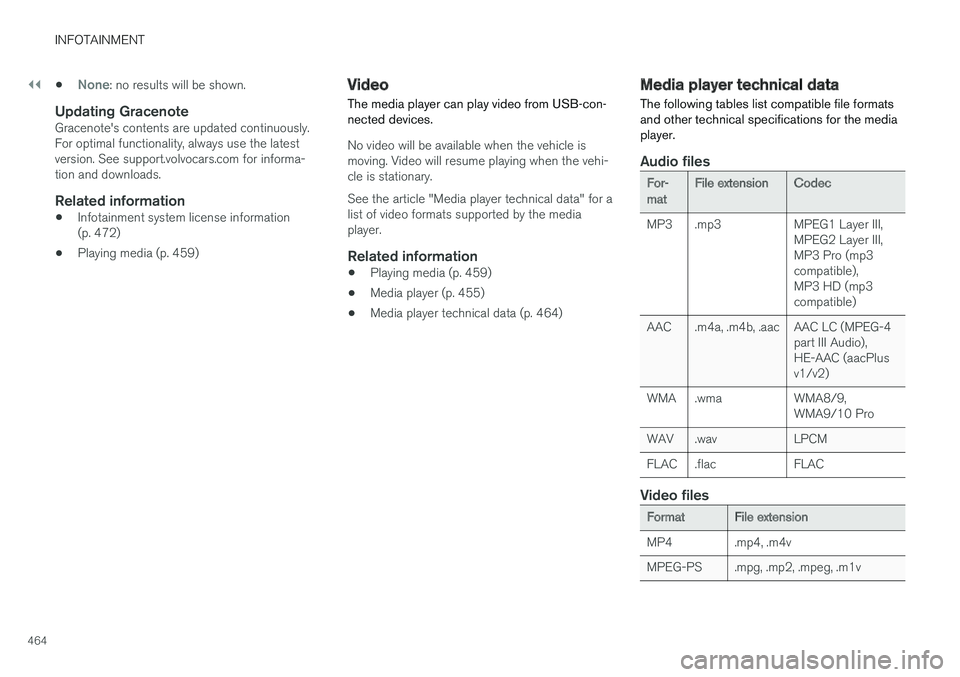
||
INFOTAINMENT
464
•None: no results will be shown.
Updating Gracenote
Gracenote's contents are updated continuously.For optimal functionality, always use the latestversion. See support.volvocars.com for informa-tion and downloads.
Related information
•Infotainment system license information(p. 472)
•Playing media (p. 459)
Video
The media player can play video from USB-con-nected devices.
No video will be available when the vehicle ismoving. Video will resume playing when the vehi-cle is stationary.
See the article "Media player technical data" for alist of video formats supported by the mediaplayer.
Related information
•Playing media (p. 459)
•Media player (p. 455)
•Media player technical data (p. 464)
Media player technical data
The following tables list compatible file formatsand other technical specifications for the mediaplayer.
Audio files
For-matFile extensionCodec
MP3.mp3MPEG1 Layer III,MPEG2 Layer III,MP3 Pro (mp3compatible),MP3 HD (mp3compatible)
AAC.m4a, .m4b, .aacAAC LC (MPEG-4part III Audio),HE-AAC (aacPlusv1/v2)
WMA.wmaWMA8/9,WMA9/10 Pro
WAV.wavLPCM
FLAC.flacFLAC
Video files
FormatFile extension
MP4.mp4, .m4v
MPEG-PS.mpg, .mp2, .mpeg, .m1v
Page 467 of 584
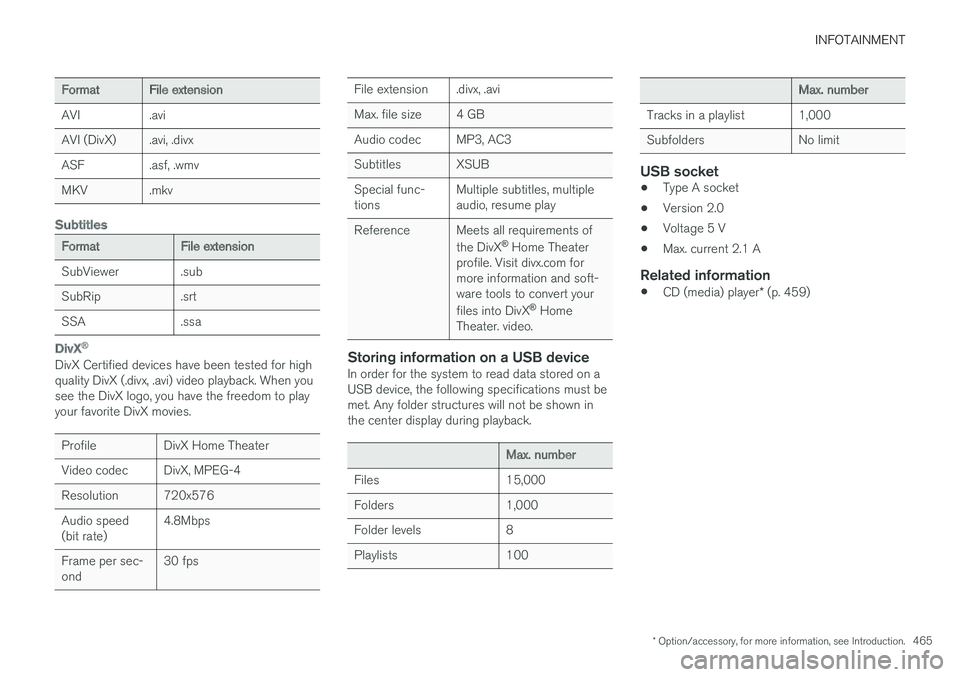
INFOTAINMENT
* Option/accessory, for more information, see Introduction.465
FormatFile extension
AVI.avi
AVI (DivX).avi, .divx
ASF.asf, .wmv
MKV.mkv
Subtitles
FormatFile extension
SubViewer.sub
SubRip.srt
SSA.ssa
DivX ®
DivX Certified devices have been tested for highquality DivX (.divx, .avi) video playback. When yousee the DivX logo, you have the freedom to playyour favorite DivX movies.
ProfileDivX Home Theater
Video codecDivX, MPEG-4
Resolution720x576
Audio speed(bit rate)4.8Mbps
Frame per sec-ond30 fps
File extension.divx, .avi
Max. file size4 GB
Audio codecMP3, AC3
SubtitlesXSUB
Special func-tionsMultiple subtitles, multipleaudio, resume play
ReferenceMeets all requirements of
the DivX® Home Theaterprofile. Visit divx.com formore information and soft-ware tools to convert your
files into DivX® HomeTheater. video.
Storing information on a USB device
In order for the system to read data stored on aUSB device, the following specifications must bemet. Any folder structures will not be shown inthe center display during playback.
Max. number
Files15,000
Folders1,000
Folder levels8
Playlists100
Max. number
Tracks in a playlist1,000
SubfoldersNo limit
USB socket
•Type A socket
•Version 2.0
•Voltage 5 V
•Max. current 2.1 A
Related information
•CD (media) player* (p. 459)
Page 468 of 584
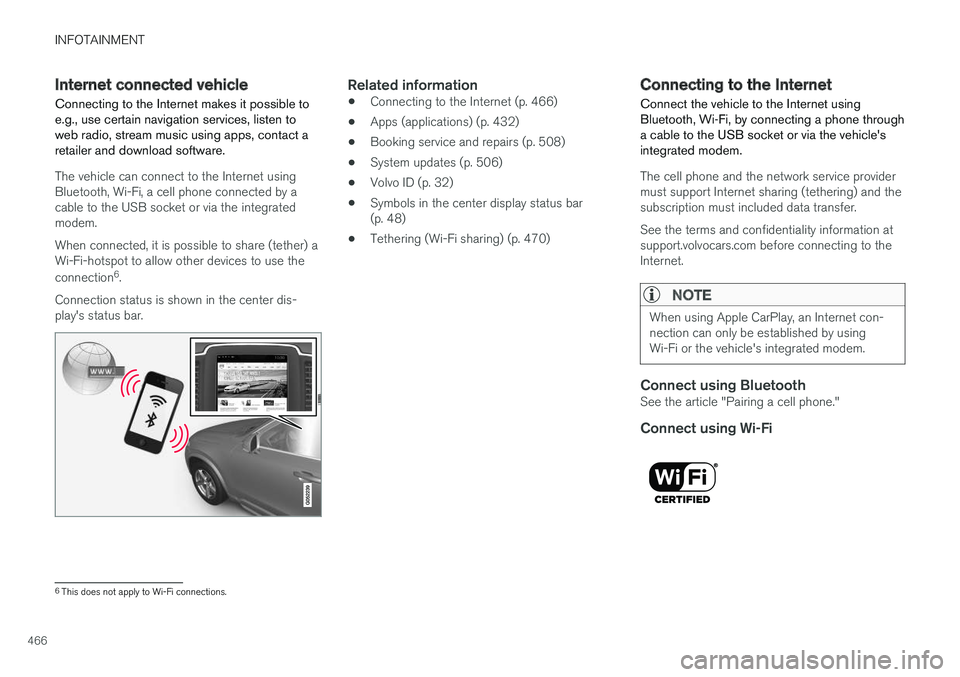
INFOTAINMENT
466
Internet connected vehicle
Connecting to the Internet makes it possible toe.g., use certain navigation services, listen toweb radio, stream music using apps, contact aretailer and download software.
The vehicle can connect to the Internet usingBluetooth, Wi-Fi, a cell phone connected by acable to the USB socket or via the integratedmodem.
When connected, it is possible to share (tether) aWi-Fi-hotspot to allow other devices to use the
connection6.
Connection status is shown in the center dis-play's status bar.
Related information
•Connecting to the Internet (p. 466)
•Apps (applications) (p. 432)
•Booking service and repairs (p. 508)
•System updates (p. 506)
•Volvo ID (p. 32)
•Symbols in the center display status bar(p. 48)
•Tethering (Wi-Fi sharing) (p. 470)
Connecting to the Internet
Connect the vehicle to the Internet usingBluetooth, Wi-Fi, by connecting a phone througha cable to the USB socket or via the vehicle'sintegrated modem.
The cell phone and the network service providermust support Internet sharing (tethering) and thesubscription must included data transfer.
See the terms and confidentiality information atsupport.volvocars.com before connecting to theInternet.
NOTE
When using Apple CarPlay, an Internet con-nection can only be established by usingWi-Fi or the vehicle's integrated modem.
Connect using Bluetooth
See the article "Pairing a cell phone."
Connect using Wi-Fi
6This does not apply to Wi-Fi connections.
Page 469 of 584
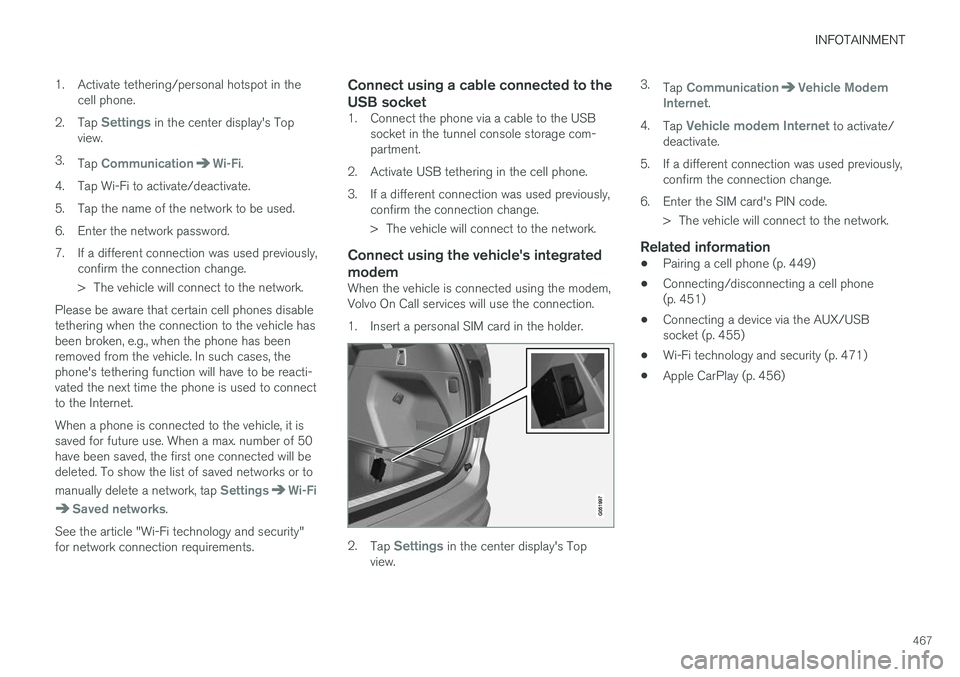
INFOTAINMENT
467
1. Activate tethering/personal hotspot in thecell phone.
2.Tap Settings in the center display's Topview.
3.Tap CommunicationWi-Fi.
4. Tap Wi-Fi to activate/deactivate.
5. Tap the name of the network to be used.
6. Enter the network password.
7. If a different connection was used previously,confirm the connection change.
> The vehicle will connect to the network.
Please be aware that certain cell phones disabletethering when the connection to the vehicle hasbeen broken, e.g., when the phone has beenremoved from the vehicle. In such cases, thephone's tethering function will have to be reacti-vated the next time the phone is used to connectto the Internet.
When a phone is connected to the vehicle, it issaved for future use. When a max. number of 50have been saved, the first one connected will bedeleted. To show the list of saved networks or to
manually delete a network, tap SettingsWi-Fi
Saved networks.
See the article "Wi-Fi technology and security"for network connection requirements.
Connect using a cable connected to the
USB socket
1. Connect the phone via a cable to the USBsocket in the tunnel console storage com-partment.
2. Activate USB tethering in the cell phone.
3. If a different connection was used previously,confirm the connection change.
> The vehicle will connect to the network.
Connect using the vehicle's integrated
modem
When the vehicle is connected using the modem,Volvo On Call services will use the connection.
1. Insert a personal SIM card in the holder.
2.Tap Settings in the center display's Topview.
3.Tap CommunicationVehicle ModemInternet.
4.Tap Vehicle modem Internet to activate/deactivate.
5.If a different connection was used previously,confirm the connection change.
6. Enter the SIM card's PIN code.
> The vehicle will connect to the network.
Related information
•Pairing a cell phone (p. 449)
•Connecting/disconnecting a cell phone(p. 451)
•Connecting a device via the AUX/USBsocket (p. 455)
•Wi-Fi technology and security (p. 471)
•Apple CarPlay (p. 456)
Page 470 of 584
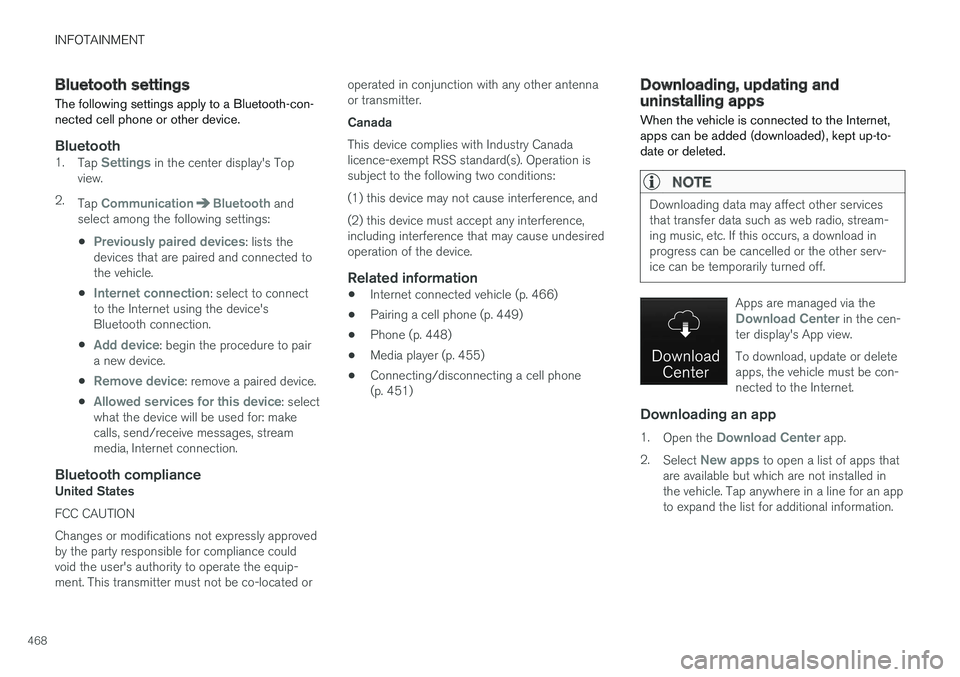
INFOTAINMENT
468
Bluetooth settings
The following settings apply to a Bluetooth-con-nected cell phone or other device.
Bluetooth
1.Tap Settings in the center display's Topview.
2.Tap CommunicationBluetooth andselect among the following settings:
•Previously paired devices: lists thedevices that are paired and connected tothe vehicle.
•Internet connection: select to connectto the Internet using the device'sBluetooth connection.
•Add device: begin the procedure to paira new device.
•Remove device: remove a paired device.
•Allowed services for this device: selectwhat the device will be used for: makecalls, send/receive messages, streammedia, Internet connection.
Bluetooth compliance
United States
FCC CAUTION
Changes or modifications not expressly approvedby the party responsible for compliance couldvoid the user's authority to operate the equip-ment. This transmitter must not be co-located or
operated in conjunction with any other antennaor transmitter.
Canada
This device complies with Industry Canadalicence-exempt RSS standard(s). Operation issubject to the following two conditions:
(1) this device may not cause interference, and
(2) this device must accept any interference,including interference that may cause undesiredoperation of the device.
Related information
•Internet connected vehicle (p. 466)
•Pairing a cell phone (p. 449)
•Phone (p. 448)
•Media player (p. 455)
•Connecting/disconnecting a cell phone(p. 451)
Downloading, updating anduninstalling apps
When the vehicle is connected to the Internet,apps can be added (downloaded), kept up-to-date or deleted.
NOTE
Downloading data may affect other servicesthat transfer data such as web radio, stream-ing music, etc. If this occurs, a download inprogress can be cancelled or the other serv-ice can be temporarily turned off.
Apps are managed via theDownload Center in the cen-ter display's App view.
To download, update or deleteapps, the vehicle must be con-nected to the Internet.
Downloading an app
1.Open the Download Center app.
2.Select New apps to open a list of apps thatare available but which are not installed inthe vehicle. Tap anywhere in a line for an appto expand the list for additional information.