technical data VOLVO XC90 TWIN ENGINE HYBRID 2017 Owners Manual
[x] Cancel search | Manufacturer: VOLVO, Model Year: 2017, Model line: XC90 TWIN ENGINE HYBRID, Model: VOLVO XC90 TWIN ENGINE HYBRID 2017Pages: 584, PDF Size: 14.2 MB
Page 11 of 584
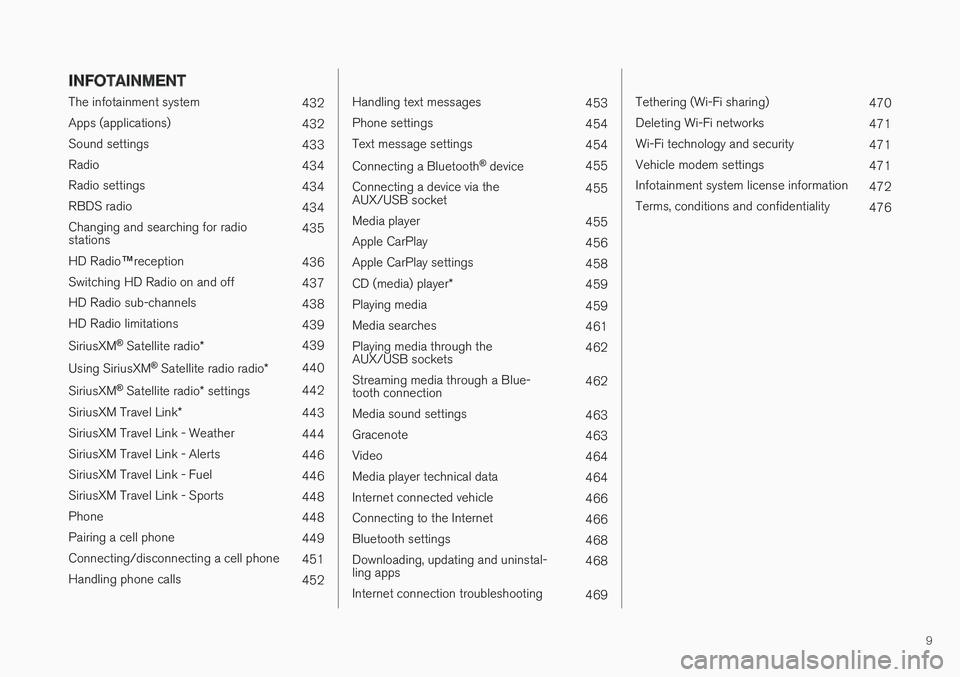
9
INFOTAINMENT
The infotainment system432
Apps (applications)432
Sound settings433
Radio434
Radio settings434
RBDS radio434
Changing and searching for radiostations435
HD Radio™reception436
Switching HD Radio on and off437
HD Radio sub-channels438
HD Radio limitations439
SiriusXM® Satellite radio*439
Using SiriusXM® Satellite radio radio*440
SiriusXM® Satellite radio* settings442
SiriusXM Travel Link*443
SiriusXM Travel Link - Weather444
SiriusXM Travel Link - Alerts446
SiriusXM Travel Link - Fuel446
SiriusXM Travel Link - Sports448
Phone448
Pairing a cell phone449
Connecting/disconnecting a cell phone451
Handling phone calls452
Handling text messages453
Phone settings454
Text message settings454
Connecting a Bluetooth® device455
Connecting a device via theAUX/USB socket455
Media player455
Apple CarPlay456
Apple CarPlay settings458
CD (media) player*459
Playing media459
Media searches461
Playing media through theAUX/USB sockets462
Streaming media through a Blue-tooth connection462
Media sound settings463
Gracenote463
Video464
Media player technical data464
Internet connected vehicle466
Connecting to the Internet466
Bluetooth settings468
Downloading, updating and uninstal-ling apps468
Internet connection troubleshooting469
Tethering (Wi-Fi sharing)470
Deleting Wi-Fi networks471
Wi-Fi technology and security471
Vehicle modem settings471
Infotainment system license information472
Terms, conditions and confidentiality476
Page 457 of 584
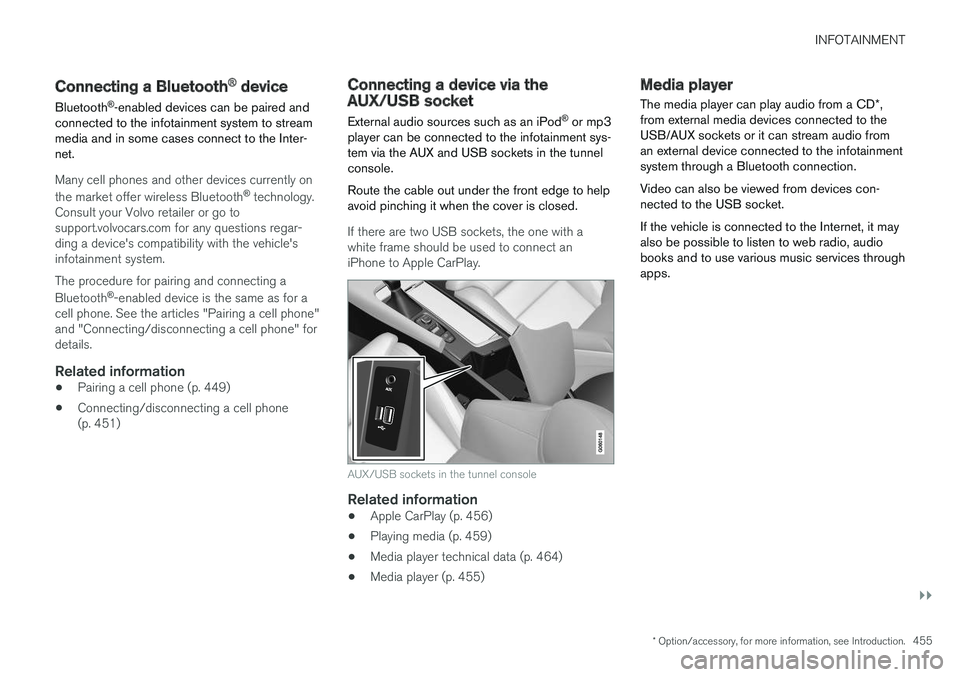
INFOTAINMENT
}}
* Option/accessory, for more information, see Introduction.455
Connecting a Bluetooth® device
Bluetooth®-enabled devices can be paired andconnected to the infotainment system to streammedia and in some cases connect to the Inter-net.
Many cell phones and other devices currently on
the market offer wireless Bluetooth® technology.Consult your Volvo retailer or go tosupport.volvocars.com for any questions regar-ding a device's compatibility with the vehicle'sinfotainment system.
The procedure for pairing and connecting a
Bluetooth®-enabled device is the same as for acell phone. See the articles "Pairing a cell phone"and "Connecting/disconnecting a cell phone" fordetails.
Related information
•Pairing a cell phone (p. 449)
•Connecting/disconnecting a cell phone(p. 451)
Connecting a device via theAUX/USB socket
External audio sources such as an iPod® or mp3player can be connected to the infotainment sys-tem via the AUX and USB sockets in the tunnelconsole.
Route the cable out under the front edge to helpavoid pinching it when the cover is closed.
If there are two USB sockets, the one with awhite frame should be used to connect aniPhone to Apple CarPlay.
AUX/USB sockets in the tunnel console
Related information
•Apple CarPlay (p. 456)
•Playing media (p. 459)
•Media player technical data (p. 464)
•Media player (p. 455)
Media player
The media player can play audio from a CD*,from external media devices connected to theUSB/AUX sockets or it can stream audio froman external device connected to the infotainmentsystem through a Bluetooth connection.
Video can also be viewed from devices con-nected to the USB socket.
If the vehicle is connected to the Internet, it mayalso be possible to listen to web radio, audiobooks and to use various music services throughapps.
Page 461 of 584
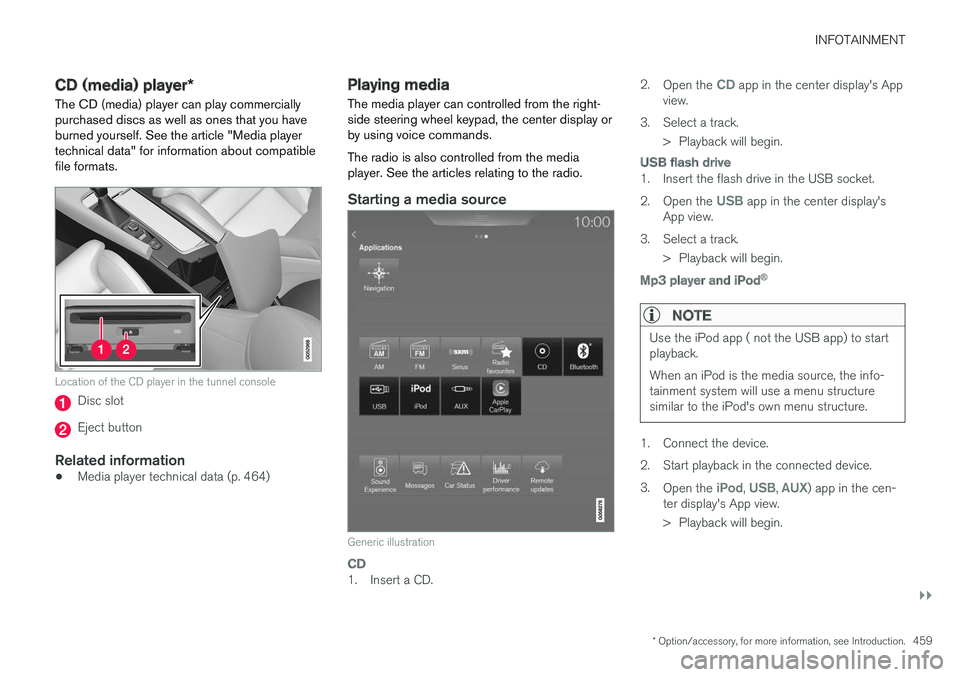
INFOTAINMENT
}}
* Option/accessory, for more information, see Introduction.459
CD (media) player*
The CD (media) player can play commerciallypurchased discs as well as ones that you haveburned yourself. See the article "Media playertechnical data" for information about compatiblefile formats.
Location of the CD player in the tunnel console
Disc slot
Eject button
Related information
•Media player technical data (p. 464)
Playing media
The media player can controlled from the right-side steering wheel keypad, the center display orby using voice commands.
The radio is also controlled from the mediaplayer. See the articles relating to the radio.
Starting a media source
Generic illustration
CD
1. Insert a CD.
2.Open the CD app in the center display's Appview.
3.Select a track.
> Playback will begin.
USB flash drive
1. Insert the flash drive in the USB socket.
2.Open the USB app in the center display'sApp view.
3.Select a track.
> Playback will begin.
Mp3 player and iPod ®
NOTE
Use the iPod app ( not the USB app) to startplayback.
When an iPod is the media source, the info-tainment system will use a menu structuresimilar to the iPod's own menu structure.
1. Connect the device.
2.Start playback in the connected device.
3.Open the iPod, USB, AUX) app in the cen-ter display's App view.
>Playback will begin.
Page 464 of 584
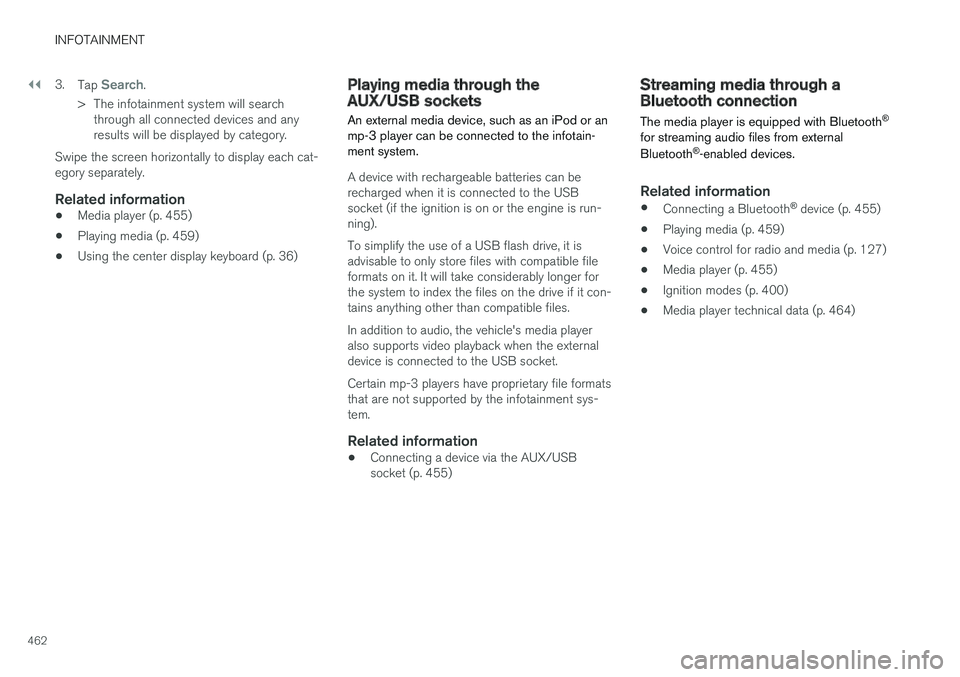
||
INFOTAINMENT
462
3.Tap Search.
>The infotainment system will searchthrough all connected devices and anyresults will be displayed by category.
Swipe the screen horizontally to display each cat-egory separately.
Related information
•Media player (p. 455)
•Playing media (p. 459)
•Using the center display keyboard (p. 36)
Playing media through theAUX/USB sockets
An external media device, such as an iPod or anmp-3 player can be connected to the infotain-ment system.
A device with rechargeable batteries can berecharged when it is connected to the USBsocket (if the ignition is on or the engine is run-ning).
To simplify the use of a USB flash drive, it isadvisable to only store files with compatible fileformats on it. It will take considerably longer forthe system to index the files on the drive if it con-tains anything other than compatible files.
In addition to audio, the vehicle's media playeralso supports video playback when the externaldevice is connected to the USB socket.
Certain mp-3 players have proprietary file formatsthat are not supported by the infotainment sys-tem.
Related information
•Connecting a device via the AUX/USBsocket (p. 455)
Streaming media through aBluetooth connection
The media player is equipped with Bluetooth®
for streaming audio files from external
Bluetooth®-enabled devices.
Related information
•Connecting a Bluetooth® device (p. 455)
•Playing media (p. 459)
•Voice control for radio and media (p. 127)
•Media player (p. 455)
•Ignition modes (p. 400)
•Media player technical data (p. 464)
Page 466 of 584
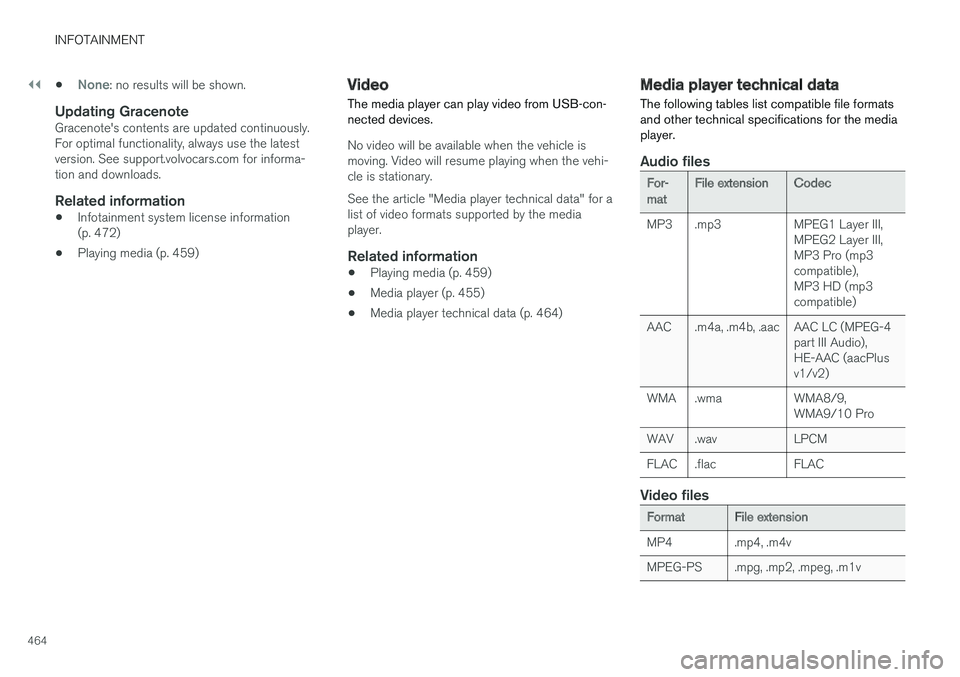
||
INFOTAINMENT
464
•None: no results will be shown.
Updating Gracenote
Gracenote's contents are updated continuously.For optimal functionality, always use the latestversion. See support.volvocars.com for informa-tion and downloads.
Related information
•Infotainment system license information(p. 472)
•Playing media (p. 459)
Video
The media player can play video from USB-con-nected devices.
No video will be available when the vehicle ismoving. Video will resume playing when the vehi-cle is stationary.
See the article "Media player technical data" for alist of video formats supported by the mediaplayer.
Related information
•Playing media (p. 459)
•Media player (p. 455)
•Media player technical data (p. 464)
Media player technical data
The following tables list compatible file formatsand other technical specifications for the mediaplayer.
Audio files
For-matFile extensionCodec
MP3.mp3MPEG1 Layer III,MPEG2 Layer III,MP3 Pro (mp3compatible),MP3 HD (mp3compatible)
AAC.m4a, .m4b, .aacAAC LC (MPEG-4part III Audio),HE-AAC (aacPlusv1/v2)
WMA.wmaWMA8/9,WMA9/10 Pro
WAV.wavLPCM
FLAC.flacFLAC
Video files
FormatFile extension
MP4.mp4, .m4v
MPEG-PS.mpg, .mp2, .mpeg, .m1v
Page 569 of 584
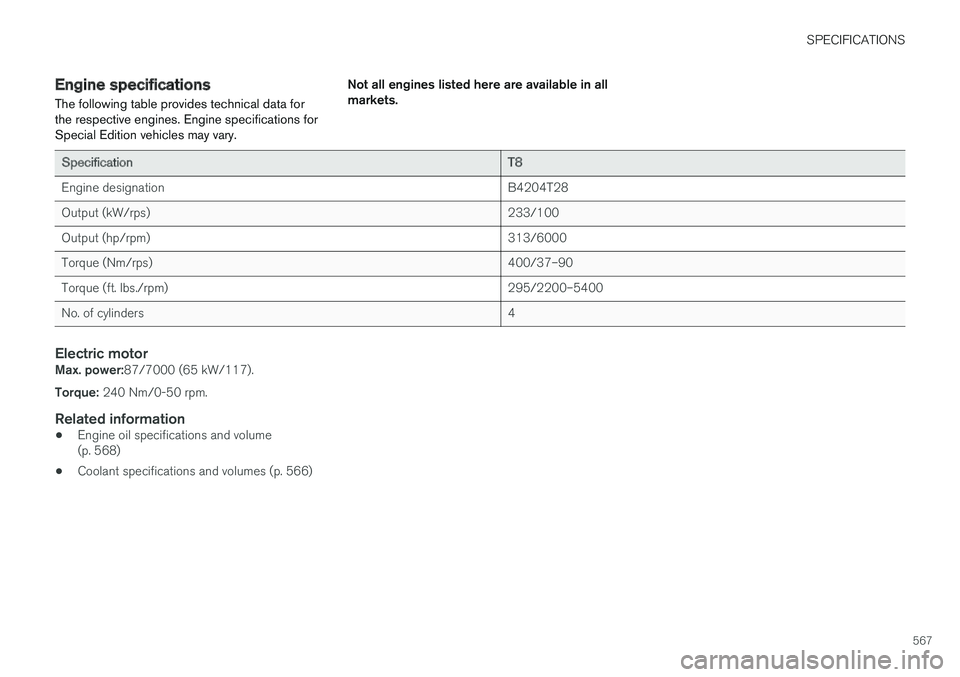
SPECIFICATIONS
567
Engine specifications
The following table provides technical data forthe respective engines. Engine specifications forSpecial Edition vehicles may vary.
Not all engines listed here are available in allmarkets.
SpecificationT8
Engine designationB4204T28
Output (kW/rps)233/100
Output (hp/rpm)313/6000
Torque (Nm/rps)400/37–90
Torque (ft. lbs./rpm)295/2200–5400
No. of cylinders4
Electric motor
Max. power:87/7000 (65 kW/117).
Torque: 240 Nm/0-50 rpm.
Related information
•Engine oil specifications and volume(p. 568)
•Coolant specifications and volumes (p. 566)