Acura MDX 2011 Owner's Manual
Manufacturer: ACURA, Model Year: 2011, Model line: MDX, Model: Acura MDX 2011Pages: 609, PDF Size: 12.7 MB
Page 221 of 609

You can also select an RDS category
with the CATEGORY button. Press
either side (
or
) of the
CATEGORY button to display an
RDS category in the audio display.
Select a category by pressing either
side of the button.
RDS Category SearchThis function searches up and down
for strong signal frequencies that
carries the selected RDS category
information. This can help you to find
a station in your favorite category. To
activate it, push the AUDIO button to
display the FM radio information on
the navigation screen. Push the
interface selector down, and turn the
interface dial to select RDS search.
Press ENTER on the interface
selector. The screen shows you the
RDS category list.
RDS CATEGORY
SEEK/SCAN ICON(RDS Search mode)
RDS CATEGORY LIST
SEEK is selected.
Playing the AM/FM Radio (Models with navigation system)21610/06/29 11:59:04 11 ACURA MDX MMC North America Owner's M 50 31STX640 enu
Page 222 of 609
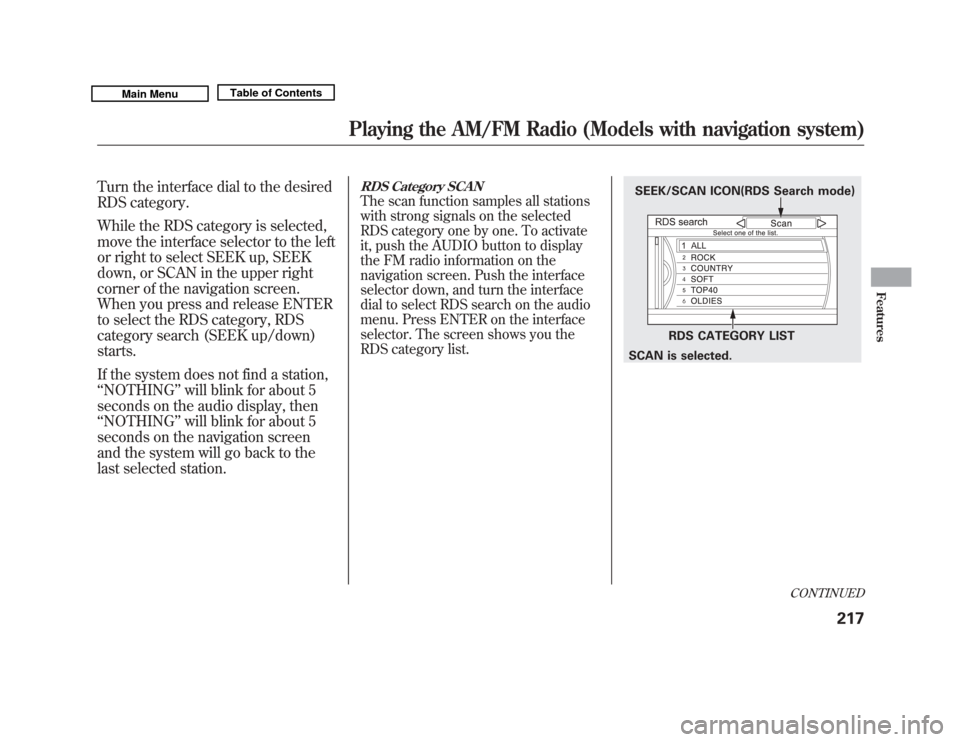
Turn the interface dial to the desired
RDS category.
While the RDS category is selected,
move the interface selector to the left
or right to select SEEK up, SEEK
down, or SCAN in the upper right
corner of the navigation screen.
When you press and release ENTER
to select the RDS category, RDS
category search (SEEK up/down)
starts.
If the system does not find a station,
‘‘NOTHING ’’will blink for about 5
seconds on the audio display, then
‘‘ NOTHING ’’will blink for about 5
seconds on the navigation screen
and the system will go back to the
last selected station.
RDS Category SCANThe scan function samples all stations
with strong signals on the selected
RDS category one by one. To activate
it, push the AUDIO button to display
the FM radio information on the
navigation screen. Push the interface
selector down, and turn the interface
dial to select RDS search on the audio
menu. Press ENTER on the interface
selector. The screen shows you the
RDS category list.
SEEK/SCAN ICON(RDS Search mode)
RDS CATEGORY LIST
SCAN is selected.
CONTINUED
Playing the AM/FM Radio (Models with navigation system)
217
Features
10/06/29 11:59:04 11 ACURA MDX MMC North America Owner's M 50 31STX640 enu
Page 223 of 609

Turn the interface dial to the desired
RDS category. While the RDS category
is selected, move the interface selector
to the left or the right to select SCAN.
When you press and release ENTER to
select the RDS category, RDS program
SCAN starts. The system will scan for a
station with a strong signal in the
selected RDS category. You will also
see the selected RDS category name
blinking in the audio display while
scanning it. When the system finds
one, it will stop and play that station for
about 10 seconds.
If you do nothing, the system will scan
for the next strong station and play it
for 10 seconds. When it plays a station
that you want to listen to, press the
CANCEL button.
If the system does not find a station,
‘‘NOTHING ’’will blink for about 5
seconds on the audio display, then
‘‘ NOTHING ’’will blink for about 5
seconds on the navigation screen and
the system will go back to the last
selected station.
Radio Text DisplayThis function displays the radio text
information of the selected RDS
station.
If the selected RDS station has the
radio text information, you will see
the text indicator on the navigation
screen.
To activate radio text display, use the
interface dial. Push the interface
selector down, and turn the interface
dial to select Read Radio Text. Press
ENTER on the interface selector to
enter the setting.
TEXT INDICATOR
RDS RADIO TEXT ICON
Playing the AM/FM Radio (Models with navigation system)21810/06/29 11:59:04 11 ACURA MDX MMC North America Owner's M 50 31STX640 enu
Page 224 of 609
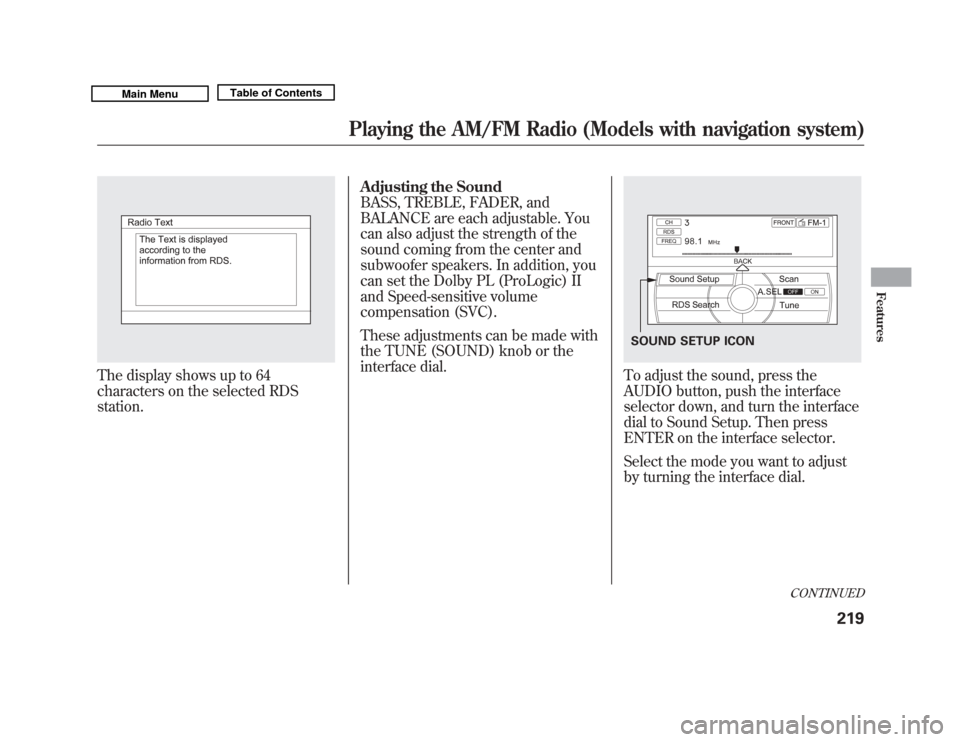
The display shows up to 64
characters on the selected RDS
station.Adjusting the Sound
BASS, TREBLE, FADER, and
BALANCE are each adjustable. You
can also adjust the strength of the
sound coming from the center and
subwoofer speakers. In addition, you
can set the Dolby PL (ProLogic) II
and Speed-sensitive volume
compensation (SVC).
These adjustments can be made with
the TUNE (SOUND) knob or the
interface dial.
To adjust the sound, press the
AUDIO button, push the interface
selector down, and turn the interface
dial to Sound Setup. Then press
ENTER on the interface selector.
Select the mode you want to adjust
by turning the interface dial.SOUND SETUP ICON
CONTINUED
Playing the AM/FM Radio (Models with navigation system)
219
Features
10/06/29 11:59:04 11 ACURA MDX MMC North America Owner's M 50 31STX640 enu
Page 225 of 609
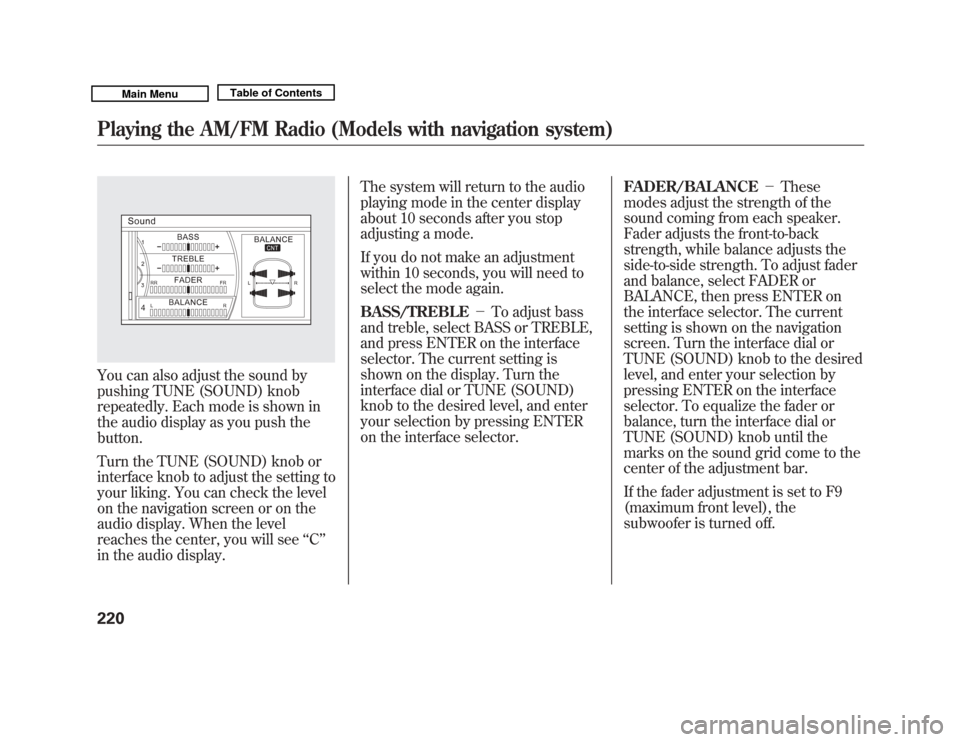
You can also adjust the sound by
pushing TUNE (SOUND) knob
repeatedly. Each mode is shown in
the audio display as you push the
button.
Turn the TUNE (SOUND) knob or
interface knob to adjust the setting to
your liking. You can check the level
on the navigation screen or on the
audio display. When the level
reaches the center, you will see‘‘C ’’
in the audio display. The system will return to the audio
playing mode in the center display
about 10 seconds after you stop
adjusting a mode.
If you do not make an adjustment
within 10 seconds, you will need to
select the mode again.
BASS/TREBLE
-To adjust bass
and treble, select BASS or TREBLE,
and press ENTER on the interface
selector. The current setting is
shown on the display. Turn the
interface dial or TUNE (SOUND)
knob to the desired level, and enter
your selection by pressing ENTER
on the interface selector. FADER/BALANCE
-These
modes adjust the strength of the
sound coming from each speaker.
Fader adjusts the front-to-back
strength, while balance adjusts the
side-to-side strength. To adjust fader
and balance, select FADER or
BALANCE, then press ENTER on
the interface selector. The current
setting is shown on the navigation
screen. Turn the interface dial or
TUNE (SOUND) knob to the desired
level, and enter your selection by
pressing ENTER on the interface
selector. To equalize the fader or
balance, turn the interface dial or
TUNE (SOUND) knob until the
marks on the sound grid come to the
center of the adjustment bar.
If the fader adjustment is set to F9
(maximum front level), the
subwoofer is turned off.Playing the AM/FM Radio (Models with navigation system)22010/06/29 11:59:04 11 ACURA MDX MMC North America Owner's M 50 31STX640 enu
Page 226 of 609

CENTER-Adjusts the strength of
sound from the center speaker.
SUBWOOFER -To adjust the
strength of the sound from the
subwoofer speaker, select it and
press ENTER on the interface
selector. Turn the interface dial to
the desired level, and enter your
selection by pressing ENTER on the
interface selector.
Speed-sensitive Volume Compensation (SVC)The SVC mode controls the volume
based on vehicle speed. The faster
you go, the louder the audio volume
becomes. As you slow down, the
audio volume decreases.
The SVC has four modes: OFF,
LOW, MID, and HIGH. The default
setting is MID. To change the SVC
mode, select SVC, then press
ENTER on the interface selector.
The current setting is shown on the
screen. Turn the interface dial to the
desired level, and enter your
selection by pressing ENTER on the
interface selector. If you feel the
sound is too loud, choose low. If you
feel the sound is too quiet, choose
high. Dolby PL (ProLogic) II
-Dolby
PL (ProLogic) II signal processing
creates multi-channel surround
sound from 2 channel stereo audio
sources. Dolby ProLogic II can only
be activated when listening to DISC
(CD-DA, MP3, WMA, AAC), XM
Radio, AUX (USB, iPod
®, AUX,
Bluetooth
®Audio), and HDD Audio.
When ProLogic II is available, ‘‘PL II’’
is shown in the audio display.
When ProLogic II is not available in
the selected audio source, ‘‘PL II N/
A ’’ is shown on the center display.
ProLogic ON/OFF settings are
independently controlled for DISC,
XM, HDD Audio, and AUX sources.
CONTINUED
Playing the AM/FM Radio (Models with navigation system)
221
Features
10/06/29 11:59:04 11 ACURA MDX MMC North America Owner's M 50 31STX640 enu
Page 227 of 609
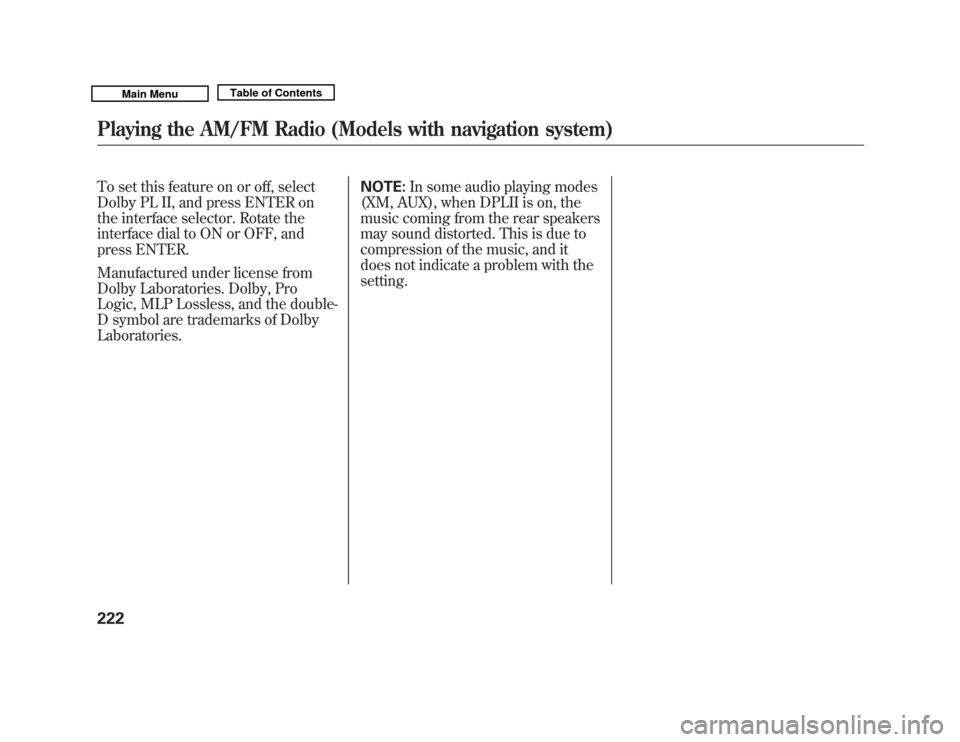
To set this feature on or off, select
Dolby PL II, and press ENTER on
the interface selector. Rotate the
interface dial to ON or OFF, and
press ENTER.
Manufactured under license from
Dolby Laboratories. Dolby, Pro
Logic, MLP Lossless, and the double-
D symbol are trademarks of Dolby
Laboratories.NOTE:
In some audio playing modes
(XM, AUX), when DPLII is on, the
music coming from the rear speakers
may sound distorted. This is due to
compression of the music, and it
does not indicate a problem with the
setting.Playing the AM/FM Radio (Models with navigation system)22210/06/29 11:59:04 11 ACURA MDX MMC North America Owner's M 50 31STX640 enu
Page 228 of 609
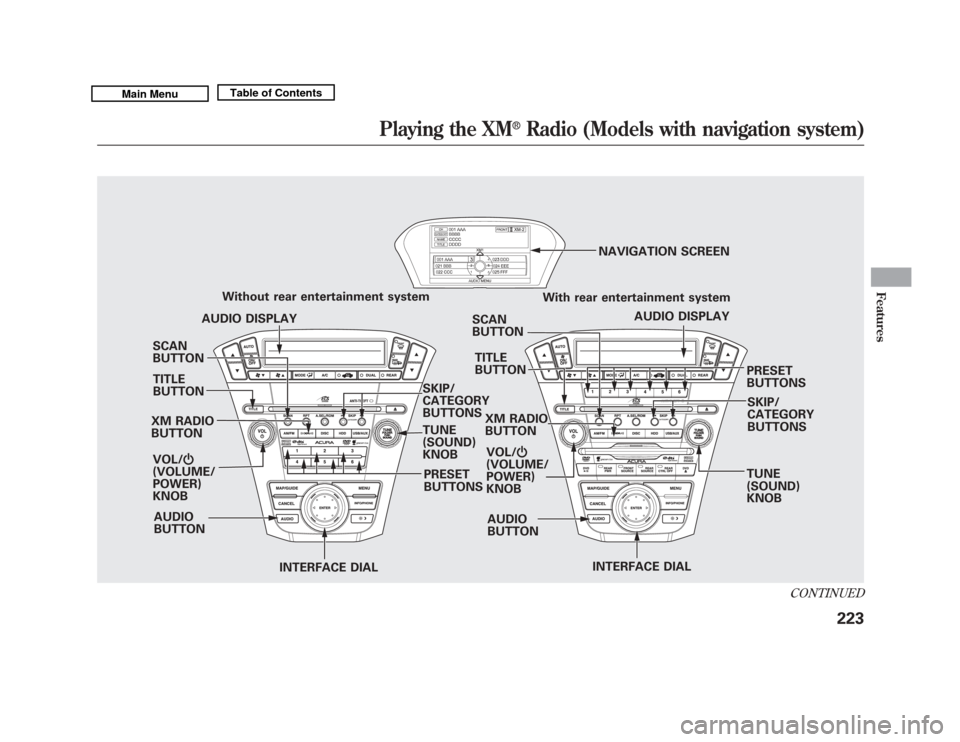
SCAN
BUTTON
XM RADIO
BUTTON VOL/ ꂻ
(VOLUME/
POWER)
KNOB
INTERFACE DIAL INTERFACE DIAL
PRESET
BUTTONS
Without rear entertainment system
SKIP/
CATEGORY
BUTTONS
TUNE
(SOUND)
KNOBSCAN
BUTTON
AUDIO
BUTTON AUDIO DISPLAY
PRESET
BUTTONS
With rear entertainment system
AUDIO DISPLAY
NAVIGATION SCREEN
AUDIO
BUTTON SKIP/
CATEGORY
BUTTONS
TITLE
BUTTON
TITLE
BUTTON
TUNE
(SOUND)
KNOB
XM RADIO
BUTTON
VOL/ ꂻ
(VOLUME/
POWER)
KNOB
CONTINUED
Playing the XM
®
Radio (Models with navigation system)
223
Features
10/06/29 11:59:04 11 ACURA MDX MMC North America Owner's M 50 31STX640 enu
Page 229 of 609
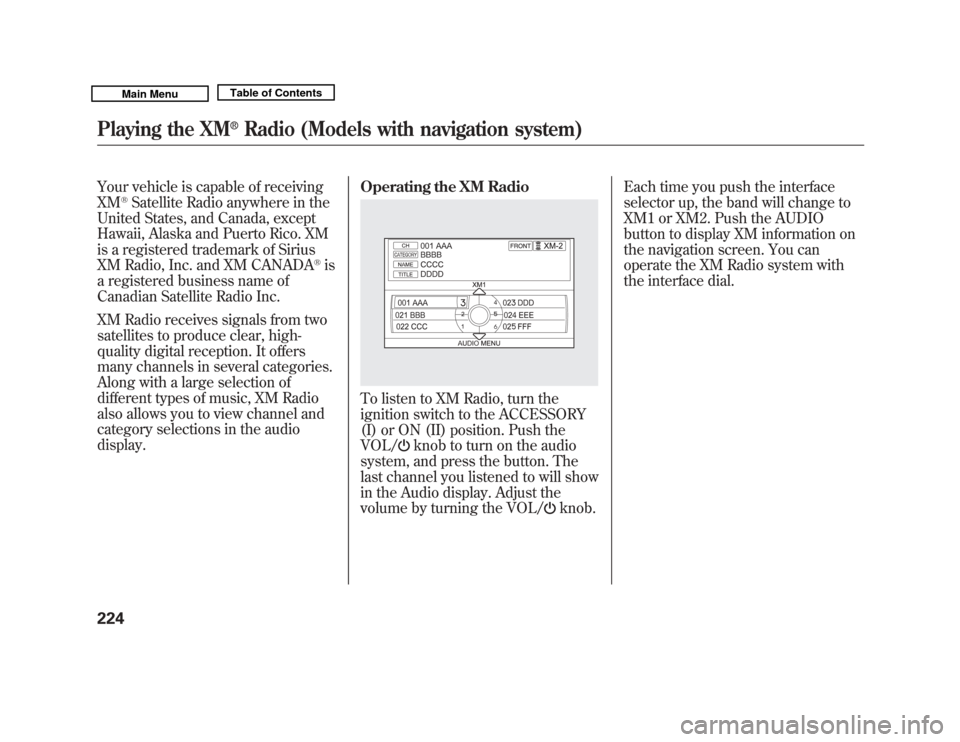
Your vehicle is capable of receiving
XM
®Satellite Radio anywhere in the
United States, and Canada, except
Hawaii, Alaska and Puerto Rico. XM
is a registered trademark of Sirius
XM Radio, Inc. and XM CANADA
®is
a registered business name of
Canadian Satellite Radio Inc.
XM Radio receives signals from two
satellites to produce clear, high-
quality digital reception. It offers
many channels in several categories.
Along with a large selection of
different types of music, XM Radio
also allows you to view channel and
category selections in the audio
display. Operating the XM Radio
To listen to XM Radio, turn the
ignition switch to the ACCESSORY
(I) or ON (II) position. Push the
VOL/
knob to turn on the audio
system, and press the button. The
last channel you listened to will show
in the Audio display. Adjust the
volume by turning the VOL/
knob. Each time you push the interface
selector up, the band will change to
XM1 or XM2. Push the AUDIO
button to display XM information on
the navigation screen. You can
operate the XM Radio system with
the interface dial.
Playing the XM
®
Radio (Models with navigation system)
22410/06/29 11:59:04 11 ACURA MDX MMC North America Owner's M 50 31STX640 enu
Page 230 of 609
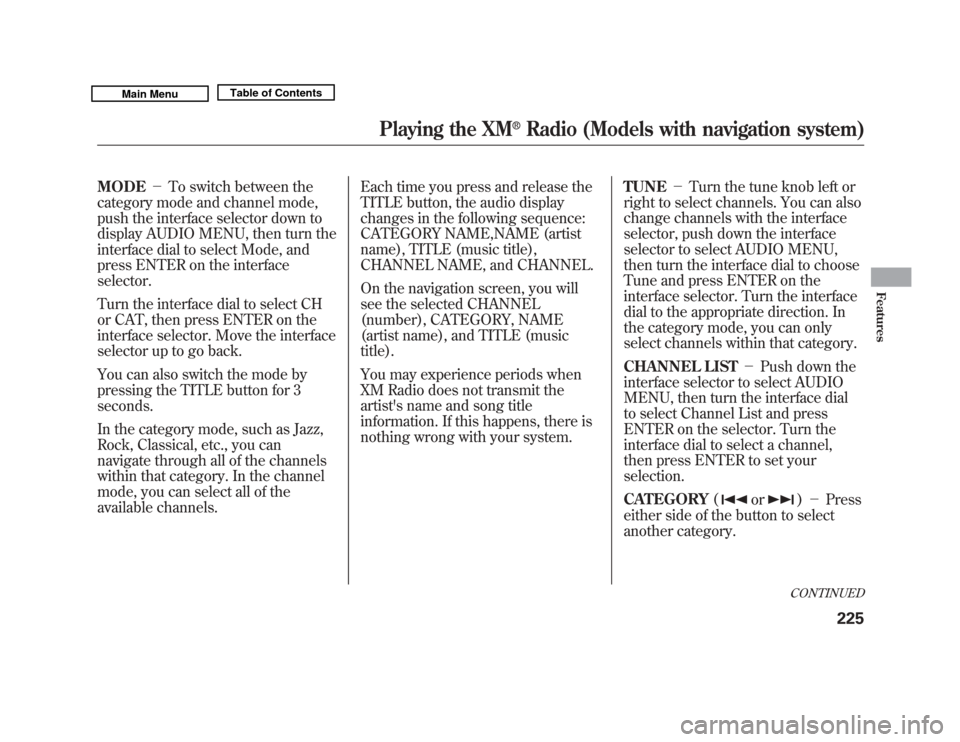
MODE-To switch between the
category mode and channel mode,
push the interface selector down to
display AUDIO MENU, then turn the
interface dial to select Mode, and
press ENTER on the interface
selector.
Turn the interface dial to select CH
or CAT, then press ENTER on the
interface selector. Move the interface
selector up to go back.
You can also switch the mode by
pressing the TITLE button for 3
seconds.
In the category mode, such as Jazz,
Rock, Classical, etc., you can
navigate through all of the channels
within that category. In the channel
mode, you can select all of the
available channels. Each time you press and release the
TITLE button, the audio display
changes in the following sequence:
CATEGORY NAME,NAME (artist
name), TITLE (music title),
CHANNEL NAME, and CHANNEL.
On the navigation screen, you will
see the selected CHANNEL
(number), CATEGORY, NAME
(artist name), and TITLE (music
title).
You may experience periods when
XM Radio does not transmit the
artist's name and song title
information. If this happens, there is
nothing wrong with your system.
TUNE
-Turn the tune knob left or
right to select channels. You can also
change channels with the interface
selector, push down the interface
selector to select AUDIO MENU,
then turn the interface dial to choose
Tune and press ENTER on the
interface selector. Turn the interface
dial to the appropriate direction. In
the category mode, you can only
select channels within that category.
CHANNEL LIST -Push down the
interface selector to select AUDIO
MENU, then turn the interface dial
to select Channel List and press
ENTER on the selector. Turn the
interface dial to select a channel,
then press ENTER to set your
selection.
CATEGORY (
or
)- Press
either side of the button to select
another category.CONTINUED
Playing the XM
®
Radio (Models with navigation system)
225
Features
10/06/29 11:59:04 11 ACURA MDX MMC North America Owner's M 50 31STX640 enu