bluetooth Acura MDX 2011 Owner's Manual
[x] Cancel search | Manufacturer: ACURA, Model Year: 2011, Model line: MDX, Model: Acura MDX 2011Pages: 609, PDF Size: 12.7 MB
Page 9 of 609
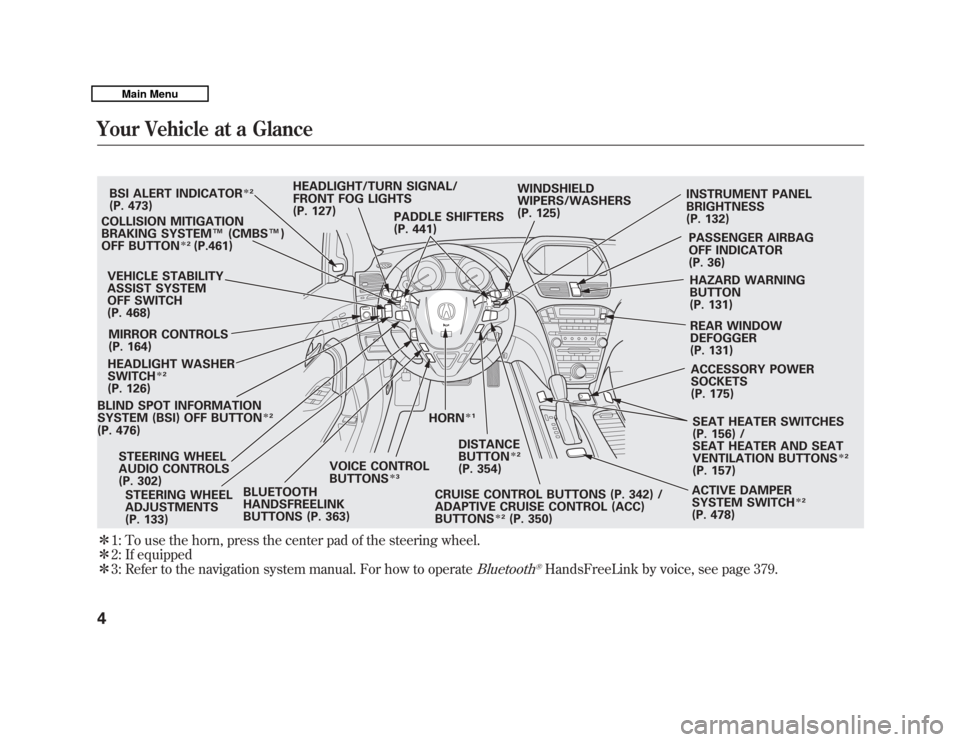
ꭧ1: To use the horn, press the center pad of the steering wheel.
ꭧ 2: If equipped
ꭧ 3: Refer to the navigation system manual. For how to operate
Bluetooth
®HandsFreeLink by voice, see page 379.
BLIND SPOT INFORMATION
SYSTEM (BSI) OFF BUTTON
ꭧ2
(P. 476)VEHICLE STABILITY
ASSIST SYSTEM
OFF SWITCH
(P. 468)
MIRROR CONTROLS
(P. 164)BSI ALERT INDICATOR
ꭧ
2
(P. 473)
COLLISION MITIGATION
BRAKING SYSTEM ™(CMBS ™)
OFF BUTTON
ꭧ 2
(P.461)
HEADLIGHT WASHER
SWITCH
ꭧ 2
(P. 126)
HORN
ꭧ1
STEERING WHEEL
ADJUSTMENTS
(P. 133) HEADLIGHT/TURN SIGNAL/
FRONT FOG LIGHTS
(P. 127)
STEERING WHEEL
AUDIO CONTROLS
(P. 302) WINDSHIELD
WIPERS/WASHERS
(P. 125)
INSTRUMENT PANEL
BRIGHTNESS
(P. 132)
PASSENGER AIRBAG
OFF INDICATOR
(P. 36)HAZARD WARNING
BUTTON
(P. 131)
REAR WINDOW
DEFOGGER
(P. 131) ACCESSORY POWER
SOCKETS
(P. 175)
SEAT HEATER SWITCHES
(P. 156) /
SEAT HEATER AND SEAT
VENTILATION BUTTONS
ꭧ 2
(P. 157)
ACTIVE DAMPER
SYSTEM SWITCH
ꭧ 2
(P. 478)
CRUISE CONTROL BUTTONS (P. 342) /
ADAPTIVE CRUISE CONTROL (ACC)
BUTTONS
ꭧ
2
(P. 350)
PADDLE SHIFTERS
(P. 441)
DISTANCE
BUTTONꭧ2
(P. 354)
BLUETOOTH
HANDSFREELINK
BUTTONS (P. 363) VOICE CONTROL
BUTTONS
ꭧ
3
Your Vehicle at a Glance410/06/29 11:59:04 11 ACURA MDX MMC North America Owner's M 50 31STX640 enu
Page 87 of 609
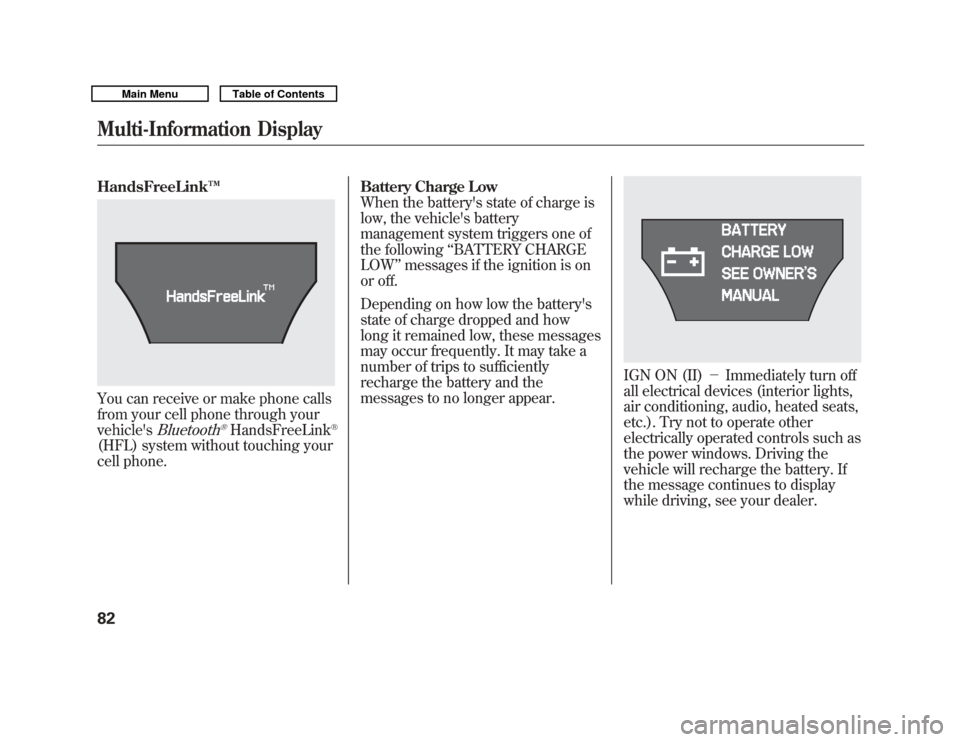
HandsFreeLink™You can receive or make phone calls
from your cell phone through your
vehicle's
Bluetooth
®HandsFreeLink
®
(HFL) system without touching your
cell phone. Battery Charge Low
When the battery's state of charge is
low, the vehicle's battery
management system triggers one of
the following
‘‘BATTERY CHARGE
LOW ’’messages if the ignition is on
or off.
Depending on how low the battery's
state of charge dropped and how
long it remained low, these messages
may occur frequently. It may take a
number of trips to sufficiently
recharge the battery and the
messages to no longer appear.
IGN ON (II) -Immediately turn off
all electrical devices (interior lights,
air conditioning, audio, heated seats,
etc.). Try not to operate other
electrically operated controls such as
the power windows. Driving the
vehicle will recharge the battery. If
the message continues to display
while driving, see your dealer.
Multi-Information Display8210/06/29 11:59:04 11 ACURA MDX MMC North America Owner's M 50 31STX640 enu
Page 129 of 609
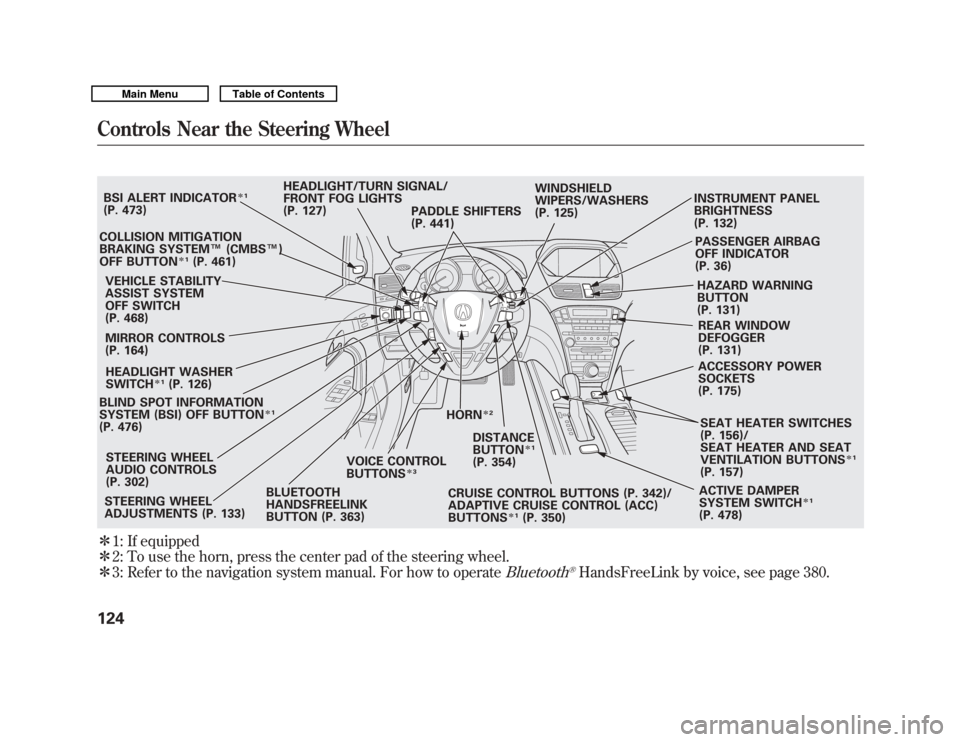
ꭧ1: If equipped
ꭧ 2: To use the horn, press the center pad of the steering wheel.
ꭧ 3: Refer to the navigation system manual. For how to operate
Bluetooth
®HandsFreeLink by voice, see page 380.
BLIND SPOT INFORMATION
SYSTEM (BSI) OFF BUTTON
ꭧ 1
(P. 476)VEHICLE STABILITY
ASSIST SYSTEM
OFF SWITCH
(P. 468)
MIRROR CONTROLS
(P. 164) HEADLIGHT/TURN SIGNAL/
FRONT FOG LIGHTS
(P. 127)
STEERING WHEEL
ADJUSTMENTS (P. 133) CRUISE CONTROL BUTTONS (P. 342)/
ADAPTIVE CRUISE CONTROL (ACC)
BUTTONS
ꭧ
1
(P. 350)
STEERING WHEEL
AUDIO CONTROLS
(P. 302) WINDSHIELD
WIPERS/WASHERS
(P. 125)
INSTRUMENT PANEL
BRIGHTNESS
(P. 132)
PASSENGER AIRBAG
OFF INDICATOR
(P. 36)
HAZARD WARNING
BUTTON
(P. 131)REAR WINDOW
DEFOGGER
(P. 131)
ACCESSORY POWER
SOCKETS
(P. 175)
SEAT HEATER SWITCHES
(P. 156)/
SEAT HEATER AND SEAT
VENTILATION BUTTONS
ꭧ 1
(P. 157)
ACTIVE DAMPER
SYSTEM SWITCH
ꭧ 1
(P. 478)
HORN
ꭧ
2
BSI ALERT INDICATOR
ꭧ1
(P. 473)
COLLISION MITIGATION
BRAKING SYSTEM ™(CMBS ™)
OFF BUTTON
ꭧ 1
(P. 461)
HEADLIGHT WASHER
SWITCH
ꭧ 1
(P. 126)
DISTANCE
BUTTON
ꭧ1
(P. 354)
PADDLE SHIFTERS
(P. 441)
BLUETOOTH
HANDSFREELINK
BUTTON (P. 363) VOICE CONTROL
BUTTONS
ꭧ
3
Controls Near the Steering Wheel12410/06/29 11:59:04 11 ACURA MDX MMC North America Owner's M 50 31STX640 enu
Page 184 of 609

The climate control system in your
vehicle provides a comfortable driving
environment in all weather conditions.
The standard audio system has many
features. This section describes those
features and how to use them.
Your vehicle has an anti-theft audio
system that requires a code number to
enable it.
The security system helps do
discourage vandalism and theft to
your vehicle.
Climate Control System
...............
180
Rear Climate Controls
..............
185
Audio System
..............................
190
Playing the AM/FM Radio (Models without navigation
system)
................................
191
Playing the XM
®Radio (Models
without navigation system)
......
195 Playing Discs (Models without
navigation system)
...................
200
Disc Changer Error Message (Models without navigation
system)
................................
208
Audio System (Models with navigation system)
...................
209
Playing the AM/FM Radio (Models with navigationsystem)
................................
210
Playing the XM
®Radio (Models
with navigation system)
...........
223
Playing a Disc (Models with
navigation system)
...................
232
Disc Player Error Messages (Models with navigation
system)
................................
243
Protecting Your Discs
..................
244
Playing Hard Disc Drive (HDD)
Audio (Models with navigationsystem)
................................
247
Playing an iPod
®(Models with
navigation system)
...................
275
iPod
®Error Messages (Models
with navigation system)
...........
283 Playing a USB Flash Memory
Device (Models with navigationsystem)
................................
284
USB Flash Memory Device Error
Messages (Models withnavigation system)
...............
294
Bluetooth
®Audio System (Models
with navigation system)
...........
295
AM/FM Radio Reception
.............
300
Remote Audio Controls
................
302
Auxiliary Input Jack
.....................
304
Radio Theft Protection
.................
305
Setting the Clock and Calendar
....
306
Rear Entertainment System
..........
307
Security System
...........................
337
Compass
......................................
338
Cruise Control
.............................
342
Adaptive Cruise Control (ACC)
....
345
HomeLink
®Universal
Transceiver
.............................
360
Bluetooth
®HandsFreeLink
®.........
362
AcuraLink
®(U.S. models only)
.....
398
Rearview Mirror with Rearview Camera Display
.......................
414
Features
179
Features
10/06/29 11:59:04 11 ACURA MDX MMC North America Owner's M 50 31STX640 enu
Page 226 of 609

CENTER-Adjusts the strength of
sound from the center speaker.
SUBWOOFER -To adjust the
strength of the sound from the
subwoofer speaker, select it and
press ENTER on the interface
selector. Turn the interface dial to
the desired level, and enter your
selection by pressing ENTER on the
interface selector.
Speed-sensitive Volume Compensation (SVC)The SVC mode controls the volume
based on vehicle speed. The faster
you go, the louder the audio volume
becomes. As you slow down, the
audio volume decreases.
The SVC has four modes: OFF,
LOW, MID, and HIGH. The default
setting is MID. To change the SVC
mode, select SVC, then press
ENTER on the interface selector.
The current setting is shown on the
screen. Turn the interface dial to the
desired level, and enter your
selection by pressing ENTER on the
interface selector. If you feel the
sound is too loud, choose low. If you
feel the sound is too quiet, choose
high. Dolby PL (ProLogic) II
-Dolby
PL (ProLogic) II signal processing
creates multi-channel surround
sound from 2 channel stereo audio
sources. Dolby ProLogic II can only
be activated when listening to DISC
(CD-DA, MP3, WMA, AAC), XM
Radio, AUX (USB, iPod
®, AUX,
Bluetooth
®Audio), and HDD Audio.
When ProLogic II is available, ‘‘PL II’’
is shown in the audio display.
When ProLogic II is not available in
the selected audio source, ‘‘PL II N/
A ’’ is shown on the center display.
ProLogic ON/OFF settings are
independently controlled for DISC,
XM, HDD Audio, and AUX sources.
CONTINUED
Playing the AM/FM Radio (Models with navigation system)
221
Features
10/06/29 11:59:04 11 ACURA MDX MMC North America Owner's M 50 31STX640 enu
Page 287 of 609
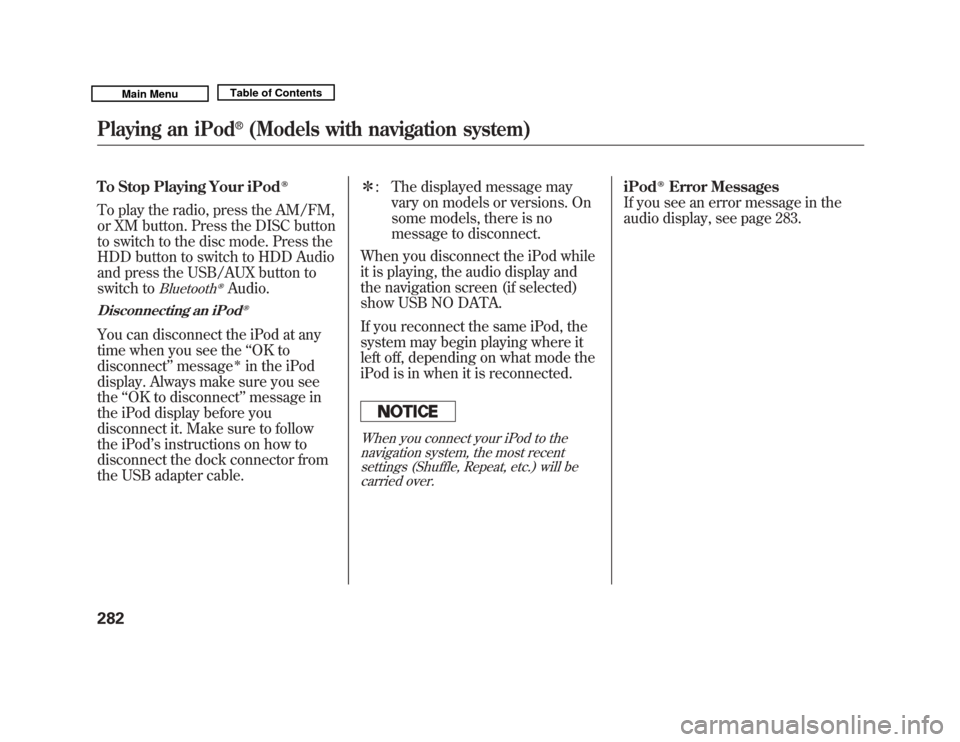
To Stop Playing Your iPod
ꭂ
To play the radio, press the AM/FM,
or XM button. Press the DISC button
to switch to the disc mode. Press the
HDD button to switch to HDD Audio
and press the USB/AUX button to
switch to
Bluetooth
ꭂAudio.
Disconnecting an iPod
ꭂ
You can disconnect the iPod at any
time when you see the‘‘OK to
disconnect ’’message
ꭧ
in the iPod
display. Always make sure you see
the ‘‘OK to disconnect ’’message in
the iPod display before you
disconnect it. Make sure to follow
the iPod ’s instructions on how to
disconnect the dock connector from
the USB adapter cable. ꭧ
: The displayed message may
vary on models or versions. On
some models, there is no
message to disconnect.
When you disconnect the iPod while
it is playing, the audio display and
the navigation screen (if selected)
show USB NO DATA.
If you reconnect the same iPod, the
system may begin playing where it
left off, depending on what mode the
iPod is in when it is reconnected.
When you connect your iPod to the navigation system, the most recentsettings (Shuffle, Repeat, etc.) will becarried over.
iPod
ꭂ
Error Messages
If you see an error message in the
audio display, see page 283.
Playing an iPod
®
(Models with navigation system)
28210/06/29 11:59:04 11 ACURA MDX MMC North America Owner's M 50 31STX640 enu
Page 300 of 609
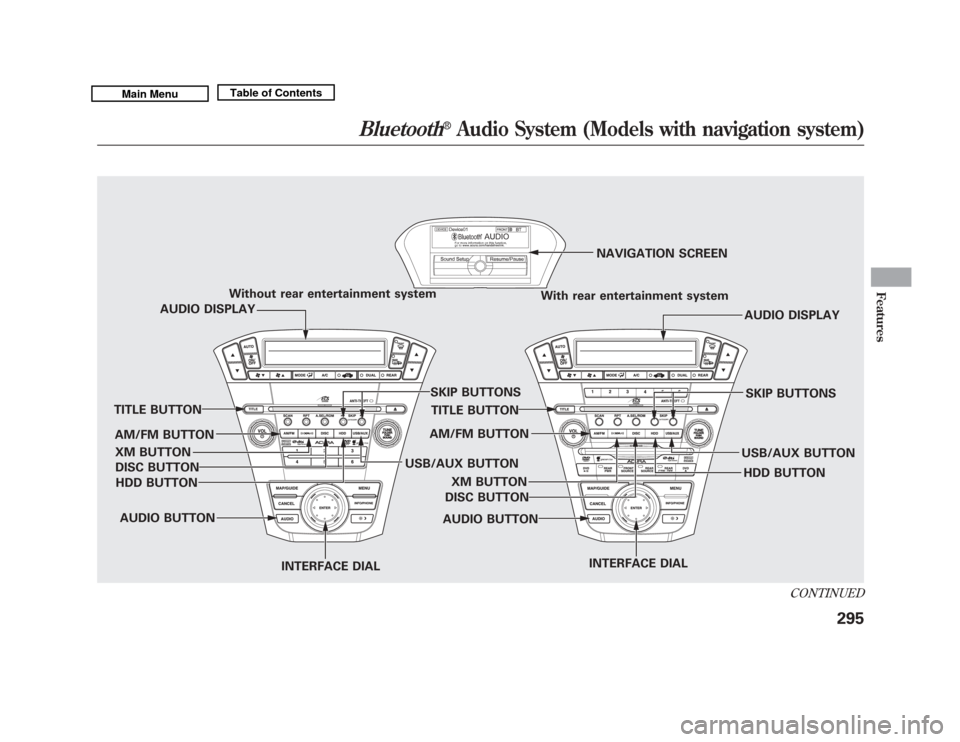
Without rear entertainment systemWith rear entertainment systemNAVIGATION SCREEN
AUDIO DISPLAY
TITLE BUTTON
AUDIO BUTTON INTERFACE DIAL INTERFACE DIAL
USB/AUX BUTTON
SKIP BUTTONS
AUDIO BUTTON
TITLE BUTTON
AUDIO DISPLAY
SKIP BUTTONS
USB/AUX BUTTON
AM/FM BUTTON
XM BUTTON
HDD BUTTON
DISC BUTTON
HDD BUTTON
AM/FM BUTTON
XM BUTTON
DISC BUTTON
CONTINUED
Bluetooth
®
Audio System (Models with navigation system)
295
Features
10/06/29 11:59:04 11 ACURA MDX MMC North America Owner's M 50 31STX640 enu
Page 301 of 609
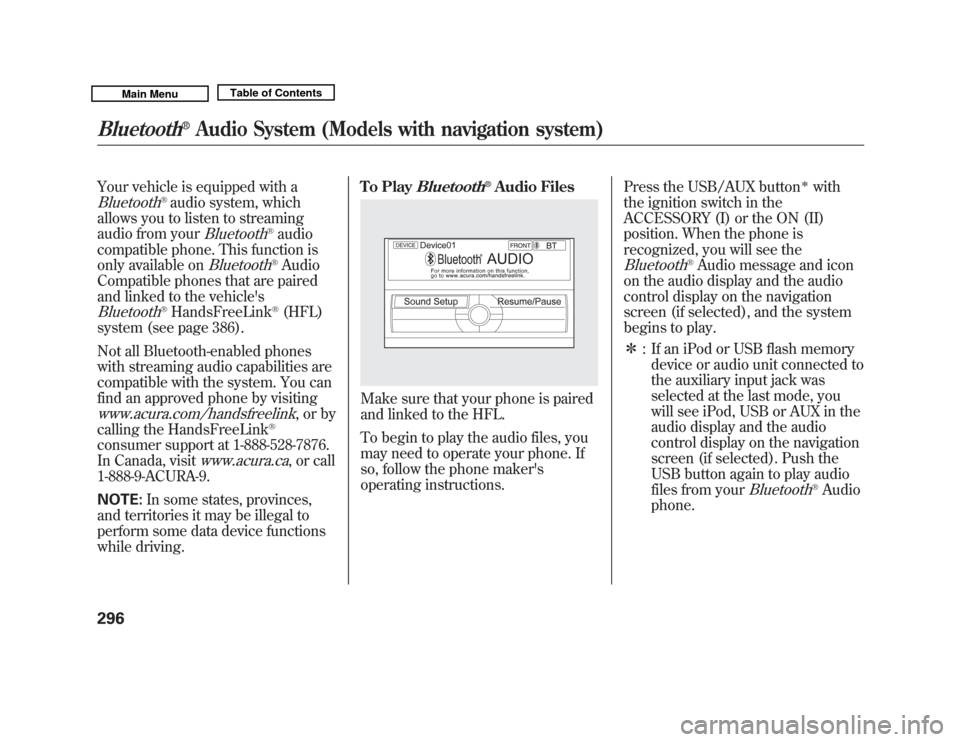
Your vehicle is equipped with aBluetooth
®audio system, which
allows you to listen to streaming
audio from your
Bluetooth
®audio
compatible phone. This function is
only available on
Bluetooth
®Audio
Compatible phones that are paired
and linked to the vehicle's
Bluetooth
®HandsFreeLink
®(HFL)
system (see page 386).
Not all Bluetooth-enabled phones
with streaming audio capabilities are
compatible with the system. You can
find an approved phone by visiting
www.acura.com/handsfreelink
,orby
calling the HandsFreeLink
®
consumer support at 1-888-528-7876.
In Canada, visit
www.acura.ca
, or call
1-888-9-ACURA-9.
NOTE: In some states, provinces,
and territories it may be illegal to
perform some data device functions
while driving. To Play
Bluetooth
®Audio Files
Make sure that your phone is paired
and linked to the HFL.
To begin to play the audio files, you
may need to operate your phone. If
so, follow the phone maker's
operating instructions.
Press the USB/AUX button
ꭧ
with
the ignition switch in the
ACCESSORY (I) or the ON (II)
position. When the phone is
recognized, you will see the
Bluetooth
®Audio message and icon
on the audio display and the audio
control display on the navigation
screen (if selected), and the system
begins to play.
ꭧ : If an iPod or USB flash memory
device or audio unit connected to
the auxiliary input jack was
selected at the last mode, you
will see iPod, USB or AUX in the
audio display and the audio
control display on the navigation
screen (if selected). Push the
USB button again to play audio
files from your
Bluetooth
®Audio
phone.
Bluetooth
®
Audio System (Models with navigation system)
29610/06/29 11:59:04 11 ACURA MDX MMC North America Owner's M 50 31STX640 enu
Page 302 of 609
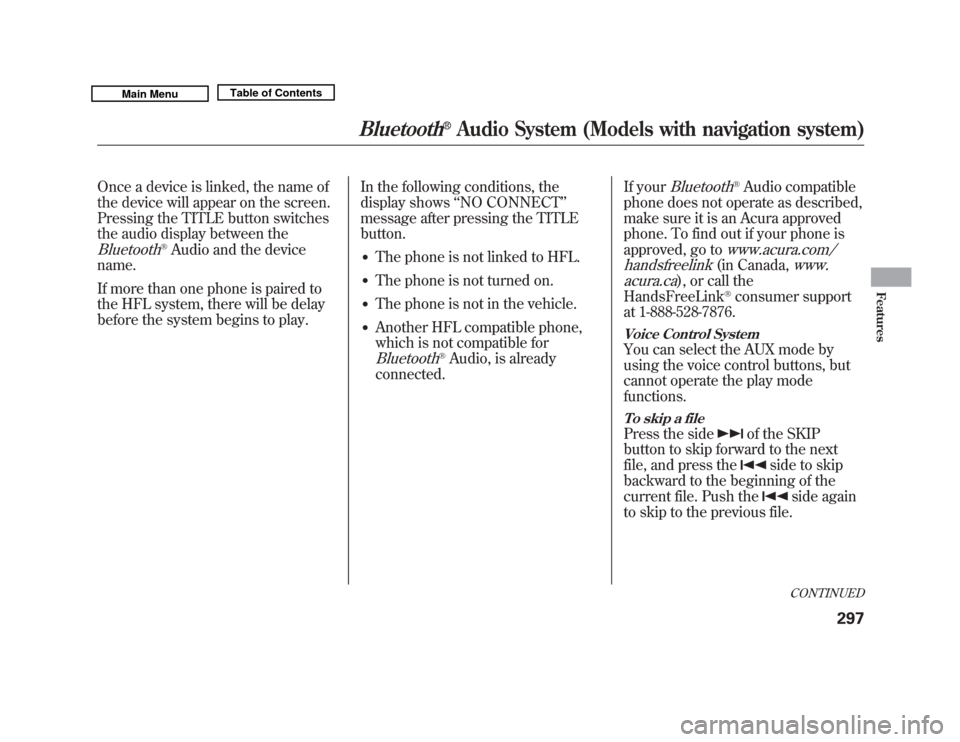
Once a device is linked, the name of
the device will appear on the screen.
Pressing the TITLE button switches
the audio display between theBluetooth
®Audio and the device
name.
If more than one phone is paired to
the HFL system, there will be delay
before the system begins to play. In the following conditions, the
display shows
‘‘NO CONNECT ’’
message after pressing the TITLE
button.
●
The phone is not linked to HFL.
●
The phone is not turned on.
●
The phone is not in the vehicle.
●
Another HFL compatible phone,
which is not compatible forBluetooth
®Audio, is already
connected. If your
Bluetooth
®Audio compatible
phone does not operate as described,
make sure it is an Acura approved
phone. To find out if your phone is
approved, go to
www.acura.com/
handsfreelink(in Canada,
www.
acura.ca
), or call the
HandsFreeLink
®consumer support
at 1-888-528-7876.
Voice Control SystemYou can select the AUX mode by
using the voice control buttons, but
cannot operate the play mode
functions.To skip a filePress the side
of the SKIP
button to skip forward to the next
file, and press the
side to skip
backward to the beginning of the
current file. Push the
side again
to skip to the previous file.CONTINUED
Bluetooth
®
Audio System (Models with navigation system)
297
Features
10/06/29 11:59:04 11 ACURA MDX MMC North America Owner's M 50 31STX640 enu
Page 303 of 609
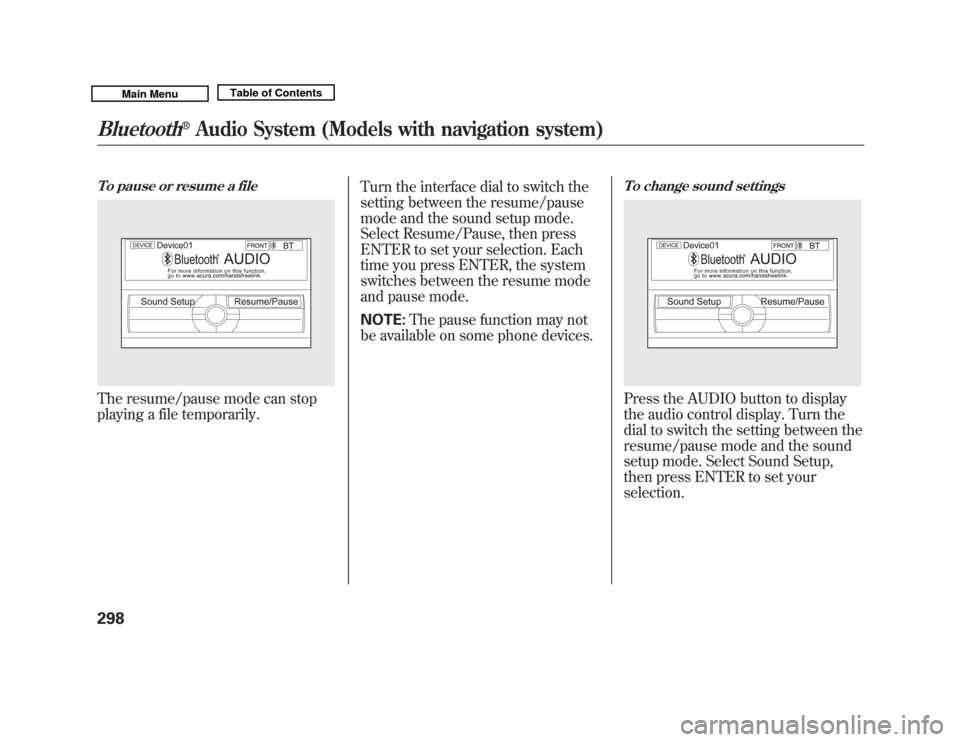
To pause or resume a fileThe resume/pause mode can stop
playing a file temporarily.Turn the interface dial to switch the
setting between the resume/pause
mode and the sound setup mode.
Select Resume/Pause, then press
ENTER to set your selection. Each
time you press ENTER, the system
switches between the resume mode
and pause mode.
NOTE:
The pause function may not
be available on some phone devices.
To change sound settingsPress the AUDIO button to display
the audio control display. Turn the
dial to switch the setting between the
resume/pause mode and the sound
setup mode. Select Sound Setup,
then press ENTER to set your
selection.
Bluetooth
®
Audio System (Models with navigation system)
29810/06/29 11:59:04 11 ACURA MDX MMC North America Owner's M 50 31STX640 enu