Acura MDX 2012 Navigation Manual
Manufacturer: ACURA, Model Year: 2012, Model line: MDX, Model: Acura MDX 2012Pages: 185, PDF Size: 23.67 MB
Page 91 of 185
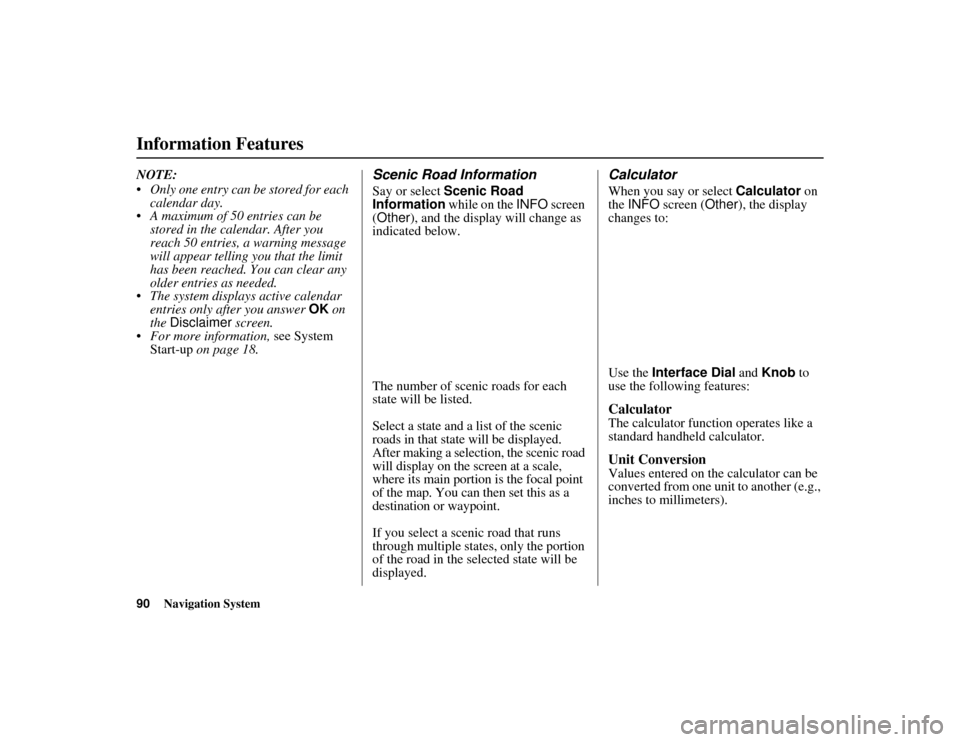
90
Navigation System
ACURA MDX KA 31STX850
Information FeaturesNOTE:
Only one entry can be stored for each calendar day.
A maximum of 50 entries can be stored in the calendar. After you
reach 50 entries, a warning message
will appear telling you that the limit
has been reached. You can clear any
older entries as needed.
The system displays active calendar entries only after you answer OK on
the Disclaimer screen.
For more information, see System Start-up on page 18.
Scenic Road InformationSay or select Scenic Road
Information while on the INFO screen
(Other ), and the display will change as
indicated below.
The number of scenic roads for each
state will be listed.Select a state and a list of the scenic
roads in that state will be displayed.
After making a selection, the scenic road
will display on the screen at a scale,
where its main portion is the focal point
of the map. You can then set this as a
destination or waypoint.If you select a scenic road that runs
through multiple states, only the portion
of the road in the selected state will be
displayed.
CalculatorWhen you say or select Calculator on
the INFO screen ( Other), the display
changes to:
Use the Interface Dial and Knob to
use the following features:CalculatorThe calculator function operates like a
standard handheld calculator.Unit ConversionValues entered on the calculator can be
converted from one unit to another (e.g.,
inches to millimeters).
00 ACURA MDX_KA.book 90 ページ 2011年7月27日 水曜日 午前11時6分
Page 92 of 185
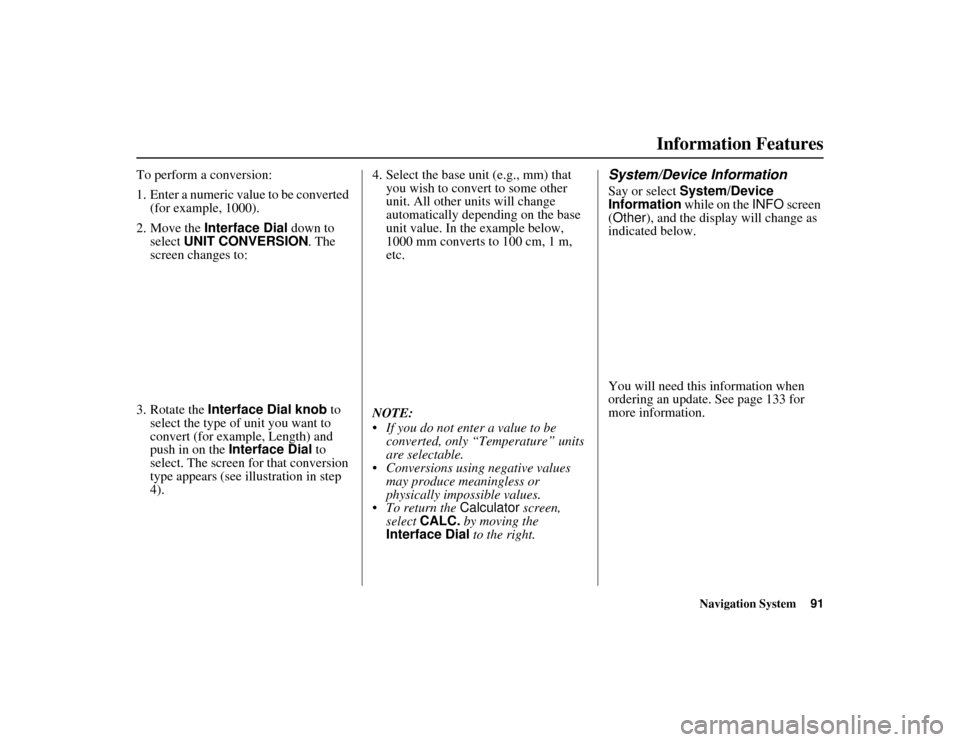
Navigation System91
ACURA MDX KA 31STX850
Information Features
To perform a conversion:
1. Enter a numeric value to be converted
(for example, 1000).
2. Move the Interface Dial down to
select UNIT CONVERSION . The
screen changes to:
3. Rotate the Interface Dial knob to
select the type of unit you want to
convert (for example, Length) and
push in on the Interface Dial to
select. The screen for that conversion
type appears (see illustration in step
4). 4. Select the base unit (e.g., mm) that
you wish to convert to some other
unit. All other units will change
automatically depending on the base
unit value. In the example below,
1000 mm converts to 100 cm, 1 m,
etc.
NOTE:
If you do not enter a value to be converted, only “Temperature” units
are selectable.
Conversions using negative values may produce meaningless or
physically impossible values.
To return the Calculator screen,
select CALC. by moving the
Interface Dial to the right.
System/Device InformationSay or select System/Device
Information while on the INFO screen
(Other ), and the displa y will change as
indicated below.
You will need this information when
ordering an update. See page 133 for
more information.
00 ACURA MDX_KA.book 91 ページ 2011年7月27日 水曜日 午前11時6分
Page 93 of 185
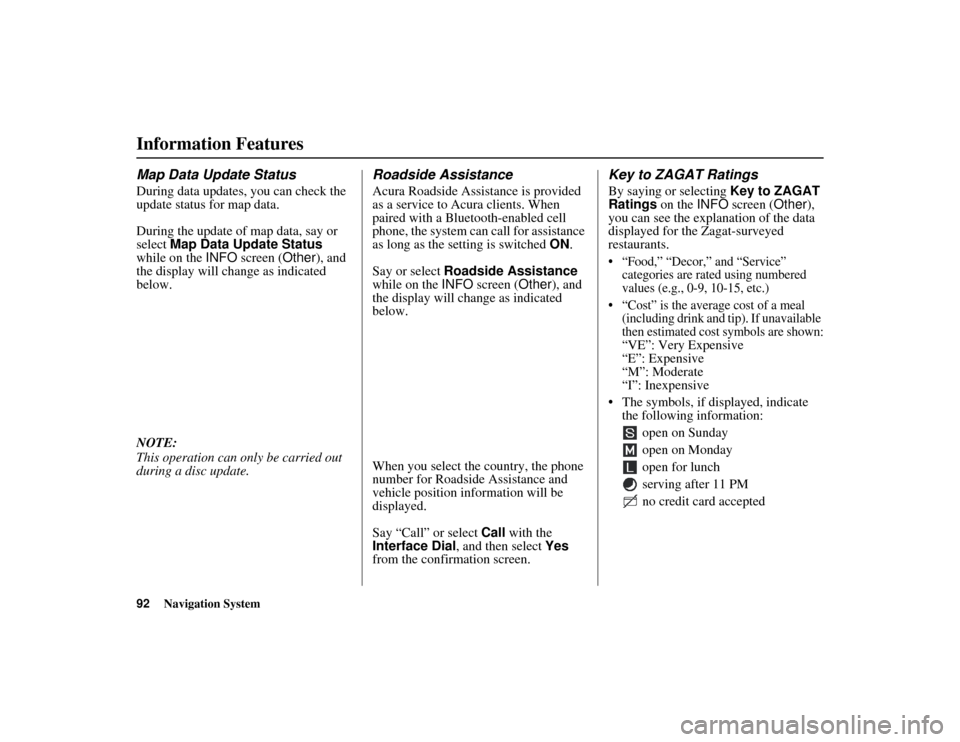
92
Navigation System
ACURA MDX KA 31STX850
Information FeaturesMap Data Update StatusDuring data updates, you can check the
update status for map data.
During the update of map data, say or
select Map Data Update Status
while on the INFO screen ( Other), and
the display will change as indicated
below.
NOTE:
This operation can only be carried out
during a disc update.
Roadside AssistanceAcura Roadside Assistance is provided
as a service to Acura clients. When
paired with a Bluetooth-enabled cell
phone, the system can call for assistance
as long as the setting is switched ON.
Say or select Roadside Assistance
while on the INFO screen ( Other), and
the display will change as indicated
below.
When you select the country, the phone
number for Roadside Assistance and
vehicle position information will be
displayed.
Say “Call” or select Call with the
Interface Dial, and then select Yes
from the confirmation screen.
Key to ZAGAT RatingsBy saying or selecting Key to ZAGAT
Ratings on the INFO screen ( Other),
you can see the explanation of the data
displayed for the Zagat-surveyed
restaurants. “Food,” “Decor,” and “Service” categories are rated using numbered
values (e.g., 0-9, 10-15, etc.)
“Cost” is the average cost of a meal (including drink and tip). If unavailable
then estimated cost symbols are shown:
“
VE
”: Very Expensive
“E”: Expensive
“M”: Moderate
“I”: Inexpensive
The symbols, if displayed, indicate the following information:
open on Sunday
open on Monday
open for lunch
serving after 11 PM
no credit card accepted
00 ACURA MDX_KA.book 92 ページ 2011年7月27日 水曜日 午前11時6分
Page 94 of 185
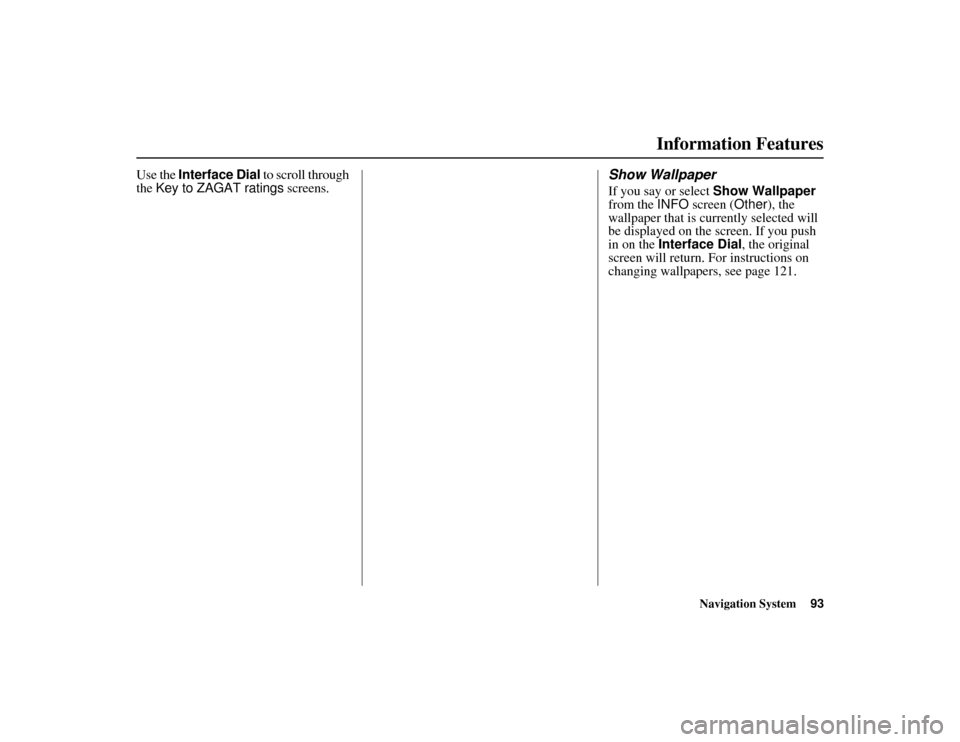
Navigation System93
ACURA MDX KA 31STX850
Information Features
Use the
Interface Dial
to scroll through
the
Key to ZAGAT ratings
screens.
Show WallpaperIf you say or select Show Wallpaper
from the INFO screen ( Other), the
wallpaper that is currently selected will
be displayed on the screen. If you push
in on the Interface Dial , the original
screen will return. For instructions on
changing wallpapers, see page 121.
00 ACURA MDX_KA.book 93 ページ 2011年7月27日 水曜日 午前11時6分
Page 95 of 185
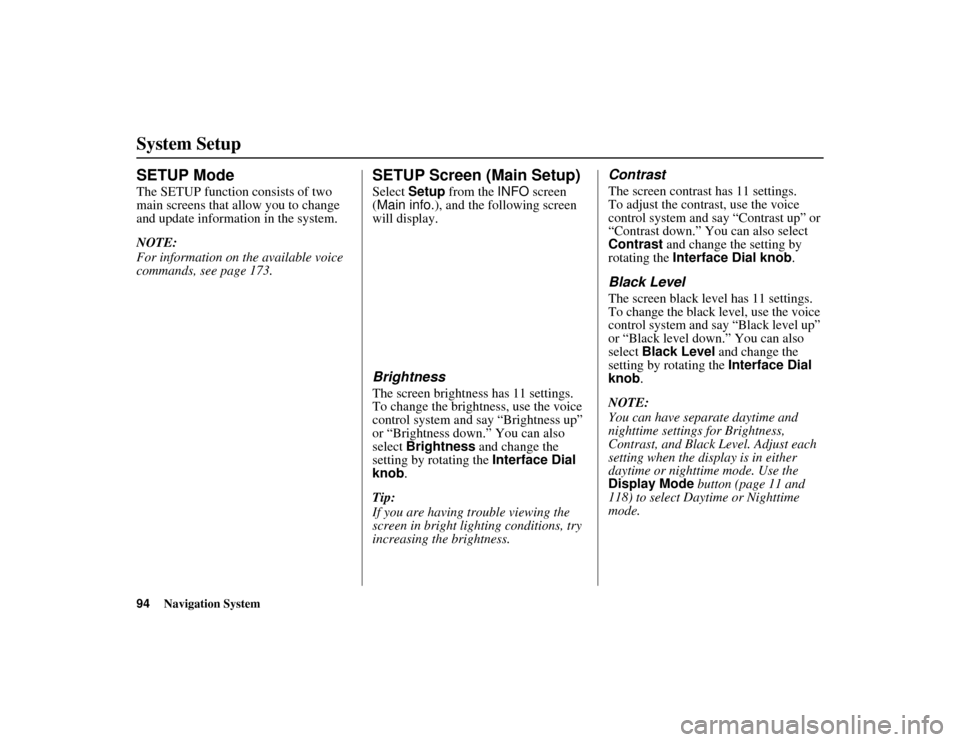
94
Navigation System
ACURA MDX KA 31STX850
SETUP ModeThe SETUP function consists of two
main screens that allow you to change
and update information in the system.
NOTE:
For information on the available voice
commands, see page 173.
SETUP Screen (Main Setup)Select Setup from the INFO screen
(Main info. ), and the following screen
will display.BrightnessThe screen brightness has 11 settings.
To change the brightness, use the voice
control system and say “Brightness up”
or “Brightness down.” You can also
select Brightness and change the
setting by rotating the Interface Dial
knob .
Tip:
If you are having trouble viewing the
screen in bright lig hting conditions, try
increasing the brightness.
ContrastThe screen contrast has 11 settings.
To adjust the contrast, use the voice
control system and say “Contrast up” or
“Contrast down.” You can also select
Contrast and change the setting by
rotating the Interface Dial knob .Black LevelThe screen black level has 11 settings.
To change the black level, use the voice
control system and say “Black level up”
or “Black level down.” You can also
select Black Level and change the
setting by rotating the Interface Dial
knob.
NOTE:
You can have separate daytime and
nighttime settings for Brightness,
Contrast, and Black Level. Adjust each
setting when the disp lay is in either
daytime or nighttime mode. Use the
Display Mode button (page 11 and
118) to select Daytime or Nighttime
mode.
System Setup00 ACURA MDX_KA.book 94 ページ 2011年7月27日 水曜日 午前11時6分
Page 96 of 185

Navigation System95
ACURA MDX KA 31STX850
System Setup
VolumeThe navigation voice volume has 11
settings and can be adjusted by:
Using the voice control system and
saying “Volume up” or “Volume
down”.
Selecting Volume and changing the
setting by rotating the Interface
Dial knob .
Saying “Volume Off,” or selecting Volume and then OFF.
NOTE:
If you turn the volume off, you will not
hear route guidance or voice command
confirmations.
If you then select Voice in the Map
menu , you will hear route guidance at
the default volume.
Interface Dial FeedbackThis setting allows you to control when
(and if) the system will read the current
selection you choose with the Interface
Dial . The purpose of this feature is to
minimize the need to look at the screen
while operating the dial. You can set the
one of the three settin gs explained in the
following table. The factory default is
AUTO .
Personal InformationFrom the SETUP screen (Main Setup ),
say or select Personal Information
and the following screen appears:Address BookThe Address Book allows up to a total
of 200 address entries. After 200 entries,
no more entries can be added. The 200
addresses are shared between DRIVER
1 and DRIVER 2. For example, if
DRIVER 1 has 150 addresses, DRIVER
2 can only have 50. You can add,
modify, and delete information in the
personal Address Book list.
Setting
Degree of assistance
ON
When selection is made,
the system always reads
what is selected.
AUTO
(factory default) The system reads
selection only when
moving
OFF No voice assistance
when selecting.
00 ACURA MDX_KA.book 95 ページ 2011年7月27日 水曜日 午前11時6分
Page 97 of 185
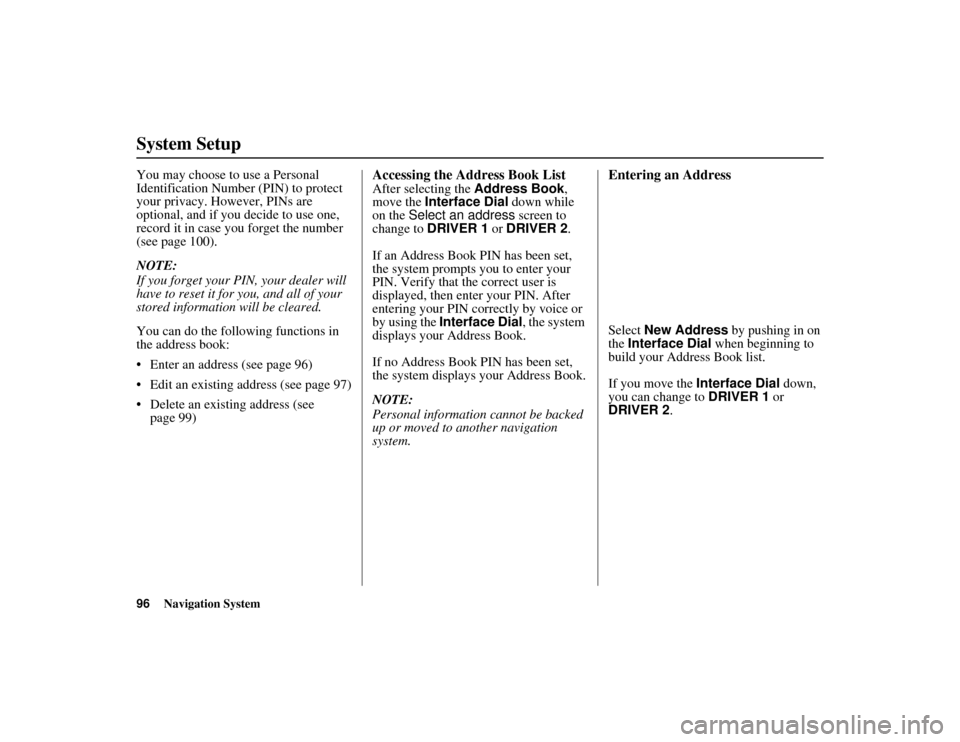
96
Navigation System
ACURA MDX KA 31STX850
System SetupYou may choose to use a Personal
Identification Number (PIN) to protect
your privacy. However, PINs are
optional, and if you decide to use one,
record it in case you forget the number
(see page 100).
NOTE:
If you forget your PIN, your dealer will
have to reset it for you, and all of your
stored information will be cleared.
You can do the following functions in
the address book:
Enter an address (see page 96)
Edit an existing address (see page 97)
Delete an existing address (see page 99)
Accessing the Address Book ListAfter selecting the Address Book,
move the Interface Dial down while
on the Select an address screen to
change to DRIVER 1 or DRIVER 2.
If an Address Book PIN has been set,
the system prompts you to enter your
PIN. Verify that the correct user is
displayed, then enter your PIN. After
entering your PIN correctly by voice or
by using the Interface Dial , the system
displays your Address Book.
If no Address Book PIN has been set,
the system displays your Address Book.
NOTE:
Personal information cannot be backed
up or moved to another navigation
system.
Entering an AddressSelect New Address by pushing in on
the Interface Dial when beginning to
build your Address Book list.
If you move the Interface Dial down,
you can change to DRIVER 1 or
DRIVER 2.
00 ACURA MDX_KA.book 96 ページ 2011年7月27日 水曜日 午前11時6分
Page 98 of 185
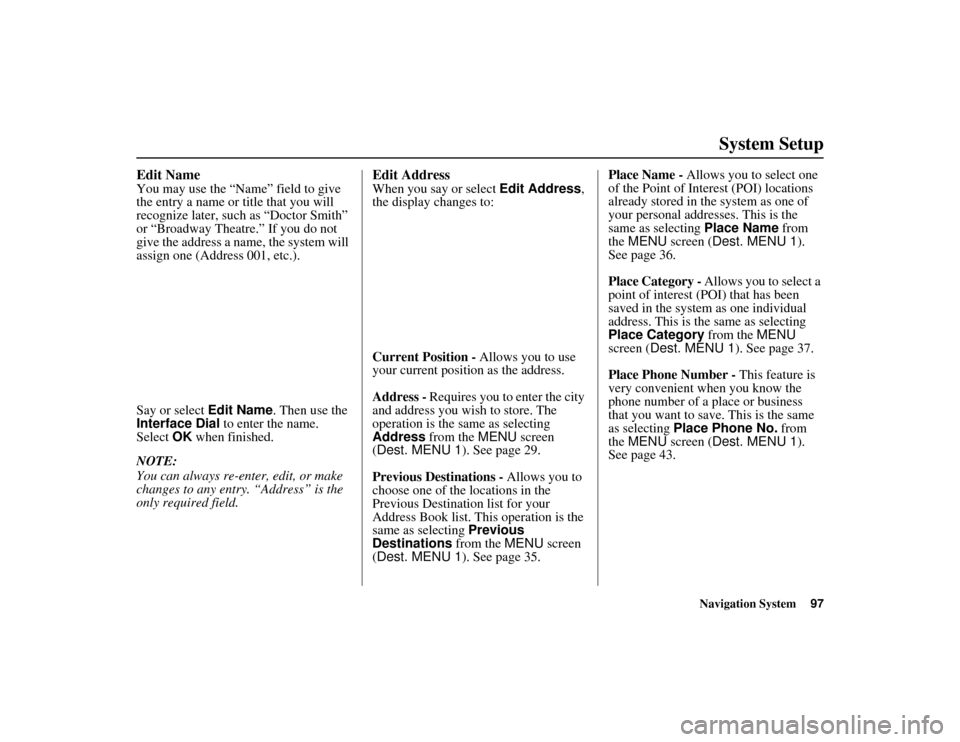
Navigation System97
ACURA MDX KA 31STX850
System Setup
Edit NameYou may use the “Name” field to give
the entry a name or title that you will
recognize later, such as “Doctor Smith”
or “Broadway Theatre.” If you do not
give the address a na me, the system will
assign one (Address 001, etc.).
Say or select Edit Name. Then use the
Interface Dial to enter the name.
Select OK when finished.
NOTE:
You can always re-enter, edit, or make
changes to any entry. “Address” is the
only required field.
Edit AddressWhen you say or select Edit Address,
the display changes to:
Current Position - Allows you to use
your current position as the address.
Address - Requires you to enter the city
and address you wish to store. The
operation is the sa me as selecting
Address from the MENU screen
(Dest. MENU 1 ). See page 29.
Previous Destinations - Allows you to
choose one of the locations in the
Previous Destination list for your
Address Book list. This operation is the
same as selecting Previous
Destinations from the MENU screen
(Dest. MENU 1 ). See page 35. Place Name -
Allows you to select one
of the Point of Inte rest (POI) locations
already stored in the system as one of
your personal addresses. This is the
same as selecting Place Name from
the MENU screen ( Dest. MENU 1 ).
See page 36.
Place Category - Allows you to select a
point of interest (POI) that has been
saved in the system as one individual
address. This is the same as selecting
Place Category from the MENU
screen ( Dest. MENU 1 ). See page 37.
Place Phone Number - This feature is
very convenient when you know the
phone number of a place or business
that you want to save. This is the same
as selecting Place Phone No. from
the MENU screen ( Dest. MENU 1 ).
See page 43.
00 ACURA MDX_KA.book 97 ページ 2011年7月27日 水曜日 午前11時6分
Page 99 of 185
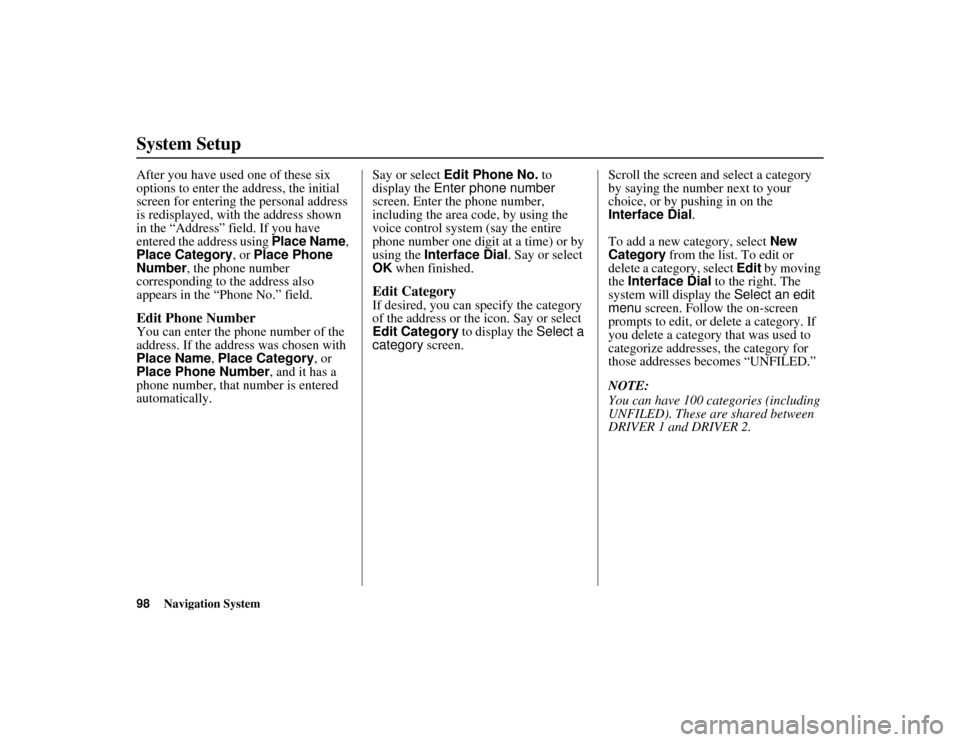
98
Navigation System
ACURA MDX KA 31STX850
System SetupAfter you have used one of these six
options to enter the address, the initial
screen for entering the personal address
is redisplayed, with the address shown
in the “Address” field. If you have
entered the address using Place Name,
Place Category , or Place Phone
Number , the phone number
corresponding to the address also
appears in the “Phone No.” field.Edit Phone NumberYou can enter the phone number of the
address. If the address was chosen with
Place Name , Place Category , or
Place Phone Number , and it has a
phone number, that number is entered
automatically. Say or select
Edit Phone No. to
display the Enter phone number
screen. Enter the phone number,
including the area code, by using the
voice control system (say the entire
phone number one digit at a time) or by
using the Interface Dial . Say or select
OK when finished.
Edit CategoryIf desired, you can sp ecify the category
of the address or the icon. Say or select
Edit Category to display the Select a
category screen. Scroll the screen and select a category
by saying the number next to your
choice, or by pushing in on the
Interface Dial
.
To add a new category, select New
Category from the list. To edit or
delete a category, select Edit by moving
the Interface Dial to the right. The
system will display the Select an edit
menu screen. Follow the on-screen
prompts to edit, or delete a category. If
you delete a category that was used to
categorize addresses, the category for
those addresses becomes “UNFILED.”
NOTE:
You can have 100 categories (including
UNFILED). These are shared between
DRIVER 1 and DRIVER 2.
00 ACURA MDX_KA.book 98 ページ 2011年7月27日 水曜日 午前11時6分
Page 100 of 185
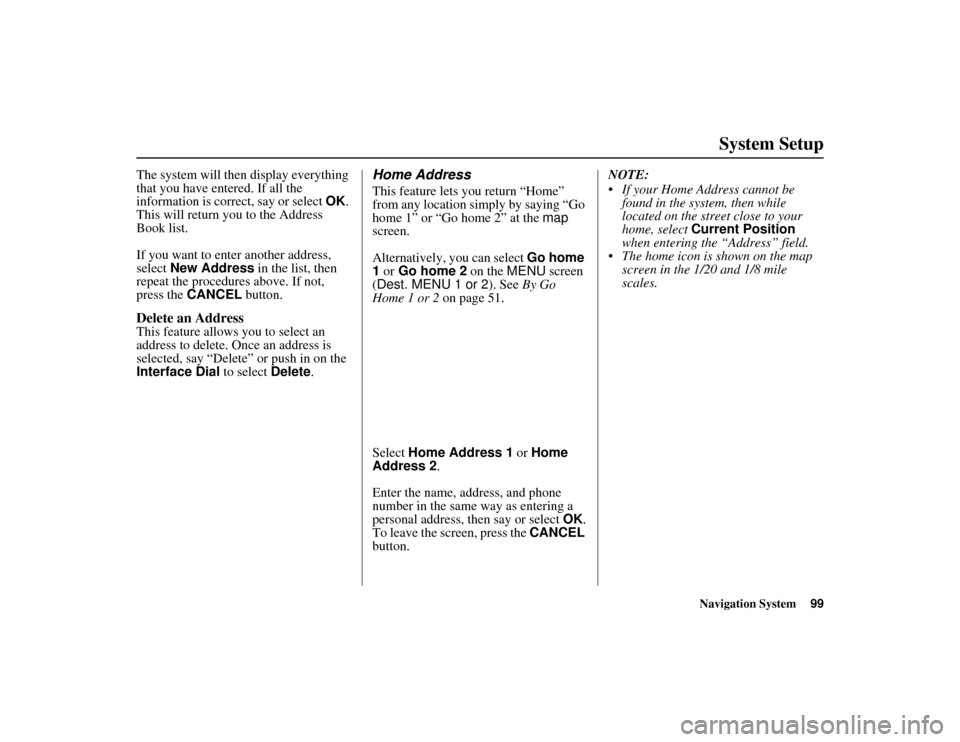
Navigation System99
ACURA MDX KA 31STX850
System Setup
The system will then display everything
that you have entered. If all the
information is correct, say or select OK.
This will return you to the Address
Book list.
If you want to enter another address,
select New Address in the list, then
repeat the procedures above. If not,
press the CANCEL button.Delete an AddressThis feature allows you to select an
address to delete. On ce an address is
selected, say “Delete” or push in on the
Interface Dial to select Delete.
Home AddressThis feature lets you return “Home”
from any location simply by saying “Go
home 1” or “Go home 2” at the map
screen.
Alternatively, you can select Go home
1 or Go home 2 on the MENU screen
(Dest. MENU 1 or 2 ). See By Go
Home 1 or 2 on page 51.
Select Home Address 1 or Home
Address 2 .
Enter the name, address, and phone
number in the same way as entering a
personal address, then say or select OK.
To leave the screen, press the CANCEL
button. NOTE:
If your Home Address cannot be
found in the system, then while
located on the street close to your
home, select Current Position
when entering the “Address” field.
The home icon is shown on the map screen in the 1/20 and 1/8 mile
scales.
00 ACURA MDX_KA.book 99 ページ 2011年7月27日 水曜日 午前11時6分