Acura MDX 2012 Navigation Manual
Manufacturer: ACURA, Model Year: 2012, Model line: MDX, Model: Acura MDX 2012Pages: 185, PDF Size: 23.67 MB
Page 101 of 185
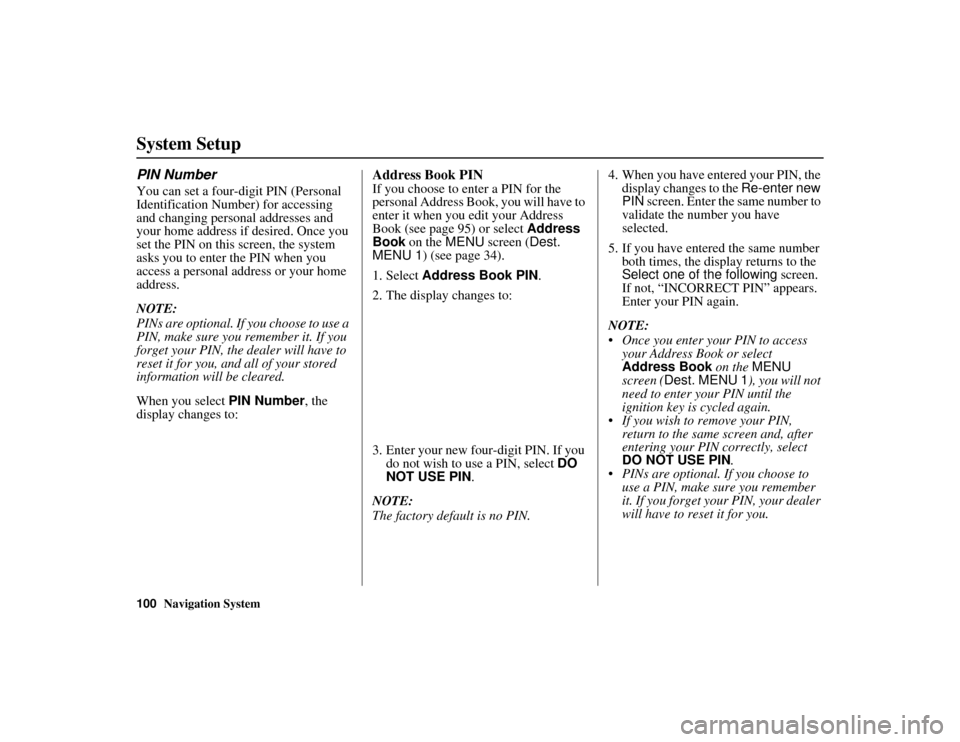
100
Navigation System
ACURA MDX KA 31STX850
System SetupPIN NumberYou can set a four-digit PIN (Personal
Identification Number) for accessing
and changing personal addresses and
your home address if desired. Once you
set the PIN on this screen, the system
asks you to enter the PIN when you
access a personal address or your home
address.
NOTE:
PINs are optional. If you choose to use a
PIN, make sure you remember it. If you
forget your PIN, the dealer will have to
reset it for you, and all of your stored
information will be cleared.
When you select PIN Number, the
display changes to:
Address Book PINIf you choose to enter a PIN for the
personal Address Book, you will have to
enter it when you edit your Address
Book (see page 95) or select Address
Book on the MENU screen ( Dest.
MENU 1 ) (see page 34).
1. Select Address Book PIN .
2. The display changes to:
3. Enter your new four-digit PIN. If you do not wish to use a PIN, select DO
NOT USE PIN .
NOTE:
The factory default is no PIN. 4. When you have entered your PIN, the
display changes to the Re-enter new
PIN screen. Enter the same number to
validate the number you have
selected.
5. If you have entered the same number both times, the display returns to the
Select one of the following screen.
If not, “INCORRECT PIN” appears.
Enter your PIN again.
NOTE:
Once you enter your PIN to access your Address Book or select
Address Book on the MENU
screen ( Dest. MENU 1 ), you will not
need to enter your PIN until the
ignition key is cycled again.
If you wish to remove your PIN,
return to the same screen and, after
entering your PIN correctly, select
DO NOT USE PIN .
PINs are optional. If you choose to use a PIN, make sure you remember
it. If you forget your PIN, your dealer
will have to reset it for you.
00 ACURA MDX_KA.book 100 ページ 2011年7月27日 水曜日 午前11時6分
Page 102 of 185
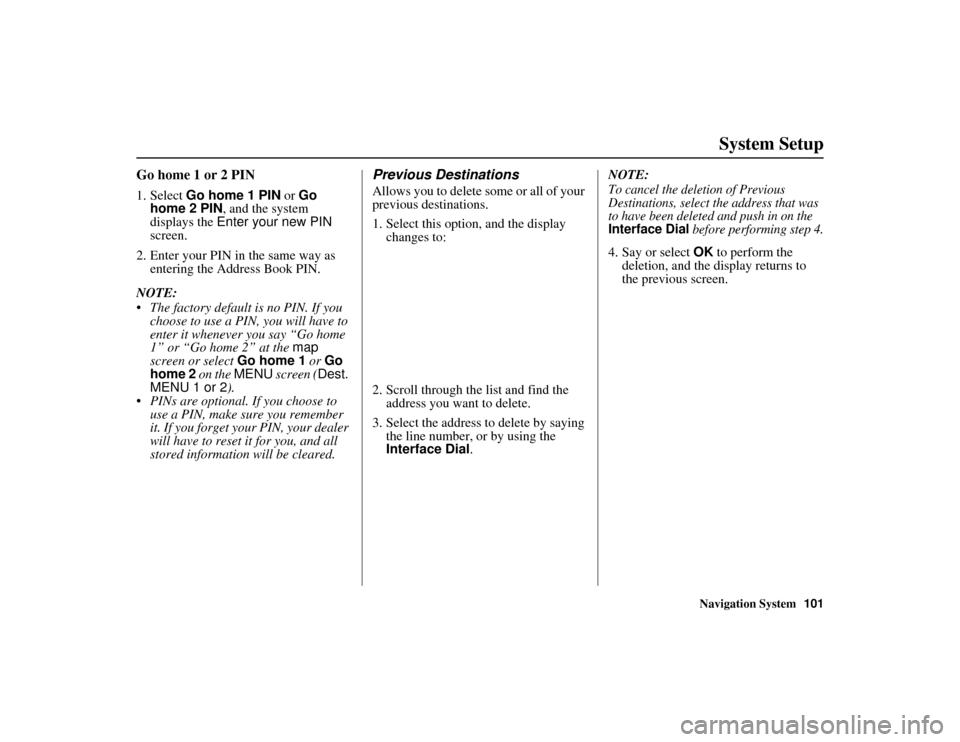
Navigation System101
ACURA MDX KA 31STX850
System Setup
Go home 1 or 2 PIN1. Select Go home 1 PIN or Go
home 2 PIN , and the system
displays the Enter your new PIN
screen.
2. Enter your PIN in the same way as entering the Address Book PIN.
NOTE:
The factory default is no PIN. If you choose to use a PIN, you will have to
enter it whenever you say “Go home
1” or “Go home 2” at the map
screen or select Go home 1 or Go
home 2 on the MENU screen ( Dest.
MENU 1 or 2 ).
PINs are optional. If you choose to use a PIN, make sure you remember
it. If you forget your PIN, your dealer
will have to reset it for you, and all
stored information will be cleared.
Previous DestinationsAllows you to delete some or all of your
previous destinations.
1. Select this option, and the display
changes to:
2. Scroll through the list and find the address you want to delete.
3. Select the address to delete by saying the line number, or by using the
Interface Dial. NOTE:
To cancel the deletion of Previous
Destinations, select the address that was
to have been deleted and push in on the Interface Dial
before performing step 4.
4. Say or select
OK to perform the
deletion, and the display returns to
the previous screen.
00 ACURA MDX_KA.book 101 ページ 2011年7月27日 水曜日 午前11時6分
Page 103 of 185
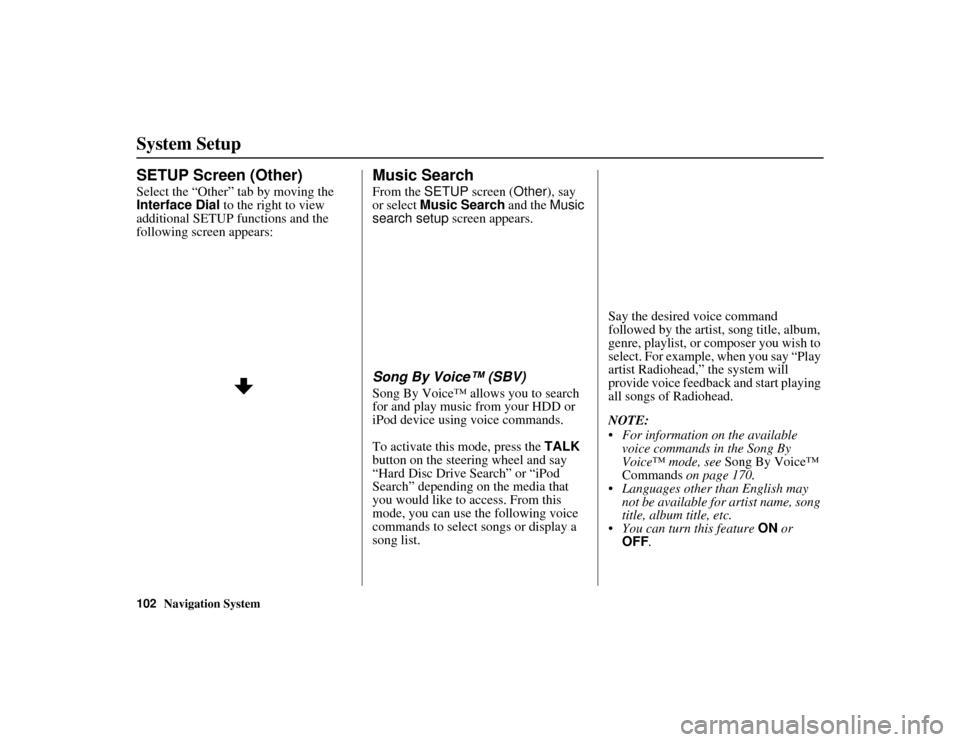
102
Navigation System
ACURA MDX KA 31STX850
System SetupSETUP Screen (Other)Select the “Other” tab by moving the
Interface Dial to the right to view
additional SETUP functions and the
following screen appears:
Music SearchFrom the SETUP screen ( Other), say
or select Music Search and the Music
search setup screen appears.Song By Voice™ (SBV)Song By Voice™ allows you to search
for and play music from your HDD or
iPod device using voice commands.
To activate this mode, press the TALK
button on the steering wheel and say
“Hard Disc Drive Search” or “iPod
Search” depending on the media that
you would like to access. From this
mode, you can use the following voice
commands to select songs or display a
song list. Say the desired voice command
followed by the artist, song title, album,
genre, playlist, or composer you wish to
select. For example, when you say “Play
artist Radiohead,” the system will
provide voice feedback and start playing
all songs of Radiohead.
NOTE:
For information on the available
voice commands in the Song By
Voice™ mode, see Song By Voice™
Commands on page 170.
Languages other than English may
not be available fo r artist name, song
title, album title, etc.
You can turn this feature ON or
OFF .
00 ACURA MDX_KA.book 102 ページ 2011年7月27日 水曜日 午前11時6分
Page 104 of 185
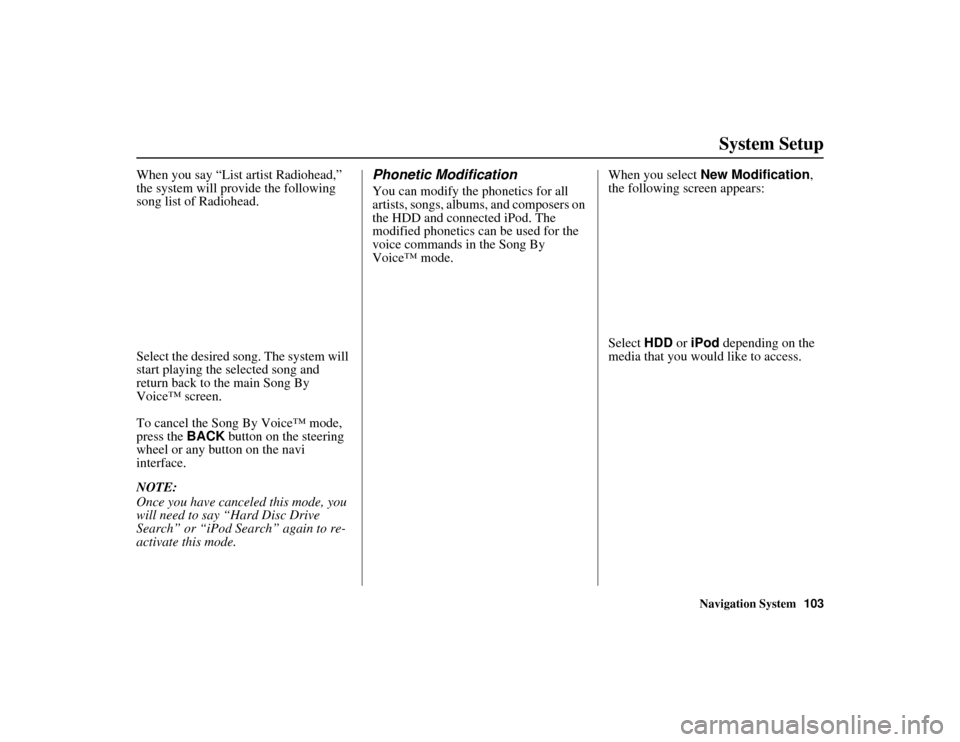
Navigation System103
ACURA MDX KA 31STX850
System Setup
When you say “List artist Radiohead,”
the system will provide the following
song list of Radiohead.
Select the desired song. The system will
start playing the selected song and
return back to the main Song By
Voice™ screen.
To cancel the Song By Voice™ mode,
press the BACK button on the steering
wheel or any button on the navi
interface.
NOTE:
Once you have canceled this mode, you
will need to say “Hard Disc Drive
Search” or “iPod Search” again to re-
activate this mode.
Phonetic ModificationYou can modify the phonetics for all
artists, songs, albums, and composers on
the HDD and connected iPod. The
modified phonetics can be used for the
voice commands in the Song By
Voice™ mode. When you select
New Modification ,
the following screen appears:
Select HDD or iPod depending on the
media that you would like to access.
00 ACURA MDX_KA.book 103 ページ 2011年7月27日 水曜日 午前11時6分
Page 105 of 185
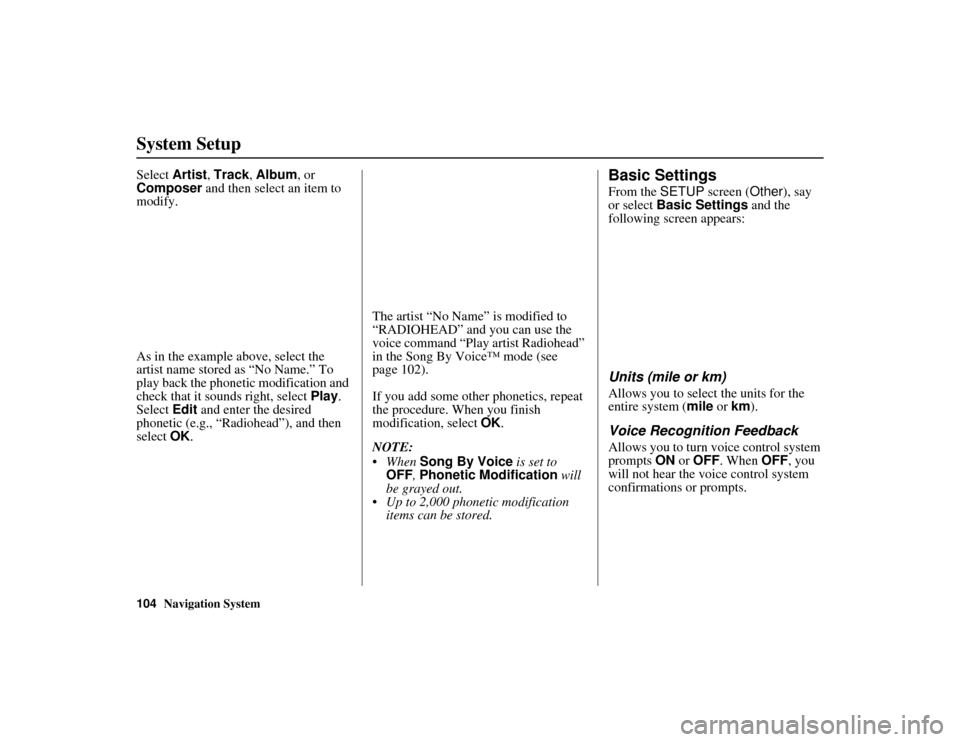
104
Navigation System
ACURA MDX KA 31STX850
System SetupSelect Artist, Track , Album, or
Composer and then select an item to
modify.
As in the example above, select the
artist name stored as “No Name.” To
play back the phonetic modification and
check that it sounds right, select Play.
Select Edit and enter the desired
phonetic (e.g., “Radiohead”), and then
select OK. The artist “No Name” is modified to
“RADIOHEAD” and you can use the
voice command “Play artist Radiohead”
in the Song By Voice™ mode (see
page 102).
If you add some other phonetics, repeat
the procedure. When you finish
modification, select
OK.
NOTE:
When Song By Voice is set to
OFF , Phonetic Modification will
be grayed out.
Up to 2,000 phonetic modification items can be stored.
Basic SettingsFrom the SETUP screen ( Other), say
or select Basic Settings and the
following screen appears:Units (mile or km)Allows you to select the units for the
entire system ( mile or km).Voice Recognition FeedbackAllows you to turn voice control system
prompts ON or OFF . When OFF, you
will not hear the voice control system
confirmations or prompts.
00 ACURA MDX_KA.book 104 ページ 2011年7月27日 水曜日 午前11時6分
Page 106 of 185
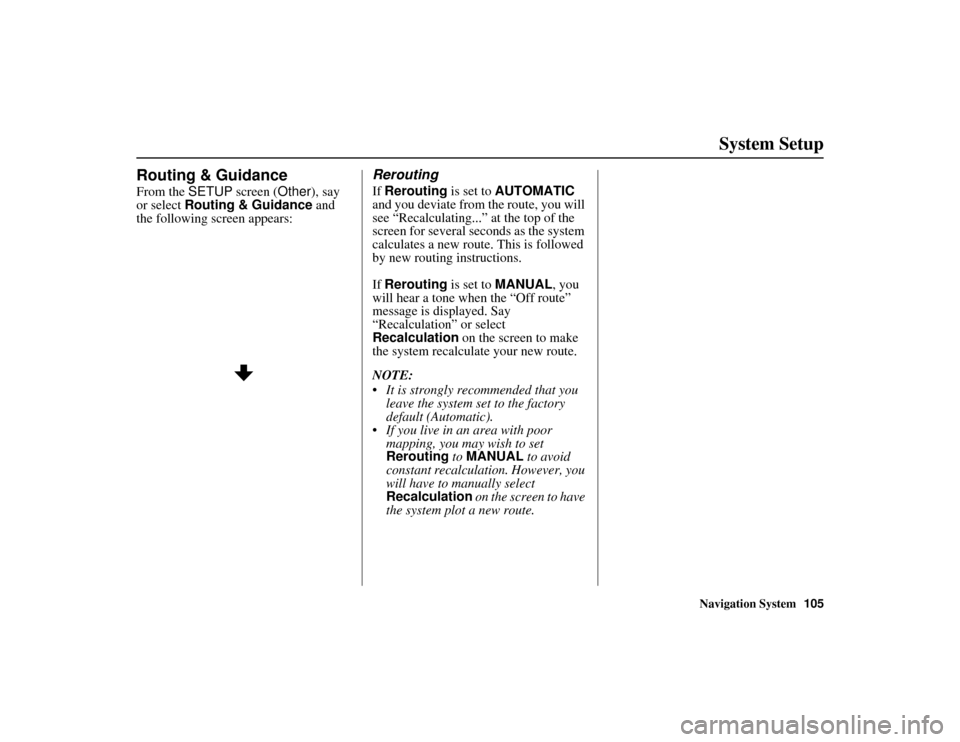
Navigation System105
ACURA MDX KA 31STX850
System Setup
Routing & GuidanceFrom the SETUP screen ( Other), say
or select Routing & Guidance and
the following screen appears:
ReroutingIf Rerouting is set to AUTOMATIC
and you deviate from the route, you will
see “Recalculating...” at the top of the
screen for several seconds as the system
calculates a new route. This is followed
by new routing instructions.
If Rerouting is set to MANUAL, you
will hear a tone when the “Off route”
message is displayed. Say
“Recalculation” or select
Recalculation on the screen to make
the system recalculate your new route.
NOTE:
It is strongly recommended that you leave the system set to the factory
default (Automatic).
If you live in an area with poor mapping, you may wish to set
Rerouting to MANUAL to avoid
constant recalculation. However, you
will have to manually select
Recalculation on the screen to have
the system plot a new route.
00 ACURA MDX_KA.book 105 ページ 2011年7月27日 水曜日 午前11時6分
Page 107 of 185
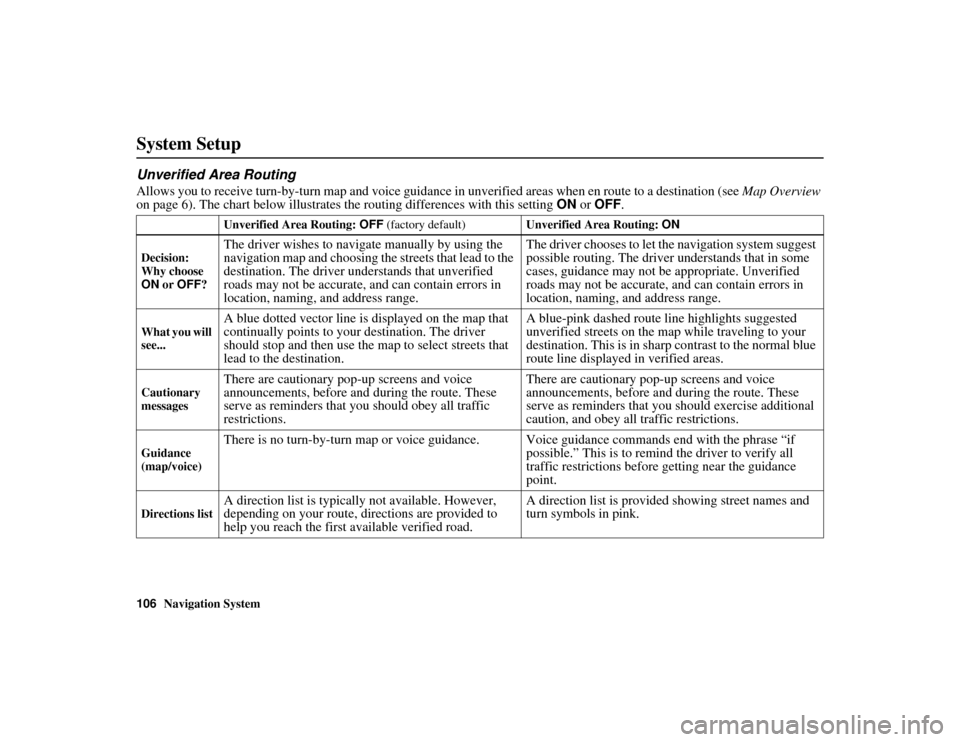
106
Navigation System
ACURA MDX KA 31STX850
System SetupUnverified Area RoutingAllows you to receive turn-by-turn map and voice guidance in unverified areas when en route to a destination (see Map Overview
on page 6). The chart below illustrates the routing differences with this setting ON or OFF .
Unverified Area Routing: OFF (factory default) Unverified Area Routing: ON
Decision:
Why choose
ON or OFF ?The driver wishes to naviga te manually by using the
navigation map and choosing the streets that lead to the
destination. The driver understands that unverified
roads may not be accurate, and can contain errors in
location, naming, and address range. The driver chooses to let the navigation system suggest
possible routing. The driver understands that in some
cases, guidance may not be appropriate. Unverified
roads may not be accurate, and can contain errors in
location, naming, and address range.
What you will
see...
A blue dotted vector line is displayed on the map that
continually points to your destination. The driver
should stop and then use the
map to select streets that
lead to the destination. A blue-pink dashed route line highlights suggested
unverified streets on the map while traveling to your
destination. This is in sharp
contrast to the normal blue
route line displayed in verified areas.
Cautionary
messages
There are cautionary pop-up screens and voice
announcements, before and during the route. These
serve as reminders that you should obey all traffic
restrictions. There are cautionary pop-up screens and voice
announcements, before and during the route. These
serve as reminders that you should exercise additional
caution, and obey all traffic restrictions.
Guidance
(map/voice)
There is no turn-by-turn map or voice guidance. V
oice guidance commands end with the phrase “if
possible.” This is to remind the driver to verify all
traffic restrictions before getting near the guidance
point.
Directions list
A direction list is typicall y not available. However,
depending on your route, directions are provided to
help you reach the first available verified road. A direction list is provided showing street names and
turn symbols in pink.
00 ACURA MDX_KA.book 106 ページ 2011年7月27日 水曜日 午前11時6分
Page 108 of 185
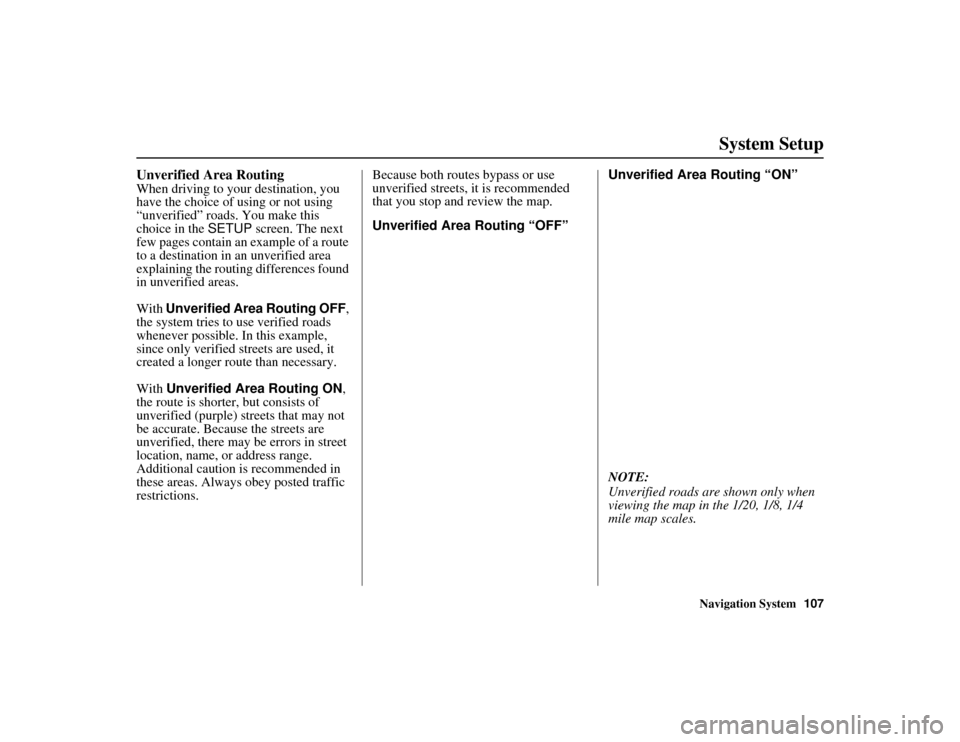
Navigation System107
ACURA MDX KA 31STX850
System Setup
Unverified Area RoutingWhen driving to your destination, you
have the choice of using or not using
“unverified” roads. You make this
choice in the SETUP screen. The next
few pages contain an example of a route
to a destination in an unverified area
explaining the routing differences found
in unverified areas.
With Unverified Area Routing OFF ,
the system tries to use verified roads
whenever possible. In this example,
since only verified streets are used, it
created a longer route than necessary.
With Unverified Area Routing ON ,
the route is shorter, but consists of
unverified (purple) streets that may not
be accurate. Because the streets are
unverified, there may be errors in street
location, name, or address range.
Additional caution is recommended in
these areas. Always obey posted traffic
restrictions. Because both routes bypass or use
unverified streets, it is recommended
that you stop and review the map.
Unverified Area Routing “OFF”
Unverified Area Routing “ON”
NOTE:
Unverified roads are
shown only when
viewing the map in the 1/20, 1/8, 1/4
mile map scales.00 ACURA MDX_KA.book 107 ページ 2011年7月27日 水曜日 午前11時6分
Page 109 of 185
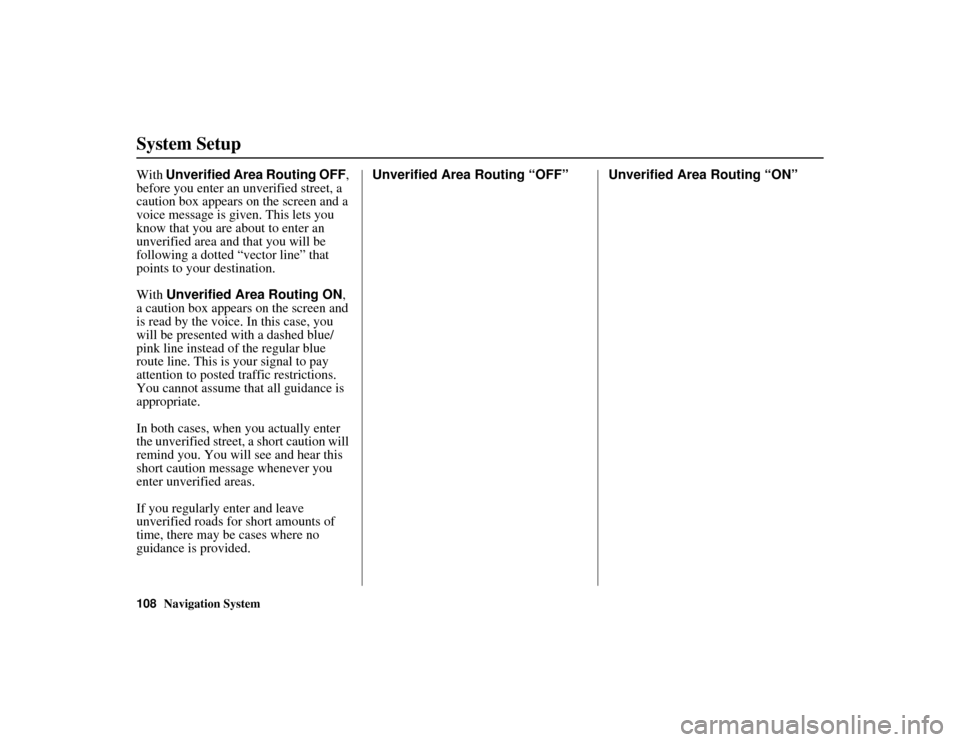
108
Navigation System
ACURA MDX KA 31STX850
System SetupWith Unverified Area Routing OFF ,
before you enter an unverified street, a
caution box appears on the screen and a
voice message is given. This lets you
know that you are about to enter an
unverified area and that you will be
following a dotted “vector line” that
points to your destination.
With Unverified Area Routing ON ,
a caution box appears on the screen and
is read by the voice. In this case, you
will be presented with a dashed blue/
pink line instead of the regular blue
route line. This is your signal to pay
attention to posted traffic restrictions.
You cannot assume that all guidance is
appropriate.
In both cases, when you actually enter
the unverified street, a short caution will
remind you. You will see and hear this
short caution message whenever you
enter unverified areas.
If you regularly enter and leave
unverified roads for short amounts of
time, there may be cases where no
guidance is provided. Unverified Area Routing “OFF” Unverified Area Routing “ON”00 ACURA MDX_KA.book 108 ページ 2011年7月27日 水曜日 午前11時6分
Page 110 of 185
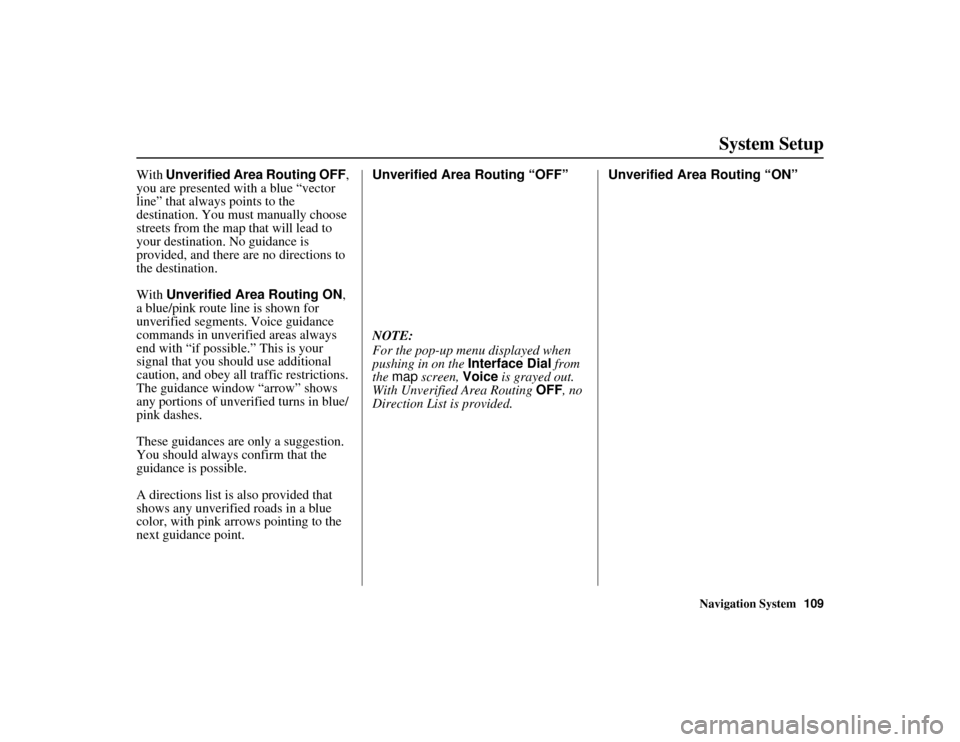
Navigation System109
ACURA MDX KA 31STX850
System Setup
With Unverified Area Routing OFF ,
you are presented with a blue “vector
line” that always points to the
destination. You must manually choose
streets from the map that will lead to
your destination. No guidance is
provided, and there are no directions to
the destination.
With Unverified Area Routing ON ,
a blue/pink route line is shown for
unverified segments. Voice guidance
commands in unverified areas always
end with “if possible.” This is your
signal that you should use additional
caution, and obey all traffic restrictions.
The guidance window “arrow” shows
any portions of unverified turns in blue/
pink dashes.
These guidances are only a suggestion.
You should always confirm that the
guidance is possible.
A directions list is also provided that
shows any unverified roads in a blue
color, with pink a rrows pointing to the
next guidance point. Unverified Area Routing “OFF”
NOTE:
For the pop-up menu displayed when
pushing in on the
Interface Dial from
the map screen, Voice is grayed out.
With Unverified Area Routing OFF, no
Direction List is provided. Unverified Area Routing “ON”00 ACURA MDX_KA.book 109 ページ 2011年7月27日 水曜日 午前11時6分