Acura MDX 2012 Navigation Manual
Manufacturer: ACURA, Model Year: 2012, Model line: MDX, Model: Acura MDX 2012Pages: 185, PDF Size: 23.67 MB
Page 121 of 185
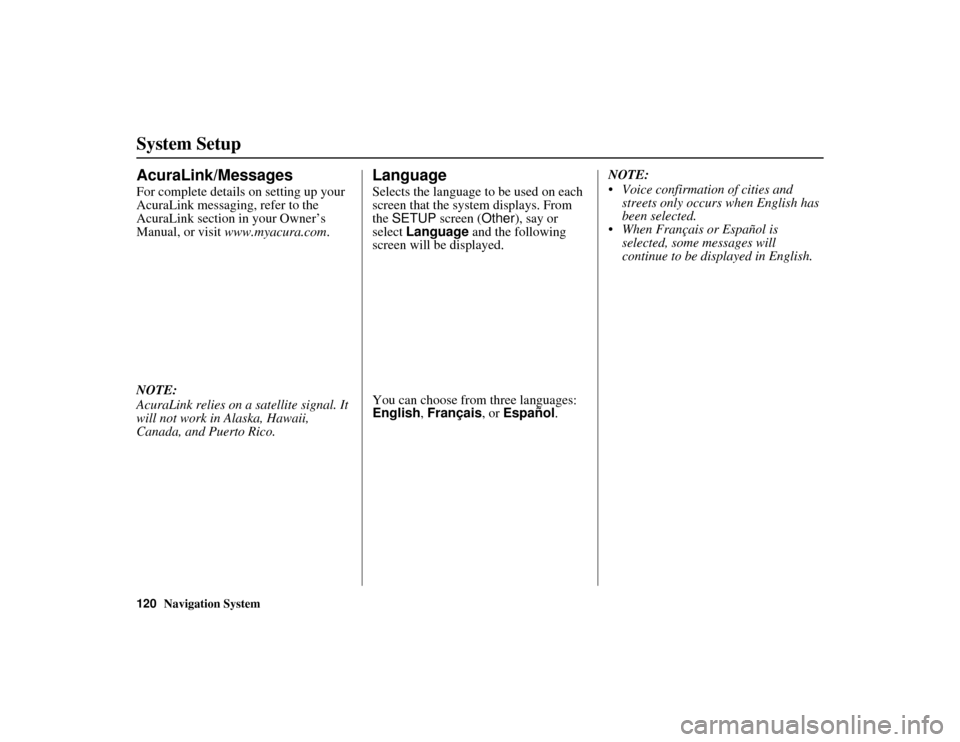
120
Navigation System
ACURA MDX KA 31STX850
System SetupAcuraLink/MessagesFor complete details on setting up your
AcuraLink messaging, refer to the
AcuraLink section in your Owner’s
Manual, or visit www.myacura.com .
NOTE:
AcuraLink relies on a satellite signal. It
will not work in Alaska, Hawaii,
Canada, and Puerto Rico.
LanguageSelects the language to be used on each
screen that the syst em displays. From
the SETUP screen ( Other), say or
select Language and the following
screen will be displayed.
You can choose from three languages:
English , Français , or Español .NOTE:
Voice confirmation of cities and
streets only occurs when English has
been selected.
When Français or Español is
selected, some messages will
continue to be displayed in English.
00 ACURA MDX_KA.book 120 ページ 2011年7月27日 水曜日 午前11時6分
Page 122 of 185

Navigation System121
ACURA MDX KA 31STX850
System Setup
WallpaperFrom the SETUP screen ( Other), say
or select Wallpaper and the following
screen will be displayed.
With the factory default, two images are
provided for the HDD.
Selecting Wallpaper PicturesIf you say or select Select a Picture
for Wallpaper , a list of the images on
the HDD will appear.
NOTE:
If Wallpaper has not been set up,
“Disable Wallpaper” will be selected.
If you select an im age, the image will
appear in a pop-up screen. Select OK to
complete the setup. The selected image
will be highlighted on the list screen.
Delete Pictures on HDDIf you say or select Delete Pictures
on HDD , a list of the images on the
HDD will appear.
To delete the image, use the Interface
Dial to select it, and the image will
display. Select OK if you want to
continue to delete the image, and the list
of images will be displayed with your
selected image highlighted. Move the
Interface Dial down to select OK to
delete. A confirmation message will
appear.
00 ACURA MDX_KA.book 121 ページ 2011年7月27日 水曜日 午前11時6分
Page 123 of 185

122
Navigation System
ACURA MDX KA 31STX850
System SetupNOTE:
If there are no images on the HDD, “No Entries Exist” will appear.
You cannot delete images while driving.
Images that have not yet completed
uploading from a USB thumb drive
cannot be deleted.
Importing Pictures from USBTo use a wallpaper image other than the
factory defaults, you can import pictures
from a USB thumb drive or similar
device.
If you say or select Import Pictures
from USB and a USB thumb drive is
properly connected, the following
screen will display.
Rotate the Interface Dial knob and
select the images to be uploaded to the
HDD. Move the Interface Dial down
and select OK. NOTE:
You can only import images from the
root directory. Images in the folders
cannot be imported.
The display size is 800 x 480 pixels.
Smaller images are displayed with
the extra area appearing in black.
Larger images are reduced to a
displayable size without changing the
aspect ratio.
Ten uploaded images (in BMP or
JPEG format) can be saved to the
HDD for Driver 1 and Driver 2 each.
Incompatible data formats or images
greater than 6 MB cannot be saved.
When the file name is longer than 211 characters, the image cannot be
uploaded.
If you attempt to uploaded an image
with the same name as an existing
image, a pop-up screen will appear,
asking if you want to overwrite the
existing image file.
You cannot import images while driving.
00 ACURA MDX_KA.book 122 ページ 2011年7月27日 水曜日 午前11時6分
Page 124 of 185
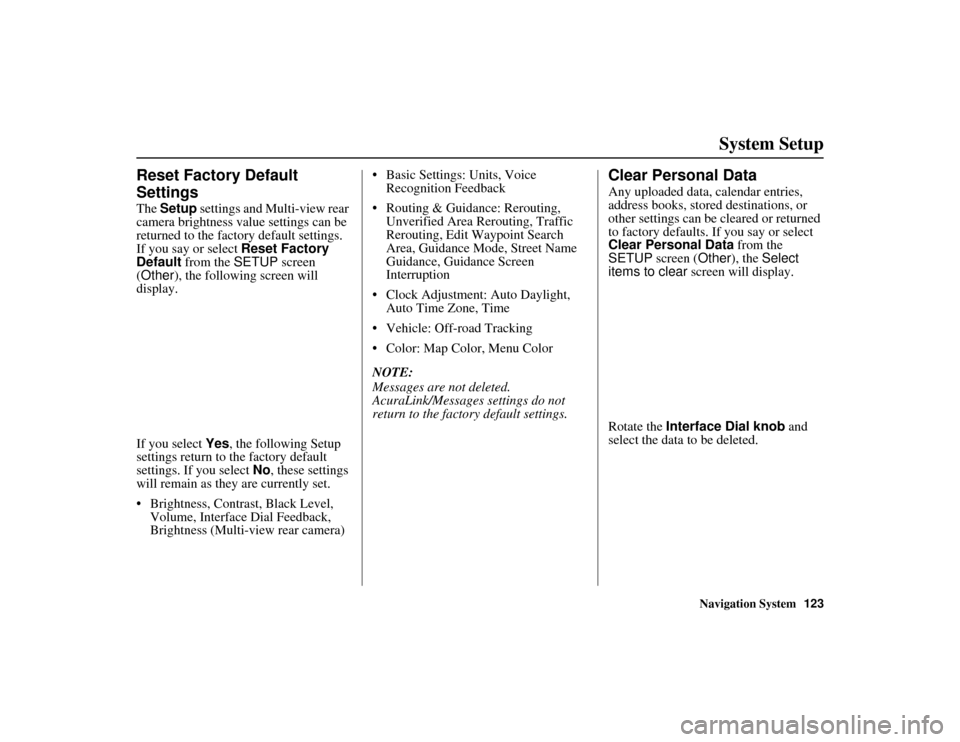
Navigation System123
ACURA MDX KA 31STX850
System Setup
Reset Factory Default
SettingsThe Setup settings and Multi-view rear
camera brightness value settings can be
returned to the factory default settings.
If you say or select Reset Factory
Default from the SETUP screen
(Other ), the following screen will
display.
If you select Yes, the following Setup
settings return to the factory default
settings. If you select No, these settings
will remain as they are currently set.
Brightness, Contrast, Black Level, Volume, Interface Dial Feedback,
Brightness (Multi-view rear camera) Basic Settings: Units, Voice
Recognition Feedback
Routing & Guidance: Rerouting, Unverified Area Rerouting, Traffic
Rerouting, Edit Waypoint Search
Area, Guidance Mode, Street Name
Guidance, Guidance Screen
Interruption
Clock Adjustment: Auto Daylight, Auto Time Zone, Time
Vehicle: Off-road Tracking
Color: Map Color, Menu Color
NOTE:
Messages are not deleted.
AcuraLink/Messages settings do not
return to the fact ory default settings.
Clear Personal DataAny uploaded data, calendar entries,
address books, stored destinations, or
other settings can be cleared or returned
to factory defaults. If you say or select
Clear Personal Data from the
SETUP screen ( Other), the Select
items to clear screen will display.
Rotate the Interface Dial knob and
select the data to be deleted.
00 ACURA MDX_KA.book 123 ページ 2011年7月27日 水曜日 午前11時6分
Page 125 of 185
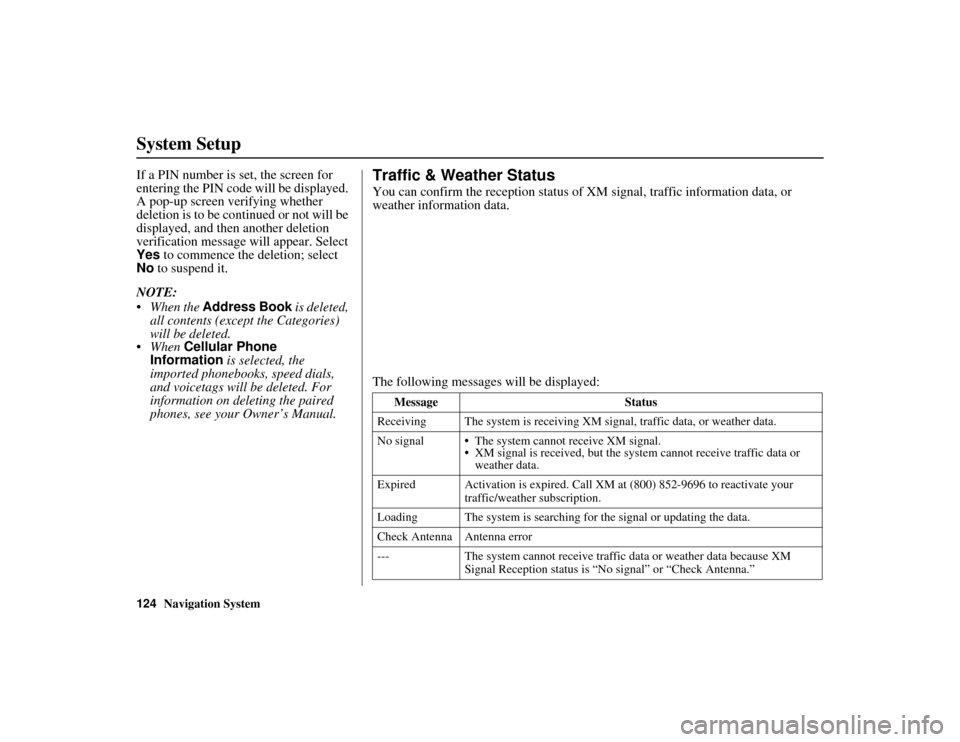
124
Navigation System
ACURA MDX KA 31STX850
System SetupIf a PIN number is set, the screen for
entering the PIN code will be displayed.
A pop-up screen verifying whether
deletion is to be continued or not will be
displayed, and then another deletion
verification message will appear. Select
Yes to commence the deletion; select
No to suspend it.
NOTE:
When the Address Book is deleted, all contents (except the Categories)
will be deleted.
When Cellular Phone
Information is selected, the
imported phonebooks, speed dials,
and voicetags will be deleted. For
information on de leting the paired
phones, see your Owner’s Manual.
Traffic & Weather StatusYou can confirm the reception status of XM signal, traffic information data, or
weather information data.
The following messages will be displayed:
Message Status
Receiving The system is receiving XM si gnal, traffic data, or weather data.
No signal The system cannot receive XM signal. XM signal is received, but the syst em cannot receive traffic data or
weather data.
Expired Activation is expired. Call XM at (800) 852-9696 to reactivate your
traffic/weather subscription.
Loading The system is searching for the signal or updating the data.
Check Antenna Antenna error
--- The system cannot receive traffic data or weather data because XM
Signal Reception status is “No signal” or “Check Antenna.”
00 ACURA MDX_KA.book 124 ページ 2011年7月27日 水曜日 午前11時6分
Page 126 of 185
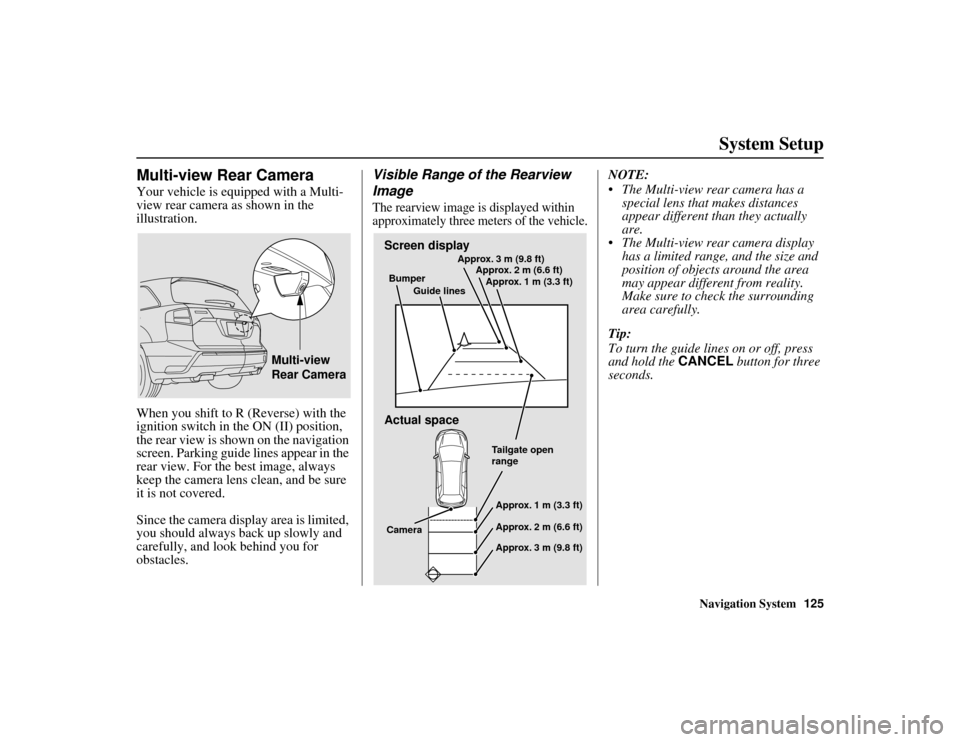
Navigation System125
ACURA MDX KA 31STX850
System Setup
Multi-view Rear CameraYour vehicle is equipped with a Multi-
view rear camera as shown in the
illustration.
When you shift to R (Reverse) with the
ignition switch in the ON (II) position,
the rear view is shown on the navigation
screen. Parking guide lines appear in the
rear view. For the best image, always
keep the camera lens clean, and be sure
it is not covered.
Since the camera disp lay area is limited,
you should always back up slowly and
carefully, and look behind you for
obstacles.
Visible Range of the Rearview
ImageThe rearview image is displayed within
approximately three me ters of the vehicle.
NOTE:
The Multi-view rear camera has a
special lens that makes distances
appear different than they actually
are.
The Multi-view rear camera display has a limited range, and the size and
position of objects around the area
may appear different from reality.
Make sure to check the surrounding
area carefully.
Tip:
To turn the guide lines on or off, press
and hold the CANCEL button for three
seconds.
Multi-view
Rear Camera
Screen display
Actual spaceBumper
Guide lines Approx. 3 m (9.8 ft)
Approx. 2 m (6.6 ft)
Approx. 1 m (3.3 ft)
Tailgate open
rangeApprox. 1 m (3.3 ft)
Approx. 2 m (6.6 ft)
Approx. 3 m (9.8 ft)
Camera
00 ACURA MDX_KA.book 125 ページ 2011年7月27日 水曜日 午前11時6分
Page 127 of 185
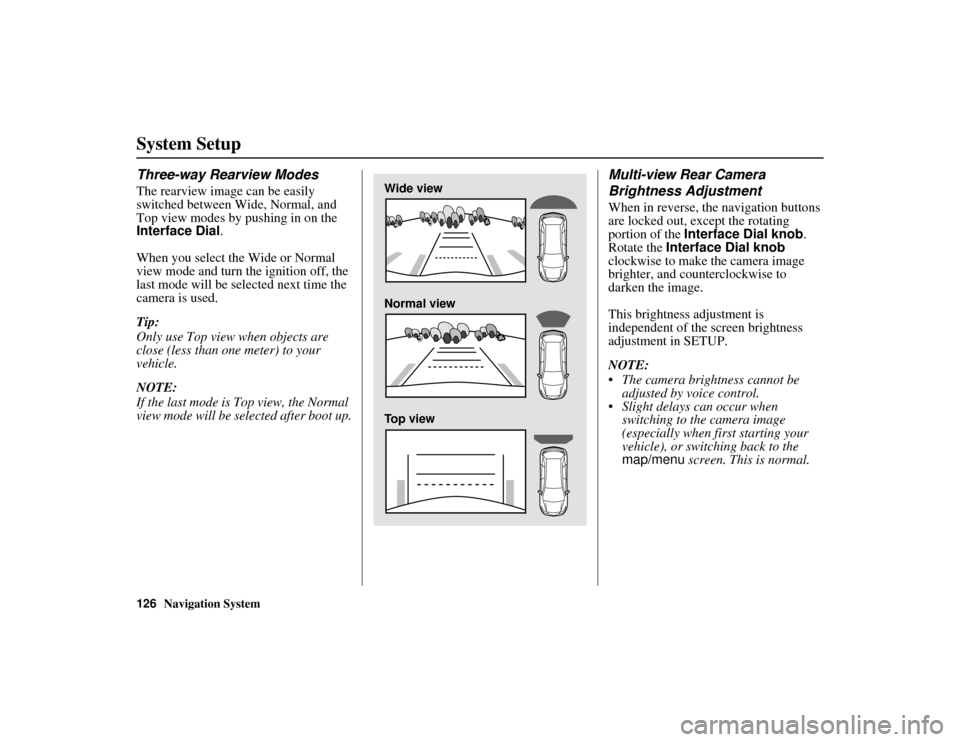
126
Navigation System
ACURA MDX KA 31STX850
System SetupThree-way Rearview ModesThe rearview image can be easily
switched between Wide, Normal, and
Top view modes by pushing in on the
Interface Dial.
When you select the Wide or Normal
view mode and turn the ignition off, the
last mode will be selected next time the
camera is used.
Tip:
Only use Top view when objects are
close (less than one meter) to your
vehicle.
NOTE:
If the last mode is Top view, the Normal
view mode will be selected after boot up.
Multi-view Rear Camera
Brightness AdjustmentWhen in reverse, the navigation buttons
are locked out, except the rotating
portion of the Interface Dial knob .
Rotate the Interface Dial knob
clockwise to make the camera image
brighter, and counterclockwise to
darken the image.
This brightness adjustment is
independent of the screen brightness
adjustment in SETUP.
NOTE:
The camera brightness cannot be adjusted by voice control.
Slight delays can occur when switching to the camera image
(especially when first starting your
vehicle), or switching back to the
map/menu screen. This is normal.
Wide view
Normal view
Top view
00 ACURA MDX_KA.book 126 ページ 2011年7月27日 水曜日 午前11時6分
Page 128 of 185
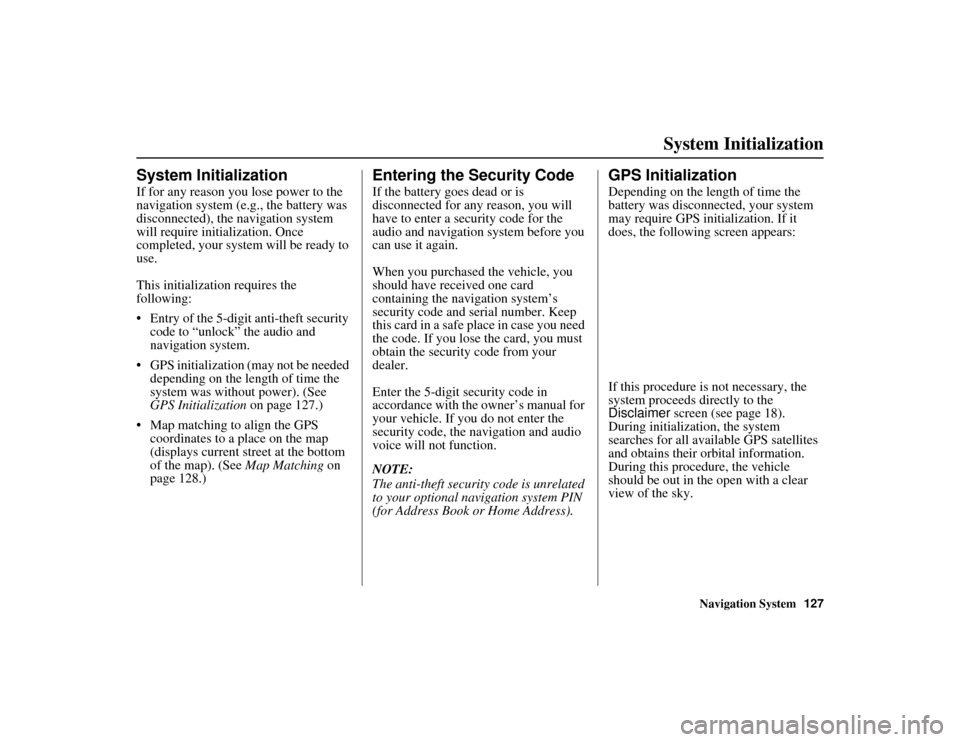
Navigation System127
ACURA MDX KA 31STX850
System Initialization
System InitializationIf for any reason you lose power to the
navigation system (e.g., the battery was
disconnected), the navigation system
will require initialization. Once
completed, your system will be ready to
use.
This initialization requires the
following:
Entry of the 5-digit anti-theft security
code to “unlock” the audio and
navigation system.
GPS initialization (may not be needed depending on the length of time the
system was without power). (See
GPS Initialization on page 127.)
Map matching to align the GPS coordinates to a place on the map
(displays current street at the bottom
of the map). (See Map Matching on
page 128.)
Entering the Security CodeIf the battery goes dead or is
disconnected for any reason, you will
have to enter a security code for the
audio and navigation system before you
can use it again.
When you purchased the vehicle, you
should have received one card
containing the navigation system’s
security code and serial number. Keep
this card in a safe place in case you need
the code. If you lose the card, you must
obtain the security code from your
dealer.
Enter the 5-digit security code in
accordance with the owner’s manual for
your vehicle. If you do not enter the
security code, the navigation and audio
voice will not function.
NOTE:
The anti-theft security code is unrelated
to your optional navigation system PIN
(for Address Book or Home Address).
GPS InitializationDepending on the length of time the
battery was disconnected, your system
may require GPS initialization. If it
does, the following screen appears:
If this procedure is not necessary, the
system proceeds directly to the
Disclaimer screen (see page 18).
During initialization, the system
searches for all available GPS satellites
and obtains their orbital information.
During this procedure, the vehicle
should be out in the open with a clear
view of the sky.
00 ACURA MDX_KA.book 127 ページ 2011年7月27日 水曜日 午前11時6分
Page 129 of 185
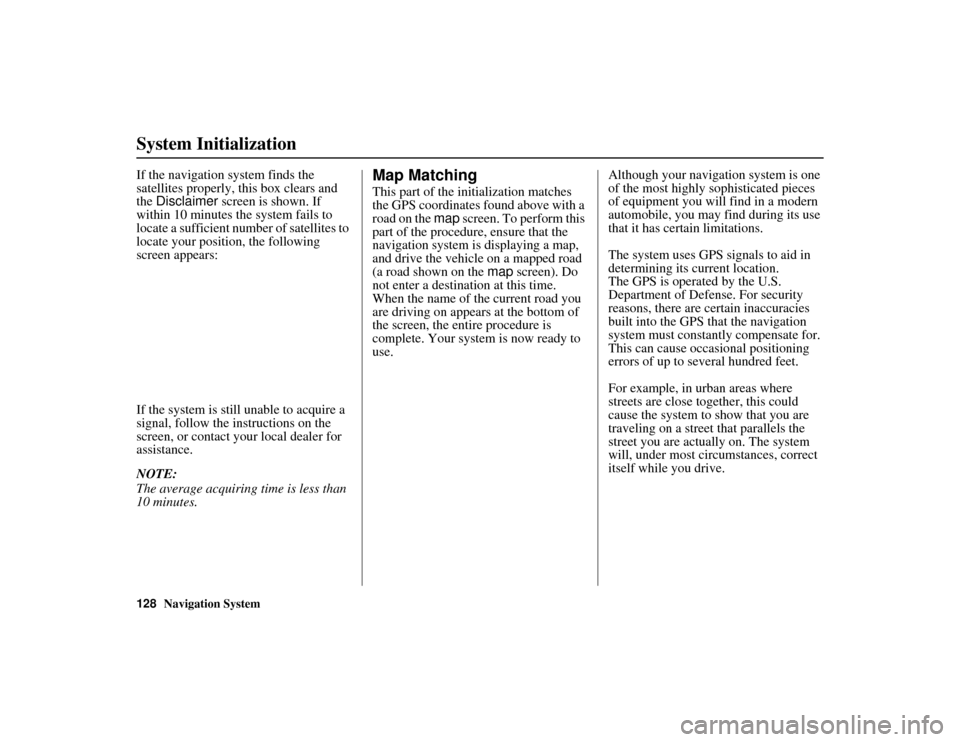
128
Navigation System
ACURA MDX KA 31STX850
System InitializationIf the navigation system finds the
satellites properly, this box clears and
the Disclaimer screen is shown. If
within 10 minutes the system fails to
locate a sufficient number of satellites to
locate your position, the following
screen appears:
If the system is still unable to acquire a
signal, follow the in structions on the
screen, or contact your local dealer for
assistance.
NOTE:
The average acquiring time is less than
10 minutes.
Map MatchingThis part of the initialization matches
the GPS coordinates found above with a
road on the map screen. To perform this
part of the procedure, ensure that the
navigation system is displaying a map,
and drive the vehicle on a mapped road
(a road shown on the map screen). Do
not enter a destination at this time.
When the name of the current road you
are driving on appears at the bottom of
the screen, the enti re procedure is
complete. Your system is now ready to
use. Although your navigation system is one
of the most highly sophisticated pieces
of equipment you will find in a modern
automobile, you may find during its use
that it has certain limitations.
The system uses GPS signals to aid in
determining its current location.
The GPS is operated by the U.S.
Department of Defense. For security
reasons, there are certain inaccuracies
built into the GPS that the navigation
system must constantly compensate for.
This can cause occasional positioning
errors of up to several hundred feet.
For example, in urban areas where
streets are close together, this could
cause the system to show that you are
traveling on a street that parallels the
street you are actually on. The system
will, under most circ
umstances, correct
itself while you drive.
00 ACURA MDX_KA.book 128 ページ 2011年7月27日 水曜日 午前11時6分
Page 130 of 185
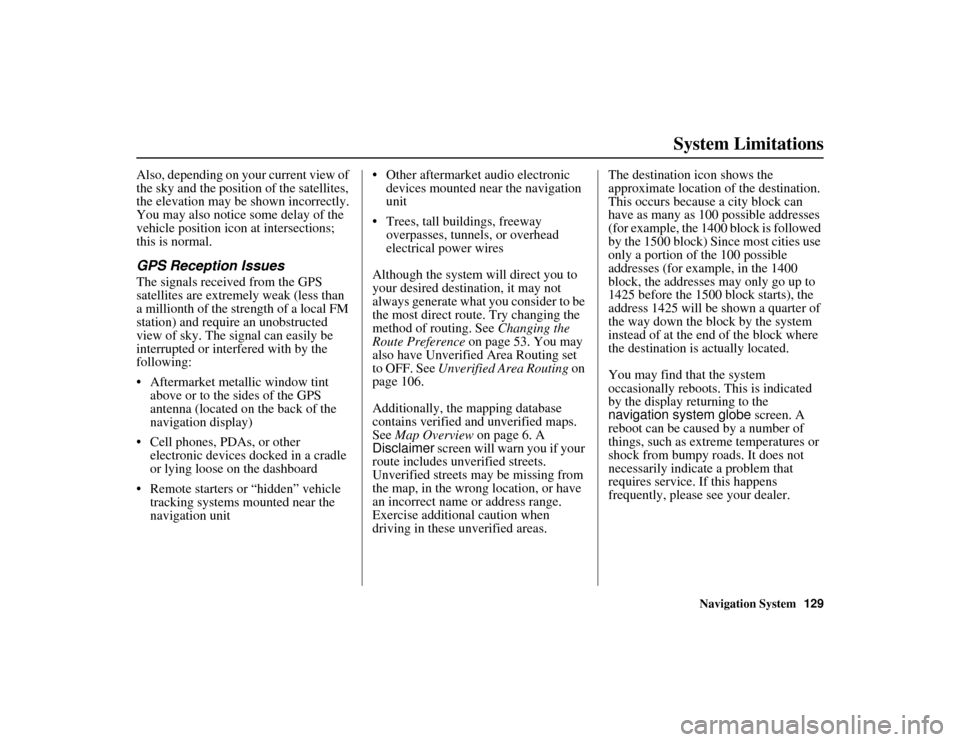
Navigation System129
ACURA MDX KA 31STX850
System Limitations
Also, depending on your current view of
the sky and the position of the satellites,
the elevation may be shown incorrectly.
You may also notice some delay of the
vehicle position icon at intersections;
this is normal.GPS Reception IssuesThe signals received from the GPS
satellites are extremely weak (less than
a millionth of the strength of a local FM
station) and require an unobstructed
view of sky. The signal can easily be
interrupted or interfered with by the
following:
Aftermarket metallic window tint
above or to the sides of the GPS
antenna (located on the back of the
navigation display)
Cell phones, PDAs, or other electronic devices docked in a cradle
or lying loose on the dashboard
Remote starters or “hidden” vehicle tracking systems mounted near the
navigation unit Other aftermarket audio electronic
devices mounted near the navigation
unit
Trees, tall buildings, freeway overpasses, tunnels, or overhead
electrical power wires
Although the system will direct you to
your desired destination, it may not
always generate what you consider to be
the most direct route. Try changing the
method of routing. See Changing the
Route Preference on page 53. You may
also have Unverified Area Routing set
to OFF. See Unverified Area Routing on
page 106.
Additionally, the ma pping database
contains verified and unverified maps.
See Map Overview on page 6. A
Disclaimer screen will warn you if your
route includes unverified streets.
Unverified streets may be missing from
the map, in the wrong location, or have
an incorrect name or address range.
Exercise additional caution when
driving in these unverified areas. The destination icon shows the
approximate location of the destination.
This occurs because a city block can
have as many as 100 possible addresses
(for example, the 1400 block is followed
by the 1500 block) Since most cities use
only a portion of the 100 possible
addresses (for example, in the 1400
block, the addresses may only go up to
1425 before the 1500 block starts), the
address 1425 will be shown a quarter of
the way down the block by the system
instead of at the end of the block where
the destination is actually located.
You may find that the system
occasionally reboots. This is indicated
by the display returning to the
navigation system globe screen. A
reboot can be caused by a number of
things, such as extreme temperatures or
shock from bumpy roads. It does not
necessarily indicate a problem that
requires service. If this happens
frequently, please see your dealer.00 ACURA MDX_KA.book 129 ページ 2011年7月27日 水曜日 午前11時6分