display Acura MDX 2012 Owner's Manual
[x] Cancel search | Manufacturer: ACURA, Model Year: 2012, Model line: MDX, Model: Acura MDX 2012Pages: 621, PDF Size: 11.15 MB
Page 289 of 621
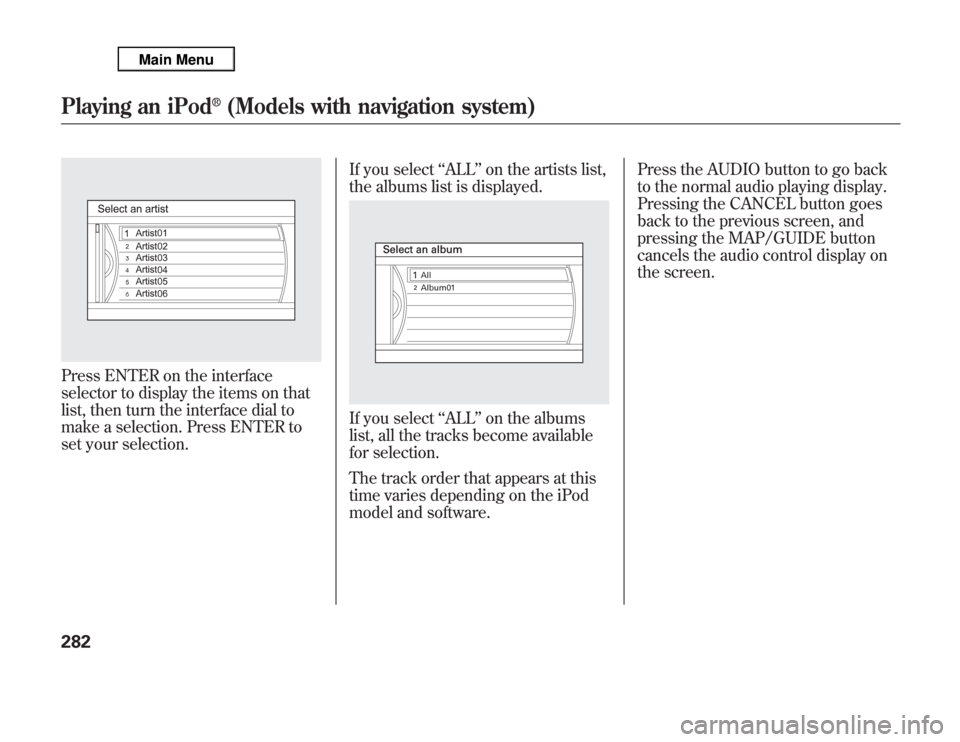
Press ENTER on the interface
selector to display the items on that
list, then turn the interface dial to
make a selection. Press ENTER to
set your selection.If you select‘‘ALL’’on the artists list,
the albums list is displayed.
If you select‘‘ALL’’on the albums
list, all the tracks become available
for selection.
The track order that appears at this
time varies depending on the iPod
model and software.Press the AUDIO button to go back
to the normal audio playing display.
Pressing the CANCEL button goes
back to the previous screen, and
pressing the MAP/GUIDE button
cancels the audio control display on
the screen.
Playing an iPod
®
(Models with navigation system)
282
Page 290 of 621
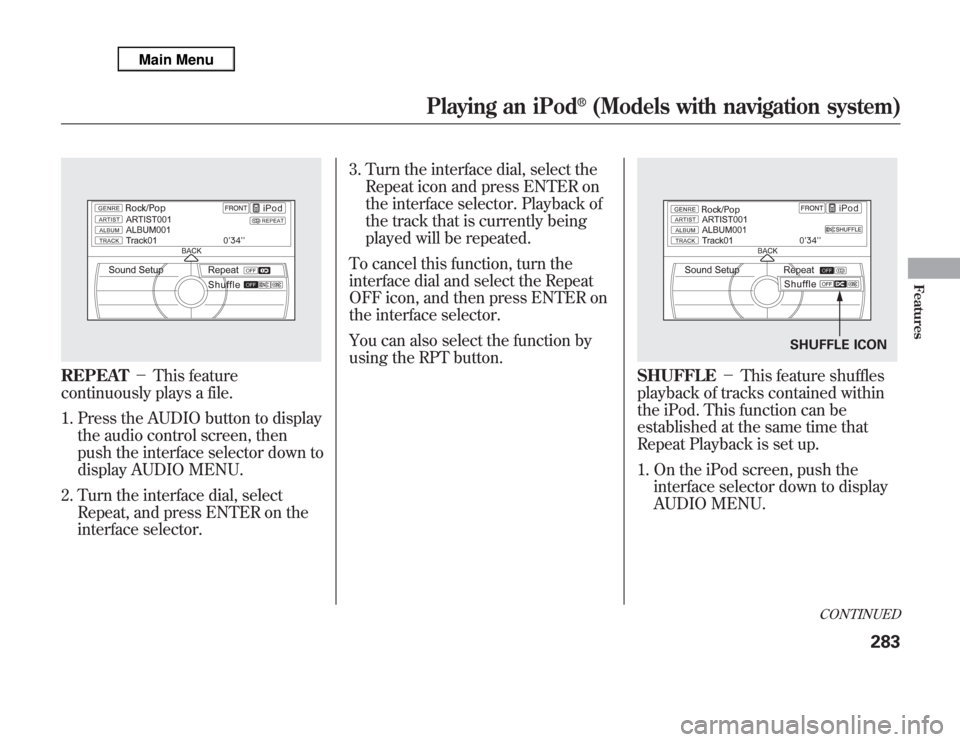
REPEAT-This feature
continuously plays a file.
1. Press the AUDIO button to display
the audio control screen, then
push the interface selector down to
display AUDIO MENU.
2. Turn the interface dial, select
Repeat, and press ENTER on the
interface selector.3. Turn the interface dial, select the
Repeat icon and press ENTER on
the interface selector. Playback of
the track that is currently being
played will be repeated.
To cancel this function, turn the
interface dial and select the Repeat
OFF icon, and then press ENTER on
the interface selector.
You can also select the function by
using the RPT button.
SHUFFLE-This feature shuffles
playback of tracks contained within
the iPod. This function can be
established at the same time that
Repeat Playback is set up.
1. On the iPod screen, push the
interface selector down to display
AUDIO MENU.
SHUFFLE ICON
CONTINUED
Playing an iPod
®
(Models with navigation system)
283
Features
Page 291 of 621
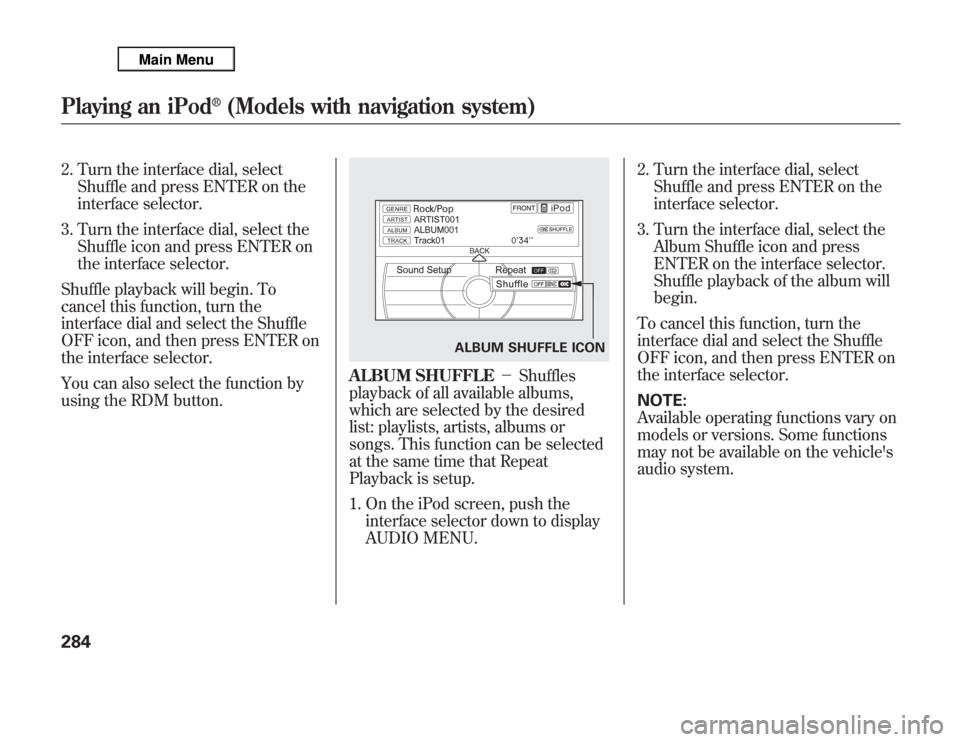
2. Turn the interface dial, select
Shuffle and press ENTER on the
interface selector.
3. Turn the interface dial, select the
Shuffle icon and press ENTER on
the interface selector.
Shuffle playback will begin. To
cancel this function, turn the
interface dial and select the Shuffle
OFF icon, and then press ENTER on
the interface selector.
You can also select the function by
using the RDM button.
ALBUM SHUFFLE-Shuffles
playback of all available albums,
which are selected by the desired
list: playlists, artists, albums or
songs. This function can be selected
at the same time that Repeat
Playback is setup.
1. On the iPod screen, push the
interface selector down to display
AUDIO MENU.2. Turn the interface dial, select
Shuffle and press ENTER on the
interface selector.
3. Turn the interface dial, select the
Album Shuffle icon and press
ENTER on the interface selector.
Shuffle playback of the album will
begin.
To cancel this function, turn the
interface dial and select the Shuffle
OFF icon, and then press ENTER on
the interface selector.
NOTE:
Available operating functions vary on
models or versions. Some functions
may not be available on the vehicle's
audio system.
ALBUM SHUFFLE ICON
Playing an iPod
®
(Models with navigation system)
284
Page 292 of 621
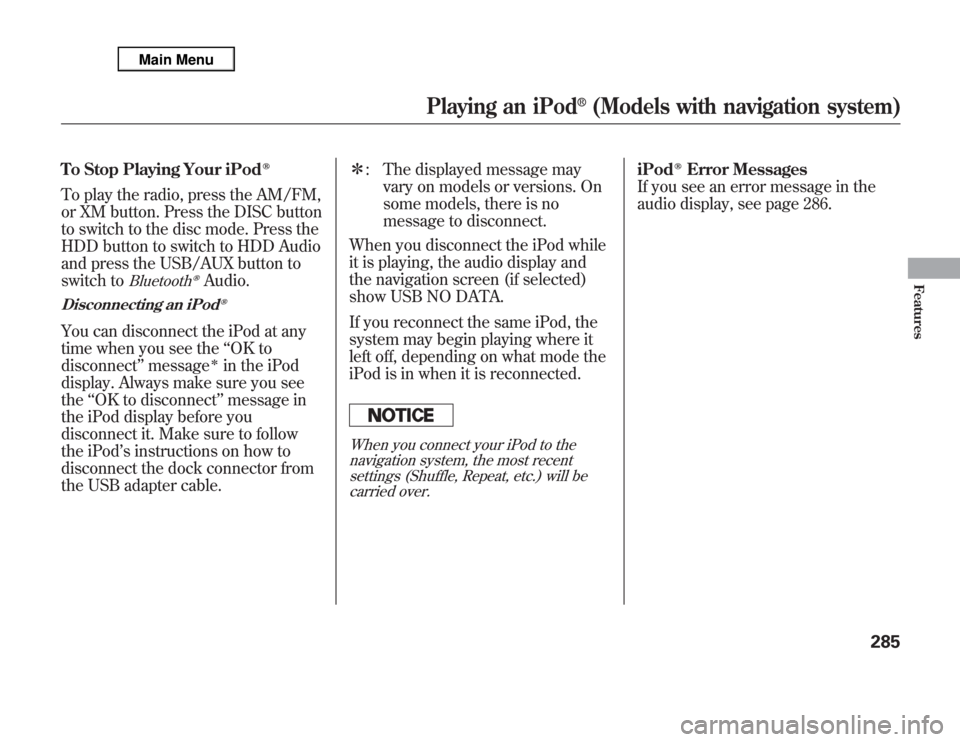
To Stop Playing Your iPod
ᤎ
To play the radio, press the AM/FM,
or XM button. Press the DISC button
to switch to the disc mode. Press the
HDD button to switch to HDD Audio
and press the USB/AUX button to
switch to
Bluetooth
ᤎ
Audio.
Disconnecting an iPod
ᤎ
You can disconnect the iPod at any
time when you see the‘‘OK to
disconnect’’message
ᤳ
in the iPod
display. Always make sure you see
the‘‘OK to disconnect’’message in
the iPod display before you
disconnect it. Make sure to follow
the iPod’s instructions on how to
disconnect the dock connector from
the USB adapter cable.ᤳ: The displayed message may
vary on models or versions. On
some models, there is no
message to disconnect.
When you disconnect the iPod while
it is playing, the audio display and
the navigation screen (if selected)
show USB NO DATA.
If you reconnect the same iPod, the
system may begin playing where it
left off, depending on what mode the
iPod is in when it is reconnected.
When you connect your iPod to the
navigation system, the most recent
settings (Shuffle, Repeat, etc.) will be
carried over.
iPod
ᤎ
Error Messages
If you see an error message in the
audio display, see page 286.
Playing an iPod
®
(Models with navigation system)
285
Features
Page 293 of 621
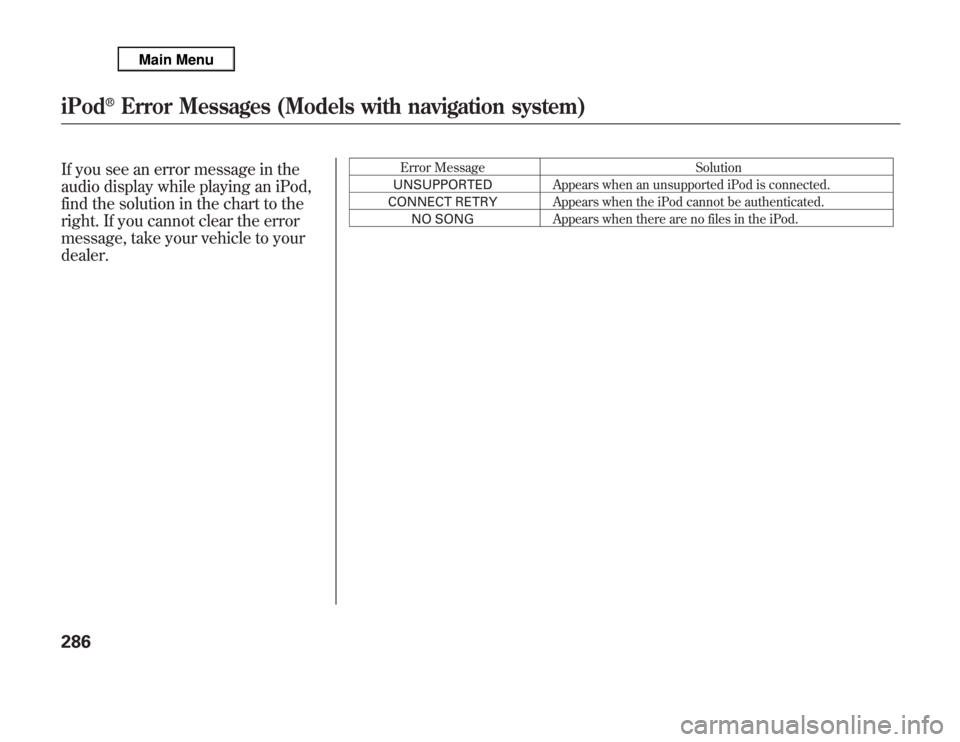
If you see an error message in the
audio display while playing an iPod,
find the solution in the chart to the
right. If you cannot clear the error
message, take your vehicle to your
dealer.
Error Message Solution
UNSUPPORTEDAppears when an unsupported iPod is connected.
CONNECT RETRYAppears when the iPod cannot be authenticated.
NO SONGAppears when there are no files in the iPod.
iPod
®
Error Messages (Models with navigation system)
286
Page 294 of 621
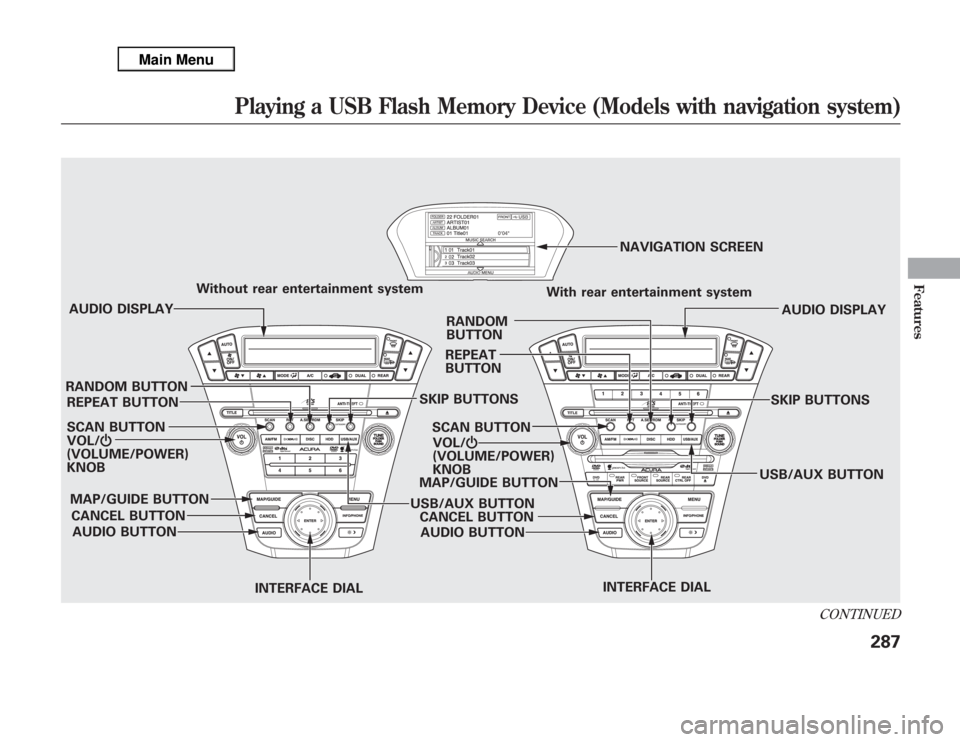
VOL/Ⴛ
(VOLUME/POWER)
KNOBSCAN BUTTONAUDIO DISPLAYWithout rear entertainment system
With rear entertainment system
AUDIO DISPLAY
SCAN BUTTON
VOL/Ⴛ
(VOLUME/POWER)
KNOBNAVIGATION SCREEN
AUDIO BUTTON CANCEL BUTTON MAP/GUIDE BUTTON
INTERFACE DIALUSB/AUX BUTTONSKIP BUTTONS
REPEAT BUTTON RANDOM BUTTON
INTERFACE DIAL AUDIO BUTTON CANCEL BUTTON MAP/GUIDE BUTTONREPEAT
BUTTONRANDOM
BUTTON
USB/AUX BUTTONSKIP BUTTONS
CONTINUED
Playing a USB Flash Memory Device (Models with navigation system)
287
Features
Page 295 of 621
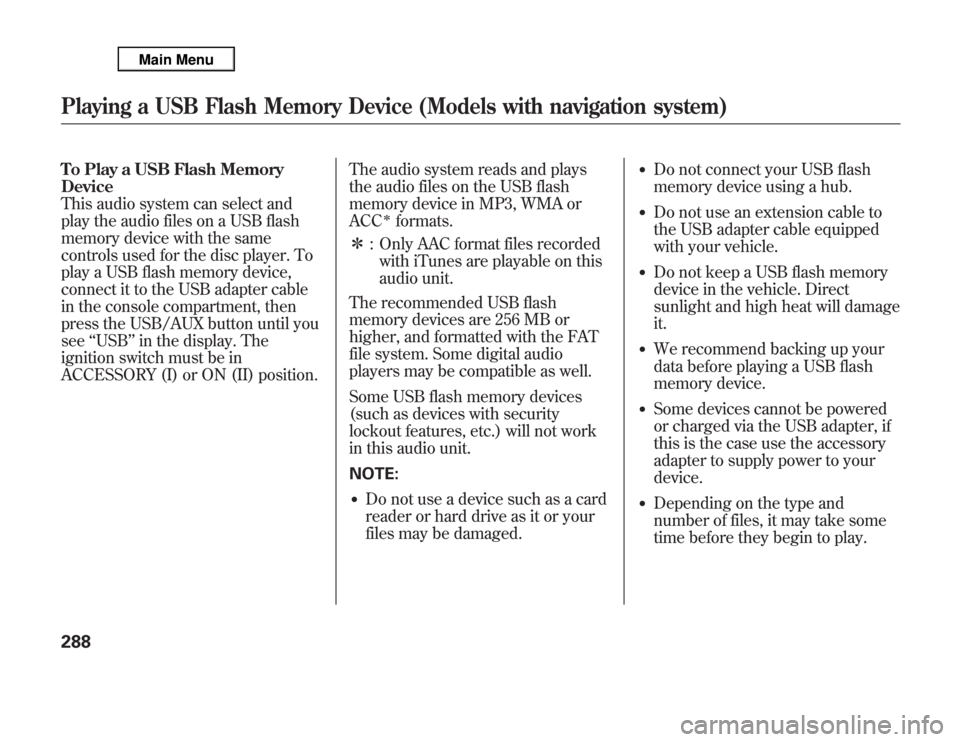
To Play a USB Flash Memory
Device
This audio system can select and
play the audio files on a USB flash
memory device with the same
controls used for the disc player. To
play a USB flash memory device,
connect it to the USB adapter cable
in the console compartment, then
press the USB/AUX button until you
see‘‘USB’’in the display. The
ignition switch must be in
ACCESSORY (I) or ON (II) position.The audio system reads and plays
the audio files on the USB flash
memory device in MP3, WMA or
ACC
ᤳ
formats.
ᤳ: Only AAC format files recorded
with iTunes are playable on this
audio unit.
The recommended USB flash
memory devices are 256 MB or
higher, and formatted with the FAT
file system. Some digital audio
players may be compatible as well.
Some USB flash memory devices
(such as devices with security
lockout features, etc.) will not work
in this audio unit.
NOTE:
●
Do not use a device such as a card
reader or hard drive as it or your
files may be damaged.
●
Do not connect your USB flash
memory device using a hub.
●
Do not use an extension cable to
the USB adapter cable equipped
with your vehicle.
●
Do not keep a USB flash memory
device in the vehicle. Direct
sunlight and high heat will damage
it.
●
We recommend backing up your
data before playing a USB flash
memory device.
●
Some devices cannot be powered
or charged via the USB adapter, if
this is the case use the accessory
adapter to supply power to your
device.
●
Depending on the type and
number of files, it may take some
time before they begin to play.
Playing a USB Flash Memory Device (Models with navigation system)288
Page 296 of 621
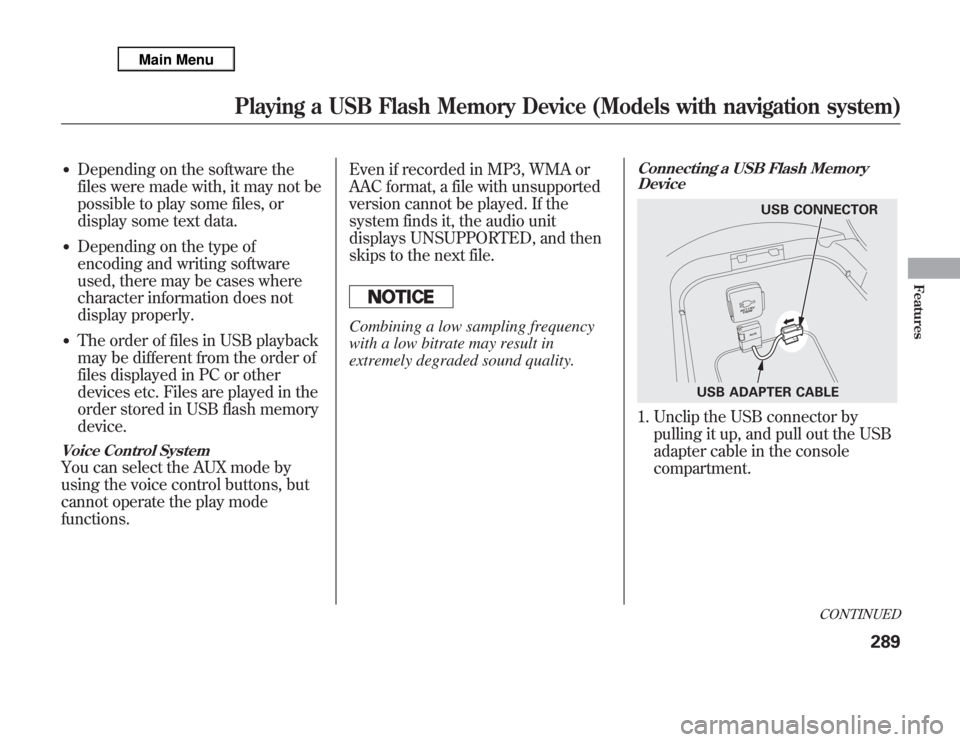
●
Depending on the software the
files were made with, it may not be
possible to play some files, or
display some text data.
●
Depending on the type of
encoding and writing software
used, there may be cases where
character information does not
display properly.
●
The order of files in USB playback
may be different from the order of
files displayed in PC or other
devices etc. Files are played in the
order stored in USB flash memory
device.
Voice Control SystemYou can select the AUX mode by
using the voice control buttons, but
cannot operate the play mode
functions.Even if recorded in MP3, WMA or
AAC format, a file with unsupported
version cannot be played. If the
system finds it, the audio unit
displays UNSUPPORTED, and then
skips to the next file.
Combining a low sampling frequency
with a low bitrate may result in
extremely degraded sound quality.
Connecting a USB Flash Memory
Device1. Unclip the USB connector by
pulling it up, and pull out the USB
adapter cable in the console
compartment.
USB CONNECTOR
USB ADAPTER CABLE
CONTINUED
Playing a USB Flash Memory Device (Models with navigation system)
289
Features
Page 297 of 621
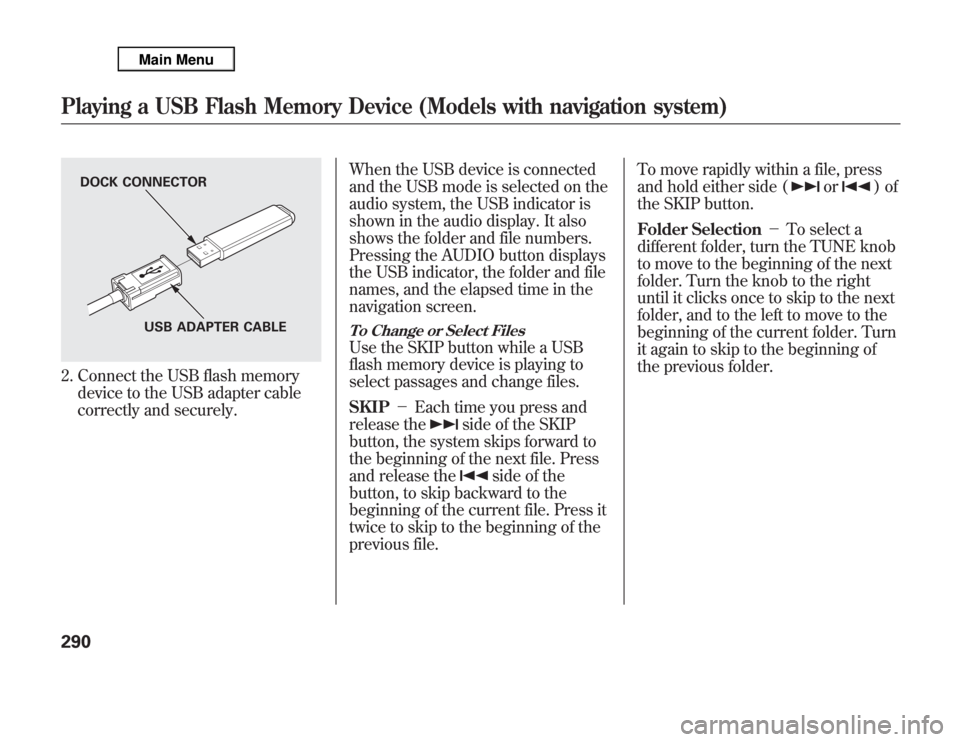
2. Connect the USB flash memory
device to the USB adapter cable
correctly and securely.When the USB device is connected
and the USB mode is selected on the
audio system, the USB indicator is
shown in the audio display. It also
shows the folder and file numbers.
Pressing the AUDIO button displays
the USB indicator, the folder and file
names, and the elapsed time in the
navigation screen.
To Change or Select FilesUse the SKIP button while a USB
flash memory device is playing to
select passages and change files.
SKIP-Each time you press and
release the
side of the SKIP
button, the system skips forward to
the beginning of the next file. Press
and release the
side of the
button, to skip backward to the
beginning of the current file. Press it
twice to skip to the beginning of the
previous file.To move rapidly within a file, press
and hold either side (
or
)of
the SKIP button.
Folder Selection-To select a
different folder, turn the TUNE knob
to move to the beginning of the next
folder. Turn the knob to the right
until it clicks once to skip to the next
folder, and to the left to move to the
beginning of the current folder. Turn
it again to skip to the beginning of
the previous folder.
DOCK CONNECTOR
USB ADAPTER CABLE
Playing a USB Flash Memory Device (Models with navigation system)290
Page 298 of 621
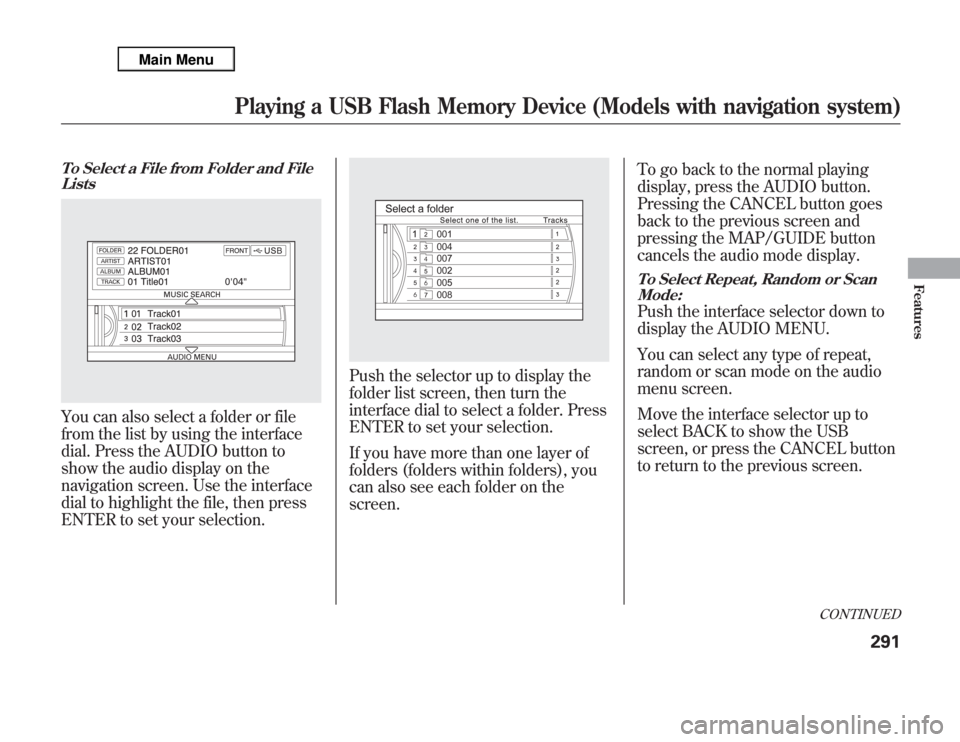
To Select a File from Folder and File
ListsYou can also select a folder or file
from the list by using the interface
dial. Press the AUDIO button to
show the audio display on the
navigation screen. Use the interface
dial to highlight the file, then press
ENTER to set your selection.
Push the selector up to display the
folder list screen, then turn the
interface dial to select a folder. Press
ENTER to set your selection.
If you have more than one layer of
folders (folders within folders), you
can also see each folder on the
screen.To go back to the normal playing
display, press the AUDIO button.
Pressing the CANCEL button goes
back to the previous screen and
pressing the MAP/GUIDE button
cancels the audio mode display.
To Select Repeat, Random or Scan
Mode:Push the interface selector down to
display the AUDIO MENU.
You can select any type of repeat,
random or scan mode on the audio
menu screen.
Move the interface selector up to
select BACK to show the USB
screen, or press the CANCEL button
to return to the previous screen.
CONTINUED
Playing a USB Flash Memory Device (Models with navigation system)
291
Features