navigation system Acura MDX 2012 Owner's Manual
[x] Cancel search | Manufacturer: ACURA, Model Year: 2012, Model line: MDX, Model: Acura MDX 2012Pages: 621, PDF Size: 11.15 MB
Page 11 of 621
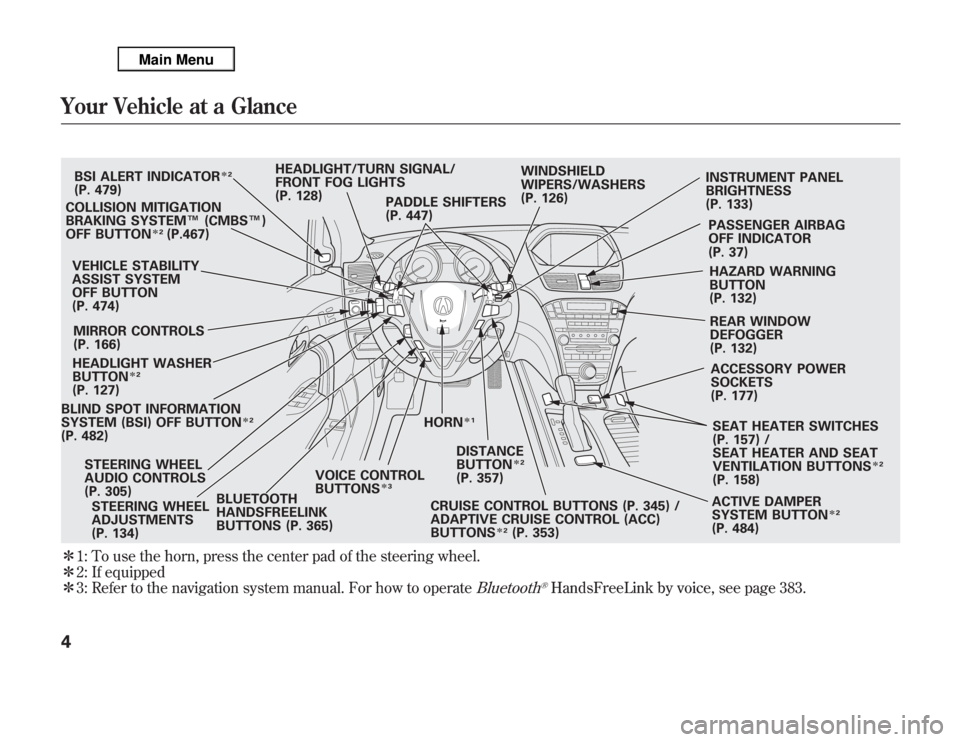
ßż│1: To use the horn, press the center pad of the steering wheel.
ßż│2: If equipped
ßż│3: Refer to the navigation system manual. For how to operate
Bluetooth
®HandsFreeLink by voice, see page 383.
BLIND SPOT INFORMATION
SYSTEM (BSI) OFF BUTTON
ßż│2
(P. 482)VEHICLE STABILITY
ASSIST SYSTEM
OFF BUTTON
(P. 474)
MIRROR CONTROLS
(P. 166)BSI ALERT INDICATOR
ßż│2
(P. 479)
COLLISION MITIGATION
BRAKING SYSTEMŌäó(CMBSŌäó)
OFF BUTTON
ßż│2
(P.467)
HEADLIGHT WASHER
BUTTON
ßż│2
(P. 127)
HORN
ßż│1
STEERING WHEEL
ADJUSTMENTS
(P. 134)HEADLIGHT/TURN SIGNAL/
FRONT FOG LIGHTS
(P. 128)
STEERING WHEEL
AUDIO CONTROLS
(P. 305)WINDSHIELD
WIPERS/WASHERS
(P. 126)INSTRUMENT PANEL
BRIGHTNESS
(P. 133)
PASSENGER AIRBAG
OFF INDICATOR
(P. 37)
HAZARD WARNING
BUTTON
(P. 132)
REAR WINDOW
DEFOGGER
(P. 132)
ACCESSORY POWER
SOCKETS
(P. 177)
SEAT HEATER SWITCHES
(P. 157) /
SEAT HEATER AND SEAT
VENTILATION BUTTONS
ßż│2
(P. 158)
ACTIVE DAMPER
SYSTEM BUTTON
ßż│2
(P. 484) CRUISE CONTROL BUTTONS (P. 345) /
ADAPTIVE CRUISE CONTROL (ACC)
BUTTONS
ßż│2
(P. 353) PADDLE SHIFTERS
(P. 447)
DISTANCE
BUTTONßż│2
(P. 357)
BLUETOOTH
HANDSFREELINK
BUTTONS (P. 365)VOICE CONTROL
BUTTONS
ßż│3
Your Vehicle at a Glance4
Page 132 of 621
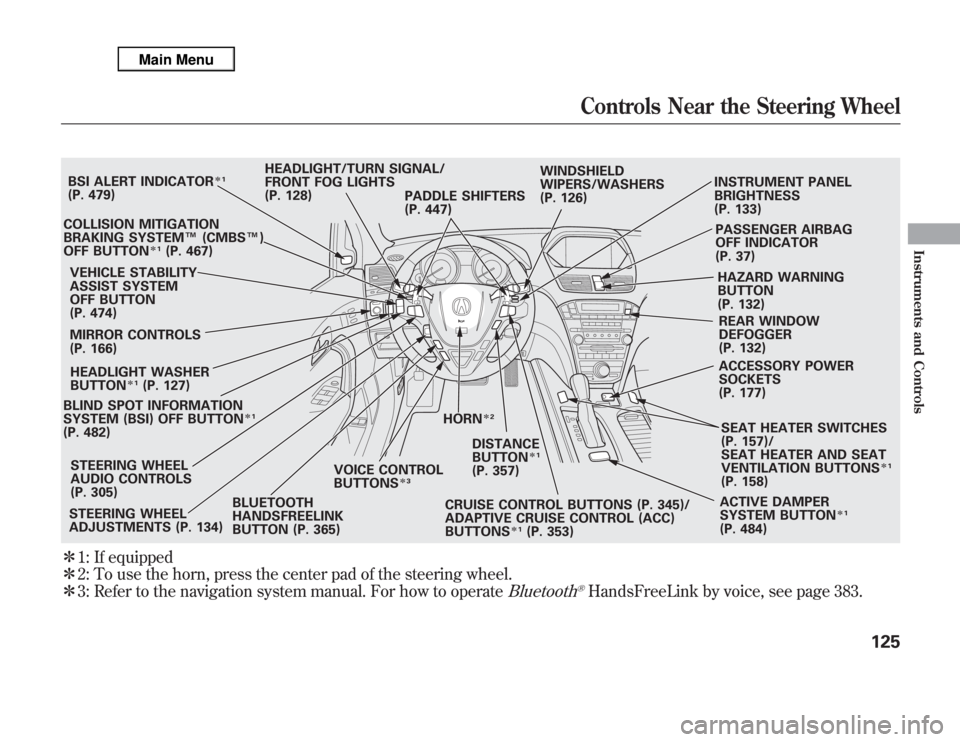
ßż│1: If equipped
ßż│2: To use the horn, press the center pad of the steering wheel.
ßż│3: Refer to the navigation system manual. For how to operate
Bluetooth
®HandsFreeLink by voice, see page 383.
BLIND SPOT INFORMATION
SYSTEM (BSI) OFF BUTTON
ßż│1
(P. 482)VEHICLE STABILITY
ASSIST SYSTEM
OFF BUTTON
(P. 474)
MIRROR CONTROLS
(P. 166)HEADLIGHT/TURN SIGNAL/
FRONT FOG LIGHTS
(P. 128)
STEERING WHEEL
ADJUSTMENTS (P. 134)CRUISE CONTROL BUTTONS (P. 345)/
ADAPTIVE CRUISE CONTROL (ACC)
BUTTONS
ßż│1
(P. 353) STEERING WHEEL
AUDIO CONTROLS
(P. 305)WINDSHIELD
WIPERS/WASHERS
(P. 126)INSTRUMENT PANEL
BRIGHTNESS
(P. 133)
PASSENGER AIRBAG
OFF INDICATOR
(P. 37)
HAZARD WARNING
BUTTON
(P. 132)
REAR WINDOW
DEFOGGER
(P. 132)
ACCESSORY POWER
SOCKETS
(P. 177)
SEAT HEATER SWITCHES
(P. 157)/
SEAT HEATER AND SEAT
VENTILATION BUTTONS
ßż│1
(P. 158)
ACTIVE DAMPER
SYSTEM BUTTON
ßż│1
(P. 484) HORN
ßż│2
BSI ALERT INDICATOR
ßż│1
(P. 479)
COLLISION MITIGATION
BRAKING SYSTEMŌäó(CMBSŌäó)
OFF BUTTON
ßż│1
(P. 467)
HEADLIGHT WASHER
BUTTON
ßż│1
(P. 127)
DISTANCE
BUTTON
ßż│1
(P. 357) PADDLE SHIFTERS
(P. 447)
BLUETOOTH
HANDSFREELINK
BUTTON (P. 365)VOICE CONTROL
BUTTONS
ßż│3
Controls Near the Steering Wheel
125
Instruments and Controls
Page 188 of 621
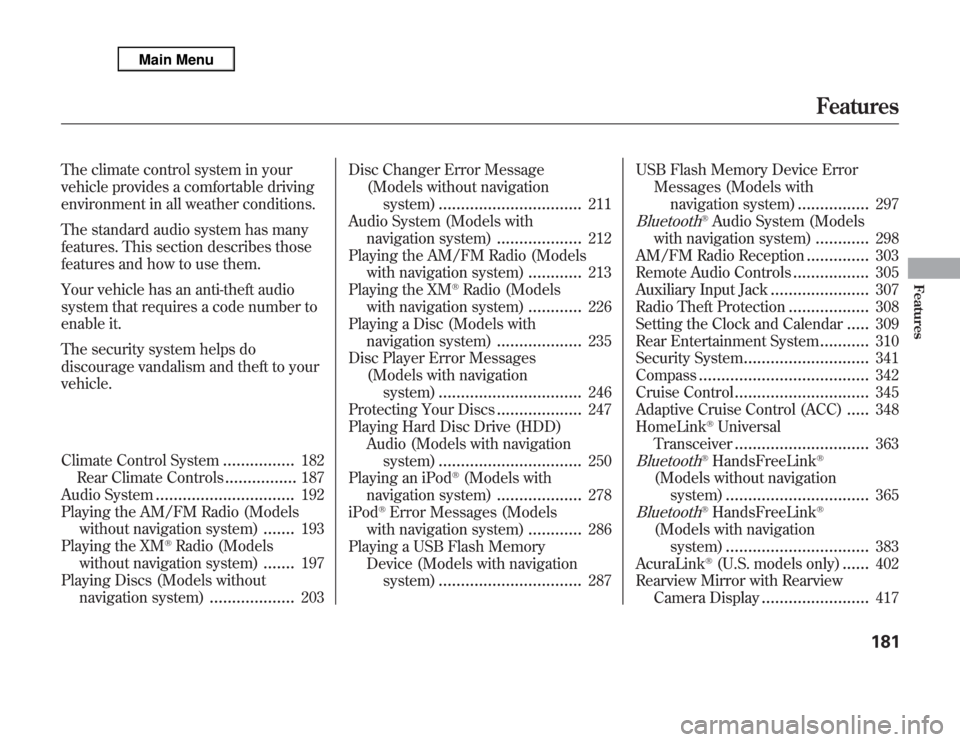
The climate control system in your
vehicle provides a comfortable driving
environment in all weather conditions.
The standard audio system has many
features. This section describes those
features and how to use them.
Your vehicle has an anti-theft audio
system that requires a code number to
enable it.
The security system helps do
discourage vandalism and theft to your
vehicle.
Climate Control System
................
182
Rear Climate Controls
................
187
Audio System
...............................
192
Playing the AM/FM Radio (Models
without navigation system)
.......
193
Playing the XM
®Radio (Models
without navigation system)
.......
197
Playing Discs (Models without
navigation system)
...................
203Disc Changer Error Message
(Models without navigation
system)
................................
211
Audio System (Models with
navigation system)
...................
212
Playing the AM/FM Radio (Models
with navigation system)
............
213
Playing the XM
®Radio (Models
with navigation system)
............
226
Playing a Disc (Models with
navigation system)
...................
235
Disc Player Error Messages
(Models with navigation
system)
................................
246
Protecting Your Discs
...................
247
Playing Hard Disc Drive (HDD)
Audio (Models with navigation
system)
................................
250
Playing an iPod
®(Models with
navigation system)
...................
278
iPod
®Error Messages (Models
with navigation system)
............
286
Playing a USB Flash Memory
Device (Models with navigation
system)
................................
287USB Flash Memory Device Error
Messages (Models with
navigation system)
................
297
Bluetooth
®Audio System (Models
with navigation system)
............
298
AM/FM Radio Reception
..............
303
Remote Audio Controls
.................
305
Auxiliary Input Jack
......................
307
Radio Theft Protection
..................
308
Setting the Clock and Calendar
.....
309
Rear Entertainment System
...........
310
Security System
............................
341
Compass
......................................
342
Cruise Control
..............................
345
Adaptive Cruise Control (ACC)
.....
348
HomeLink
®Universal
Transceiver
..............................
363
Bluetooth
®HandsFreeLink
®
(Models without navigation
system)
................................
365
Bluetooth
®HandsFreeLink
®
(Models with navigation
system)
................................
383
AcuraLink
®(U.S. models only)
......
402
Rearview Mirror with Rearview
Camera Display
........................
417
Features
181
Features
Page 190 of 621
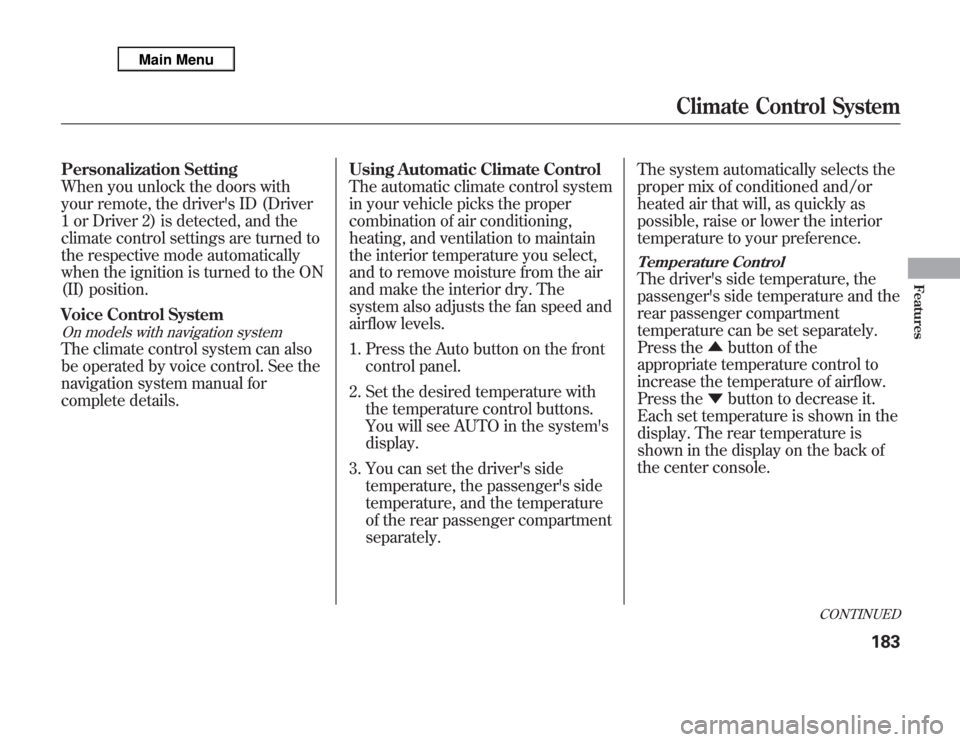
Personalization Setting
When you unlock the doors with
your remote, the driver's ID (Driver
1 or Driver 2) is detected, and the
climate control settings are turned to
the respective mode automatically
when the ignition is turned to the ON
(II) position.
Voice Control SystemOn models with navigation systemThe climate control system can also
be operated by voice control. See the
navigation system manual for
complete details.Using Automatic Climate Control
The automatic climate control system
in your vehicle picks the proper
combination of air conditioning,
heating, and ventilation to maintain
the interior temperature you select,
and to remove moisture from the air
and make the interior dry. The
system also adjusts the fan speed and
airflow levels.
1. Press the Auto button on the front
control panel.
2. Set the desired temperature with
the temperature control buttons.
You will see AUTO in the system's
display.
3. You can set the driver's side
temperature, the passenger's side
temperature, and the temperature
of the rear passenger compartment
separately.The system automatically selects the
proper mix of conditioned and/or
heated air that will, as quickly as
possible, raise or lower the interior
temperature to your preference.
Temperature ControlThe driver's side temperature, the
passenger's side temperature and the
rear passenger compartment
temperature can be set separately.
Press theŌ¢▓button of the
appropriate temperature control to
increase the temperature of airflow.
Press theŌ¢╝button to decrease it.
Each set temperature is shown in the
display. The rear temperature is
shown in the display on the back of
the center console.
CONTINUED
Climate Control System
183
Features
Page 191 of 621
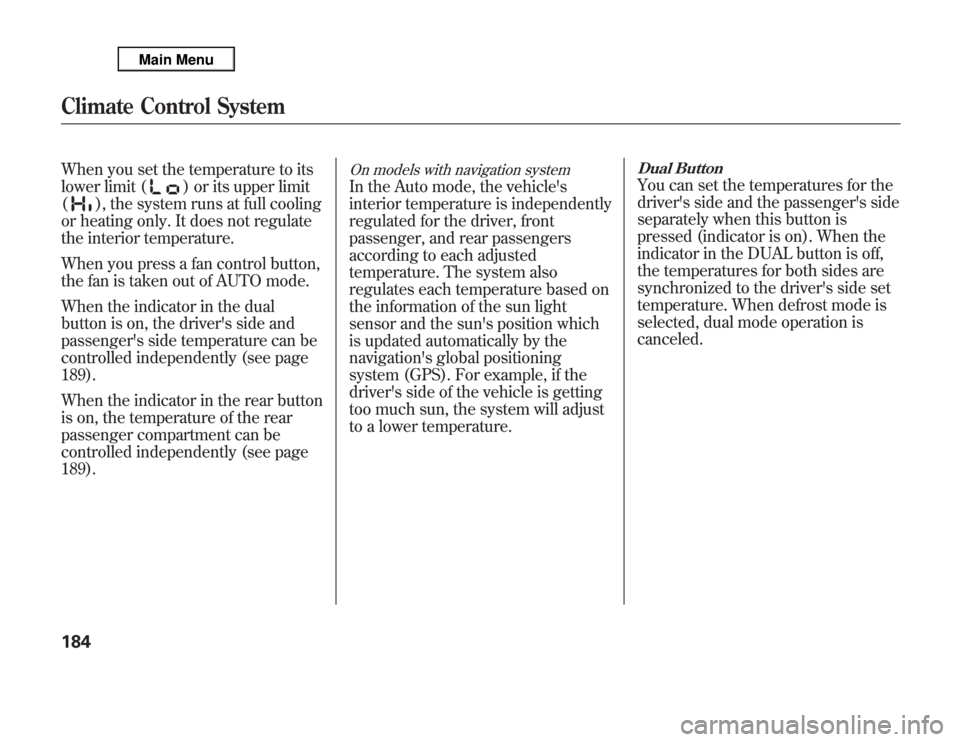
When you set the temperature to its
lower limit (
) or its upper limit
(
), the system runs at full cooling
or heating only. It does not regulate
the interior temperature.
When you press a fan control button,
the fan is taken out of AUTO mode.
When the indicator in the dual
button is on, the driver's side and
passenger's side temperature can be
controlled independently (see page
189).
When the indicator in the rear button
is on, the temperature of the rear
passenger compartment can be
controlled independently (see page
189).
On models with navigation systemIn the Auto mode, the vehicle's
interior temperature is independently
regulated for the driver, front
passenger, and rear passengers
according to each adjusted
temperature. The system also
regulates each temperature based on
the information of the sun light
sensor and the sun's position which
is updated automatically by the
navigation's global positioning
system (GPS). For example, if the
driver's side of the vehicle is getting
too much sun, the system will adjust
to a lower temperature.
Dual ButtonYou can set the temperatures for the
driver's side and the passenger's side
separately when this button is
pressed (indicator is on). When the
indicator in the DUAL button is off,
the temperatures for both sides are
synchronized to the driver's side set
temperature. When defrost mode is
selected, dual mode operation is
canceled.
Climate Control System184
Page 199 of 621
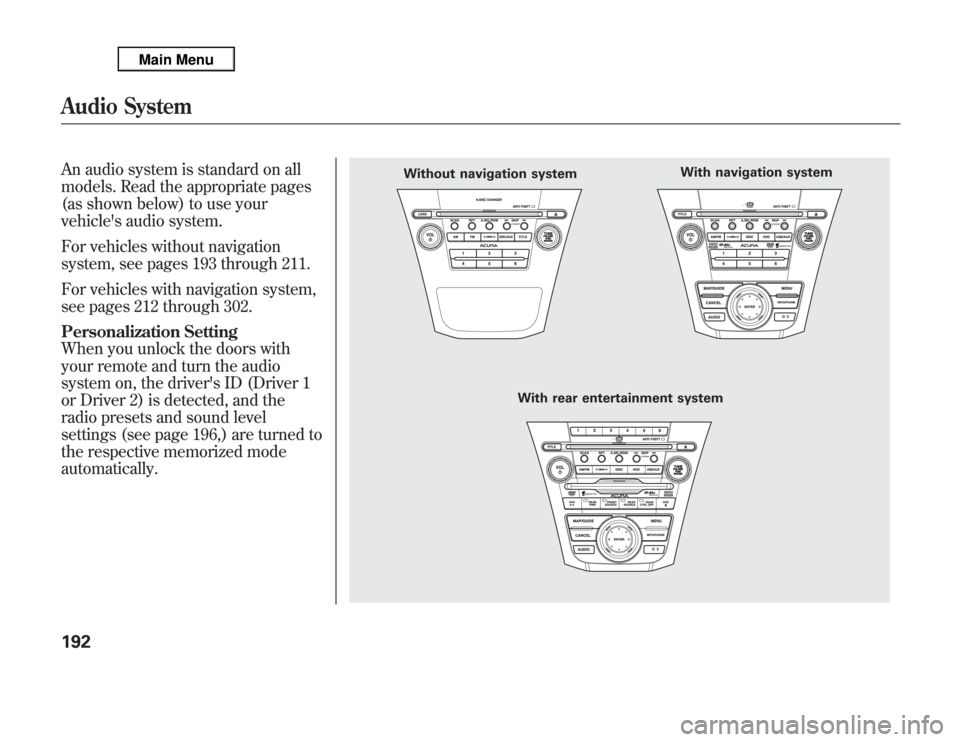
An audio system is standard on all
models. Read the appropriate pages
(as shown below) to use your
vehicle's audio system.
For vehicles without navigation
system, see pages 193 through 211.
For vehicles with navigation system,
see pages 212 through 302.
Personalization Setting
When you unlock the doors with
your remote and turn the audio
system on, the driver's ID (Driver 1
or Driver 2) is detected, and the
radio presets and sound level
settings (see page 196,) are turned to
the respective memorized mode
automatically.
Without navigation system
With rear entertainment systemWith navigation system
Audio System192
Page 200 of 621
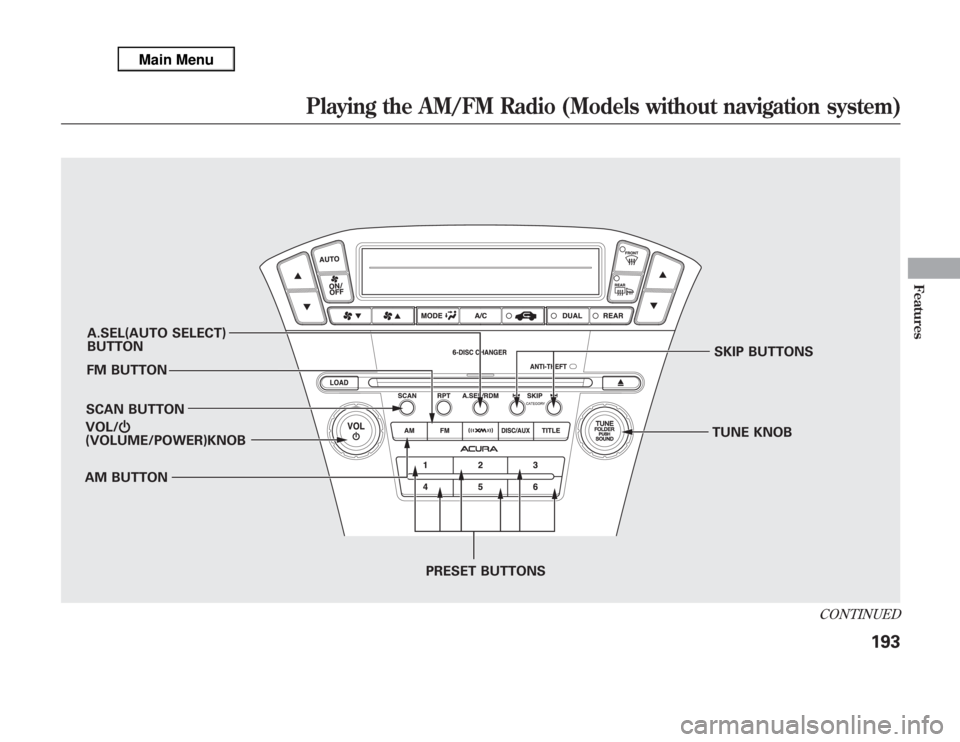
A.SEL(AUTO SELECT)
BUTTON
FM BUTTON
SCAN BUTTON
AM BUTTONSKIP BUTTONS
TUNE KNOB
PRESET BUTTONS VOL/Ⴛ
(VOLUME/POWER)KNOB
CONTINUED
Playing the AM/FM Radio (Models without navigation system)
193
Features
Page 201 of 621
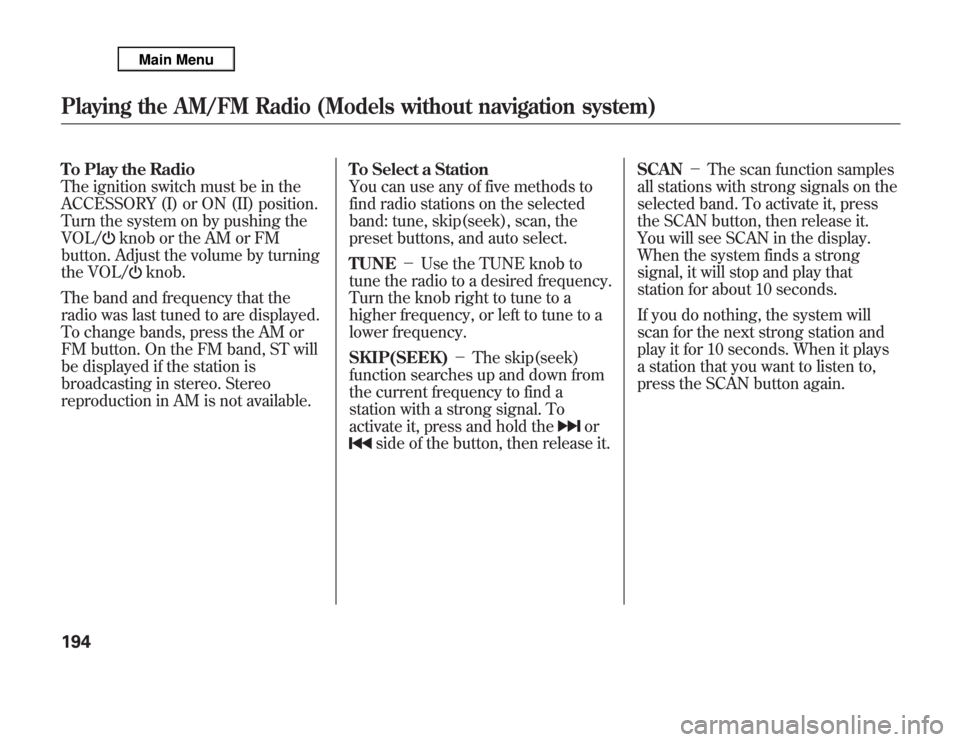
To Play the Radio
The ignition switch must be in the
ACCESSORY (I) or ON (II) position.
Turn the system on by pushing the
VOL/
knob or the AM or FM
button. Adjust the volume by turning
the VOL/
knob.
The band and frequency that the
radio was last tuned to are displayed.
To change bands, press the AM or
FM button. On the FM band, ST will
be displayed if the station is
broadcasting in stereo. Stereo
reproduction in AM is not available.To Select a Station
You can use any of five methods to
find radio stations on the selected
band: tune, skip(seek), scan, the
preset buttons, and auto select.
TUNE’╝ŹUse the TUNE knob to
tune the radio to a desired frequency.
Turn the knob right to tune to a
higher frequency, or left to tune to a
lower frequency.
SKIP(SEEK)’╝ŹThe skip(seek)
function searches up and down from
the current frequency to find a
station with a strong signal. To
activate it, press and hold the
or
side of the button, then release it.SCAN’╝ŹThe scan function samples
all stations with strong signals on the
selected band. To activate it, press
the SCAN button, then release it.
You will see SCAN in the display.
When the system finds a strong
signal, it will stop and play that
station for about 10 seconds.
If you do nothing, the system will
scan for the next strong station and
play it for 10 seconds. When it plays
a station that you want to listen to,
press the SCAN button again.
Playing the AM/FM Radio (Models without navigation system)194
Page 202 of 621
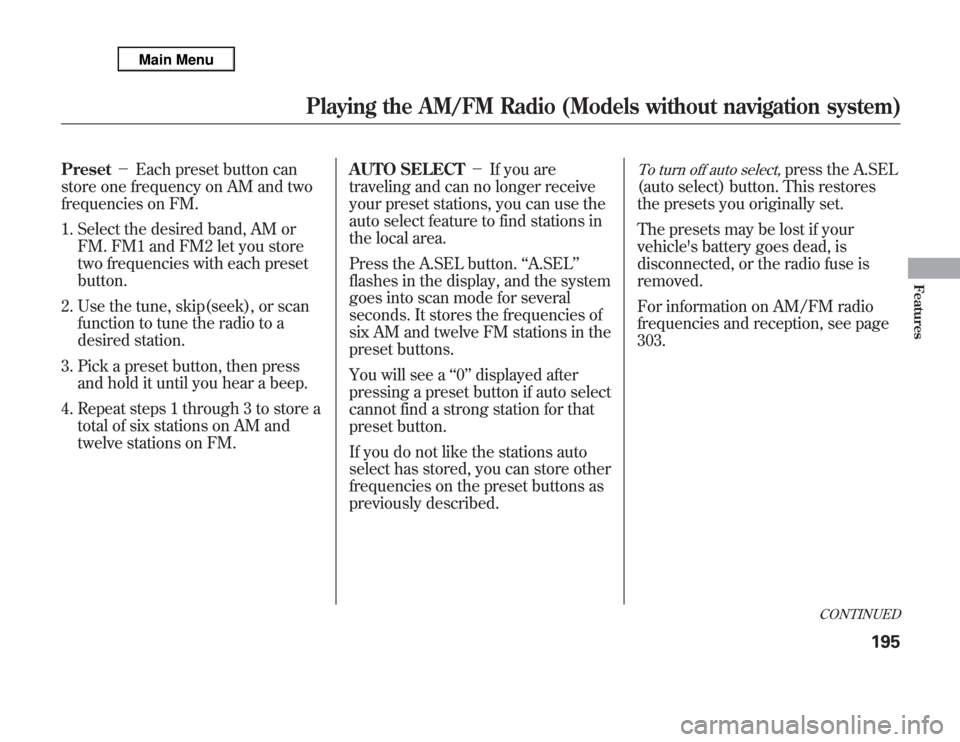
Preset’╝ŹEach preset button can
store one frequency on AM and two
frequencies on FM.
1. Select the desired band, AM or
FM. FM1 and FM2 let you store
two frequencies with each preset
button.
2. Use the tune, skip(seek), or scan
function to tune the radio to a
desired station.
3. Pick a preset button, then press
and hold it until you hear a beep.
4. Repeat steps 1 through 3 to store a
total of six stations on AM and
twelve stations on FM.AUTO SELECT’╝ŹIf you are
traveling and can no longer receive
your preset stations, you can use the
auto select feature to find stations in
the local area.
Press the A.SEL button.ŌĆśŌĆśA.SELŌĆÖŌĆÖ
flashes in the display, and the system
goes into scan mode for several
seconds. It stores the frequencies of
six AM and twelve FM stations in the
preset buttons.
You will see aŌĆśŌĆś0ŌĆÖŌĆÖdisplayed after
pressing a preset button if auto select
cannot find a strong station for that
preset button.
If you do not like the stations auto
select has stored, you can store other
frequencies on the preset buttons as
previously described.
To turn off auto select,
press the A.SEL
(auto select) button. This restores
the presets you originally set.
The presets may be lost if your
vehicle's battery goes dead, is
disconnected, or the radio fuse is
removed.
For information on AM/FM radio
frequencies and reception, see page
303.
CONTINUED
Playing the AM/FM Radio (Models without navigation system)
195
Features
Page 203 of 621
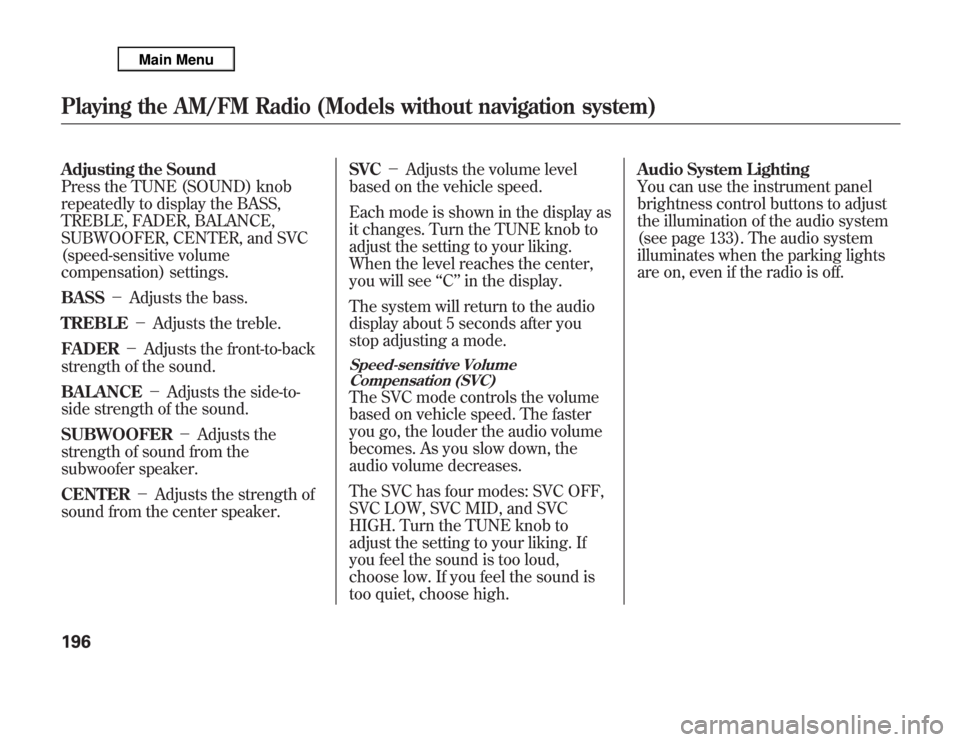
Adjusting the Sound
Press the TUNE (SOUND) knob
repeatedly to display the BASS,
TREBLE, FADER, BALANCE,
SUBWOOFER, CENTER, and SVC
(speed-sensitive volume
compensation) settings.
BASS’╝ŹAdjusts the bass.
TREBLE’╝ŹAdjusts the treble.
FADER’╝ŹAdjusts the front-to-back
strength of the sound.
BALANCE’╝ŹAdjusts the side-to-
side strength of the sound.
SUBWOOFER’╝ŹAdjusts the
strength of sound from the
subwoofer speaker.
CENTER’╝ŹAdjusts the strength of
sound from the center speaker.SVC’╝ŹAdjusts the volume level
based on the vehicle speed.
Each mode is shown in the display as
it changes. Turn the TUNE knob to
adjust the setting to your liking.
When the level reaches the center,
you will seeŌĆśŌĆśCŌĆÖŌĆÖin the display.
The system will return to the audio
display about 5 seconds after you
stop adjusting a mode.
Speed-sensitive Volume
Compensation (SVC)The SVC mode controls the volume
based on vehicle speed. The faster
you go, the louder the audio volume
becomes. As you slow down, the
audio volume decreases.
The SVC has four modes: SVC OFF,
SVC LOW, SVC MID, and SVC
HIGH. Turn the TUNE knob to
adjust the setting to your liking. If
you feel the sound is too loud,
choose low. If you feel the sound is
too quiet, choose high.Audio System Lighting
You can use the instrument panel
brightness control buttons to adjust
the illumination of the audio system
(see page 133). The audio system
illuminates when the parking lights
are on, even if the radio is off.
Playing the AM/FM Radio (Models without navigation system)196