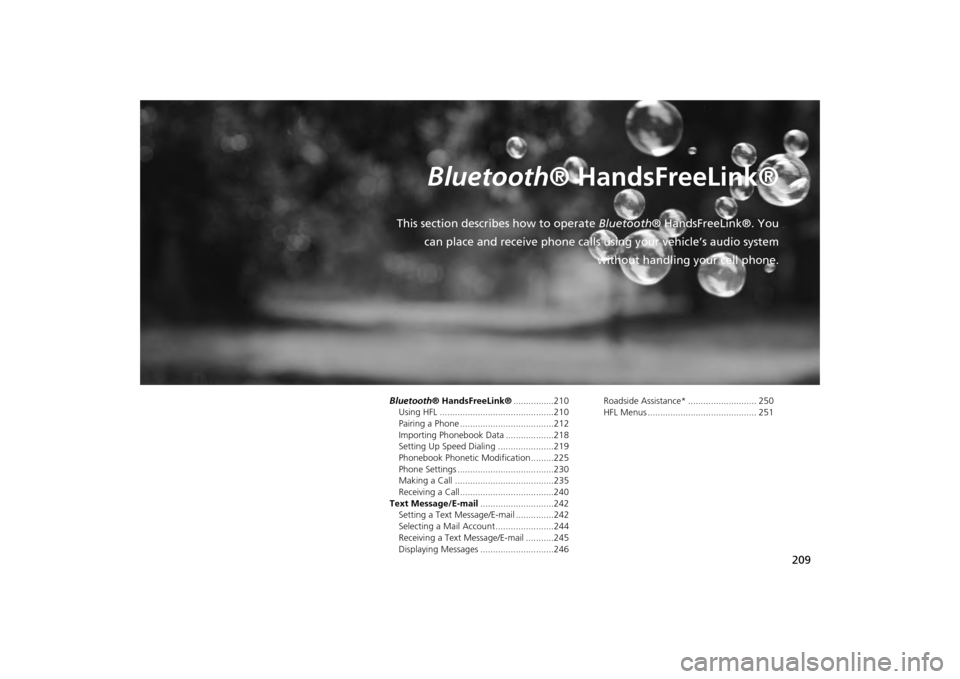Acura MDX 2014 Navigation Manual
Manufacturer: ACURA, Model Year: 2014,
Model line: MDX,
Model: Acura MDX 2014
Pages: 343, PDF Size: 15.72 MB
Acura MDX 2014 Navigation Manual
MDX 2014
Acura
Acura
https://www.carmanualsonline.info/img/32/9724/w960_9724-0.png
Acura MDX 2014 Navigation Manual
Trending: change wheel, ECO mode, ad blue, maintenance schedule, CD player, dashboard, traction control
Page 201 of 343
200
Playing a USB Flash Drive
Selecting USB Mode
Audio
Selecting USB Mode1.Connect the USB flash drive to the USB port in the console compartment.
2. Press the MENU button. (in AUDIO mode)
3. Rotate i to select Change Source . Press u.
4. Rotate i to select USB. Press u .
2. Select Audio Source .
3. Select the iPod icon.
1Playing a USB Flash Drive
You can control a USB flash drive using voice
commands.
2 Voice Control Operation P. 5
Files in WMA/ACC format protected by digital
rights management (DRM) cannot be played.
The audio system displays Unplayable File, and
then skips to the next file.
If there is a problem, you may see an error
message on the navigation screen.
2 iPod®/USB Flash Drive P. 303
Interface DialOn Demand Multi-Use Display
TM
Page 202 of 343
201
Playing a USB Flash Drive
Audio Screen Control
Audio
Audio Screen ControlControl the audio system through the navigation screen and On Demand Multi-Use
Display
TM.1.Rotate i or press u to display
the song list. .
2. Rotate i, move w or y to
select a song from the list. Press
u .
Press MENU button to display
the menu items2 Audio Menu P. 155
1.Select b to skip to the next folder,
and n to skip to the beginning of
the previous folder.
2. Select c or x to change files.
Select and hold to move rapidly
within a file.
Select More to display the menu
item.2 Audio Menu P. 155
Interface DialOn Demand Multi-Use Display
TM
Page 203 of 343
202
Playing a USB Flash Drive
Audio Menu
Audio
Audio MenuHMENU button (in USB mode)
Rotate i to select an item. Press u .
The following item s are available:
• Scan:
Scan Folders: Provides 10-second sampling of the first file in each of the main
folders.
Scan Tracks: Provides 10-second sampling of all files in the current folder.
• Random/Repeat:
Repeat Folder: Repeats all files in the current folder.
Repeat Track: Repeats the current file.
Random in Folder: Plays all files in the current folder in random order.
Random All Tracks: Plays all files in random order.
• Change Source: Changes the audio source mode.
2
Selecting Disc Mode
P. 164
• Music Search: Selects a file from the Music Search list.
2
How to Select a File from the Music Search List
P. 204
Interface Dial
Page 204 of 343
203
Playing a USB Flash Drive
Audio Menu
Audio
1.Select More.
2. Select a setting item.
The following items are available:
• Sound Settings: Displays the sound preferences screen.
2
Adjusting the Sound
P. 151
• Random/Repeat:
Repeat Folder: Repeats all files in the current folder.
Repeat Track: Repeats the current file.
Random in Folder: Plays all files in the current folder in random order.
Random All Tracks: Plays all files in random order.
• Scan:
Scan Folders: Provides 10-second sampling of the first file in each of the main
folders.
Scan Tracks: Provides 10-second sampling of all files in the current folder.
• Screen Settings: Displays the screen preferences screen.
2
Changing the Screen Settings
P. 86
On Demand Multi-Use Display
TM
Page 205 of 343
204
Playing a USB Flash Drive
Audio Menu
Audio
HMENU button (in USB mode)
Music Search
1.Move w or y to select a search
category. Press u.
2. Rotate i to select a file from the
Music Search list. Press u.
■How to Select a File from the Music Search List
Page 206 of 343

205Audio
Playing Bluetooth ® AudioYour audio system allows you to listen to music from your Bluetooth®-compatible
phone.
This function is available when the phone is paired and connected to the vehicle’s
Bluetooth ® HandsFreeLink® (HFL) system.
2
Bluetooth ® HandsFreeLink®
P. 210
Selecting Bluetooth ® Audio Mode1.Make sure that your phone is on, paired, and linked to HFL.2 Phone Settings P. 2302.Press the MENU button. (in AUDIO mode)
3. Rotate i to select Change Source . Press u.
4. Rotate i to select Bluetooth Audio . Press u.
2. Select Audio Source .
3. Select the Bluetooth icon.Interface DialOn Demand Multi-Use Display
TM
1Playing Bluetooth ® Audio
Not all Bluetooth ®-enabled phones with
streaming audio capabiliti es are compatible with
the system.
For a list of compat ible phones, visit
www.acura.com / handsfreelink, or
call 1-888-528-7876.
State or local laws may prohibit the operation of
handheld electronic devi ces while operating a
vehicle.
If more than one phone is paired to the HFL
system, there will be a delay before the system
begins to play.
You can control Bluetooth® Audio using
voicecommands.
2 Voice Control Operation P. 5
Page 207 of 343
206
Playing Bluetooth ® Audio
Audio Screen Control
Audio
Audio Screen ControlControl the audio system through the navigation screen and On Demand Multi-Use
Display
TM.
1.Press MENU button. (in BT mode) .
2. Rotate i select an item. Press
u .
The following item s are available:
• Play: Plays a song.
• Pause: Pauses a song.
• Change Source: Changes the audio source mode.
2
Selecting Disc Mode
P. 164
• Music Search: Selects a song from the Music Search list.
1Audio Screen Control
To play the audio files, you may need to operate
your phone. If so, follow the phone maker’s
operating instructions.
The pause function and Music Search may not be
available on some phones.
Switching to another mode pauses the music
playing from your phone. This function may not
be available on some phones.
Interface Dial
Page 208 of 343
207
Playing Bluetooth ® Audio
Audio Screen Control
Audio
1.Select b or n to change folders.
2. Select c or x to change files.
Select More to display the menu
items, then select a setting item.
The following items are available:
• Sound Settings: Displays the sound preferences screen.
2
Adjusting the Sound
P. 151
• Screen Settings: Displays the screen preferences screen.
2
Changing the Screen Settings
P. 86
On Demand Multi-Use Display
TM
Page 209 of 343
Page 210 of 343
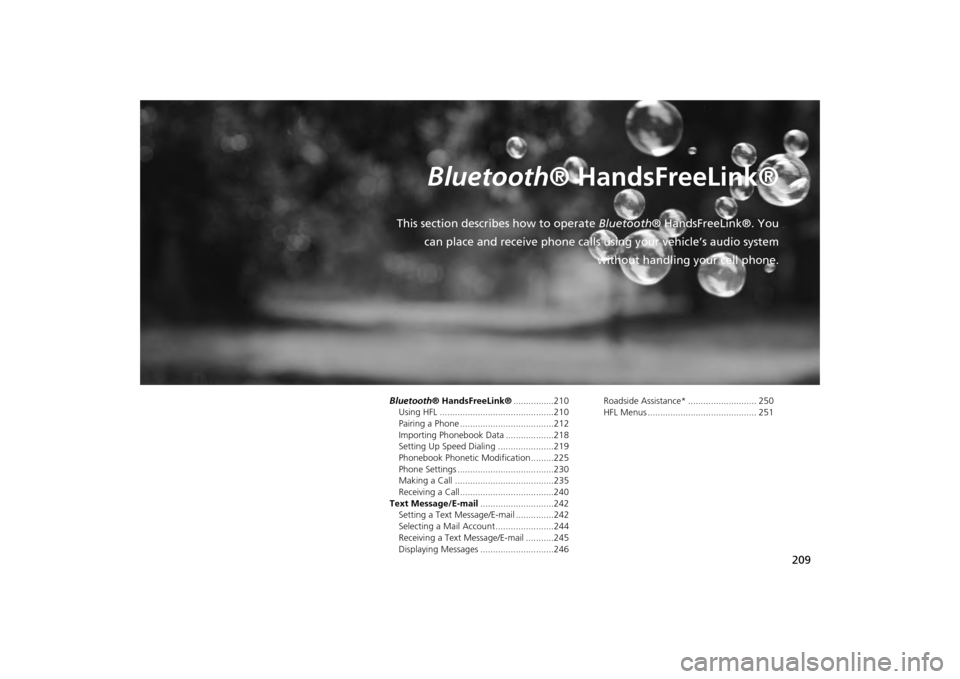
209
Bluetooth® HandsFreeLink®
This section describes how to operate Bluetooth® HandsFreeLink®. You
can place and receive phone calls using your vehicle’s audio system without handling your cell phone.Bluetooth® HandsFreeLink®................210
Using HFL .............................................210
Pairing a Phone .....................................212
Importing Phonebook Data ...................218
Setting Up Speed Dialing ......................219
Phonebook Phonetic Modification .........225
Phone Settings ......................................230
Making a Call .......................................235
Receiving a Call .....................................240
Text Message/E-mail .............................242
Setting a Text Message/E-mail ...............242
Selecting a Mail Account.......................244
Receiving a Text Message/E-mail ...........245
Displaying Messages .............................246 Roadside Assistance* ........................... 250
HFL Menus ........................................... 251
Trending: display, transmission, headlights, radio antenna, ECU, change language, set clock