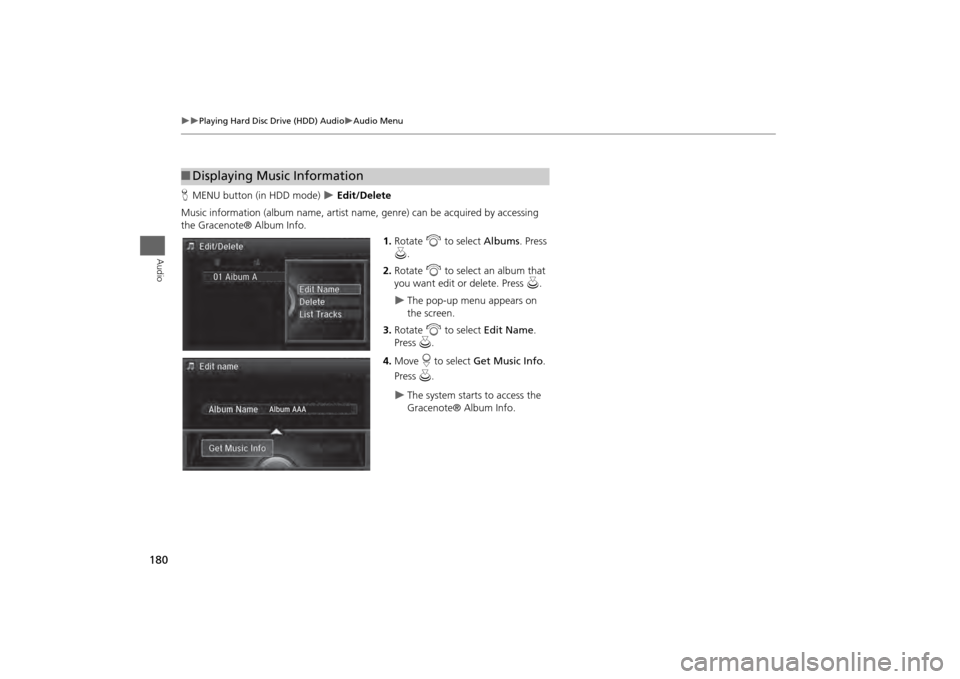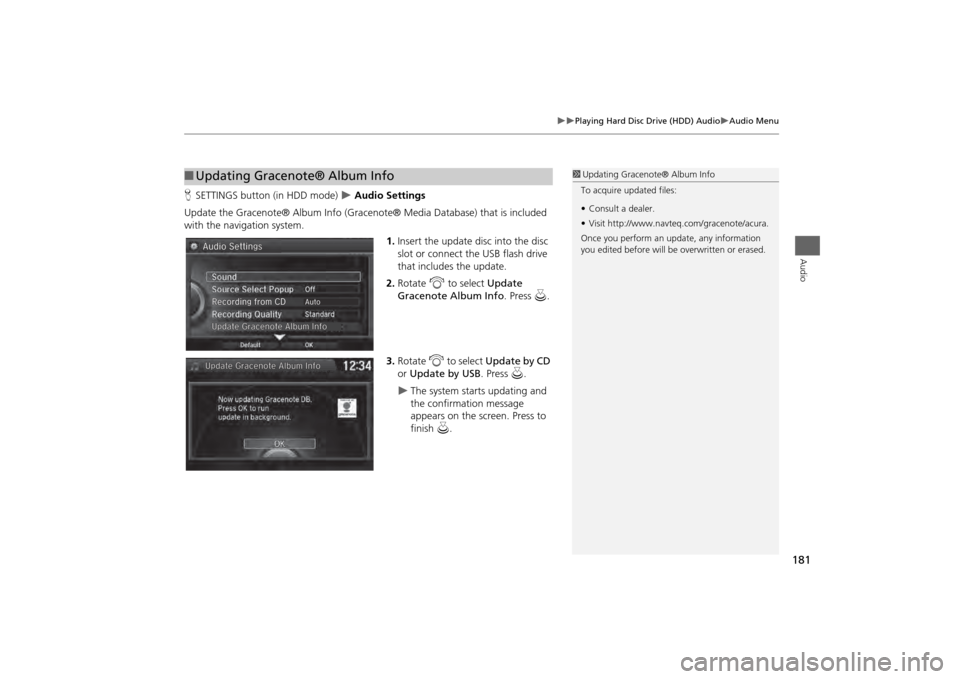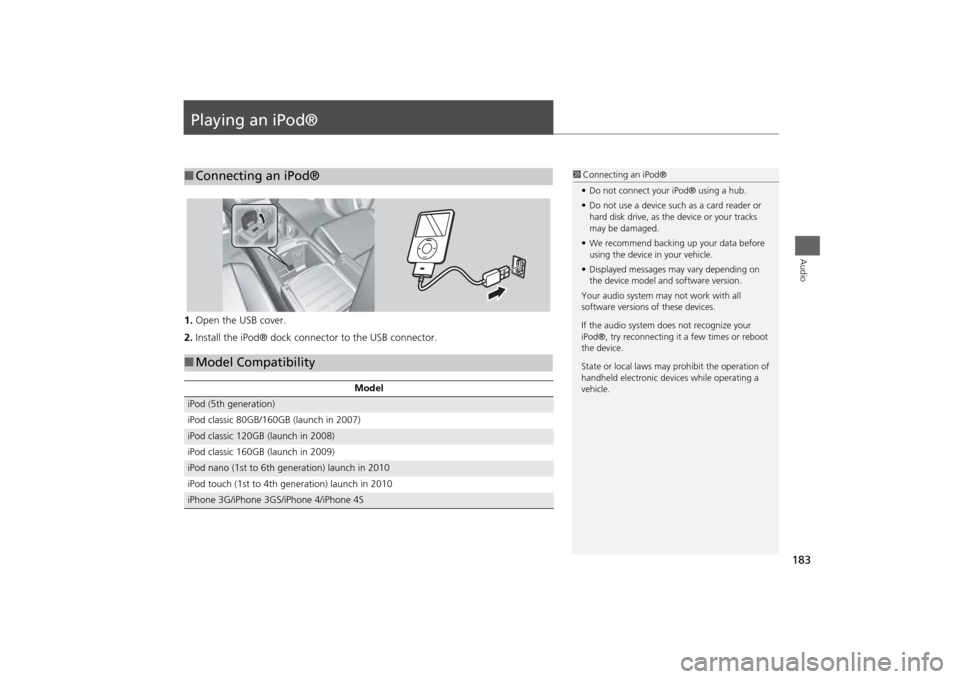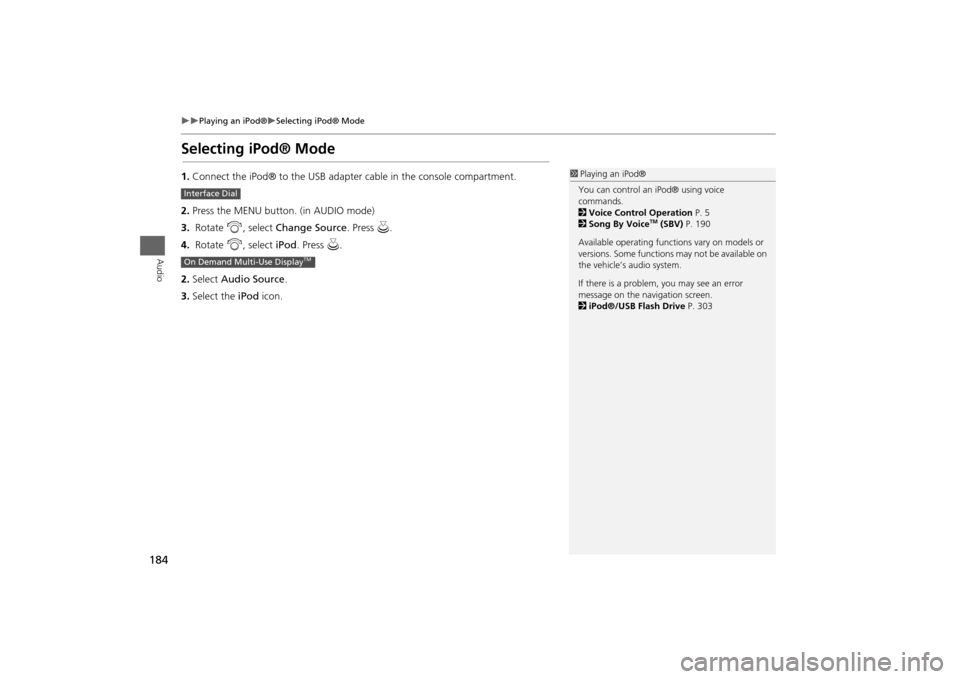Acura MDX 2014 Navigation Manual
Manufacturer: ACURA, Model Year: 2014,
Model line: MDX,
Model: Acura MDX 2014
Pages: 343, PDF Size: 15.72 MB
Acura MDX 2014 Navigation Manual
MDX 2014
Acura
Acura
https://www.carmanualsonline.info/img/32/9724/w960_9724-0.png
Acura MDX 2014 Navigation Manual
Trending: navigation system, phone, weight, automatic transmission, horn, dead battery, sensor
Page 181 of 343
180
Playing Hard Disc Drive (HDD) Audio
Audio Menu
Audio
HMENU button (in HDD mode)
Edit/Delete
Music information (album name, artist name , genre) can be acquired by accessing
the Gracenote® Album Info.
1.Rotate i to select Albums. Press
u .
2. Rotate i to select an album that
you want edit or delete. Press u.
The pop-up menu appears on
the screen.
3. Rotate i to select Edit Name .
Press u.
4. Move r to select Get Music Info .
Press u.
The system starts to access the
Gracenote® Album Info.
■Displaying Music Information
Page 182 of 343
181
Playing Hard Disc Drive (HDD) Audio
Audio Menu
Audio
HSETTINGS button (in HDD mode)
Audio Settings
Update the Gracenote® Album Info (Gracenote® Media Database) that is included
with the navigation system. 1.Insert the update disc into the disc
slot or connect the USB flash drive
that includes the update.
2. Rotate i to select Update
Gracenote Album Info. Press u.
3. Rotate i to select Update by CD
or Update by USB . Press u.
The system starts updating and
the confirmation message
appears on the screen. Press to
finish u.
■Updating Gracenote® Album Info
1 Updating Gracenote® Album Info
To acquire updated files:
• Consult a dealer.
• Visit http://www.navteq. com/gracenote/acura.
Once you perform an update, any information
you edited before will be overwritten or erased.
002200560045004A005000010034004600550055004A004F00480054 002200560045004A005000010034004600550055004A004F00480054
Page 183 of 343
182
Playing Hard Disc Drive (HDD) Audio
Audio Menu
Audio
HSETTINGS button
Audio Settings
Delete all HDD Data
Delete all music data on the HDD. Rotate i to select Yes. Press u.
■Deleting all HDD Data
Page 184 of 343
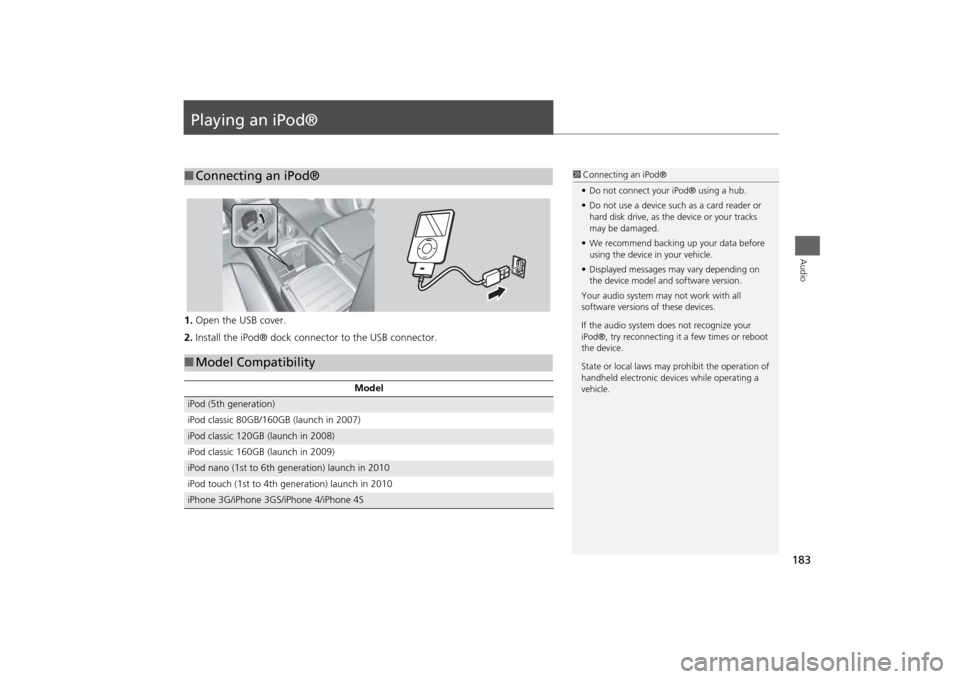
183Audio
Playing an iPod®1.Open the USB cover.
2. Install the iPod® dock connector to the USB connector.■Connecting an iPod®
1 Connecting an iPod®
• Do not connect your iPod® using a hub.
• Do not use a device such as a card reader or
hard disk drive, as the device or your tracks
may be damaged.
• We recommend backing up your data before
using the device in your vehicle.
• Displayed messages ma y vary depending on
the device model a nd software version.
Your audio system ma y not work with all
software versions of these devices.
If the audio system does not recognize your
iPod®, try reconnecting it a few times or reboot
the device.
State or local laws may prohibit the operation of
handheld electronic devi ces while operating a
vehicle.
■ Model Compatibility
Model
iPod (5th generation)
iPod classic 80GB/160GB (launch in 2007)iPod classic 120GB (launch in 2008)
iPod classic 160GB (launch in 2009)iPod nano (1st to 6th generation) launch in 2010
iPod touch (1st to 4th generation) launch in 2010iPhone 3G/iPhone 3GS/iPhone 4/iPhone 4S
Page 185 of 343
184
Playing an iPod®
Selecting iPod® Mode
Audio
Selecting iPod® Mode1.Connect the iPod® to the USB adapter cable in the console compartment.
2. Press the MENU button. (in AUDIO mode)
3. Rotate i, select Change Source . Press u.
4. Rotate i, select iPod. Press u.
2. Select Audio Source .
3. Select the iPod icon.
1Playing an iPod®
You can control an iPod® using voice
commands.
2 Voice Control Operation P. 5
2 Song By Voice
TM (SBV) P. 190
Available opera ting functions vary on models or
versions. Some functions may not be available on
the vehicle’s audio system.
If there is a problem, you may see an error
message on the navigation screen.
2 iPod®/USB Flash Drive P. 303
Interface DialOn Demand Multi-Use Display
TM
Page 186 of 343
185
Playing an iPod®
Audio Screen Control
Audio
Audio Screen ControlControl the audio system through the navigation screen and On Demand Multi-Use
Display
TM.1.Rotate i or press u o display
the song list.
2. Rotate i, move w or y to
select a song from the list. Press
u .
Press MENU button to display
the menu items.2Audio Menu P. 155
1Audio Screen Control
This function may not be available depending on
models or versions.
Select r to go back to the previous screen.
Track list
Interface Dial
Continued
Page 187 of 343
186
Playing an iPod®
Audio Screen Control
Audio
1.Select the album bar.
The image of the current album is displayed.
2. Select c or x to search for an album.
When the album image you are looking for appears, select it to play.
Select More to display the menu item.
2Audio Menu
P. 155
On Demand Multi-Use Display
TM
Album Bar Album Image
Select an album
image.
Select the
album bar.
Page 188 of 343
187
Playing an iPod®
Audio Menu
Audio
Audio MenuHMENU button (in iPod® mode)
Rotate i to select an item. Press u.
The following items are available:
• Music Search: Selects a song from the Music Search list.
2
How to Select a Song from the Music Search List
P. 189
• Change Source : Changes the audio source mode.
• Shuffle/Repeat:
Repeat Song: Repeats the current track.
Shuffle Albums: Plays all available albums in a selected list (playlists, artists,
albums, songs, genres, or composers) in random order.
Shuffle All Songs: Plays all available files in a se lected list (playlists, artists,
albums, songs, genres, or composers) in random order.
Interface Dial
Continued
Page 189 of 343
188
Playing an iPod®
Audio Menu
Audio
1.Select More.
2. Select a setting item.
The following item s are available:
• Sound Settings: Displays the sound preferences screen.
2
Adjusting the Sound
P. 151
• Shuffle/Repeat:
Repeat Song: Repeats the current track.
Shuffle Albums: Plays all available albums in a se lected list (playlists, artists,
albums, songs, genres, or composers) in random order.
Shuffle All Songs: Plays all available files in a se lected list (playlists, artists,
albums, songs, genres, or composers) in random order.
• Screen Settings: Displays the screen preferences screen.
2
Changing the Screen Settings
P. 86
On Demand Multi-Use Display
TM
Page 190 of 343
189
Playing an iPod®
Audio Menu
Audio
HMENU button (in iPod® mode)
Music Search
1.Move w or y to select a search
category. Press u.
2. Rotate i to select a file from the
Music Search list. Press u .
■How to Select a Song from the Music Search List
Trending: start stop button, boot, instrument panel, change wheel, compression ratio, lights, audio