Acura MDX 2014 Navigation Manual
Manufacturer: ACURA, Model Year: 2014, Model line: MDX, Model: Acura MDX 2014Pages: 343, PDF Size: 15.72 MB
Page 191 of 343

190
Playing an iPod®
Song By Voice
TM (SBV)
Audio
Song By Voice
TM
(SBV)
Use SBV to search for and play music from your HDD or iPod® using voice
commands.
HSETTINGS button
System Settings
Song by Voice
Rotate i to select On or Off . Press
u .
The following item s are available:
• On (factory default): Song By Voice commands are available.
• Off : Disable the feature.
■Settings Song By Voice
TM (SBV)
Page 192 of 343
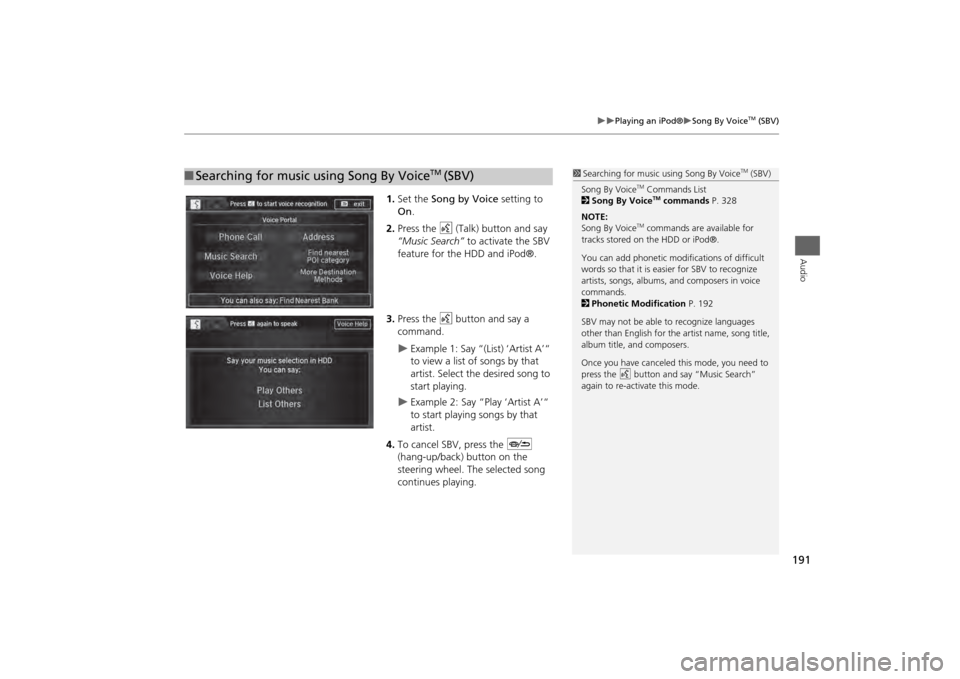
191
Playing an iPod®
Song By Voice
TM (SBV)
Audio
1.Set the Song by Voice setting to
On .
2. Press the d (Talk) button and say
“Music Search” to activate the SBV
feature for the HDD and iPod®.
3. Press the d button and say a
command.
Example 1: Say “(List) ‘Artist A’“
to view a list of songs by that
artist. Select the desired song to
start playing.
Example 2: Say “Play ‘Artist A’“
to start playing songs by that
artist.
4. To cancel SBV, press the J
(hang-up/back) button on the
steering wheel. The selected song
continues playing.
■ Searching for music using Song By Voice
TM
(SBV)
1 Searching for music using Song By Voice
TM (SBV)
Song By Voice
TM Commands List
2 Song By VoiceTM commands P. 328
NOTE:
Song By Voice
TM commands are available for
tracks stored on the HDD or iPod®.
You can add phonetic modifications of difficult
words so that it is easier for SBV to recognize
artists, songs, albums, and composers in voice
commands.
2 Phonetic Modification P. 192
SBV may not be able to recognize languages
other than English for the artist name, song title,
album title, and composers.
Once you have canceled this mode, you need to
press the
d button and say “Music Search”
again to re-activate this mode.
Page 193 of 343

192
Playing an iPod®
Song By Voice
TM (SBV)
Audio
HSETTINGS button
System Settings
Song by Voice Phonetic Modification
Add phonetic modifications of difficult or foreign words so that it is easier for SBV to
recognize artists, songs, albums, and composers in voice commands when searching
for music on the HDD or iPod®. 1.Move u and i rotate to select
New Modification . Press u.
2. Rotate i to select HDD or iPod.
Press u.
■Phonetic Modification
1 Phonetic Modification
Phonetic Modification is grayed out when Song
By Voice is set to Off.
You can store up to 2,000 phonetic modification
items.
Page 194 of 343

193
Playing an iPod®
Song By Voice
TM (SBV)
Audio
3.Rotate i to select the item to
modify (e.g., Artist). Press u.
The list of the selected item
appears on the screen.
4. Rotate i to select an entry (e.g.,
No Name ). Press u.
The pop-up menu appears on
the screen.
5. Rotate i to select Modify. Press
u .
The listen to the current
phonetic modification, rotate
i to select Play. Press u.
To delete the current phonetic
modification, rotate i to
select Delete. Press u.
Continued
Page 195 of 343

194
Playing an iPod®
Song By Voice
TM (SBV)
Audio
6.Enter the phonetic spelling you
wish to use (e.g., “Artist A”) when
prompted.
7. Move r to select OK to exit.
The artist “No Name” is
phonetically modified to “Artist A.”
When in the SBV mode, you can
press the d (Talk) button and use the voice command
“Play ‘Artist A’”
to play songs by the artist “No
Name.”
Page 196 of 343
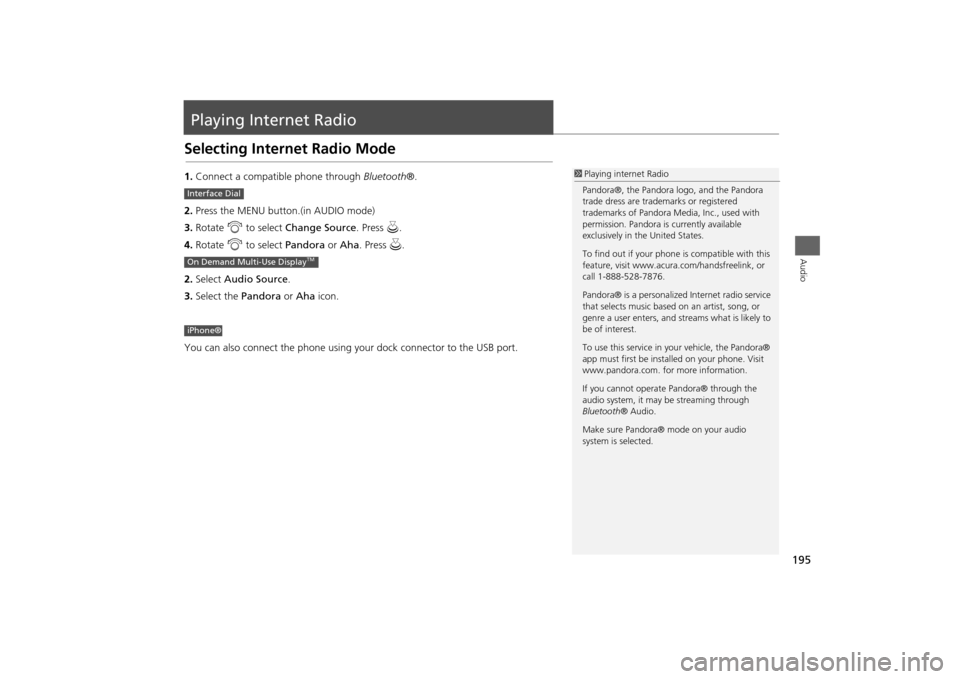
195Audio
Playing Internet RadioSelecting Internet Radio Mode1.Connect a compatible phone through Bluetooth®.
2. Press the MENU button.(in AUDIO mode)
3. Rotate i to select Change Source . Press u.
4. Rotate i to select Pandora or Aha. Press u.
2. Select Audio Source .
3. Select the Pandora or Aha icon.
You can also connect the phone using your dock connector to the USB port.
1 Playing internet Radio
Pandora®, the Pandora logo, and the Pandora
trade dress are trademarks or registered
trademarks of Pandora Medi a, Inc., used with
permission. Pandora is currently available
exclusively in the United States.
To find out if your phone is compatible with this
feature, visit www.acura .com/handsfreelink, or
call 1-888-528-7876.
Pandora® is a personalized Internet radio service
that selects music based on an artist, song, or
genre a user enters, and st reams what is likely to
be of interest.
To use this service in your vehicle, the Pandora®
app must first be inst alled on your phone. Visit
www.pandora.com. for more information.
If you cannot operat e Pandora® through the
audio system, it may be streaming through
Bluetooth ® Audio.
Make sure Pandora® mode on your audio
system is selected.
Interface DialOn Demand Multi-Use Display
TM
iPhone®
Page 197 of 343

196
Playing Internet Radio
Pandora® Menu
Audio
Pandora® Menu
Rotate i to select an item. Press u .Press MENU button to display the
menu items. 2Selecting Internet Radio Mode
P. 195
The following item s are available:
1.Select b or n to change a
station.
2. Select x to skip a song.
Select to resume or play a
song.
Select or to evaluate a
song.
Select More to display the menu
item. 2 Adjusting the Sound P. 151
2 Changing the Screen
Settings P. 86
Interface Dial
•Skip Forward
•Dislike
• Play/Pause
•Bookmark Track
• Station List •Bookmark Artist
• Like
1Pandora® Menu
You can control Pandora® using voice
commands.
2 Voice Control Operation P. 5
Available operating functi ons vary on software
versions. Some functions may not be available on
the vehicle’s audio system.
If there is a problem, you may see an error
message on the navigation screen.
2 Pandora® P. 304
There are restrictions on the number of songs
you can skip or dislike in a given hour.
On Demand Multi-Use Display
TM
Page 198 of 343
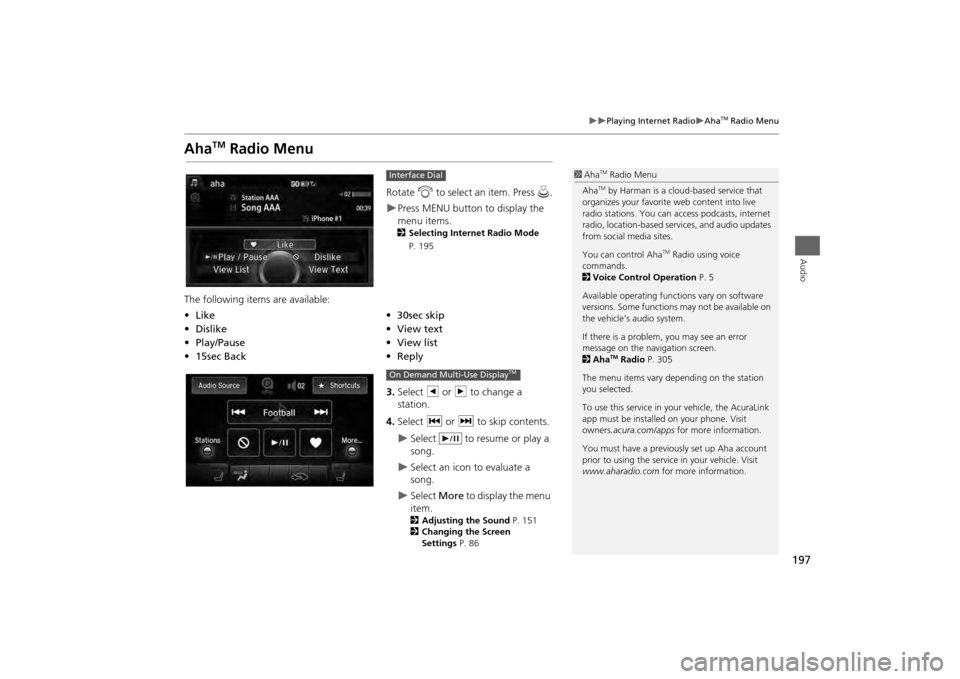
197
Playing Internet Radio
Aha
TM Radio Menu
Audio
Aha
TM
Radio Menu
Rotate i to select an item. Press u.Press MENU button to display the
menu items. 2 Selecting Internet Radio Mode
P. 195
The following items are available:
3.Select b or n to change a
station.
4. Select c or x to skip contents.
Select to resume or play a
song.
Select an icon to evaluate a
song.
Select More to display the menu
item.2 Adjusting the Sound P. 151
2 Changing the Screen
Settings P. 86
Interface Dial
•Like
•30sec skip
• Dislike
•View text
• Play/Pause •View list
• 15sec Back •Reply
1Aha
TM Radio Menu
AhaTM by Harman is a cloud-based service that
organizes your favorite web content into live
radio stations. You can access podcasts, internet
radio, location-based se rvices, and audio updates
from social media sites.
You can control Aha
TM Radio using voice
commands.
2 Voice Control Operation P. 5
Available operating functi ons vary on software
versions. Some functions may not be available on
the vehicle’s audio system.
If there is a problem, you may see an error
message on the navigation screen.
2 Aha
TM Radio P. 305
The menu items vary depending on the station
you selected.
To use this service in your vehicle, the AcuraLink
app must be installed on your phone. Visit
owners .acura.com/apps for more information.
You must have a previously set up Aha account
prior to using the service in your vehicle. Visit
www.aharadio.com for more information.
On Demand Multi-Use Display
TM
Page 199 of 343

198
Playing Internet Radio
Aha
TM Radio Menu
Audio
HMENU button (in Aha
TM mode)
Stations
Rotate i to select a station form the
Station list. Press u.
■How to Select a Station from the Station List
Page 200 of 343
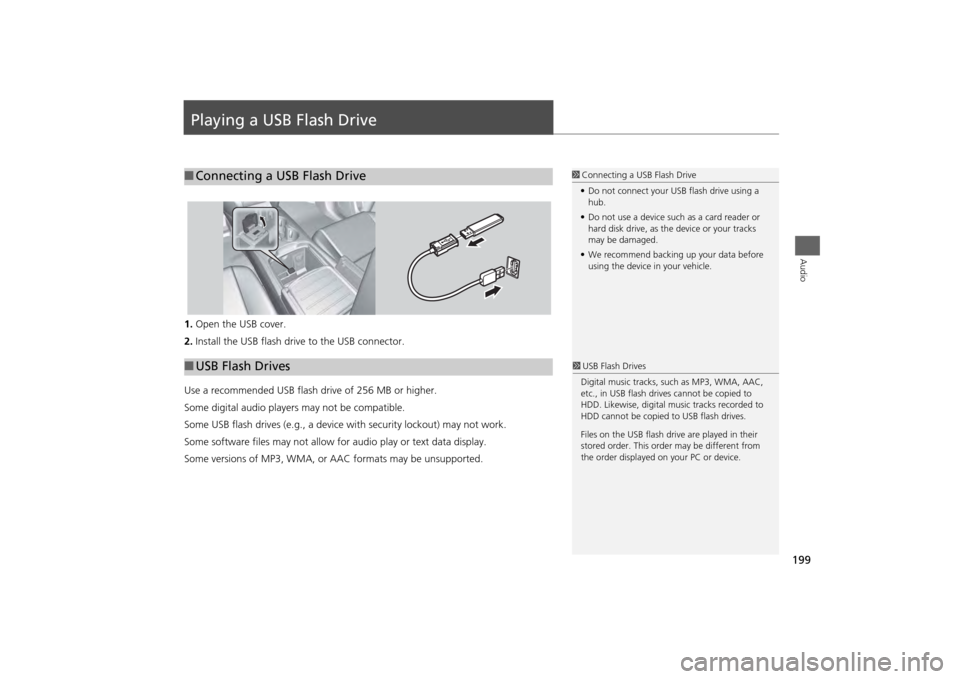
199Audio
Playing a USB Flash Drive1.Open the USB cover.
2. Install the USB flash drive to the USB connector.
Use a recommended USB flash drive of 256 MB or higher.
Some digital audio players may not be compatible.
Some USB flash drives (e.g., a device with security lockout) may not work.
Some software files may not allow for audio play or text data display.
Some versions of MP3, WMA, or AAC formats may be unsupported.■Connecting a USB Flash Drive
1 Connecting a USB Flash Drive
• Do not connect your US B flash drive using a
hub.
• Do not use a device such as a card reader or
hard disk drive, as th e device or your tracks
may be damaged.
• We recommend backing up your data before
using the device in your vehicle.
■ USB Flash Drives
1 USB Flash Drives
Digital music tracks, such as MP3, WMA, AAC,
etc., in USB flash drives cannot be copied to
HDD. Likewise, digital music tracks recorded to
HDD cannot be copied to USB flash drives.
Files on the USB flash drive are played in their
stored order. This orde r may be different from
the order displayed on your PC or device.