Acura MDX 2014 Owner's Manual
Manufacturer: ACURA, Model Year: 2014, Model line: MDX, Model: Acura MDX 2014Pages: 500, PDF Size: 11.72 MB
Page 281 of 500
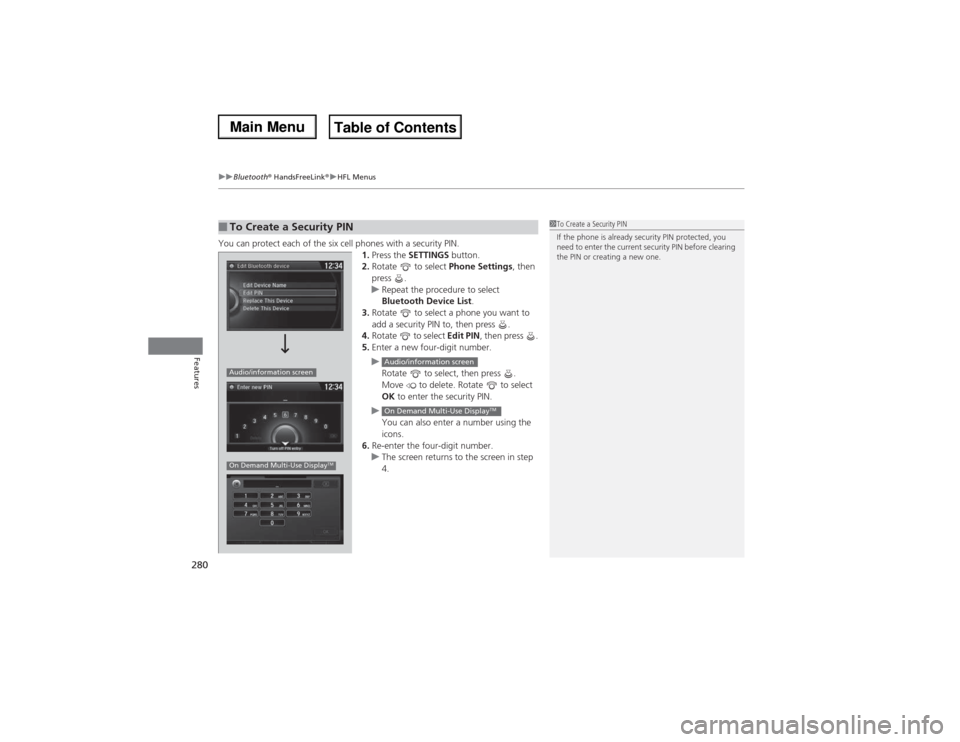
uuBluetooth® HandsFreeLink®uHFL Menus
280Features
You can protect each of the six cell phones with a security PIN.
1.Press the SETTINGS button.
2.Rotate to select Phone Settings, then
press .
uRepeat the procedure to select
Bluetooth Device List.
3.Rotate to select a phone you want to
add a security PIN to, then press .
4.Rotate to select Edit PIN, then press .
5.Enter a new four-digit number.
u
Rotate to select, then press .
Move to delete. Rotate to select
OK to enter the security PIN.
u
You can also enter a number using the
icons.
6.Re-enter the four-digit number.
uThe screen returns to the screen in step
4.■To Create a Security PIN
1To Create a Security PIN
If the phone is already security PIN protected, you
need to enter the current security PIN before clearing
the PIN or creating a new one.
Audio/information screenOn Demand Multi-Use Display
TM
Audio/information screenOn Demand Multi-Use Display
TM
Page 282 of 500
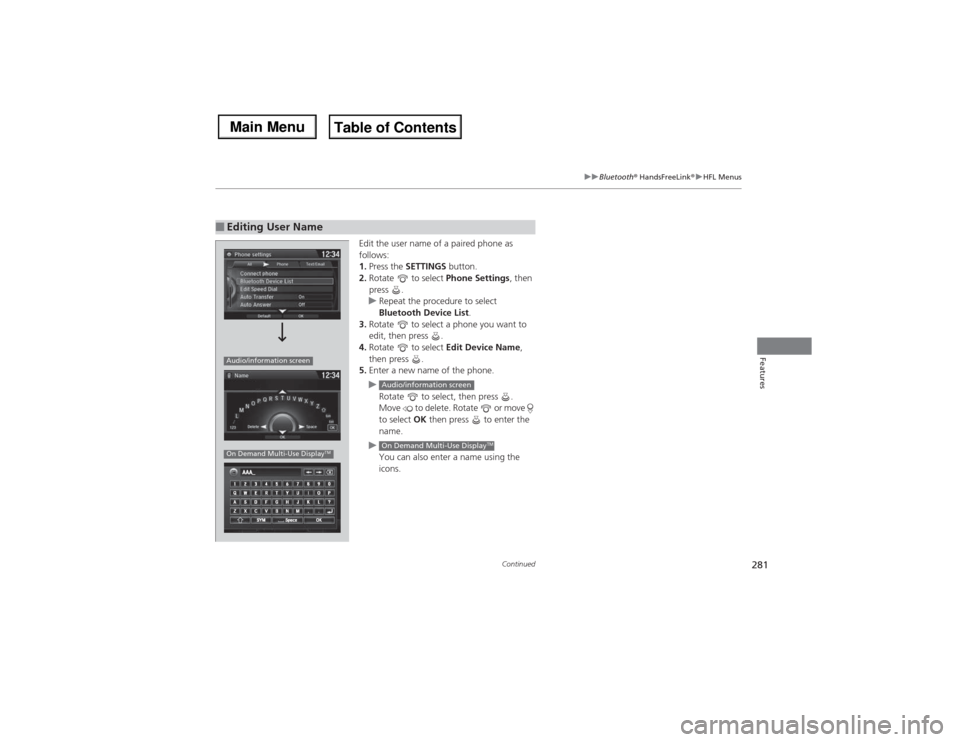
281
uuBluetooth® HandsFreeLink®uHFL Menus
Continued
Features
Edit the user name of a paired phone as
follows:
1.Press the SETTINGS button.
2.Rotate to select Phone Settings, then
press .
uRepeat the procedure to select
Bluetooth Device List.
3.Rotate to select a phone you want to
edit, then press .
4.Rotate to select Edit Device Name,
then press .
5.Enter a new name of the phone.
u
Rotate to select, then press .
Move to delete. Rotate or move
to select OK then press to enter the
name.
u
You can also enter a name using the
icons.
■Editing User NameAudio/information screenOn Demand Multi-Use Display
TM
Audio/information screenOn Demand Multi-Use Display
TM
Page 283 of 500
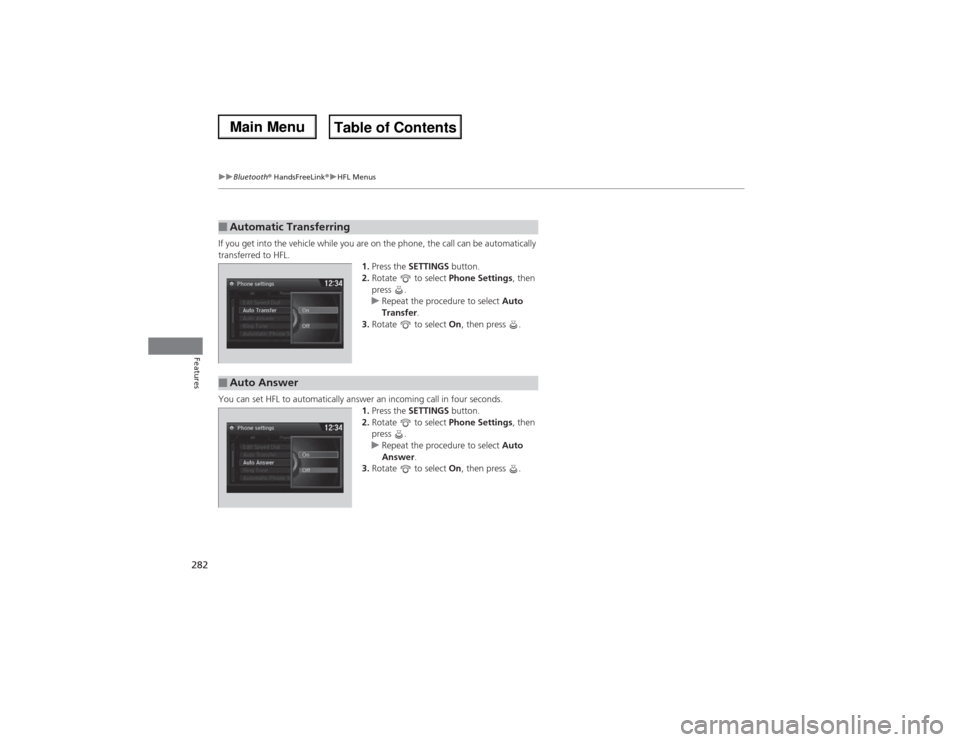
282
uuBluetooth® HandsFreeLink®uHFL Menus
Features
If you get into the vehicle while you are on the phone, the call can be automatically
transferred to HFL.
1.Press the SETTINGS button.
2.Rotate to select Phone Settings, then
press .
uRepeat the procedure to select Auto
Transfer.
3.Rotate to select On, then press .
You can set HFL to automatically answer an incoming call in four seconds.
1.Press the SETTINGS button.
2.Rotate to select Phone Settings, then
press .
uRepeat the procedure to select Auto
Answer.
3.Rotate to select On, then press .■Automatic Transferring■Auto Answer
Page 284 of 500
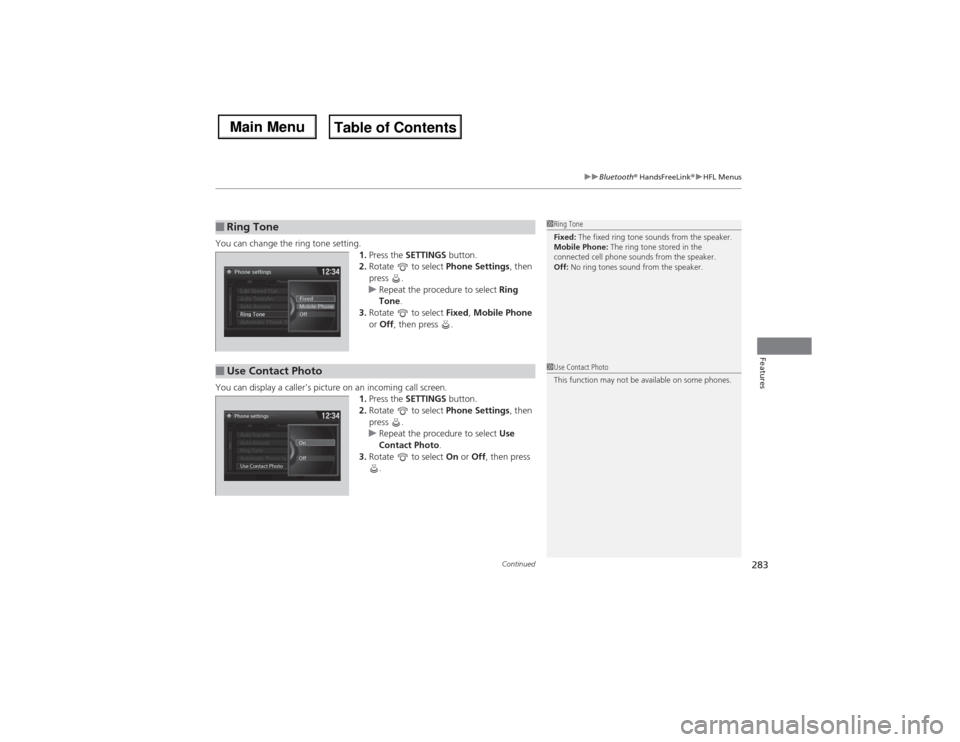
Continued
283
uuBluetooth® HandsFreeLink®uHFL Menus
Features
You can change the ring tone setting.
1.Press the SETTINGS button.
2.Rotate to select Phone Settings, then
press .
uRepeat the procedure to select Ring
Tone.
3.Rotate to select Fixed, Mobile Phone
or Off, then press .
You can display a caller’s picture on an incoming call screen.
1.Press the SETTINGS button.
2.Rotate to select Phone Settings, then
press .
uRepeat the procedure to select Use
Contact Photo.
3.Rotate to select On or Off, then press
.■Ring Tone
1Ring Tone
Fixed: The fixed ring tone sounds from the speaker.
Mobile Phone: The ring tone stored in the
connected cell phone sounds from the speaker.
Off: No ring tones sound from the speaker.
■Use Contact Photo
1Use Contact Photo
This function may not be available on some phones.
Phone settings
All PhoneAuto Transfer
Auto Answer
Ring Tone
Automatic Phone Sy
Use Contact PhotoOn
Off
Default
Page 285 of 500
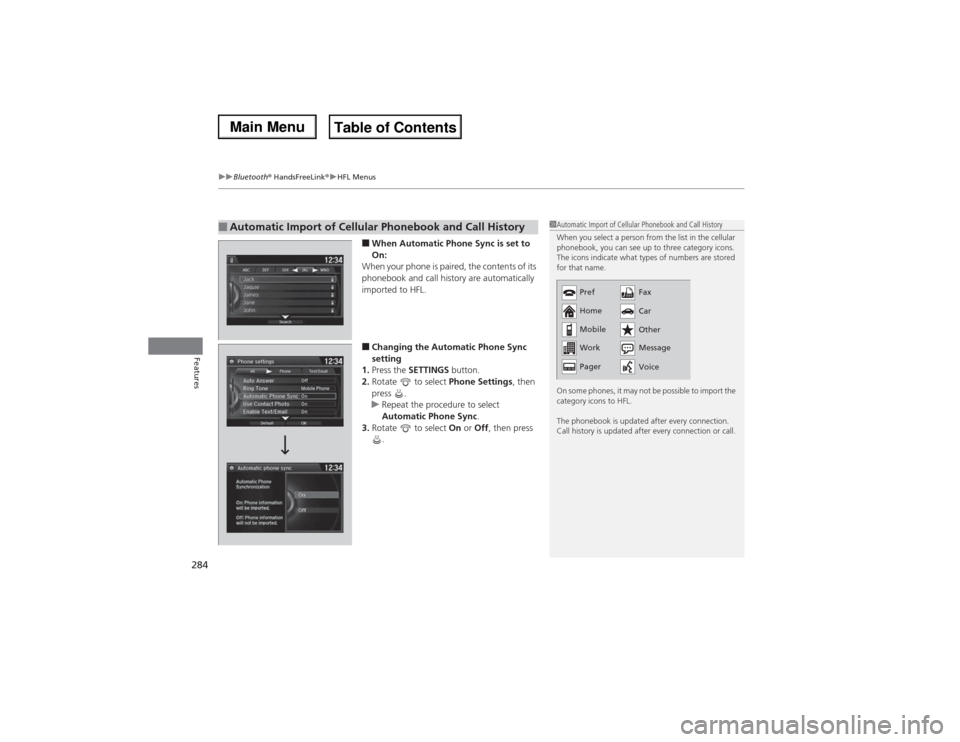
uuBluetooth® HandsFreeLink®uHFL Menus
284Features
■When Automatic Phone Sync is set to
On:
When your phone is paired, the contents of its
phonebook and call history are automatically
imported to HFL.■Changing the Automatic Phone Sync
setting
1.Press the SETTINGS button.
2.Rotate to select Phone Settings, then
press .
uRepeat the procedure to select
Automatic Phone Sync.
3.Rotate to select On or Off, then press
.
■Automatic Import of Cellular Phonebook and Call History
1Automatic Import of Cellular Phonebook and Call History
When you select a person from the list in the cellular
phonebook, you can see up to three category icons.
The icons indicate what types of numbers are stored
for that name.
On some phones, it may not be possible to import the
category icons to HFL.
The phonebook is updated after every connection.
Call history is updated after every connection or call.
Pref
Home
Mobile
Work
PagerFax
Car
Other
Message
Voice
Page 286 of 500
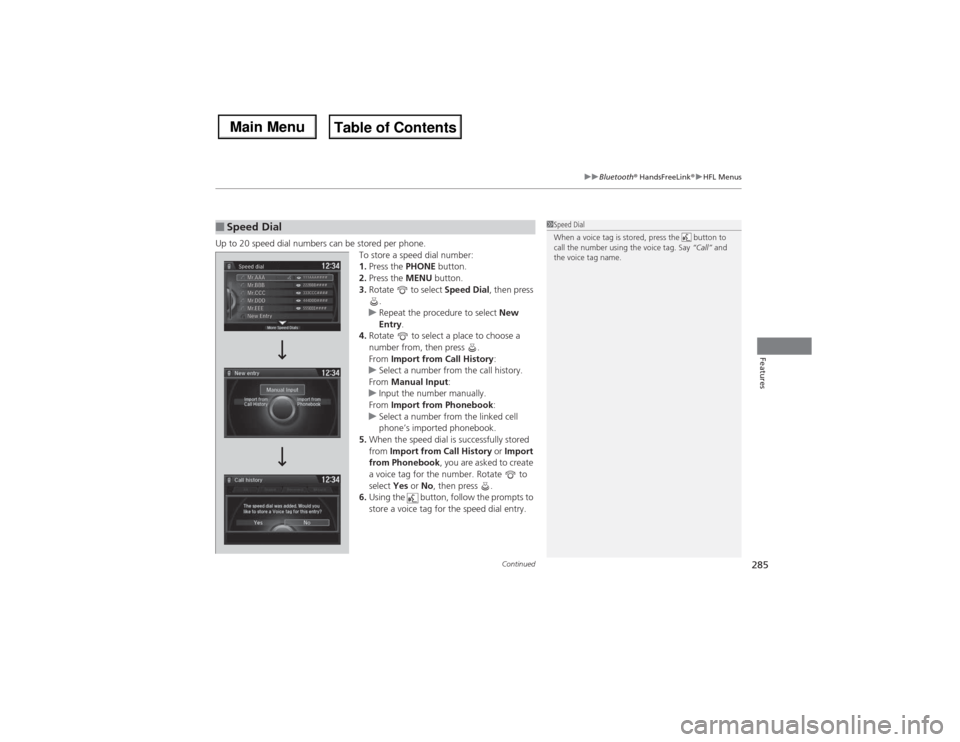
Continued
285
uuBluetooth® HandsFreeLink®uHFL Menus
Features
Up to 20 speed dial numbers can be stored per phone.
To store a speed dial number:
1.Press the PHONE button.
2.Press the MENU button.
3.Rotate to select Speed Dial, then press
.
uRepeat the procedure to select New
Entry.
4.Rotate to select a place to choose a
number from, then press .
From Import from Call History:
uSelect a number from the call history.
From Manual Input:
uInput the number manually.
From Import from Phonebook:
uSelect a number from the linked cell
phone’s imported phonebook.
5.When the speed dial is successfully stored
from Import from Call History or Import
from Phonebook, you are asked to create
a voice tag for the number. Rotate to
select Yes or No, then press .
6.Using the button, follow the prompts to
store a voice tag for the speed dial entry.■Speed Dial
1Speed Dial
When a voice tag is stored, press the button to
call the number using the voice tag. Say “Call” and
the voice tag name.
Page 287 of 500
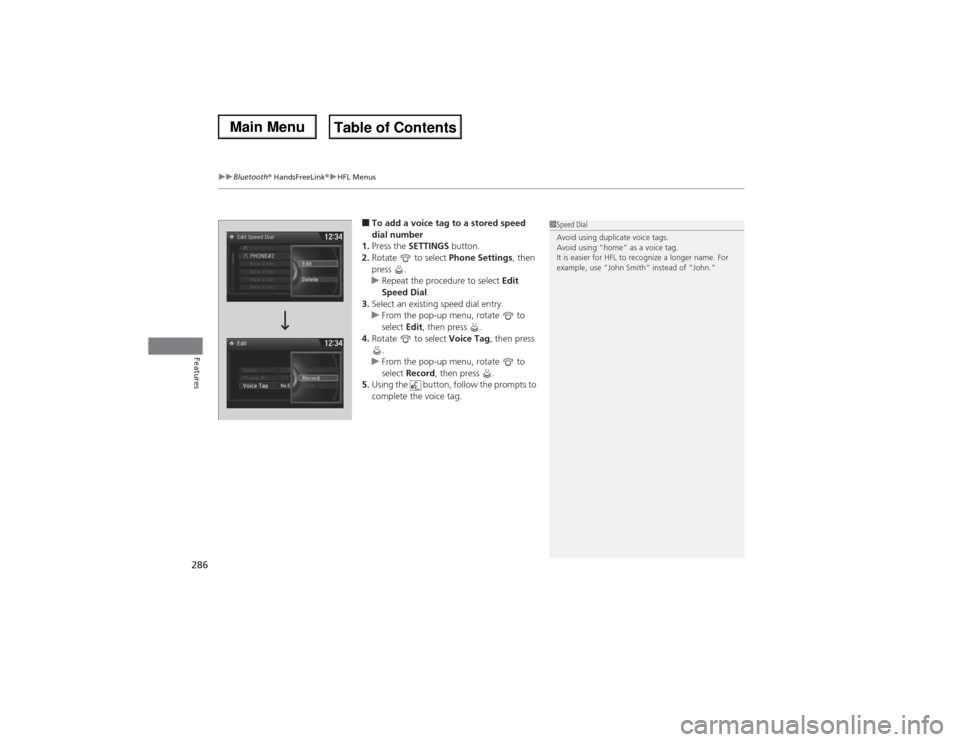
uuBluetooth® HandsFreeLink®uHFL Menus
286Features
■To add a voice tag to a stored speed
dial number
1.Press the SETTINGS button.
2.Rotate to select Phone Settings, then
press .
uRepeat the procedure to select Edit
Speed Dial.
3.Select an existing speed dial entry.
uFrom the pop-up menu, rotate to
select Edit, then press .
4.Rotate to select Voice Tag, then press
.
uFrom the pop-up menu, rotate to
select Record, then press .
5.Using the button, follow the prompts to
complete the voice tag.
1Speed Dial
Avoid using duplicate voice tags.
Avoid using “home” as a voice tag.
It is easier for HFL to recognize a longer name. For
example, use “John Smith” instead of “John.”
Page 288 of 500
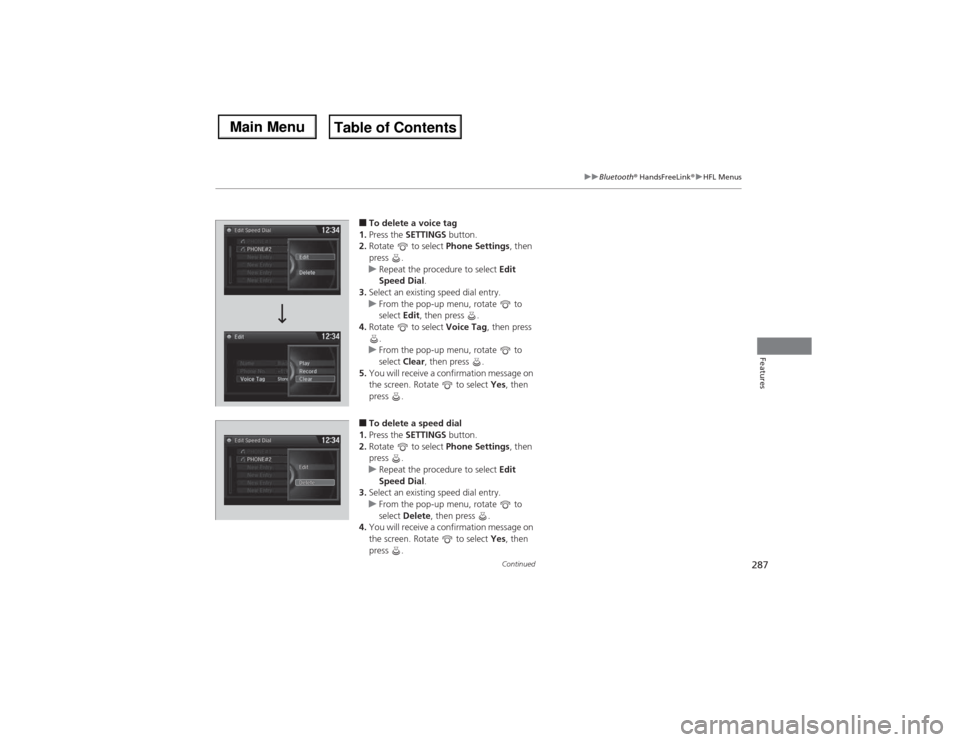
287
uuBluetooth® HandsFreeLink®uHFL Menus
Continued
Features
■To delete a voice tag
1.Press the SETTINGS button.
2.Rotate to select Phone Settings, then
press .
uRepeat the procedure to select Edit
Speed Dial.
3.Select an existing speed dial entry.
uFrom the pop-up menu, rotate to
select Edit, then press .
4.Rotate to select Voice Tag, then press
.
uFrom the pop-up menu, rotate to
select Clear, then press .
5.You will receive a confirmation message on
the screen. Rotate to select Yes, then
press .■To delete a speed dial
1.Press the SETTINGS button.
2.Rotate to select Phone Settings, then
press .
uRepeat the procedure to select Edit
Speed Dial.
3.Select an existing speed dial entry.
uFrom the pop-up menu, rotate to
select Delete, then press .
4.You will receive a confirmation message on
the screen. Rotate to select Yes, then
press .
Page 289 of 500
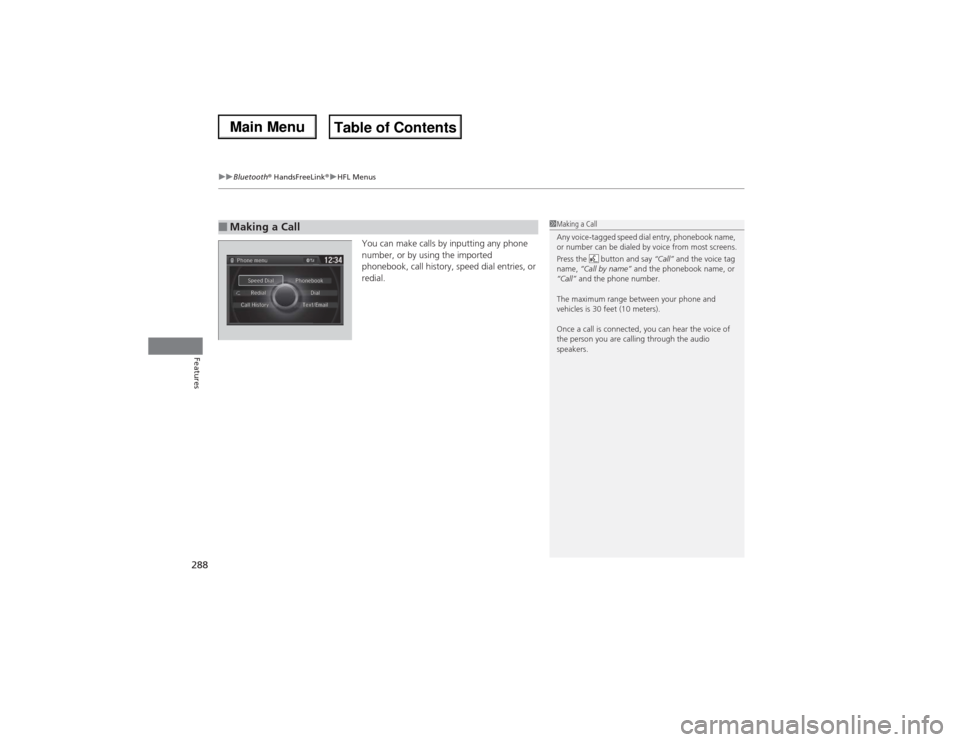
uuBluetooth® HandsFreeLink®uHFL Menus
288Features
You can make calls by inputting any phone
number, or by using the imported
phonebook, call history, speed dial entries, or
redial.
■Making a Call
1Making a Call
Any voice-tagged speed dial entry, phonebook name,
or number can be dialed by voice from most screens.
Press the button and say “Call” and the voice tag
name, “Call by name” and the phonebook name, or
“Call” and the phone number.
The maximum range between your phone and
vehicles is 30 feet (10 meters).
Once a call is connected, you can hear the voice of
the person you are calling through the audio
speakers.
Page 290 of 500
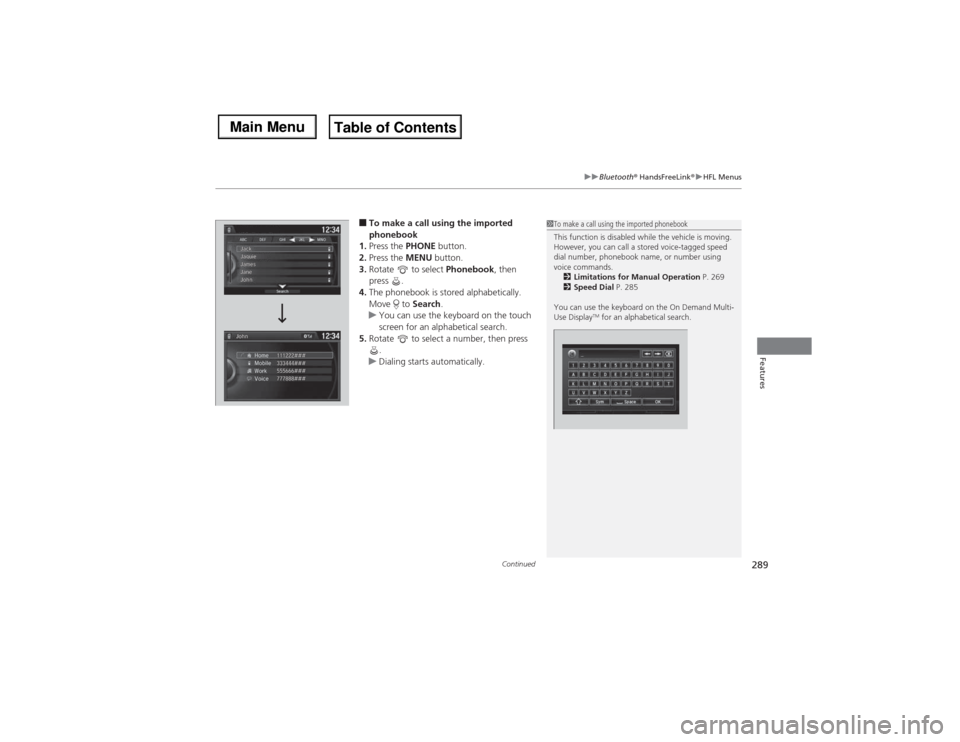
Continued
289
uuBluetooth® HandsFreeLink®uHFL Menus
Features
■To make a call using the imported
phonebook
1.Press the PHONE button.
2.Press the MENU button.
3.Rotate to select Phonebook, then
press .
4.The phonebook is stored alphabetically.
Move to Search.
uYou can use the keyboard on the touch
screen for an alphabetical search.
5.Rotate to select a number, then press
.
uDialing starts automatically.
1To make a call using the imported phonebook
This function is disabled while the vehicle is moving.
However, you can call a stored voice-tagged speed
dial number, phonebook name, or number using
voice commands.
2Limitations for Manual Operation P. 269
2Speed Dial P. 285
You can use the keyboard on the On Demand Multi-
Use Display
TM for an alphabetical search.