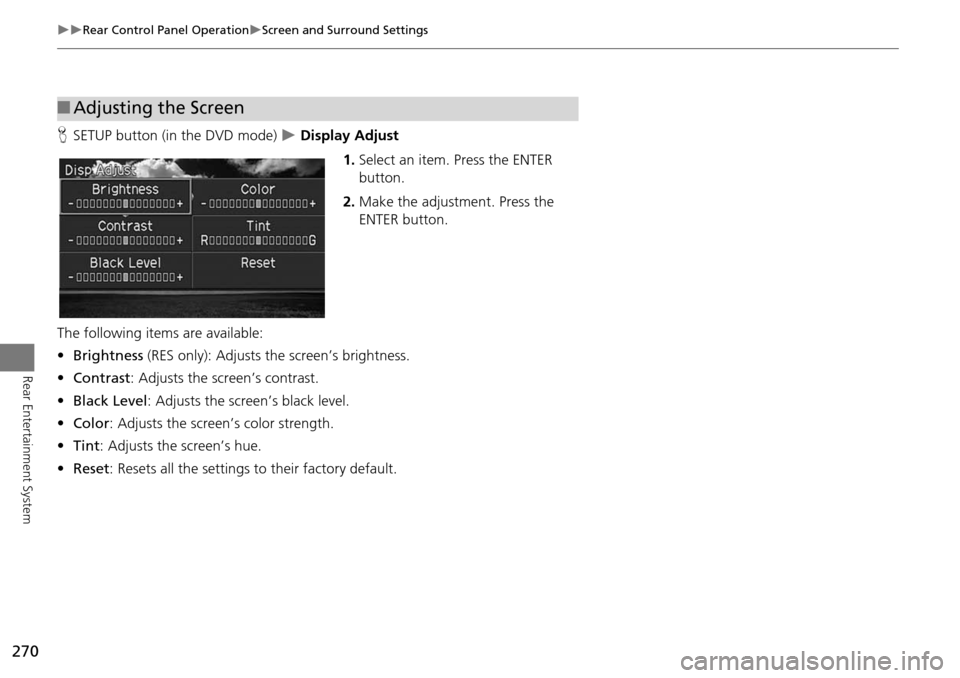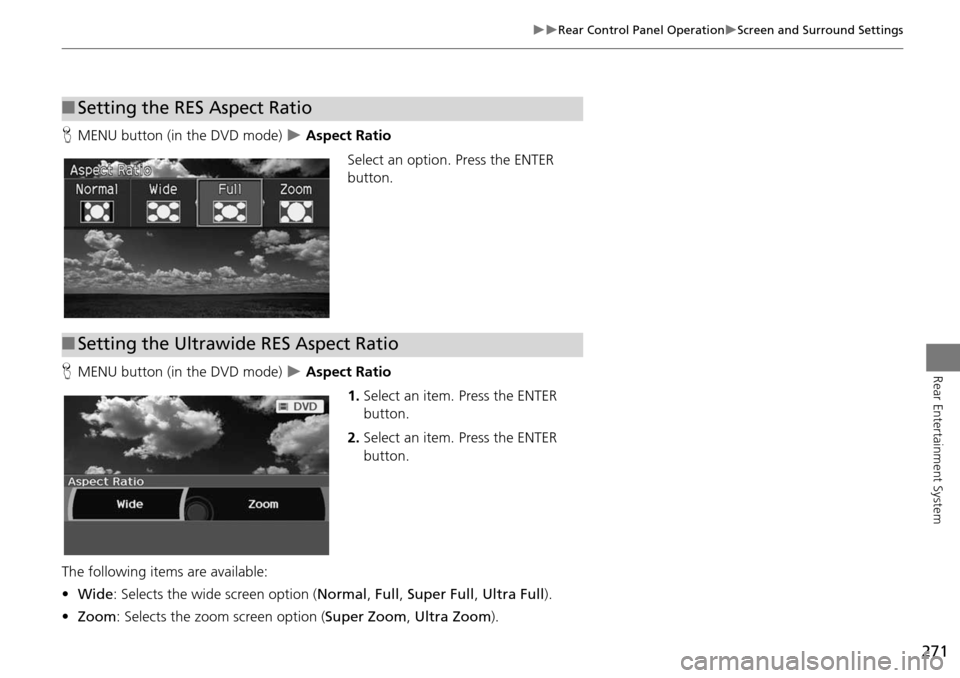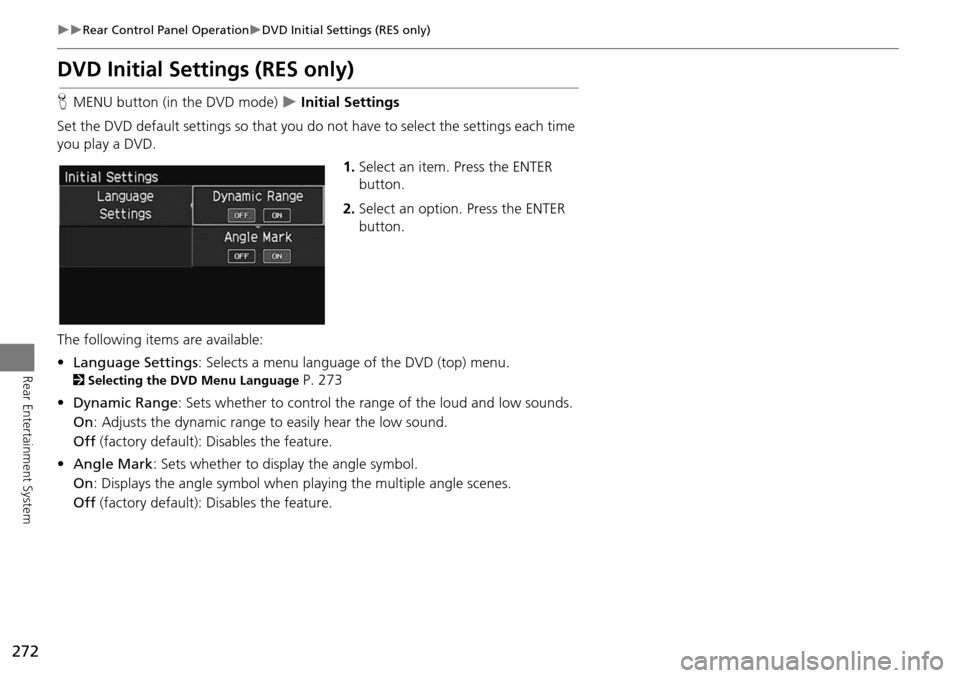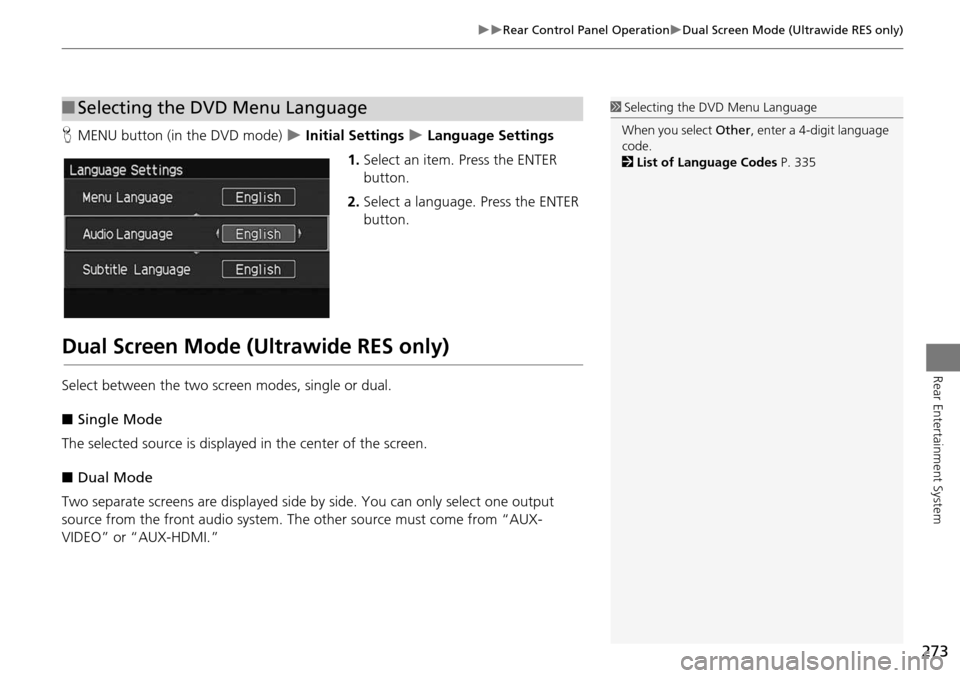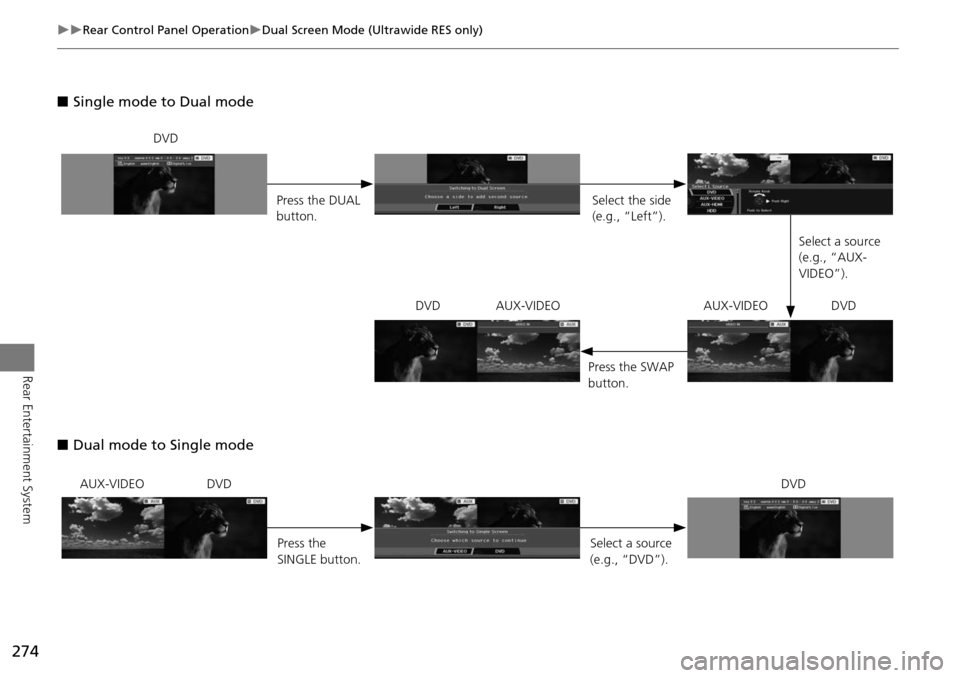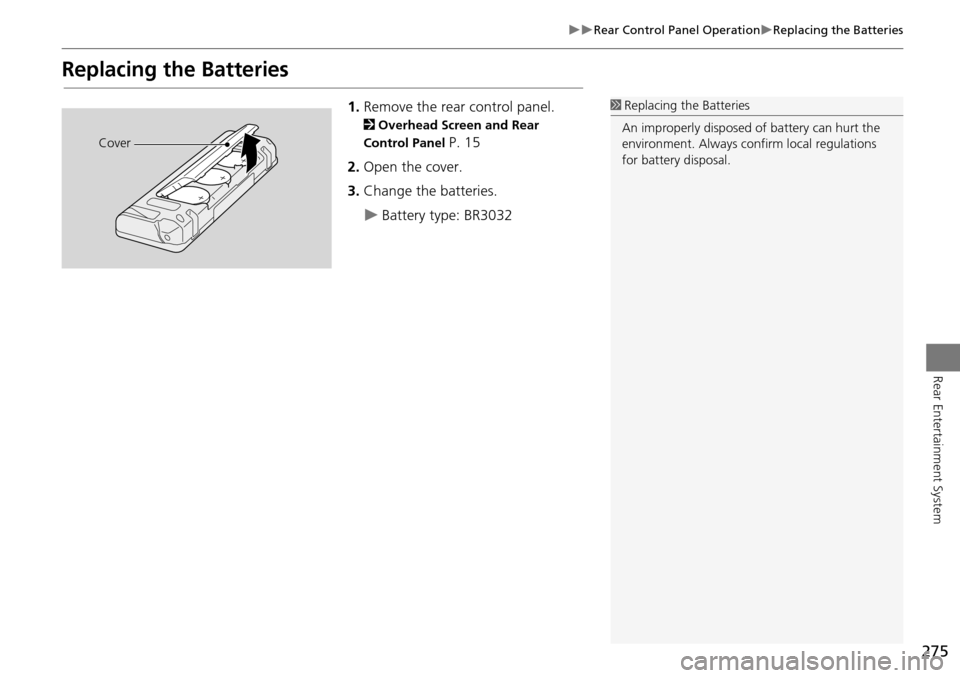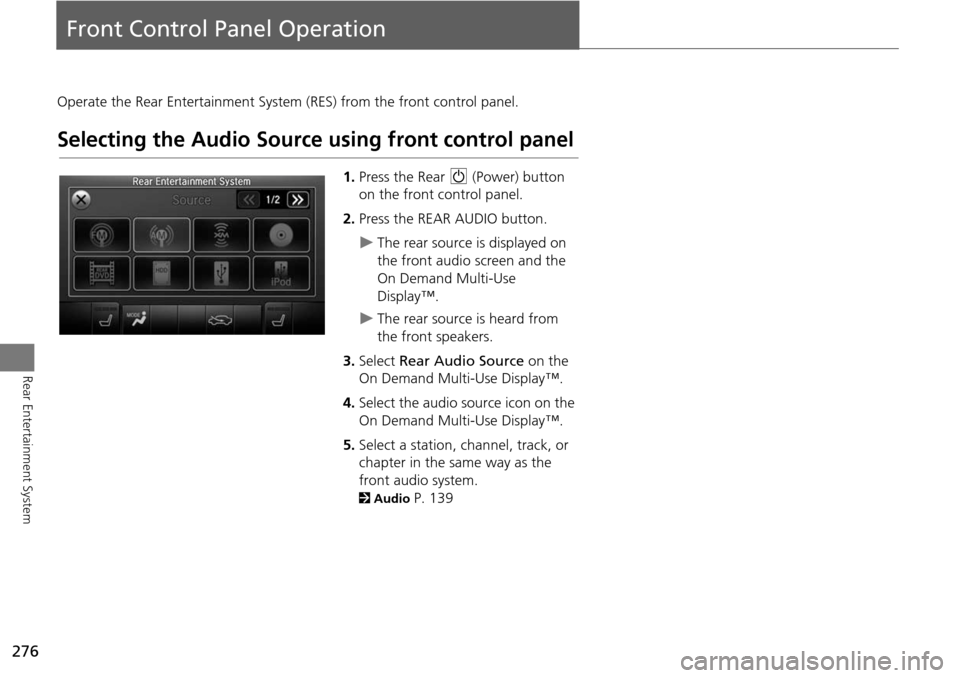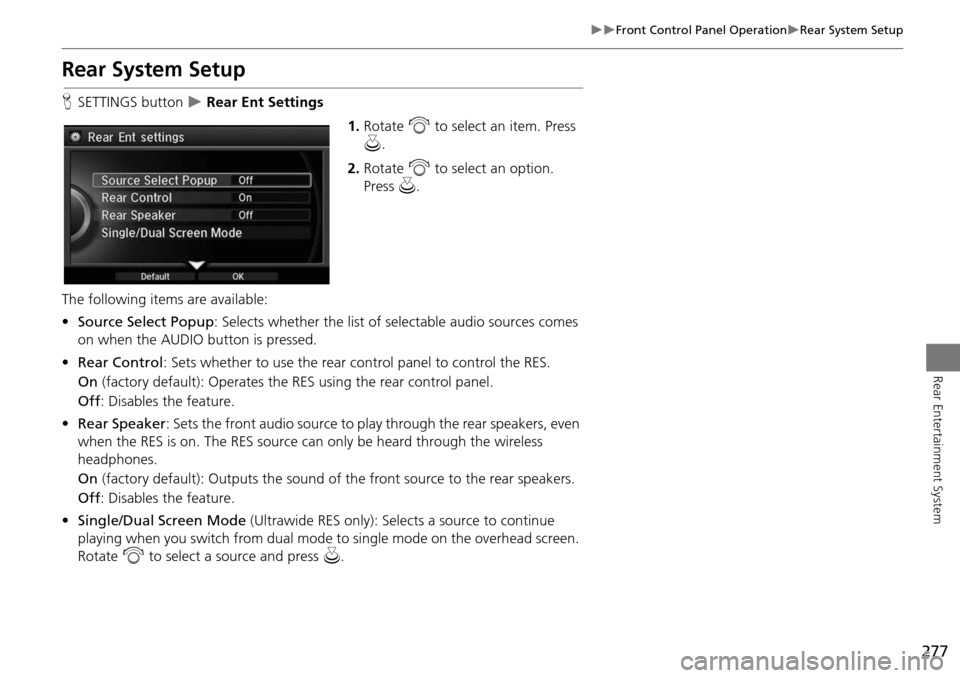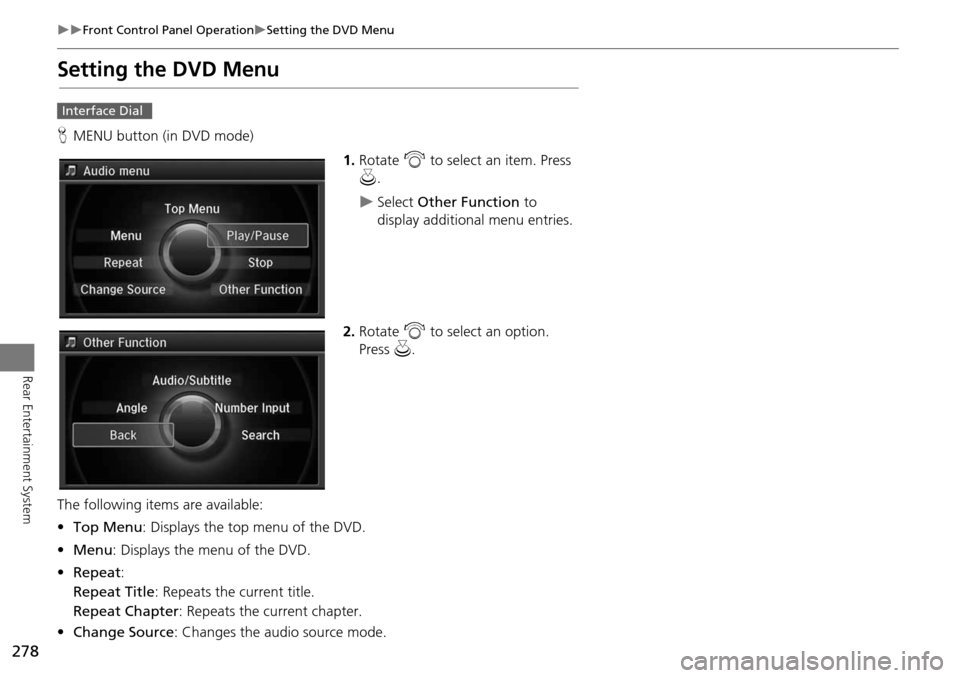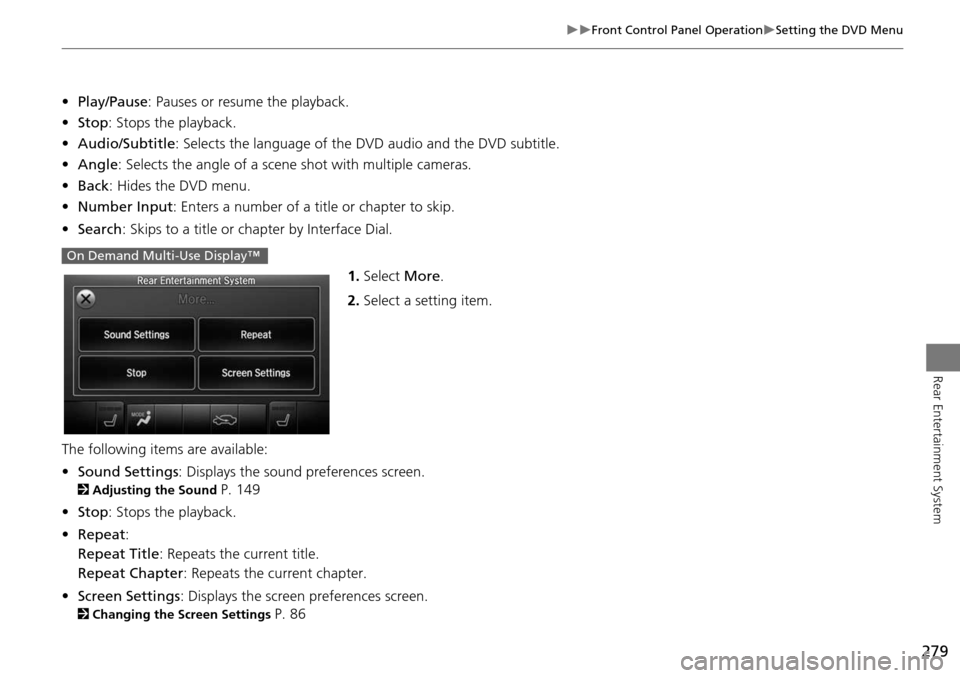Acura MDX 2015 Navigation Manual
Manufacturer: ACURA, Model Year: 2015,
Model line: MDX,
Model: Acura MDX 2015
Pages: 341, PDF Size: 9.42 MB
Acura MDX 2015 Navigation Manual
MDX 2015
Acura
Acura
https://www.carmanualsonline.info/img/32/9721/w960_9721-0.png
Acura MDX 2015 Navigation Manual
Trending: gas type, center console, engine, pairing phone, reset, maintenance, clock reset
Page 271 of 341
270
Rear Control Panel OperationScreen and Surround Settings
Rear Entertainment System
HSETUP button (in the DVD mode) Display Adjust
1.Select an item. Press the ENTER
button.
2. Make the adjustment. Press the
ENTER button.
The following item s are available:
• Brightness (RES only): Adjusts the screen’s brightness.
• Contrast : Adjusts the screen’s contrast.
• Black Level : Adjusts the screen’s black level.
• Color : Adjusts the screen’s color strength.
• Tint : Adjusts the screen’s hue.
• Reset: Resets all the settings to their factory default.
■Adjusting the Screen
Page 272 of 341
271
Rear Control Panel OperationScreen and Surround Settings
Rear Entertainment System
HMENU button (in the DVD mode) Aspect Ratio
Select an option. Press the ENTER
button.
H MENU button (in the DVD mode)
Aspect Ratio
1.Select an item. Press the ENTER
button.
2. Select an item. Press the ENTER
button.
The following items are available:
• Wide : Selects the wide screen option ( Normal, Full , Super Full , Ultra Full ).
• Zoom : Selects the zoom screen option ( Super Zoom, Ultra Zoom).
■ Setting the RES Aspect Ratio
■Setting the Ultrawide RES Aspect Ratio
Page 273 of 341
272
Rear Control Panel OperationDVD Initial Settings (RES only)
Rear Entertainment System
DVD Initial Settings (RES only)
HMENU button (in the DVD mode) Initial Settings
Set the DVD default settings so that you do not have to select the settings each time
you play a DVD.
1.Select an item. Press the ENTER
button.
2. Select an option. Press the ENTER
button.
The following item s are available:
• Language Settings : Selects a menu language of the DVD (top) menu.
2Selecting the DVD Menu Language P. 273
• Dynamic Range : Sets whether to control the rang e of the loud and low sounds.
On : Adjusts the dynamic range to easily hear the low sound.
Off (factory default): Disables the feature.
• Angle Mark : Sets whether to display the angle symbol.
On : Displays the angle sy mbol when playing the multiple angle scenes.
Off (factory default): Disables the feature.
Page 274 of 341
273
Rear Control Panel OperationDual Screen Mode (Ultrawide RES only)
Rear Entertainment System
HMENU button (in the DVD mode) Initial Settings Language Settings
1. Select an item. Press the ENTER
button.
2. Select a language. Press the ENTER
button.
Dual Screen Mode (Ultrawide RES only)
Select between the two scre en modes, single or dual.
■ Single Mode
The selected source is displaye d in the center of the screen.
■ Dual Mode
Two separate screens are displayed side by side. You can only select one output
source from the front audio system. Th e other source must come from “AUX-
VIDEO” or “AUX-HDMI.”
■ Selecting the DVD Menu Language1 Selecting the DVD Menu Language
When you select Other, enter a 4-digit language
code.
2 List of Language Codes P. 335
Page 275 of 341
274
Rear Control Panel OperationDual Screen Mode (Ultrawide RES only)
Rear Entertainment System
■Single mode to Dual mode
■ Dual mode to Single mode
DVD
Press the DUAL
button. Select the side
(e.g., “Left”).
Select a source
(e.g., “AUX-
VIDEO”).
Press the SWAP
button.
DVD AUX-VIDEO AUX-VIDEO DVD
AUX-VIDEO DVD
Press the
SINGLE button. Select a source
(e.g., “DVD”).DVD
Page 276 of 341
275
Rear Control Panel OperationReplacing the Batteries
Rear Entertainment System
Replacing the Batteries
1.Remove the rear control panel.
2 Overhead Screen and Rear
Control Panel
P. 15
2. Open the cover.
3. Change the batteries.
Battery type: BR3032
1Replacing th e Batteries
An improperly disposed of battery can hurt the
environment. Always c onfirm local regulations
for battery disposal.
Cover
Page 277 of 341
276
Rear Entertainment System
Front Control Panel Operation
Operate the Rear Entertainment System (RES) from the front control panel.
Selecting the Audio Source using front control panel
1.Press the Rear 9 (Power) button
on the front control panel.
2. Press the REAR AUDIO button.
The rear source is displayed on
the front audio screen and the
On Demand Multi-Use
Display™.
The rear source is heard from
the front speakers.
3. Select Rear Audio Source on the
On Demand Multi-Use Display™.
4. Select the audio source icon on the
On Demand Multi-Use Display™.
5. Select a station, channel, track, or
chapter in the same way as the
front audio system.
2 Audio P. 139
Page 278 of 341
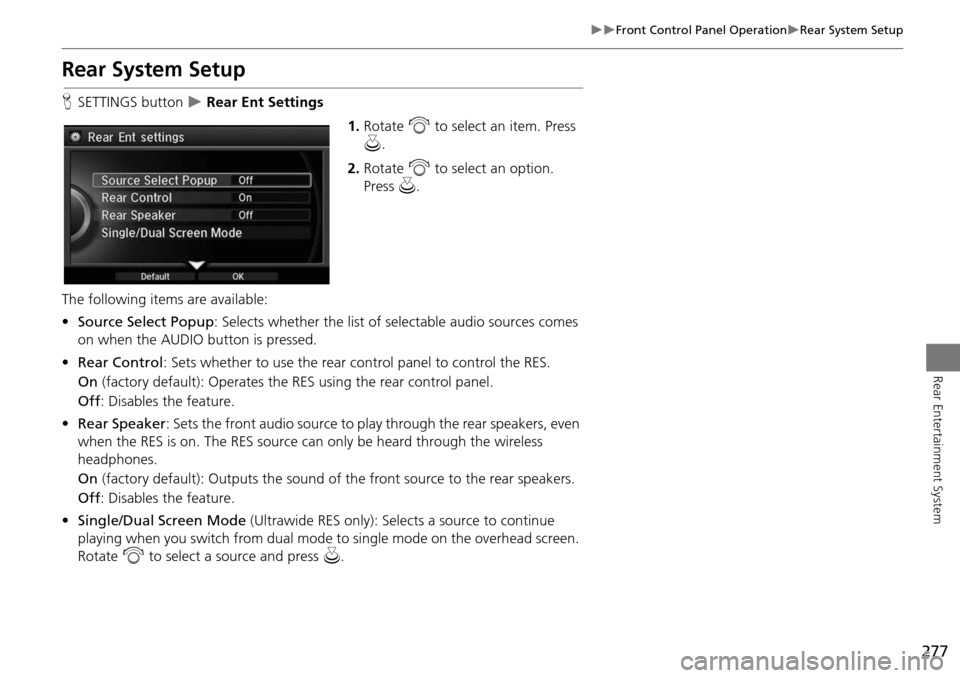
277
Front Control Panel OperationRear System Setup
Rear Entertainment System
Rear System Setup
HSETTINGS button Rear Ent Settings
1.Rotate i to select an item. Press
u .
2. Rotate i to select an option.
Press u.
The following items are available:
• Source Select Popup : Selects whether the list of selectable audio sources comes
on when the AUDIO button is pressed.
• Rear Control: Sets whether to use the rear control panel to control the RES.
On (factory default): Operates the RES using the rear control panel.
Off : Disables the feature.
• Rear Speaker : Sets the front audio source to pl ay through the rear speakers, even
when the RES is on. The RES source can only be heard through the wireless
headphones.
On (factory default): Output s the sound of the front source to the rear speakers.
Off : Disables the feature.
• Single/Dual Screen Mode (Ultrawide RES only): Selects a source to continue
playing when you switch from dual mode to single mode on the overhead screen.
Rotate i to select a source and press u.
Page 279 of 341
278
Front Control Panel OperationSetting the DVD Menu
Rear Entertainment System
Setting the DVD Menu
HMENU button (in DVD mode)
1.Rotate i to select an item. Press
u .
Select Other Function to
display additional menu entries.
2. Rotate i to select an option.
Press u.
The following item s are available:
• Top Menu : Displays the top menu of the DVD.
• Menu : Displays the menu of the DVD.
• Repeat :
Repeat Title : Repeats the current title.
Repeat Chapter : Repeats the current chapter.
• Change Source : Changes the audio source mode.
Interface Dial
Page 280 of 341
279
Front Control Panel OperationSetting the DVD Menu
Rear Entertainment System
•Play/Pause: Pauses or resume the playback.
• Stop : Stops the playback.
• Audio/Subtitle : Selects the language of the DVD audio and the DVD subtitle.
• Angle : Selects the angle of a scene shot with multiple cameras.
• Back : Hides the DVD menu.
• Number Input : Enters a number of a title or chapter to skip.
• Search : Skips to a title or chapter by Interface Dial.
1.Select More.
2. Select a setting item.
The following items are available:
• Sound Settings : Displays the sound preferences screen.
2Adjusting the Sound P. 149
• Stop : Stops the playback.
• Repeat :
Repeat Title : Repeats the current title.
Repeat Chapter : Repeats the current chapter.
• Screen Settings : Displays the screen preferences screen.
2Changing the Screen Settings P. 86
On Demand Multi-Use Display™
Trending: radio controls, service indicator, keyless, traction control, remote start, ECU, remove radio