Acura RDX 2015 Navigation Manual
Manufacturer: ACURA, Model Year: 2015, Model line: RDX, Model: Acura RDX 2015Pages: 258, PDF Size: 11.1 MB
Page 221 of 258
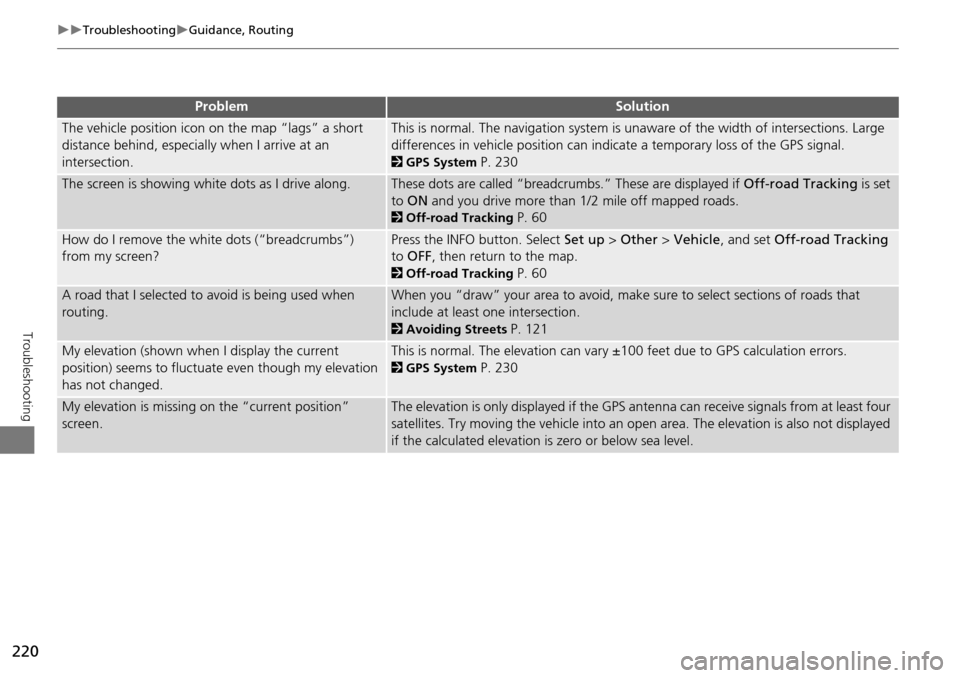
220
TroubleshootingGuidance, Routing
Troubleshooting
The vehicle position icon on the map “lags” a short
distance behind, especially when I arrive at an
intersection.This is normal. The navigation system is unaware of the width of intersections. Large
differences in vehicle position can indicate a temporary loss of the GPS signal.
2GPS System P. 230
The screen is showing white dots as I drive along.These dots are called “breadcrumbs.” These are displayed if Off-road Tracking is set
to ON and you drive more than 1/2 mile off mapped roads.
2Off-road Tracking P. 60
How do I remove the white dots (“breadcrumbs”)
from my screen?Press the INFO button. Select Set up > Other > Vehicle , and set Off-road Tracking
to OFF , then return to the map.
2Off-road Tracking P. 60
A road that I selected to avoid is being used when
routing.When you “draw” your area to avoid, make sure to select sections of roads that
include at least one intersection.
2 Avoiding Streets P. 121
My elevation (shown when I display the current
position) seems to fluctuate even though my elevation
has not changed.This is normal. The elevation can vary ±100 feet due to GPS calculation errors.
2GPS System P. 230
My elevation is missing on the “current position”
screen.The elevation is only displayed if the GPS antenna can receive signals from at least four
satellites. Try moving the vehicle into an open area. The elevation is also not displayed
if the calculated elevation is zero or below sea level.
ProblemSolution
Page 222 of 258

221
TroubleshootingUpdate, Coverage, Map Errors
Troubleshooting
Update, Coverage, Map Errors
Display, Accessories
Multi-View Rear Camera
ProblemSolution
My city is not part of a fully verified detailed coverage
area.The mapping database is constantly undergoing revision. You can access the most
recent information on the internet.
2 Map Coverage P. 233
Does the navigation system work outside North
America?The navigation system contains maps for the 50 U.S. states, Canada, Puerto Rico, and
Mexico. The navigation system will not work in other countries.
2Map Coverage P. 233
How do I report errors I find in the database?Minor errors are bound to occur in a large database. If you encounter major errors, see
2Reporting Errors P. 232
ProblemSolution
The display appears dim when starting the car in really
cold weather.This is normal. The display will become brighter after a few minutes.
ProblemSolution
When I shift gears, the rear camera image display is
delayed.This is normal. When shifting into or out of Reverse, you may experience a delay while
the screen image switches between the navigation screen and the rear camera image.
The rear camera image is t oo dark or too bright. How
do I adjust the brightness?While the camera image is disp layed, rotate the Interface Dial to adjust the brightness.
This adjustment does not affect the navigation screen brightness settings.
Page 223 of 258
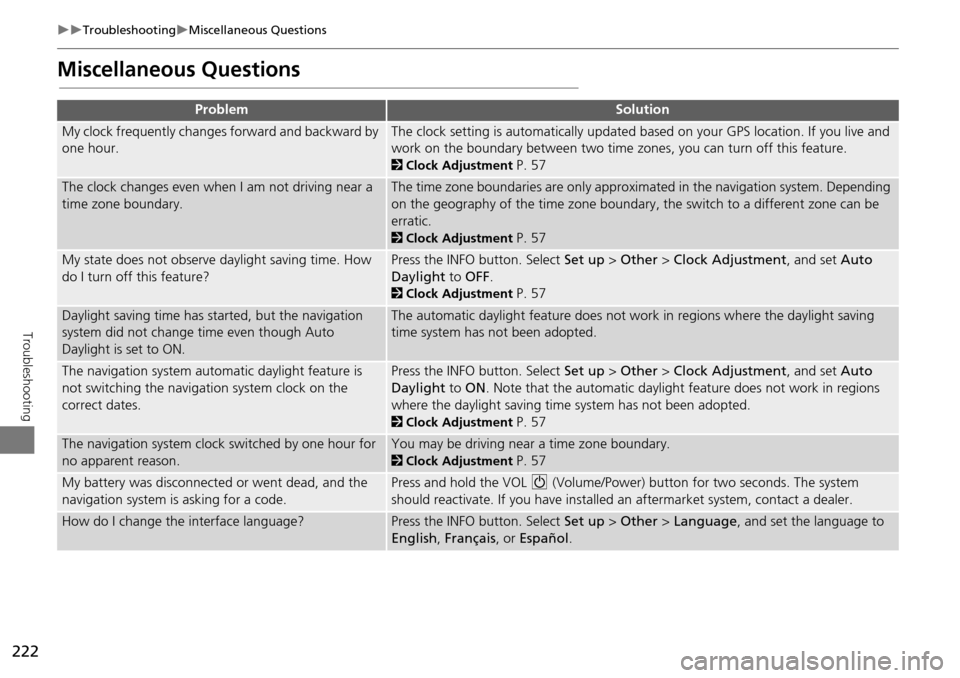
222
TroubleshootingMiscellaneous Questions
Troubleshooting
Miscellaneous Questions
ProblemSolution
My clock frequently changes forward and backward by
one hour.The clock setting is automatically updated based on your GPS location. If you live and
work on the boundary between two time zones, you can turn off this feature.
2Clock Adjustment P. 57
The clock changes even when I am not driving near a
time zone boundary.The time zone boundaries are only approximated in the navigation system. Depending
on the geography of the time zone boundary, the switch to a different zone can be
erratic.
2Clock Adjustment P. 57
My state does not observe daylight saving time. How
do I turn off this feature?Press the INFO button. Select Set up > Other > Clock Adjustment , and set Auto
Daylight to OFF .
2Clock Adjustment P. 57
Daylight saving time has started, but the navigation
system did not change time even though Auto
Daylight is set to ON.The automatic daylight feature does not work in regions where the daylight saving
time system has not been adopted.
The navigation system automatic daylight feature is
not switching the navigation system clock on the
correct dates.Press the INFO button. Select Set up > Other > Clock Adjustment , and set Auto
Daylight to ON . Note that the automatic daylight feature does not work in regions
where the daylight saving time system has not been adopted.
2 Clock Adjustment P. 57
The navigation system clock switched by one hour for
no apparent reason.You may be driving near a time zone boundary.
2Clock Adjustment P. 57
My battery was disconnected or went dead, and the
navigation system is asking for a code.Press and hold the VOL 9 (Volume/Power) button for two seconds. The system
should reactivate. If you have installed an aftermarket system, contact a dealer.
How do I change the interface language?Press the INFO button. Select Set up > Other > Language , and set the language to
English , Français , or Español .
Page 224 of 258
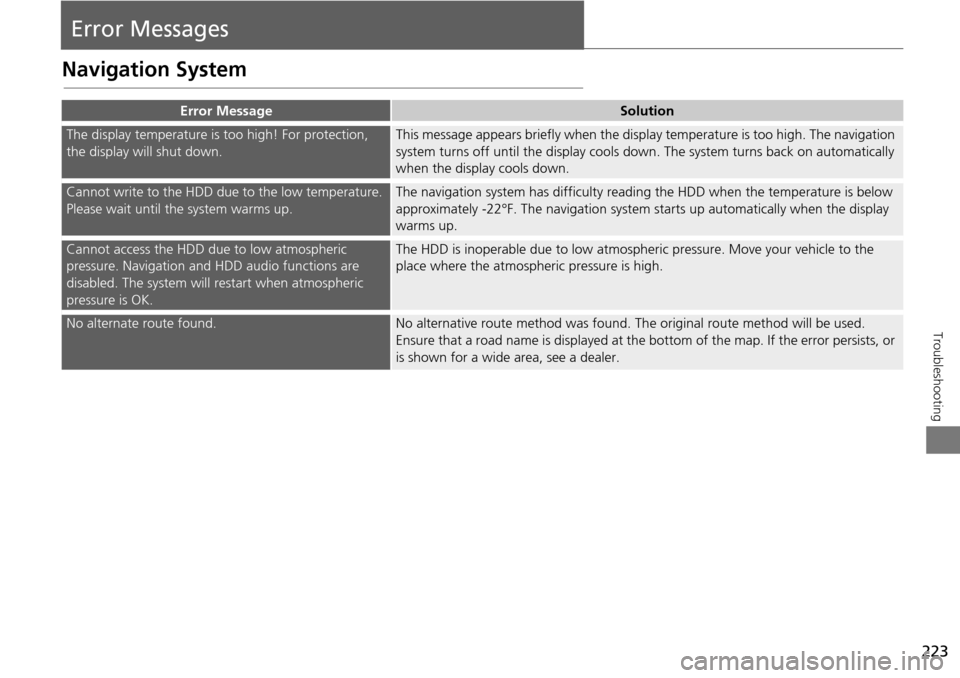
223
Troubleshooting
Error Messages
Navigation System
Error MessageSolution
The display temperature is too high! For protection,
the display will shut down.This message appears briefly when the display temperature is too high. The navigation
system turns off until the display cools do wn. The system turns back on automatically
when the display cools down.
Cannot write to the HDD due to the low temperature.
Please wait until the system warms up.The navigation system has difficulty readi ng the HDD when the temperature is below
approximately -22°F. The navigation system starts up automatically when the display
warms up.
Cannot access the HDD due to low atmospheric
pressure. Navigation and HDD audio functions are
disabled. The system will restart when atmospheric
pressure is OK.The HDD is inoperable due to low atmospheric pressure. Move your vehicle to the
place where the atmospheric pressure is high.
No alternate route found.No alternative route method was found. Th e original route method will be used.
Ensure that a road name is displayed at the bottom of the map. If the error persists, or
is shown for a wide area, see a dealer.
Page 225 of 258
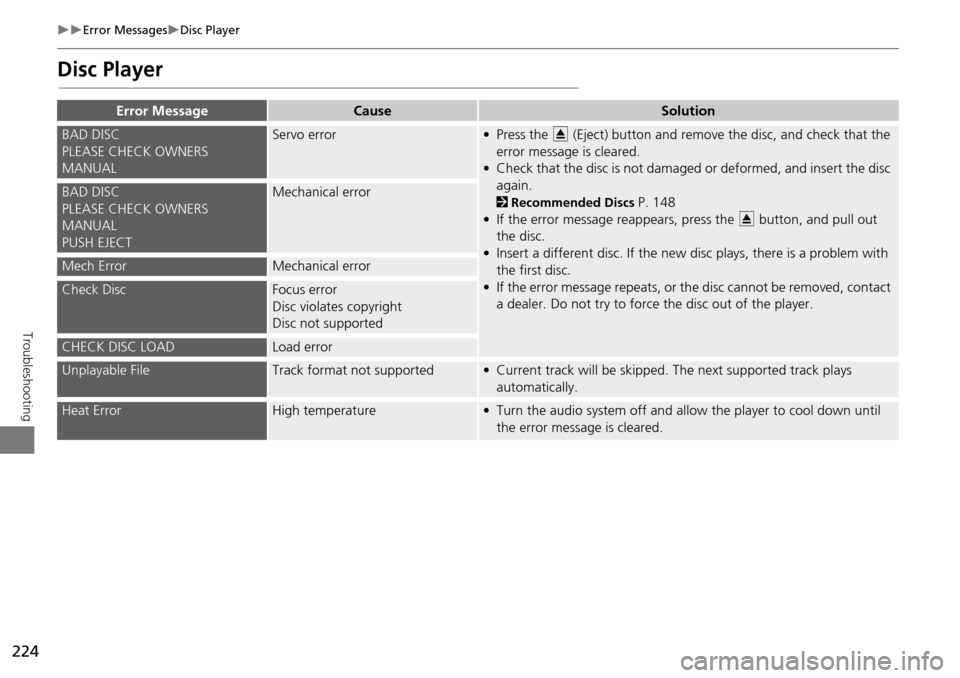
224
Error MessagesDisc Player
Troubleshooting
Disc Player
Error MessageCauseSolution
BAD DISC
PLEASE CHECK OWNERS
MANUALServo error• Press the E (Eject) button and remove the disc, and check that the
error message is cleared.
• Check that the disc is not damaged or deformed, and insert the disc again.
2 Recommended Discs P. 148
• If the error message reappears, press the E button, and pull out
the disc.
• Insert a different disc. If the new disc plays, there is a problem with the first disc.
• If the error message repeats, or th e disc cannot be removed, contact
a dealer. Do not try to force the disc out of the player.BAD DISC
PLEASE CHECK OWNERS
MANUAL
PUSH EJECTMechanical error
Mech ErrorMechanical error
Check DiscFocus error
Disc violates copyright
Disc not supported
CHECK DISC LOADLoad error
Unplayable FileTrack format not supported• Current track will be skipped. The next supported track plays automatically.
Heat ErrorHigh temperature• Turn the audio system off and allow the player to cool down until the error message is cleared.
Page 226 of 258
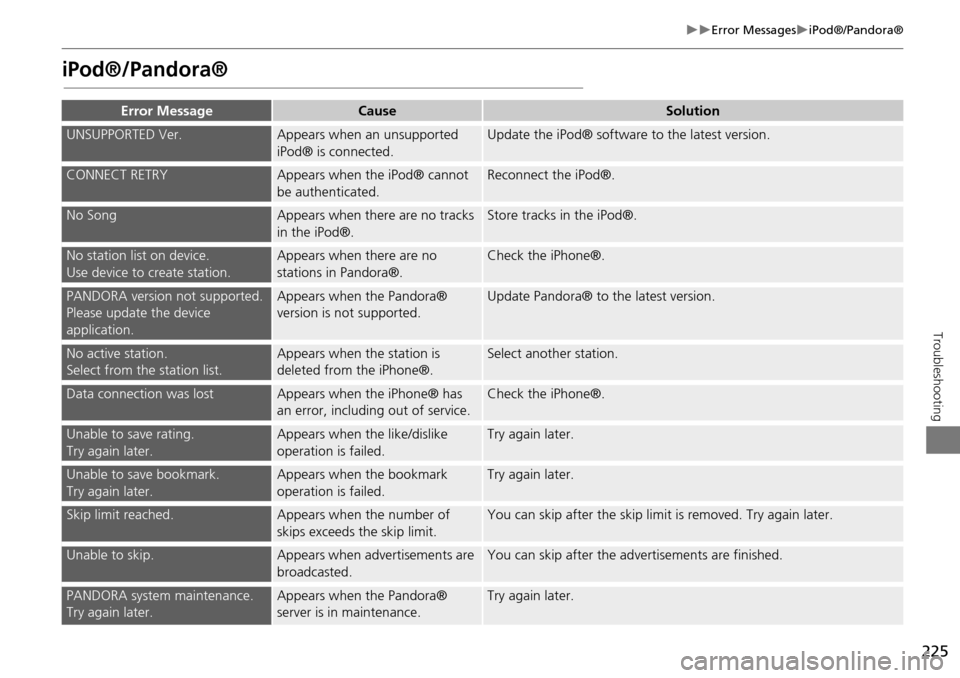
225
Error MessagesiPod®/Pandora®
Troubleshooting
iPod®/Pandora®
Error MessageCauseSolution
UNSUPPORTED Ver.Appears when an unsupported
iPod® is connected.Update the iPod® software to the latest version.
CONNECT RETRYAppears when the iPod® cannot
be authenticated.Reconnect the iPod®.
No SongAppears when there are no tracks
in the iPod®.Store tracks in the iPod®.
No station list on device.
Use device to create station.Appears when there are no
stations in Pandora®.Check the iPhone®.
PANDORA version not supported.
Please update the device
application.Appears when the Pandora®
version is not supported.Update Pandora® to the latest version.
No active station.
Select from the station list.Appears when the station is
deleted from the iPhone®.Select another station.
Data connection was lostAppears when the iPhone® has
an error, including out of service.Check the iPhone®.
Unable to save rating.
Try again later.Appears when the like/dislike
operation is failed.Try again later.
Unable to save bookmark.
Try again later.Appears when the bookmark
operation is failed.Try again later.
Skip limit reached.Appears when the number of
skips exceeds the skip limit.You can skip after the skip limit is removed. Try again later.
Unable to skip.Appears when advertisements are
broadcasted.You can skip after the advertisements are finished.
PANDORA system maintenance.
Try again later.Appears when the Pandora®
server is in maintenance.Try again later.
Page 227 of 258
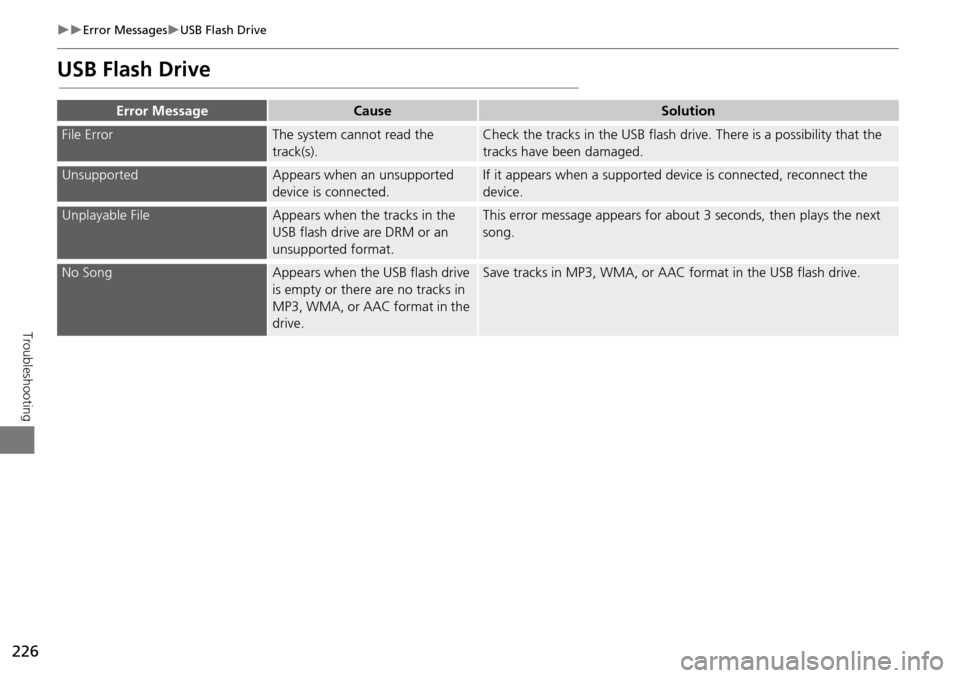
226
Error MessagesUSB Flash Drive
Troubleshooting
USB Flash Drive
Error MessageCauseSolution
File ErrorThe system cannot read the
track(s).Check the tracks in the USB flash drive. There is a possibility that the
tracks have been damaged.
UnsupportedAppears when an unsupported
device is connected.If it appears when a supported device is connected, reconnect the
device.
Unplayable FileAppears when the tracks in the
USB flash drive are DRM or an
unsupported format.This error message appears for about 3 seconds, then plays the next
song.
No SongAppears when the USB flash drive
is empty or there are no tracks in
MP3, WMA, or AAC format in the
drive.Save tracks in MP3, WMA, or AAC format in the USB flash drive.
Page 228 of 258
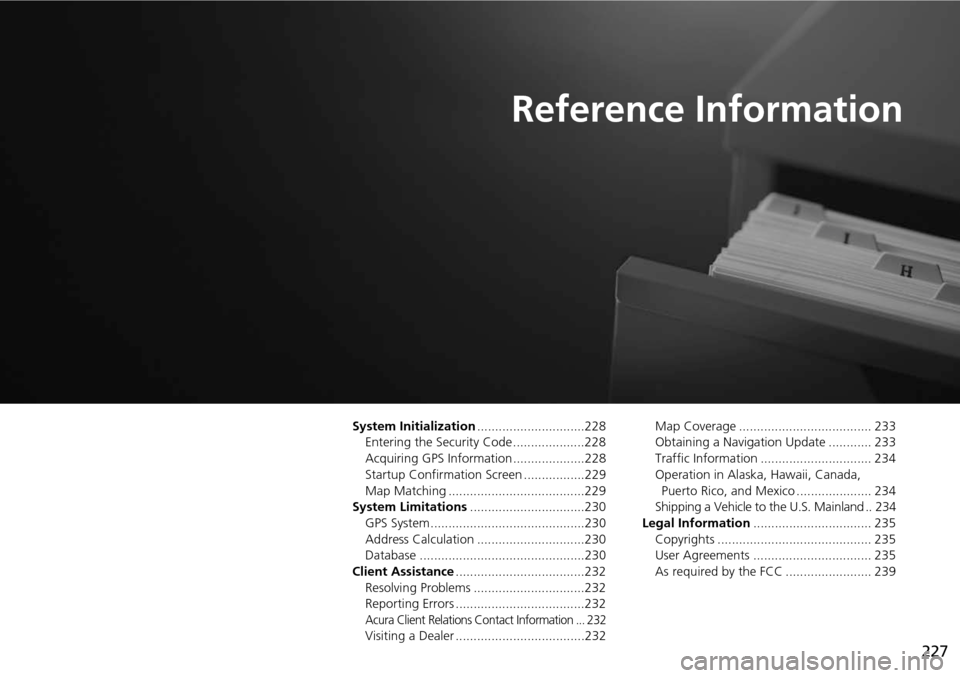
227
Reference Information
System Initialization..............................228
Entering the Security Code ....................228
Acquiring GPS Information ....................228
Startup Confirmation Screen .................229
Map Matching ......................................229
System Limitations ................................230
GPS System...........................................230
Address Calculation ..............................230
Database ..............................................230
Client Assistance ....................................232
Resolving Problems ...............................232
Reporting Errors ....................................232
Acura Client Relations Contact Information ... 232
Visiting a Dealer ....................................232 Map Coverage ..................................... 233
Obtaining a Navigation Update ............ 233
Traffic Information ............................... 234
Operation in Alaska, Hawaii, Canada,
Puerto Rico, and Mexico ..................... 234
Shipping a Vehicle to the U.S. Mainland .. 234
Legal Information ................................. 235
Copyrights ........................................... 235
User Agreements ................................. 235
As required by the FCC ........................ 239
Page 229 of 258
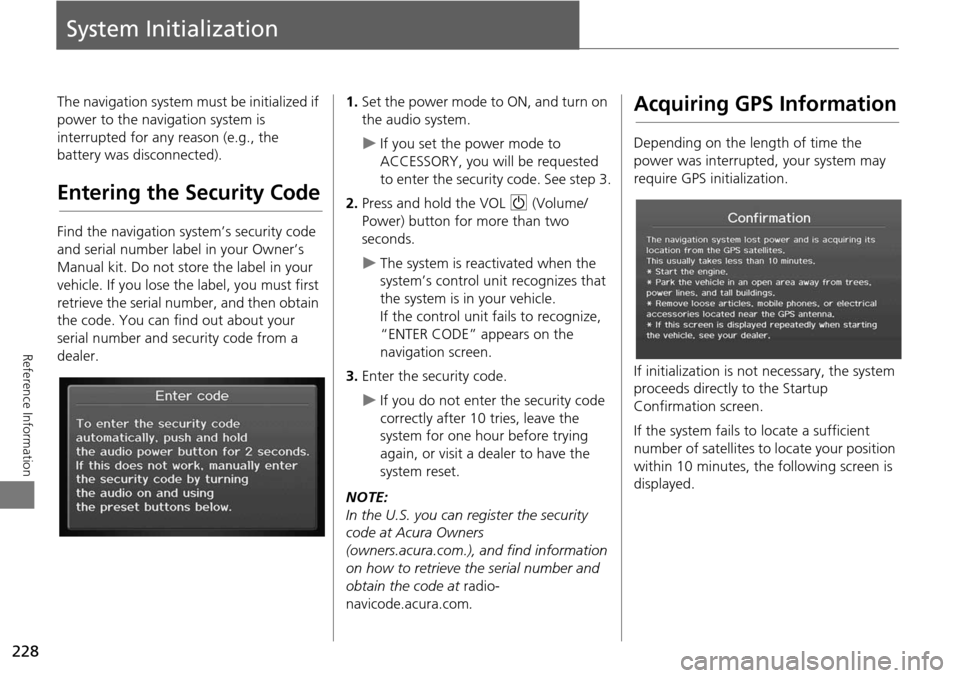
228
Reference Information
System Initialization
The navigation system must be initialized if
power to the navigation system is
interrupted for any reason (e.g., the
battery was disconnected).
Entering the Security Code
Find the navigation system’s security code
and serial number label in your Owner’s
Manual kit. Do not store the label in your
vehicle. If you lose the label, you must first
retrieve the serial number, and then obtain
the code. You can find out about your
serial number and security code from a
dealer.
1. Set the power mode to ON, and turn on
the audio system.
If you set the power mode to
ACCESSORY, you will be requested
to enter the security code. See step 3.
2. Press and hold the VOL 9 (Volume/
Power) button fo r more than two
seconds.
The system is reac tivated when the
system’s control unit recognizes that
the system is in your vehicle.
If the control unit fails to recognize,
“ENTER CODE” appears on the
navigation screen.
3. Enter the security code.
If you do not enter the security code
correctly after 10 tries, leave the
system for one hour before trying
again, or visit a dealer to have the
system reset.
NOTE:
In the U.S. you can register the security
code at Acura Owners
(owners.acura.com.), and find information
on how to retrieve the serial number and
obtain the code at radio-
navicode.acura.com .
Acquiring GPS Information
Depending on the length of time the
power was interrupted, your system may
require GPS initialization.
If initialization is not necessary, the system
proceeds directly to the Startup
Confirmation screen.
If the system fails to locate a sufficient
number of satellites to locate your position
within 10 minutes, the following screen is
displayed.
Page 230 of 258
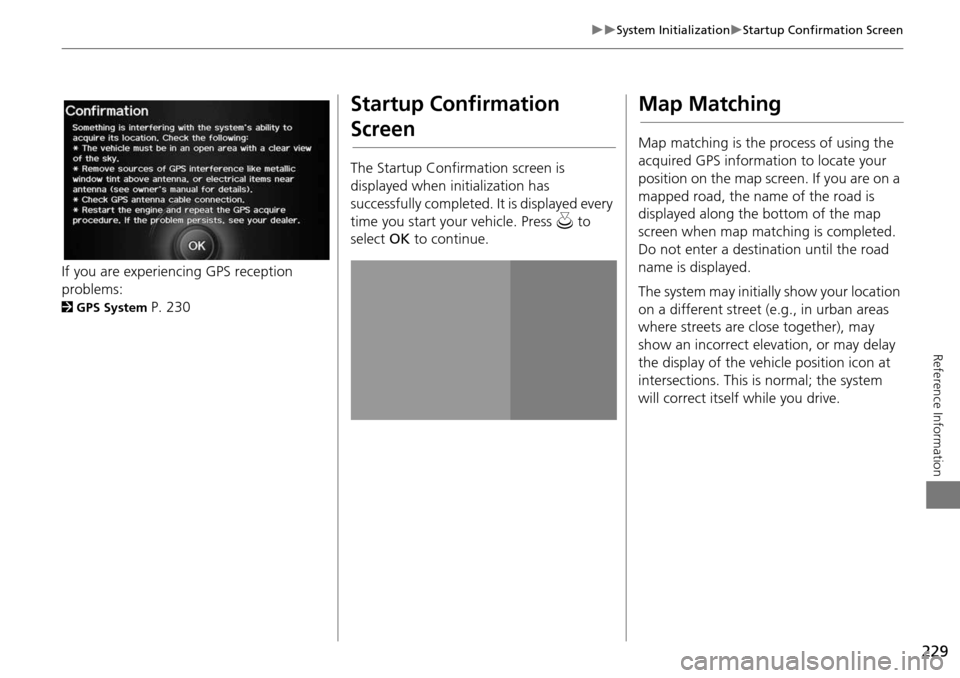
229
System InitializationStartup Confirmation Screen
Reference Information
If you are experiencing GPS reception
problems:
2GPS System P. 230
Startup Confirmation
Screen
The Startup Confirmation screen is
displayed when initialization has
successfully completed. It is displayed every
time you start your vehicle. Press u to
select OK to continue.
Map Matching
Map matching is the process of using the
acquired GPS information to locate your
position on the map screen. If you are on a
mapped road, the name of the road is
displayed along the bottom of the map
screen when map matching is completed.
Do not enter a destination until the road
name is displayed.
The system may initially show your location
on a different street (e.g., in urban areas
where streets are close together), may
show an incorrect elevation, or may delay
the display of the vehicle position icon at
intersections. This is normal; the system
will correct itself while you drive.