display Acura RLX 2014 Manual Online
[x] Cancel search | Manufacturer: ACURA, Model Year: 2014, Model line: RLX, Model: Acura RLX 2014Pages: 518, PDF Size: 15.83 MB
Page 227 of 518
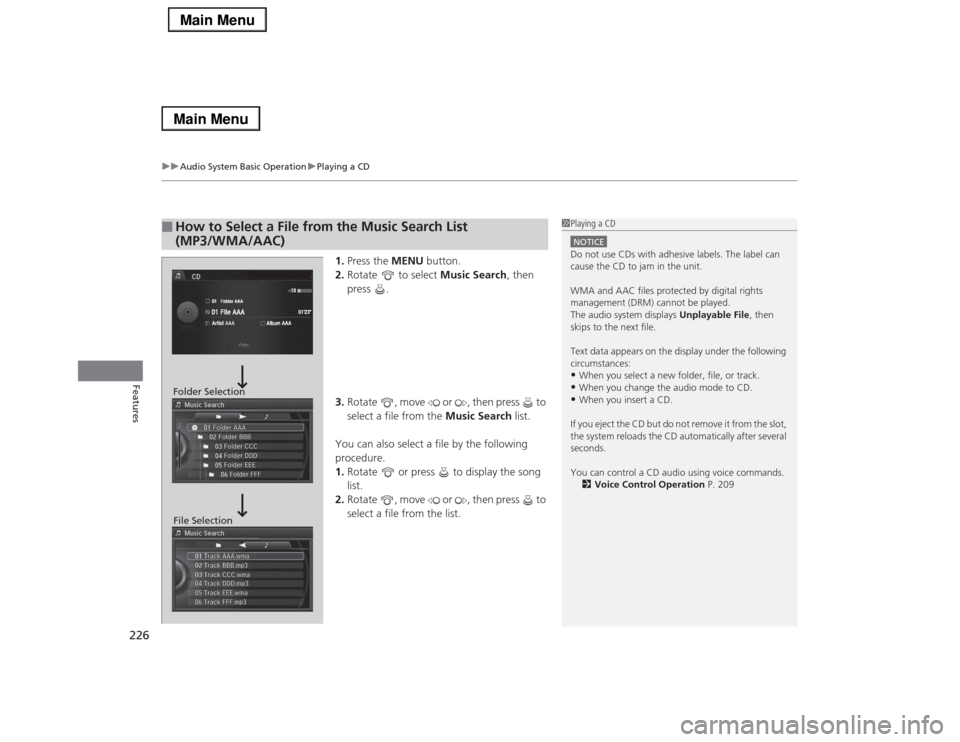
uuAudio System Basic OperationuPlaying a CD
226Features
1.Press the MENU button.
2.Rotate to select Music Search, then
press .
3.Rotate , move or , then press to
select a file from the Music Search list.
You can also select a file by the following
procedure.
1.Rotate or press to display the song
list.
2.Rotate , move or , then press to
select a file from the list.
■
How to Select a File from the Music Search List
(MP3/WMA/AAC)
1Playing a CDNOTICEDo not use CDs with adhesive labels. The label can
cause the CD to jam in the unit.
WMA and AAC files protected by digital rights
management (DRM) cannot be played.
The audio system displays Unplayable File, then
skips to the next file.
Text data appears on the display under the following
circumstances:•When you select a new folder, file, or track.•When you change the audio mode to CD.•When you insert a CD.
If you eject the CD but do not remove it from the slot,
the system reloads the CD automatically after several
seconds.
You can control a CD audio using voice commands.
2Voice Control Operation P. 209
Folder Selection
File Selection
Page 228 of 518
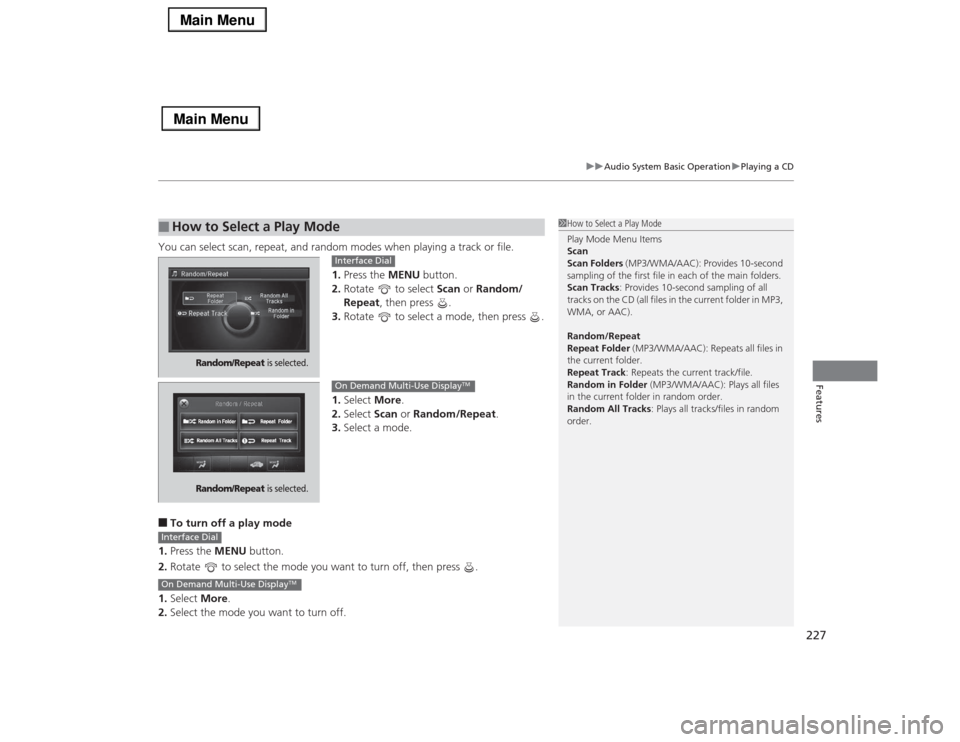
227
uuAudio System Basic OperationuPlaying a CD
Features
You can select scan, repeat, and random modes when playing a track or file.
1.Press the MENU button.
2.Rotate to select Scan or Random/
Repeat, then press .
3.Rotate to select a mode, then press .
1.Select More.
2.Select Scan or Random/Repeat.
3.Select a mode.■To turn off a play mode
1.Press the MENU button.
2.Rotate to select the mode you want to turn off, then press .
1.Select More.
2.Select the mode you want to turn off.■
How to Select a Play Mode
1How to Select a Play Mode
Play Mode Menu Items
Scan
Scan Folders (MP3/WMA/AAC): Provides 10-second
sampling of the first file in each of the main folders.
Scan Tracks: Provides 10-second sampling of all
tracks on the CD (all files in the current folder in MP3,
WMA, or AAC).
Random/Repeat
Repeat Folder (MP3/WMA/AAC): Repeats all files in
the current folder.
Repeat Track: Repeats the current track/file.
Random in Folder (MP3/WMA/AAC): Plays all files
in the current folder in random order.
Random All Tracks: Plays all tracks/files in random
order.
Random/Repeat
is selected.
Interface Dial
Random/Repeat
is selected.
On Demand Multi-Use Display
TM
Interface DialOn Demand Multi-Use Display
TM
Page 229 of 518
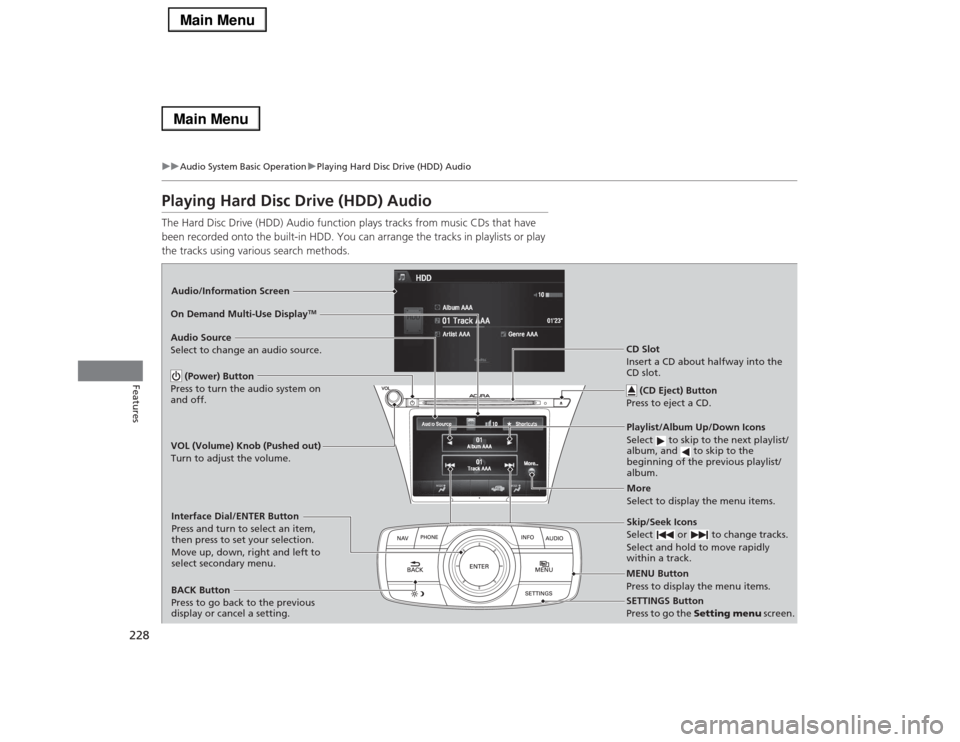
228
uuAudio System Basic OperationuPlaying Hard Disc Drive (HDD) Audio
Features
Playing Hard Disc Drive (HDD) AudioThe Hard Disc Drive (HDD) Audio function plays tracks from music CDs that have
been recorded onto the built-in HDD. You can arrange the tracks in playlists or play
the tracks using various search methods.Audio/Information Screen
MENU Button
Press to display the menu items.
CD Slot
Insert a CD about halfway into the
CD slot.
(CD Eject) Button
Press to eject a CD.Playlist/Album Up/Down Icons
Select to skip to the next playlist/
album, and to skip to the
beginning of the previous playlist/
album.
Audio Source
Select to change an audio source.
Skip/Seek Icons
Select or to change tracks.
Select and hold to move rapidly
within a track.
More
Select to display the menu items.
BACK Button
Press to go back to the previous
display or cancel a setting.Interface Dial/ENTER Button
Press and turn to select an item,
then press to set your selection.
Move up, down, right and left to
select secondary menu.
SETTINGS Button
Press to go the Setting menu screen. On Demand Multi-Use Display
TM
(Power) Button
Press to turn the audio system on
and off.VOL (Volume) Knob (Pushed out)
Turn to adjust the volume.
Page 231 of 518
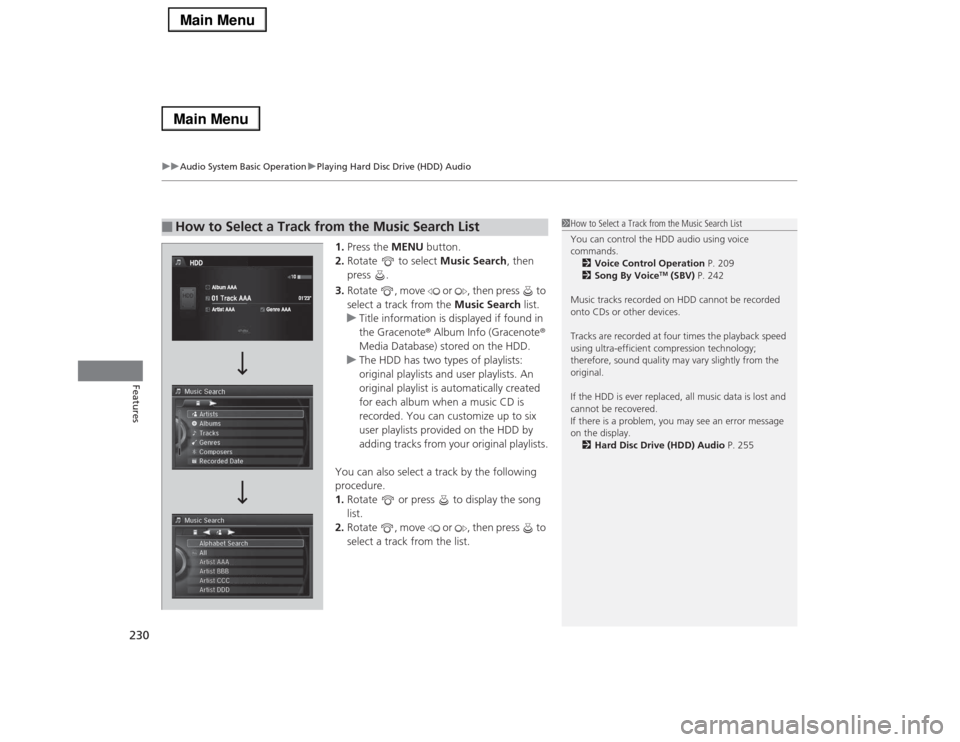
uuAudio System Basic OperationuPlaying Hard Disc Drive (HDD) Audio
230Features
1.Press the MENU button.
2.Rotate to select Music Search, then
press .
3.Rotate , move or , then press to
select a track from the Music Search list.
uTitle information is displayed if found in
the Gracenote® Album Info (Gracenote®
Media Database) stored on the HDD.
uThe HDD has two types of playlists:
original playlists and user playlists. An
original playlist is automatically created
for each album when a music CD is
recorded. You can customize up to six
user playlists provided on the HDD by
adding tracks from your original playlists.
You can also select a track by the following
procedure.
1.Rotate or press to display the song
list.
2.Rotate , move or , then press to
select a track from the list.
■
How to Select a Track from the Music Search List
1How to Select a Track from the Music Search List
You can control the HDD audio using voice
commands.
2Voice Control Operation P. 209
2Song By Voice
TM (SBV) P. 242
Music tracks recorded on HDD cannot be recorded
onto CDs or other devices.
Tracks are recorded at four times the playback speed
using ultra-efficient compression technology;
therefore, sound quality may vary slightly from the
original.
If the HDD is ever replaced, all music data is lost and
cannot be recovered.
If there is a problem, you may see an error message
on the display.
2Hard Disc Drive (HDD) Audio P. 255
Page 232 of 518
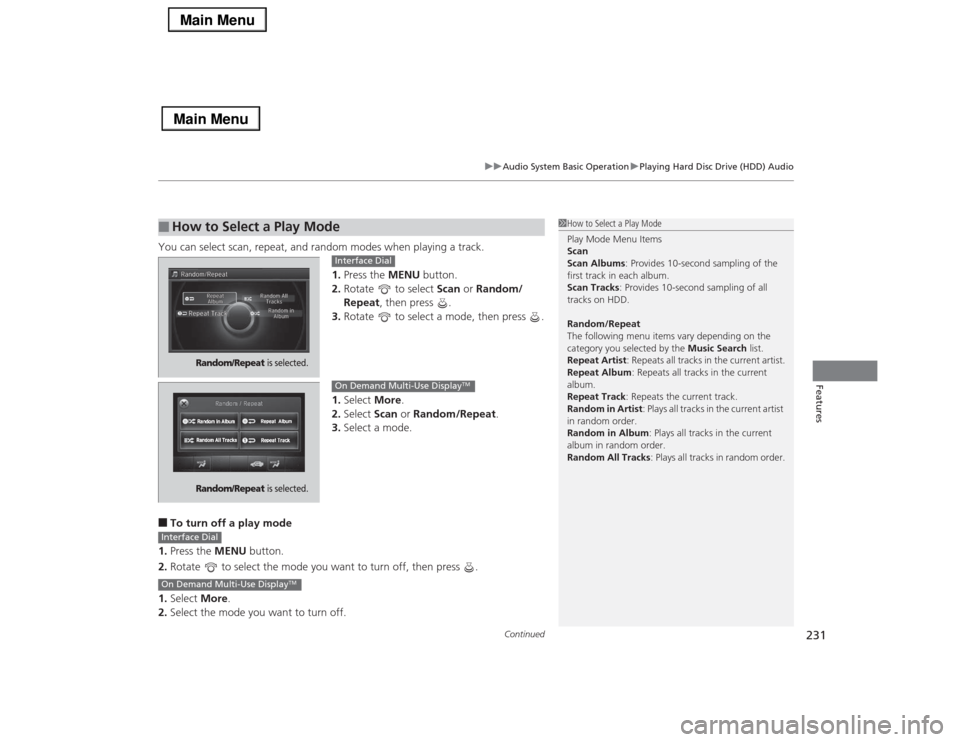
Continued
231
uuAudio System Basic OperationuPlaying Hard Disc Drive (HDD) Audio
Features
You can select scan, repeat, and random modes when playing a track.
1.Press the MENU button.
2.Rotate to select Scan or Random/
Repeat, then press .
3.Rotate to select a mode, then press .
1.Select More.
2.Select Scan or Random/Repeat.
3.Select a mode.■To turn off a play mode
1.Press the MENU button.
2.Rotate to select the mode you want to turn off, then press .
1.Select More.
2.Select the mode you want to turn off.■
How to Select a Play Mode
1How to Select a Play Mode
Play Mode Menu Items
Scan
Scan Albums: Provides 10-second sampling of the
first track in each album.
Scan Tracks: Provides 10-second sampling of all
tracks on HDD.
Random/Repeat
The following menu items vary depending on the
category you selected by the Music Search list.
Repeat Artist: Repeats all tracks in the current artist.
Repeat Album: Repeats all tracks in the current
album.
Repeat Track: Repeats the current track.
Random in Artist: Plays all tracks in the current artist
in random order.
Random in Album: Plays all tracks in the current
album in random order.
Random All Tracks: Plays all tracks in random order.
Random/Repeat
is selected.
Interface Dial
Random/Repeat
is selected.
On Demand Multi-Use Display
TM
Interface DialOn Demand Multi-Use Display
TM
Page 233 of 518
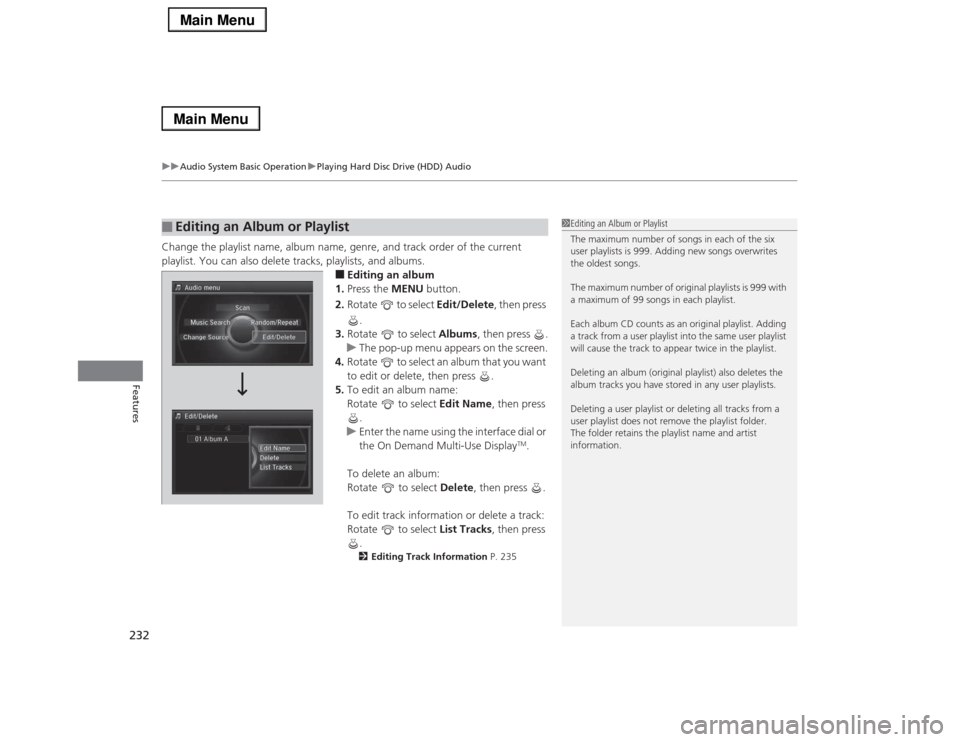
uuAudio System Basic OperationuPlaying Hard Disc Drive (HDD) Audio
232Features
Change the playlist name, album name, genre, and track order of the current
playlist. You can also delete tracks, playlists, and albums.
■Editing an album
1.Press the MENU button.
2.Rotate to select Edit/Delete, then press
.
3.Rotate to select Albums, then press .
uThe pop-up menu appears on the screen.
4.Rotate to select an album that you want
to edit or delete, then press .
5.To edit an album name:
Rotate to select Edit Name, then press
.
uEnter the name using the interface dial or
the On Demand Multi-Use Display
TM.
To delete an album:
Rotate to select Delete, then press .
To edit track information or delete a track:
Rotate to select List Tracks, then press
.
2Editing Track Information P. 235
■
Editing an Album or Playlist
1Editing an Album or Playlist
The maximum number of songs in each of the six
user playlists is 999. Adding new songs overwrites
the oldest songs.
The maximum number of original playlists is 999 with
a maximum of 99 songs in each playlist.
Each album CD counts as an original playlist. Adding
a track from a user playlist into the same user playlist
will cause the track to appear twice in the playlist.
Deleting an album (original playlist) also deletes the
album tracks you have stored in any user playlists.
Deleting a user playlist or deleting all tracks from a
user playlist does not remove the playlist folder.
The folder retains the playlist name and artist
information.
Page 234 of 518
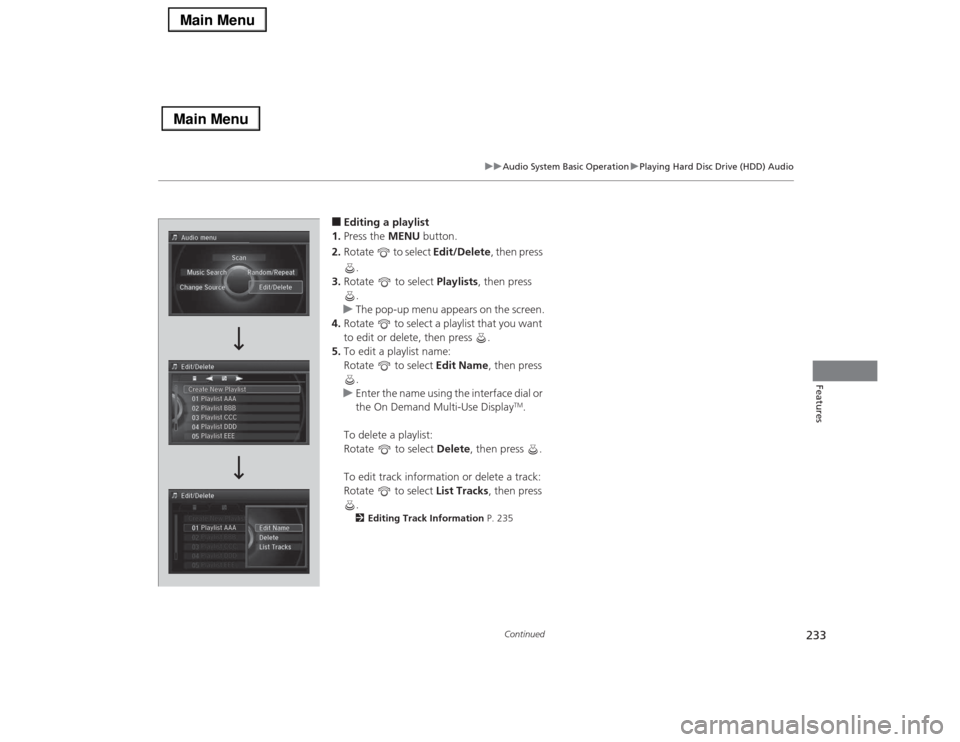
233
uuAudio System Basic OperationuPlaying Hard Disc Drive (HDD) Audio
Continued
Features
■Editing a playlist
1.Press the MENU button.
2.Rotate to select Edit/Delete, then press
.
3.Rotate to select Playlists, then press
.
uThe pop-up menu appears on the screen.
4.Rotate to select a playlist that you want
to edit or delete, then press .
5.To edit a playlist name:
Rotate to select Edit Name, then press
.
uEnter the name using the interface dial or
the On Demand Multi-Use Display
TM.
To delete a playlist:
Rotate to select Delete, then press .
To edit track information or delete a track:
Rotate to select List Tracks, then press
.
2Editing Track Information P. 235
Page 235 of 518
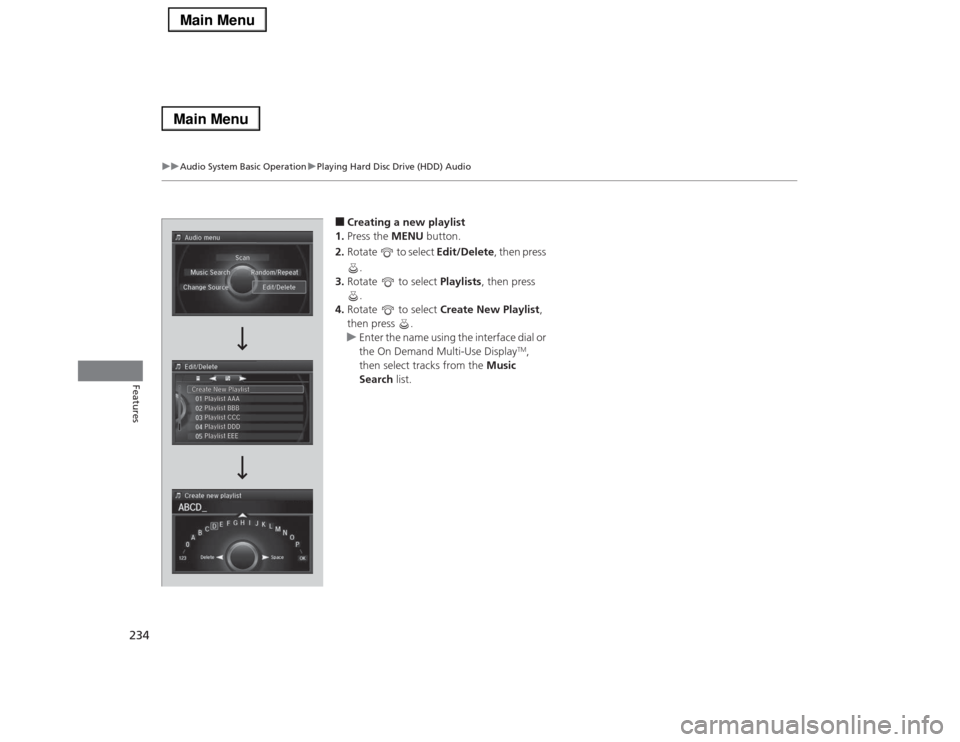
234
uuAudio System Basic OperationuPlaying Hard Disc Drive (HDD) Audio
Features
■Creating a new playlist
1.Press the MENU button.
2.Rotate to select Edit/Delete, then press
.
3.Rotate to select Playlists, then press
.
4.Rotate to select Create New Playlist,
then press .
uEnter the name using the interface dial or
the On Demand Multi-Use Display
TM,
then select tracks from the Music
Search list.
Page 236 of 518
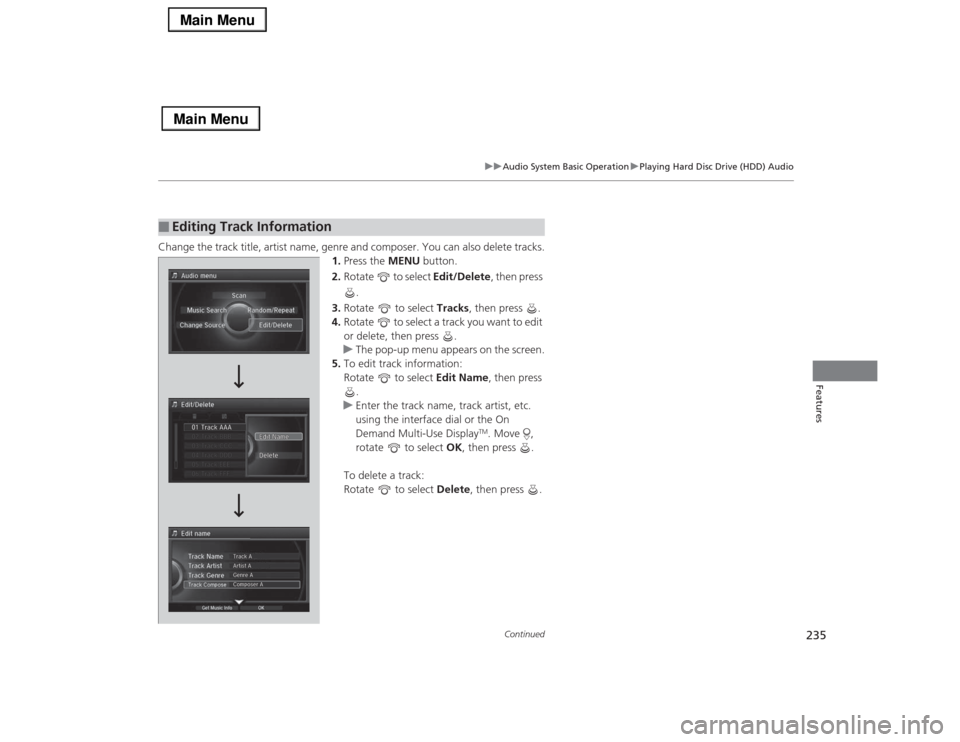
235
uuAudio System Basic OperationuPlaying Hard Disc Drive (HDD) Audio
Continued
Features
Change the track title, artist name, genre and composer. You can also delete tracks.
1.Press the MENU button.
2.Rotate to select Edit/Delete, then press
.
3.Rotate to select Tracks, then press .
4.Rotate to select a track you want to edit
or delete, then press .
uThe pop-up menu appears on the screen.
5.To edit track information:
Rotate to select Edit Name, then press
.
uEnter the track name, track artist, etc.
using the interface dial or the On
Demand Multi-Use Display
TM. Move ,
rotate to select OK, then press .
To delete a track:
Rotate to select Delete, then press .
■
Editing Track Information
Page 237 of 518
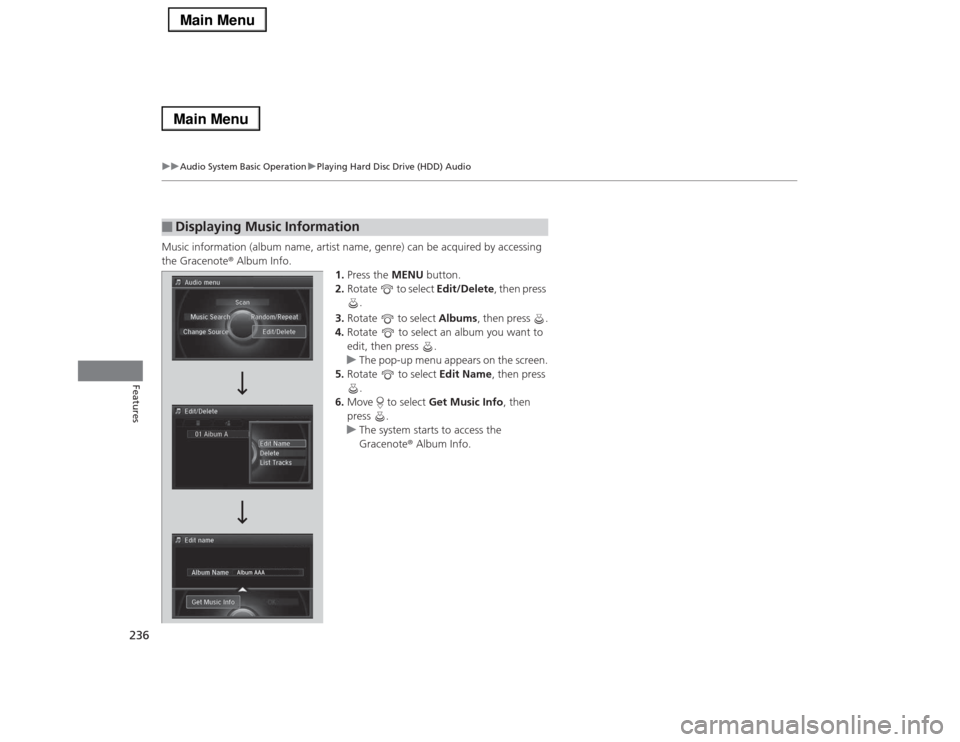
236
uuAudio System Basic OperationuPlaying Hard Disc Drive (HDD) Audio
Features
Music information (album name, artist name, genre) can be acquired by accessing
the Gracenote® Album Info.
1.Press the MENU button.
2.Rotate to select Edit/Delete, then press
.
3.Rotate to select Albums, then press .
4.Rotate to select an album you want to
edit, then press .
uThe pop-up menu appears on the screen.
5.Rotate to select Edit Name, then press
.
6.Move to select Get Music Info, then
press .
uThe system starts to access the
Gracenote® Album Info.■
Displaying Music Information