Acura TLX 2016 Navigation Manual
Manufacturer: ACURA, Model Year: 2016, Model line: TLX, Model: Acura TLX 2016Pages: 325, PDF Size: 18.04 MB
Page 261 of 325

260
Bluetooth® HandsFreeLink ®
HFL Menus
The power mode must be in ACCESSORY or ON to use HFL.
■Phone Settings screen
1.Press the SETTINGS button.
2. Rotate to select Phone
Settings , then press .1HFL Menus
To use HFL, you must first pair your Bluetooth®-
compatible mobile phone to the system while the
vehicle is parked.
Some functions are limited while driving. A message
appears on the screen when the vehicle is moving
and the operation is canceled.
PhoneConnect phone
Bluetooth Device List
Add Bluetooth Device
(Existing entry list)
Disconnect
Add Bluetooth Device
Edit Device Name
Edit PIN
Replace This Device(Existing entry list)
Delete This Device
Edit the user name of a paired phone.
Create a security PIN for a paired
phone.
Replace a previously paired phone
with a new phone.
Delete a previously paired phone.
Connect a phone to the system.
Pair a phone to the system.
Disconnect a paired phone from the system.
Pair a phone to the system.
16 ACURA TLX NAVI-31TZ38100.book 260 ページ 2015年7月29日 水曜日 午後4時1 1分
Page 262 of 325
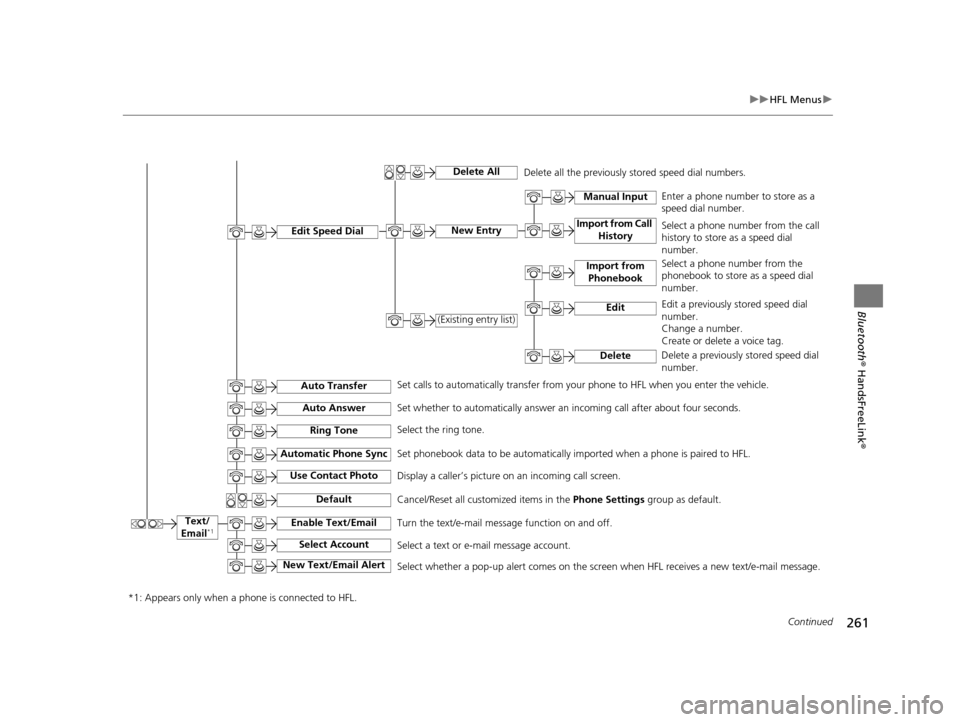
261
uuHFL Menus u
Continued
Bluetooth® HandsFreeLink ®
Text/
Email*1
Import from Call History
Manual InputEnter a phone number to store as a
speed dial number.
Select a phone number from the call
history to store as a speed dial
number.
Select a phone number from the
phonebook to store as a speed dial
number.
Edit a previously stored speed dial
number.
Change a number.
Create or delete a voice tag.
Delete a previously stored speed dial
number.
Delete
Set calls to automatically transfer from your phone to HFL when you enter the vehicle. Delete all the previously stored speed dial numbers.
Edit Speed Dial
Auto Transfer
Auto Answer
Automatic Phone Sync
Use Contact Photo
Default
Enable Text/Email
Select Account
New Text/Email Alert
Ring Tone
Delete All
New Entry
(Existing entry list)
Import from
Phonebook
Edit
Set whether to automatically answer an incoming call after about four seconds.
Select the ring tone.
Set phonebook data to be automatically imported when a phone is paired to HFL.
Display a caller’s picture on an incoming call screen.
Cancel/Reset all customized items in the Phone Settings group as default.
Turn the text/e-mail message function on and off.
Select a text or e-mail message account.
Select whether a pop-up alert comes on the screen when HFL receives a new text/e-mail message.
*1: Appears only when a phone is connected to HFL.
16 ACURA TLX NAVI-31TZ38100.book 261 ページ 2015年7月29日 水曜日 午後4時1 1分
Page 263 of 325
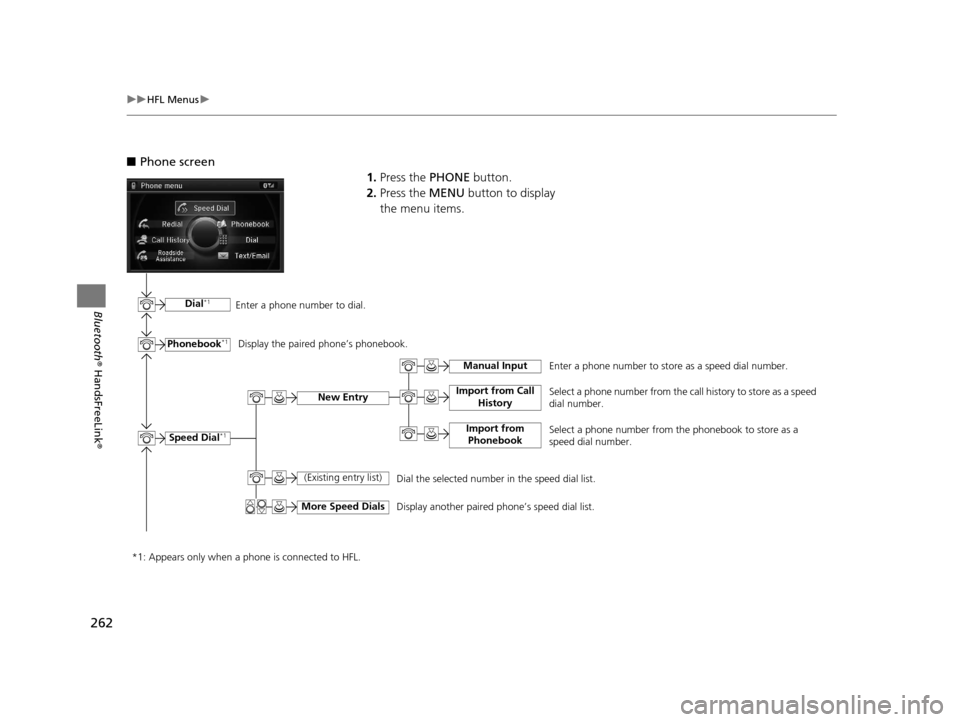
262
uuHFL Menus u
Bluetooth® HandsFreeLink ®
■Phone screen
1.Press the PHONE button.
2. Press the MENU button to display
the menu items.
Dial*1
Phonebook*1
Speed Dial*1
(Existing entry list)
More Speed Dials
Import from Call History
Enter a phone number to dial.
Display the paired phone’s phonebook. Enter a phone number to store as a speed dial number.
Manual Input
Import from Phonebook
New EntrySelect a phone number from the call history to store as a speed
dial number.
Select a phone number from the phonebook to store as a
speed dial number.
Dial the selected number in the speed dial list.
Display another paired phone’s speed dial list.
*1: Appears only when a phone is connected to HFL.
16 ACURA TLX NAVI-31TZ38100.book 262 ページ 2015年7月29日 水曜日 午後4時1 1分
Page 264 of 325
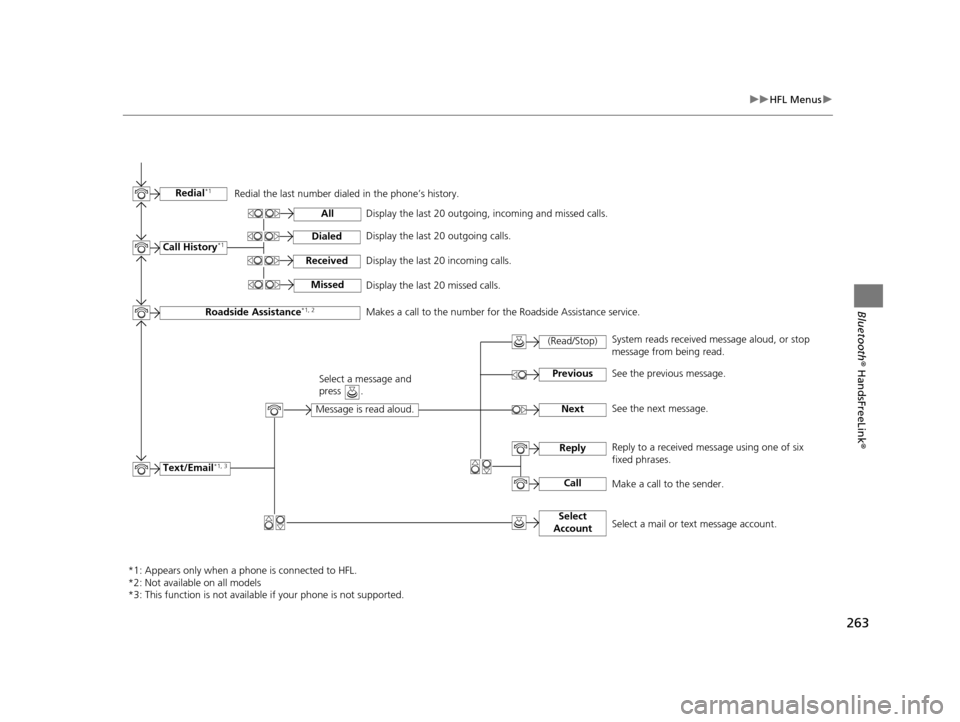
263
uuHFL Menus u
Bluetooth® HandsFreeLink ®
*1: Appears only when a phone is connected to HFL.
*2: Not available on all models
*3: This function is not available if your phone is not supported.Redial
*1Redial the last number dialed in the phone’s history.
Call History
*1
Roadside Assistance*1, 2
Text/Email*1, 3
All
Dialed
Received
Missed
(Read/Stop)
Previous
Next
Reply
Call
Select
Account
Display the last 20 outgoing, incoming and missed calls.
Display the last 20 outgoing calls.
Display the last 20 incoming calls.
Display the last 20 missed calls.
Makes a call to the number for the Roadside Assistance service.
Message is read aloud.
Select a message and
press .
System reads received message aloud, or stop
message from being read.
See the previous message.
See the next message.
Reply to a received message using one of six
fixed phrases.
Make a call to the sender.
Select a mail or text message account.
16 ACURA TLX NAVI-31TZ38100.book 263 ページ 2015年7月29日 水曜日 午後4時1 1分
Page 265 of 325
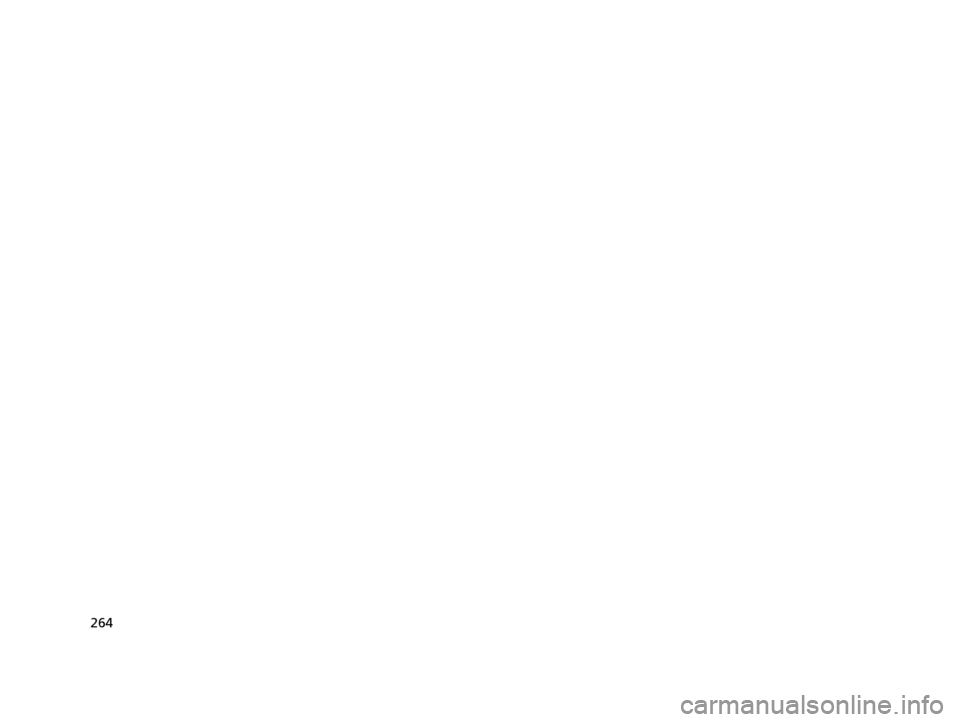
264
16 ACURA TLX NAVI-31TZ38100.book 264 ページ 2015年7月29日 水曜日 午後4時11分
Page 266 of 325
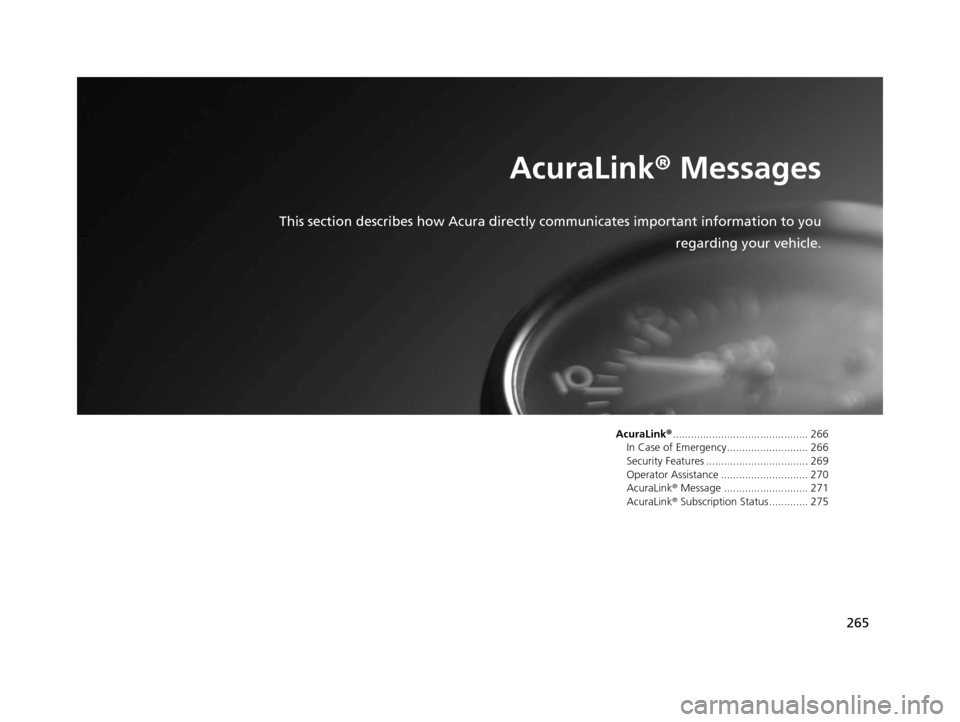
265
AcuraLink® Messages
This section describes how Acura directly communicates important information to you
regarding your vehicle.
AcuraLink®............................................. 266
In Case of Emergency........................... 266
Security Features .................................. 269
Operator Assistance ............................. 270
AcuraLink ® Message ............................ 271
AcuraLink ® Subscription Status ............. 275
16 ACURA TLX NAVI-31TZ38100.book 265 ページ 2015年7月29日 水曜日 午後4時1 1分
Page 267 of 325
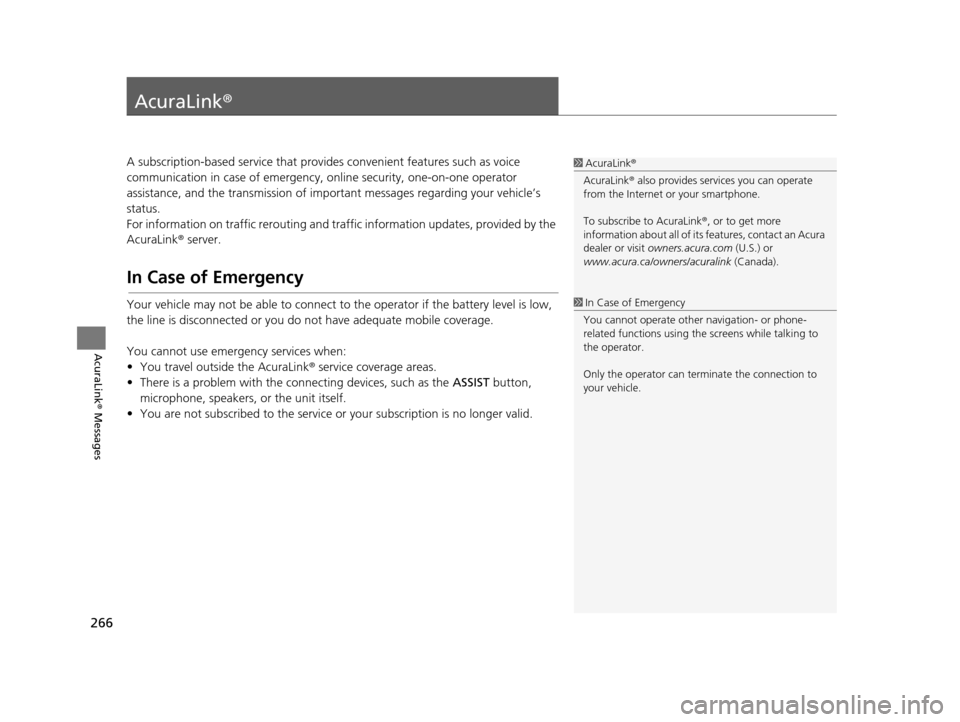
266
AcuraLink® Messages
AcuraLink®
A subscription-based service that provides convenient features such as voice
communication in case of emergency, online security, one-on-one operator
assistance, and the transmission of impo rtant messages regarding your vehicle’s
status.
For information on traffic rerouting and traffi c information updates, provided by the
AcuraLink ® server.
In Case of Emergency
Your vehicle may not be able to connect to the operator if the battery level is low,
the line is disconnected or you do not have adequate mobile coverage.
You cannot use emergency services when:
• You travel outside the AcuraLink ® service coverage areas.
• There is a problem with the connecting devices, such as the ASSIST button,
microphone, speakers, or the unit itself.
• You are not subscribed to the service or your subscription is no longer valid.
1 AcuraLink ®
AcuraLink ® also provides services you can operate
from the Internet or your smartphone.
To subscribe to AcuraLink ®, or to get more
information about all of its features, contact an Acura
dealer or visit owners.acura.com (U.S.) or
www.acura.ca/owners/acuralink (Canada).
1In Case of Emergency
You cannot operate othe r navigation- or phone-
related functions using the screens while talking to
the operator.
Only the operator can terminate the connection to
your vehicle.
16 ACURA TLX NAVI-31TZ38100.book 266 ページ 2015年7月29日 水曜日 午後4時1 1分
Page 268 of 325
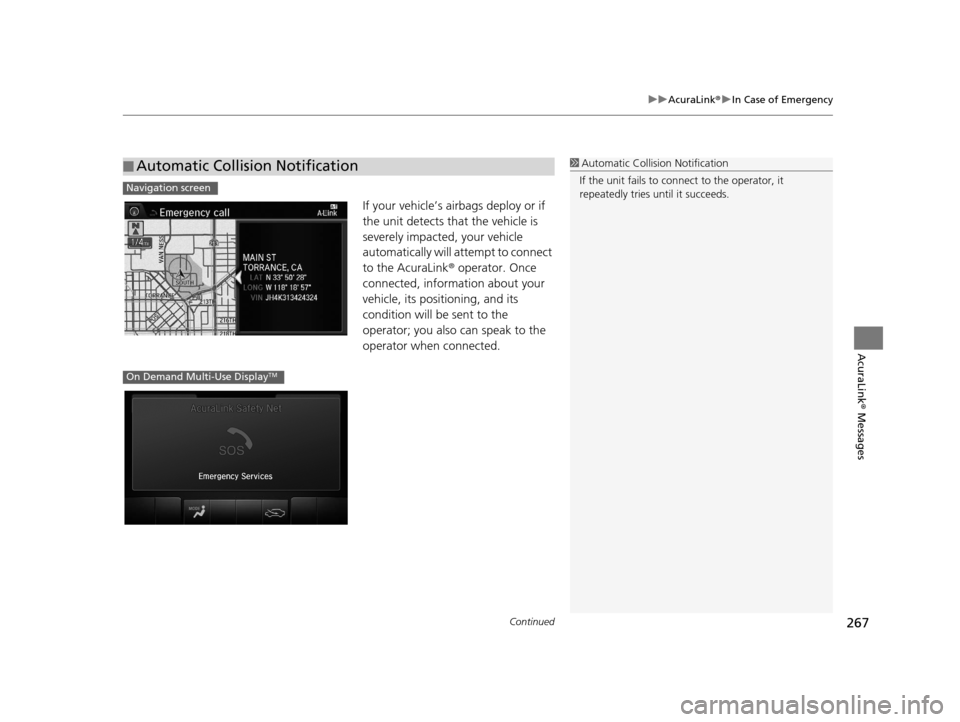
Continued267
uuAcuraLink ®u In Case of Emergency
AcuraLink® Messages
If your vehicle’s airbags deploy or if
the unit detects that the vehicle is
severely impacted, your vehicle
automatically will attempt to connect
to the AcuraLink ® operator. Once
connected, information about your
vehicle, its positioning, and its
condition will be sent to the
operator; you also can speak to the
operator when connected.
■ Automatic Collision Notification1
Automatic Collision Notification
If the unit fails to connect to the operator, it
repeatedly tries until it succeeds.
Navigation screen
On Demand Multi-Use DisplayTM
16 ACURA TLX NAVI-31TZ38100.book 267 ページ 2015年7月29日 水曜日 午後4時1 1分
Page 269 of 325
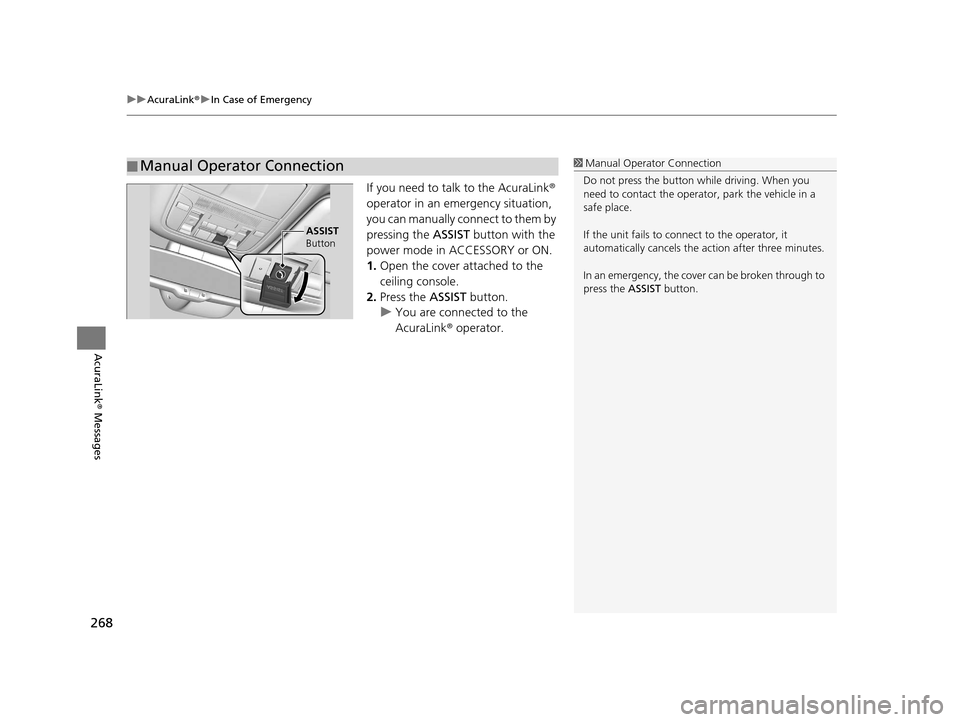
uuAcuraLink ®u In Case of Emergency
268
AcuraLink® Messages
If you need to talk to the AcuraLink®
operator in an em ergency situation,
you can manually connect to them by
pressing the ASSIST button with the
power mode in ACCESSORY or ON.
1. Open the cover attached to the
ceiling console.
2. Press the ASSIST button.
u You are connected to the
AcuraLink ® operator.
■ Manual Operator Connection1
Manual Operator Connection
Do not press the button while driving. When you
need to contact the operato r, park the vehicle in a
safe place.
If the unit fails to connect to the operator, it
automatically cancels the action after three minutes.
In an emergency, the cover can be broken through to
press the ASSIST button.
ASSIST
Button
16 ACURA TLX NAVI-31TZ38100.book 268 ページ 2015年7月29日 水曜日 午後4時1 1分
Page 270 of 325
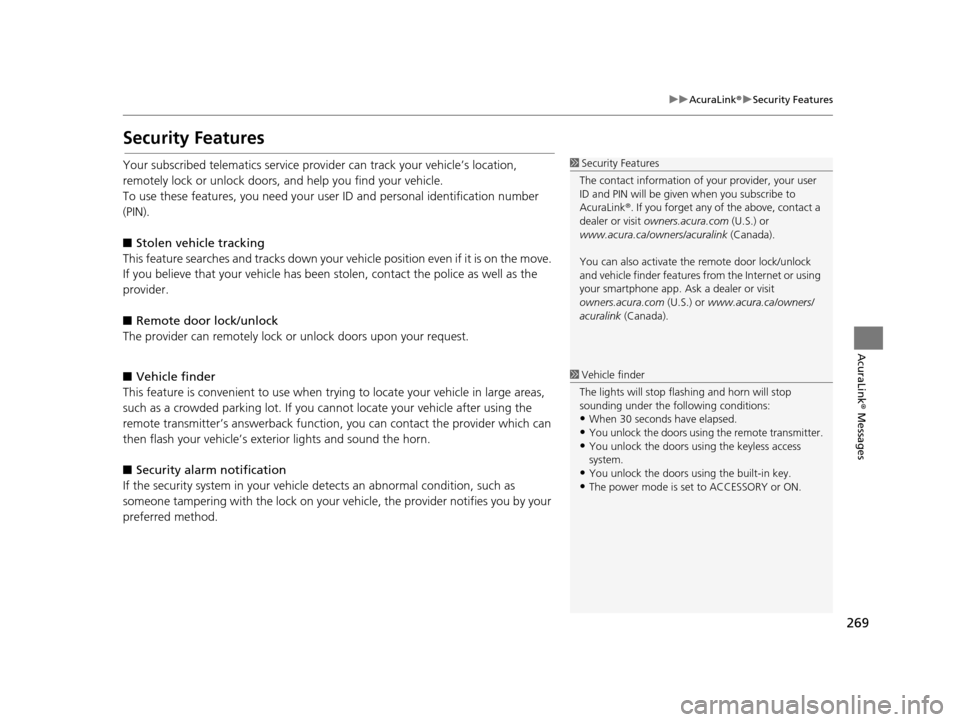
269
uuAcuraLink ®u Security Features
AcuraLink® Messages
Security Features
Your subscribed telematics service prov ider can track your vehicle’s location,
remotely lock or unlock doors, and help you find your vehicle.
To use these features, you n eed your user ID and personal identification number
(PIN).
■ Stolen vehi cle tracking
This feature searches and tracks down your vehicle position even if it is on the move.
If you believe that your vehicle has been stolen, contact the police as well as the
provider.
■ Remote door lock/unlock
The provider can remotely lock or unlock doors upon your request.
■ Vehicle finder
This feature is convenient to use when trying to locate your vehicle in large areas,
such as a crowded parking lot. If you cannot locate your vehicle after using the
remote transmitter’s answerback function, you can contact the provider which can
then flash your vehicle’s exterior lights and sound the horn.
■ Security alarm notification
If the security system in your vehicle detects an abnormal condition, such as
someone tampering with the lock on your vehicle, the provider notifies you by your
preferred method.1 Security Features
The contact information of your provider, your user
ID and PIN will be given when you subscribe to
AcuraLink ®. If you forget any of the above, contact a
dealer or visit owners.acura.com (U.S.) or
www.acura.ca/owners/acuralink (Canada).
You can also activate the remote door lock/unlock
and vehicle finder features from the Internet or using
your smartphone app. As k a dealer or visit
owners.acura.com (U.S.) or www.acura.ca/owners/
acuralink (Canada).
1Vehicle finder
The lights will stop flas hing and horn will stop
sounding under the foll owing conditions:
•When 30 seconds have elapsed.
•You unlock the doors using the remote transmitter.
•You unlock the doors using the keyless access
system.
•You unlock the doors using the built-in key.
•The power mode is set to ACCESSORY or ON.
16 ACURA TLX NAVI-31TZ38100.book 269 ページ 2015年7月29日 水曜日 午後4時1 1分