Acura TLX 2019 Navigation Manual
Manufacturer: ACURA, Model Year: 2019, Model line: TLX, Model: Acura TLX 2019Pages: 399, PDF Size: 41.86 MB
Page 211 of 399
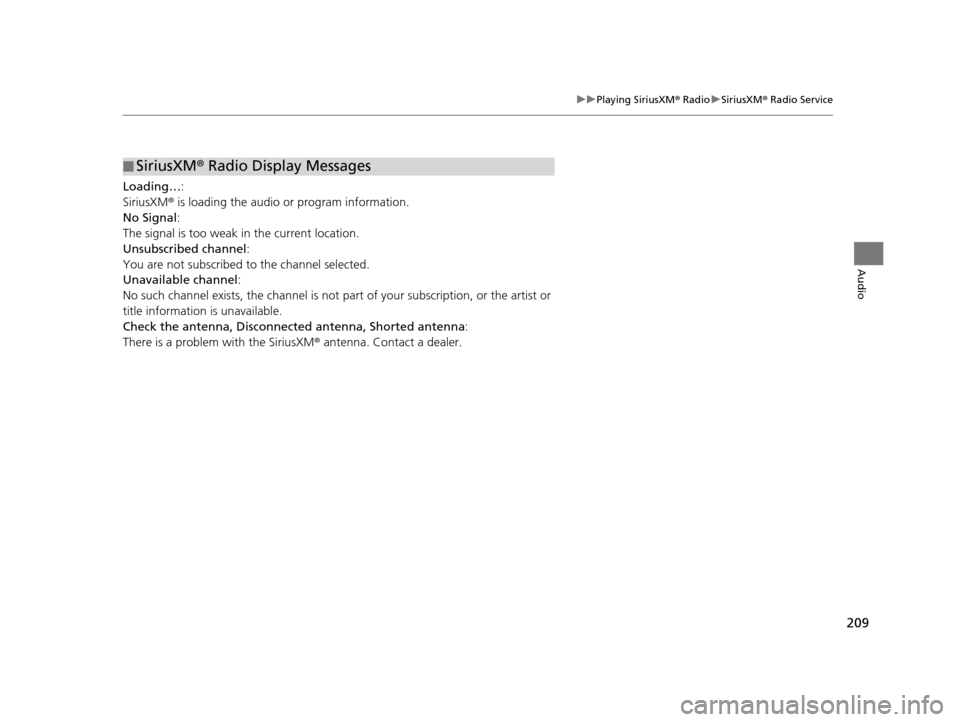
209
uuPlaying SiriusXM ® Radio uSiriusXM ® Radio Service
Audio
Loading… :
SiriusXM ® is loading the audio or program information.
No Signal :
The signal is too weak in the current location.
Unsubscribed channel :
You are not subscribed to the channel selected.
Unavailable channel :
No such channel exists, the channel is not part of your subscription, or the artist or
title information is unavailable.
Check the antenna, Disconnected antenn a, Shorted antenna:
There is a problem with the SiriusXM ® antenna. Contact a dealer.
■SiriusXM
® Radio Display Messages
19 ACURA TLX NAVI-31TZ38400.book 209 ページ 2018年3月7日 水曜日 午後4時23分
Page 212 of 399

210
Audio
Playing a Disc
Your audio system supports audio CDs, CD-Rs and CD-RWs in either MP3, WMA, or
AAC format. With the CD loaded, select the CD mode.
Selecting Disc Mode
1.Insert a disc into the disc slot.
u The disc automatica lly begins playing.
2. Select Source .
3. Select CD.
1Playing a Disc
NOTICE
Do not use CDs with adhesive labels. The label can
cause the CD to jam in the unit.
WMA and AAC files protected by digital rights
management (DRM) cannot be played. The audio
system skips to the next file.
Text data appears on the di splay under the following
circumstances:
•When you select a new folder, file, or track.•When you change the audio mode to CD.
•When you insert a CD.
If you eject the CD but do not remove it from the slot,
the system reloads the CD automatically after several
seconds.
19 ACURA TLX NAVI-31TZ38400.book 210 ページ 2018年3月7日 水曜日 午後4時23分
Page 213 of 399
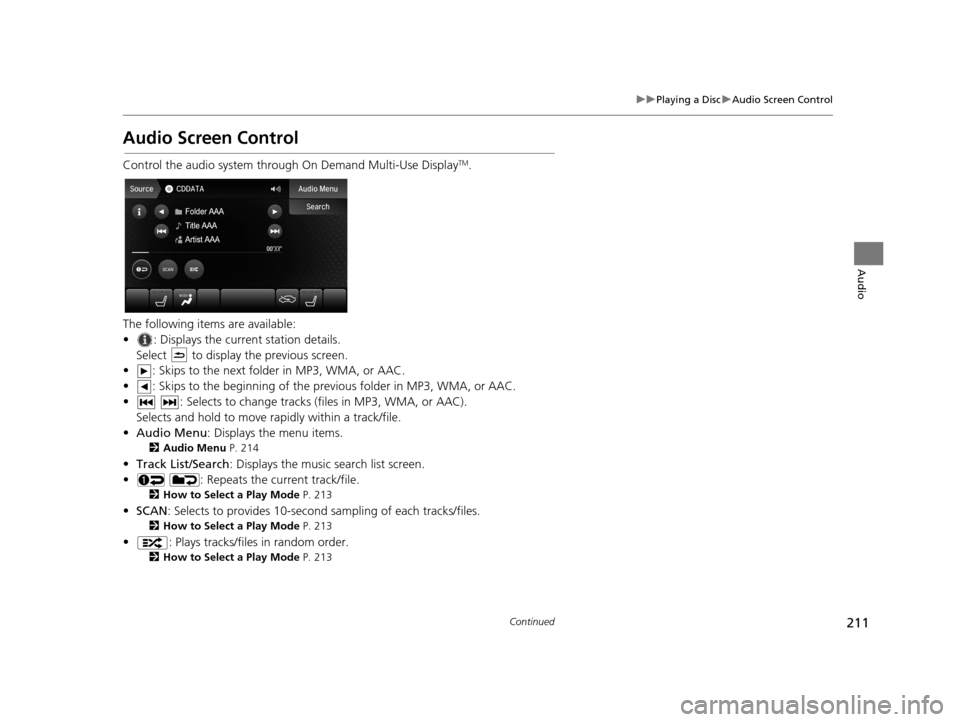
211
uuPlaying a Disc uAudio Screen Control
Continued
Audio
Audio Screen Control
Control the audio system through On Demand Multi-Use DisplayTM.
The following items are available:
• : Displays the current station details. Select to display the previous screen.
• : Skips to the next folder in MP3, WMA, or AAC.
• : Skips to the beginning of the prev ious folder in MP3, WMA, or AAC.
• : Selects to change tracks (files in MP3, WMA, or AAC). Selects and hold to move rapidly within a track/file.
• Audio Menu : Displays the menu items.
2Audio Menu P. 214
•Track List/Search : Displays the music search list screen.
• : Repeats the current track/file.
2 How to Select a Play Mode P. 213
•SCAN : Selects to provides 10-second sampling of each tracks/files.
2How to Select a Play Mode P. 213
• : Plays tracks/files in random order.
2How to Select a Play Mode P. 213
19 ACURA TLX NAVI-31TZ38400.book 211 ページ 2018年3月7日 水曜日 午後4時23分
Page 214 of 399
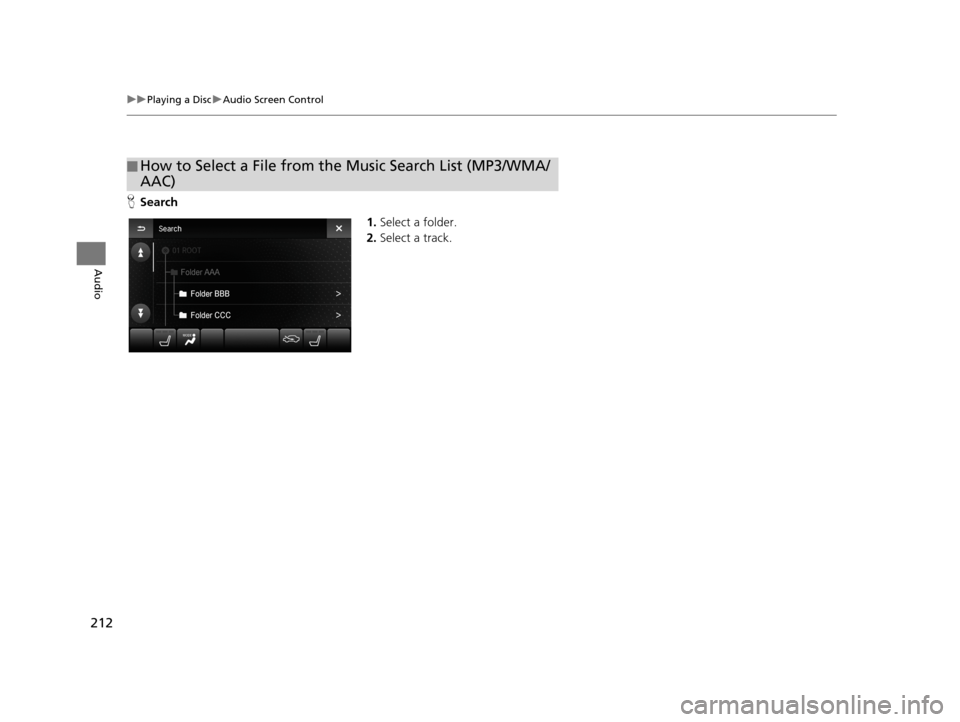
212
uuPlaying a Disc uAudio Screen Control
Audio
H Search
1.Select a folder.
2. Select a track.
■How to Select a File from the Music Search List (MP3/WMA/
AAC)
19 ACURA TLX NAVI-31TZ38400.book 212 ページ 2018年3月7日 水曜日 午後4時23分
Page 215 of 399
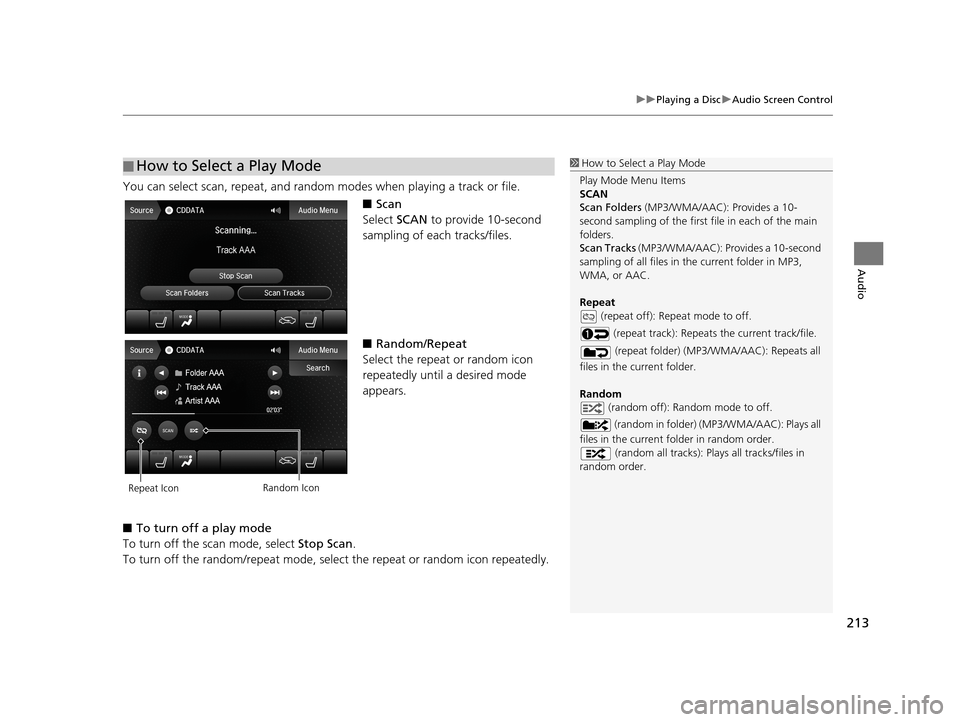
213
uuPlaying a Disc uAudio Screen Control
Audio
You can select scan, repeat, and random modes when playing a track or file.
■Scan
Select SCAN to provide 10-second
sampling of each tracks/files.
■ Random/Repeat
Select the repeat or random icon
repeatedly until a desired mode
appears.
■ To turn off a play mode
To turn off the scan mode, select Stop Scan.
To turn off the random/repeat mode, select the repeat or random icon repeatedly.
■How to Select a Play Mode1
How to Select a Play Mode
Play Mode Menu Items
SCAN
Scan Folders (MP3/WMA/AAC): Provides a 10-
second sampling of the first f ile in each of the main
folders.
Scan Tracks (MP3/WMA/AAC): Provides a 10-second
sampling of all files in the current folder in MP3,
WMA, or AAC.
Repeat (repeat off): Repeat mode to off.
(repeat track): Repeats the current track/file.
(repeat folder) (MP3/WMA/AAC): Repeats all
files in the current folder.
Random (random off): Random mode to off.
(random in folder) (MP3/WMA/AAC): Plays all
files in the current folder in random order. (random all tracks): Play s all tracks/files in
random order.
Repeat Icon Random Icon
19 ACURA TLX NAVI-31TZ38400.book 213 ページ 2018年3月7日 水曜日 午後4時23分
Page 216 of 399
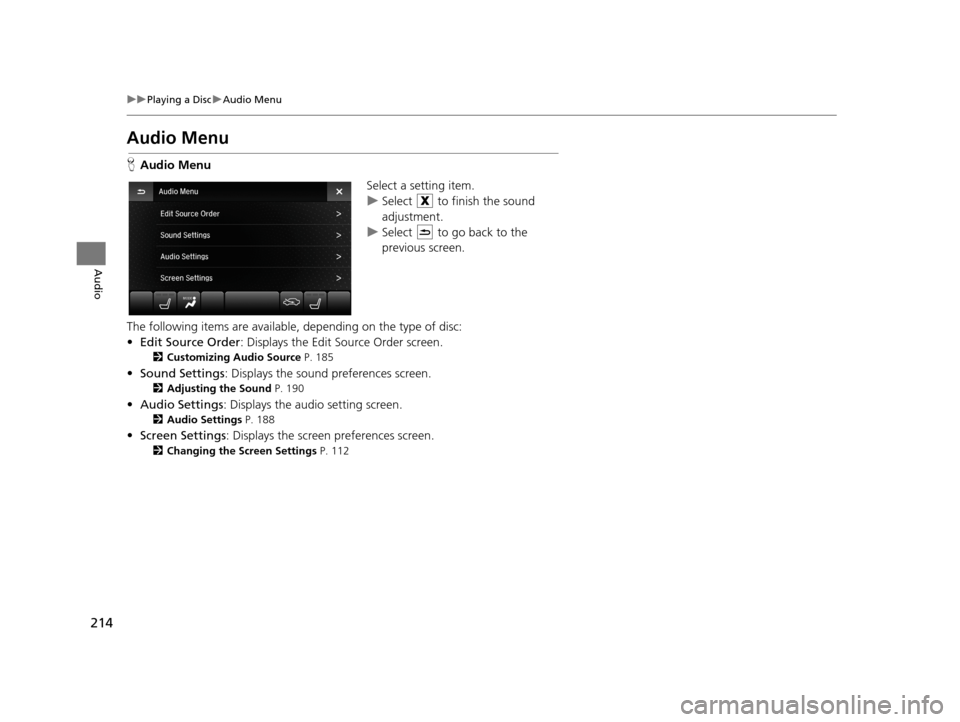
214
uuPlaying a Disc uAudio Menu
Audio
Audio Menu
H Audio Menu
Select a setting item.
uSelect to finish the sound
adjustment.
u Select to go back to the
previous screen.
The following items are available, depending on the type of disc:
• Edit Source Order : Displays the Edit Source Order screen.
2Customizing Audio Source P. 185
•Sound Settings : Displays the sound preferences screen.
2Adjusting the Sound P. 190
•Audio Settings : Displays the audio setting screen.
2Audio Settings P. 188
•Screen Settings : Displays the screen preferences screen.
2Changing the Screen Settings P. 112
19 ACURA TLX NAVI-31TZ38400.book 214 ページ 2018年3月7日 水曜日 午後4時23分
Page 217 of 399
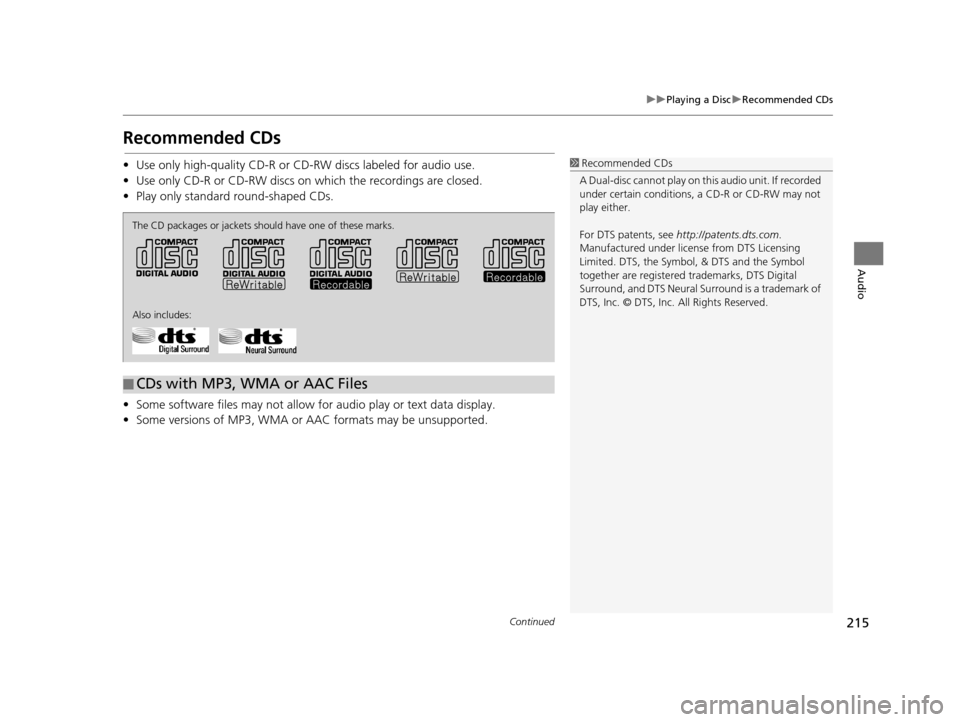
215
uuPlaying a Disc uRecommended CDs
Continued
Audio
Recommended CDs
• Use only high-quality CD-R or CD-RW discs labeled for audio use.
• Use only CD-R or CD-RW discs on which the recordings are closed.
• Play only standard round-shaped CDs.
• Some software files may not allow for audio play or text data display.
• Some versions of MP3, WMA or AAC formats may be unsupported.1Recommended CDs
A Dual-disc cannot play on th is audio unit. If recorded
under certain conditions, a CD-R or CD-RW may not
play either.
For DTS patents, see http://patents.dts.com .
Manufactured under licens e from DTS Licensing
Limited. DTS, the Symbol, & DTS and the Symbol
together are registered trademarks, DTS Digital
Surround, and DTS Neural Surround is a trademark of
DTS, Inc. © DTS, Inc. All Rights Reserved.
■ CDs with MP3, WMA or AAC Files
The CD packages or jackets should have one of these marks.
Also includes:
19 ACURA TLX NAVI-31TZ38400.book 215 ページ 2018年3月7日 水曜日 午後4時23分
Page 218 of 399
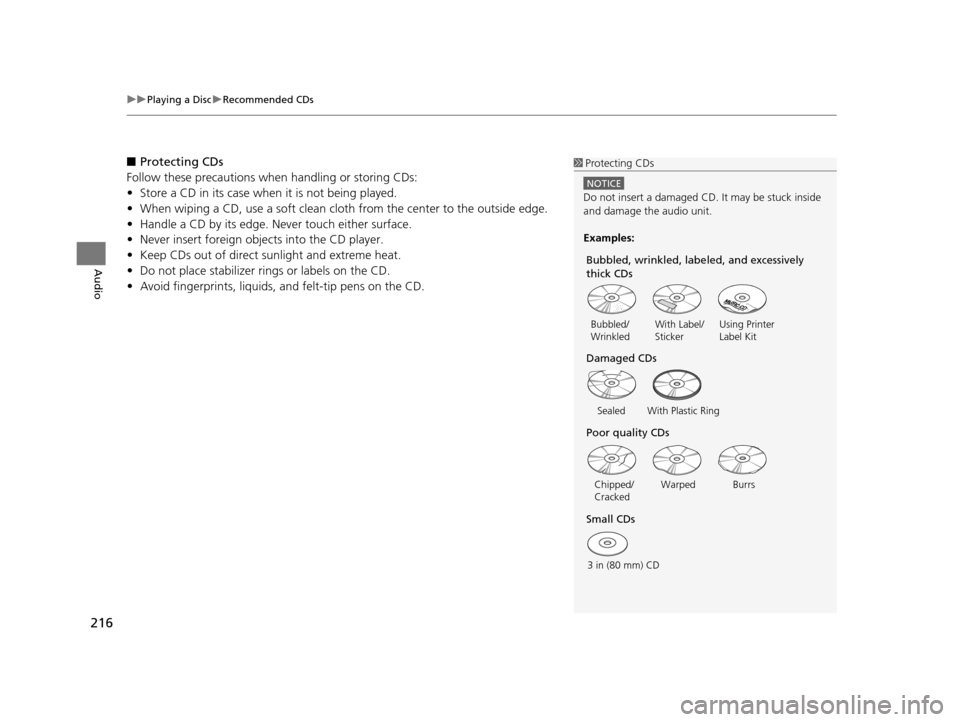
uuPlaying a Disc uRecommended CDs
216
Audio
■ Protecting CDs
Follow these precautions when handling or storing CDs:
• Store a CD in its case when it is not being played.
• When wiping a CD, use a soft clean cloth from the center to the outside edge.
• Handle a CD by its edge. Never touch either surface.
• Never insert foreign objec ts into the CD player.
• Keep CDs out of direct sunlight and extreme heat.
• Do not place stabilizer rings or labels on the CD.
• Avoid fingerprints , liquids, and felt-tip pens on the CD.1Protecting CDs
NOTICE
Do not insert a damaged CD. It may be stuck inside
and damage the audio unit.
Examples:
With Label/
Sticker Using Printer
Label Kit
Sealed With Plastic Ring
Bubbled/
Wrinkled
Warped Burrs
3 in (80 mm) CD Chipped/
Cracked
Small CDs Poor quality CDs Damaged CDs Bubbled, wrinkled, labeled, and excessively
thick CDs
19 ACURA TLX NAVI-31TZ38400.book 216 ページ 2018年3月7日 水曜日 午後4時23分
Page 219 of 399
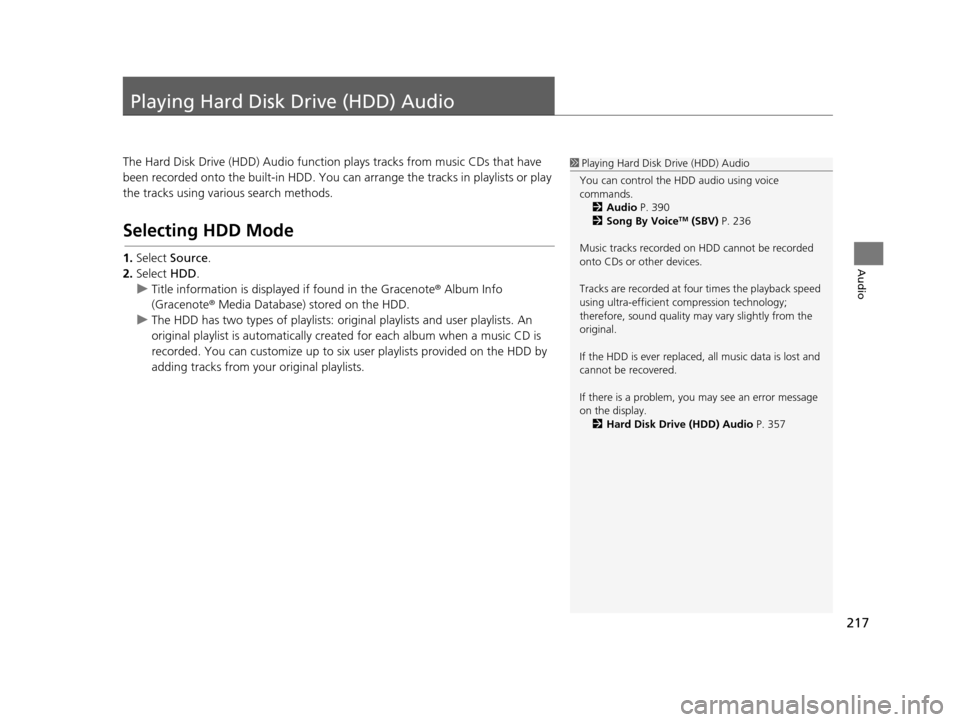
217
Audio
Playing Hard Disk Drive (HDD) Audio
The Hard Disk Drive (HDD) Audio function plays tracks from music CDs that have
been recorded onto the buil t-in HDD. You can arrange the tracks in playlists or play
the tracks using various search methods.
Selecting HDD Mode
1. Select Source .
2. Select HDD.
u Title information is displaye d if found in the Gracenote ® Album Info
(Gracenote ® Media Database) stored on the HDD.
u The HDD has two types of playlists: original playlists and user playlists. An
original playlist is automatically cr eated for each album when a music CD is
recorded. You can customize up to six us er playlists provided on the HDD by
adding tracks from your original playlists.
1 Playing Hard Disk Drive (HDD) Audio
You can control the HDD audio using voice
commands. 2 Audio P. 390
2 Song By Voice
TM (SBV) P. 236
Music tracks recorded on HDD cannot be recorded
onto CDs or other devices.
Tracks are recorded at four times the playback speed
using ultra-efficient compression technology;
therefore, sound quality ma y vary slightly from the
original.
If the HDD is ever replaced, all music data is lost and
cannot be recovered.
If there is a problem, you may see an error message
on the display. 2 Hard Disk Drive (HDD) Audio P. 357
19 ACURA TLX NAVI-31TZ38400.book 217 ページ 2018年3月7日 水曜日 午後4時23分
Page 220 of 399
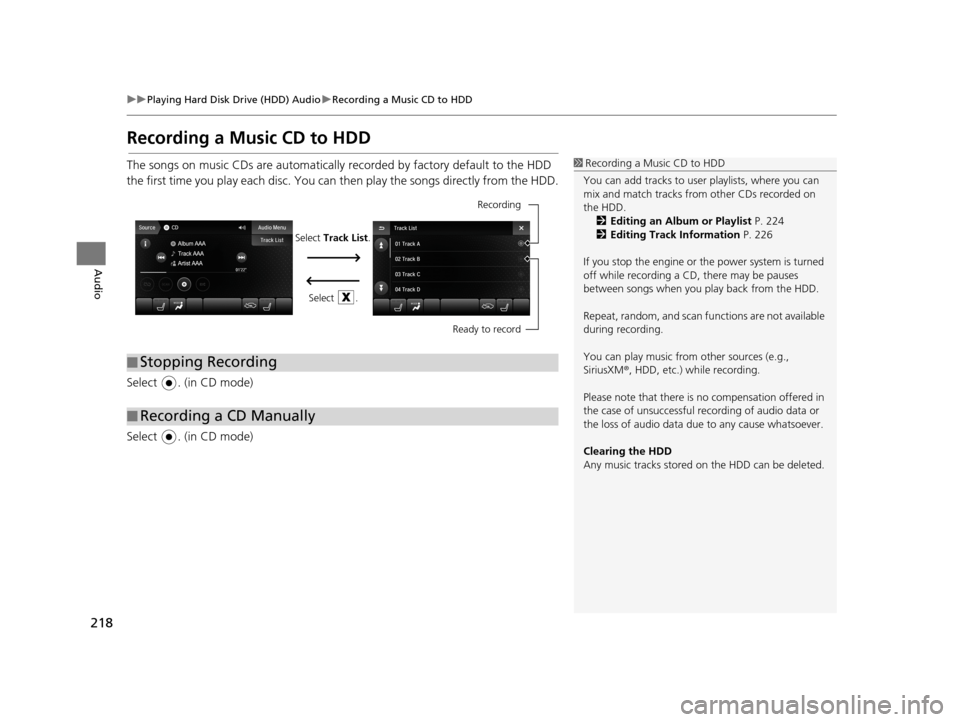
218
uuPlaying Hard Disk Drive (HDD) Audio uRecording a Music CD to HDD
Audio
Recording a Music CD to HDD
The songs on music CDs are automatically recorded by factory default to the HDD
the first time you play each disc. You can then play the songs directly from the HDD.
Select . (in CD mode)
Select . (in CD mode)1 Recording a Music CD to HDD
You can add tracks to user playlists, where you can
mix and match tracks from other CDs recorded on
the HDD. 2 Editing an Album or Playlist P. 224
2 Editing Track Information P. 226
If you stop the engine or th e power system is turned
off while recording a CD, there may be pauses
between songs when you play back from the HDD.
Repeat, random, and scan f unctions are not available
during recording.
You can play music from other sources (e.g.,
SiriusXM ®, HDD, etc.) while recording.
Please note that there is no compensation offered in
the case of unsuccessful re cording of audio data or
the loss of audio data due to any cause whatsoever.
Clearing the HDD
Any music tracks stored on the HDD can be deleted.
■ Stopping Recording
■Recording a CD Manually
Recording
Ready to record
Select Track List .
Select .
19 ACURA TLX NAVI-31TZ38400.book 218 ページ 2018年3月7日 水曜日 午後4時23分