navigation Acura TLX 2019 Navigation Manual
[x] Cancel search | Manufacturer: ACURA, Model Year: 2019, Model line: TLX, Model: Acura TLX 2019Pages: 399, PDF Size: 41.86 MB
Page 29 of 399
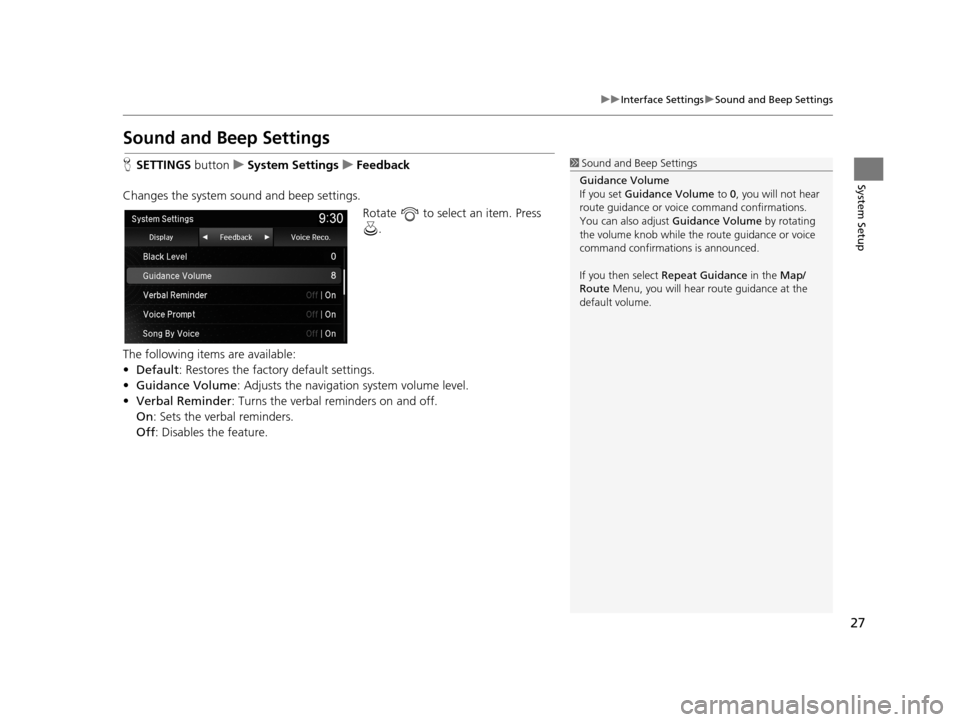
27
uuInterface Settings uSound and Beep Settings
System Setup
Sound and Beep Settings
H SETTINGS buttonuSystem Settings uFeedback
Changes the system sound and beep settings. Rotate to select an item. Press .
The following items are available:
• Default: Restores the factory default settings.
• Guidance Volume : Adjusts the navigation system volume level.
• Verbal Reminder : Turns the verbal reminders on and off.
On : Sets the verbal reminders.
Off : Disables the feature.1Sound and Beep Settings
Guidance Volume
If you set Guidance Volume to 0, you will not hear
route guidance or voice command confirmations.
You can also adjust Guidance Volume by rotating
the volume knob while the route guidance or voice
command confirmations is announced.
If you then select Repeat Guidance in the Map/
Route Menu, you will hear route guidance at the
default volume.
19 ACURA TLX NAVI-31TZ38400.book 27 ページ 2018年3月7日 水曜日 午後4時23分
Page 30 of 399
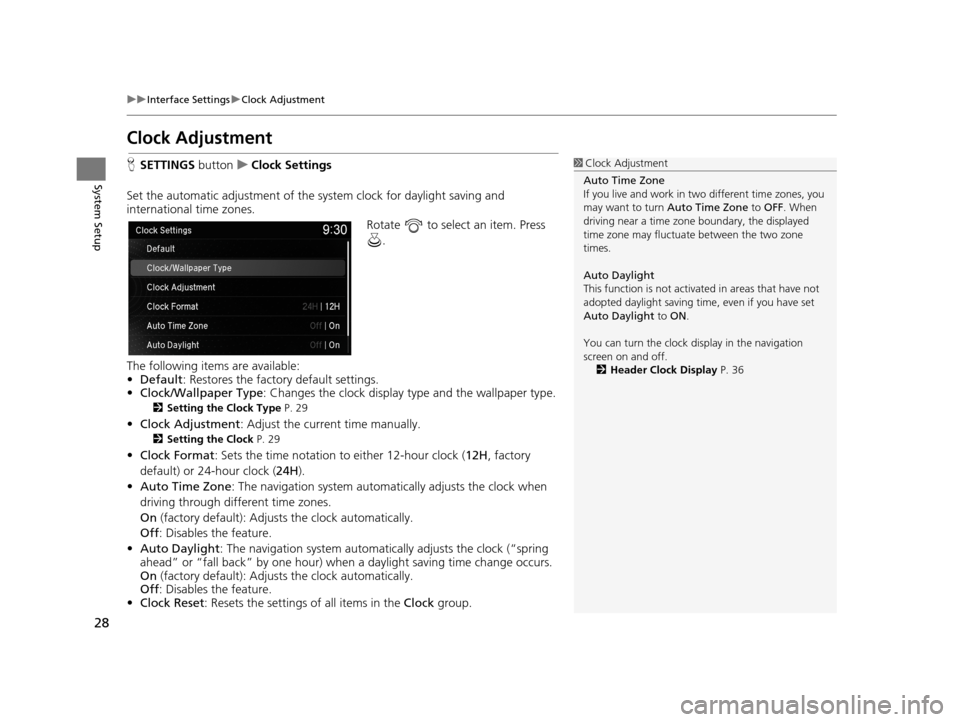
28
uuInterface Settings uClock Adjustment
System Setup
Clock Adjustment
H SETTINGS buttonuClock Settings
Set the automatic adjustment of the sy stem clock for daylight saving and
international time zones.
Rotate to select an item. Press .
The following items are available:
• Default : Restores the factory default settings.
• Clock/Wallpaper Type: Changes the clock display type and the wallpaper type.
2 Setting the Clock Type P. 29
•Clock Adjustment : Adjust the current time manually.
2Setting the Clock P. 29
•Clock Format : Sets the time notation to either 12-hour clock ( 12H, factory
default) or 24-hour clock ( 24H).
• Auto Time Zone : The navigation system automa tically adjusts the clock when
driving through different time zones.
On (factory default): Adjust s the clock automatically.
Off : Disables the feature.
• Auto Daylight : The navigation system automati cally adjusts the clock (“spring
ahead” or “fall back” by one hour) when a daylight saving time change occurs.
On (factory default): Adjust s the clock automatically.
Off : Disables the feature.
• Clock Reset : Resets the settings of all items in the Clock group.
1Clock Adjustment
Auto Time Zone
If you live and work in tw o different time zones, you
may want to turn Auto Time Zone to OFF. When
driving near a time zone boundary, the displayed
time zone may fluctuat e between the two zone
times.
Auto Daylight
This function is not activated in areas that have not
adopted daylight saving time , even if you have set
Auto Daylight to ON .
You can turn the clock di splay in the navigation
screen on and off.
2 Header Clock Display P. 36
19 ACURA TLX NAVI-31TZ38400.book 28 ページ 2018年3月7日 水曜日 午後4時23分
Page 38 of 399
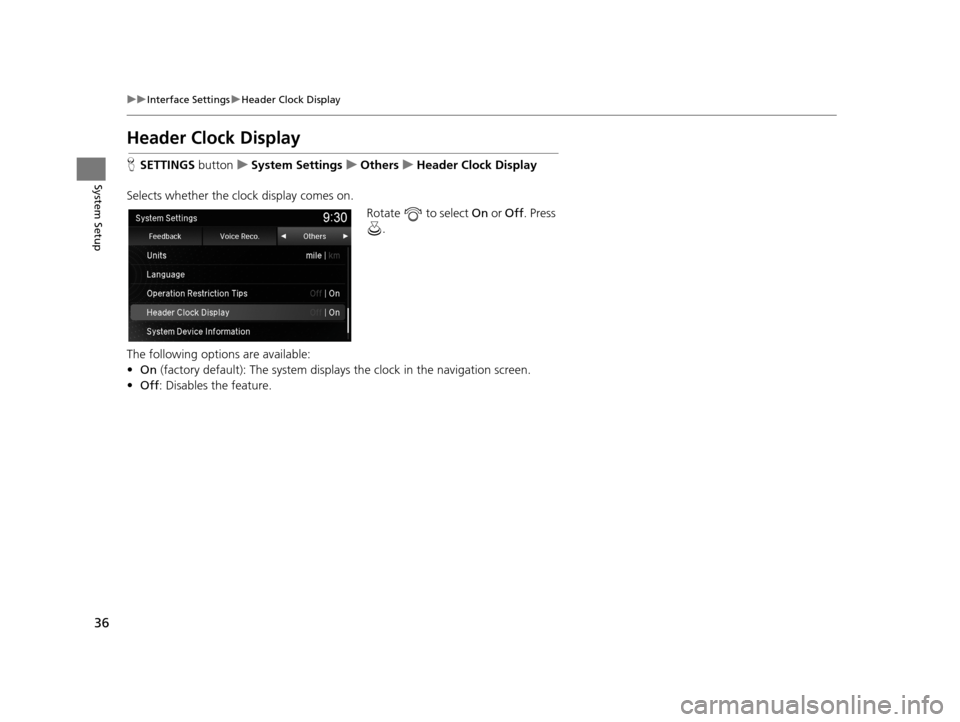
36
uuInterface Settings uHeader Clock Display
System Setup
Header Clock Display
H SETTINGS buttonuSystem Settings uOthers uHeader Clock Display
Selects whether the clock display comes on. Rotate to select On or Off . Press
.
The following options are available:
• On (factory default): The sy stem displays the clock in the navigation screen.
• Off : Disables the feature.
19 ACURA TLX NAVI-31TZ38400.book 36 ページ 2018年3月7日 水曜日 午後4時23分
Page 39 of 399
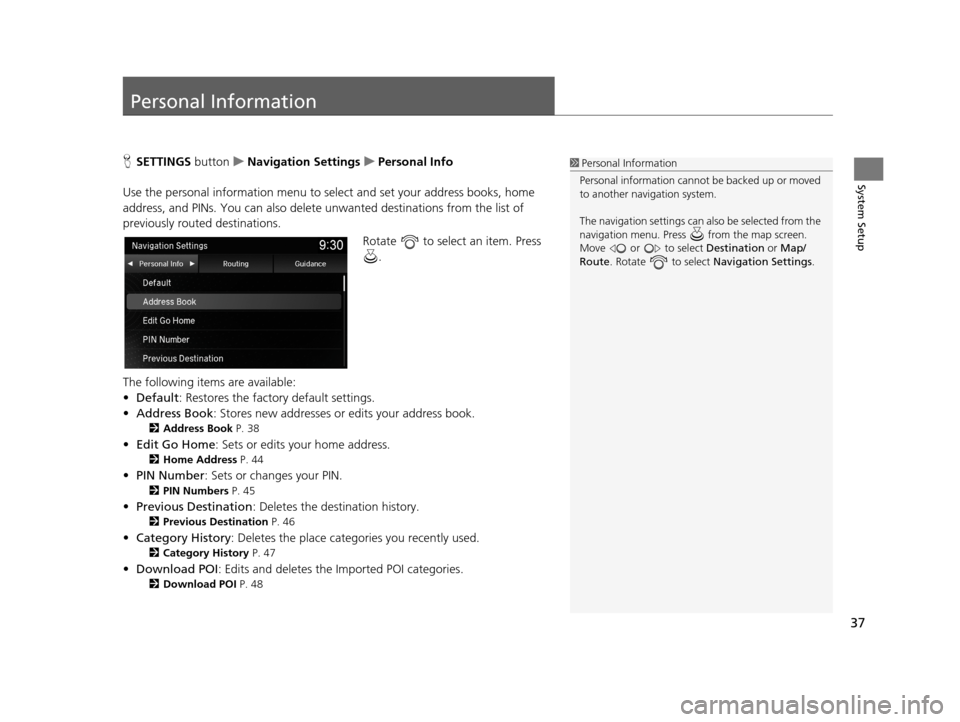
37
System Setup
Personal Information
HSETTINGS buttonuNavigation Settings uPersonal Info
Use the personal informatio n menu to select and set your address books, home
address, and PINs. You can also delete unwanted destinations from the list of
previously routed destinations.
Rotate to select an item. Press .
The following items are available:
• Default: Restores the factory default settings.
• Address Book : Stores new addresses or edits your address book.
2Address Book P. 38
•Edit Go Home : Sets or edits your home address.
2Home Address P. 44
•PIN Number : Sets or changes your PIN.
2PIN Numbers P. 45
•Previous Destination : Deletes the destination history.
2Previous Destination P. 46
•Category History : Deletes the place categories you recently used.
2Category History P. 47
•Download POI : Edits and deletes the Imported POI categories.
2Download POI P. 48
1Personal Information
Personal information cannot be backed up or moved
to another navigation system.
The navigation setti ngs can also be selected from the
navigation menu. Press from the map screen.
Move or to select Destination or Map/
Route . Rotate to select Navigation Settings.
19 ACURA TLX NAVI-31TZ38400.book 37 ページ 2018年3月7日 水曜日 午後4時23分
Page 40 of 399
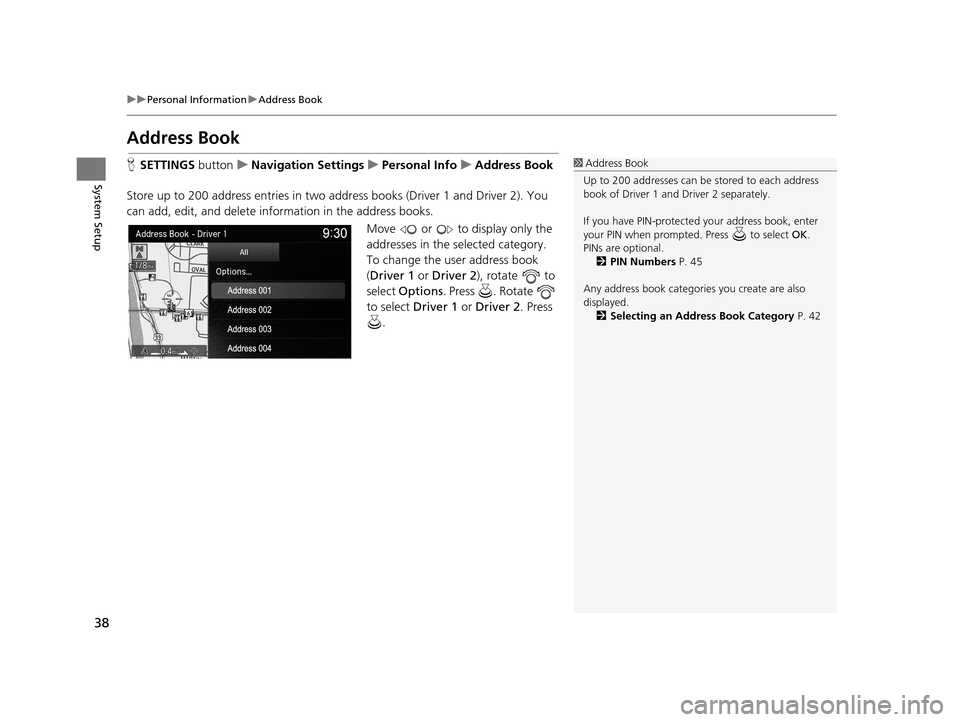
38
uuPersonal Information uAddress Book
System Setup
Address Book
H SETTINGS buttonuNavigation Settings uPersonal Info uAddress Book
Store up to 200 address entries in two a ddress books (Driver 1 and Driver 2). You
can add, edit, and delete info rmation in the address books.
Move or to display only the
addresses in the selected category.
To change the user address book
(Driver 1 or Driver 2 ), rotate to
select Options . Press . Rotate
to select Driver 1 or Driver 2 . Press
. 1 Address Book
Up to 200 addresses can be stored to each address
book of Driver 1 and Driver 2 separately.
If you have PIN-protecte d your address book, enter
your PIN when prompted. Press to select OK.
PINs are optional. 2 PIN Numbers P. 45
Any address book categories you create are also
displayed. 2 Selecting an Address Book Category P. 42
19 ACURA TLX NAVI-31TZ38400.book 38 ページ 2018年3月7日 水曜日 午後4時23分
Page 41 of 399
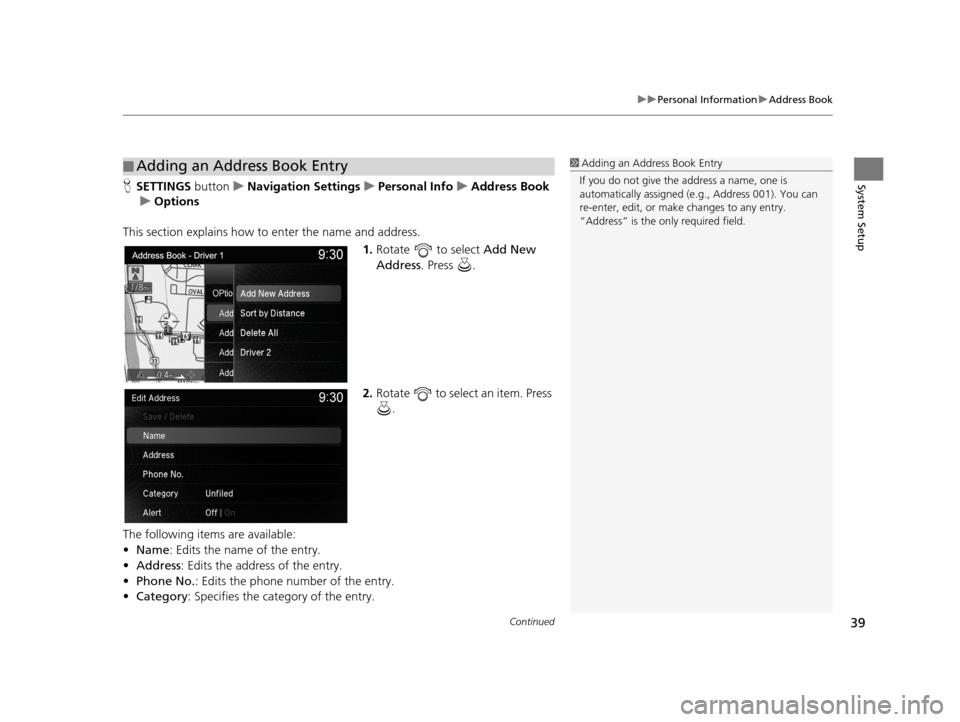
Continued39
uuPersonal Information uAddress Book
System SetupH SETTINGS buttonuNavigation Settings uPersonal Info uAddress Book
u Options
This section explains how to enter the name and address.
1.Rotate to select Add New
Address . Press .
2. Rotate to select an item. Press
.
The following items are available:
• Name: Edits the name of the entry.
• Address : Edits the address of the entry.
• Phone No. : Edits the phone number of the entry.
• Category : Specifies the category of the entry.
■Adding an Address Book Entry1
Adding an Address Book Entry
If you do not give the address a name, one is
automatically assigned (e.g., Address 001). You can
re-enter, edit, or make changes to any entry.
“Address” is the only required field.
19 ACURA TLX NAVI-31TZ38400.book 39 ページ 2018年3月7日 水曜日 午後4時23分
Page 44 of 399
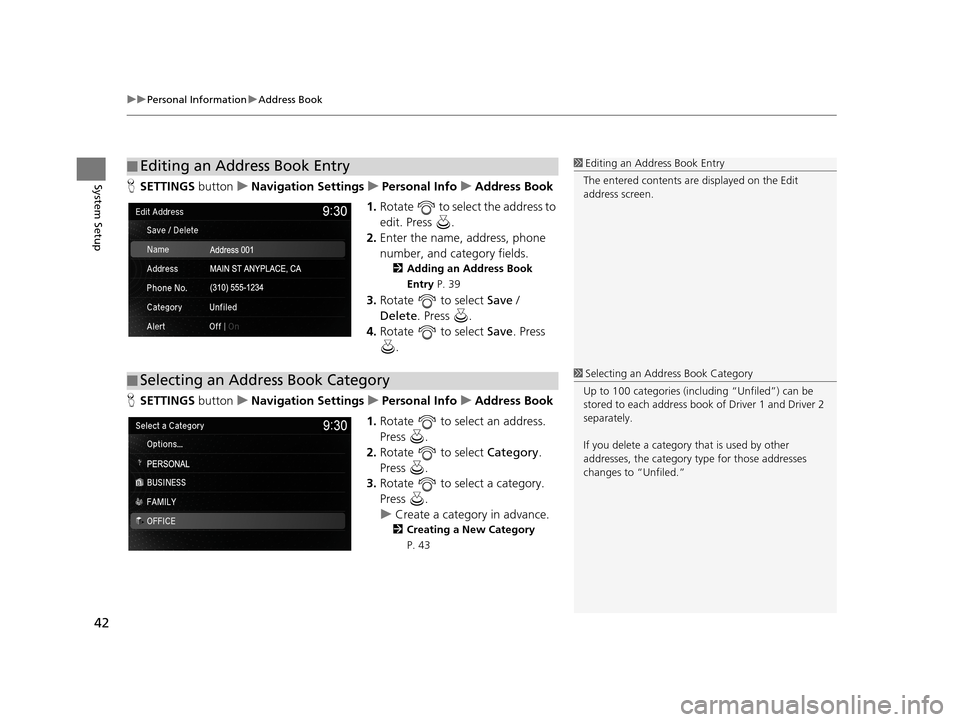
uuPersonal Information uAddress Book
42
System SetupH SETTINGS buttonuNavigation Settings uPersonal Info uAddress Book
1. Rotate to select the address to
edit. Press .
2. Enter the name, address, phone
number, and category fields.
2 Adding an Address Book
Entry P. 39
3.Rotate to select Save /
Delete. Press .
4. Rotate to select Save. Press
.
H SETTINGS buttonuNavigation Settings uPersonal Info uAddress Book
1. Rotate to select an address.
Press .
2. Rotate to select Category.
Press .
3. Rotate to select a category.
Press .
u Create a category in advance.
2 Creating a New Category
P. 43
■ Editing an Address Book Entry1
Editing an Address Book Entry
The entered contents are displayed on the Edit
address screen.
■ Selecting an Address Book Category1
Selecting an Addr ess Book Category
Up to 100 categories (incl uding “Unfiled”) can be
stored to each address book of Driver 1 and Driver 2
separately.
If you delete a category that is used by other
addresses, the category type for those addresses
changes to “Unfiled.”
19 ACURA TLX NAVI-31TZ38400.book 42 ページ 2018年3月7日 水曜日 午後4時23分
Page 45 of 399
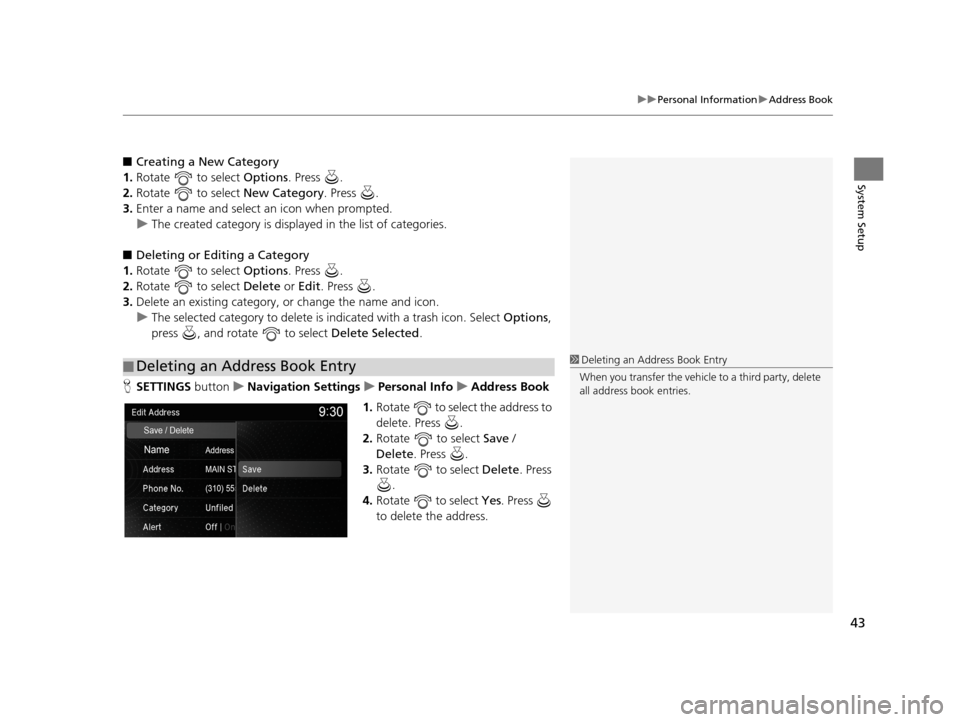
43
uuPersonal Information uAddress Book
System Setup
■ Creating a New Category
1. Rotate to select Options. Press .
2. Rotate to select New Category. Press .
3. Enter a name and select an icon when prompted.
u The created category is displaye d in the list of categories.
■ Deleting or Editing a Category
1. Rotate to select Options. Press .
2. Rotate to select Delete or Edit. Press .
3. Delete an existing category, or change the name and icon.
u The selected category to delete is indicated with a trash icon. Select Options,
press , and rotate to select Delete Selected.
H SETTINGS buttonuNavigation Settings uPersonal Info uAddress Book
1. Rotate to select the address to
delete. Press .
2. Rotate to select Save /
Delete . Press .
3. Rotate to select Delete. Press
.
4. Rotate to select Yes. Press
to delete the address.
■ Deleting an Address Book Entry1
Deleting an Address Book Entry
When you transfer the vehicle to a third party, delete
all address book entries.
19 ACURA TLX NAVI-31TZ38400.book 43 ページ 2018年3月7日 水曜日 午後4時23分
Page 46 of 399
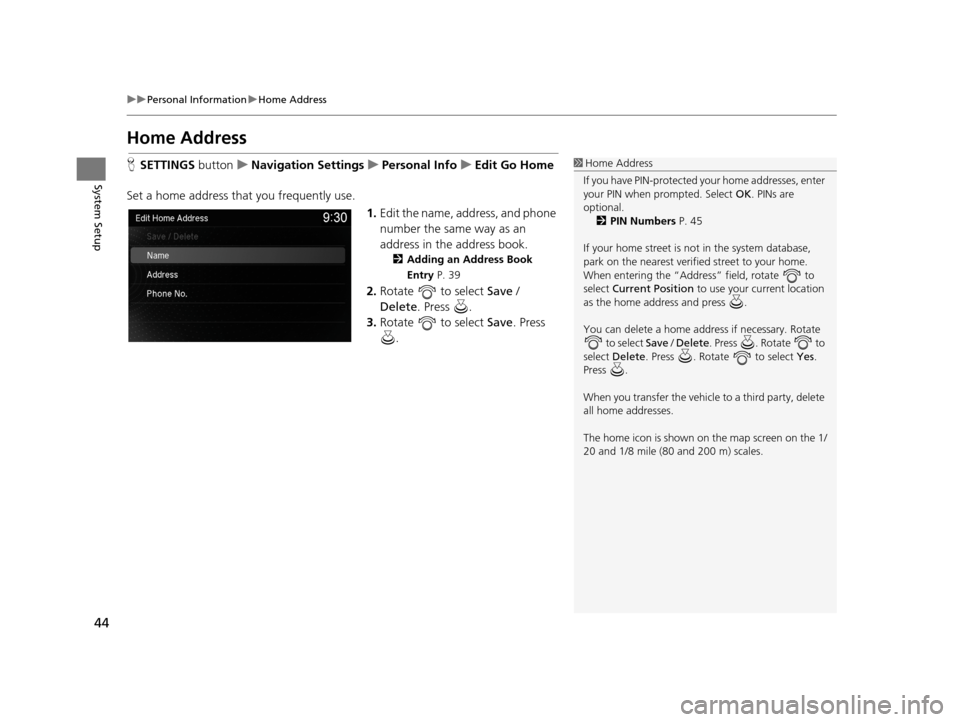
44
uuPersonal Information uHome Address
System Setup
Home Address
H SETTINGS buttonuNavigation Settings uPersonal Info uEdit Go Home
Set a home address that you frequently use. 1.Edit the name, address, and phone
number the same way as an
address in the address book.
2 Adding an Address Book
Entry P. 39
2.Rotate to select Save /
Delete. Press .
3. Rotate to select Save. Press
.
1 Home Address
If you have PIN-pr otected your home addresses, enter
your PIN when prompted. Select OK. PINs are
optional. 2 PIN Numbers P. 45
If your home street is not in the system database,
park on the nearest verified street to your home.
When entering the “Address” field, rotate to
select Current Position to use your current location
as the home address and press .
You can delete a home addr ess if necessary. Rotate
to select Save / Delete . Press . Rotate to
select Delete . Press . Rotate to select Yes.
Press .
When you transfer the vehicle to a third party, delete
all home addresses.
The home icon is shown on the map screen on the 1/
20 and 1/8 mile (80 and 200 m) scales.
19 ACURA TLX NAVI-31TZ38400.book 44 ページ 2018年3月7日 水曜日 午後4時23分
Page 47 of 399
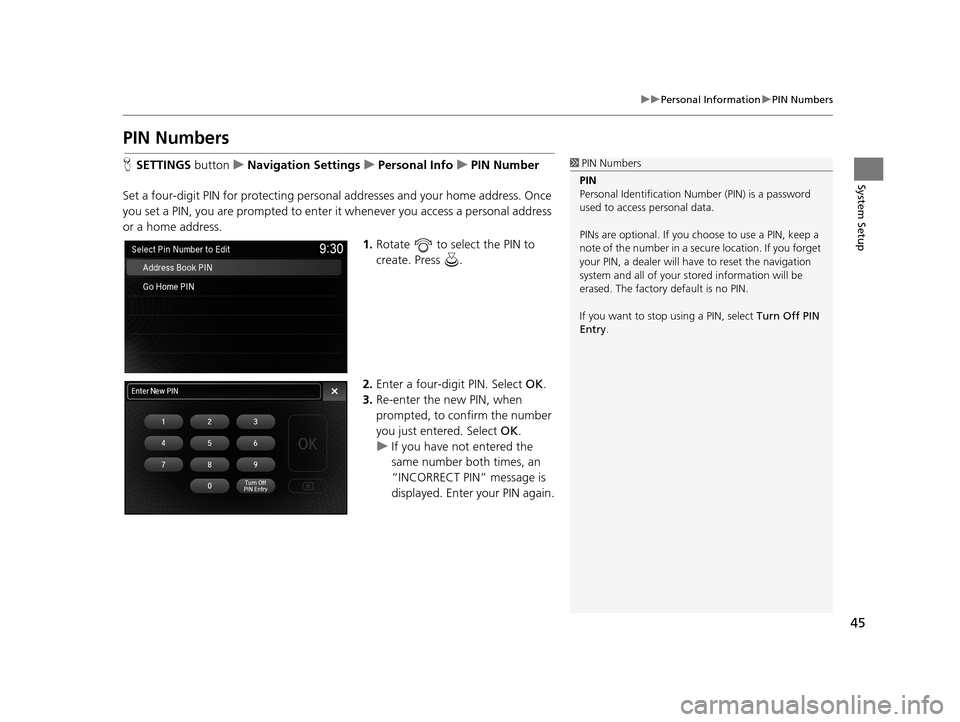
45
uuPersonal Information uPIN Numbers
System Setup
PIN Numbers
H SETTINGS buttonuNavigation Settings uPersonal Info uPIN Number
Set a four-digit PIN for protecting personal addresses and your home address. Once
you set a PIN, you are prompted to enter it whenever you access a personal address
or a home address.
1.Rotate to select the PIN to
create. Press .
2. Enter a four-digit PIN. Select OK.
3. Re-enter the new PIN, when
prompted, to confirm the number
you just entered. Select OK.
u If you have not entered the
same number both times, an
“INCORRECT PIN” message is
displayed. Enter your PIN again.1PIN Numbers
PIN
Personal Identification Nu mber (PIN) is a password
used to access personal data.
PINs are optional. If you choose to use a PIN, keep a
note of the number in a secure location. If you forget
your PIN, a dealer will ha ve to reset the navigation
system and all of your st ored information will be
erased. The factory default is no PIN.
If you want to stop using a PIN, select Turn Off PIN
Entry .
19 ACURA TLX NAVI-31TZ38400.book 45 ページ 2018年3月7日 水曜日 午後4時23分