navigation Acura TLX 2019 Navigation Manual
[x] Cancel search | Manufacturer: ACURA, Model Year: 2019, Model line: TLX, Model: Acura TLX 2019Pages: 399, PDF Size: 41.86 MB
Page 75 of 399
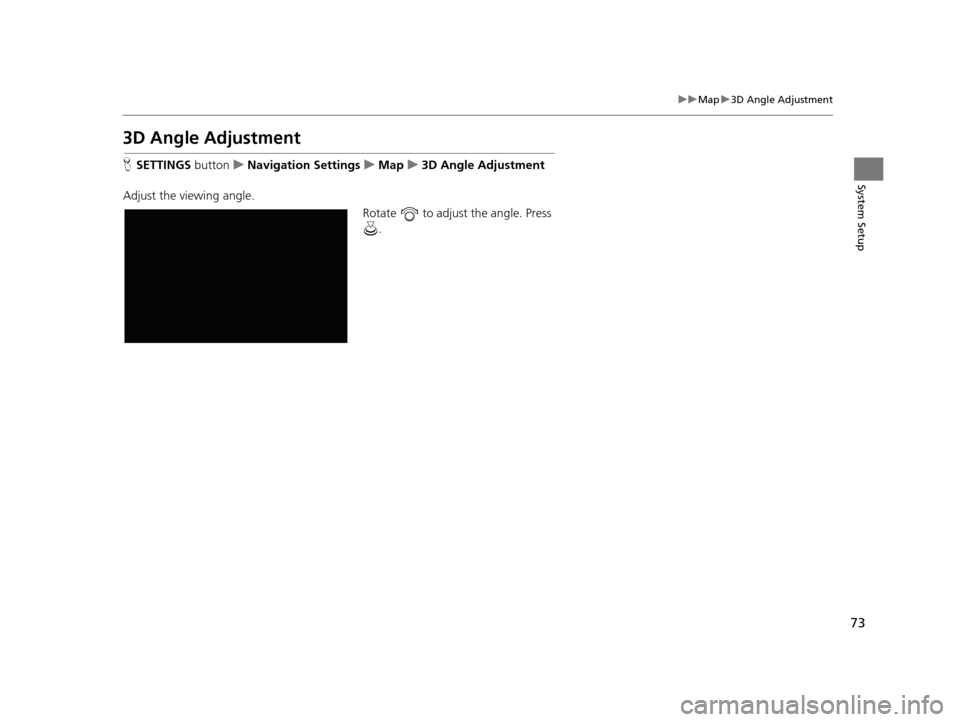
73
uuMap u3D Angle Adjustment
System Setup
3D Angle Adjustment
H SETTINGS buttonuNavigation Settings uMap u3D Angle Adjustment
Adjust the viewing angle. Rotate to adjust the angle. Press .
19 ACURA TLX NAVI-31TZ38400.book 73 ページ 2018年3月7日 水曜日 午後4時23分
Page 76 of 399
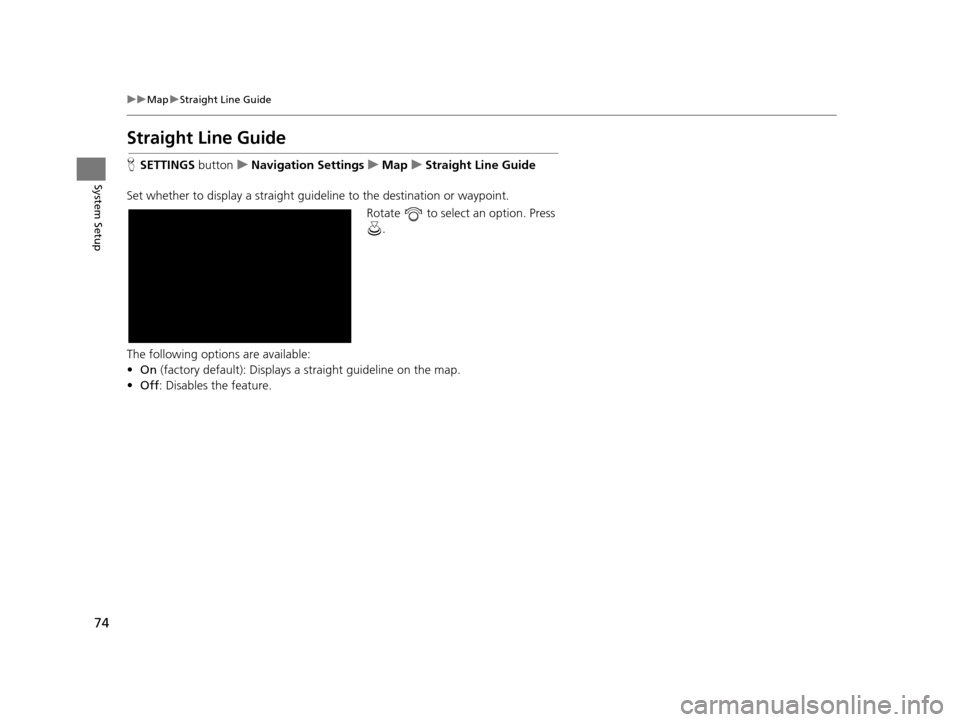
74
uuMap uStraight Line Guide
System Setup
Straight Line Guide
H SETTINGS buttonuNavigation Settings uMap uStraight Line Guide
Set whether to display a straight guideline to the destination or waypoint. Rotate to select an option. Press .
The following options are available:
• On (factory default): Displays a straight guideline on the map.
• Off : Disables the feature.
19 ACURA TLX NAVI-31TZ38400.book 74 ページ 2018年3月7日 水曜日 午後4時23分
Page 77 of 399
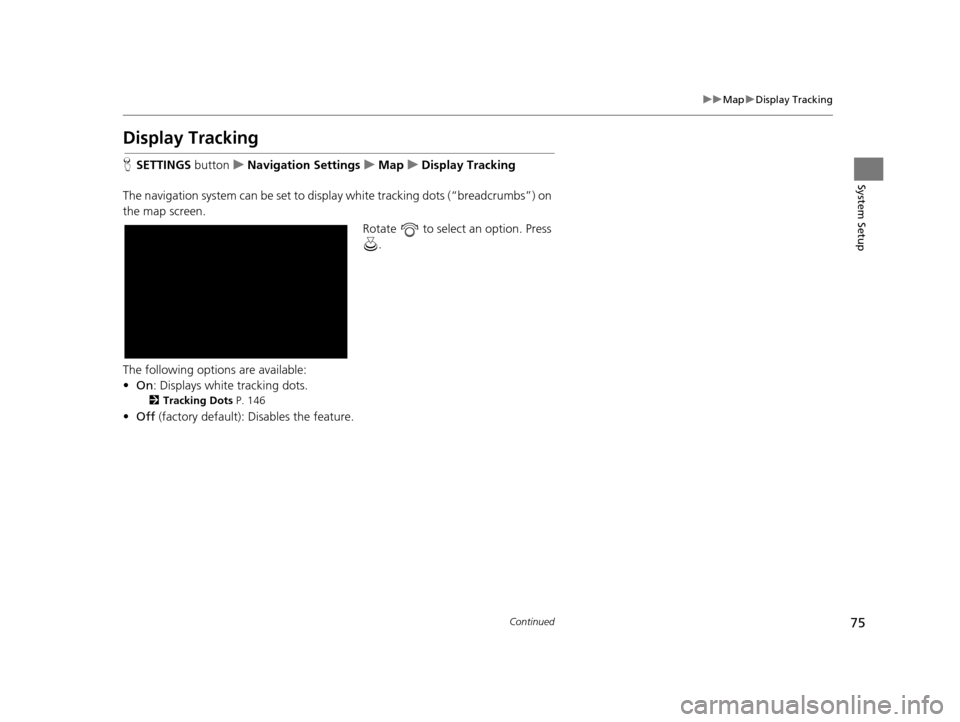
75
uuMap uDisplay Tracking
Continued
System Setup
Display Tracking
H SETTINGS buttonuNavigation Settings uMap uDisplay Tracking
The navigation system can be set to disp lay white tracking dots (“breadcrumbs”) on
the map screen.
Rotate to select an option. Press .
The following options are available:
• On : Displays white tracking dots.
2Tracking Dots P. 146
•Off (factory default): Disables the feature.
19 ACURA TLX NAVI-31TZ38400.book 75 ページ 2018年3月7日 水曜日 午後4時23分
Page 78 of 399
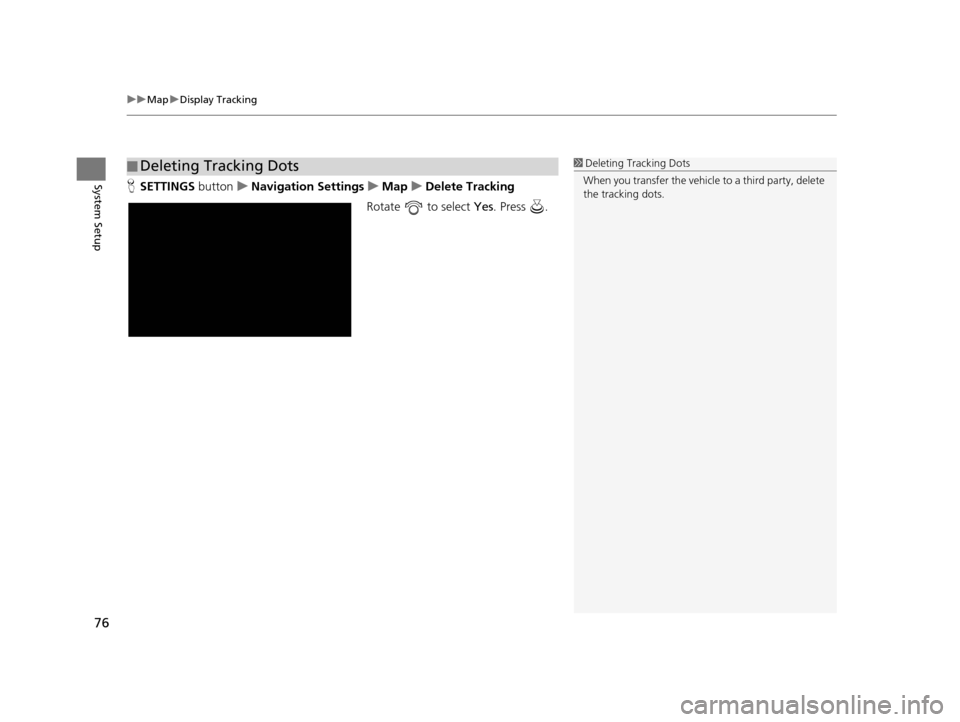
uuMap uDisplay Tracking
76
System SetupH SETTINGS buttonuNavigation Settings uMap uDelete Tracking
Rotate to select Yes. Press .
■Deleting Tracking Dots1
Deleting Tracking Dots
When you transfer the vehicle to a third party, delete
the tracking dots.
19 ACURA TLX NAVI-31TZ38400.book 76 ページ 2018年3月7日 水曜日 午後4時23分
Page 79 of 399
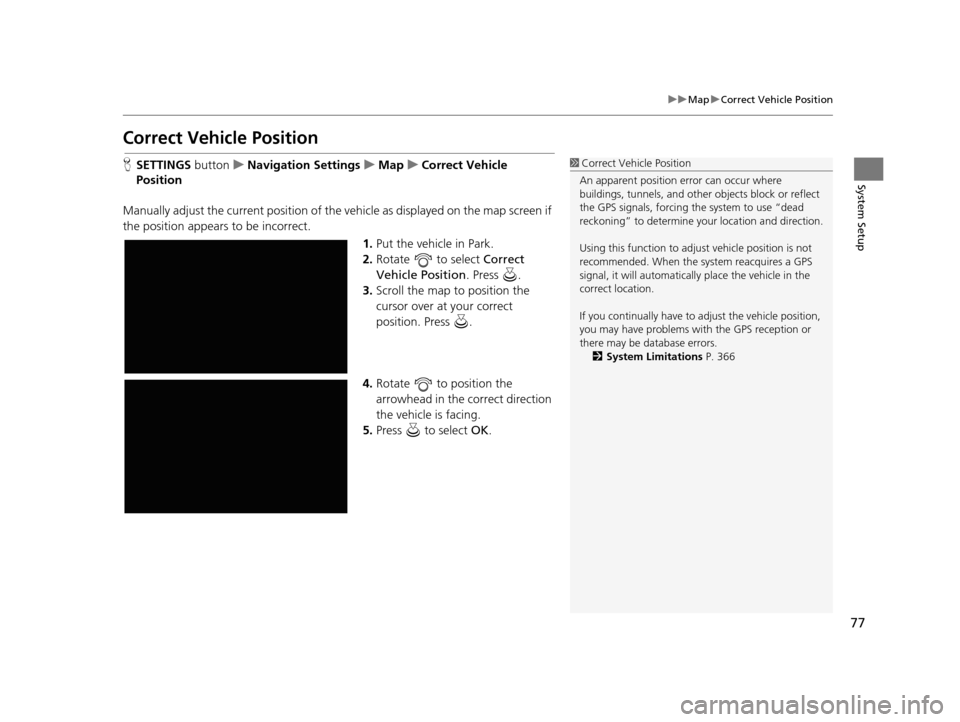
77
uuMap uCorrect Vehicle Position
System Setup
Correct Vehicle Position
H SETTINGS buttonuNavigation Settings uMap uCorrect Vehicle
Position
Manually adjust the current position of the vehicle as displayed on the map screen if
the position appears to be incorrect. 1.Put the vehicle in Park.
2. Rotate to select Correct
Vehicle Position . Press .
3. Scroll the map to position the
cursor over at your correct
position. Press .
4. Rotate to position the
arrowhead in the correct direction
the vehicle is facing.
5. Press to select OK.1Correct Vehicle Position
An apparent position error can occur where
buildings, tunnels, and other objects block or reflect
the GPS signals, forcing the system to use “dead
reckoning” to determine your location and direction.
Using this function to adju st vehicle position is not
recommended. When the system reacquires a GPS
signal, it will automaticall y place the vehicle in the
correct location.
If you continually have to adjust the vehicle position,
you may have problems with the GPS reception or
there may be database errors. 2 System Limitations P. 366
19 ACURA TLX NAVI-31TZ38400.book 77 ページ 2018年3月7日 水曜日 午後4時23分
Page 80 of 399
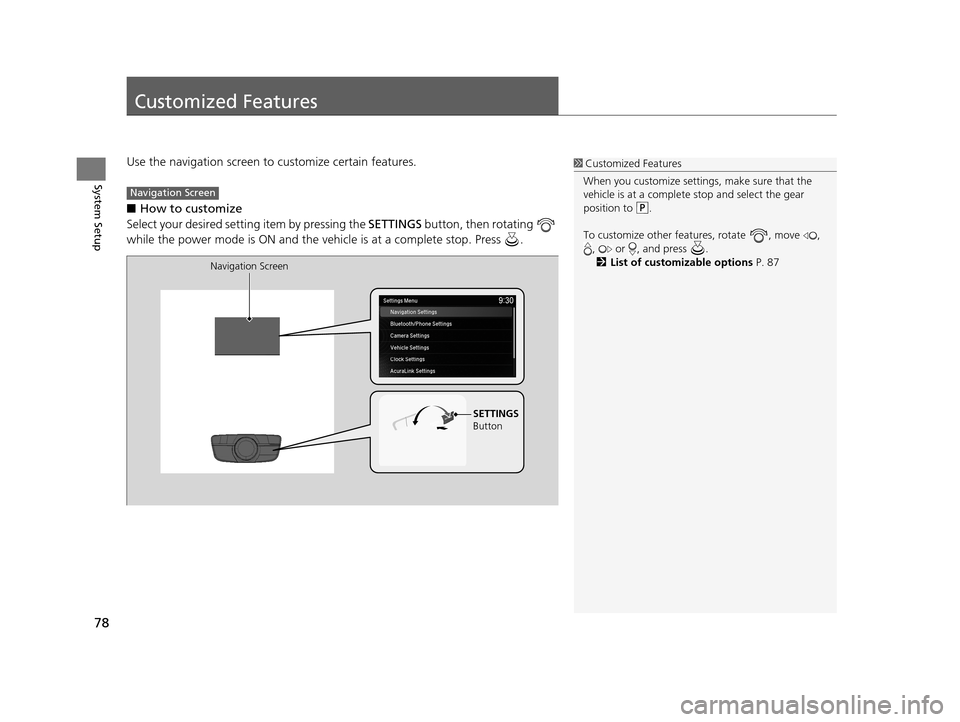
78
System Setup
Customized Features
Use the navigation screen to customize certain features.
■How to customize
Select your desired setting item by pressing the SETTINGS button, then rotating
while the power mode is ON and the ve hicle is at a complete stop. Press .1Customized Features
When you customize settings, make sure that the
vehicle is at a complete stop and select the gear
position to .
To customize other features, rotate , move , , or , and press .
2 List of customizable options P. 87
Navigation Screen
SETTINGS
Button
Navigation Screen
19 ACURA TLX NAVI-31TZ38400.book 78 ページ 2018年3月7日 水曜日 午後4時23分
Page 81 of 399
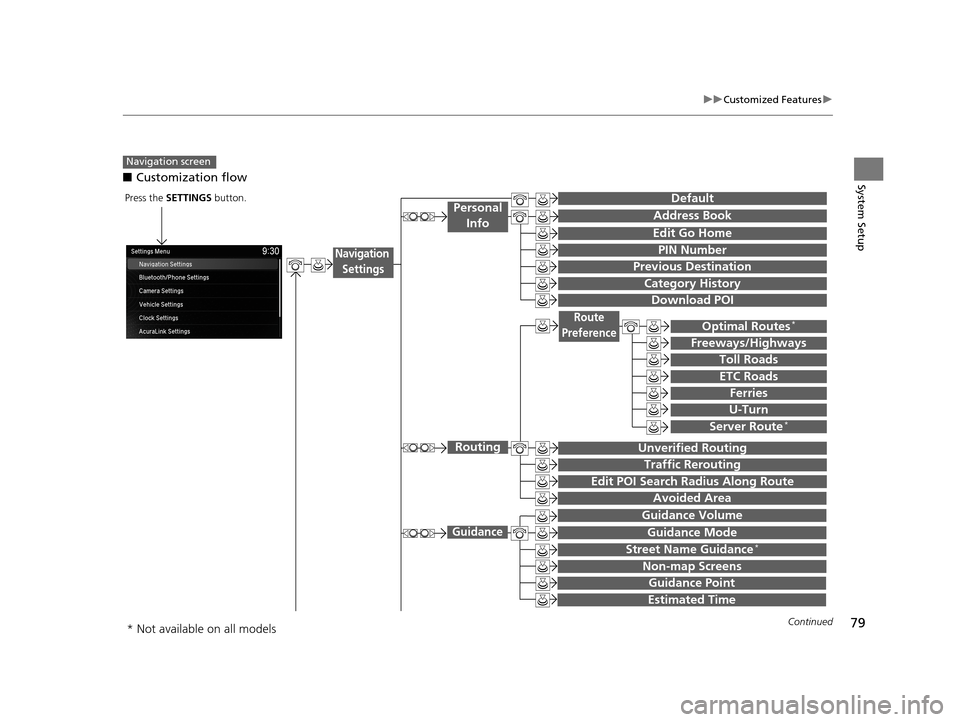
79
uuCustomized Features u
Continued
System Setup■Customization flow
Navigation screen
Unverified Routing
Traffic Rerouting
Edit POI Search Radius Along Route
Routing
Avoided Area
Optimal Routes*
Freeways/Highways
Toll Roads
Route
Preference
ETC Roads
Ferries
U-Turn
Guidance Mode
Street Name Guidance*
Non-map Screens
Guidance
Guidance Point
Estimated Time
Address Book
Edit Go Home
PIN Number
Personal Info
Previous Destination
Download POI
Category History
Navigation
Settings
Server Route*
DefaultPress the SETTINGS button.
Guidance Volume
* Not available on all models
19 ACURA TLX NAVI-31TZ38400.book 79 ページ 2018年3月7日 水曜日 午後4時23分
Page 89 of 399
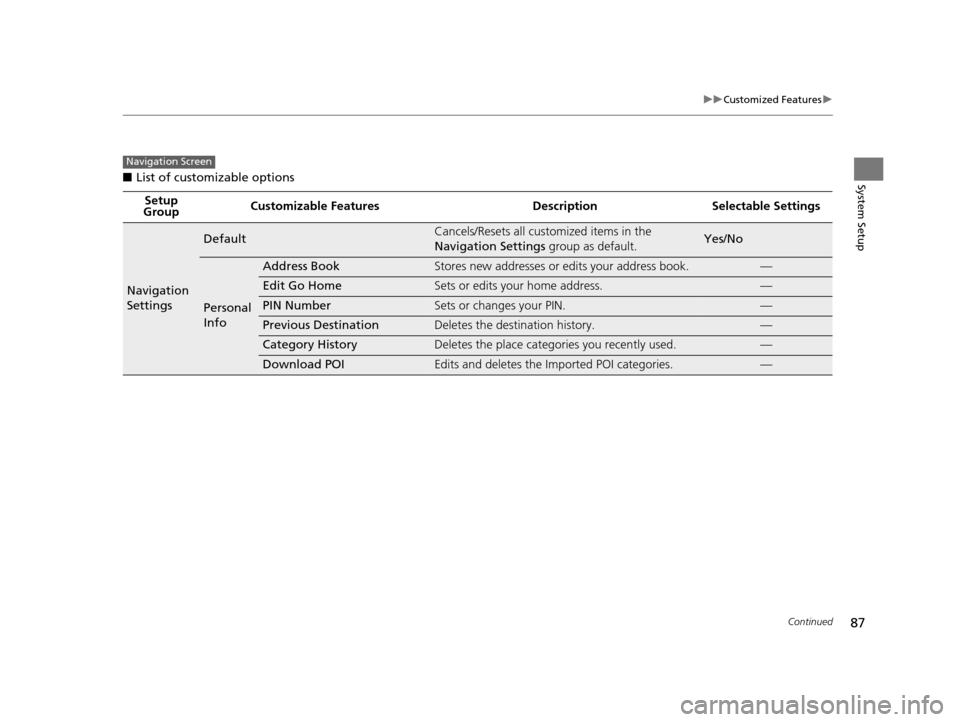
87
uuCustomized Features u
Continued
System Setup■List of customizable options
Setup
Group Customizable Features Desc
ription Selectable Settings
Navigation
Settings
DefaultCancels/Resets all customized items in the
Navigation Settings group as default.Yes/No
Personal
Info
Address BookStores new addresses or edits your address book.—
Edit Go HomeSets or edits your home address.—
PIN NumberSets or changes your PIN.—
Previous DestinationDeletes the destination history.—
Category HistoryDeletes the place categories you recently used.—
Download POIEdits and deletes the Imported POI categories.—
Navigation Screen
19 ACURA TLX NAVI-31TZ38400.book 87 ページ 2018年3月7日 水曜日 午後4時23分
Page 90 of 399
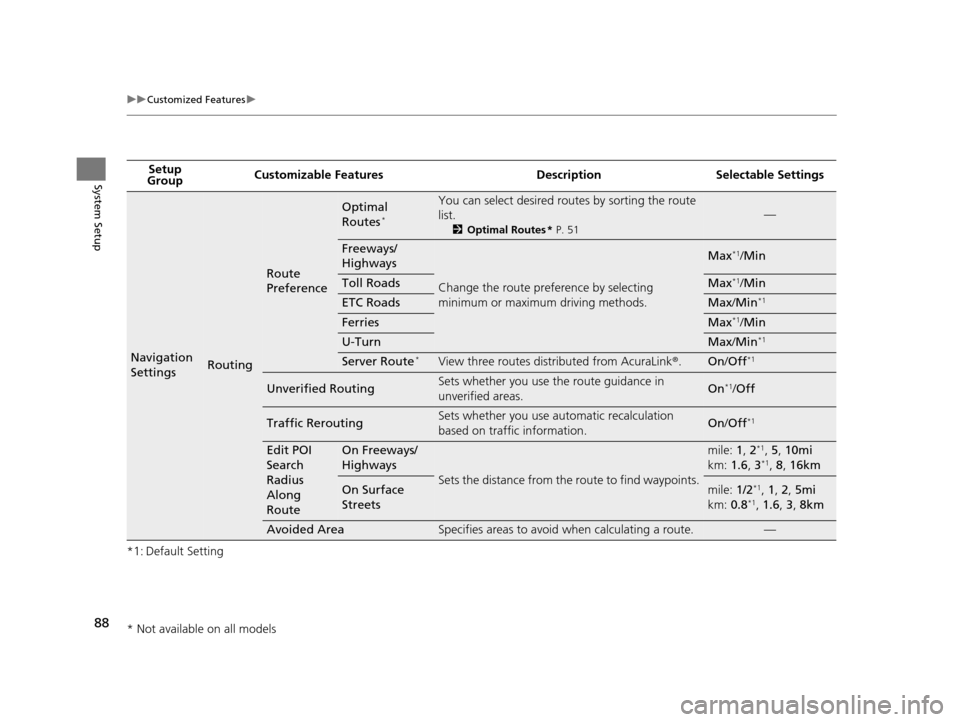
88
uuCustomized Features u
System Setup
*1: Default SettingSetup
Group Customizable Features Desc
ription Selectable Settings
Navigation
SettingsRouting
Route
Preference
Optimal
Routes*
You can select desired routes by sorting the route
list.
2Optimal Routes * P. 51
—
Freeways/
Highways
Change the route preference by selecting
minimum or maximum driving methods.
Max*1/Min
Toll RoadsMax*1/Min
ETC RoadsMax /Min*1
FerriesMax*1/Min
U-TurnMax /Min*1
Server Route*View three routes dis tributed from AcuraLink ®.On /Off*1
Unverified RoutingSets whether you use the route guidance in
unverified areas.On*1/Off
Traffic ReroutingSets whether you use automatic recalculation
based on traffic information.On /Off*1
Edit POI
Search
Radius
Along
RouteOn Freeways/
Highways
Sets the distance from the route to find waypoints.
mile: 1, 2*1, 5, 10mi
km: 1.6, 3*1, 8 , 16km
On Surface
Streetsmile: 1/2*1, 1, 2, 5mi
km: 0.8*1, 1.6 , 3, 8km
Avoided AreaSpecifies areas to avoid when calculating a route.—
* Not available on all models
19 ACURA TLX NAVI-31TZ38400.book 88 ページ 2018年3月7日 水曜日 午後4時23分
Page 91 of 399
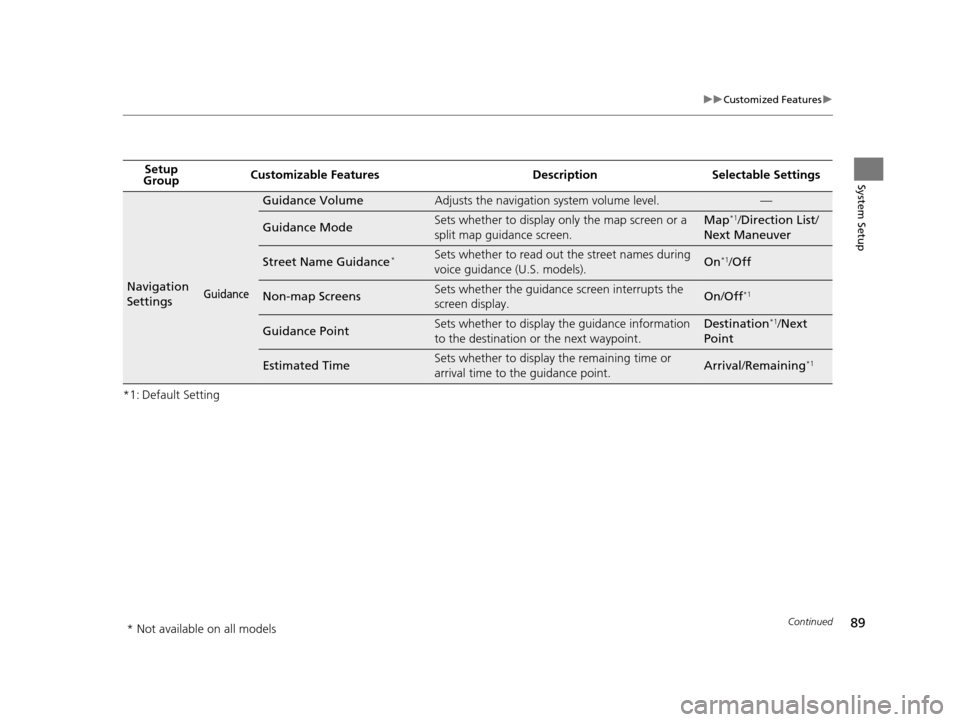
89
uuCustomized Features u
Continued
System Setup
*1: Default SettingSetup
Group Customizable Features Desc
ription Selectable Settings
Navigation
SettingsGuidance
Guidance VolumeAdjusts the navigation system volume level.—
Guidance ModeSets whether to display only the map screen or a
split map guidance screen.Map*1/Direction List /
Next Maneuver
Street Name Guidance*Sets whether to read out the street names during
voice guidance (U.S. models).On*1/ Off
Non-map ScreensSets whether the guidance screen interrupts the
screen display.On /Off*1
Guidance PointSets whether to display the guidance information
to the destination or the next waypoint.Destination*1/Next
Point
Estimated TimeSets whether to display the remaining time or
arrival time to the guidance point.Arrival /Remaining*1
* Not available on all models
19 ACURA TLX NAVI-31TZ38400.book 89 ページ 2018年3月7日 水曜日 午後4時23分