Acura TSX 2012 Navigation Manual
Manufacturer: ACURA, Model Year: 2012, Model line: TSX, Model: Acura TSX 2012Pages: 253, PDF Size: 22.15 MB
Page 11 of 253
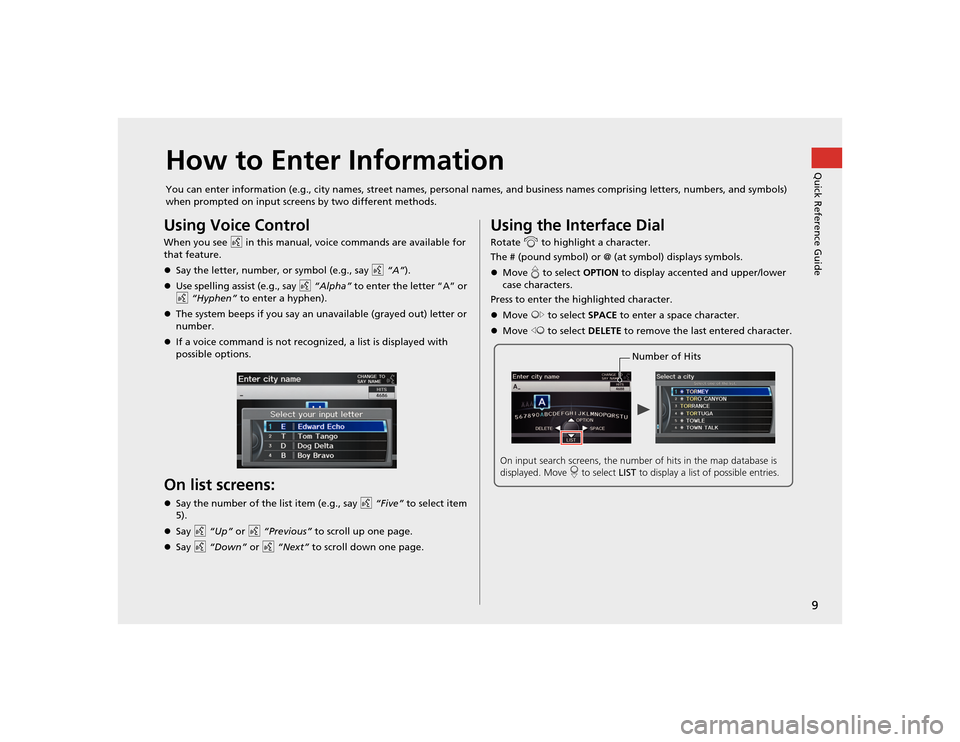
9Quick Reference Guide
How to Enter InformationYou can enter information (e.g., city names, street names, personal names, and business names comprising letters, numbers, and symbols)
when prompted on input screens by two different methods.Using Voice ControlWhen you see d in this manual, voice commands are available for
that feature.
Say the letter, number, or symbol (e.g., say d “A” ).
Use spelling assist (e.g., say d “Alpha” to enter the letter “A” or
d “Hyphen” to enter a hyphen).
The system beeps if you say an unavailable (grayed out) letter or
number.
If a voice command is not recognized, a list is displayed with
possible options.On list screens:Say the number of the list item (e.g., say d “Five” to select item
5).
Say d “Up” or d “Previous” to scroll up one page.
Say d “Down” or d “Next” to scroll down one page.
Using the Interface DialRotate i to highlight a character.
The # (pound symbol) or @ (a t symbol) displays symbols.
Move e to select OPTION to display accented and upper/lower
case characters.
Press to enter the highlighted character.
Move y to select SPACE to enter a space character.
Move w to select DELETE to remove the last entered character.
Number of Hits
On input search screens, the number of hits in the map database is
displayed. Move r to select LIST to display a list of possible entries.
TSX_KA-31TL1820.book 9 ページ 2011年6月24日 金曜日 午後3時43分
Page 12 of 253
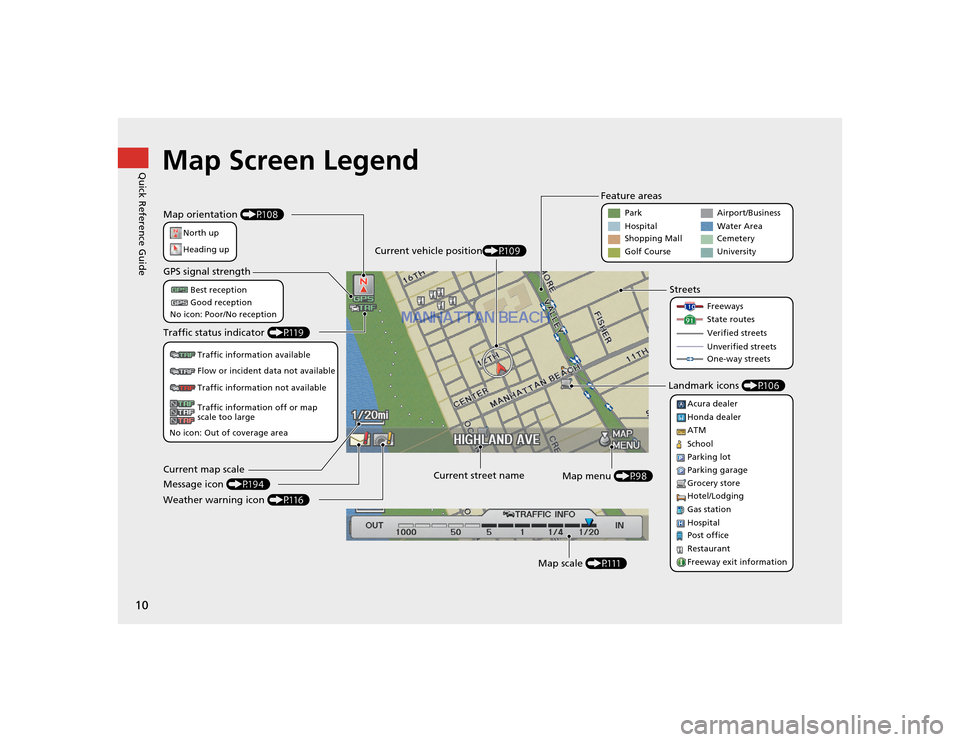
10Quick Reference Guide
Map Screen LegendMap orientation (P108)
GPS signal strength
North up
Heading upBest reception
Good reception
No icon: Poor/No reception
Traffic status indicator (P119)
Traffic information available
Flow or incident data not available
Traffic information not available
Traffic information off or map
scale too large
No icon: Out of coverage area
Current map scale
Message icon (P194)
Weather warning icon (P116) Current street name
Map menu (P98)
Map scale (P111)
Current vehicle position
(P109) Feature areas
Streets
Landmark icons (P106)
Park
Hospital
Shopping Mall
Golf Course Airport/Business
Water Area
Cemetery
University
Freeways
State routes
Verified streets
Unverified streets
One-way streets
Acura dealer
Honda dealer
ATM
School
Parking lot
Parking garage
Grocery store
Hotel/Lodging
Gas station
Hospital
Post office
Restaurant
Freeway exit information
TSX_KA-31TL1820.book 10 ページ 2011年6月24日 金曜日 午後3時43分
Page 13 of 253
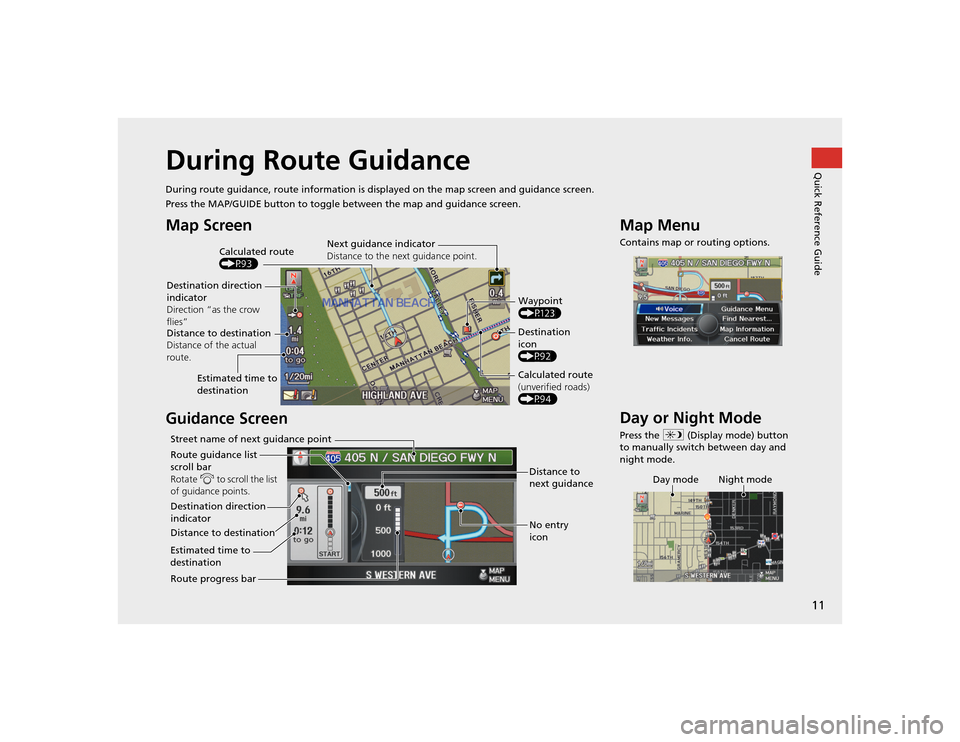
11Quick Reference Guide
During Route GuidanceDuring route guidance, route information is displayed on the ma p screen and guidance screen.
Press the MAP/GUIDE button to toggle between the map and guidance screen.Map Screen
Guidance Screen
Calculated route
(P93)
Destination direction
indicator
Direction “as the crow
flies” Next guidance indicator
Distance to the next guidance point.
Distance to destination
Distance of the actual
route. Estimated time to
destination Waypoint
(P123)
Destination
icon
(P92)
Calculated route
(unverified roads)
(P94)
Street name of next guidance point
Route guidance list
scroll bar
Rotate i to scroll the list
of guidance points.
Destination direction
indicator
Distance to destination
Estimated time to
destination Route progress bar Distance to
next guidance
No entry
icon
Map MenuContains map or routing options.Day or Night ModePress the
a (Display mode) button
to manually switch between day and
night mode.
Day mode Night mode
TSX_KA-31TL1820.book 11 ページ 2011年6月24日 金曜日 午後3時43分
Page 14 of 253
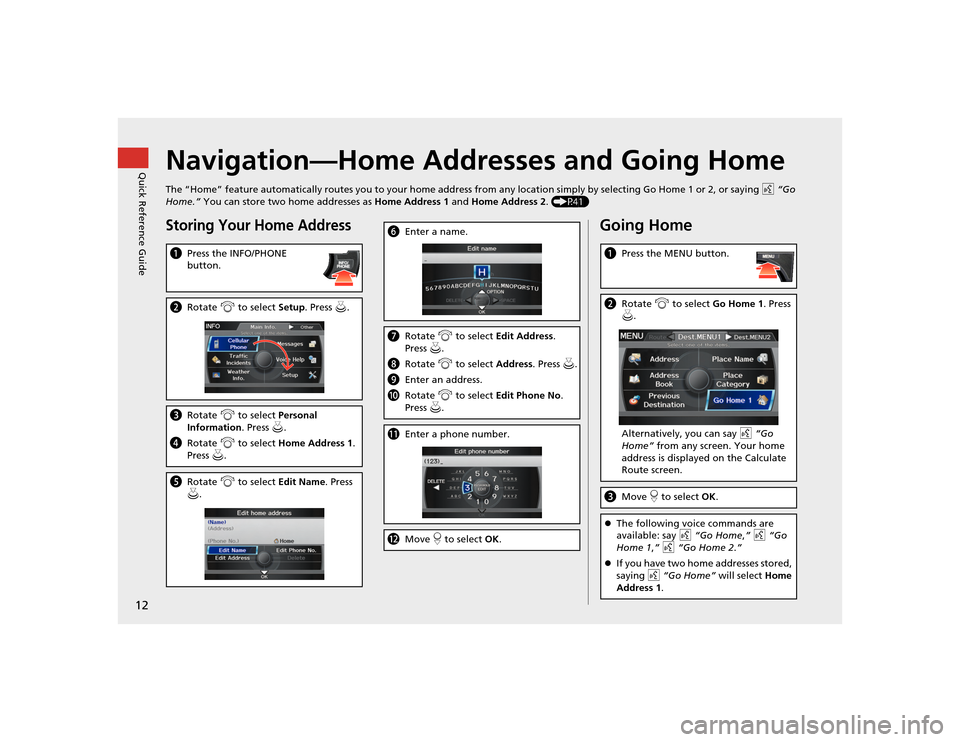
12Quick Reference Guide
Navigation—Home Addresses and Going HomeThe “Home” feature automatically routes you to your home address from any location simply by selecting Go Home 1 or 2, or saying d “Go
Home.” You can store two home addresses as Home Address 1 and Home Address 2. (P41)Storing Your Home AddressaPress the INFO/PHONE
button.bRotate i to select Setup. Press u .cRotate i to select Personal
Information . Press u.
d Rotate i to select Home Address 1.
Press u.e Rotate i to select Edit Name . Press
u .
f Enter a name.gRotate i to select Edit Address .
Press u.
h Rotate i to select Address. Press u.
i Enter an address.
j Rotate i to select Edit Phone No .
Press u.k Enter a phone number.lMove r to select OK.
Going Homea Press the MENU button.bRotate i to select Go Home 1. Press
u .
Alternatively, you can say d “Go
Home” from any screen. Your home
address is displayed on the Calculate
Route screen.c Move r to select OK.The following voice commands are
available: say d “Go Home ,” d “Go
Home 1 ,” d “Go Home 2.”
If you have two home addresses stored,
saying d “Go Home” will select Home
Address 1 .
TSX_KA-31TL1820.book 12 ページ 2011年6月24日 金曜日 午後3時43分
Page 15 of 253
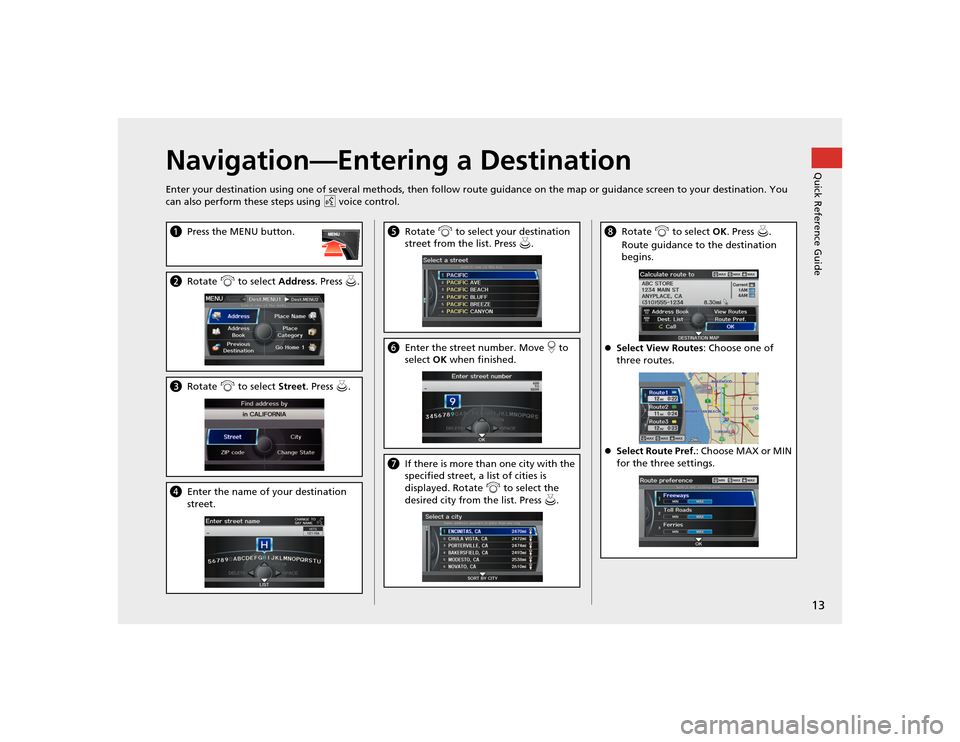
13Quick Reference Guide
Navigation—Entering a DestinationEnter your destination using one of several methods, then follow route guidance on the map or guidance screen to your destinati on. You
can also perform these steps using d voice control.a Press the MENU button.bRotate i to select Address. Press u .cRotate i to select Street. Press u .dEnter the name of your destination
street.
e Rotate i to select your destination
street from the list. Press u.f Enter the street number. Move r to
select OK when finished.g If there is more than one city with the
specified street, a list of cities is
displayed. Rotate i to select the
desired city from the list. Press u.
h Rotate i to select OK. Press u .
Route guidance to the destination
begins.
Select View Routes : Choose one of
three routes.
Select Route Pref. : Choose MAX or MIN
for the three settings.
TSX_KA-31TL1820.book 13 ページ 2011年6月24日 金曜日 午後3時43分
Page 16 of 253
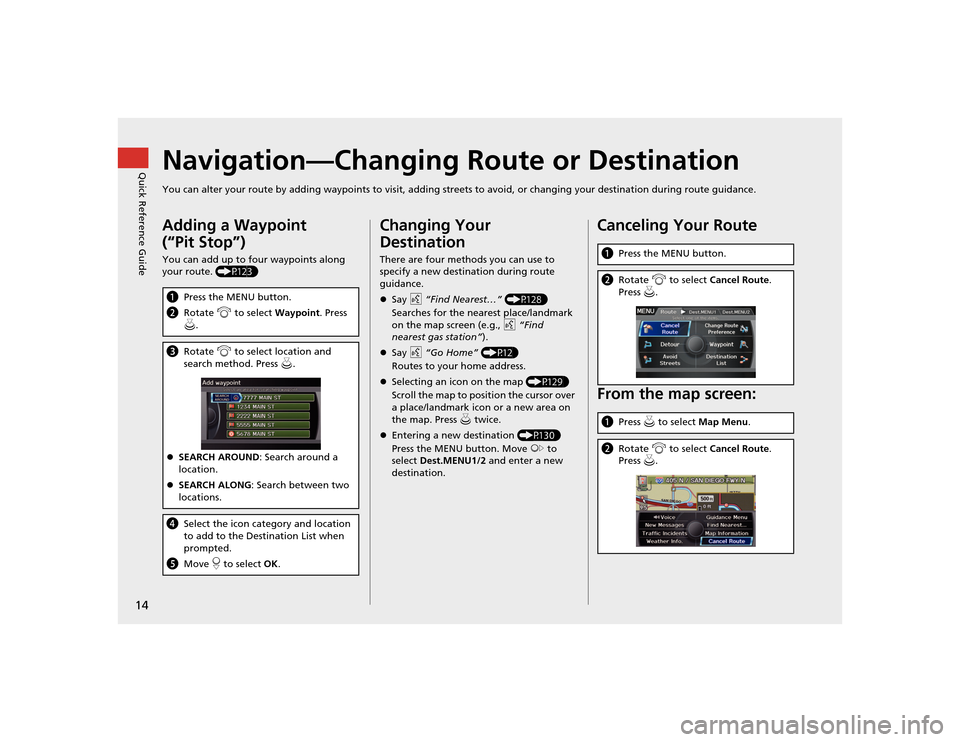
14Quick Reference Guide
Navigation—Changing Route or DestinationYou can alter your route by adding waypoints to visit, adding streets to avoid, or changing your destination during route guida nce.Adding a Waypoint
(“Pit Stop”)You can add up to four waypoints along
your route. (P123)aPress the MENU button.
b Rotate i to select Waypoint . Press
u .c Rotate i to select location and
search method. Press u .
SEARCH AROUND : Search around a
location.
SEARCH ALONG : Search between two
locations.d Select the icon category and location
to add to the Destination List when
prompted.
e Move r to select OK.
Changing Your
DestinationThere are four methods you can use to
specify a new destination during route
guidance.
Say d “Find Nearest…” (P128)
Searches for the nearest place/landmark
on the map screen (e.g., d “Find
nearest gas station” ).
Say d “Go Home” (P12)
Routes to your home address.
Selecting an icon on the map (P129)
Scroll the map to positi on the cursor over
a place/landmark icon or a new area on
the map. Press u twice.
Entering a new destination (P130)
Press the MENU button. Move y to
select Dest.MENU1/2 and enter a new
destination.
Canceling Your Route
From the map screen:a Press the MENU button.bRotate i to select Cancel Route .
Press u.a Press u to select Map Menu .bRotate i to select Cancel Route .
Press u.
TSX_KA-31TL1820.book 14 ページ 2011年6月24日 金曜日 午後3時43分
Page 17 of 253
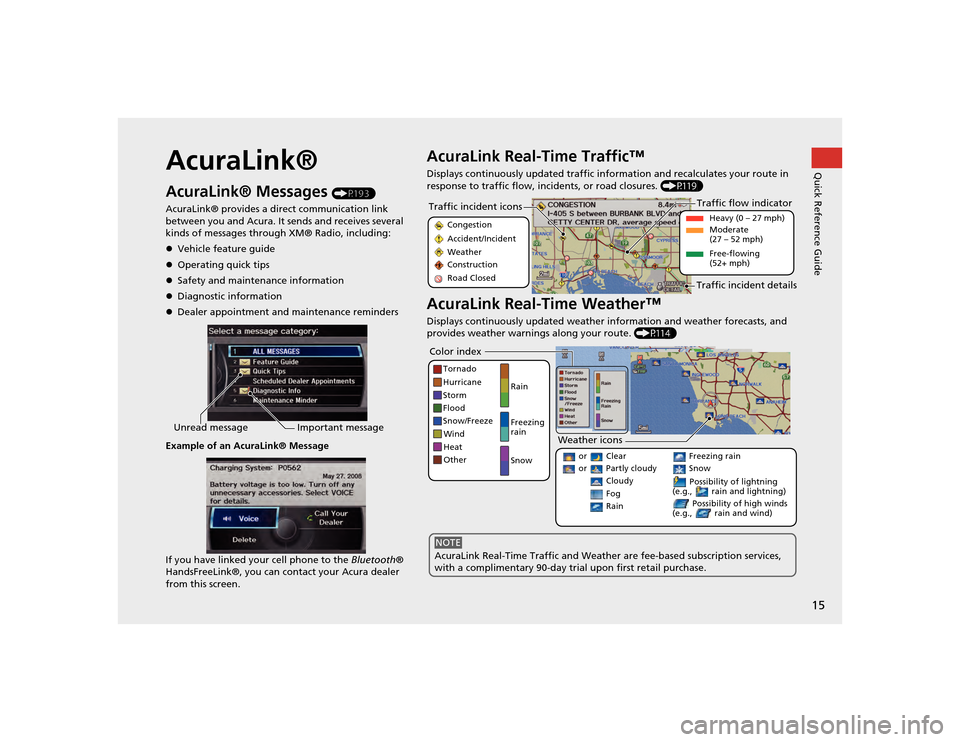
15Quick Reference Guide
AcuraLink®AcuraLink® Messages
(P193)
AcuraLink® provides a direct communication link
between you and Acura. It sends and receives several
kinds of messages through XM® Radio, including:
Vehicle feature guide
Operating quick tips
Safety and maintenance information
Diagnostic information
Dealer appointment and maintenance reminders
Example of an AcuraLink® Message
If you have linked your cell phone to the Bluetooth®
HandsFreeLink®, you can contact your Acura dealer
from this screen.
Unread message Important message
AcuraLink Real-Time Traffic™Displays continuously updated traffic info rmation and recalculates your route in
response to traffic flow, in cidents, or road closures. (P119)AcuraLink Real-Time Weather™Displays continuously updated weather information and weather forecasts, and
provides weather warnings along your route. (P114)Traffic incident icons
Congestion
Accident/Incident
Weather
Construction
Road Closed
Traffic flow indicator
Heavy (0 – 27 mph)
Moderate
(27 – 52 mph)
Free-flowing
(52+ mph)
Traffic incident details
Color index
Tornado
Hurricane
Storm
Flood
Snow/Freeze
Wind
Heat
Other Rain
Freezing
rain
Snow
Weather icons
or Clear or Partly cloudy
Cloudy
Possibility of lightning
(e.g., rain and lightning) Possibility of high winds
(e.g., rain and wind)
Fog Rain
Freezing rain Snow
AcuraLink Real-Time Traffic and Weather are fee-based subscription services,
with a complimentary 90-day tri al upon first retail purchase.NOTE
TSX_KA-31TL1820.book 15 ページ 2011年6月24日 金曜日 午後3時43分
Page 18 of 253
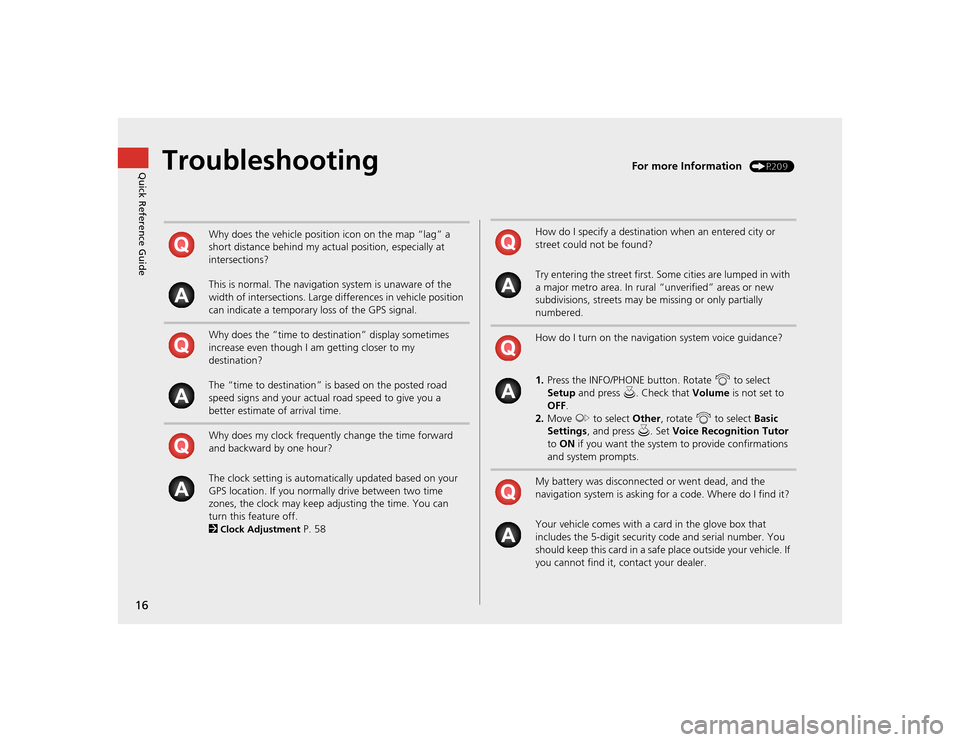
16Quick Reference Guide
Troubleshooting
For more Information
(P209)
Why does the vehicle position icon on the map “lag” a
short distance behind my actual position, especially at
intersections?
This is normal. The navigation system is unaware of the
width of intersections. Large differences in vehicle position
can indicate a temporary loss of the GPS signal.
Why does the “time to destination” display sometimes
increase even though I am getting closer to my
destination?
The “time to destination” is based on the posted road
speed signs and your actual road speed to give you a
better estimate of arrival time.
Why does my clock frequently change the time forward
and backward by one hour?
The clock setting is automatically updated based on your
GPS location. If you normally drive between two time
zones, the clock may keep adjusting the time. You can
turn this feature off.
2Clock Adjustment
P. 58
How do I specify a destination when an entered city or
street could not be found?
Try entering the street first. Some cities are lumped in with
a major metro area. In rural “unverified” areas or new
subdivisions, streets may be missing or only partially
numbered.
How do I turn on the navigation system voice guidance?
1. Press the INFO/PHONE button. Rotate i to select
Setup and press u. Check that Volume is not set to
OFF .
2. Move y to select Other, rotate i to select Basic
Settings , and press u. Set Voice Recognition Tutor
to ON if you want the system to provide confirmations
and system prompts.
My battery was disconnected or went dead, and the
navigation system is asking for a code. Where do I find it?
Your vehicle comes with a card in the glove box that
includes the 5-digit security code and serial number. You
should keep this card in a safe place outside your vehicle. If
you cannot find it, contact your dealer.
TSX_KA-31TL1820.book 16 ページ 2011年6月24日 金曜日 午後3時43分
Page 19 of 253
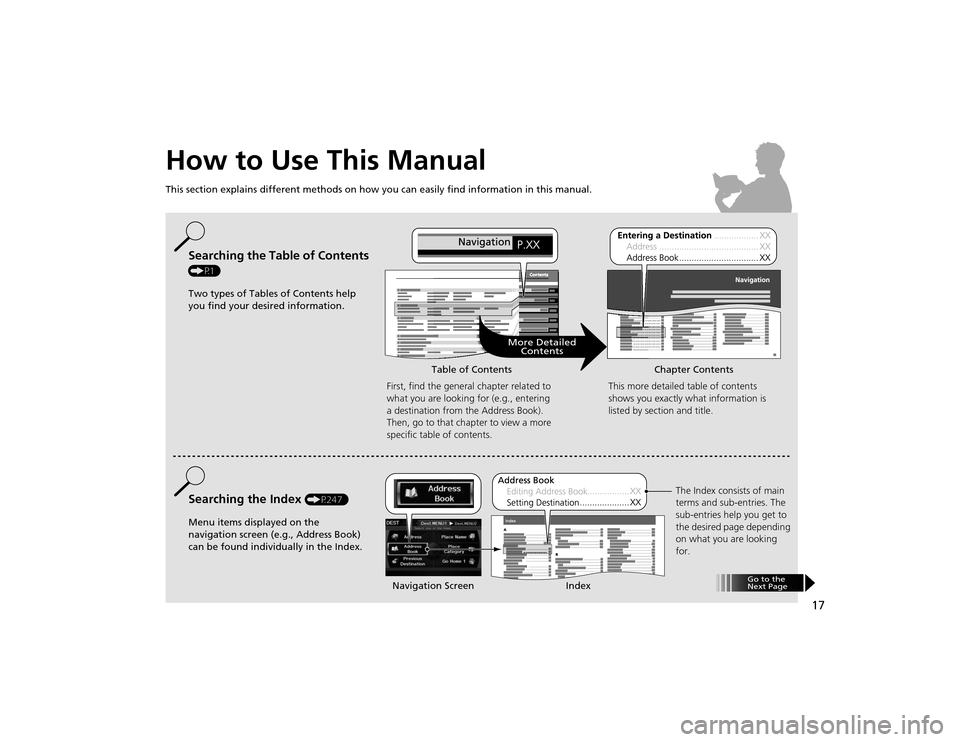
17
How to Use This ManualThis section explains different methods on how you can easily find information in this manual.
ContentsContents
More DetailedContents
Go to the
Next Page
Searching the Table of Contents (P1)
Two types of Tables of Contents help
you find your desired information.
First, find the general chapter related to
what you are looking for (e.g., entering
a destination from the Address Book).
Then, go to that chapter to view a more
specific table of contents.Searching the Index
(P247)
Menu items displayed on the
navigation screen (e.g., Address Book)
can be found individually in the Index. This more detailed table of contents
shows you exactly what information is
listed by section and title.
The Index consists of main
terms and sub-entries. The
sub-entries help you get to
the desired page depending
on what you are looking
for.
Table of Contents Chapter Contents
Navigation Screen Index
TSX_KA-31TL1820.book 17 ページ 2011年6月24日 金曜日 午後3時43分
Page 20 of 253
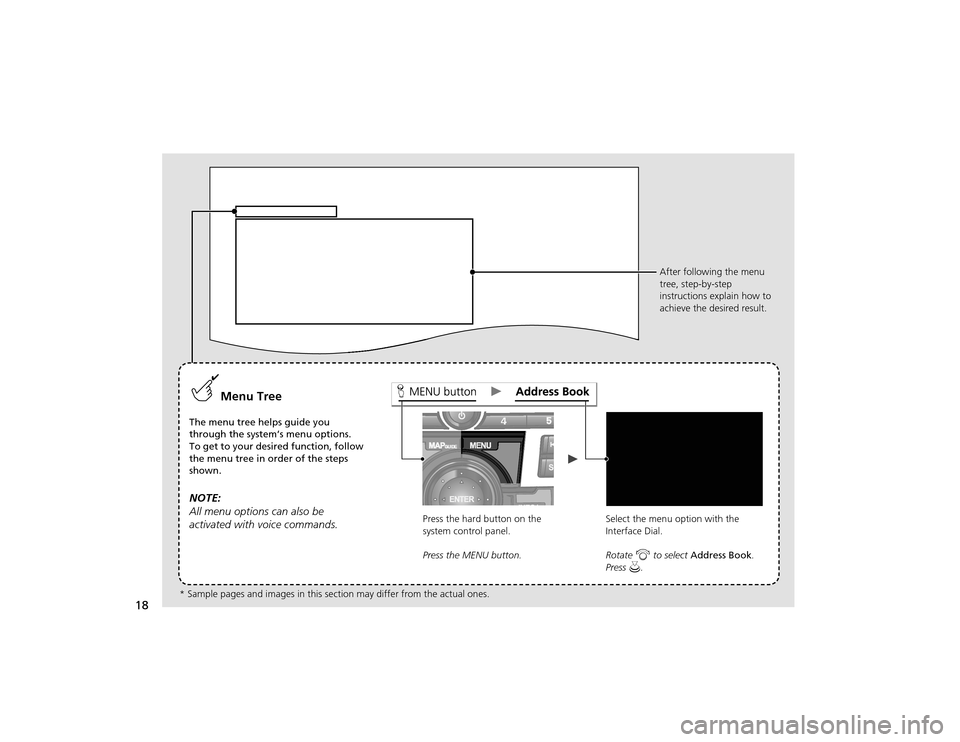
18
Menu Tree
The menu tree helps guide you
through the system’s menu options.
To get to your desired function, follow
the menu tree in order of the steps
shown.NOTE:
All menu options can also be
activated with voice commands.
Press the hard button on the
system control panel.
Press the MENU button.Select the menu option with the
Interface Dial.
Rotate
i to select Address Book .
Press u. After following the menu
tree, step-by-step
instructions explain how to
achieve the desired result.
* Sample pages and images in this se ction may differ from the actual ones.
TSX_KA-31TL1820.book 18 ページ 2011年6月24日 金曜日 午後3時43分