Acura TSX 2012 Navigation Manual
Manufacturer: ACURA, Model Year: 2012, Model line: TSX, Model: Acura TSX 2012Pages: 253, PDF Size: 22.15 MB
Page 41 of 253
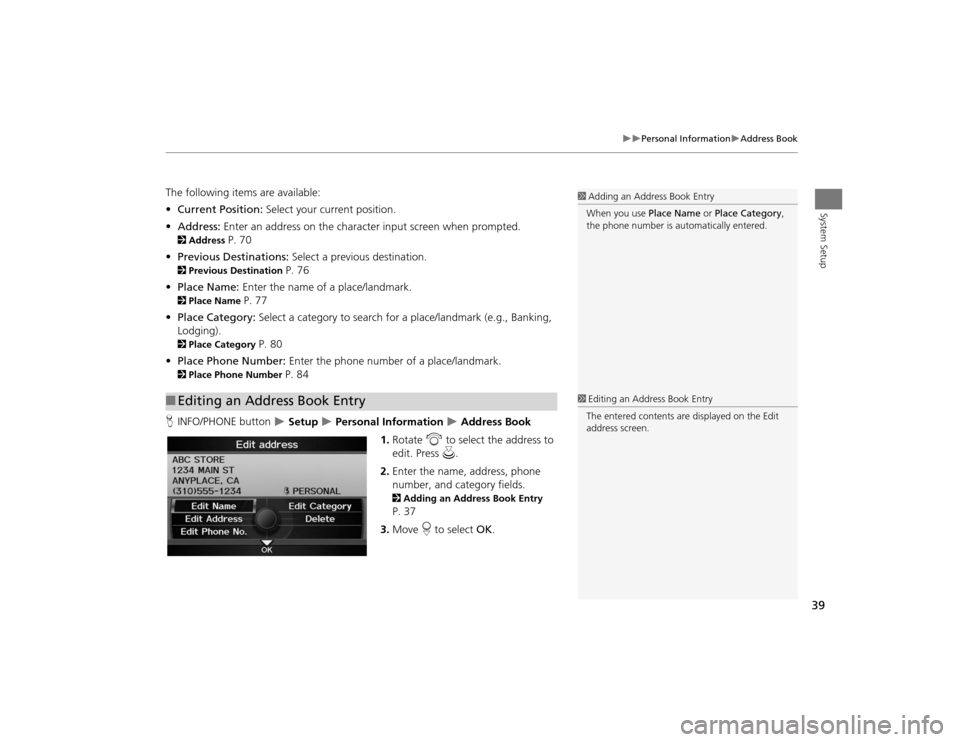
39
Personal Information
Address Book
System Setup
The following items are available:
•Current Position: Select your current position.
• Address: Enter an address on the character input screen when prompted.2Address
P. 70
• Previous Destinations: Select a previous destination.
2Previous Destination
P. 76
• Place Name: Enter the name of a place/landmark.
2Place Name
P. 77
• Place Category: Select a category to search for a place/landmark (e.g., Banking,
Lodging).
2 Place Category
P. 80
• Place Phone Number: Enter the phone number of a place/landmark.
2Place Phone Number
P. 84
H INFO/PHONE button Setup
Personal Information
Address Book
1. Rotate i to select the address to
edit. Press u.
2. Enter the name, address, phone
number, and category fields.
2 Adding an Address Book Entry P. 37
3. Move r to select OK.
■Editing an Address Book Entry
1 Adding an Address Book Entry
When you use Place Name or Place Category ,
the phone number is automatically entered.1 Editing an Address Book Entry
The entered contents are displayed on the Edit
address screen.
TSX_KA-31TL1820.book 39 ページ 2011年6月24日 金曜日 午後3時43分
Page 42 of 253
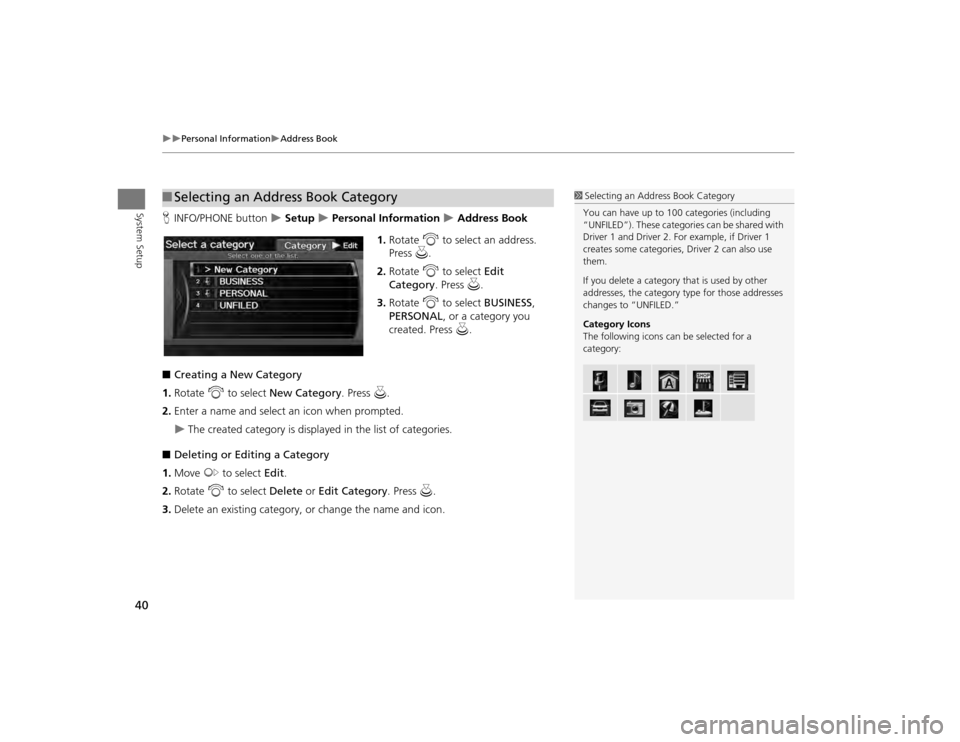
40
Personal Information
Address Book
System Setup
HINFO/PHONE button
Setup
Personal Information
Address Book
1. Rotate i to select an address.
Press u.
2. Rotate i to select Edit
Category . Press u.
3. Rotate i to select BUSINESS ,
PERSONAL , or a category you
created. Press u.
■ Creating a New Category
1. Rotate i to select New Category . Press u.
2. Enter a name and select an icon when prompted.
The created category is displa yed in the list of categories.
■ Deleting or Editing a Category
1. Move y to select Edit.
2. Rotate i to select Delete or Edit Category . Press u.
3. Delete an existing category, or change the name and icon.
■Selecting an Address Book Category
1 Selecting an Addr ess Book Category
You can have up to 100 categories (including
“UNFILED”). These categorie s can be shared with
Driver 1 and Driver 2. Fo r example, if Driver 1
creates some categories, Driver 2 can also use
them.
If you delete a category that is used by other
addresses, the category type for those addresses
changes to “UNFILED.”
Category Icons
The following icons ca n be selected for a
category:
TSX_KA-31TL1820.book 40 ページ 2011年6月24日 金曜日 午後3時43分
Page 43 of 253
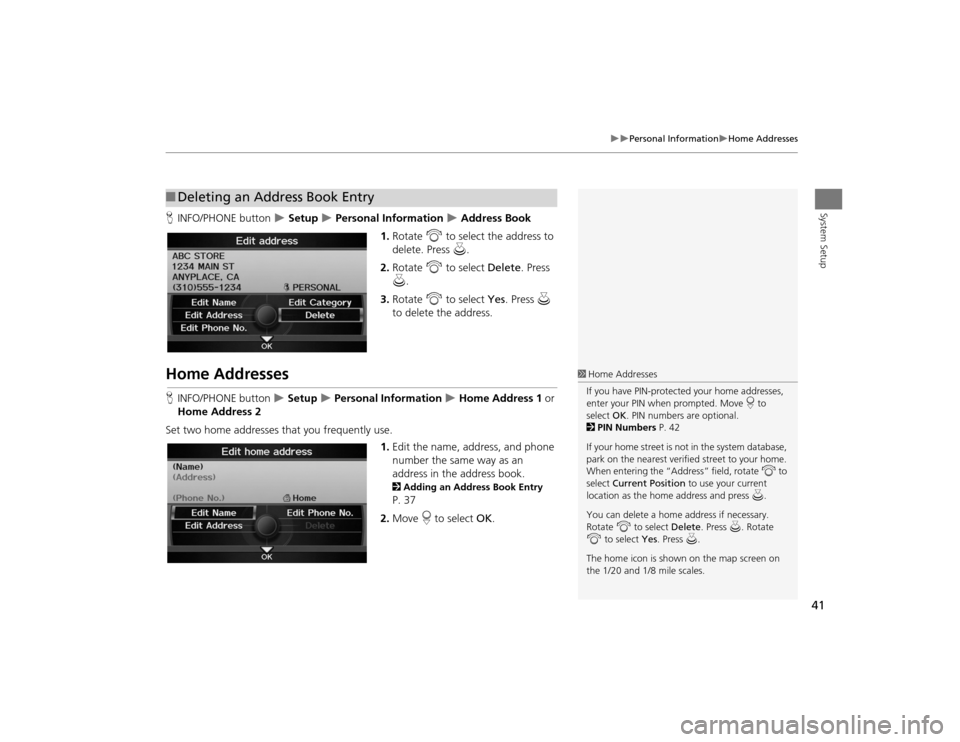
41
Personal Information
Home Addresses
System Setup
HINFO/PHONE button
Setup
Personal Information
Address Book
1. Rotate i to select the address to
delete. Press u.
2. Rotate i to select Delete. Press
u .
3. Rotate i to select Yes. Press u
to delete the address.
Home AddressesH INFO/PHONE button
Setup
Personal Information
Home Address 1 or
Home Address 2
Set two home addresses that you frequently use. 1.Edit the name, address, and phone
number the same way as an
address in the address book.
2 Adding an Address Book Entry P. 37
2. Move r to select OK.
■Deleting an Address Book Entry
1 Home Addresses
If you have PIN-protecte d your home addresses,
enter your PIN when prompted. Move r to
select OK. PIN numbers are optional.
2 PIN Numbers P. 42
If your home street is not in the system database,
park on the nearest verified street to your home.
When entering the “Address” field, rotate i to
select Current Position to use your current
location as the home address and press u.
You can delete a home address if necessary.
Rotate i to select Delete. Press u . Rotate
i to select Yes. Press u.
The home icon is shown on the map screen on
the 1/20 and 1/8 mile scales.
TSX_KA-31TL1820.book 41 ページ 2011年6月24日 金曜日 午後3時43分
Page 44 of 253

42
Personal Information
PIN Numbers
System Setup
PIN NumbersHINFO/PHONE button
Setup
Personal Information
PIN Number
Set a four-digit PIN for protecting pers onal addresses and your home addresses.
Once you set a PIN, you are prompted to enter it whenever you access a personal
address or a home address.
1.Rotate i to select the PIN to
create. Press u.
2. Rotate i to select a digit to
enter. Press u. Repeat to enter a
new 4-digit PIN.
3. Re-enter the new PIN, when
prompted, to confirm the number
you just entered.
If you have not entered the
same number both times, an
“INCORRECT PIN” message is
displayed. Enter your PIN again.
1PIN Numbers
PIN
Personal Identification Number (PIN) is a
password used to access personal data.
PINs are optional. If you choose to use a PIN,
keep a note of the number in a secure location. If
you forget your PIN, your dealer will have to reset
the navigation system a nd all of your stored
information will be erased . The factory default is
no PIN.
Go Home PIN
Go Home PINs are shared with Driver 1 and
Driver 2. If either Driver 1 or Driver 2 sets a Go
Home PIN, both of them need to enter the PIN
when:•selecting Go Home for a destination•selecting Home Address for editing
If you want to stop using a PIN, move
r to select
DO NOT USE PIN .
TSX_KA-31TL1820.book 42 ページ 2011年6月24日 金曜日 午後3時43分
Page 45 of 253
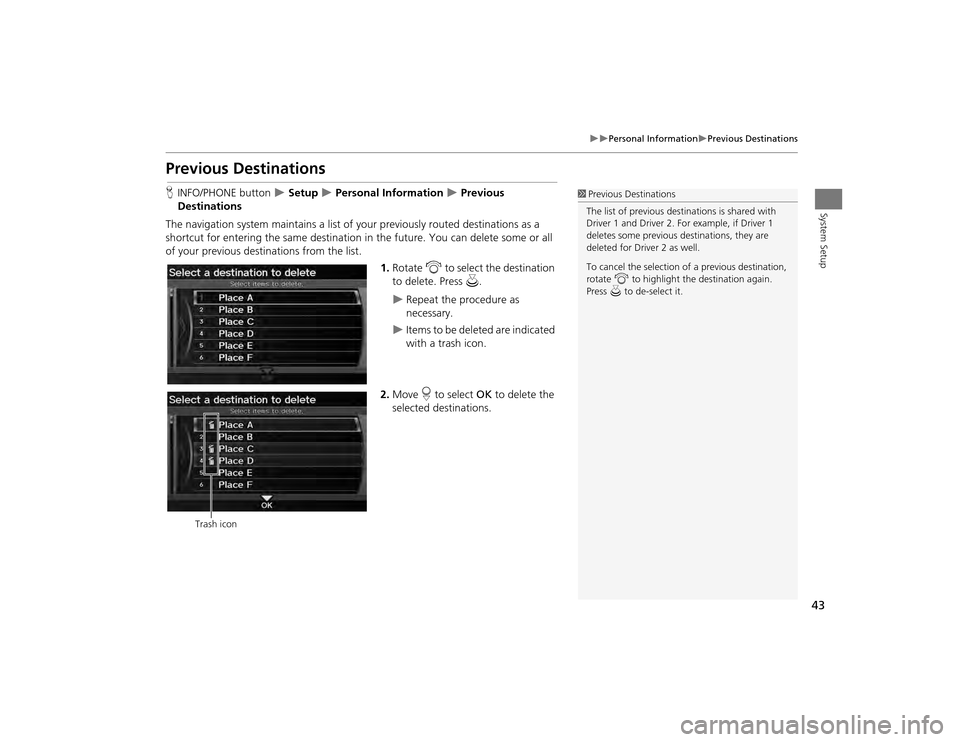
43
Personal Information
Previous Destinations
System Setup
Previous DestinationsHINFO/PHONE button
Setup
Personal Information
Previous
Destinations
The navigation system maintains a list of your previously routed destinations as a
shortcut for entering the same destination in the future. You can delete some or all
of your previous destinations from the list.
1.Rotate i to select the destination
to delete. Press u.
Repeat the procedure as
necessary.
Items to be deleted are indicated
with a trash icon.
2. Move r to select OK to delete the
selected destinations.
1 Previous Destinations
The list of previous dest inations is shared with
Driver 1 and Driver 2. Fo r example, if Driver 1
deletes some previous destinations, they are
deleted for Driver 2 as well.
To cancel the selection of a previous destination,
rotate i to highlight the destination again.
Press u to de-select it.
Trash icon
TSX_KA-31TL1820.book 43 ページ 2011年6月24日 金曜日 午後3時43分
Page 46 of 253
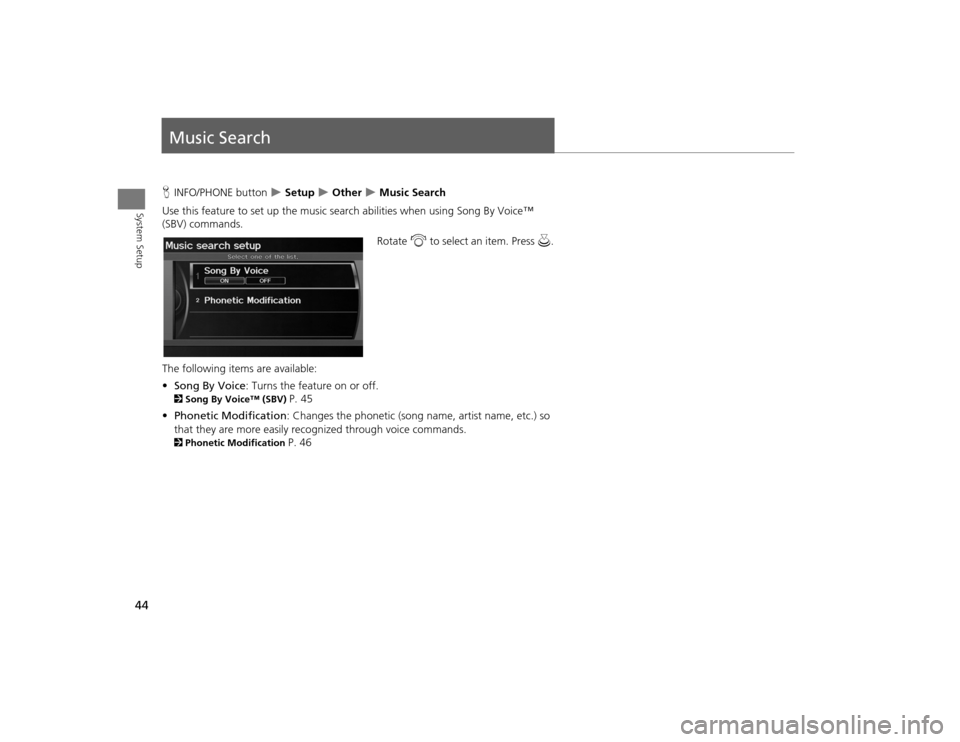
44System Setup
Music SearchHINFO/PHONE button
Setup
Other
Music Search
Use this feature to set up the music search abilities when using Song By Voice™
(SBV) commands.
Rotate i to select an item. Press u.
The following item s are available:
• Song By Voice : Turns the feature on or off.
2Song By Voice™ (SBV)
P. 45
• Phonetic Modification : Changes the phonetic (song name, artist name, etc.) so
that they are more easily reco gnized through voice commands.
2Phonetic Modification
P. 46
TSX_KA-31TL1820.book 44 ページ 2011年6月24日 金曜日 午後3時43分
Page 47 of 253
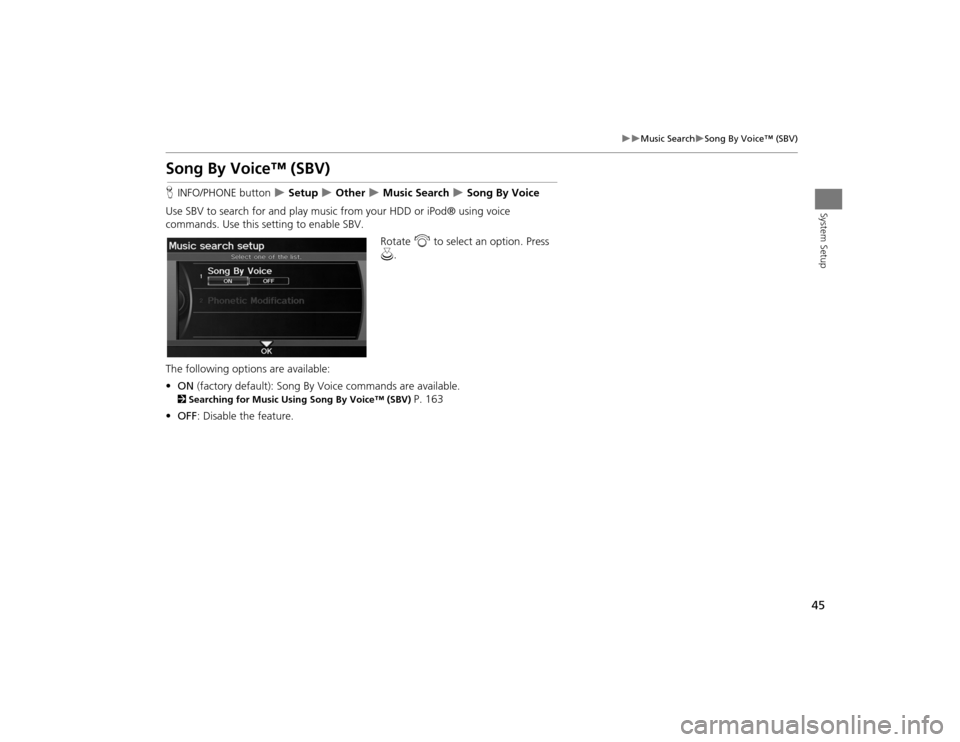
45
Music Search
Song By Voice™ (SBV)
System Setup
Song By Voice™ (SBV)HINFO/PHONE button
Setup
Other
Music Search
Song By Voice
Use SBV to search for and play music from your HDD or iPod® using voice
commands. Use this setti ng to enable SBV.
Rotate i to select an option. Press
u .
The following options are available:
• ON (factory default): Song By Voice commands are available.
2Searching for Music Using Song By Voice™ (SBV)
P. 163
• OFF : Disable the feature.
TSX_KA-31TL1820.book 45 ページ 2011年6月24日 金曜日 午後3時43分
Page 48 of 253
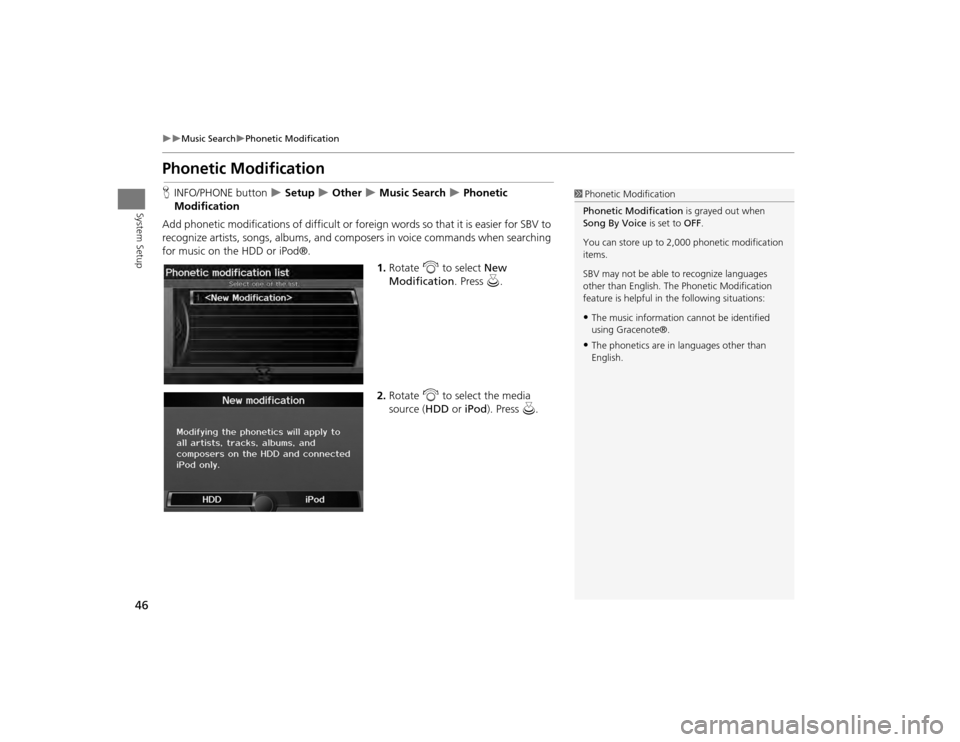
46
Music Search
Phonetic Modification
System Setup
Phonetic ModificationHINFO/PHONE button
Setup
Other
Music Search
Phonetic
Modification
Add phonetic modifications of difficult or foreign words so that it is easier for SBV to
recognize artists, songs, albums, and composers in voice commands when searching
for music on the HDD or iPod®. 1.Rotate i to select New
Modification . Press u.
2. Rotate i to select the media
source ( HDD or iPod ). Press u.
1Phonetic Modification
Phonetic Modification is grayed out when
Song By Voice is set to OFF.
You can store up to 2, 000 phonetic modification
items.
SBV may not be able to recognize languages
other than English. The Phonetic Modification
feature is helpful in the following situations:•The music information cannot be identified
using Gracenote®.•The phonetics are in languages other than
English.
TSX_KA-31TL1820.book 46 ページ 2011年6月24日 金曜日 午後3時43分
Page 49 of 253
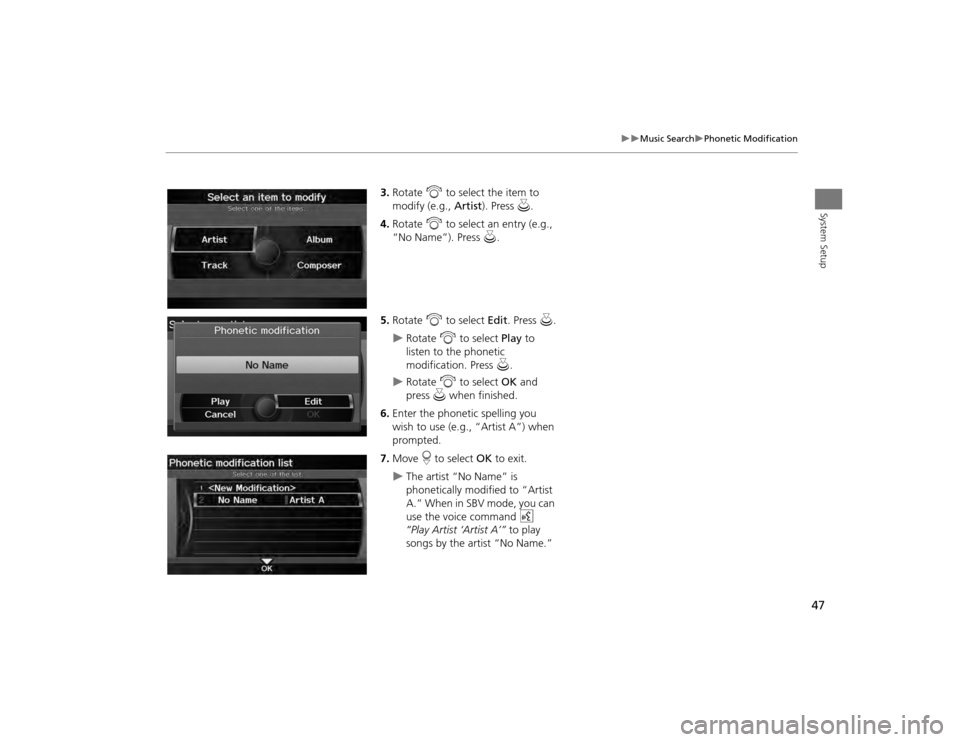
47
Music Search
Phonetic Modification
System Setup
3.Rotate i to select the item to
modify (e.g., Artist). Press u .
4. Rotate i to select an entry (e.g.,
“No Name”). Press u.
5. Rotate i to select Edit. Press u.
Rotate i to select Play to
listen to the phonetic
modification. Press u.
Rotate i to select OK and
press u when finished.
6. Enter the phonetic spelling you
wish to use (e.g., “Artist A”) when
prompted.
7. Move r to select OK to exit.
The artist “No Name” is
phonetically modified to “Artist
A.” When in SBV mode, you can
use the voice command d
“Play Artist ‘Artist A’” to play
songs by the artist “No Name.”
TSX_KA-31TL1820.book 47 ページ 2011年6月24日 金曜日 午後3時43分
Page 50 of 253
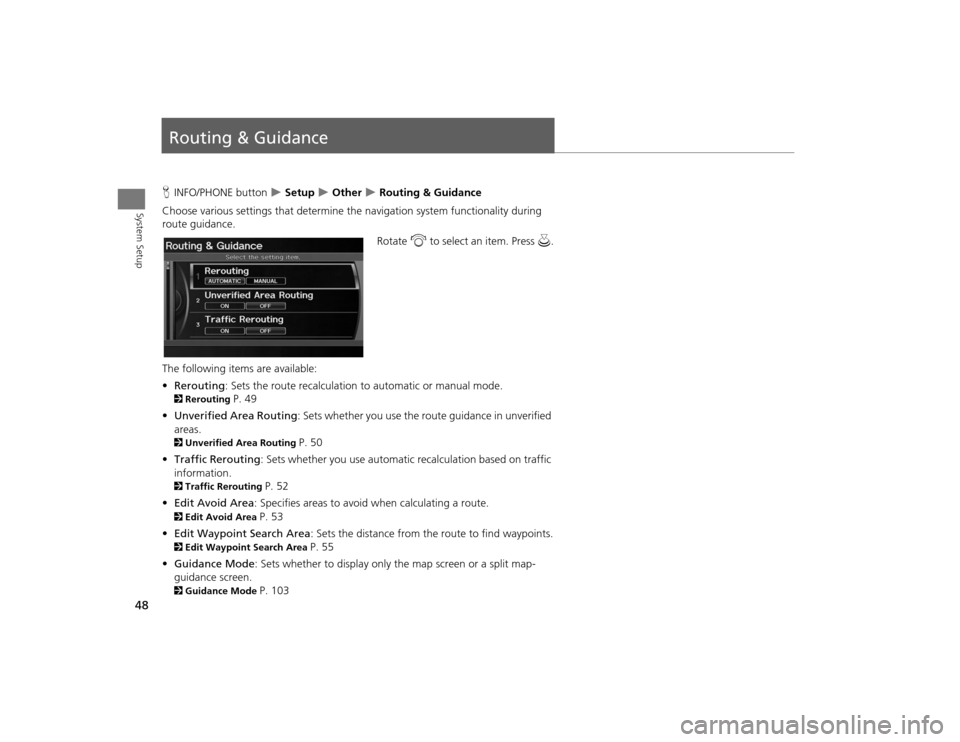
48System Setup
Routing & GuidanceHINFO/PHONE button
Setup
Other
Routing & Guidance
Choose various settings that determine th e navigation system functionality during
route guidance.
Rotate i to select an item. Press u.
The following item s are available:
• Rerouting : Sets the route recalculation to automatic or manual mode.
2Rerouting
P. 49
• Unverified Area Routing : Sets whether you use the ro ute guidance in unverified
areas.
2 Unverified Area Routing
P. 50
• Traffic Rerouting : Sets whether you use automatic recalculation based on traffic
information.
2 Traffic Rerouting
P. 52
• Edit Avoid Area : Specifies areas to avoid when calculating a route.
2Edit Avoid Area
P. 53
• Edit Waypoint Search Area : Sets the distance from the route to find waypoints.
2Edit Waypoint Search Area
P. 55
• Guidance Mode : Sets whether to display only the map screen or a split map-
guidance screen.
2 Guidance Mode
P. 103
TSX_KA-31TL1820.book 48 ページ 2011年6月24日 金曜日 午後3時43分