Acura TSX 2012 Navigation Manual
Manufacturer: ACURA, Model Year: 2012, Model line: TSX, Model: Acura TSX 2012Pages: 253, PDF Size: 22.15 MB
Page 31 of 253
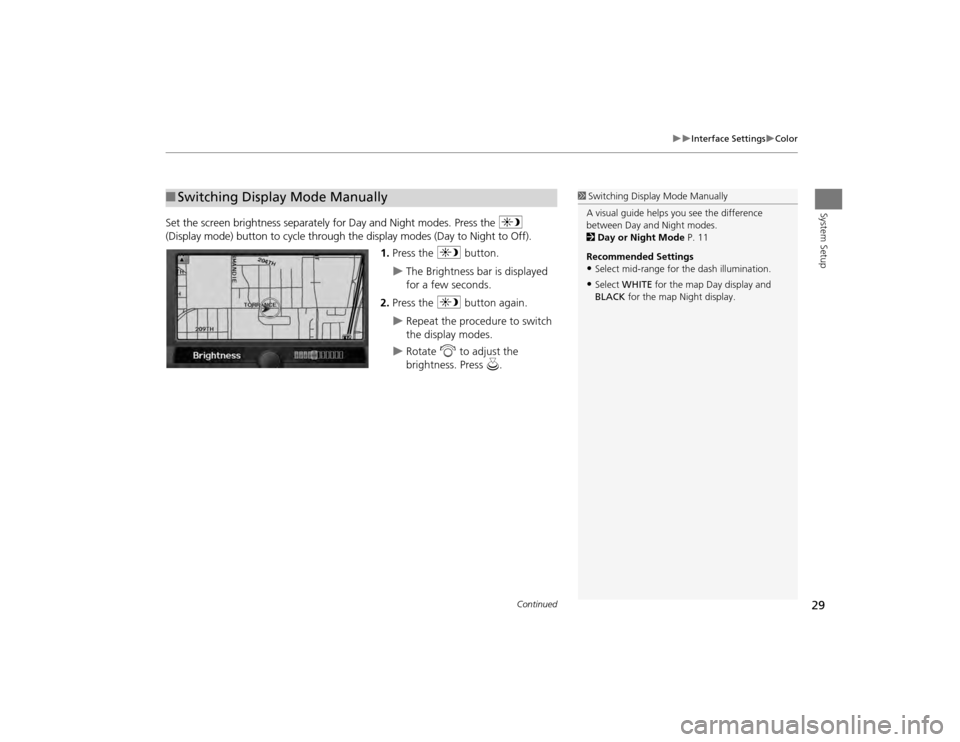
29
Interface Settings
Color
System Setup
Set the screen brightness separately for Day and Night modes. Press the
a
(Display mode) button to cycle through the display modes (Day to Night to Off).
1. Press the a button.
The Brightness bar is displayed
for a few seconds.
2. Press the a button again.
Repeat the procedure to switch
the display modes.
Rotate i to adjust the
brightness. Press u.
■Switching Display Mode Manually
1 Switching Display Mode Manually
A visual guide helps y ou see the difference
between Day an d Night modes.
2 Day or Night Mode P. 11
Recommended Settings•Select mid-range for the dash illumination.•Select WHITE for the map Day display and
BLACK for the map Night display.
Continued
TSX_KA-31TL1820.book 29 ページ 2011年6月24日 金曜日 午後3時43分
Page 32 of 253

30
Interface Settings
Color
System Setup
Illumination control Priority Operationa
button
1
Selects Day, Night, or Off display mode. This button has
the highest priority and overrides all other display control
adjustments listed below.
Remember : Once you press this button, you assume full
manual control of the display mode until the ignition is
turned off.
Sunlight sensor
(see your
Owner’s Manual
for location) 2 If the sunlight sensor detects daylight and the headlights
are turned on, the system automatically overrides the
Night display and displays the Day display mode.
Remember : If desired, use the a button to override
this automatic choice.
Dash illumination
adjustment
buttons (see your
Owner’s Manual
for location)
3
When headlights are turned on, and you wish to have the
Day display mode, adjust the illumination to the full
brightness setting (beeps).
Remember : Adjust the dash brightness back to mid-range
to allow auto switching by sensing the headlights are on or
off.
Headlights
(Auto/On/Off) 4 When turned on, the display changes to Night display
mode. The previous three controls listed above can
“cancel” this function.
Remember : Use the a button, or adjust the dash
illumination to full brightness, to set the display to your
desired choice.
Screen color
choice
N/A
The user can select the color of the screen that will be
displayed for the Day and Night display modes described
above.
Remember : For best contrast, ensure that the map color is
white for Day and black for Night.
TSX_KA-31TL1820.book 30 ページ 2011年6月24日 金曜日 午後3時43分
Page 33 of 253
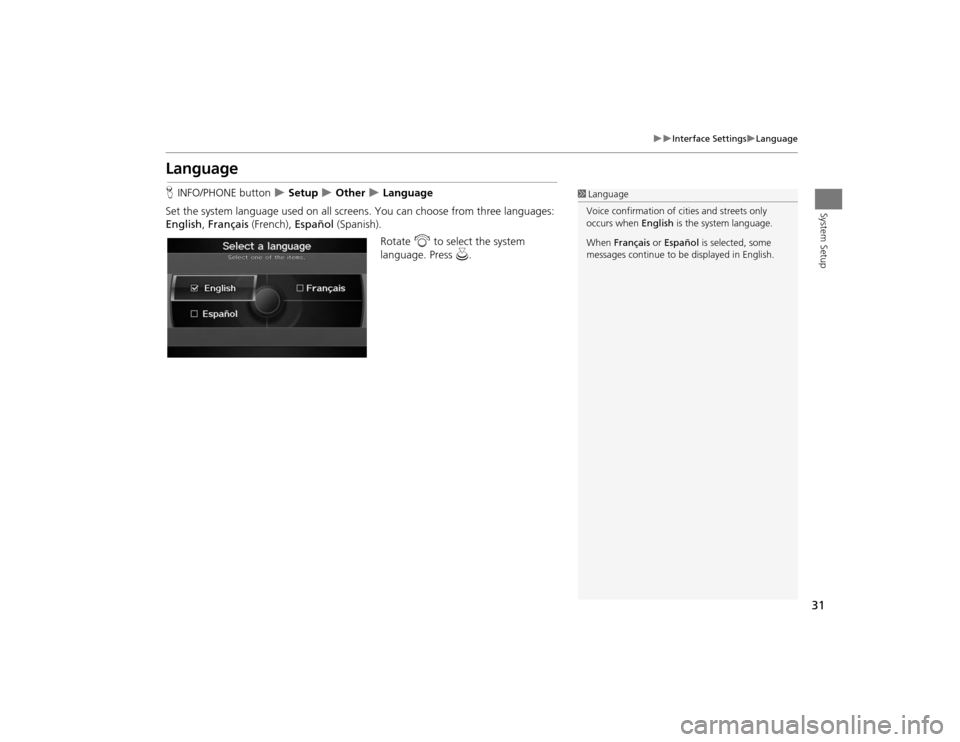
31
Interface Settings
Language
System Setup
LanguageHINFO/PHONE button
Setup
Other
Language
Set the system language used on all scr eens. You can choose from three languages:
English , Français (French), Español (Spanish).
Rotate i to select the system
language. Press u.
1Language
Voice confirmation of ci ties and streets only
occurs when English is the system language.
When Français or Español is selected, some
messages continue to be displayed in English.
TSX_KA-31TL1820.book 31 ページ 2011年6月24日 金曜日 午後3時43分
Page 34 of 253
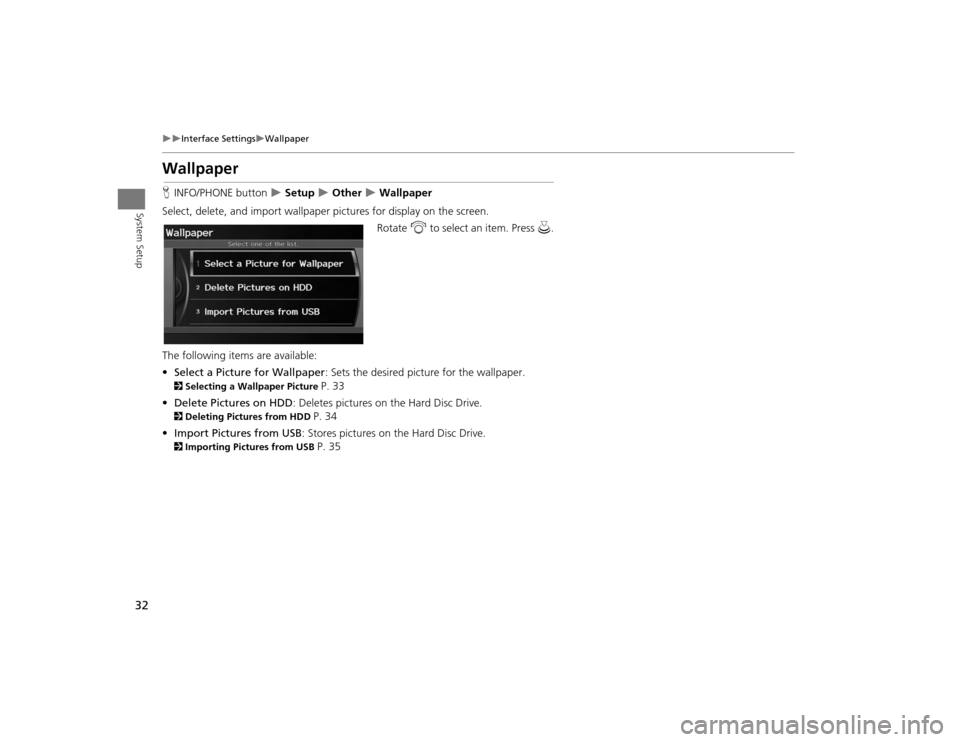
32
Interface Settings
Wallpaper
System Setup
WallpaperHINFO/PHONE button
Setup
Other
Wallpaper
Select, delete, and import wallpaper pi ctures for display on the screen.
Rotate i to select an item. Press u.
The following item s are available:
• Select a Picture for Wallpaper : Sets the desired picture for the wallpaper.
2Selecting a Wallpaper Picture
P. 33
• Delete Pictures on HDD : Deletes pictures on the Hard Disc Drive.
2Deleting Pictures from HDD
P. 34
• Import Pictures from USB : Stores pictures on the Hard Disc Drive.
2Importing Pictures from USB
P. 35
TSX_KA-31TL1820.book 32 ページ 2011年6月24日 金曜日 午後3時43分
Page 35 of 253
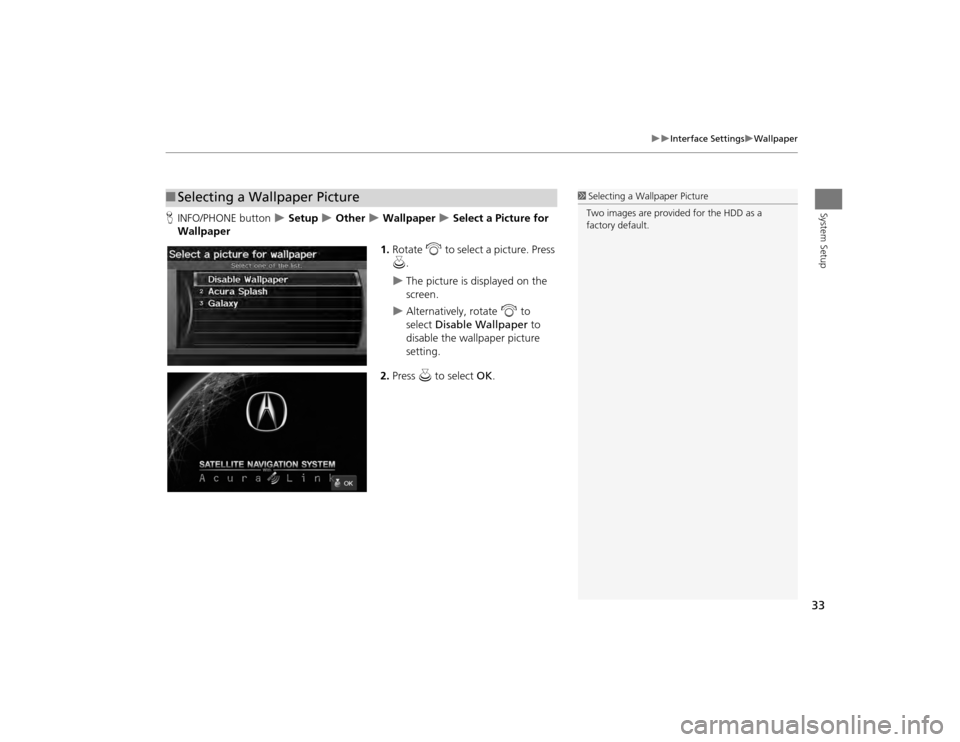
33
Interface Settings
Wallpaper
System Setup
HINFO/PHONE button
Setup
Other
Wallpaper
Select a Picture for
Wallpaper
1.Rotate i to select a picture. Press
u .
The picture is displayed on the
screen.
Alternatively, rotate i to
select Disable Wallpaper to
disable the wallpaper picture
setting.
2. Press u to select OK.
■Selecting a Wallpaper Picture
1 Selecting a Wallpaper Picture
Two images are provided for the HDD as a
factory default.
TSX_KA-31TL1820.book 33 ページ 2011年6月24日 金曜日 午後3時43分
Page 36 of 253
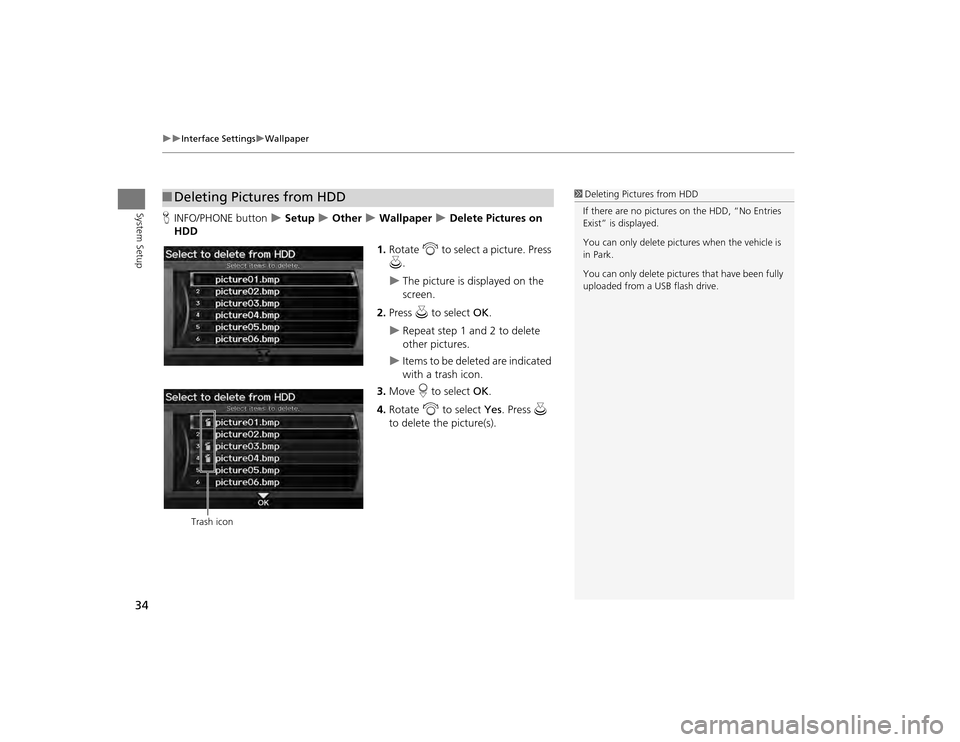
34
Interface Settings
Wallpaper
System Setup
HINFO/PHONE button
Setup
Other
Wallpaper
Delete Pictures on
HDD
1.Rotate i to select a picture. Press
u .
The picture is displayed on the
screen.
2. Press u to select OK.
Repeat step 1 and 2 to delete
other pictures.
Items to be deleted are indicated
with a trash icon.
3. Move r to select OK.
4. Rotate i to select Yes . Press u
to delete the picture(s).
■ Deleting Pictures from HDD
1 Deleting Pictures from HDD
If there are no pictures on the HDD, “No Entries
Exist” is displayed.
You can only delete pictures when the vehicle is
in Park.
You can only delete pictures that have been fully
uploaded from a USB flash drive.
Trash icon
TSX_KA-31TL1820.book 34 ページ 2011年6月24日 金曜日 午後3時43分
Page 37 of 253
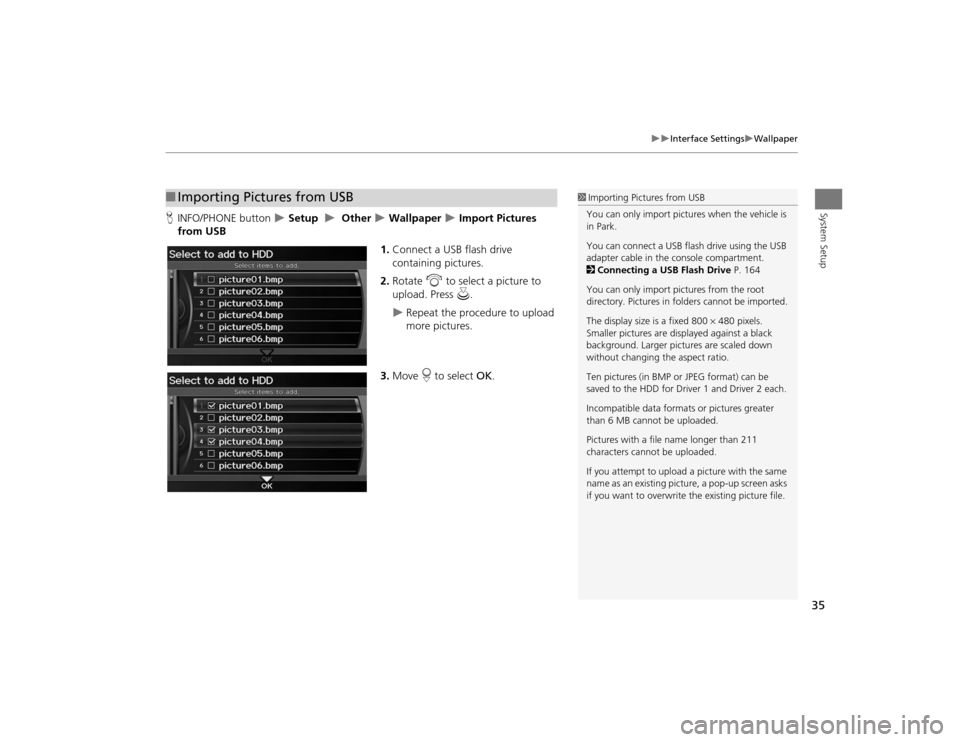
35
Interface Settings
Wallpaper
System Setup
HINFO/PHONE button
Setup
Other
Wallpaper
Import Pictures
from USB
1.Connect a USB flash drive
containing pictures.
2. Rotate i to select a picture to
upload. Press u.
Repeat the procedure to upload
more pictures.
3. Move r to select OK.
■Importing Pictures from USB
1 Importing Pictures from USB
You can only import pictures when the vehicle is
in Park.
You can connect a USB flash drive using the USB
adapter cable in the console compartment.
2 Connecting a USB Flash Drive P. 164
You can only import pict ures from the root
directory. Pictures in folders cannot be imported.
The display size is a fixed 800 480 pixels.
Smaller pictures are displayed against a black
background. Larger pictures are scaled down
without changing the aspect ratio.
Ten pictures (in BMP or JPEG format) can be
saved to the HDD for Driver 1 and Driver 2 each.
Incompatible data format s or pictures greater
than 6 MB cannot be uploaded.
Pictures with a file name longer than 211
characters cannot be uploaded.
If you attempt to upload a picture with the same
name as an existing picture, a pop-up screen asks
if you want to overwrite the existing picture file.
TSX_KA-31TL1820.book 35 ページ 2011年6月24日 金曜日 午後3時43分
Page 38 of 253
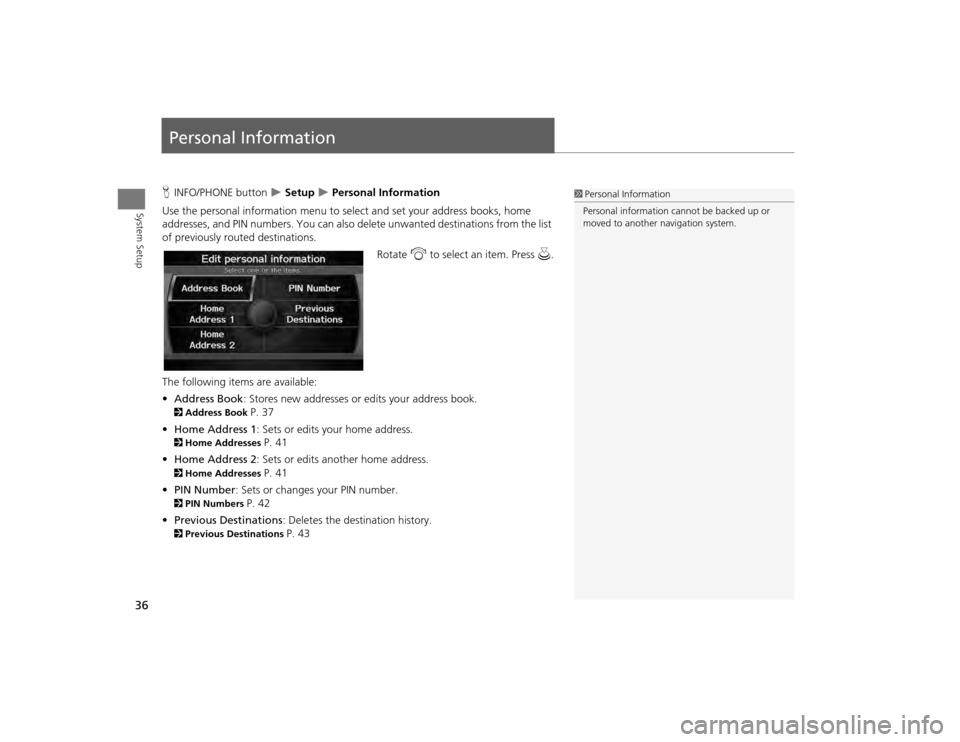
36System Setup
Personal InformationHINFO/PHONE button
Setup
Personal Information
Use the personal information menu to sele ct and set your address books, home
addresses, and PIN numbers. You can also de lete unwanted destinations from the list
of previously routed destinations.
Rotate i to select an item. Press u.
The following item s are available:
• Address Book : Stores new addresses or edits your address book.
2Address Book
P. 37
• Home Address 1: Sets or edits your home address.
2 Home Addresses
P. 41
• Home Address 2: Sets or edits another home address.
2 Home Addresses
P. 41
• PIN Number : Sets or changes your PIN number.
2PIN Numbers
P. 42
• Previous Destinations : Deletes the destination history.
2Previous Destinations
P. 43
1Personal Information
Personal information cannot be backed up or
moved to another navigation system.
TSX_KA-31TL1820.book 36 ページ 2011年6月24日 金曜日 午後3時43分
Page 39 of 253
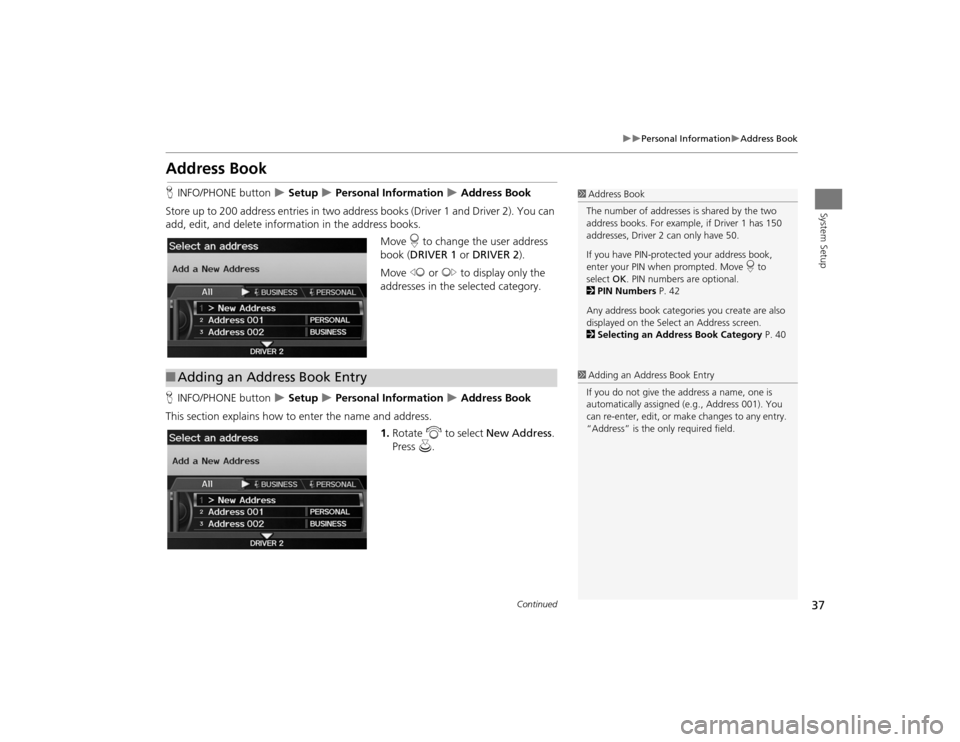
37
Personal Information
Address Book
System Setup
Address BookHINFO/PHONE button
Setup
Personal Information
Address Book
Store up to 200 address entries in two addr ess books (Driver 1 and Driver 2). You can
add, edit, and delete information in the address books.
Move r to change the user address
book ( DRIVER 1 or DRIVER 2 ).
Move w or y to display only the
addresses in the selected category.
H INFO/PHONE button
Setup
Personal Information
Address Book
This section explains how to enter the name and address. 1.Rotate i to select New Address .
Press u.
1Address Book
The number of addresses is shared by the two
address books. For example, if Driver 1 has 150
addresses, Driver 2 can only have 50.
If you have PIN-protec ted your address book,
enter your PIN when prompted. Move r to
select OK. PIN numbers are optional.
2 PIN Numbers P. 42
Any address book categories you create are also
displayed on the Select an Address screen.
2 Selecting an Address Book Category P. 40
■Adding an Address Book Entry
1 Adding an Address Book Entry
If you do not give the address a name, one is
automatically assigned (e.g., Address 001). You
can re-enter, edit, or make changes to any entry.
“Address” is the only required field.
Continued
TSX_KA-31TL1820.book 37 ページ 2011年6月24日 金曜日 午後3時43分
Page 40 of 253
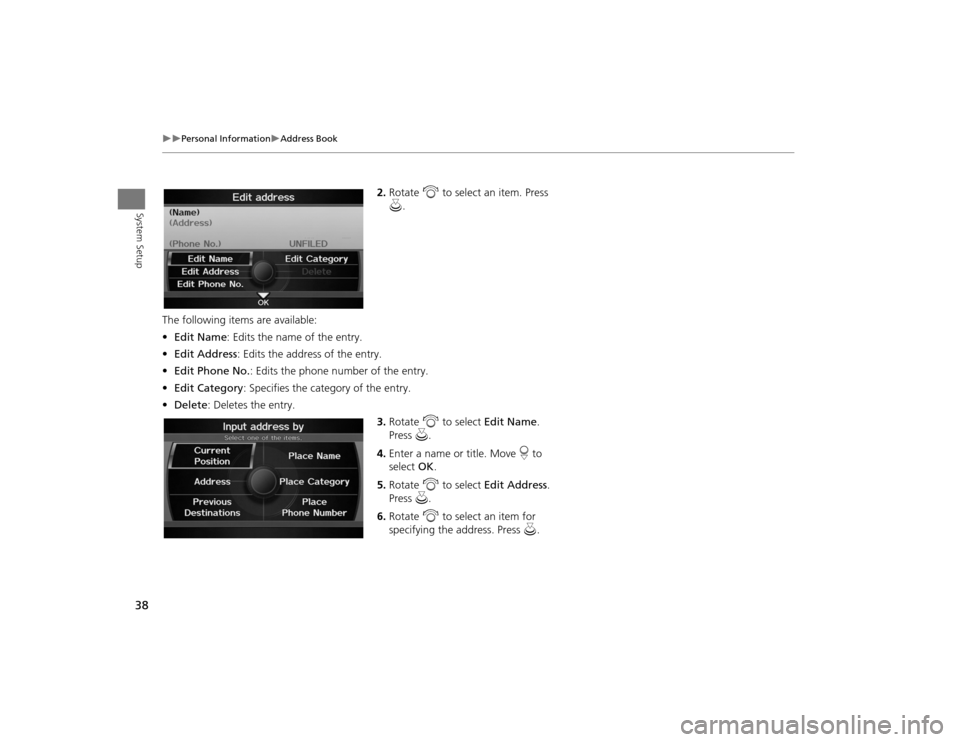
38
Personal Information
Address Book
System Setup
2.Rotate i to select an item. Press
u .
The following item s are available:
• Edit Name : Edits the name of the entry.
• Edit Address : Edits the address of the entry.
• Edit Phone No. : Edits the phone number of the entry.
• Edit Category : Specifies the category of the entry.
• Delete : Deletes the entry.
3.Rotate i to select Edit Name .
Press u.
4. Enter a name or title. Move r to
select OK.
5. Rotate i to select Edit Address .
Press u.
6. Rotate i to select an item for
specifying the address. Press u.
TSX_KA-31TL1820.book 38 ページ 2011年6月24日 金曜日 午後3時43分