Acura ZDX 2012 Owner's Manual
Manufacturer: ACURA, Model Year: 2012, Model line: ZDX, Model: Acura ZDX 2012Pages: 370, PDF Size: 10.06 MB
Page 171 of 370

169
uuAudio System uUSB Adapter Cable
Features
USB Adapter Cable
1. Unclip the USB connector and loosen the
adapter cable.
2. Install the iPod ® dock connector or the USB
flash drive to the USB connector.
Auxiliary Input Jack
Use the jack to connect standard audio devices. 1.Open the AUX cover.
2. Connect a standard audio device to the
input jack using a 1/8 inch (3.5 mm) stereo
miniplug.
u The audio system auto matically switches
to the AUX mode.
1 USB Adapter Cable
•Do not leave the iPod ® or USB flash drive in the
vehicle. Direct sunlight and high temperatures may
damage it.
•Do not use an extension cable with the USB
adapter cable.
•Do not connect the iPod ® or USB flash drive using a
hub.
•Do not use a device such as a card reader or hard
disk drive, as the device or your files may be
damaged.
•We recommend backing up your data before using
the device in your vehicle.
•Displayed messages may va ry depending on the
device model and software version.
If the audio system does not recognize the iPod ®, try
reconnecting it a few times or reboot the device. To
reboot, follow the manufa cturer’s instructions
provided with the iPod ® or visit www.apple.com/
ipod .
1Auxiliary Input Jack
To switch the mode, pre ss any of the audio mode
buttons. You can return to the AUX mode by
pressing the AUX button.
You cannot use the auxiliary input jack if you replace
the audio system.
State or local laws may limit the circumstances in
which you can launch or control your attached audio
device.
Page 172 of 370
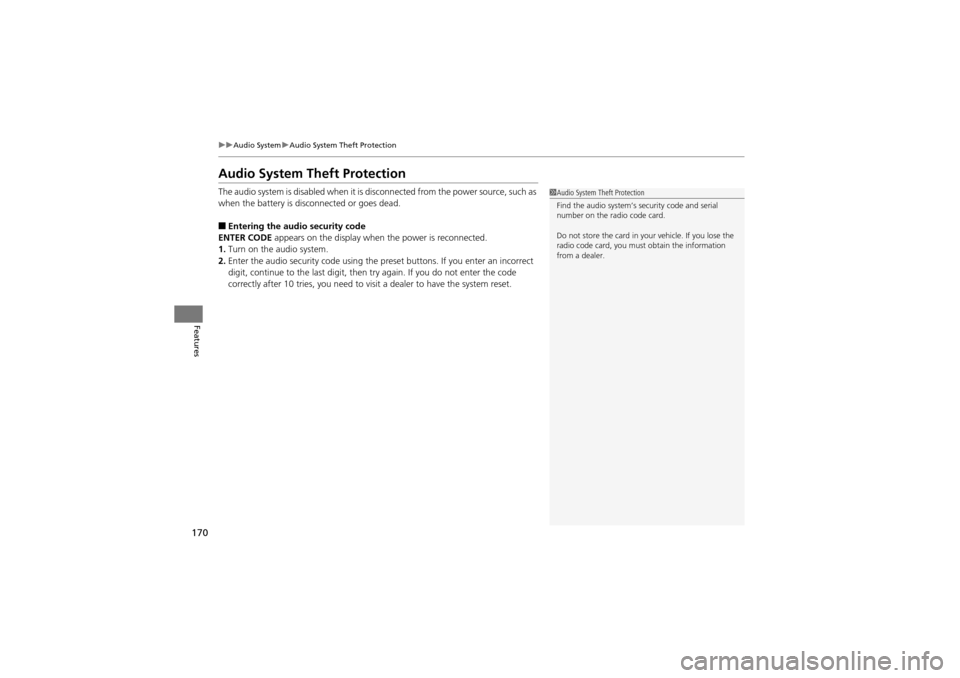
170
uuAudio System uAudio System Theft Protection
Features
Audio System Theft Protection
The audio system is disabled when it is disconnected from the po wer source, such as
when the battery is disc onnected or goes dead.
■Entering the audio security code
ENTER CODE appears on the display when the power is reconnected.
1. Turn on the audio system.
2. Enter the audio security code using the pr eset buttons. If you enter an incorrect
digit, continue to the last digit, then try again. If you do not enter the code
correctly after 10 tries, you need to visit a dealer to have the system reset.
1 Audio System Theft Protection
Find the audio system’s security code and serial
number on the radio code card.
Do not store the card in your vehicle. If you lose the
radio code card, you must obtain the information
from a dealer.
Page 173 of 370

171
Features
Audio System Basic Operation
To use the audio system function, the ignition switch must be in ACCESSORY q or
ON
w*1. Use the selector knob or SETUP button to
access some audio functions.
Press to switch between the normal and
extended display for some functions.
The extended display has three segments to
display detailed information.
Selector knob: Rotate left or right to scroll
through the available choices. Press to set
your selection.
SETUP/ button: Press to select any
setting such as the clock or sound control.
RETURN button: Press to go back to the
previous display.
*1: Models with the keyless access system have an ENGINE START/STOP button
instead of an ig nition switch.1Audio System Basic Operation
These indications are used to show how to operate
the selector knob.
Rotate to select.
Press to ENTER.
Selector
Knob
SETUP
Button
RETURN
Button
Menu Display
Page 174 of 370
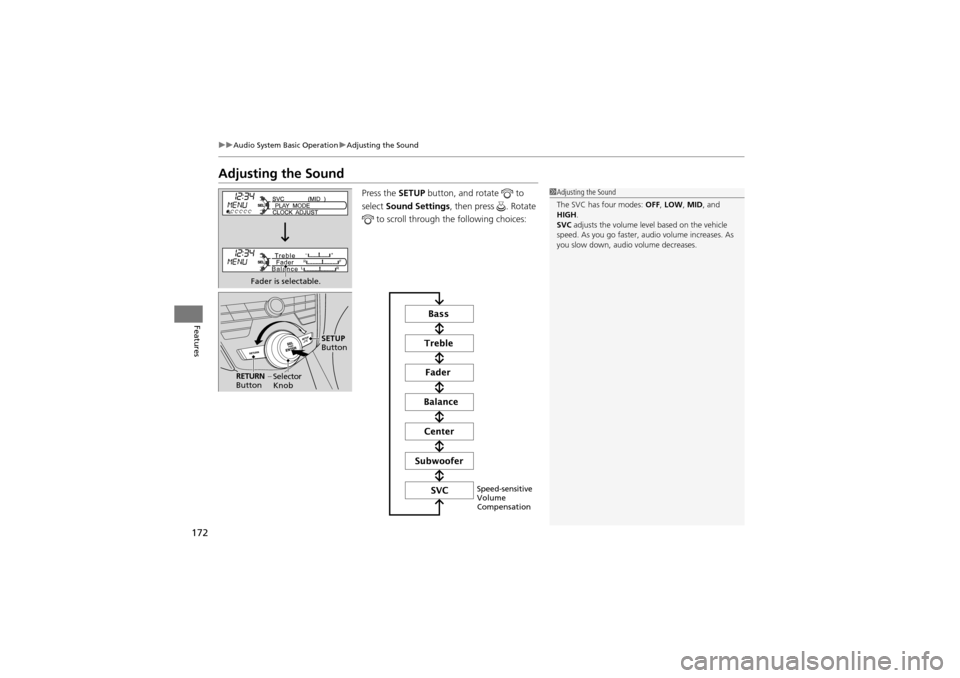
172
uuAudio System Basic Operation uAdjusting the Sound
Features
Adjusting the Sound
Press the SETUP button, and rotate to
select Sound Settings , then press . Rotate
to scroll through the following choices:1 Adjusting the Sound
The SVC has four modes: OFF, LOW , MID , and
HIGH .
SVC adjusts the volume level based on the vehicle
speed. As you go faster, a udio volume increases. As
you slow down, audio volume decreases.
Fader is selectable.
Selector
Knob
SETUP
Button
RETURN
Button
Speed-sensitive
Volume
Compensation
Page 175 of 370
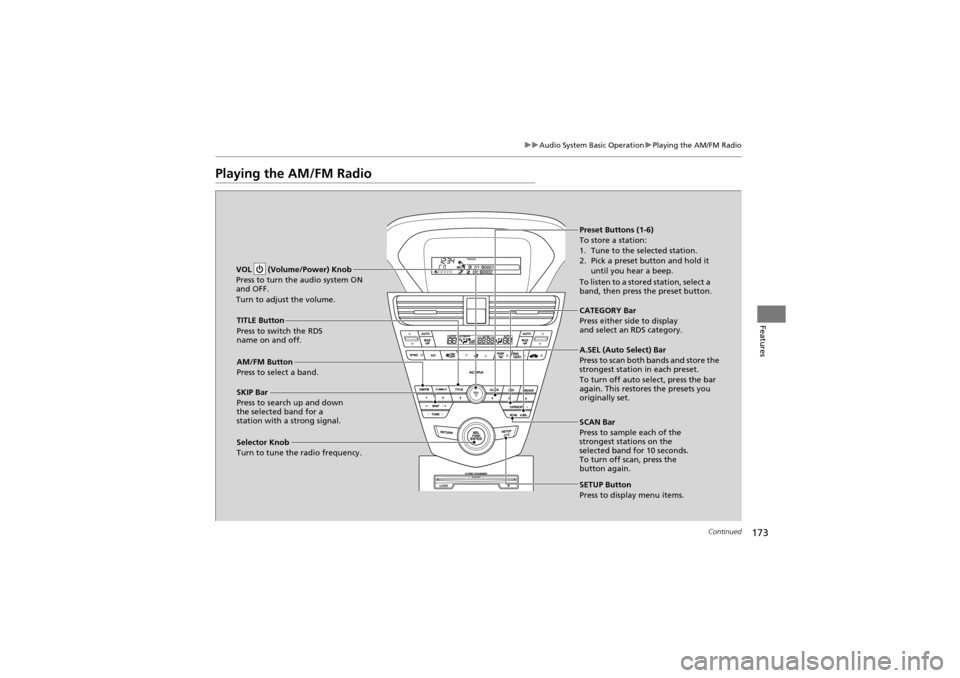
173
uuAudio System Basic Operation uPlaying the AM/FM Radio
Continued
Features
Playing the AM/FM Radio
SCAN Bar
Press to sample each of the
strongest stations on the
selected band for 10 seconds.
To turn off scan, press the
button again.
VOL (Volume/Power) Knob
Press to turn the audio system ON
and OFF.
Turn to adjust the volume.
Preset Buttons (1-6)
To store a station:
1. Tune to the selected station.
2. Pick a preset button and hold it
until you hear a beep.
To listen to a stored station, select a
band, then press the preset button.
SKIP Bar
Press to search up and down
the selected band for a
station with a strong signal. SETUP Button
Press to display menu items.
Selector Knob
Turn to tune the radio frequency. AM/FM Button
Press to select a band. TITLE Button
Press to switch the RDS
name on and off.
CATEGORY Bar
Press either side to display
and select an RDS category.
A.SEL (Auto Select) Bar
Press to scan both bands and store the
strongest station in each preset.
To turn off auto select, press the bar
again. This restores the presets you
originally set.
Page 176 of 370
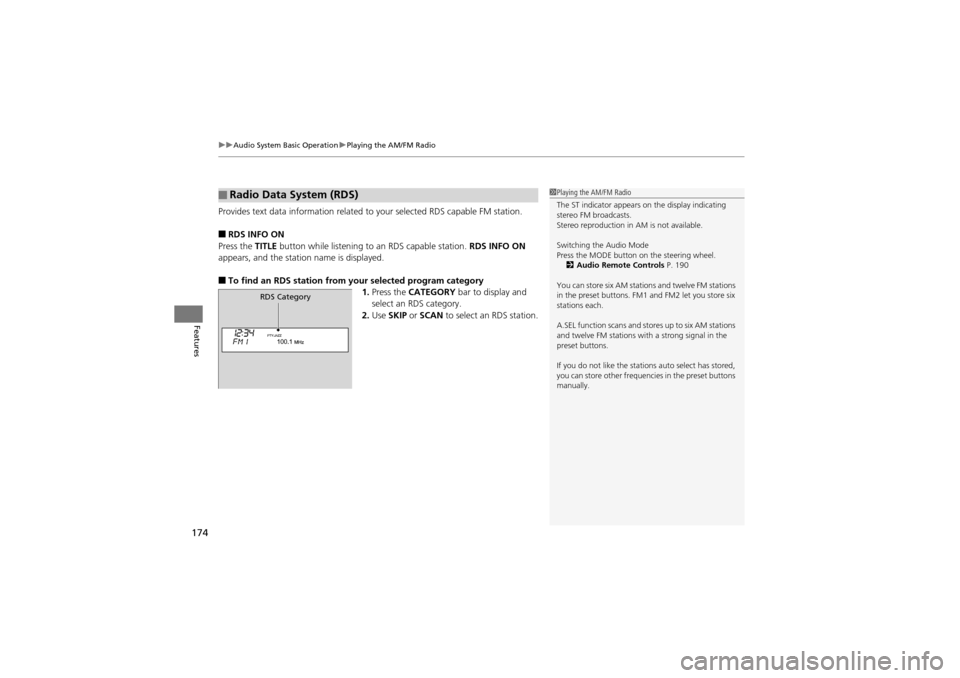
uuAudio System Basic Operation uPlaying the AM/FM Radio
174
Features
Provides text data information related to your selected RDS capable FM station.
■RDS INFO ON
Press the TITLE button while listening to an RDS capable station. RDS INFO ON
appears, and the station name is displayed.
■To find an RDS station from your selected program category 1.Press the CATEGORY bar to display and
select an RDS category.
2. Use SKIP or SCAN to select an RDS station.
■Radio Data System (RDS)1Playing the AM/FM Radio
The ST indicator appears on the display indicating
stereo FM broadcasts.
Stereo reproduction in AM is not available.
Switching the Audio Mode
Press the MODE button on the steering wheel.
2 Audio Remote Controls P. 190
You can store six AM stations and twelve FM stations
in the preset buttons. FM1 and FM2 let you store six
stations each.
A.SEL function scans and stores up to six AM stations
and twelve FM stations with a strong signal in the
preset buttons.
If you do not like the stations auto select has stored,
you can store other frequencies in the preset buttons
manually.
RDS Category
Page 177 of 370
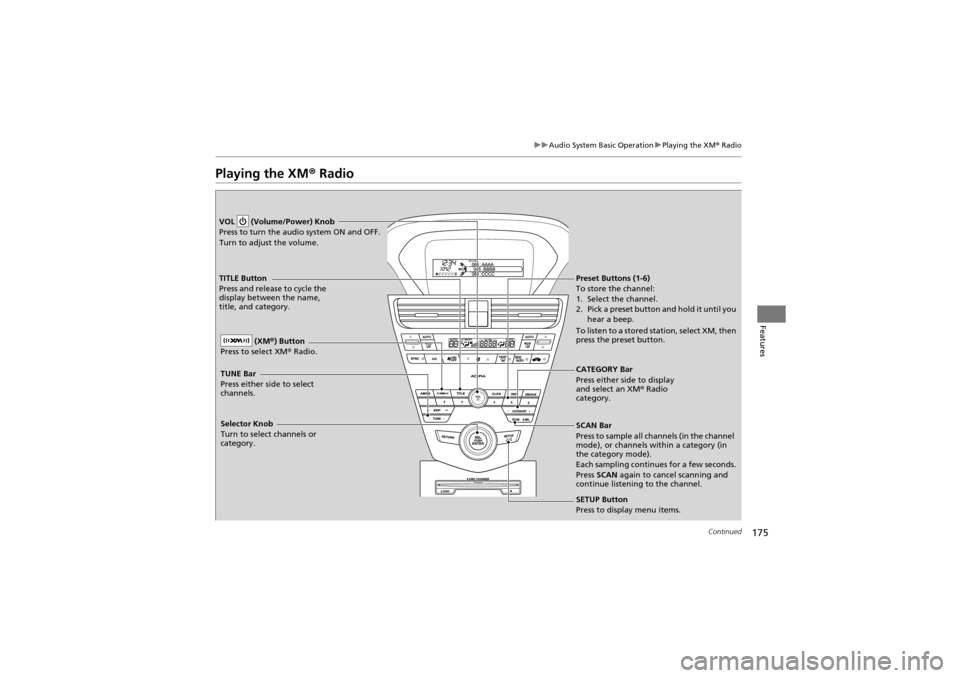
175
uuAudio System Basic Operation uPlaying the XM ® Radio
Continued
Features
Playing the XM ® Radio
CATEGORY Bar
Press either side to display
and select an XM ® Radio
category.
VOL (Volume/Power) Knob
Press to turn the audio system ON and OFF.
Turn to adjust the volume.
Preset Buttons (1-6)
To store the channel:
1. Select the channel.
2. Pick a preset button and hold it until you
hear a beep.
To listen to a stored st ation, select XM, then
press the preset button.
SCAN Bar
Press to sample all ch annels (in the channel
mode), or channels within a category (in
the category mode).
Each sampling continues for a few seconds.
Press SCAN again to cancel scanning and
continue listening to the channel.
Selector Knob
Turn to select channels or
category. (XM
®) Button
Press to select XM ® Radio.TITLE Button
Press and release to cycle the
display between the name,
title, and category.
TUNE Bar
Press either side to select
channels.
SETUP Button
Press to display menu items.
Page 178 of 370
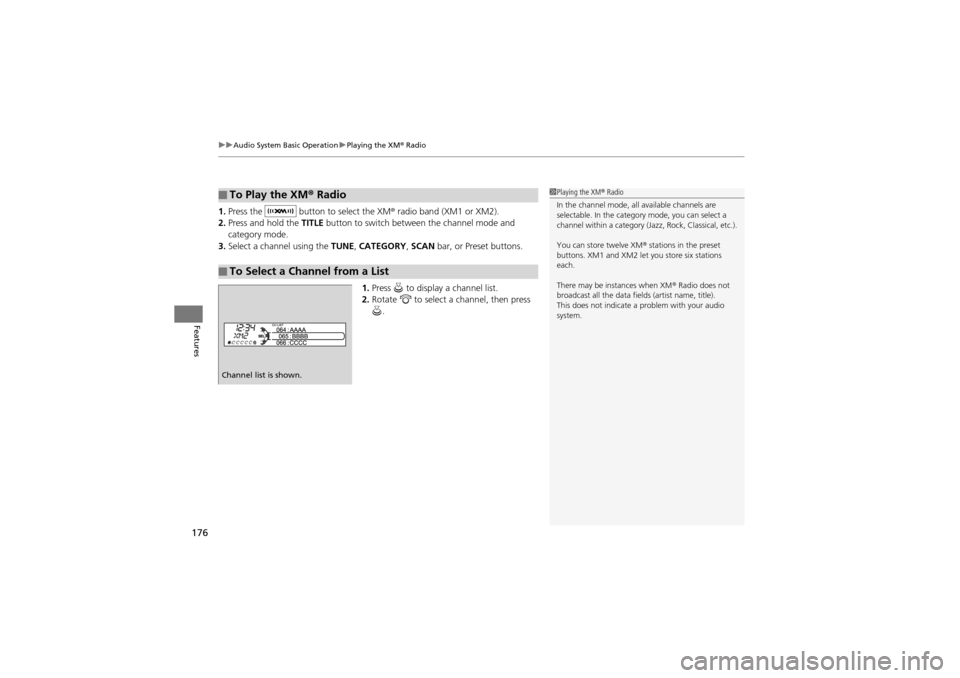
uuAudio System Basic Operation uPlaying the XM ® Radio
176
Features
1. Press the button to select the XM ® radio band (XM1 or XM2).
2. Press and hold the TITLE button to switch between the channel mode and
category mode.
3. Select a channel using the TUNE, CATEGORY , SCAN bar, or Preset buttons.
1. Press to display a channel list.
2. Rotate to select a channel, then press
.
■To Play the XM ® Radio
■To Select a Channel from a List
1 Playing the XM ® Radio
In the channel mode, all available channels are
selectable. In the category mode, you can select a
channel within a category (J azz, Rock, Classical, etc.).
You can store twelve XM ® stations in the preset
buttons. XM1 and XM2 let you store six stations
each.
There may be instances when XM ® Radio does not
broadcast all the data fiel ds (artist name, title).
This does not indicate a problem with your audio
system.
Channel list is shown.
Page 179 of 370
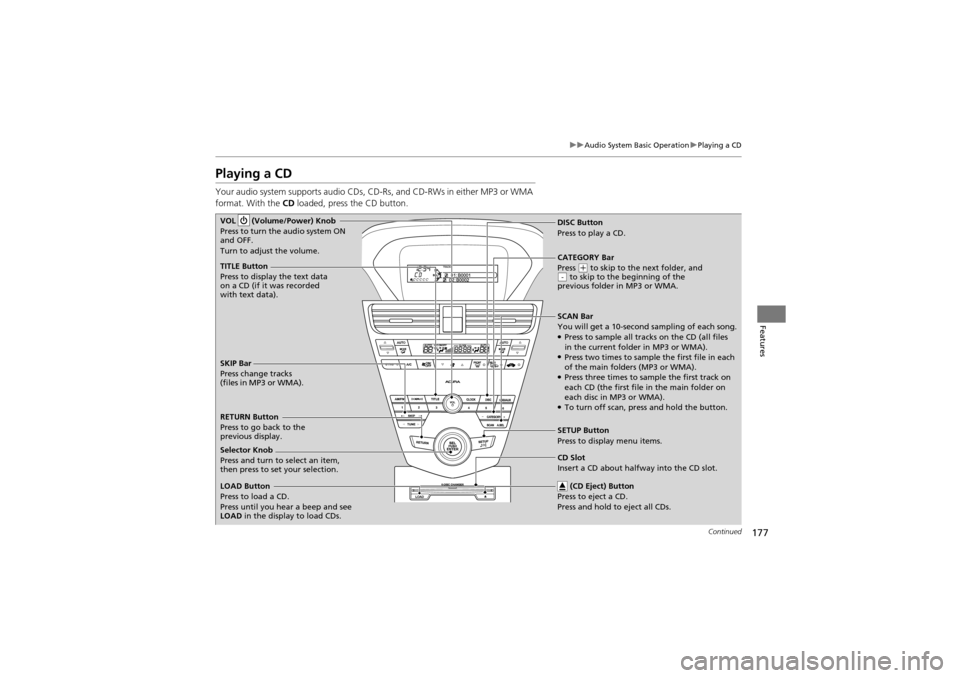
177
uuAudio System Basic Operation uPlaying a CD
Continued
Features
Playing a CD
Your audio system supports audio CDs, CD-Rs, and CD-RWs in either MP3 or WMA
format. With the CD loaded, press the CD button.
TITLE Button
Press to display the text data
on a CD (if it was recorded
with text data).
SCAN Bar
You will get a 10-second sampling of each song.
●Press to sample all tracks on the CD (all files
in the current folder in MP3 or WMA).
●Press two times to sample the first file in each
of the main folders (MP3 or WMA).
●Press three times to sample the first track on
each CD (the first file in the main folder on
each disc in MP3 or WMA).
●To turn off scan, press and hold the button.
VOL (Volume/Power) Knob
Press to turn the audio system ON
and OFF.
Turn to adjust the volume.
CD Slot
Insert a CD about halfway into the CD slot.
SKIP Bar
Press change tracks
(files in MP3 or WMA).
SETUP Button
Press to display menu items.
Selector Knob
Press and turn to select an item,
then press to set your selection. DISC Button
Press to pl
ay a CD.
(CD Eject) Button
Press to ej ect a CD.
Press and hold to eject all CDs.
RETURN Button
Press to go back to the
previous display.
LOAD Button
Press to load a CD.
Press until you hear a beep and see
LOAD in the display to load CDs. CATEGORY Bar
Press
(
+ to skip to the next folder, and
to skip to the beginning of the
previous folder in MP3 or WMA.-
Page 180 of 370
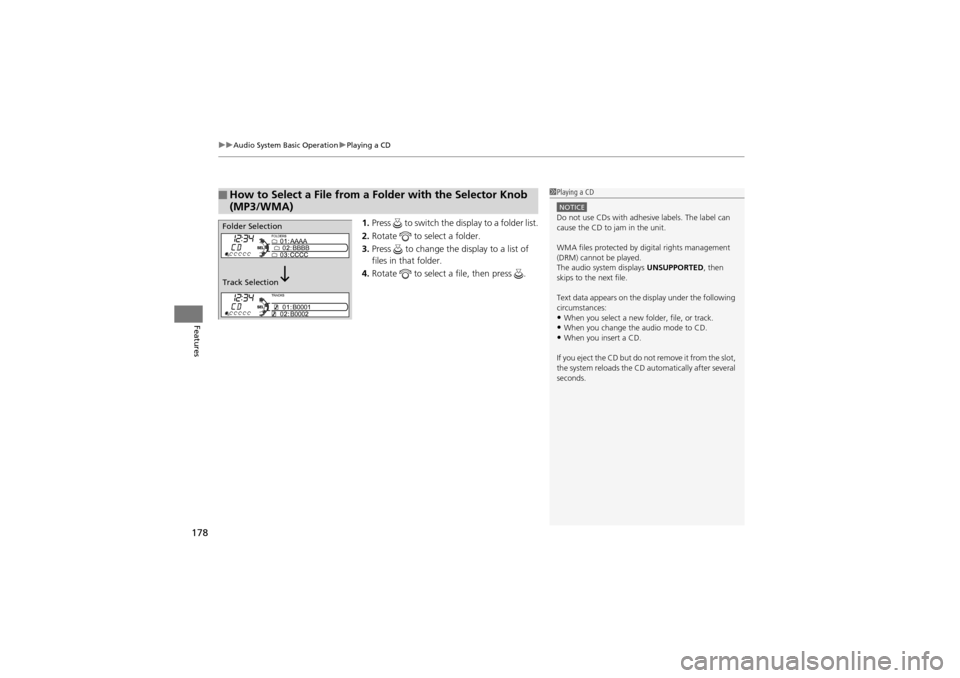
uuAudio System Basic Operation uPlaying a CD
178
Features
1. Press to switch the display to a folder list.
2. Rotate to select a folder.
3. Press to change the display to a list of
files in that folder.
4. Rotate to select a file, then press .
■How to Select a File from a Fo lder with the Selector Knob
(MP3/WMA)1 Playing a CD
NOTICEDo not use CDs with adhesive labels. The label can
cause the CD to jam in the unit.
WMA files protected by digital rights management
(DRM) cannot be played.
The audio system displays UNSUPPORTED, then
skips to the next file.
Text data appears on the display under the following
circumstances:
•When you select a new folder, file, or track.•When you change the audio mode to CD.•When you insert a CD.
If you eject the CD but do not remove it from the slot,
the system reloads the CD automatically after several
seconds.
Folder Selection
Track Selection