Acura ZDX 2012 Owner's Manual
Manufacturer: ACURA, Model Year: 2012, Model line: ZDX, Model: Acura ZDX 2012Pages: 370, PDF Size: 10.06 MB
Page 181 of 370
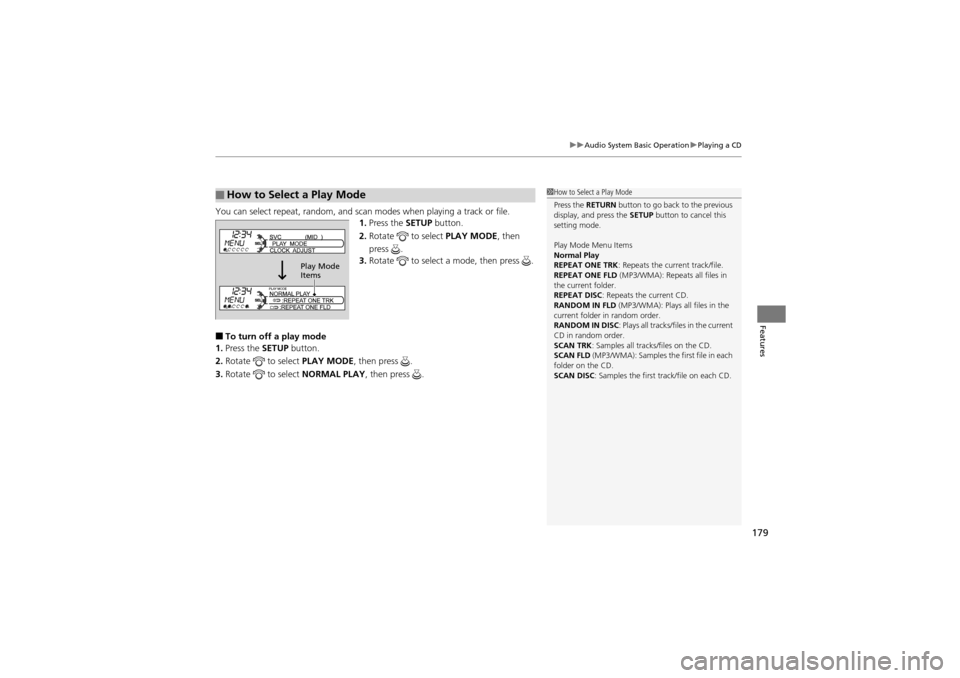
179
uuAudio System Basic Operation uPlaying a CD
Features
You can select repeat, random, and scan modes when playing a track or file.
1. Press the SETUP button.
2. Rotate to select PLAY MODE, then
press .
3. Rotate to select a mode, then press .
■To turn off a play mode
1. Press the SETUP button.
2. Rotate to select PLAY MODE, then press .
3. Rotate to select NORMAL PLAY, then press .
■How to Select a Play Mode1How to Select a Play Mode
Press the RETURN button to go back to the previous
display, and press the SETUP button to cancel this
setting mode.
Play Mode Menu Items
Normal Play
REPEAT ONE TRK : Repeats the current track/file.
REPEAT ONE FLD (MP3/WMA): Repeats all files in
the current folder.
REPEAT DISC : Repeats the current CD.
RANDOM IN FLD (MP3/WMA): Plays all files in the
current folder in random order.
RANDOM IN DISC: Plays all tracks/files in the current
CD in random order.
SCAN TRK : Samples all tracks/files on the CD.
SCAN FLD (MP3/WMA): Samples the first file in each
folder on the CD.
SCAN DISC : Samples the first track/file on each CD.
Play Mode
Items
Page 182 of 370
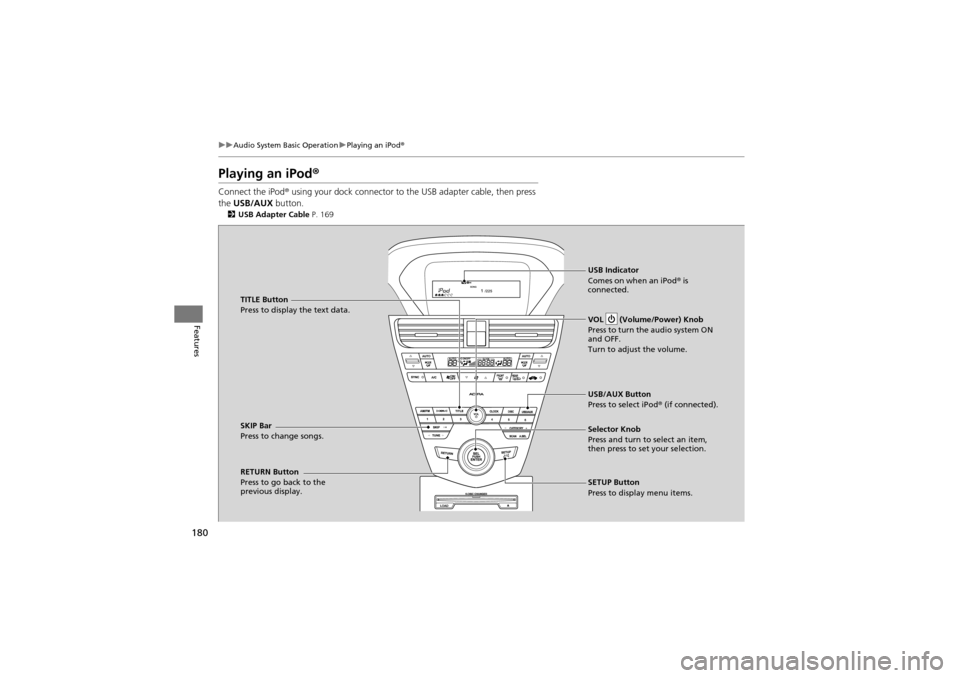
180
uuAudio System Basic Operation uPlaying an iPod ®
Features
Playing an iPod ®
Connect the iPod ® using your dock connector to the USB adapter cable, then press
the USB/AUX button.
2USB Adapter Cable P. 169
RETURN Button
Press to go back to the
previous display. VOL (Volume/Power) Knob
Press to turn the audio system ON
and OFF.
Turn to adjust the volume.
SKIP Bar
Press to ch
ange songs.
SETUP Button
Press to display menu items. Selector Knob
Press and turn to select an item,
then press to set your selection. USB/AUX Button
Press to select iPod® (if connected).
TITLE Button
Press to display the text data.
USB Indicator
Comes on when an iPod
® is
connected.
Page 183 of 370
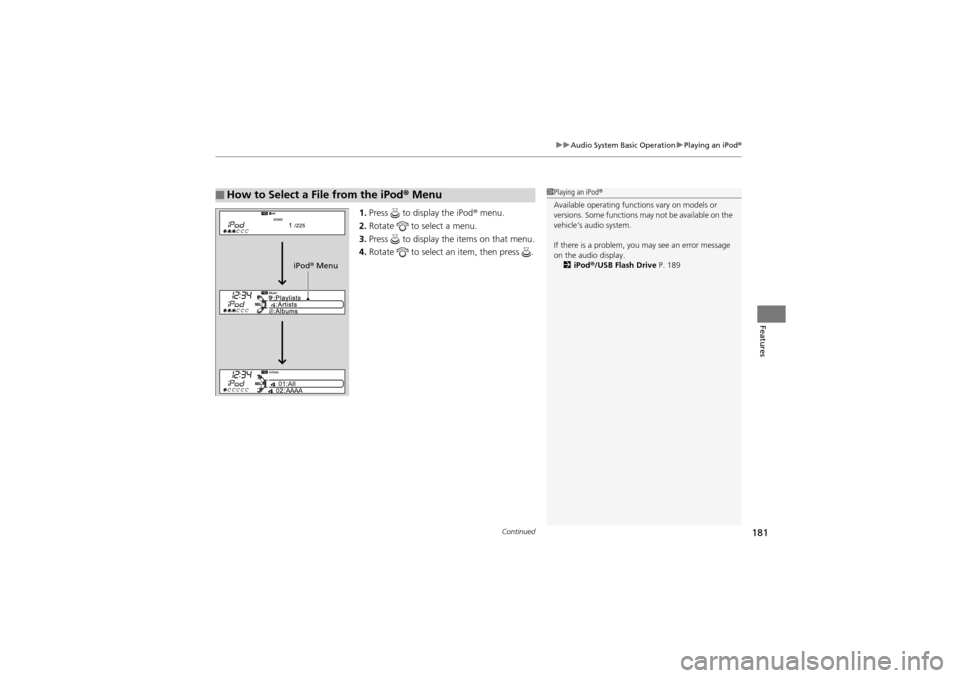
Continued181
uuAudio System Basic Operation uPlaying an iPod®
Features
1. Press to display the iPod ® menu.
2. Rotate to select a menu.
3. Press to display the items on that menu.
4. Rotate to select an item, then press .
■How to Select a File from the iPod ® Menu1 Playing an iPod ®
Available operating functions vary on models or
versions. Some functions may not be available on the
vehicle’s audio system.
If there is a problem, you may see an error message
on the audio display. 2 iPod ®/USB Flash Drive P. 189
iPod® Menu
Page 184 of 370
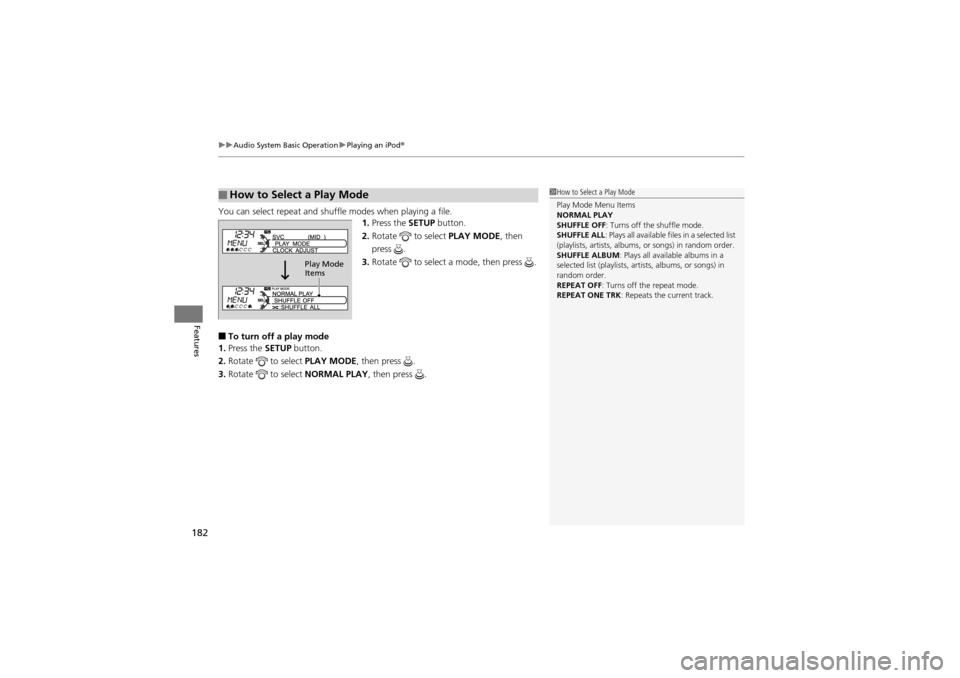
uuAudio System Basic Operation uPlaying an iPod ®
182
Features
You can select repeat and shuffle modes when playing a file.
1.Press the SETUP button.
2. Rotate to select PLAY MODE, then
press .
3. Rotate to select a mode, then press .
■To turn off a play mode
1. Press the SETUP button.
2. Rotate to select PLAY MODE, then press .
3. Rotate to select NORMAL PLAY, then press .
■How to Select a Play Mode1How to Select a Play Mode
Play Mode Menu Items
NORMAL PLAY
SHUFFLE OFF : Turns off the shuffle mode.
SHUFFLE ALL : Plays all available f iles in a selected list
(playlists, artists, albums, or songs) in random order.
SHUFFLE ALBUM : Plays all available albums in a
selected list (play lists, artists, albums, or songs) in
random order.
REPEAT OFF : Turns off the repeat mode.
REPEAT ONE TRK : Repeats the current track.
Play Mode
Items
Page 185 of 370
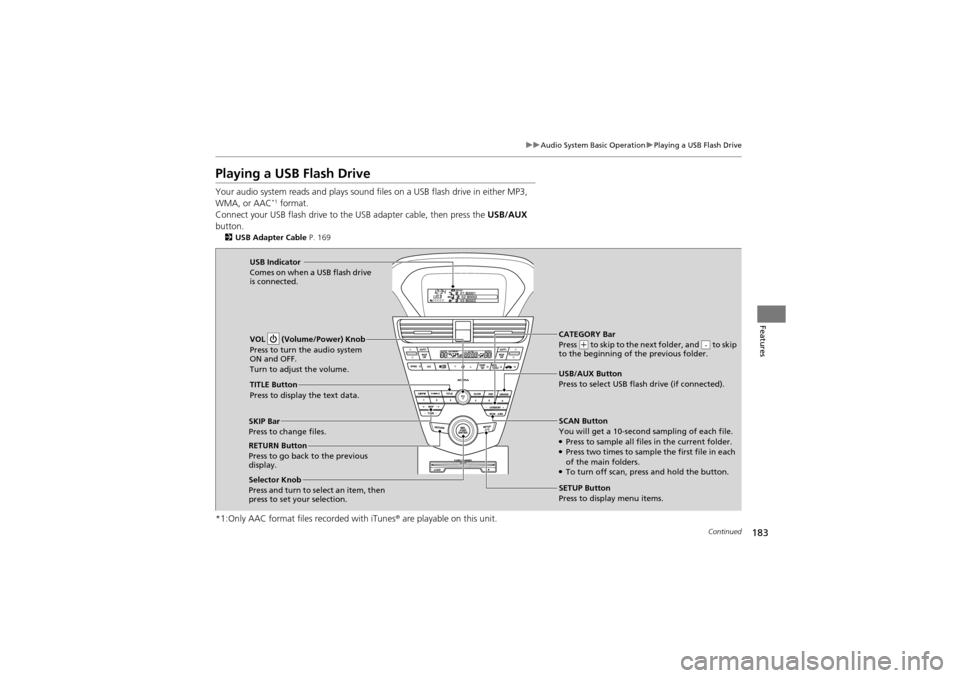
183
uuAudio System Basic Operation uPlaying a USB Flash Drive
Continued
Features
Playing a USB Flash Drive
Your audio system reads and plays sound files on a USB flash drive in either MP3,
WMA, or AAC*1 format.
Connect your USB flash dr ive to the USB adapter cable, then press the USB/AUX
button.
2 USB Adapter Cable P. 169
*1:Only AAC format files recorded with iTunes ® are playable on this unit.
CATEGORY Bar
Press (+ to skip to the next folder, and to skip
to the beginning of the previous folder.-
SCAN Button
You will get a 10-second sampling of each file.
●Press to sample all files in the current folder.●Press two times to sample the first file in each
of the main folders.
●To turn off scan, press and hold the button.
VOL (Volume/Power) Knob
Press to turn the audio system
ON and OFF.
Turn to adjust the volume.
SKIP Bar
Press to change files.
SETUP Button
Press to display menu items.
Selector Knob
Press and turn to se
lect an item, then
press to set your selection. USB/AUX Button
Press to select USB flash drive (if connected).
USB Indicator
Comes on when a USB flash drive
is connected.
TITLE Button
Press to display the text data.
RETURN Button
Press to go back to the previous
display.
Page 186 of 370
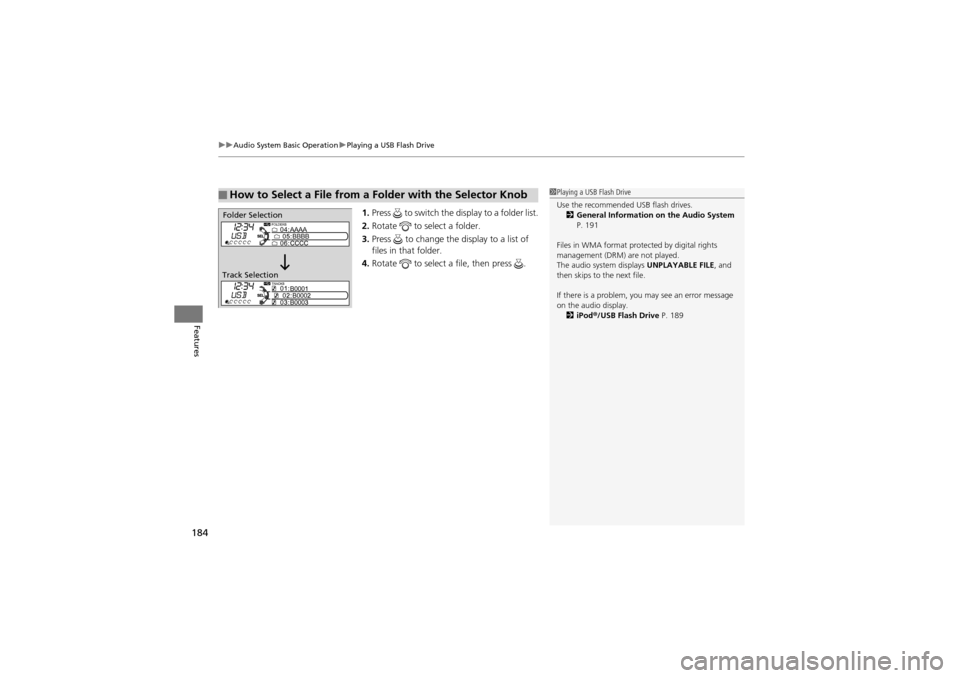
uuAudio System Basic Operation uPlaying a USB Flash Drive
184
Features
1. Press to switch the display to a folder list.
2. Rotate to select a folder.
3. Press to change the display to a list of
files in that folder.
4. Rotate to select a file, then press .
■How to Select a File from a Fo lder with the Selector Knob1Playing a USB Flash Drive
Use the recommended USB flash drives.
2 General Information on the Audio System
P. 191
Files in WMA format protected by digital rights
management (DRM) are not played.
The audio system displays UNPLAYABLE FILE, and
then skips to the next file.
If there is a problem, you may see an error message
on the audio display.
2 iPod ®/USB Flash Drive P. 189
Folder Selection
Track Selection
Page 187 of 370
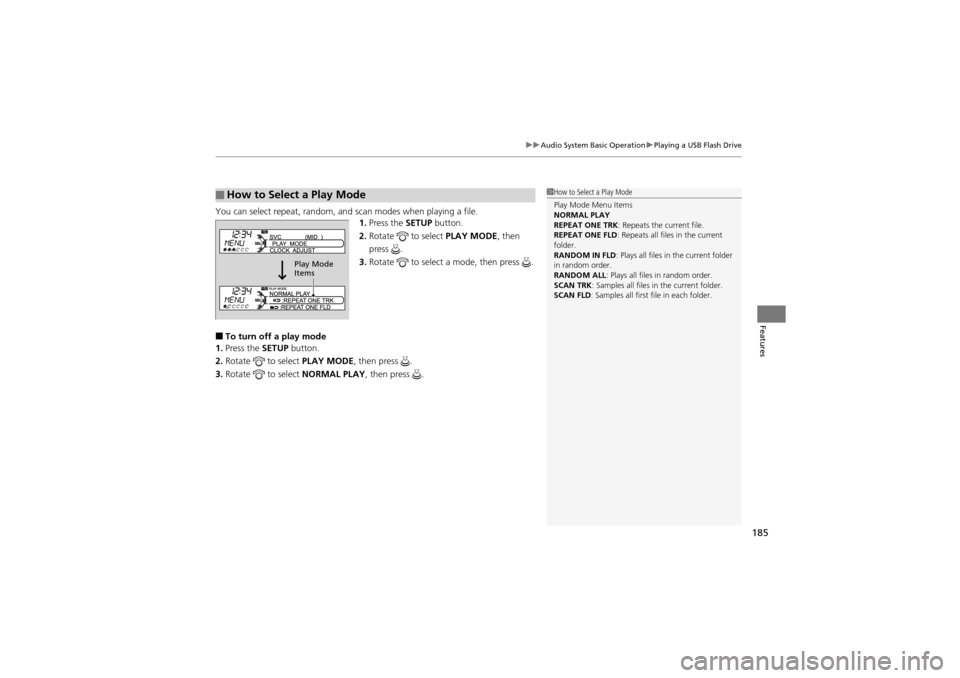
185
uuAudio System Basic Operation uPlaying a USB Flash Drive
Features
You can select repeat, random, and scan modes when playing a file.
1. Press the SETUP button.
2. Rotate to select PLAY MODE, then
press .
3. Rotate to select a mode, then press .
■To turn off a play mode
1. Press the SETUP button.
2. Rotate to select PLAY MODE, then press .
3. Rotate to select NORMAL PLAY, then press .
■How to Select a Play Mode1How to Select a Play Mode
Play Mode Menu Items
NORMAL PLAY
REPEAT ONE TRK : Repeats the current file.
REPEAT ONE FLD : Repeats all files in the current
folder.
RANDOM IN FLD : Plays all files in the current folder
in random order.
RANDOM ALL : Plays all files in random order.
SCAN TRK : Samples all files in the current folder.
SCAN FLD: Samples all first file in each folder.
Play Mode
Items
Page 188 of 370
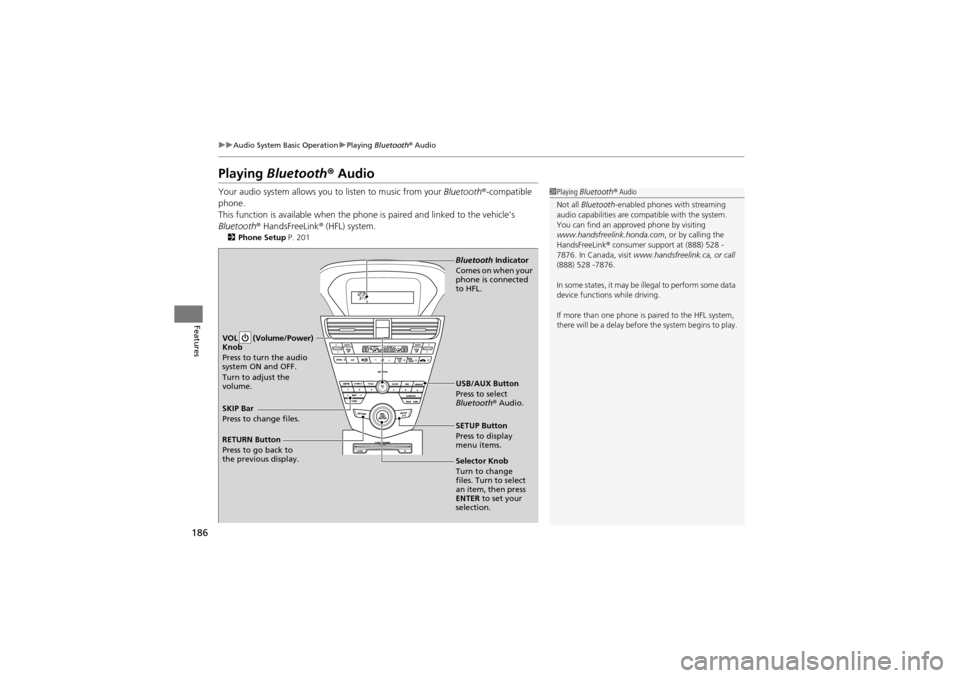
186
uuAudio System Basic Operation uPlaying Bluetooth® Audio
Features
Playing Bluetooth ® Audio
Your audio system allows you to listen to music from your Bluetooth®-compatible
phone.
This function is available when the phone is paired and linked to the vehicle’s
Bluetooth ® HandsFreeLink ® (HFL) system.
2 Phone Setup P. 201
1Playing Bluetooth ® Audio
Not all Bluetooth -enabled phones with streaming
audio capabilities are compatible with the system.
You can find an approved phone by visiting
www.handsfreelin k.honda.com, or by calling the
HandsFreeLink ® consumer support at (888) 528 -
7876. In Canada, visit www.handsfreelink.ca, or call
(888) 528 -7876.
In some states, it may be illegal to perform some data
device functions while driving.
If more than one phone is paired to the HFL system,
there will be a delay before the system begins to play.
SETUP Button
Press to display
menu items.
Selector Knob
Turn to change
files. Turn to select
an item, then press
ENTER to set your
selection. USB/AUX Button
Press to select
Bluetooth ® Audio.
SKIP Bar
Press to change files. VOL (Volume/Power)
Knob
Press to turn the audio
system ON and OFF.
Turn to adjust the
volume.
RETURN Button
Press to go back to
the previous display. Bluetooth
Indicator
Comes on when your
phone is connected
to HFL.
Page 189 of 370

187
uuAudio System Basic Operation uPlaying Bluetooth® Audio
Features
1.Make sure that your phone is paired and
linked to HFL.
2. Press the USB/AUX button.
If the phone is not recognized, another HFL-
compatible phone, which is not compatible
for Bluetooth ® Audio, may be already linked.
■To pause or resume a file
1. Press the SETUP button.
2. Rotate to select RESUME/PAUSE, then press .
Each time you press , the setting switches between PAUSE and RESUME .
Press the (HFL Talk) button on the steering
wheel to receive a call when Bluetooth® Audio
is playing.
2 Bluetooth® HandsFreeLink ® P. 197
Press the (HFL Back) button to end the call
and return to Bluetooth® Audio.
■To Play Bluetooth ® Audio Files1 To Play Bluetooth ® Audio Files
To play the audio files, you may need to operate your
phone. If so, follow the phone maker’s operating
instructions.
The pause function may not be available on some
phones.
If any audio device is connected to the auxiliary input
jack, you may need to press the USB/AUX button
repeatedly to select the Bluetooth® Audio system.
Switching to another mode pauses the music playing
from your phone.
■Switching to HFL1 Switching to HFL
If you receive a call while Bluetooth® Audio is in the
pause mode, it will resume play after ending the call.
Button
Button
Page 190 of 370
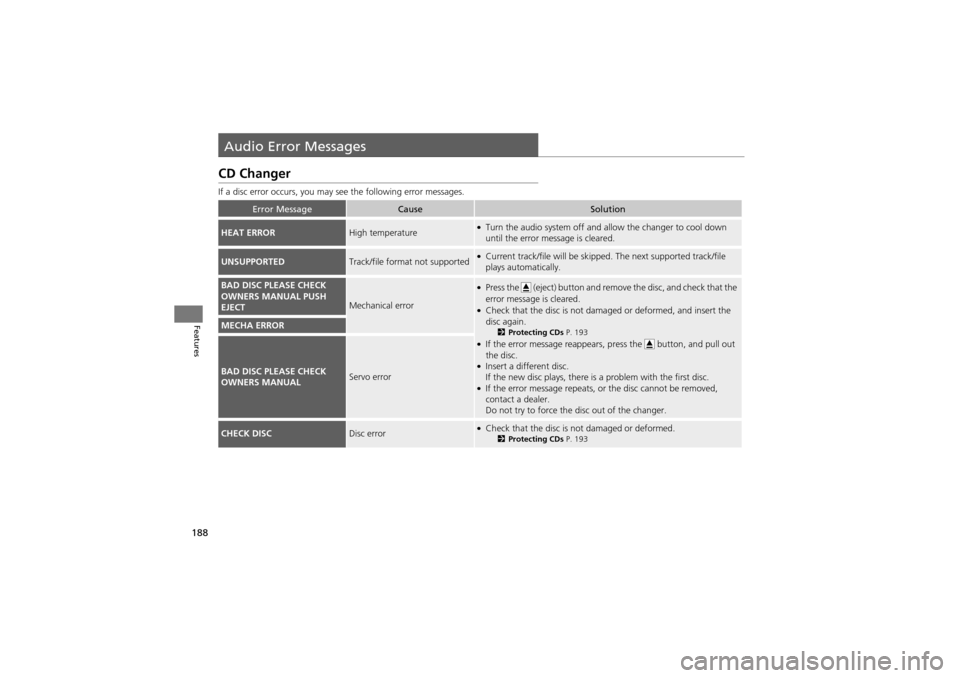
188
Features
Audio Error Messages
CD Changer
If a disc error occurs, you may see the following error messages.
Error MessageCauseSolution
HEAT ERRORHigh temperature●Turn the audio system off and al low the changer to cool down
until the error message is cleared.
UNSUPPORTEDTrack/file format not supported●Current track/file will be skipped. The next supported track/file
plays automatically.
BAD DISC PLEASE CHECK
OWNERS MANUAL PUSH
EJECT
Mechanical error
●Press the (eject) button and remo ve the disc, and check that the
error message is cleared.
●Check that the disc is not dama ged or deformed, and insert the
disc again.
2 Protecting CDs P. 193●If the error message reappears, press the button, and pull out
the disc.
●Insert a different disc.
If the new disc plays, there is a problem with the first disc.
●If the error message repeats, or the disc cannot be removed,
contact a dealer.
Do not try to force the disc out of the changer.
MECHA ERROR
BAD DISC PLEASE CHECK
OWNERS MANUALServo error
CHECK DISCDisc error●Check that the disc is not damaged or deformed.2Protecting CDs P. 193