Alfa Romeo Giulietta 2017 Owner's Manual
Manufacturer: ALFA ROMEO, Model Year: 2017, Model line: Giulietta, Model: Alfa Romeo Giulietta 2017Pages: 212, PDF Size: 4.56 MB
Page 191 of 212
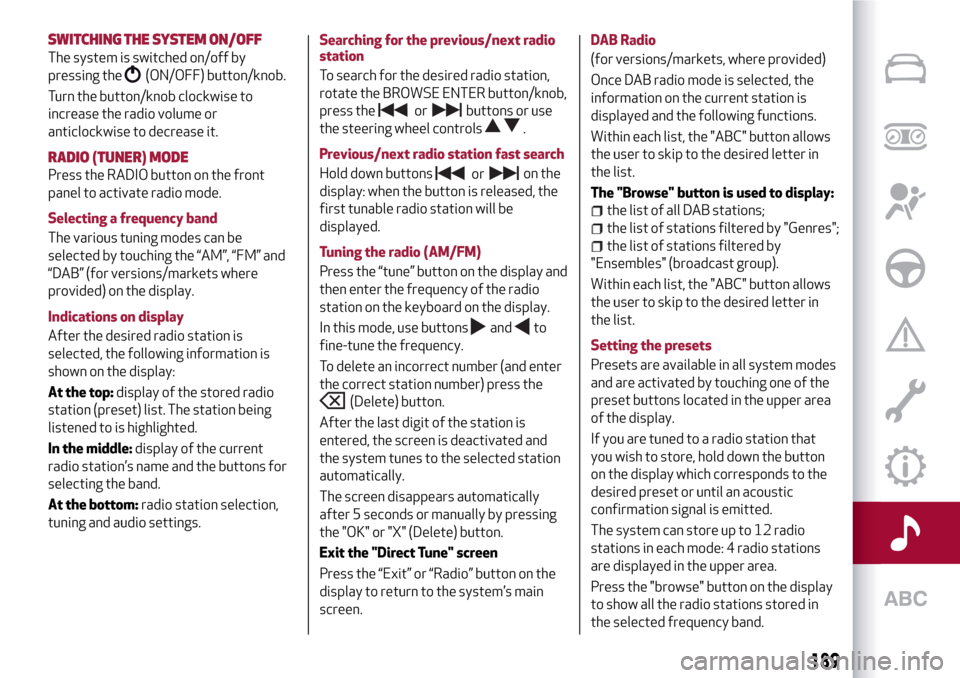
SWITCHING THESYSTEM ON/OFF
The system is switched on/off by
pressing the
(ON/OFF) button/knob.
Turn the button/knob clockwise to
increase the radio volume or
anticlockwise to decrease it.
RADIO (TUNER) MODE
Press the RADIO button on the front
panel to activate radio mode.
Selecting a frequency band
The various tuning modes can be
selected by touching the “AM”, “FM” and
“DAB” (for versions/markets where
provided) on the display.
Indications on display
After the desired radio station is
selected, the following information is
shown on the display:
At the top:display of the stored radio
station (preset) list. The station being
listened to is highlighted.
In the middle:display of the current
radio station’s name and the buttons for
selecting the band.
At the bottom:radio station selection,
tuning and audio settings.Searching for the previous/next radio
station
To search for the desired radio station,
rotate the BROWSE ENTER button/knob,
press thebuttons or use
the steering wheel controls
.
Previous/next radio station fast search
Hold down buttonson the
display: when the button is released, the
first tunable radio station will be
displayed.
Tuning the radio (AM/FM)
Press the “tune” button on the display and
then enter the frequency of the radio
station on the keyboard on the display.
In this mode, use buttons
andto
fine-tune the frequency.
To delete an incorrect number (and enter
the correct station number) press the
(Delete) button.
After the last digit of the station is
entered, the screen is deactivated and
the system tunes to the selected station
automatically.
The screen disappears automatically
after 5 seconds or manually by pressing
the "OK" or "X" (Delete) button.
Exit the "Direct Tune" screen
Press the “Exit” or “Radio” button on the
display to return to the system’s main
screen.DAB Radio
(for versions/markets, where provided)
Once DAB radio mode is selected, the
information on the current station is
displayed and the following functions.
Within each list, the "ABC" button allows
the user to skip to the desired letter in
the list.
The "Browse" button is used to display:
the list of all DAB stations;
the list of stations filtered by "Genres";
the list of stations filtered by
"Ensembles" (broadcast group).
Within each list, the "ABC" button allows
the user to skip to the desired letter in
the list.
Setting the presets
Presets are available in all system modes
and are activated by touching one of the
preset buttons located in the upper area
of the display.
If you are tuned to a radio station that
you wish to store, hold down the button
on the display which corresponds to the
desired preset or until an acoustic
confirmation signal is emitted.
The system can store up to 12 radio
stations in each mode: 4 radio stations
are displayed in the upper area.
Press the "browse" button on the display
to show all the radio stations stored in
the selected frequency band.
189
or
or
Page 192 of 212
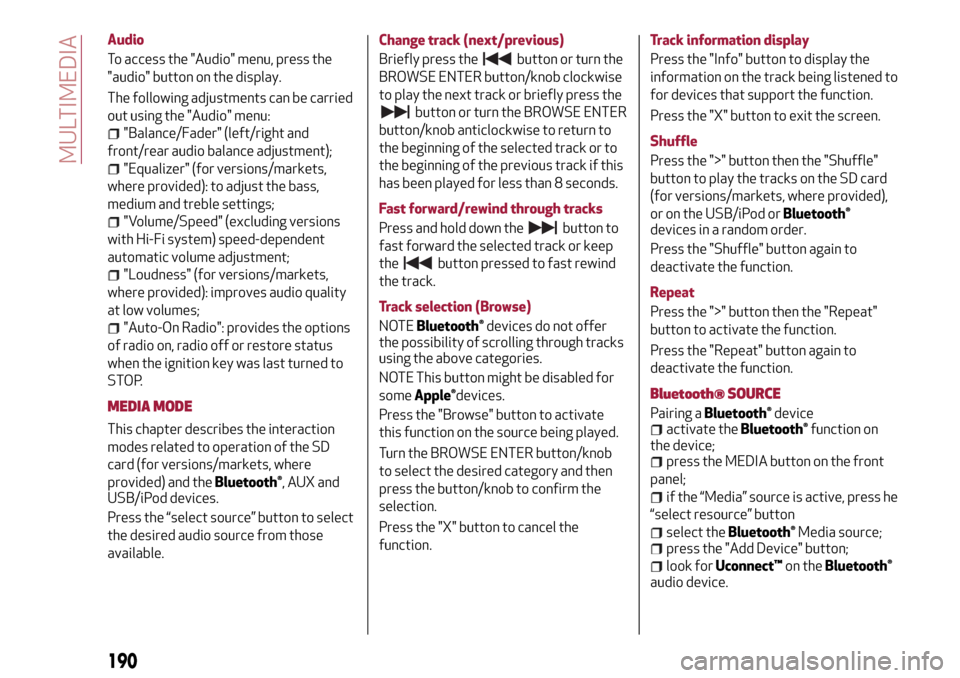
Audio
To access the "Audio" menu, press the
"audio" button on the display.
The following adjustments can be carried
out using the "Audio" menu:
"Balance/Fader" (left/right and
front/rear audio balance adjustment);
"Equalizer" (for versions/markets,
where provided): to adjust the bass,
medium and treble settings;
"Volume/Speed" (excluding versions
with Hi-Fi system) speed-dependent
automatic volume adjustment;
"Loudness" (for versions/markets,
where provided): improves audio quality
at low volumes;
"Auto-On Radio": provides the options
of radio on, radio off or restore status
when the ignition key was last turned to
STOP.
MEDIA MODE
This chapter describes the interaction
modes related to operation of the SD
card (for versions/markets, where
provided) and the
Bluetooth®, AUX and
USB/iPod devices.
Press the “select source” button to select
the desired audio source from those
available.Change track (next/previous)
Briefly press the
button or turn the
BROWSE ENTER button/knob clockwise
to play the next track or briefly press the
button or turn the BROWSE ENTER
button/knob anticlockwise to return to
the beginning of the selected track or to
the beginning of the previous track if this
has been played for less than 8 seconds.
Fast forward/rewind through tracks
Press and hold down the
button to
fast forward the selected track or keep
the
button pressed to fast rewind
the track.
Track selection (Browse)
NOTE
Bluetooth®devices do not offer
the possibility of scrolling through tracks
using the above categories.
NOTE This button might be disabled for
some
Apple®devices.
Press the "Browse" button to activate
this function on the source being played.
Turn the BROWSE ENTER button/knob
to select the desired category and then
press the button/knob to confirm the
selection.
Press the "X" button to cancel the
function.Track information display
Press the "Info" button to display the
information on the track being listened to
for devices that support the function.
Press the "X" button to exit the screen.
Shuffle
Press the ">" button then the "Shuffle"
button to play the tracks on the SD card
(for versions/markets, where provided),
or on the USB/iPod or
Bluetooth®
devices in a random order.
Press the "Shuffle" button again to
deactivate the function.
Repeat
Press the ">" button then the "Repeat"
button to activate the function.
Press the "Repeat" button again to
deactivate the function.
Bluetooth® SOURCE
Pairing aBluetooth®deviceactivate theBluetooth®function on
the device;
press the MEDIA button on the front
panel;
if the “Media” source is active, press he
“select resource” button
select theBluetooth®Media source;press the "Add Device" button;
look forUconnect™on theBluetooth®
audio device.
190
MULTIMEDIA
Page 193 of 212
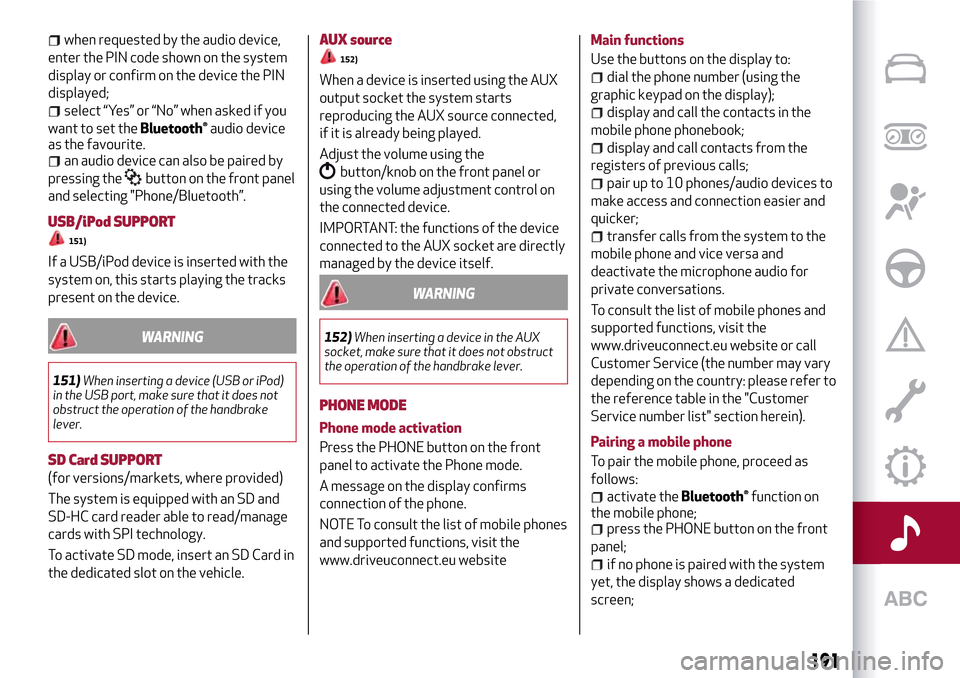
when requested by the audio device,
enter the PIN code shown on the system
display or confirm on the device the PIN
displayed;
select “Yes” or “No” when asked if you
want to set the
Bluetooth®audio device
as the favourite.
an audio device can also be paired by
pressing the
button on the front panel
and selecting "Phone/Bluetooth”.
USB/iPod SUPPORT
151)
If a USB/iPod device is inserted with the
system on, this starts playing the tracks
present on the device.
WARNING
151)When inserting a device (USB or iPod)
in the USB port, make sure that it does not
obstruct the operation of the handbrake
lever.
SD Card SUPPORT
(for versions/markets, where provided)
The system is equipped with an SD and
SD-HC card reader able to read/manage
cards with SPI technology.
To activate SD mode, insert an SD Card in
the dedicated slot on the vehicle.
AUX source
152)
When a device is inserted using the AUX
output socket the system starts
reproducing the AUX source connected,
if it is already being played.
Adjust the volume using the
button/knob on the front panel or
using the volume adjustment control on
the connected device.
IMPORTANT: the functions of the device
connected to the AUX socket are directly
managed by the device itself.
WARNING
152)When inserting a device in the AUX
socket, make sure that it does not obstruct
the operation of the handbrake lever.
PHONE MODE
Phone mode activation
Press the PHONE button on the front
panel to activate the Phone mode.
A message on the display confirms
connection of the phone.
NOTE To consult the list of mobile phones
and supported functions, visit the
www.driveuconnect.eu websiteMain functions
Use the buttons on the display to:
dial the phone number (using the
graphic keypad on the display);
display and call the contacts in the
mobile phone phonebook;
display and call contacts from the
registers of previous calls;
pair up to 10 phones/audio devices to
make access and connection easier and
quicker;
transfer calls from the system to the
mobile phone and vice versa and
deactivate the microphone audio for
private conversations.
To consult the list of mobile phones and
supported functions, visit the
www.driveuconnect.eu website or call
Customer Service (the number may vary
depending on the country: please refer to
the reference table in the "Customer
Service number list" section herein).
Pairing a mobile phone
To pair the mobile phone, proceed as
follows:
activate theBluetooth®function on
the mobile phone;
press the PHONE button on the front
panel;
if no phone is paired with the system
yet, the display shows a dedicated
screen;
191
Page 194 of 212

select "Yes" to start the pairing
procedure, then search for the
Uconnect™device on the mobile phone;
when prompted by the mobile phone,
use its keypad to enter the PIN code
shown on the system display or confirm
on the mobile phone the PIN displayed;
from the "Phone" screen you can
always pair a mobile phone by pressing
the "Settings" button: press the "Add
Device" button and proceed as described
above;
select "Yes" or “No” at the request to
pair the mobile phone as the preferred
device;
NOTE After updating the phone software,
for proper operation, it is recommended
to remove the phone from the list of
devices linked to the radio, delete the
previous system pairing also from the list
of Bluetooth devices on the phone and
make a new pairing.
Transferring phone data (phonebook
and recent calls)
If your mobile phone has a function for
sending the phonebook via
Bluetooth®
technology.
Answer "Yes" when asked to copy the
phonebook to the system.
Answer "No" to carry out the operation
later on.Making a phone call
The operations described below can only
be accessed if supported by the mobile
phone in use.
A call can be made by:
selecting theicon (mobile phone
phonebook);
selecting "Recent Calls";
selecting the icon(Keypad);
pressing the "Redial" button.
Handling an incoming call
The buttons on the display allow the
following phone call functions to be
managed:
To answer a call: press the "Answer"
button or the
button on the steering
wheel controls;
To end a call: press the "Ignore" button
or the
button on the steering wheel
controls;
Ignore;
Put on hold/resume;
Deactivate/activate the microphone;
Transfer the call;
Switch from one call to the other;
Conference/merge two active calls.
Text message reader
To use this function the mobile phone
must support the SMS exchange function
throughBluetooth™.If this function is not supported by the
phone, the corresponding
button is
deactivated (grey).
When a text message is received, the
display will show a screen where the
options "Listen", "Call" or "Ignore" can be
selected.
The list of SMS messages received from
the mobile phone can be accessed by
pressing the
button.
NOTE Some mobile phones may not take
the SMS delivery confirmation settings
into account when interfacing with
Uconnect™. If an SMS message is sent via
Uconnect™, the user could face an
additional cost, without any warning, due
to the SMS delivery confirmation request
sent by the phone. For any problems
related to the above, contact your
telephone service provider.
Siri Eyes Free
Siri allows you to use your voice to send
text message, manage media sources,
phone calls and much more. You can keep
your eyes on the road and your hands on
the steering wheel, while using Siri to
perform other useful operations.
Press the
button on the steering wheel
(long press) to activate Siri. When you
hear a double beep you can begin to
interact with Siri.
192
MULTIMEDIA
Page 195 of 212
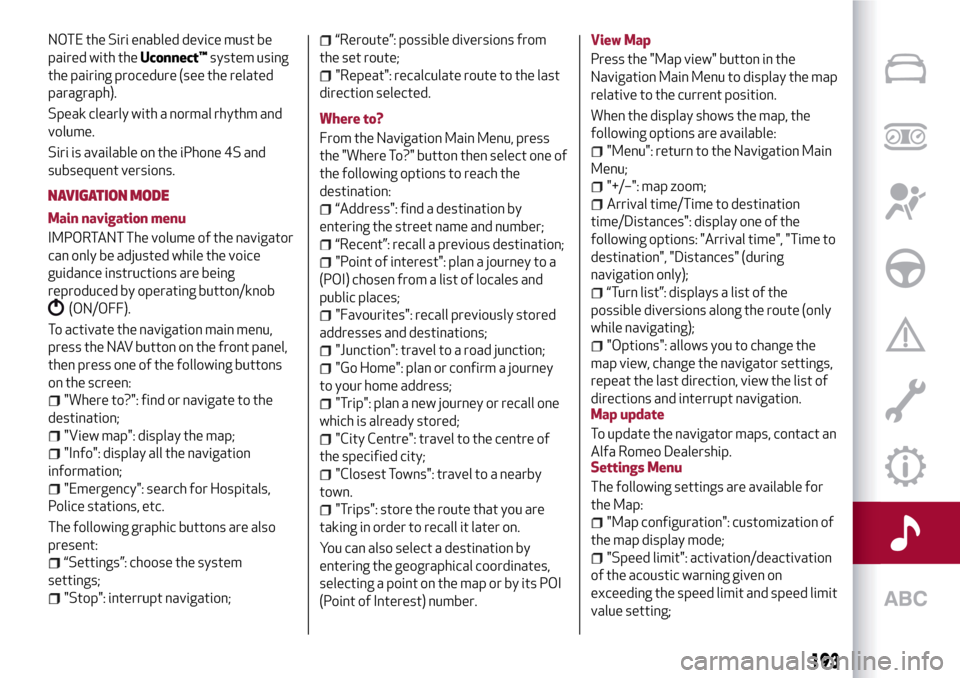
NOTE the Siri enabled device must be
paired with theUconnect™system using
the pairing procedure (see the related
paragraph).
Speak clearly with a normal rhythm and
volume.
Siri is available on the iPhone 4S and
subsequent versions.
NAVIGATION MODE
Main navigation menu
IMPORTANT The volume of the navigator
can only be adjusted while the voice
guidance instructions are being
reproduced by operating button/knob
(ON/OFF).
To activate the navigation main menu,
press the NAV button on the front panel,
then press one of the following buttons
on the screen:
"Where to?": find or navigate to the
destination;
"View map": display the map;
"Info": display all the navigation
information;
"Emergency": search for Hospitals,
Police stations, etc.
The following graphic buttons are also
present:
“Settings”: choose the system
settings;
"Stop": interrupt navigation;
“Reroute”: possible diversions from
the set route;
"Repeat": recalculate route to the last
direction selected.
Where to?
From the Navigation Main Menu, press
the "Where To?" button then select one of
the following options to reach the
destination:
“Address": find a destination by
entering the street name and number;
“Recent”: recall a previous destination;
"Point of interest": plan a journey to a
(POI) chosen from a list of locales and
public places;
"Favourites": recall previously stored
addresses and destinations;
"Junction": travel to a road junction;
"Go Home": plan or confirm a journey
to your home address;
"Trip": plan a new journey or recall one
which is already stored;
"City Centre": travel to the centre of
the specified city;
"Closest Towns": travel to a nearby
town.
"Trips": store the route that you are
taking in order to recall it later on.
You can also select a destination by
entering the geographical coordinates,
selecting a point on the map or by its POI
(Point of Interest) number.View Map
Press the "Map view" button in the
Navigation Main Menu to display the map
relative to the current position.
When the display shows the map, the
following options are available:
"Menu": return to the Navigation Main
Menu;
"+/–": map zoom;
Arrival time/Time to destination
time/Distances": display one of the
following options: "Arrival time", "Time to
destination", "Distances" (during
navigation only);
“Turn list”: displays a list of the
possible diversions along the route (only
while navigating);
"Options": allows you to change the
map view, change the navigator settings,
repeat the last direction, view the list of
directions and interrupt navigation.
Map update
To update the navigator maps, contact an
Alfa Romeo Dealership.
Settings Menu
The following settings are available for
the Map:
"Map configuration": customization of
the map display mode;
"Speed limit": activation/deactivation
of the acoustic warning given on
exceeding the speed limit and speed limit
value setting;
193
Page 196 of 212
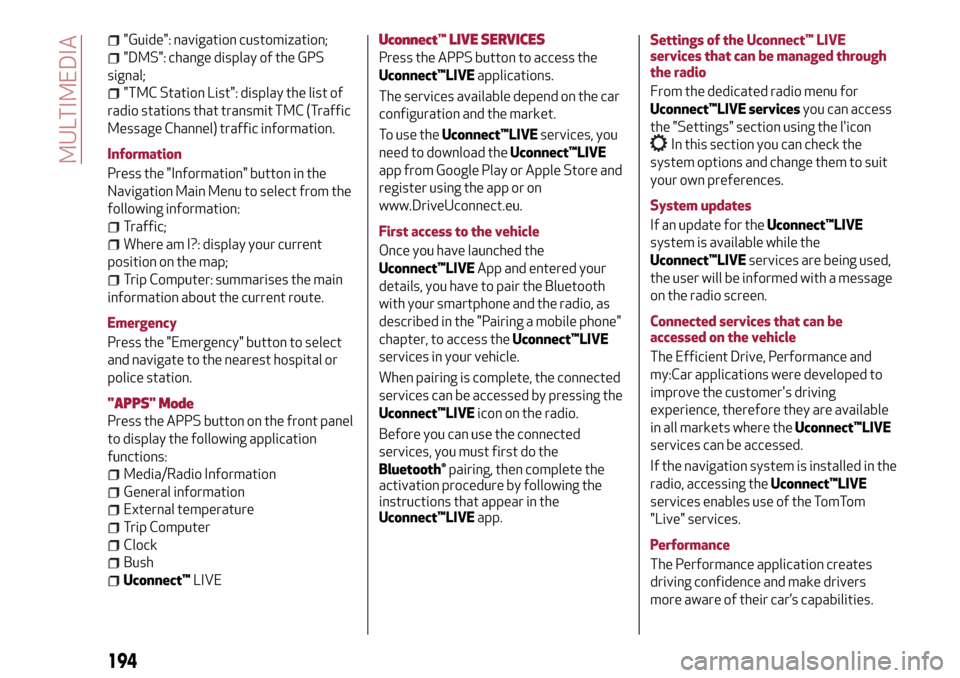
"Guide": navigation customization;
"DMS": change display of the GPS
signal;
"TMC Station List": display the list of
radio stations that transmit TMC (Traffic
Message Channel) traffic information.
Information
Press the "Information" button in the
Navigation Main Menu to select from the
following information:
Traffic;
Where am I?: display your current
position on the map;
Trip Computer: summarises the main
information about the current route.
Emergency
Press the "Emergency" button to select
and navigate to the nearest hospital or
police station.
"APPS" Mode
Press the APPS button on the front panel
to display the following application
functions:
Media/Radio Information
General information
External temperature
Trip Computer
Clock
Bush
Uconnect™LIVE
Uconnect™LIVE SERVICES
Press the APPS button to access the
Uconnect™LIVEapplications.
The services available depend on the car
configuration and the market.
To use theUconnect™LIVEservices, you
need to download theUconnect™LIVE
app from Google Play or Apple Store and
register using the app or on
www.DriveUconnect.eu.
First access to the vehicle
Once you have launched the
Uconnect™LIVEApp and entered your
details, you have to pair the Bluetooth
with your smartphone and the radio, as
described in the "Pairing a mobile phone"
chapter, to access theUconnect™LIVE
services in your vehicle.
When pairing is complete, the connected
services can be accessed by pressing the
Uconnect™LIVEicon on the radio.
Before you can use the connected
services, you must first do the
Bluetooth®pairing, then complete the
activation procedure by following the
instructions that appear in the
Uconnect™LIVEapp.Settings of the Uconnect™ LIVE
services that can be managed through
the radio
From the dedicated radio menu for
Uconnect™LIVE servicesyou can access
the "Settings" section using the l'icon
In this section you can check the
system options and change them to suit
your own preferences.
System updates
If an update for theUconnect™LIVE
system is available while the
Uconnect™LIVEservices are being used,
the user will be informed with a message
on the radio screen.
Connected services that can be
accessed on the vehicle
The Efficient Drive, Performance and
my:Car applications were developed to
improve the customer's driving
experience, therefore they are available
in all markets where theUconnect™LIVE
services can be accessed.
If the navigation system is installed in the
radio, accessing theUconnect™LIVE
services enables use of the TomTom
"Live" services.
Performance
The Performance application creates
driving confidence and make drivers
more aware of their car’s capabilities.
194
MULTIMEDIA
Page 197 of 212
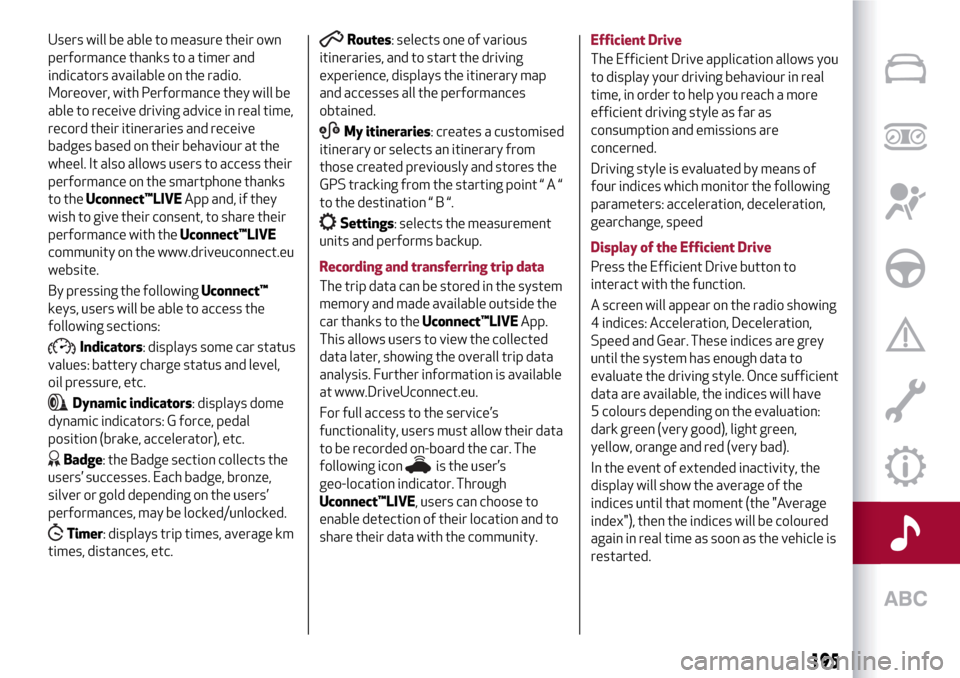
Users will be able to measure their own
performance thanks to a timer and
indicators available on the radio.
Moreover, with Performance they will be
able to receive driving advice in real time,
record their itineraries and receive
badges based on their behaviour at the
wheel. It also allows users to access their
performance on the smartphone thanks
to theUconnect™LIVEApp and, if they
wish to give their consent, to share their
performance with theUconnect™LIVE
community on the www.driveuconnect.eu
website.
By pressing the followingUconnect™
keys, users will be able to access the
following sections:
Indicators: displays some car status
values: battery charge status and level,
oil pressure, etc.
Dynamic indicators: displays dome
dynamic indicators: G force, pedal
position (brake, accelerator), etc.
Badge: the Badge section collects the
users’ successes. Each badge, bronze,
silver or gold depending on the users’
performances, may be locked/unlocked.
Timer: displays trip times, average km
times, distances, etc.
Routes: selects one of various
itineraries, and to start the driving
experience, displays the itinerary map
and accesses all the performances
obtained.
ABMy itineraries: creates a customised
itinerary or selects an itinerary from
those created previously and stores the
GPS tracking from the starting point“A“
to the destination“B“.
Settings: selects the measurement
units and performs backup.
Recording and transferring trip data
The trip data can be stored in the system
memory and made available outside the
car thanks to theUconnect™LIVEApp.
This allows users to view the collected
data later, showing the overall trip data
analysis. Further information is available
at www.DriveUconnect.eu.
For full access to the service’s
functionality, users must allow their data
to be recorded on-board the car. The
following icon
is the user’s
geo-location indicator. Through
Uconnect™LIVE, users can choose to
enable detection of their location and to
share their data with the community.Efficient Drive
The Efficient Drive application allows you
to display your driving behaviour in real
time, in order to help you reach a more
efficient driving style as far as
consumption and emissions are
concerned.
Driving style is evaluated by means of
four indices which monitor the following
parameters: acceleration, deceleration,
gearchange, speed
Display of the Efficient Drive
Press the Efficient Drive button to
interact with the function.
A screen will appear on the radio showing
4 indices: Acceleration, Deceleration,
Speed and Gear. These indices are grey
until the system has enough data to
evaluate the driving style. Once sufficient
data are available, the indices will have
5 colours depending on the evaluation:
dark green (very good), light green,
yellow, orange and red (very bad).
In the event of extended inactivity, the
display will show the average of the
indices until that moment (the "Average
index"), then the indices will be coloured
again in real time as soon as the vehicle is
restarted.
195
Page 198 of 212
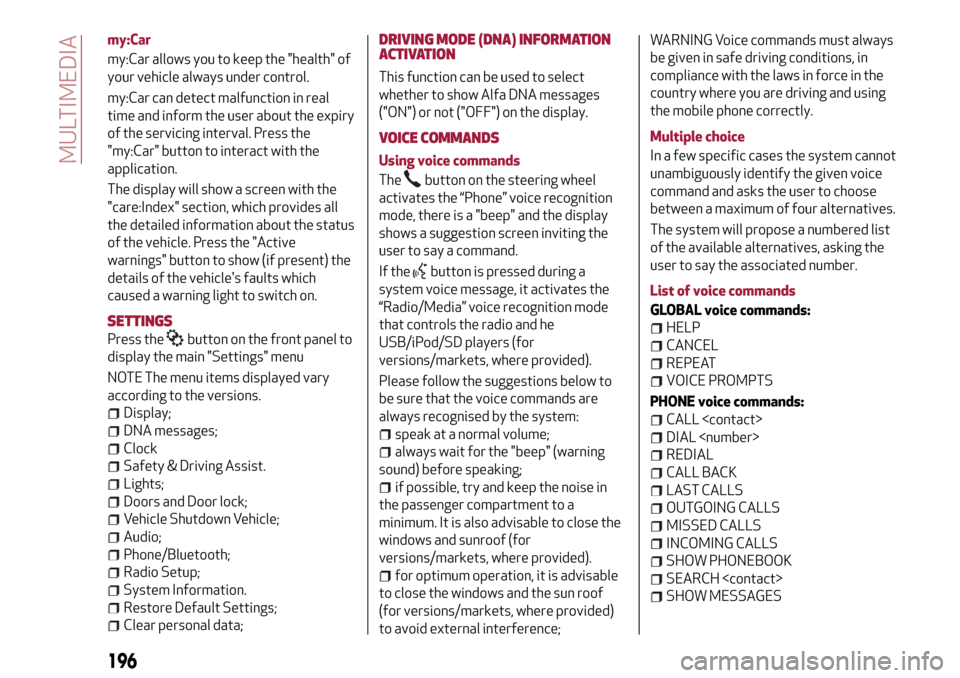
my:Car
my:Car allows you to keep the "health" of
your vehicle always under control.
my:Car can detect malfunction in real
time and inform the user about the expiry
of the servicing interval. Press the
"my:Car" button to interact with the
application.
The display will show a screen with the
"care:Index" section, which provides all
the detailed information about the status
of the vehicle. Press the "Active
warnings" button to show (if present) the
details of the vehicle's faults which
caused a warning light to switch on.
SETTINGS
Press thebutton on the front panel to
display the main "Settings" menu
NOTE The menu items displayed vary
according to the versions.
Display;
DNA messages;
Clock
Safety & Driving Assist.
Lights;
Doors and Door lock;
Vehicle Shutdown Vehicle;
Audio;
Phone/Bluetooth;
Radio Setup;
System Information.
Restore Default Settings;
Clear personal data;
DRIVING MODE (DNA) INFORMATION
ACTIVATION
This function can be used to select
whether to show Alfa DNA messages
("ON") or not ("OFF") on the display.
VOICE COMMANDS
Using voice commands
The
button on the steering wheel
activates the “Phone” voice recognition
mode, there is a "beep" and the display
shows a suggestion screen inviting the
user to say a command.
If the
button is pressed during a
system voice message, it activates the
“Radio/Media” voice recognition mode
that controls the radio and he
USB/iPod/SD players (for
versions/markets, where provided).
Please follow the suggestions below to
be sure that the voice commands are
always recognised by the system:
speak at a normal volume;
always wait for the "beep" (warning
sound) before speaking;
if possible, try and keep the noise in
the passenger compartment to a
minimum. It is also advisable to close the
windows and sunroof (for
versions/markets, where provided).
for optimum operation, it is advisable
to close the windows and the sun roof
(for versions/markets, where provided)
to avoid external interference;WARNING Voice commands must always
be given in safe driving conditions, in
compliance with the laws in force in the
country where you are driving and using
the mobile phone correctly.
Multiple choice
In a few specific cases the system cannot
unambiguously identify the given voice
command and asks the user to choose
between a maximum of four alternatives.
The system will propose a numbered list
of the available alternatives, asking the
user to say the associated number.
List of voice commands
GLOBAL voice commands:
HELP
CANCEL
REPEAT
VOICE PROMPTS
PHONE voice commands:
CALL
DIAL
REDIAL
CALL BACK
LAST CALLS
OUTGOING CALLS
MISSED CALLS
INCOMING CALLS
SHOW PHONEBOOK
SEARCH
SHOW MESSAGES
196
MULTIMEDIA
Page 199 of 212
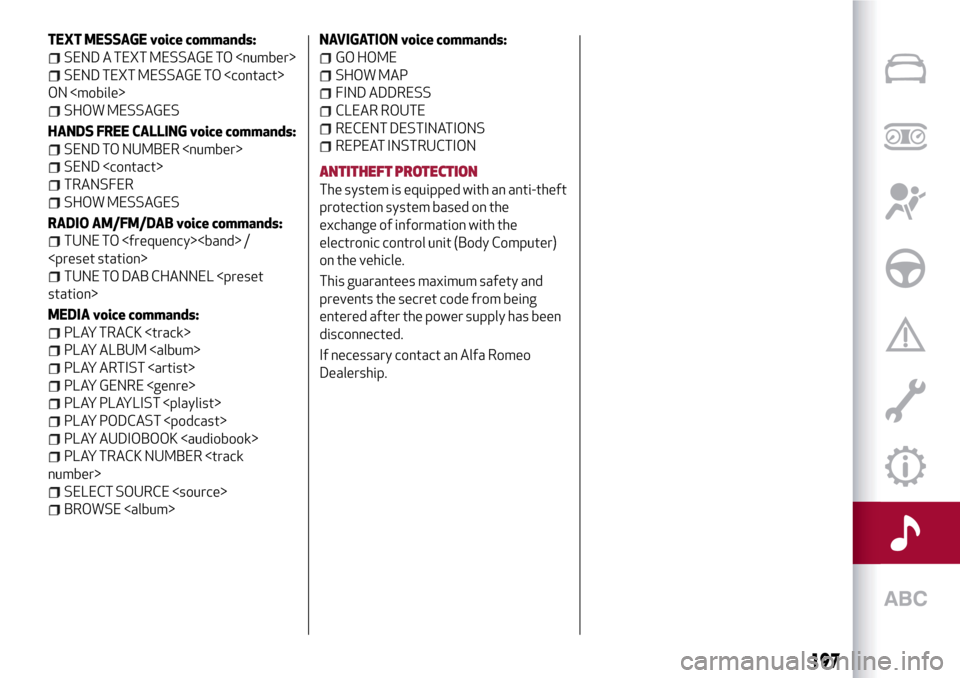
TEXT MESSAGE voice commands:
SEND A TEXT MESSAGE TO
SEND TEXT MESSAGE TO
ON
SHOW MESSAGES
HANDS FREE CALLING voice commands:
SEND TO NUMBER
SEND
TRANSFER
SHOW MESSAGES
RADIO AM/FM/DAB voice commands:
TUNE TO
TUNE TO DAB CHANNEL
MEDIA voice commands:
PLAY TRACK
Page 200 of 212

Ask your mechanic for
It’s in the heart of your engine.