trip computer Alfa Romeo Giulietta 2017 Owner's Manual
[x] Cancel search | Manufacturer: ALFA ROMEO, Model Year: 2017, Model line: Giulietta, Model: Alfa Romeo Giulietta 2017Pages: 212, PDF Size: 4.56 MB
Page 37 of 212
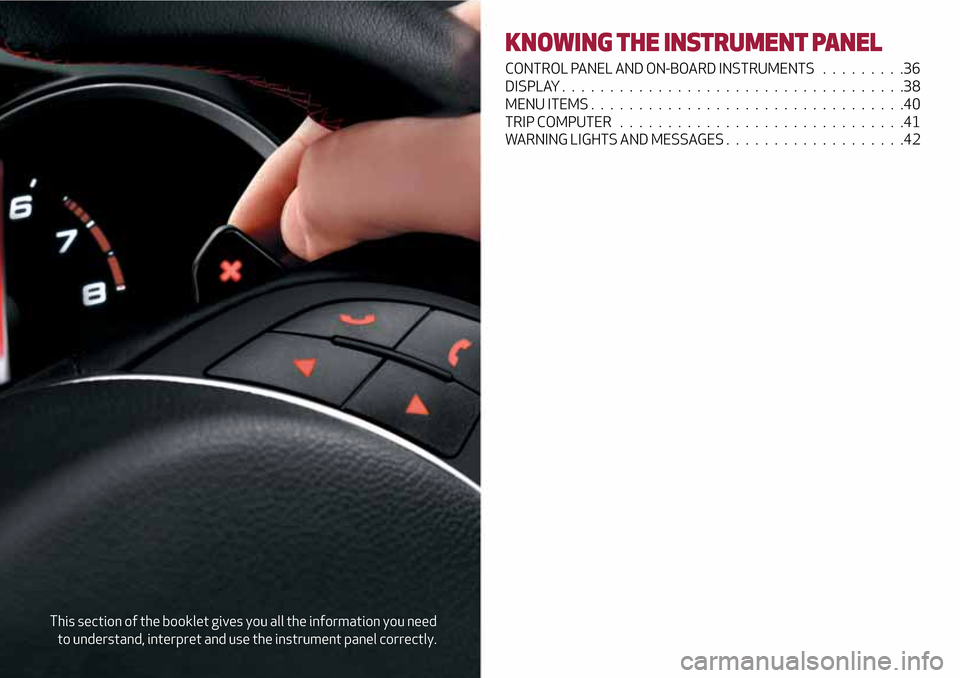
This section of the booklet gives you all the information you need
to understand, interpret and use the instrument panel correctly.
KNOWING THE INSTRUMENT PANEL
CONTROL PANEL AND ON-BOARD INSTRUMENTS .........36
DISPLAY....................................38
MENU ITEMS.................................40
TRIP COMPUTER..............................41
WARNING LIGHTS AND MESSAGES . ..................42
Page 42 of 212
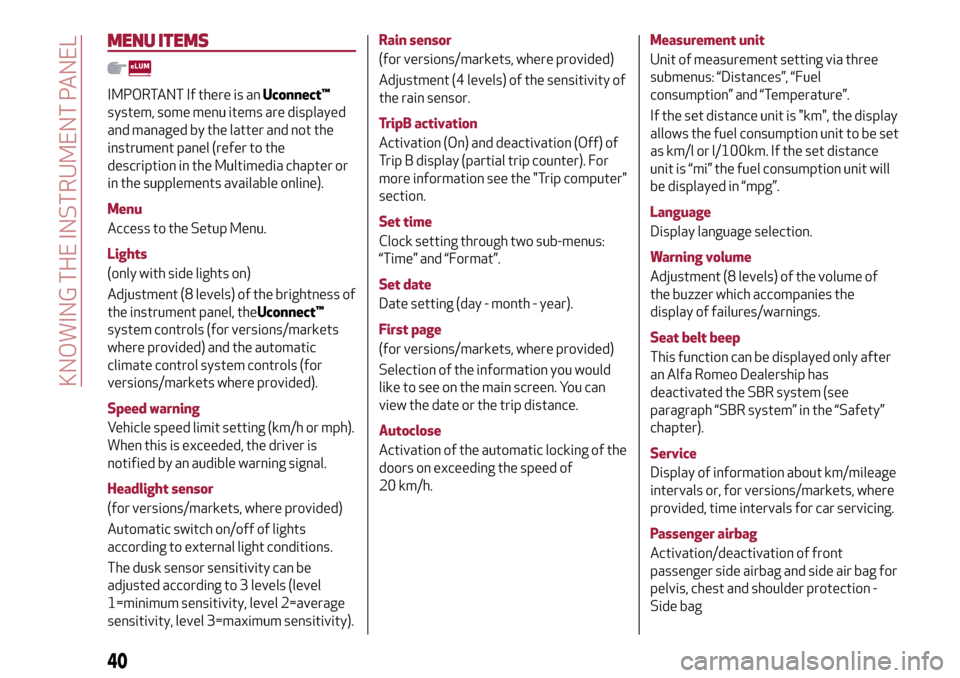
MENU ITEMS
IMPORTANT If there is anUconnect™
system, some menu items are displayed
and managed by the latter and not the
instrument panel (refer to the
description in the Multimedia chapter or
in the supplements available online).
Menu
Access to the Setup Menu.
Lights
(only with side lights on)
Adjustment (8 levels) of the brightness of
the instrument panel, theUconnect™
system controls (for versions/markets
where provided) and the automatic
climate control system controls (for
versions/markets where provided).
Speed warning
Vehicle speed limit setting (km/h or mph).
When this is exceeded, the driver is
notified by an audible warning signal.
Headlight sensor
(for versions/markets, where provided)
Automatic switch on/off of lights
according to external light conditions.
The dusk sensor sensitivity can be
adjusted according to 3 levels (level
1=minimum sensitivity, level 2=average
sensitivity, level 3=maximum sensitivity).Rain sensor
(for versions/markets, where provided)
Adjustment (4 levels) of the sensitivity of
the rain sensor.
TripB activation
Activation (On) and deactivation (Off) of
Trip B display (partial trip counter). For
more information see the "Trip computer"
section.
Set time
Clock setting through two sub-menus:
“Time” and “Format”.
Set date
Date setting (day - month - year).
First page
(for versions/markets, where provided)
Selection of the information you would
like to see on the main screen. You can
view the date or the trip distance.
Autoclose
Activation of the automatic locking of the
doors on exceeding the speed of
20 km/h.Measurement unit
Unit of measurement setting via three
submenus: “Distances”, “Fuel
consumption” and “Temperature”.
If the set distance unit is "km", the display
allows the fuel consumption unit to be set
as km/l or l/100km. If the set distance
unit is “mi” the fuel consumption unit will
be displayed in “mpg”.
Language
Display language selection.
Warning volume
Adjustment (8 levels) of the volume of
the buzzer which accompanies the
display of failures/warnings.
Seat belt beep
This function can be displayed only after
an Alfa Romeo Dealership has
deactivated the SBR system (see
paragraph “SBR system” in the “Safety”
chapter).
Service
Display of information about km/mileage
intervals or, for versions/markets, where
provided, time intervals for car servicing.
Passenger airbag
Activation/deactivation of front
passenger side airbag and side air bag for
pelvis, chest and shoulder protection -
Side bag
40
KNOWING THE INSTRUMENT PANEL
Page 43 of 212
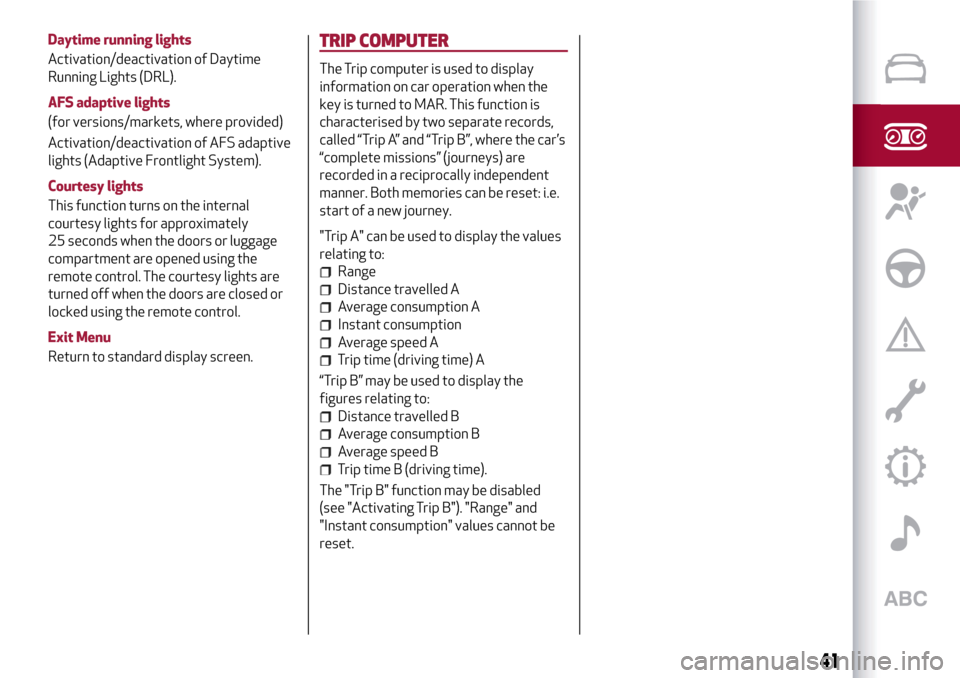
Daytime running lights
Activation/deactivation of Daytime
Running Lights (DRL).
AFS adaptive lights
(for versions/markets, where provided)
Activation/deactivation of AFS adaptive
lights (Adaptive Frontlight System).
Courtesy lights
This function turns on the internal
courtesy lights for approximately
25 seconds when the doors or luggage
compartment are opened using the
remote control. The courtesy lights are
turned off when the doors are closed or
locked using the remote control.
Exit Menu
Return to standard display screen.TRIP COMPUTER
The Trip computer is used to display
information on car operation when the
key is turned to MAR. This function is
characterised by two separate records,
called “Trip A” and “Trip B”, where the car’s
“complete missions” (journeys) are
recorded in a reciprocally independent
manner. Both memories can be reset: i.e.
start of a new journey.
"Trip A" can be used to display the values
relating to:
Range
Distance travelled A
Average consumption A
Instant consumption
Average speed A
Trip time (driving time) A
“Trip B” may be used to display the
figures relating to:
Distance travelled B
Average consumption B
Average speed B
Trip time B (driving time).
The "Trip B" function may be disabled
(see "Activating Trip B"). "Range" and
"Instant consumption" values cannot be
reset.
41
Page 183 of 212
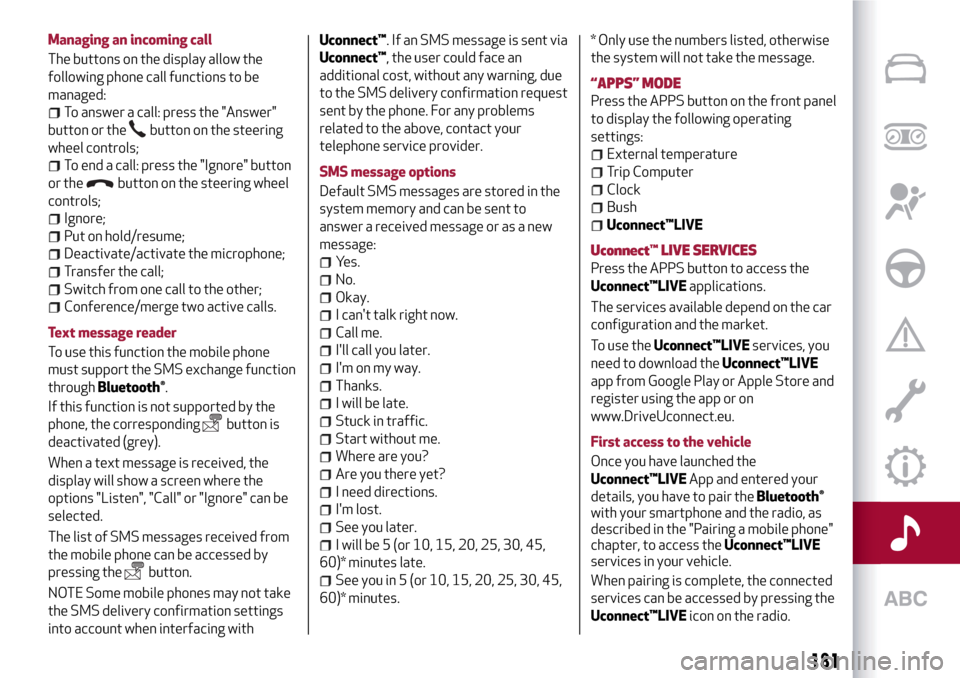
Managing an incoming call
The buttons on the display allow the
following phone call functions to be
managed:
To answer a call: press the "Answer"
button or the
button on the steering
wheel controls;
To end a call: press the "Ignore" button
or the
button on the steering wheel
controls;
Ignore;
Put on hold/resume;
Deactivate/activate the microphone;
Transfer the call;
Switch from one call to the other;
Conference/merge two active calls.
Text message reader
To use this function the mobile phone
must support the SMS exchange function
through
Bluetooth®.
If this function is not supported by the
phone, the corresponding
button is
deactivated (grey).
When a text message is received, the
display will show a screen where the
options "Listen", "Call" or "Ignore" can be
selected.
The list of SMS messages received from
the mobile phone can be accessed by
pressing the
button.
NOTE Some mobile phones may not take
the SMS delivery confirmation settings
into account when interfacing withUconnect™. If an SMS message is sent via
Uconnect™, the user could face an
additional cost, without any warning, due
to the SMS delivery confirmation request
sent by the phone. For any problems
related to the above, contact your
telephone service provider.
SMS message options
Default SMS messages are stored in the
system memory and can be sent to
answer a received message or as a new
message:
Yes.
No.
Okay.
I can't talk right now.
Call me.
I'll call you later.
I'm on my way.
Thanks.
I will be late.
Stuck in traffic.
Start without me.
Where are you?
Are you there yet?
I need directions.
I'm lost.
See you later.
I will be 5 (or 10, 15, 20, 25, 30, 45,
60)* minutes late.
See you in 5 (or 10, 15, 20, 25, 30, 45,
60)* minutes.* Only use the numbers listed, otherwise
the system will not take the message.
“APPS” MODE
Press the APPS button on the front panel
to display the following operating
settings:
External temperature
Trip Computer
Clock
Bush
Uconnect™LIVE
Uconnect™LIVE SERVICES
Press the APPS button to access the
Uconnect™LIVEapplications.
The services available depend on the car
configuration and the market.
To use theUconnect™LIVEservices, you
need to download theUconnect™LIVE
app from Google Play or Apple Store and
register using the app or on
www.DriveUconnect.eu.
First access to the vehicle
Once you have launched the
Uconnect™LIVEApp and entered your
details, you have to pair the
Bluetooth®
with your smartphone and the radio, as
described in the "Pairing a mobile phone"
chapter, to access theUconnect™LIVE
services in your vehicle.
When pairing is complete, the connected
services can be accessed by pressing the
Uconnect™LIVEicon on the radio.
181
Page 196 of 212
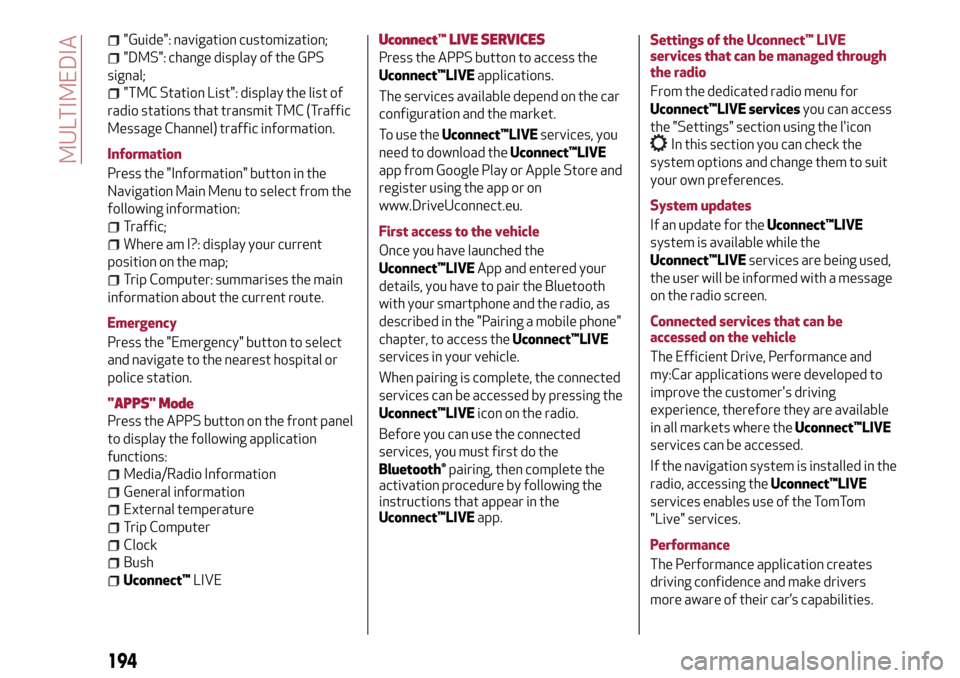
"Guide": navigation customization;
"DMS": change display of the GPS
signal;
"TMC Station List": display the list of
radio stations that transmit TMC (Traffic
Message Channel) traffic information.
Information
Press the "Information" button in the
Navigation Main Menu to select from the
following information:
Traffic;
Where am I?: display your current
position on the map;
Trip Computer: summarises the main
information about the current route.
Emergency
Press the "Emergency" button to select
and navigate to the nearest hospital or
police station.
"APPS" Mode
Press the APPS button on the front panel
to display the following application
functions:
Media/Radio Information
General information
External temperature
Trip Computer
Clock
Bush
Uconnect™LIVE
Uconnect™LIVE SERVICES
Press the APPS button to access the
Uconnect™LIVEapplications.
The services available depend on the car
configuration and the market.
To use theUconnect™LIVEservices, you
need to download theUconnect™LIVE
app from Google Play or Apple Store and
register using the app or on
www.DriveUconnect.eu.
First access to the vehicle
Once you have launched the
Uconnect™LIVEApp and entered your
details, you have to pair the Bluetooth
with your smartphone and the radio, as
described in the "Pairing a mobile phone"
chapter, to access theUconnect™LIVE
services in your vehicle.
When pairing is complete, the connected
services can be accessed by pressing the
Uconnect™LIVEicon on the radio.
Before you can use the connected
services, you must first do the
Bluetooth®pairing, then complete the
activation procedure by following the
instructions that appear in the
Uconnect™LIVEapp.Settings of the Uconnect™ LIVE
services that can be managed through
the radio
From the dedicated radio menu for
Uconnect™LIVE servicesyou can access
the "Settings" section using the l'icon
In this section you can check the
system options and change them to suit
your own preferences.
System updates
If an update for theUconnect™LIVE
system is available while the
Uconnect™LIVEservices are being used,
the user will be informed with a message
on the radio screen.
Connected services that can be
accessed on the vehicle
The Efficient Drive, Performance and
my:Car applications were developed to
improve the customer's driving
experience, therefore they are available
in all markets where theUconnect™LIVE
services can be accessed.
If the navigation system is installed in the
radio, accessing theUconnect™LIVE
services enables use of the TomTom
"Live" services.
Performance
The Performance application creates
driving confidence and make drivers
more aware of their car’s capabilities.
194
MULTIMEDIA
Page 209 of 212
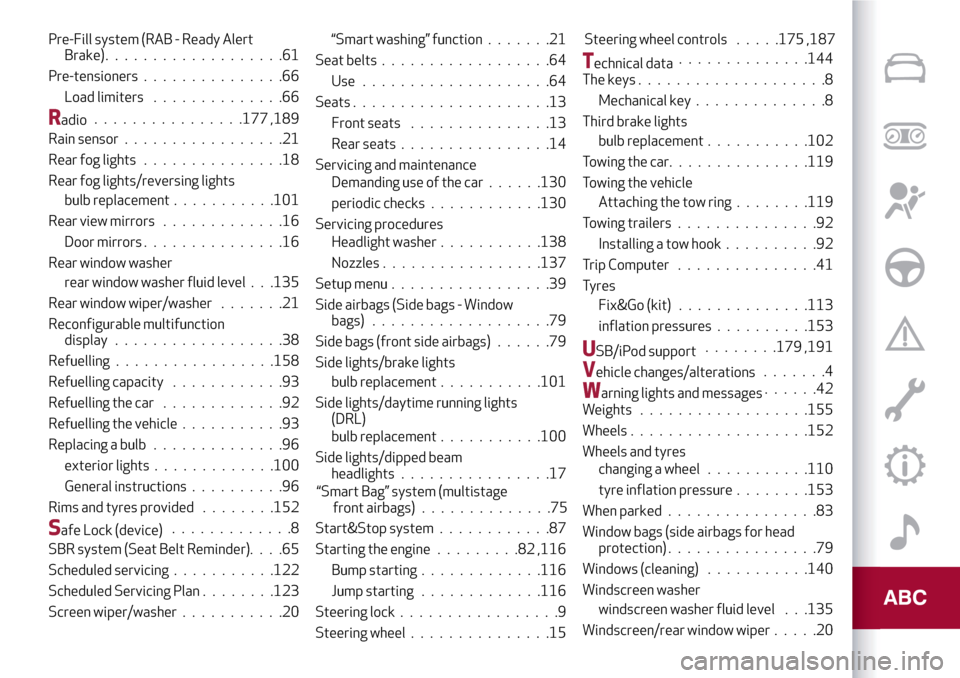
Pre-Fill system (RAB - Ready Alert
Brake)...................61
Pre-tensioners...............66
Load limiters..............66
Radio................177 ,189
Rain sensor.................21
Rear fog lights...............18
Rear fog lights/reversing lights
bulb replacement...........101
Rear view mirrors.............16
Door mirrors...............16
Rear window washer
rear window washer fluid level . . .135
Rear window wiper/washer.......21
Reconfigurable multifunction
display..................38
Refuelling.................158
Refuelling capacity............93
Refuelling the car.............92
Refuelling the vehicle...........93
Replacing a bulb..............96
exterior lights.............100
General instructions..........96
Rims and tyres provided........152
Safe Lock (device).............8
SBR system (Seat Belt Reminder)....65
Scheduled servicing...........122
Scheduled Servicing Plan........123
Screen wiper/washer...........20“Smart washing” function.......21
Seat belts..................64
Use....................64
Seats.....................13
Front seats...............13
Rear seats................14
Servicing and maintenance
Demanding use of the car......130
periodic checks............130
Servicing procedures
Headlight washer...........138
Nozzles.................137
Setup menu.................39
Side airbags (Side bags - Window
bags)...................79
Side bags (front side airbags)......79
Side lights/brake lights
bulb replacement...........101
Side lights/daytime running lights
(DRL)
bulb replacement...........100
Side lights/dipped beam
headlights................17
Start&Stop system............87
Starting the engine.........82,116
Bump starting.............116
Jump starting.............116
Steering lock.................9
Steering wheel...............15Steering wheel controls.....175 ,187
Technical data..............144
The keys....................8
Mechanical key..............8
Third brake lights
bulb replacement . ..........102
Towing the car...............119
Towing the vehicle
Attaching the tow ring........119
Towing trailers . . .............92
Installing a tow hook..........92
Trip Computer . . .............41
Tyres
Fix&Go (kit)..............113
inflation pressures..........153
USB/iPod support........179 ,191
Vehicle changes/alterations.......4
Warning lights and messages......42
Weights..................155
Wheels...................152
Wheels and tyres
changing a wheel...........110
tyre inflation pressure........153
When parked................83
Window bags (side airbags for head
protection)................79
Windows (cleaning)...........140
Windscreen washer
windscreen washer fluid level . . .135
Windscreen/rear window wiper.....20
“Smart Bag” system (multistage
front airbags)..............75