AUDI A4 2014 B8 / 4.G Getting To Know
Manufacturer: AUDI, Model Year: 2014, Model line: A4, Model: AUDI A4 2014 B8 / 4.GPages: 25, PDF Size: 6.99 MB
Page 1 of 25

Downloaded from www.Manualslib.com manuals search engine A4 S4Quick Questions & AnswersGetting to know your
Page 2 of 25
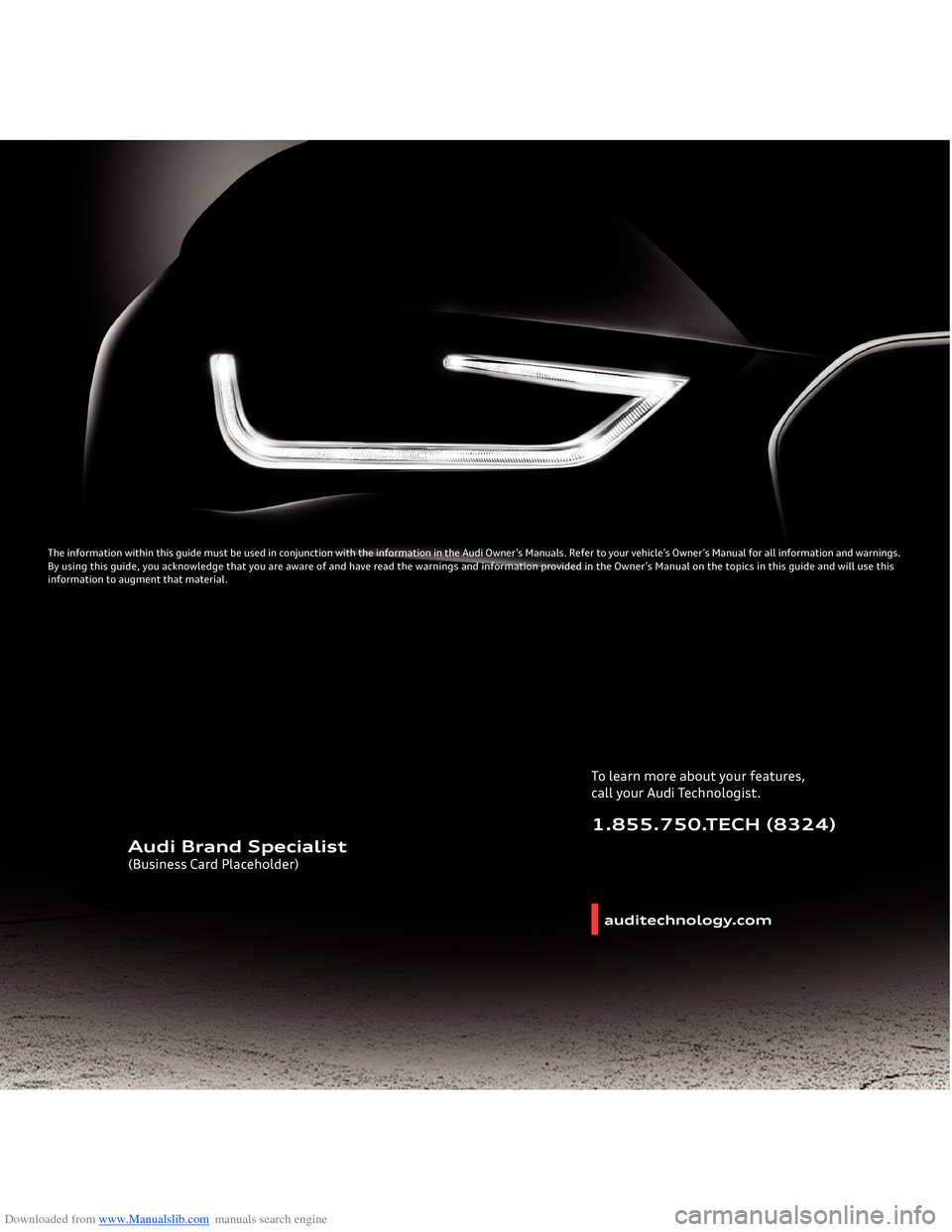
Downloaded from www.Manualslib.com manuals search engine The information within this guide must be used in conjunction with the i\
nformation in the Audi Owner’s Manuals. Refer to your vehicle’s Owner’s Manual for all information and warnings. By using this guide, you acknowledge that you are aware of and have read the warnings and information provided in the Owner’s Manual on the topics in this guide and will use this information to augment that material.
auditechnology.comTo learn more about your features,call your Audi Technologist.1.855.750.TECH (8324)
Audi Brand Specialist(Business Card Placeholder)
Page 3 of 25
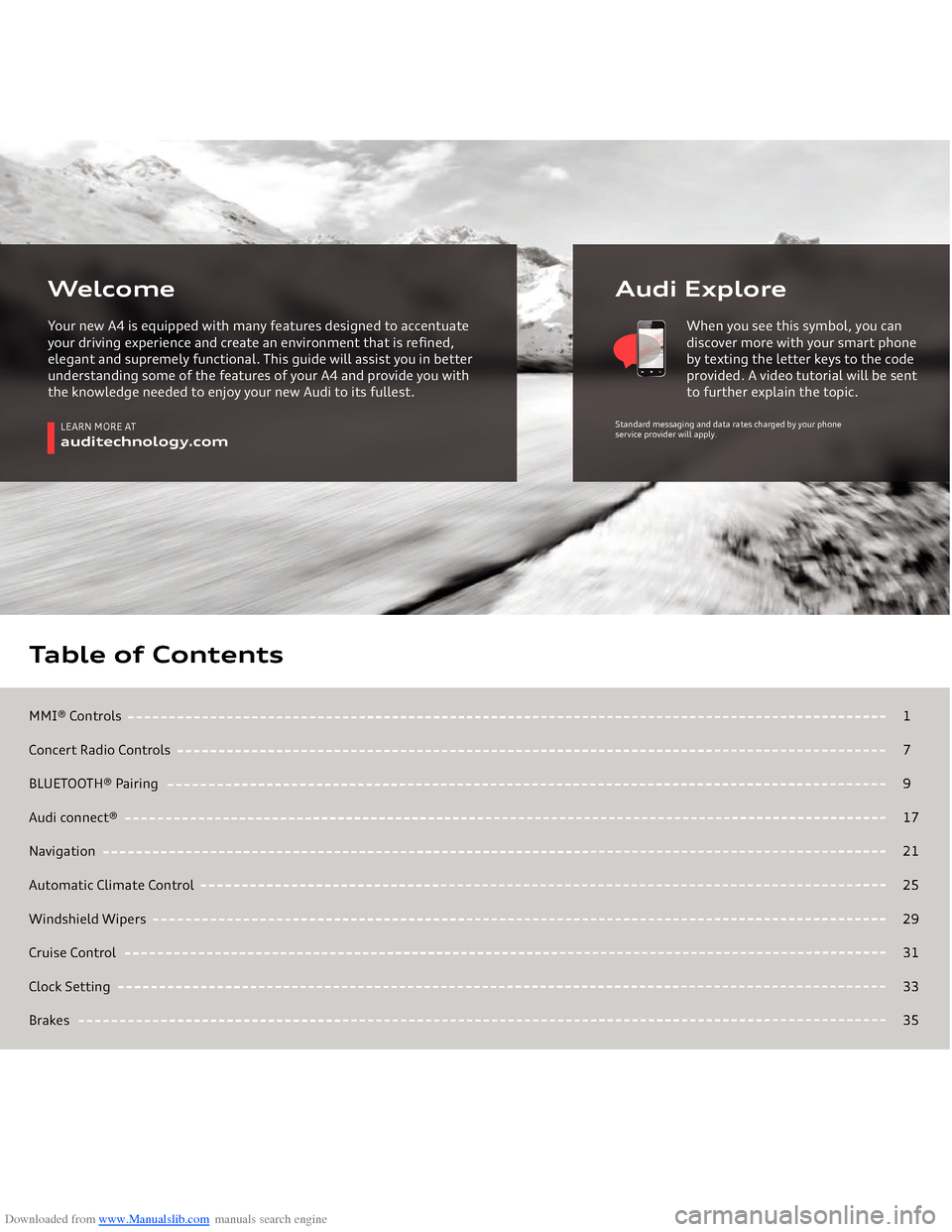
Downloaded from www.Manualslib.com manuals search engine MMI® ControlsConcert Radio ControlsBLUETOOTH® Pairing Audi connect®NavigationAutomatic Climate ControlWindshield WipersCruise ControlClock SettingBrakesTable of Contents
17917212529313335
LEARN MORE AT
auditechnology.com
Audi Explore
WelcomeYour new A4 is equipped with many features designed to accentuate your driving experience and create an environment that is refined, elegant and supremely functional. This guide will assist you in better understanding some of the features of your A4 and provide you with the knowledge needed to enjoy your new Audi to its fullest.
When you see this symbol, you can discover more with your smart phone by texting the letter keys to the code provided. A video tutorial will be sent to further explain the topic.
Standard messaging and data rates charged by your phone
service provider will apply.
Page 4 of 25

Downloaded from www.Manualslib.com manuals search engine MMI
® Controls
Audio & Navigation
The MMI® system consists of the MMI® display screen and the MMI® control panel. This panel is composed of a control knob with joystick, control buttons and function buttons.Pressing one of the six function buttons such as or displays that features options in each corner of the MMI® screen
.
The four control buttons surrounding the control knob
correspond to the four corners of the MMI® display.
Selecting the desired button will access submenus.While operating the menus and functions, you can return
to a previous screen by pressing the button.To make a selection or confirm a request, simply turn the control knob and press the center of the joystick to select. To move to a specific location within the Navigation Map or control the main menu of a DVD, move the joystick located on top of the control knob.
TEXT A4AUDIO to 38981Do not text and drive. Message and data rates may apply.
1
RADIO
N AV
BACK
2
MMI® Controls
Page 5 of 25
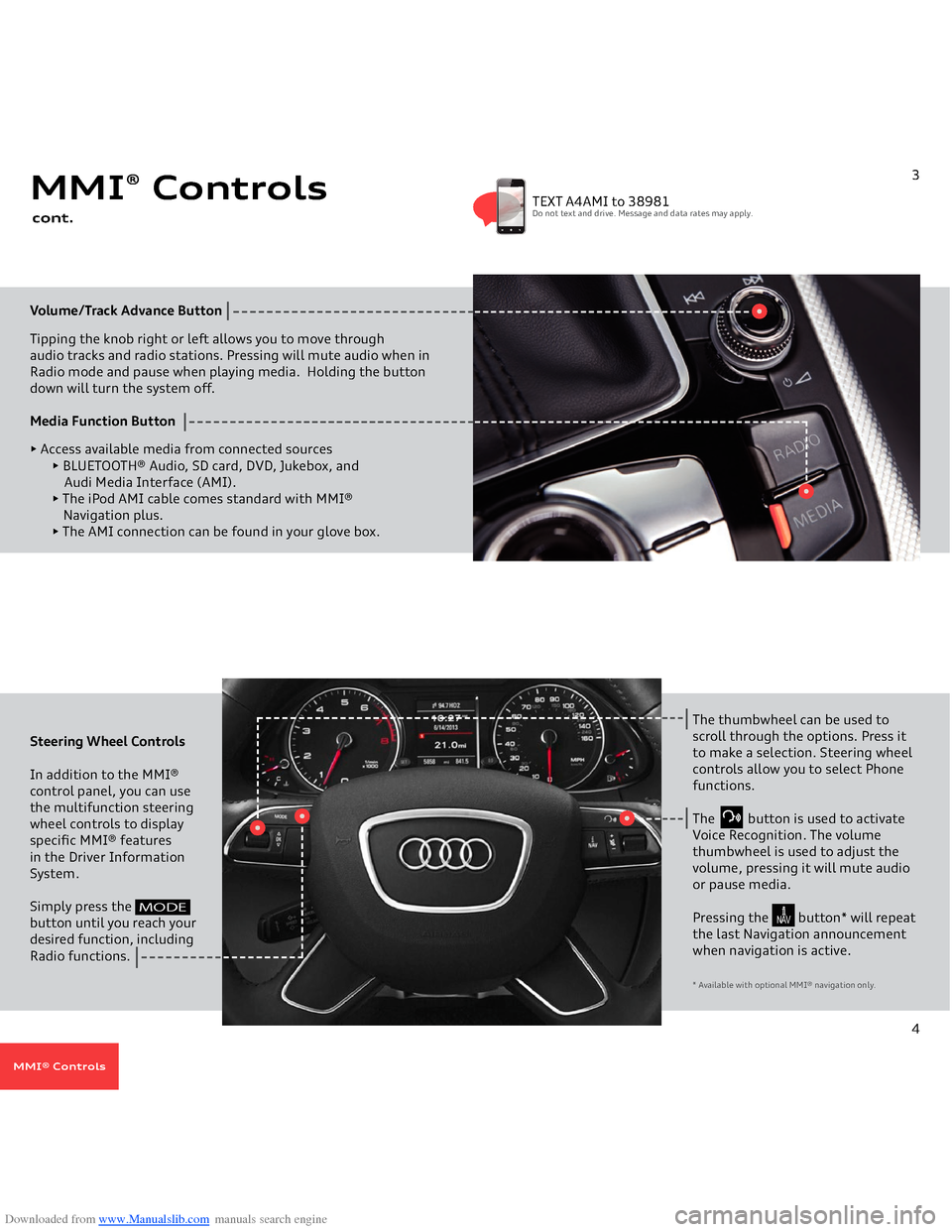
Downloaded from www.Manualslib.com manuals search engine Volume/Track Advance
Button
Tipping the knob right or left allows you to move through
audio tracks and radio stations. Pressing will mute audio when in Radio mode and pause when playing media. Holding the buttondown will turn the system off. Media Function Button
• Access available media from connected sources
• BLUETOOTH® Audio, SD card, DVD, Jukebox, and Audi Media Interface (AMI).• The iPod AMI cable comes standard with MMI® Navigation plus. • The AMI connection can be found in your glove box.
MMI
® Controls
cont.
3
TEXT A4AMI to 38981Do not text and drive. Message and data rates may apply.
Steering Wheel Controls In addition to the MMI® control panel, you can use the multifunction steering wheel controls to display specific MMI® features in the Driver Information System. Simply press the
button until you reach your desired function, including Radio functions.
The thumbwheel can be used to scroll through the options. Press it to make a selection. Steering wheel controls allow you to select Phone functions.The button is used to activate Voice Recognition. The volume thumbwheel is used to adjust the volume, pressing it will mute audio or pause media.Pressing the button* will repeat the last Navigation announcement when navigation is active.* Available with optional MMI
® navigation only.
4
MODE
N AV
MMI® Controls
Page 6 of 25
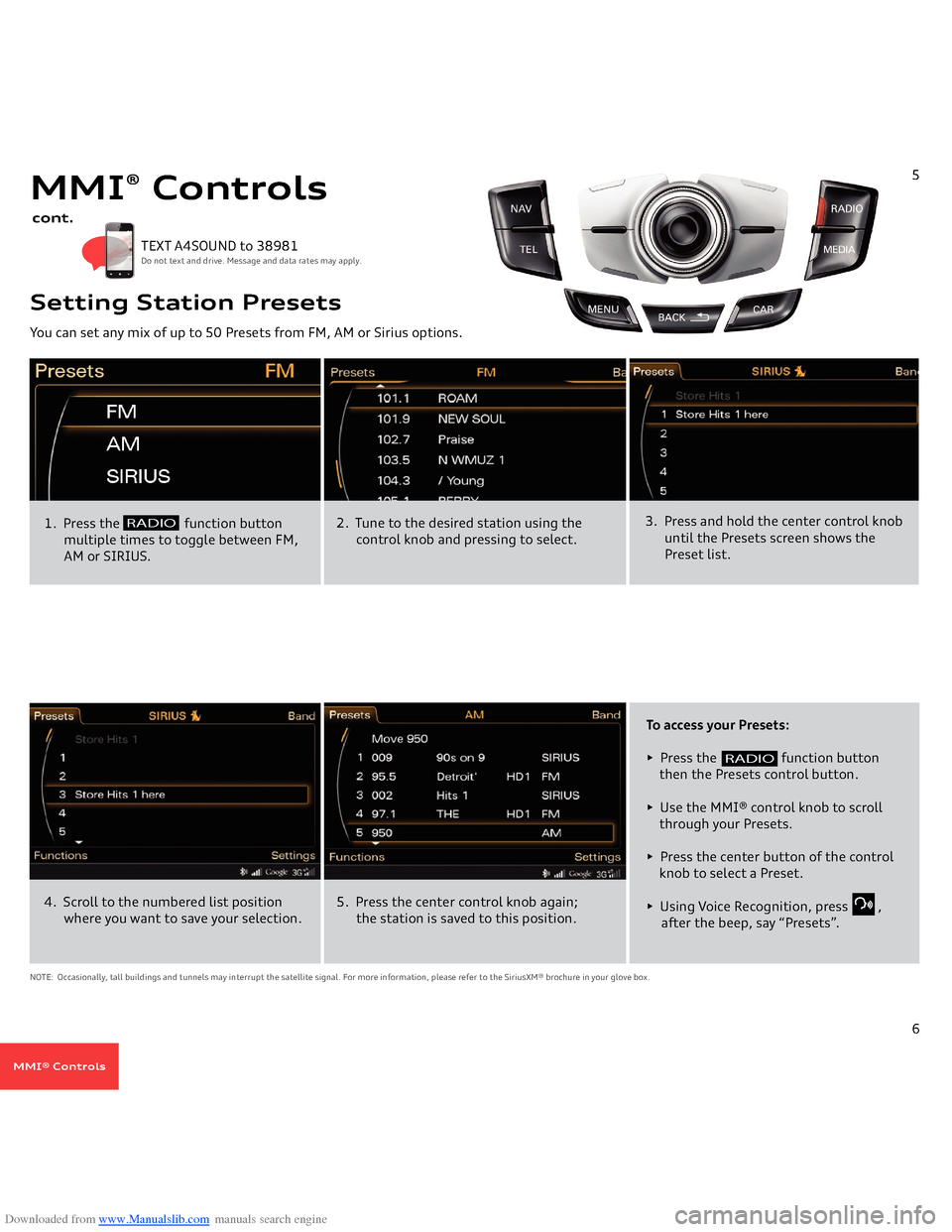
Downloaded from www.Manualslib.com manuals search engine You can set any mix of up to 50 Presets from FM, AM or Sirius options. Setting Station Presets1. Press the
function button
multiple times to toggle between FM,
AM or SIRIUS.
TEXT A4SOUND to 38981 Do not text and drive. Message and data rates may apply.
2. Tune to the desired station using the
control knob and pressing to select.
3. Press and hold the center control knob
until the Presets screen shows the
Preset list.
5
RADIO
MMI
® Controls
cont.
To access your Presets:• Press the
function button
then the Presets control button.• Use the MMI® control knob to scroll
through your Presets.• Press the center button of the control
knob to select a Preset.• Using Voice Recognition, press ,after the beep, say “Presets”.
NOTE: Occasionally, tall buildings and tunnels may interrupt the satellite signal. For more information, please refer to the SiriusXM® brochure in your glove box.4. Scroll to the numbered list position
where you want to save your selection.
5. Press the center control knob again; the station is saved to this position.
6
RADIO
MMI® Controls
Page 7 of 25
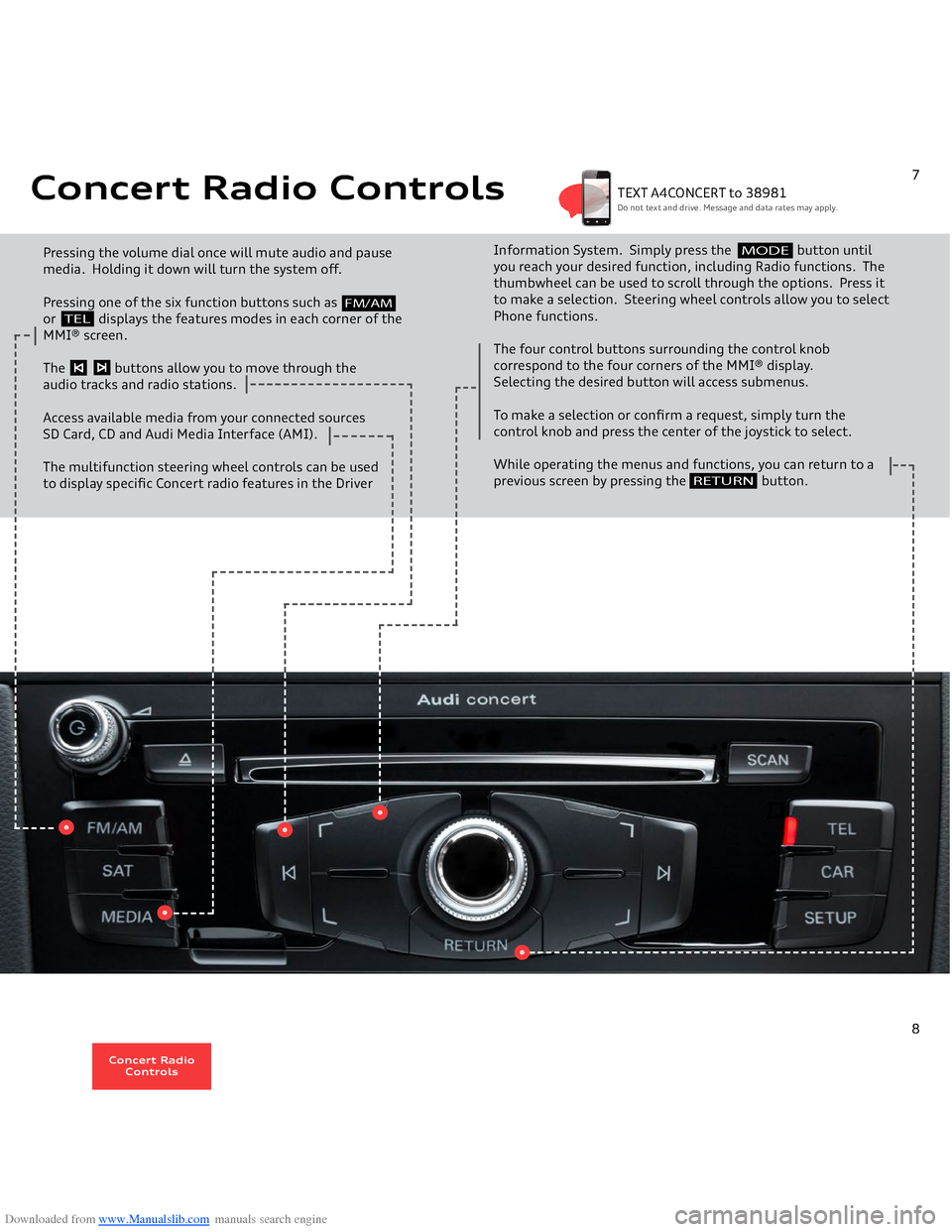
Downloaded from www.Manualslib.com manuals search engine Concert Radio Controls Pressing the volume dial once will mute audio and pause media. Holding it down will turn the system off.Pressing one of the six function buttons such as or displays the features modes in each corner of the MMI® screen.The buttons allow you to move through theaudio tracks and radio stations.Access available media from your connected sourcesSD Card, CD and Audi Media Interface (AMI). The multifunction steering wheel controls can be used to display specific Concert radio features in the Driver
Information System. Simply press the button until you reach your desired function, including Radio functions. The thumbwheel can be used to scroll through the options. Press it to make a selection. Steering wheel controls allow you to select Phone functions.The four control buttons surrounding the control knob correspond to the four corners of the MMI® display. Selecting the desired button will access submenus.To make a selection or confirm a request, simply turn the control knob and press the center of the joystick to select. While operating the menus and functions, you can return to a previous screen by pressing the button.
RETURN
7
FM/AM
TEL
MODE
TEXT A4CONCERT to 38981Do not text and drive. Message and data rates may apply.
8
Concert Radio
Controls
Page 8 of 25
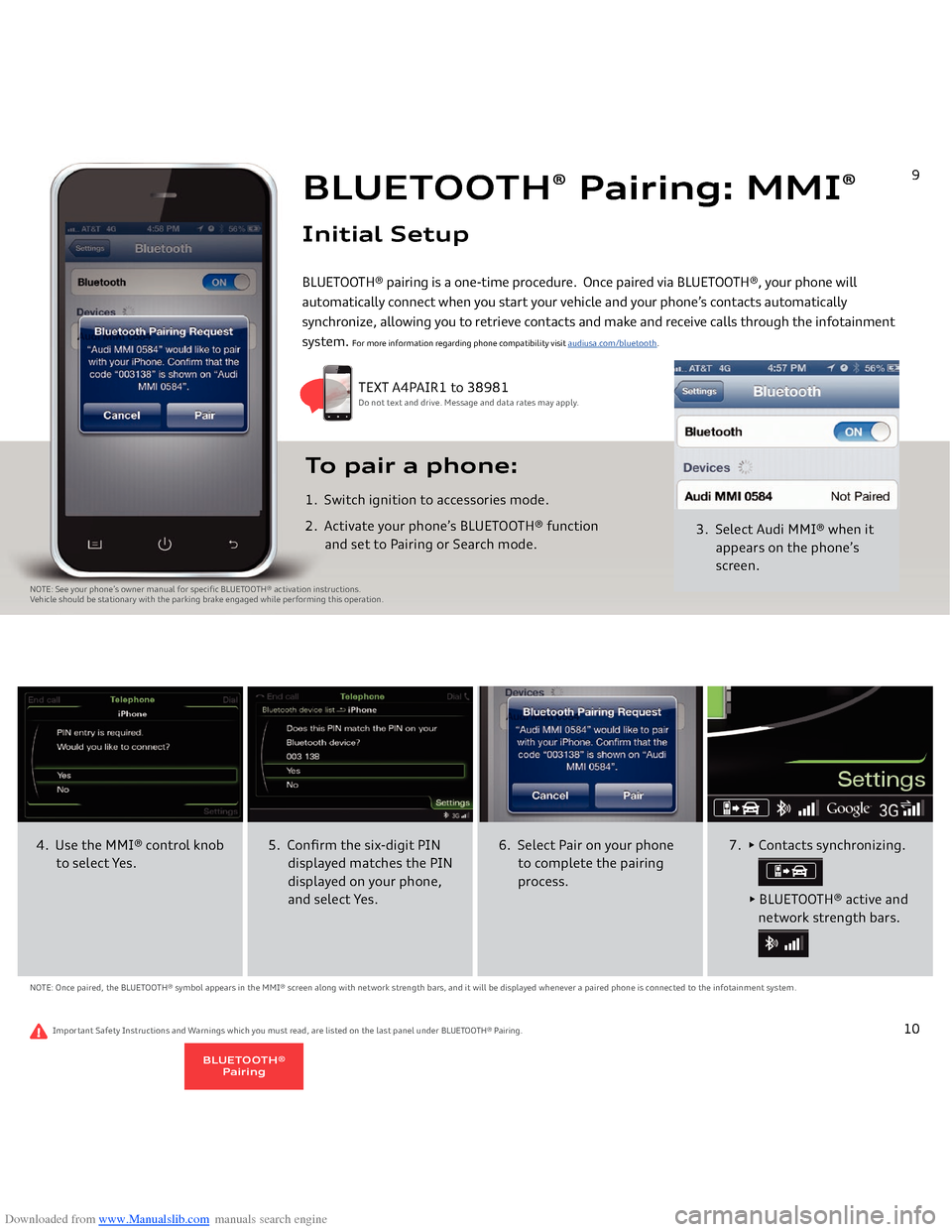
Downloaded from www.Manualslib.com manuals search engine BLUETOOTH
® Pairing: MMI
®
Initial Setup
3. Select Audi MMI
® when it
appears on the phone’s
screen.
To pair a phone: 1. Switch ignition to accessories mode.2. Activate your phone’s BLUETOOTH® function
and set to Pairing or Search mode.
TEXT A4PAIR1 to 38981Do not text and drive. Message and data rates may apply.
NOTE: See your phone’s owner manual for specific BLUETOOTH® activation instructions. Vehicle should be stationary with the parking brake engaged while performing this operation.
BLUETOOTH® pairing is a one-time procedure. Once paired via BLUETOOTH®, your phone will
automatically connect when you start your vehicle and your phone’s contacts automatically
synchronize, allowing you to retrieve contacts and make and receive calls through the infotainment system.
For more information regarding phone compatibility visit
audiusa.com/bluetooth
.
9
4. Use the MMI
® control knob
to select Yes.
5. Confirm the six-digit PIN
displayed matches the PIN
displayed on your phone,
and select Yes.
NOTE: Once paired, the BLUETOOTH® symbol appears in the MMI® screen along with network strength bars, and it will be displayed whenever a paired phone is connected to the infotainment system.
6. Select Pair on your phone
to complete the pairing
process.
7. • Contacts synchronizing.
• BLUETOOTH® active and
network strength bars.
10
Important Safety Instructions and Warnings which you must read, are listed on the last panel under
BLUETOOTH® Pairing
.
BLUETOOTH®
Pairing
Page 9 of 25
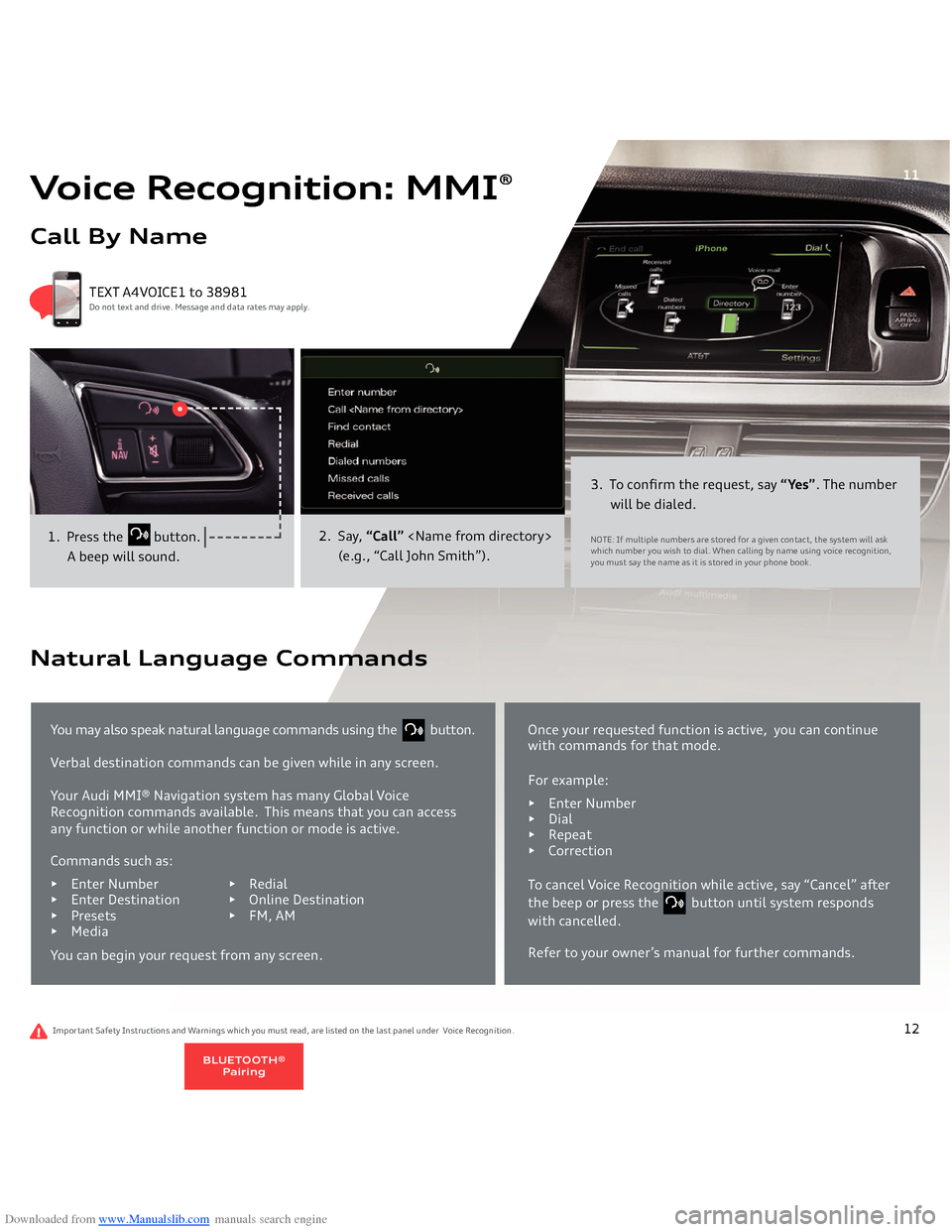
Downloaded from www.Manualslib.com manuals search engine Voice Recognition: MMI
®
Call By Name
1. Press the
button.
A beep will sound.
2. Say,
“Call”
(e.g., “Call John Smith”).
3. To confirm the request, say
“Yes”
. The number
will be dialed.NOTE: If multiple numbers are stored for a given contact, the system will ask which number you wish to dial. When calling by name using voice recognition, you must say the name as it is stored in your phone book.
TEXT A4VOICE1 to 38981Do not text and drive. Message and data rates may apply.
11
Important Safety Instructions and Warnings which you must read, are listed on the last panel under Voice Recognition.You may also speak natural language commands using the button. Verbal destination commands can be given while in any screen.Your Audi MMI® Navigation system has many Global Voice
Recognition commands available.
This means that you can access
any function or while another function or mode is active.
Natural Language Commands
Commands such as:• Enter Numbe
r • Redial
• Enter Destination • Online Destination• Presets • FM, AM • MediaYou can begin your request from any screen.
Once your requested function is active, you can continue with commands for that mode.For example:• En
ter Number
• Dial• Repeat• CorrectionTo cancel Voice Recognition while active, say “Cancel” after the beep or press the button until system responds with cancelled.Refer to your owner’s manual for further commands.
12
BLUETOOTH®
Pairing
Page 10 of 25
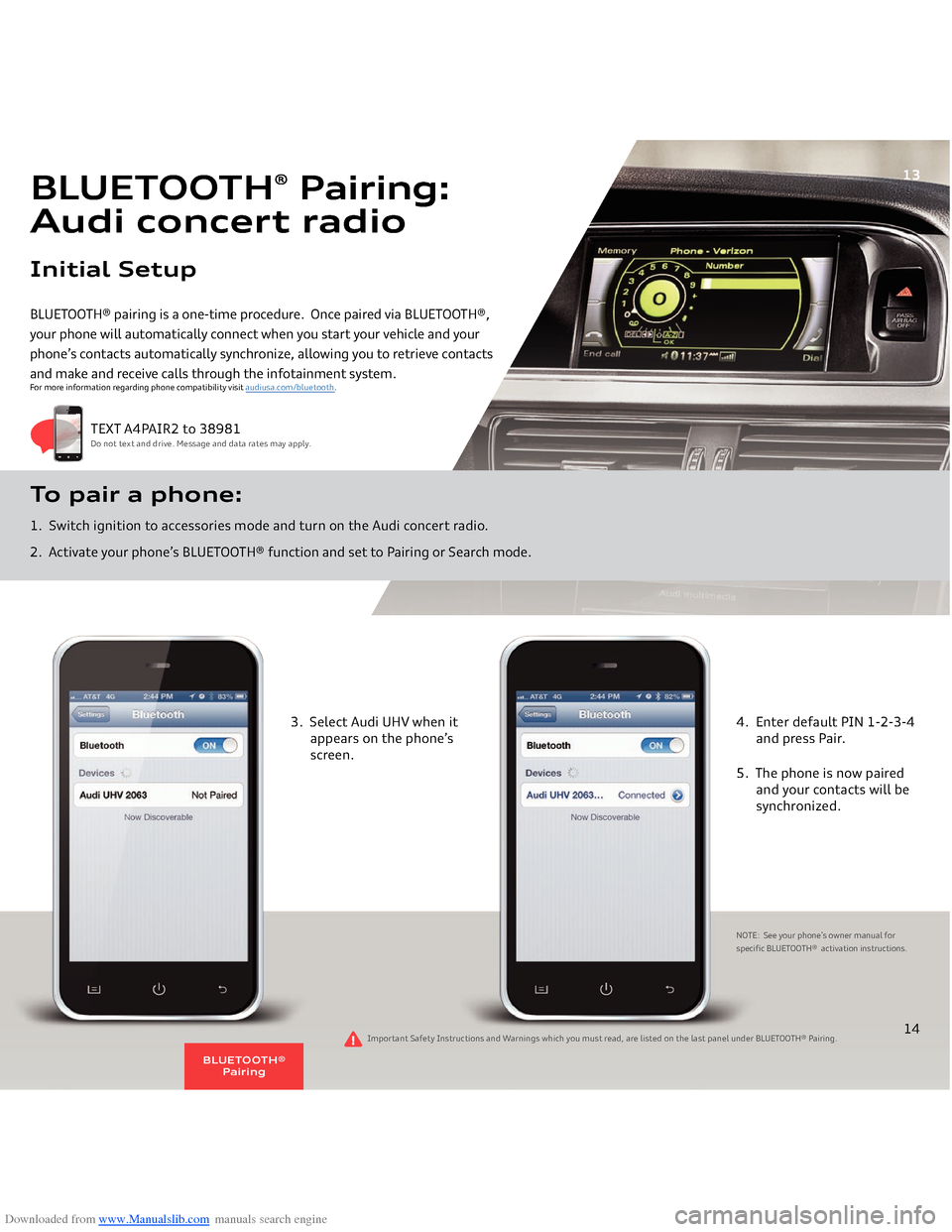
Downloaded from www.Manualslib.com manuals search engine BLUETOOTH® pairing is a one-time procedure. Once paired via BLUETOOTH®, your phone will automatically connect when you start your vehicle and your phone’s contacts automatically synchronize, allowing you to retrieve contacts and make and receive calls through the infotainment system.To pair a phone: 1. Switch ignition to accessories mode and turn on the Audi concert radio.2. Activate your phone’s BLUETOOTH® function and set to Pairing or Search mode.
TEXT A4PAIR2 to 38981Do not text and drive. Message and data rates may apply.
For more information regarding phone compatibility visit
audiusa.com/bluetooth
.
BLUETOOTH
® Pairing:
Audi concert radioInitial Setup
13
3. Select Audi UHV when it appears on the phone’s
screen.
4. Enter default PIN 1-2-3-4 and press Pair.5. The phone is now paired
and your contacts will be
synchronized.NOTE: See your phone’s owner manual for
specific BLUETOOTH® activation instructions.
14
Important Safety Instructions and Warnings which you must read, are listed on the last panel under
BLUETOOTH® Pairing
.
BLUETOOTH®
Pairing