AUDI A6 2018 Owners Manual
Manufacturer: AUDI, Model Year: 2018, Model line: A6, Model: AUDI A6 2018Pages: 266, PDF Size: 41.38 MB
Page 111 of 266
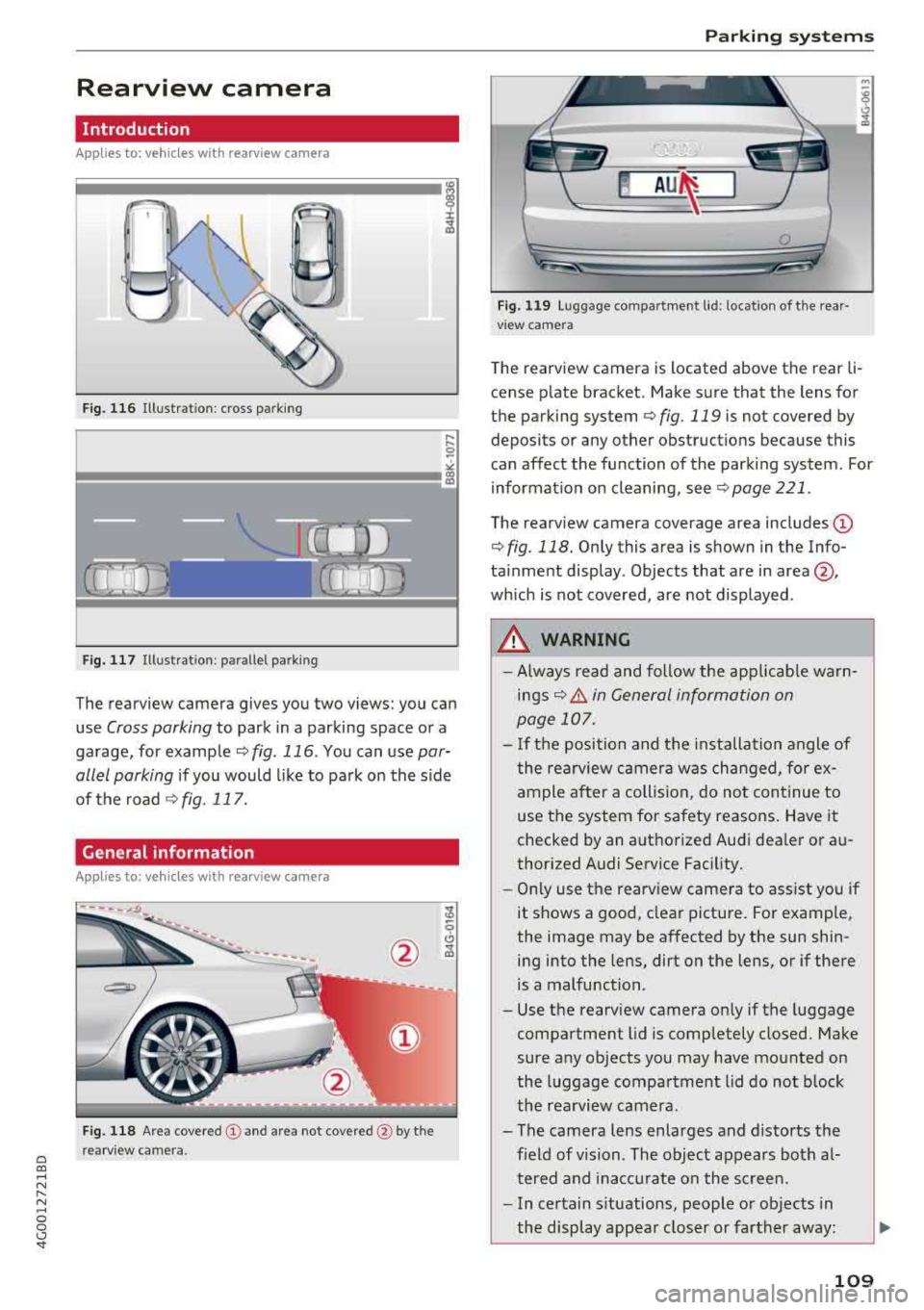
a co ,...,
N
" N ,...,
0 0 \,;J '
Introduction
Applies to: vehicles with rearv iew camera
t --...
...
~
F ig. 116 Illustrat ion : cross parking
Fig. 117 Illustra tion : para llel parking
The rearview camera gives you two views: you can
use
Cross parking to park in a parking space or a
garage, for example
~ fig . 116 . You can use par
allel parking
if you would like to park on the side
of the road
¢ fig . 117.
General information
Appl ies to : vehicles wit h rearv iew camera
F ig. 118 A re a covered (D and area not covered @ by the
r ea rv iew ca mera.
Parking systems
Fig. 119 Lu ggage compar tmen t lid : locat io n of t he rear·
v iew camera
T he rearview camera is located above the rear li·
cense plate bracket. Make sure that the lens for
the parking system
¢ fig. 119 is not covered by
deposits or any other obstruct ions because this
can affect the function of the parking system. For
information on cleaning, see
~ page 221 .
The rearview camera coverage area includes@
¢fig . 118. On ly this area is shown in the Info
ta inment display . Objects that are in
area @,
which is not covered, are not displayed .
A WARNING
--Always read and follow the applicab le warn-
ings~ A in General information on
page 107.
- If the position and the i nstallation angle of
the rea rview camera was changed, fo r ex
ample after a collision, do not continue to
use the system for safety reasons . Have it
checked by an autho rized Audi dea ler or a u
thor ized Audi Service Facility.
- Only use the rearview camera to ass ist you if
it shows a good, clear pictu re. For example,
the image may be affected by the sun shin· ing into the lens, dirt on the lens, or if the re
is a malfunction.
- Use the rearv iew camera only if the luggage
compartment lid is comp letely closed. Make
sure any objects you may have mounted on
the l uggage compartment l id do not block
the rea rview camera.
- The camera lens enlarges and distorts the field of vision . The object appears both a l·
tered and inacc urate on the sc reen.
- In certain s ituations, people or ob jects in
the display appea r closer or farther away:
109
Page 112 of 266

Parking syste m s
-For objects that do not touch the ground,
such as the bumper of a parked vehicle, a
trailer hitch or the rear of a truck. Do not
use the orientation lines in this case.
- If driven from a level surface onto an in
cline, or a downward slope.
- If driven toward protruding objects.
-If the vehicle is carrying too much load in
the rear.
- Applies to: vehicles with air sus pension: the
accuracy of the orientation lines and blue
surfaces decreases when the vehicle is raised/lowered
¢page 104.
(D Note
- Always read and follow the applicable warn
ings
¢ 0 in General information on
page 107.
-The orange-colored orientation lines in the
Infotainment display show the vehicle path
based on the steering wheel angle. The
front of the vehicle swings out more than
the rear of the veh icle . Maintain plenty of
distance so that an exterio r mirror or a cor
ner of the veh icle does not co llide w ith any
obstacles.
Switching on/off
Applies to : ve hicles with rearv iew camera
Sw itching on
~ S hi ft into reve rse, or
• P ress the P' #.!\. button in the cente r console
¢
page 108, fig. 115 . A short conf irmat ion
tone sounds and the LED in the button turns
on .
Sw itching between the rearview camera and
optical display
~ Press the Graph ic contro l button ®
¢ page 110, fig. 120 to see the opt ica l disp lay.
• Press the R ear view control button to see the
rearview camera image.
Switching off
• Drive faster than 6 mph (10 km/h), or
• Press the P" '.!\. button, or
~ Switc h the ignition off.
110
@ Tips
-The visua l display in the left part of the dis
play should he lp you detect the crit ica l vehi-
cle areas.
- You can change the vol ume and pitch of the
signals as well as the display¢
page 117.
Perpendicular parking
App lies to : vehicles wit h rearv iew camera
This view may be used when parking in a garage
or in a parking space.
Fig. 120 Infota inment system: aiming at a park ing space
Fig. 121 Infota inment system : alig ning the vehicle
~ Turn the Infotainment system on and shift into
reverse gear.
• The orange orie ntation lines (!) show the vehi
cle 's direction of travel. Turn the steering wheel
until the orange o rientation lines appear in the
parking space ¢
fig. 120. Use the markings @
to he lp you estima te the distance to an obsta
cle . Each marking represents approximate ly 3
ft (1 m). The b lue area represents an extension
of the vehicle's outline by approximately 16 ft
(5 meters) to the rear.
~ Wh ile driving in reverse gear, adjust the steer-
ing wheel angle to
fit the park ing space using ..,.
Page 113 of 266

a co ,...,
N
" N ,...,
0 0 \,;J '
¢ A in General information on page 109, ¢(D
in General information on page 110 .@ repre
sents the rear bumper . At the very latest, stop
the vehicle when the red orientation
line @
borders an object .
Parallel parking
Applies to: veh icles with rearview camera
This view may be used when parallel parking
along the side of a stree t.
Fig . 122 In fota inment : blue surfaces alig ned in the pa rk ·
i ng space
Fi g. 123 In fo ta inm ent: c onta ct of the blue curv ed li ne with
the curb
Parking on the r ight is described here. It is identi
cal when parking on the left .
If there is an obstacle next to the parking space (such as a wall), refer to "Information for park ing
next to obstacles" ¢
page 111.
.. Activate the turn signal.
.. Position your vehicle next to a parked veh icle in
front of the desired parking space. The d istance
to this vehicle should be approximately 3 ft . (1
m) .
Parking systems
.. T urn the Infotainment system on and shift into
reverse gear. The parking system is turned on
and the
C ros s parking view is d isp layed .
.. Press the contro l button on the Infotainment
unit @¢ fig. 122 . The Parallel parking view is
disp layed .
.. Back up and alig n your veh icle so the blue area
@ bo rders on the rear end of the vehicle be
hind you o r on the park ing spa ce
line ¢&_ in
General information on page 109,
¢ (Din Gen
eral information on page 110.
The blue area
represents an extension o f the vehicle's outline
by approximate ly 16 ft (5 meters) to the rear.
T he long side of the b lue area s hou ld be on the
curb. The entire blue area must fit into the
parking space .
.,. With the vehicle stopped, turn the steering
wheel to t he right as far as it will go .
.,. Back up into the parking spot . Whe n the blue
curve ¢
fig. 123 is nea r the curb ¢&_ in Gener
al information on page 109,
stop the vehicle
¢ Ci) in General information on pag e 110 .
.. With the vehicle stopped, t urn the steering
wheel to the left as far as it will go .
.. Continue to back into the parking space until
the vehicle is parked para llel to the curb ¢
A
in General informa tion on page 109, ¢ @ in
General information on page 110 .@ repre ·
sents the rear bumper. At the very latest, stop
the vehicle when the red or ien tat io n line
@
borders an object. Keep an eye o n the front of
your veh icle w hile doing this.
Parking next to obstacles
If there is an obstacle (such as a wall) next to the
parking space, position the veh icle so there is
more space on that side . Position the long side of
the b lue surfa ce so t hat there is sufficient spa ce
from the obstacle . T he su rface must not be
touchi ng . You will a lso need to s tart tu rning the
steering wheel earlier . The blue curve
¢ fig . 123
must not touch the obstacl e, b ut rather there
should be enough d istance .
(D Note
Keep enough distance from t he curb to re -
duce the risk of damage to the r ims.
111
Page 114 of 266

Parking syste m s
@ Tips
The left or right orientation lines and surfaces
will be displayed, depending on the turn sig nal being used.
Peripheral came ras
Introduction
Applies to : vehicles with peripheral cameras
With this equipment, the parking system plus*
¢ page 108 is supplemented with various periph
eral cameras.
Depending on vehicle equipment, you are prov id
ed w ith the following views: area around the ve
hicle, front corner view and rear corner view , view
in front of th e vehicle and behind the veh icle .
General information
Applies to: vehicles w ith peripheral cameras
Fig. 12 4 Loca tion of peripheral ca meras
The periphera l cameras are located in the radia
tor gr ille, in the luggage compartment lid and on
both exter ior mirrors
¢ fig . 124.
Make sure that the lenses are not covered by de
posits or any other obstructions as it may impa ir
the system . For information on cleaning, see
¢ page 221 .
In the Surro und ing mode, black corners are
shown in the vehicle s ilhouette. Objects in these
areas a re outside of the camera's field of v iew
and are not detected .
The accuracy of the orientation lines and the blue
surfaces is reduced if the adaptive air suspen-
112
sion* is fau lty, if the ve hicle is lifted or if the Dy
nam ic
mode is activat ed ¢ page 104 .
A WARNING
-Always read and follow the applicable warn
ings¢&. in General information on
page 107.
-If the position or the installation angle of a
camera was changed, for example after a
collision, do not continue to use the system
for safety reasons. Have it checked by an au thorized Audi dealer or authorized Audi
Serv ice Facility .
-Keep in mind that the image in the display is
incorrect if the exterior mirror housing has
been moved out of p lace.
-Use the R ear mode and the C orner vie w
( rear )
mode only when the luggage com
pa rtment l id is completely closed . Other
wise the image in the disp lay w ill be incor
rect.
-The area around the vehicle is shown us ing
the camera images. The veh icle image is
shown by the system. Objects and obstacles
above the camera are not displayed .
-Camera lenses enlarge and distort the field
of vision. The objects appear both altered
and inaccurate on the screen .
(D Note
-Always read and fol low the applicable warn
ings
¢ 0 in General information on
page 107.
- T he Infotainmen t display shows the direc
t ion in which the rear of the vehicle is travel
ing based on the steering wheel ang le . The
front of the veh icle swings out more than
the rear of the vehicle. Maintain plenty of
distance so that an exterior m irror or a cor
ner of the vehicle does not collide with any
obstacles.
@ Tips
If the 8/cr;;fl/r::=s symbo l appears in the dis
play and the respective display area is grayed
out, then the powe r exter ior mirrors were
Page 115 of 266

folded in or the driver's door/front passeng
er's door/luggage compartment lid was
opened .
Switching on or off
Applies to: veh icles with peripheral cameras
Fig. 125 Center conso le: button P1A
Fig. 126 Infotainment system: select the mode
Switching on
.,. S hi ft into reve rse, or
.,. Press t he P" i-4. bu tton in the cente r console
<>fig. 125. A short confirmation tone sounds
and the LED in the button turns on.
Selecting the mode
.,. Turn the cont rol knob to the symbol for the de
s ired mode @thr ough
® ¢fig. 126 and press
t h e con trol knob.
Switching off
.,. Drive faster than 6 mph (10 km/h), or
.,. Press the P• 1.4. button, or
.,. Switch the ign ition off .
a You may select from the following modes: co ,...,
~ @-Surrounding ¢page113 ,...,
§ @ -Corner view (front) ¢ page 114
'
© -Front ¢ page 114
@-Rear <> page 114
®-Corner view (rear) ¢ page 114
Surrounding
Applies to: vehicles wit h peripheral cameras
Fig. 127 Infotainment system: S urround ing mode
This view is idea l for maneuvering. The area
around the vehicle is shown using the camera im
ages . The vehicle image is shown by the system.
Selecting Surrounding
"" Sele ct the @ symbo l w ith the co ntro l knob and
press the cont rol knob.
Switching between optical view and camera
image
"" Press the Graphic @ control butto n to see the
opti cal disp lay .
.,. To display the camera image, press the Camera
control button.
113
Page 116 of 266
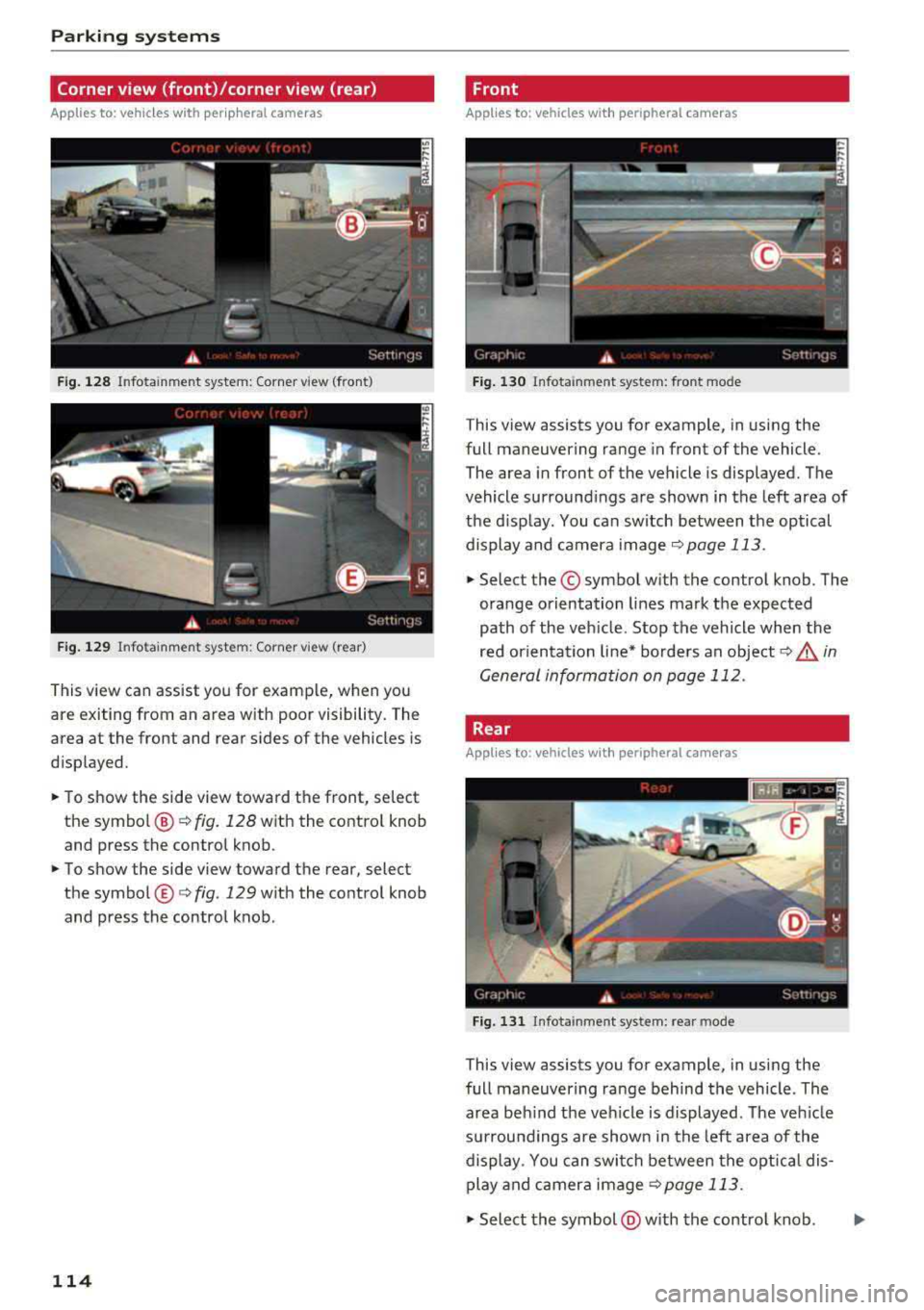
Parking systems
Corner view (front)/corner view (rear)
Applies to: vehicles with peripheral cameras
Fig. 128 Infotainment system: Corner view (front)
Fig. 129 Infotainment system: Corner view (rear)
This view can assist you for example, when you
are exiting from an area with poor visibility. The
area at the front and rear sides of the vehicles is
displayed .
.,. To show the side view toward the front, select
the symbol @¢
fig. 128 with the control knob
and press the control knob .
.,. To show the side view toward the rear, select
the symbol ®¢
fig. 129 with the control knob
and press the control knob.
114
Front
Applies to: vehicles with peripheral cameras
Fig. 130 Infotainment system: front mode
This view assists you for example, in using the
full maneuvering range in front of the vehicle.
The area in front of the vehicle is displayed. The
vehicle surroundings are shown in the left area of
the display . You can switch between the optical
display and camera image
¢page 113 .
.,. Select the© symbol with the control knob. The
orange orientation lines mark the expected
path of the vehicle. Stop the vehicle when the
red orientation line* borders an
object¢ ,& in
General information on page 112.
Rear
Applies to: vehicles with peripheral cameras
Fig. 131 Infota inmen t system: rear mode
This view assists you for example, in using the
full maneuvering range behind the vehicle. The
area behind the vehicle is displayed. The vehicle
surroundings are shown in the left area of the
display . You can switch between the optical dis
play and camera image
¢page 113 .
.,. Select the symbol @with the control knob. ..,.
Page 117 of 266

a co ,...,
N
" N ,...,
0 0 <..:l '
this mode.
.,. To cross park, parallel park or position the vehi
cle in front of a tra iler*, press the control but
ton ® on the control panel repeatedly until the
symbol for the des ired mode is selected.
Perpendicular parking
App lies to: vehicles with peripheral cameras
This view may be used when parking in a garage
or in a parking space.
F ig . 132 Infotainment system: aiming at a parking space
Fig. 133 Infotainment system: aligning the vehicle
Requirement: cross parking must be selected
qpage 114 .
.,. The orange orientation lines (I) show the vehi
cle's direction of travel. Turn the steering wheel
until the orange or ientat io n lines appear in t he
parking space
q fig. 132 . Use the mark ings @
to help yo u estimate the distance to an obsta
cl e. Each marking represen ts approximately 3
ft (1 m) . The blue area represents an extens ion
of the vehicle's outl ine by approximately 16 ft
(S meters) to the rear.
.,. While driv ing in reverse gear, adjust the steer
ing wheel ang le to fit the parking space using
Parking systems
the orange orientat ion lines for assistance
q &. in General information on page 112, q(D
in General information on page 112.@repre
sents the rear bumper. You should stop revers
ing at the latest when the red orientation line
@ borders an object¢&. in General informa
tion on page 109.
Parallel parking
Applies to: vehicles with peripheral cameras
This view may be used when parallel parking
along the side of a street.
Fig . 134 In fotainment: blue surfaces al ig ned i n the park ·
in g space
Fig. 135 In fotainme nt: contact of the blue curved line w ith
the curb
Parking on the right is described here. It is identi·
cal when parking on the left.
If there is an obstacle next to the parking space
(such as a wall), refer to Information for parking
next to obstacles
q page 116.
.,. Activate the turn signal.
.,. Position your vehicle next to a parked vehicle in
front of the desired parking space. The distance
to this vehicle shou ld be approximately 3 ft. ( 1
m). ..,.
115
Page 118 of 266

Parking systems
,.. Turn the Infotainment system on and shift into
reverse gear. The parking system must be
turned on and the
Cross parking view must be
displayed .
,.. Press the control button on the Infotainment
unit(D ¢page 111, fig . 122 . The Parallel park
ing
view is displayed.
,.. Back up and align your vehicle so the b lue area
@ borders on the rear end of the vehicle be
hind you or on the parking space line
¢_& in
General information on page 112, ¢(D in Gen
eral information on page 112.
The blue area
represents an extension of the vehicle's outline
by approximately 16 ft (5 meters) to the rear .
The long side of the blue area should be on the
curb . The entire blue area must fit into the
parking space.
,.. With the veh icle stopped, turn the steer ing
wheel to the right as far as it w ill go .
,.. Back into the parking space until the blue curve
¢ page 111, fig . 123 to uch es the curb¢ _& in
General information on page 112,
¢ (D in Gen
eral information on page 112 .
Stop the vehicle.
,.. With the vehicle stopped, turn the steering
whee l to the left as far as it will go.
,.. Continue to back into the parking space until
the vehicle is parked parallel to the
curb¢ .&.
in General information on page 112, ¢(D in
General information on page 112. @ repre
sents the rear bumper. At the very latest, stop
the vehicle when the red orientation line ©
borders an object . Keep an eye on the front of
your vehicle while doing this .
Parking next to obstacles
If there is an obstacle (such as a wall) next to the
parking space, position the vehicle so there is
mo re space on that side. Position the long side of
the blue area so that there is sufficient space
from the object. The area must not be on the
curb . You will a lso need to start turning the
steer ing whee l earlier. The blue curve
¢ page 111, fig. 123 must not touch the obsta
cle, but rather there should be enough distance.
116
@ Tips
The left or right orientation lines and surfaces
will be disp layed, depending on the turn s ig
nal being used.
Trailer mode
Applies to: vehicles wit h peripheral ca meras a nd tra iler hitch
This view assists you in positioning the vehicle in
front of a trailer .
Fig. 136 Infotainment system: rea r m ode
Requirement: the trailer mode must be selected
¢page 114.
,.. Now you can posit ion your veh icle in front of
the trailer
¢ .&. in General information on
page 112,
¢ @ in General information on
page 112.
The orange orientation line indicates
the expected path toward the trailer h itch. Use
the blue lines to help you estimate the d istance
to the trailer h itch .
Setting the mode
App lies to: vehicles with peripheral ca meras
,.. Select: !CAR ! function button > (Car)* Systems
control button > Driver assistance > Parking
aid
> Change to front/rear > Auto or Manual.
Auto
-this view behind the vehicle (Rear mode) is
displayed automatically when you shift into re
verse. This view in front of the vehicle
( Front
mode) is displayed automatically when you shift
into the forward gears.
Manual -When you switch the system on, the
view behind the vehicle
( Rear mode) is always
displayed and it does not switch to the
Front
mode when a forward gear is selected.
Page 119 of 266
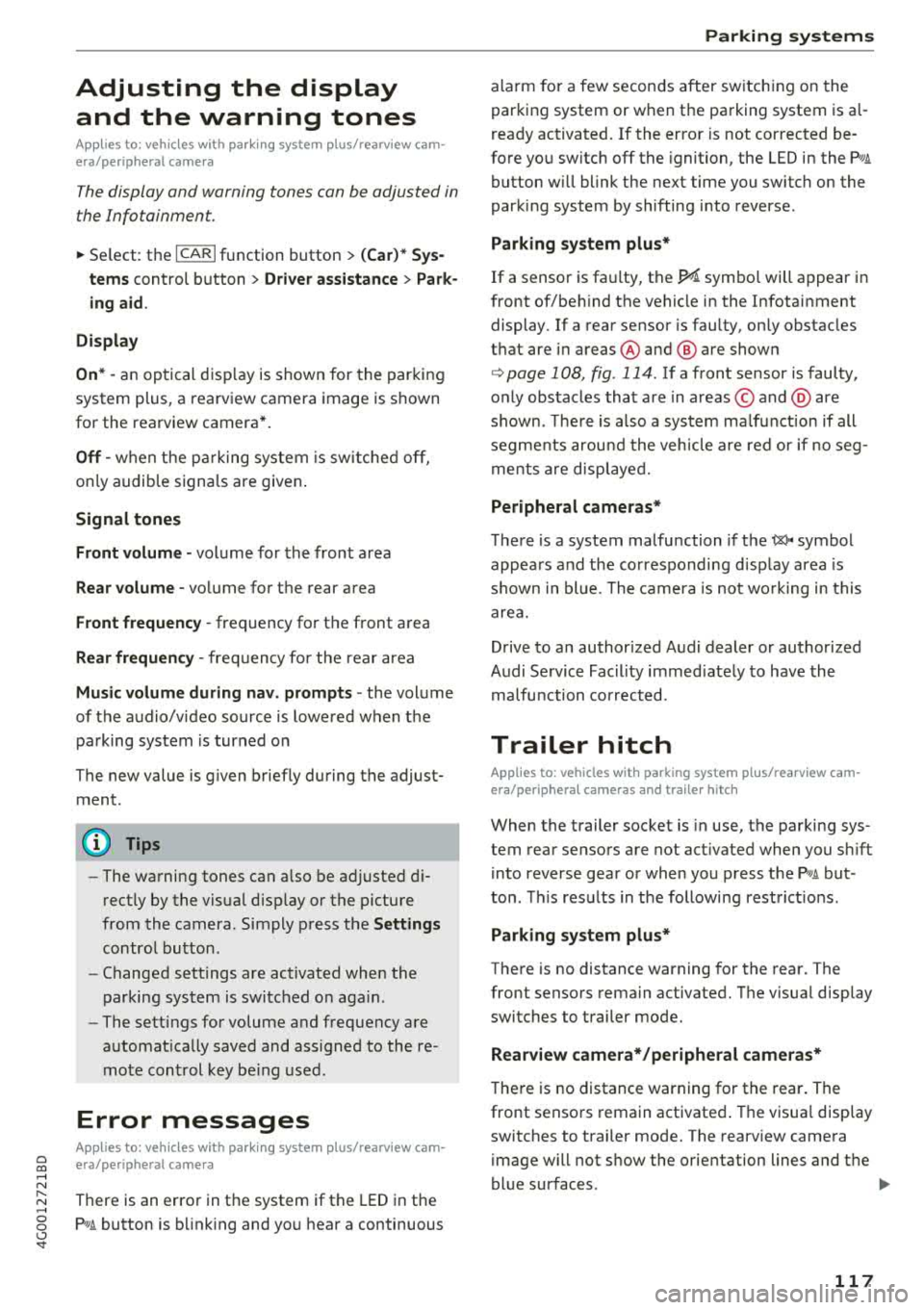
a co .... N
" N .... 0 0 \.J '
A ppl ies to : ve hicles w ith parkin g system plus/rearv iew cam
era/peripheral ca mera
The display and warning tones can be adjusted in
the Infotainment.
~ Se lect: the ICARI fu nction button > (Car)* Sys
tems
control b utton > Driver assistance > Park
ing aid .
Display
On * -
an op tical d isp lay is shown for the par kin g
system plus, a rearv iew camera image is s hown
for the rearview camera *.
Off -when the p arking sys tem is sw itche d off,
on ly audib le sign als are give n.
Signal tones
Front volume -
volume for the front area
Rear volume -volume for the rear area
Front frequency -frequency for the front area
Rear frequency -frequen cy fo r the rea r area
Music volume during nav . prompts -the volume
of the a udio/video so urce is lowe red when t he
pa rking system is turned o n
The new value is g iven briefly during the adjust
ment.
(D Tips
- The wa rning tones ca n also be ad justed d i
r ectly by the vis ual d isp lay or the pictu re
from the camera. Simply p ress the
Settings
co ntro l bu tton.
- Changed set tings are ac tivated whe n the
parking system is swi tched o n aga in.
- The settings for volume and frequency are
a utomat ica lly saved and ass igned to the re
mo te con trol key be ing used.
Error messages
A pp lies to: ve hicles with parking system plus/rearview cam
era/per ipheral ca mera
There is an erro r in the system if the LED in the
Pw , button is b link ing and yo u hear a continuous
Parking systems
alarm for a few seconds after sw itch ing on the
par king system or w hen the pa rking system is a l
r eady activated. If the erro r is not cor rected be
fo re you switch off the ignition, the
LED in the Pw ,
button w ill blink the next time you switch on the
park ing system by shifting into reverse.
Parking system plus*
If a senso r is fa ulty, the~ symbo l will appear i n
front of/beh ind the vehicle in the Infotainment
display. If a rear sensor is faulty, on ly obstacles
t h at are i n areas @and @ are shown
<=> page 108, fig . 114 . If a front se nsor is faulty,
o n ly obs tacles tha t are in a reas © and @are
shown. The re is a lso a sys tem ma lf u nct ion if all
seg ments arou nd the veh icle are red or if no seg
me nts are disp laye d.
Peripheral cameras*
The re is a system malfu nction if t he 00 • symbol
appea rs and the co rresponding d isp lay area is
s h own in bl ue. The camera is not wo rking in t his
are a.
Drive to an authorized A udi dealer or authorized
Audi Se rvice Facility immed iate ly to have the
malfu nction corrected.
Trailer hitch
App lies to: vehicles wit h parking system pl us/rea rv iew cam
e ra/peri phe ra l cameras an d tra ile r hitc h
When the trailer socket is in use, the par king sys
tem rear sensors are not act ivated when you sh ift
into reverse gear or when yo u press t he
p,,1A but
ton. This res ults in the following rest rict ions.
Parking system plus*
The re is no distance warning for the rear. The
front senso rs remain activated. T he v isua l disp lay
switches to trailer mode.
Rearview camera*/peripheral cameras*
T he re is no distance warning for the rea r. The
front senso rs remain activated . The visua l disp lay
switches to trailer mode. The rearview came ra
i mage will not s how the orie ntation lines and t he
bl ue surfaces.
.,..
117
Page 120 of 266

Parking systems
(D Tips
Trailer hitches that are not installed at the
factory may cause the parking system to mal
function or they may restrict its function.
118