display AUDI A8 2017 Service Manual
[x] Cancel search | Manufacturer: AUDI, Model Year: 2017, Model line: A8, Model: AUDI A8 2017Pages: 354, PDF Size: 88.68 MB
Page 109 of 354
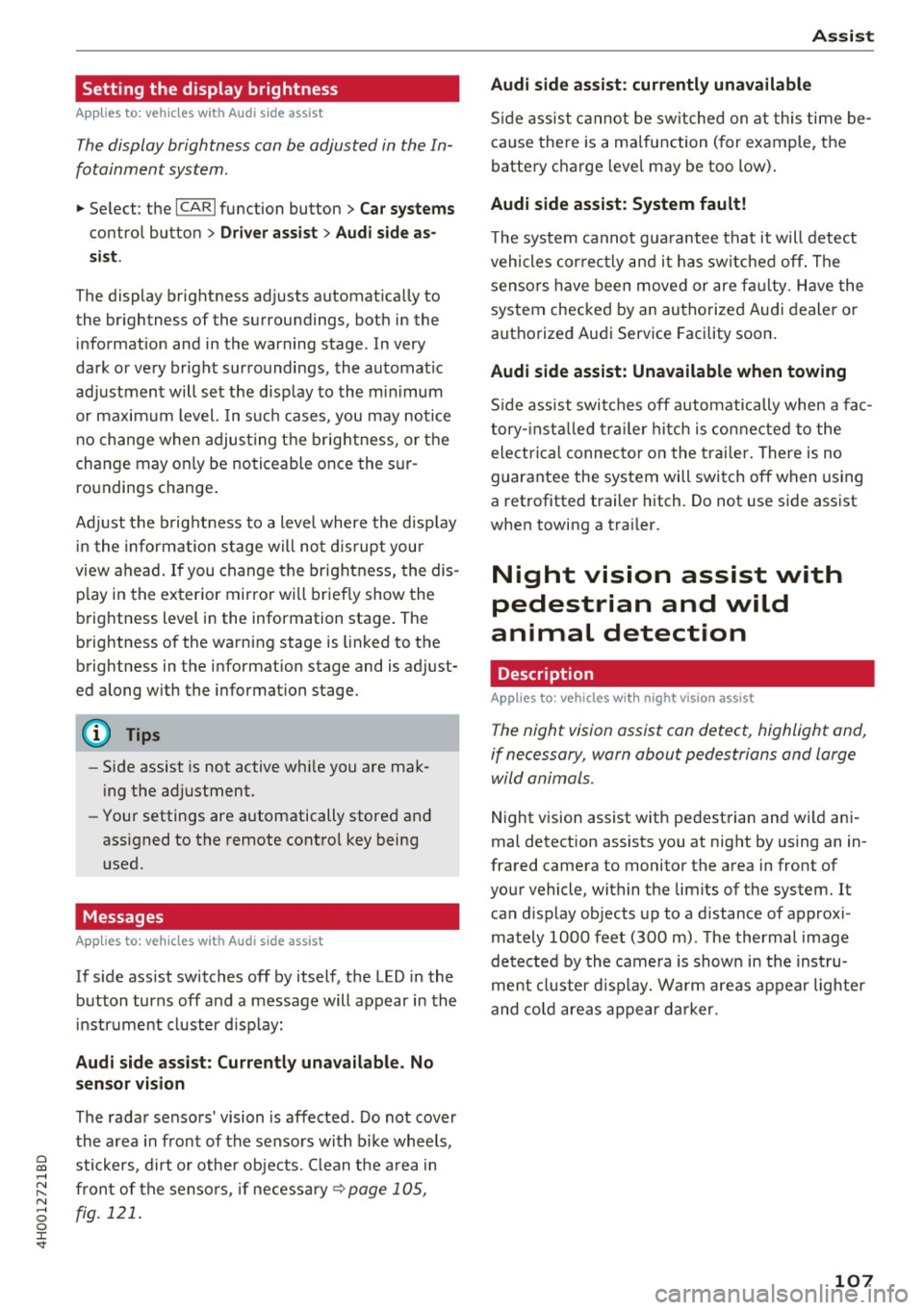
0 co .... N ,..... N .... 0 0 :c '
Appl ies to: ve hicles with Audi side assist
The display brightness can be adjusted in the In
fotainment system.
.. Se lect : the I CAR I function button > Car systems
contro l button > Driver ass ist > Audi side as
sist .
The display brightness ad justs automat ica lly to
the br ightness of the surroundings, both in the
i n formation and in the warning stage . In very
dark or very bright sur roundings, the automatic
ad ju stment will set t he d isp lay to the m inimum
or maxim um level. In such cases, you may no tice
no change when adjus ting the b rightness, o r the
change may only be no tic eable once the s ur
r o undings change .
Ad just the b rig ht ness to a level where the d isp lay
in t he inform ation stage wi ll no t dis rup t your
view ahead. If you change the bright ness, the dis
p lay in the ex terior mirror will brief ly show the
b rightness level in the information stage . The
brightness of the warning stage is linked to the
brightness in the informat ion stage and is ad just
ed along w ith the information stage.
(D Tips
- Side assist is not active wh ile you are ma k
i ng the ad justment.
- Your settings are automatically store d and
ass igned to the remote control key being
used.
Messages
A ppl ies to: ve hicles with Audi side assist
If s ide ass ist switches off by itself, the LED in the
button turns off and a message will appear in the
i nstr ument cluster d is pl ay :
Audi side assist: Currently unavailable . No
sensor vision
The rada r senso rs' vision is affected . Do not cover
the area in front of the senso rs with bike wheels ,
sticke rs, dirt o r othe r objects . Clean t he a rea in
fr on t of the senso rs , if necess ary
c> page 105,
fig. 1 21 .
Assist
Audi side assist: currently unavailable
S id e assist c annot be sw itched on at this time be
ca use there is a ma lfunction ( for example, the
battery c harge leve l may be too low).
Audi side assist: System fault!
T he system canno t gua rantee that it will detect
vehicle s cor rec tly and it has switc hed off. The
senso rs have been moved or are f aulty. H ave the
system checked by an au thorized Audi dealer o r
autho rized Audi Serv ice Facility soon.
Audi side assist: Unavailable when towing
S ide ass ist swit ches off automatically when a fac
tory -inst alled tra ile r hi tch is con necte d to the
electrical connec tor on the t rai ler . There is no
guarantee the system will switch off when using
a retrofitted trailer hitch. Do not use side assist
when towing a trai ler.
Night vision assist with
pedestrian and wild
animal detection
Description
App lies to : vehicles wit h night vision assist
The night vision assist can detect, highlight and,
if necessary, warn about pedestrians and large wild animals.
N ight v ision assist w ith pedestrian and w ild ani
mal detection assists you at nig ht by using an in
frared camera to monitor the a rea in front of
your vehicle, within the limits of the system. It can d isplay objects up to a distance of approxi
mately 1000 feet (300 m) . The thermal image
de te cted by the camera is show n in the inst ru
ment cluster d is pla y. Warm areas appear lighter
and co ld areas appear d arker.
107
Page 110 of 354

Ass is t
Highlighting detected pedestrians and wild
animals
A pplies to: ve hicles w ith night vi sion ass ist
F ig. 123 Instrument cluster: yellow highl ighted pedes
trians
F ig. 124 Instrument cluster: symbol when the infrared im
age is not vi sible
With in the limits of the system, the night vision
assist can detect pedestria ns and w ild an imals
that are between approximately 32 ft (10 m) and 295
ft (90 m) in front of the vehicle and within
the detection zone . Within the limits of the sys
tem
q poge 109, a pedestrian or wild an imal de
tected when the low beams are switched on is
highlighted in yellow
q fig. 123. Animal recogni
tion is not active with in h ighly developed areas.
The system only detects large wild animals such
as deer.
@ Tips
If another display such as navigation replaces
the night vision assist image, the~,, symbol
appears in a tab
q fig . 124 . You can access
night vision ass ist using the mult ifunct ion
steer ing whee l buttons
q page 11.
108
Pedestrian and wild animal warning
App lies to : vehicles wit h night vision assis t
Fig. 125 Instrument cluster: @ pedest rian warning, @
wild anim al warn ing
Fig . 126 Instr ument clus ter: @pedestria n warning/ @
wild animal warning, when the nigh t vision ass ist im age is
not selected in the instru ment cluster display
Image in the instrument cluster /Head-up
di spl ay *
If there are pedestrians or wild an imals in an
area in front of your vehicle that is classified as
cr itical, the system will direct your attention to
th is:
- Pedestrians or wild anima ls are highlighted in
red and the corresponding symbol. or.
turns on~
fig. 125 .
- There is also an audible signal.
The area classified as c ritical is based on the veh i
cle speed and the steeri ng wheel angle . Pedes
trian and wild animal warning enco urages you to
pay more attention.
If the night vision assist image is rep laced by an
othe r d isplay (such as the on-board compute r),
the red. or. in dicator light~
fig. 126 will
appear if there is a pedestrian or wild anima l
warning.
Page 111 of 354
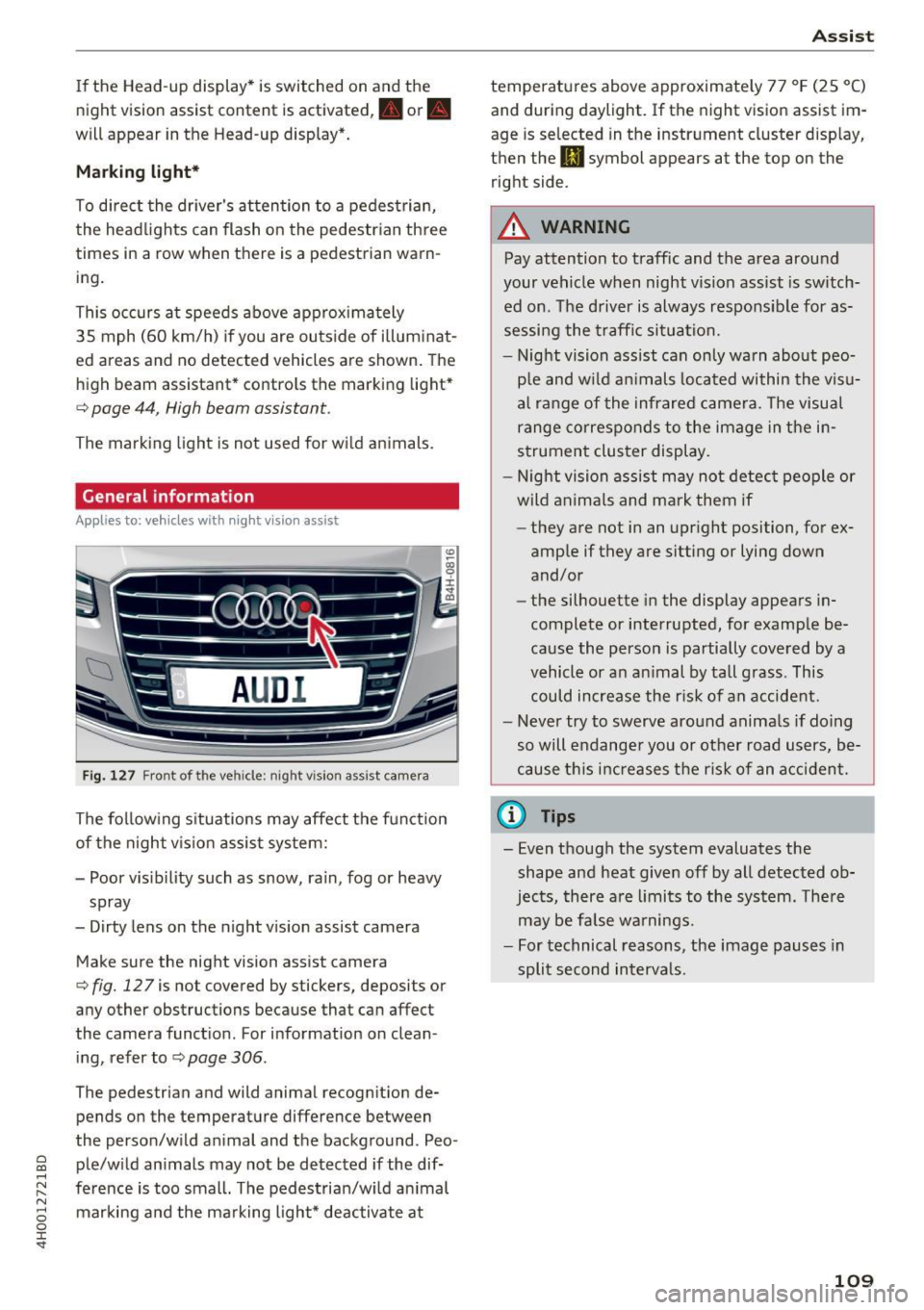
C) C0 ....
"' ,....
"' .... 0 0 :r
night vision assist content is activated,. or.
will appear in the Head-up display".
Marking light*
To direct the driver's attention to a pedestrian,
the headlights can flash on the pedestrian three
times in a row when there is a pedestrian warn
ing.
This occurs at speeds above approximately 35 mph (60 km/h) if you are outside of illuminat
ed areas and no detected vehicles are shown. The
high beam assistant* controls the marking light*
c::> page 44, High beam assistant .
The marking light is not used for wild animals.
General information
Applies to: vehicles with night vision assist
Fig. 127 Front of the vehicle: night vision ass ist came ra
The following situations may affect the function
of the night vision assist system:
- Poor visibility such as snow, rain, fog or heavy
spray
- Dirty lens on the night vision assist camera
Make sure the night vision assist camera
c::>fig. 127 is not covered by stickers, deposits or
any other obstructions because that can affect
the camera function . For information on clean
ing , refer to
c::> page 306 .
The pedestrian and wild anima l recogn it ion de
pends on the temperature difference between
the person/wild anima l and the background . Peo
ple/wild animals may not be detected if the dif
ference is too small. The pedestrian/wild animal marking and the marking light* deactivate at
Assist
temperatures above approximately 77 °F (25 °C)
and during daylight. If the night vision assist im
age is selected in the instrument cluster display,
then the
II symbol appears at the top on the
right side.
A WARNING
-Pay attention to traffic and the area around
your vehicle when night vision assist is switch
ed on. The driver is always responsible for as
sessing the traffic situation.
- Night vision assist can only warn about peo
ple and wild animals located within the visu
al range of the infrared camera. The visual
range corresponds to the image in the in
strument cluster display.
- Night vision assist may not detect people or
wild animals and mark them if
- they are not in an upright position, for ex
amp le if they are sitting or lying down
and/or
- the silhouette in the display appears in
complete or interrupted, for example be
cause the person is partially covered by a
vehicle or an animal by tall grass. This
could increase the risk of an accident.
- Never try to swerve around animals if doing
so will endanger you or other road users, be
cause this increases the risk of an accident.
(l'} Tips
- Even though the system evaluates the
shape and heat given off by all detected ob
jects, there are limits to the system . There
may be false warnings.
- For technical reasons, the image pauses in
split second intervals.
-
109
Page 114 of 354
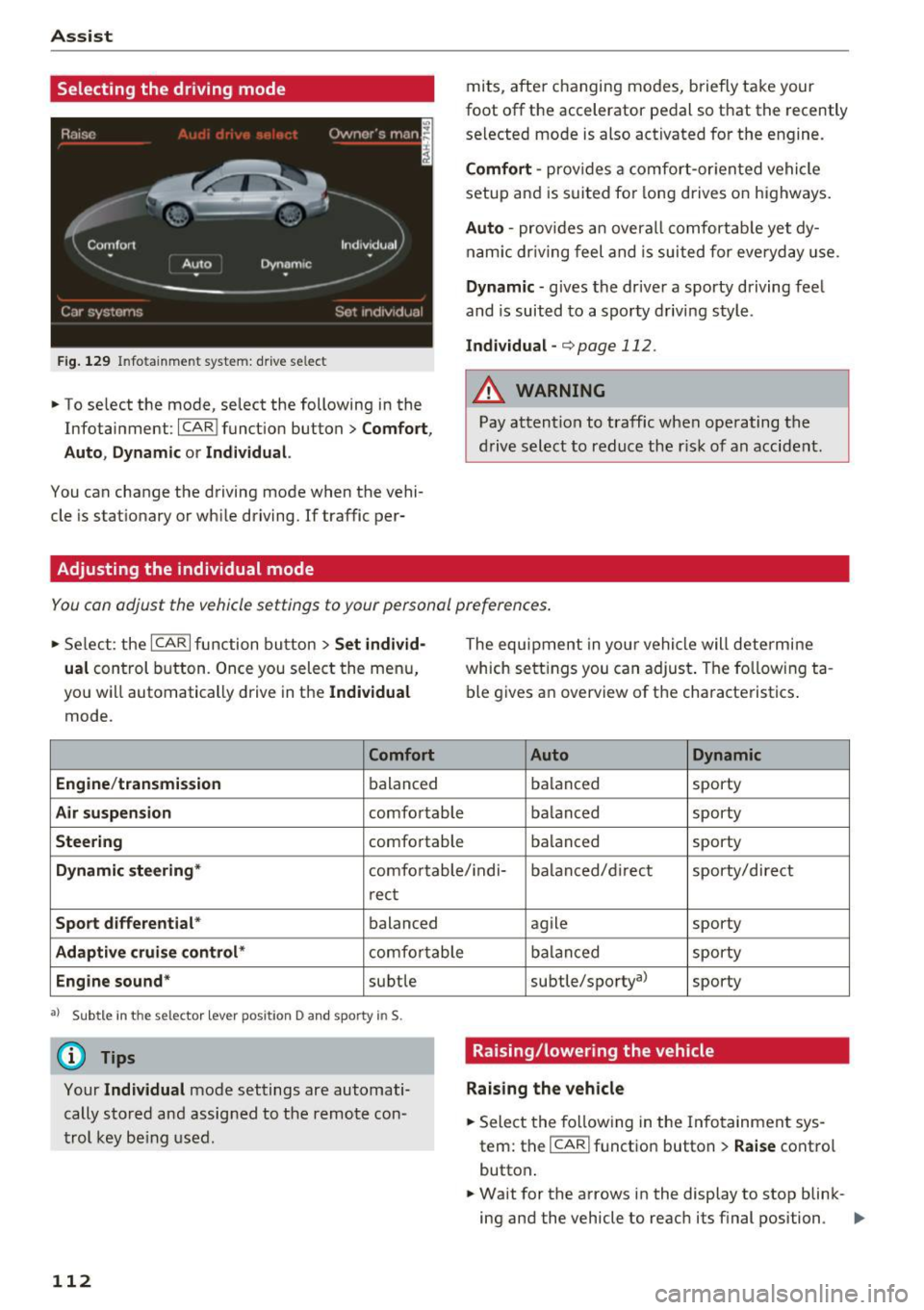
Ass is t
Selecting the driving mode
Fig . 129 In fotainme nt system: drive se lect
• To se lect the mode, select the following in the
Infotainment :
ICARI function button> C omfort ,
Auto , Dynam ic
or Individua l.
You can change the driving mode when the vehi
cle is stat ionary or wh ile driving. If traffic per-
Adjusting the individual mode
mits, after changing modes, briefly take your
foot off the accelerator pedal so that the recently
se lected mode is also activated for the engine.
Comf ort -prov ides a comfort-or iented vehicle
setup and is s uited fo r long drives on highways.
Auto -provides an overa ll comfortab le yet dy
nam ic dr iving feel and is suited for everyday use.
Dynamic -gives the dr ive r a sporty driving feel
and is suited to a sporty driving style .
Indivi dual -¢ page 112 .
_& WARNING
Pay attention to traff ic when ope rating the
d rive select to reduce the r isk of an accident .
-
You can adjust the vehicle settings to your personal preferences .
• Se lect : the ICARI function button > Set indi vid·
ual
control button . Once you select the menu,
yo u will automatically drive in the
Individual
mode .
Comfort
Engine /t ransmi ssion
balanced
Air su spension comfo rtable
Steering comfortable The equipment in your vehicle will determine
which sett
ings you can adjust. The fo llowing ta
ble gives an overview of the characteristics .
Auto Dynamic
balanced sporty
balanced sporty
balanced sporty
Dynamic steering
* comfortable/ i ndi- ba la need/d irect sporty/direct
r ect
Spo rt differ ential * balanced
Adaptiv e cruise con trol * comfo rtable
Engine sound* subtle
a l Sub tle in the sele ctor leve r posi tio n D and sp orty in S.
(D Tips
Your Indi vidua l mode settings are automati
cally stored and assig ned to the remote con
trol key be ing used .
112 agile
sporty
balanced sporty
subtle/sportyal sporty
Raising/lowering the vehicle
Raising the vehicle
.. Select the fo llowing in the Info tainment sys
tem: the
ICAR I function button> Raise contro l
button .
.. Wait for the arrows in the display to stop blink-
ing and the vehicle to reach i ts f inal position . ..,.
Page 115 of 354
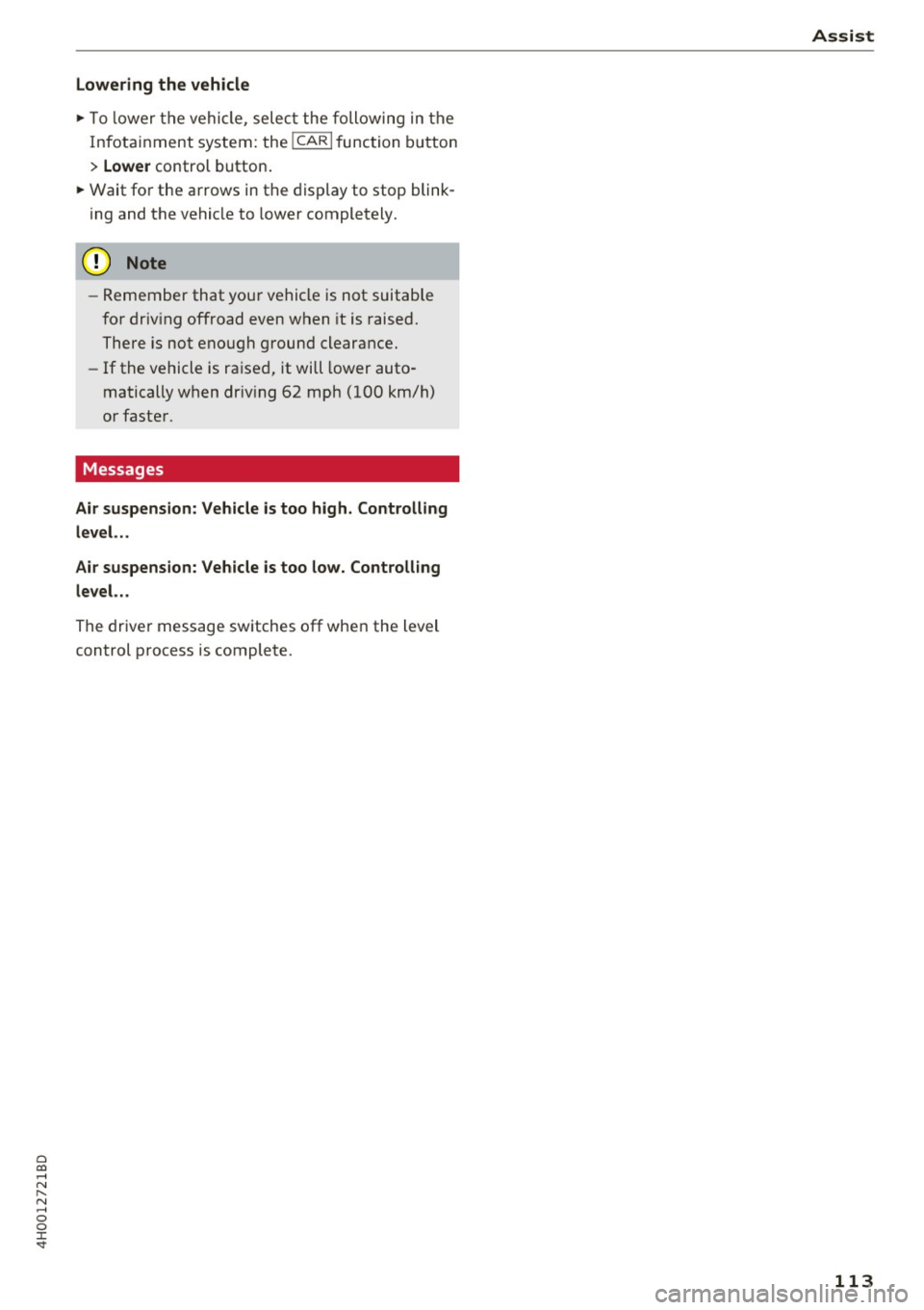
0 co .... N ,..... N .... 0 0 :c '
"'To lower the vehicle, select the following in the
Infotainment system: the
! CAR I function button
> Lower control button.
"' Wait for the arrows in the display to stop blink
ing and the vehicle to lower completely.
(D Note
- Remember that your vehicle is not suitable
for driv ing offroad even when it is raised.
There is not enough ground clearance.
- If the vehicle is raised, it will lower auto
matically when driv ing 62 mph (100 km/h)
or faster.
Messages
Air suspension: Vehicle i s too high . Controlling
lev el. ..
Air suspension: Vehicle is too low. Controll ing
le vel. ..
The driver message switches off when the level
control process is complete.
Assist
113
Page 116 of 354

Parking systems
Parking systems
General information
Applies to: vehicles with parking system plus/rearview cam
era/peripheral camera
Depending on your vehicle's equipment , various
parking aids will help you when parking and ma
neuvering.
The
parking system plus assists you when park
ing by audibly and visually indicating objects de
tected in front of and behind the vehicle
¢page 115.
The rearview camera shows the area behind the
vehicle in the Infotainment system display. This
display assists you when you are cross or parallel parking
¢ page 116. The parking system plus
functions are also available
¢ page 115.
The peripheral cameras give various views to
help you when parking or maneuvering
¢ page 119. The parking system plus functions
are also available
¢page 115.
& WARNING
-Always look for traffic and check the area
around your vehicle by looking at it directly
as well. The parking system cannot replace
the driver's attention. The driver is always
responsible when entering or leaving a park
ing space and during similar maneuvers .
- Please note that some surfaces , such as
clothing, are not detected by the system .
- Sensors and cameras have blind spots in
which people and objects cannot be detect
ed . Be especially cautious of small children
and animals .
- The sensors can be displaced by impacts or
damage to the radiator gr ille, bumper,
wheel housing and the underbody . The park
ing system may be impaired as a result.
Have an authorized Audi dealer or author
ized Audi Service Facility check their func
tion .
- Make sure the sensors are not obstructed by
stickers, deposits or other materials. If they
are, the sensor function could be impaired.
For additional information on cleaning, see
c:> page 306.
114
(D Note
-Some objects are not detected or displayed
by the system under certain circumstances:
- Objects such as barrier chains, trailer draw
bars, vertical poles or fences
- Objects above the sensors such as wall ex
tensions
- Objects with certain surfaces or structures
such as chain link fences or powder snow
- If you continue driving closer to a low ob
ject, it may disappear from the sensor range. Note that you will no longer be
warned about th is obstacle.
(D Tips
- The system may provide a warning even
though there are no obstacles in the cover
age area in some situations, such as:
- certain road surfaces or when there is tall
grass.
- external ultrasonic sources such as from cleaning vehicles .
- in heavy rain, snow, or thick vehicle ex
haust.
- We recommend that you practice parking in
a traffic -free location or parking lot to be
come familiar with the system . When doing
this, there should be good light and weath
er conditions.
- You can change the volume and pitch of the
signals as well as the display¢
page 124.
-Please refer to the instructions for towing a
trailer located in
¢page 124.
-What appears in the infotainment display is
somewhat time-delayed.
- The sensors must be kept clean and free of
snow and ice for park aid to operate .
Page 117 of 354

C) C0 ....
"' " "' .... 0 0 :r
Description
Applies to: vehicles with parking system plus
Parking system plus provides audio and visual
signals when parking .
Fig. 130 D isp lay field
Sensors are located in the front and rear bump
e rs. If these detect an obstacle , audible and visu
al signa ls warn you.
Make sure the sensors are not covered by stick
ers, depos its or any other obstructions as it may
impair the sensor function. Fo r information on
cleaning, refer to¢
page 306.
The display field begins approximate ly at:
® 4 ft (1.20 m)
® 3 f t (0.90 m)
© 5 .2 ft (1.60 m)
® 3 f t (0.90 m)
The closer you get to the obstacle, the sho rter
the interval between t he audible s ignals. A con
tinuous tone so unds when the obstacle is less
than approximately
1 foot (0.30 meters) away .
Do not cont inue driving forwa rd o r in reverse
¢ &. in General information on page 114, ¢(D in
General information on page 114!
If the distance to an obs tacle remains constant,
the vol ume of the distance wa rning gradually
d rops afte r about four seconds (th is does not ap
p ly in the continuous tone range) .
Parking systems
Switching on/off
Applies to: vehicles w ith park ing system plus
F ig. 131 Ce nter console: parking a id b utto n
Switching on
.. Shift into reverse, or
.. Press the
P wA button in the center console
¢
fig. 131. A short confirmation tone sounds
and the LED in the b utton turns on.
Switching off .. Drive faster than 6 mph (10 km/h), or
.. Press the
PwA button, or
.. Switch the ignit ion off.
Vi sual d isplay
T he segments in front of and behind the veh icle
help you to determine the distance between you
and an obstacle .
T he red lines mark the expected direction of trav
el according to the steering angle. A white seg
ment indicates an identified obstacle that is out
side of the vehicle 's path. Red segments show
identified obstacles that are in your vehicle's
path . As your vehicle comes closer to the obsta
cle, the segments move close r to the veh icle . The
collision area has been reached when the next to
last segment is displayed. Obstacles in the colli
s io n area, in cl uding those ou ts ide of the vehicle's
pa th , a re shown in red. Do not cont in ue driving
f orward or in reverse
¢ &. in General information
on page 114 , ¢ (D in General information on
page 114!
115
Page 118 of 354
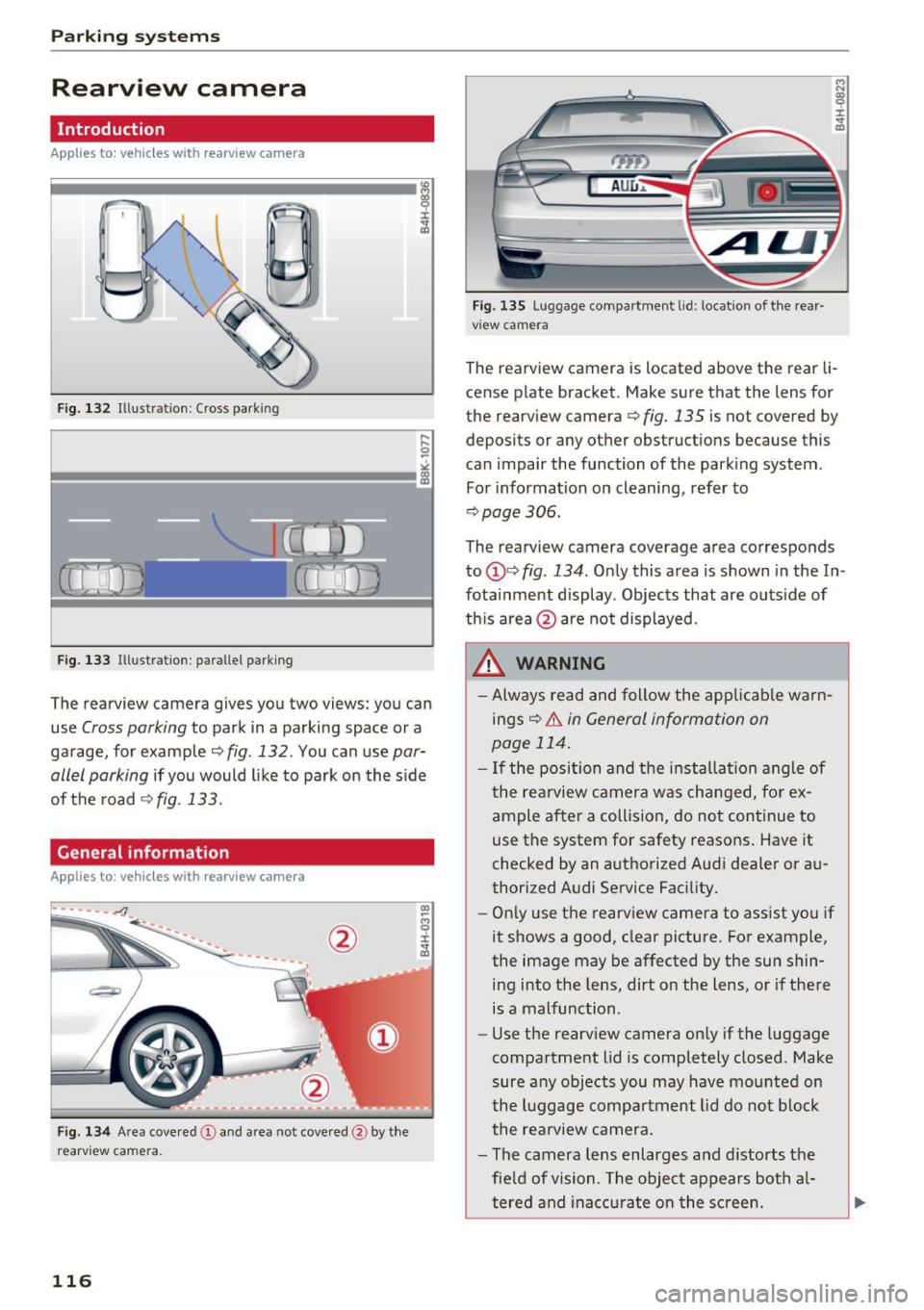
Parking system s
Rearview camera
Introduction
Applies to: vehicles with rearview camera
, I
F ig. 132 Illustration : Cross parking
Fig. 133 Illustration : pa rallel parking
The rearview camera gives you two views: you can
use
Cross parking to park in a parking space or a
ga rage, for example ¢
fig. 132 . You can use par
allel parking
i f you would l ike to park on the s ide
of the road
¢ fig. 133.
General information
Applies to: vehicles with rearview camera
Fig . 134 Area cove red @ and area not cove red @ by the
r earv ie w ca mera .
116
rym
AU l:J ,.
Fig. 135 Lu ggage compa rtmen t lid : locatio n of the rear
v iew camera
The rearview camera is located above the rear li
cense p late bracket. Make sure that the lens for
the rearview camera ¢
fig. 135 is not covered by
deposits or any other obstructions because this
can impair the function of the parking system .
For information on cleaning, refer to
¢ page 306.
The rearview camera coverage area corresponds
to
(j)¢ fig . 134 . Only this area is shown in the In
fota inment display . Objects that are outside of
th is area @are not displayed.
A WARNING
- Always read and follow the app licab le warn
ings ¢&.
in General information on
page 114 .
- If the position and the installa tion angle of
the rearview camera was changed, fo r ex
ample after a collision, do not con tinue to
use the system for safety reasons . Have it
checked by an authorized Aud i dea ler or au
thorized Audi Service Fac ility.
- On ly use the rearv iew camera to ass ist you if
it shows a good, clear picture . For example ,
the image may be affected by the sun shin ing into the lens, dirt on the lens, or if there
is a malfunction .
- Use the rearv iew camera on ly if the luggage
compartment lid is completely closed . Make
sure a ny objects you may have mo unted on
the l uggage compa rtment lid do not b lock
the re arview camera.
- The camera lens enlarges and distorts the
fie ld of vision . The object appears bot h al
tered and inac curate o n the screen.
Page 119 of 354
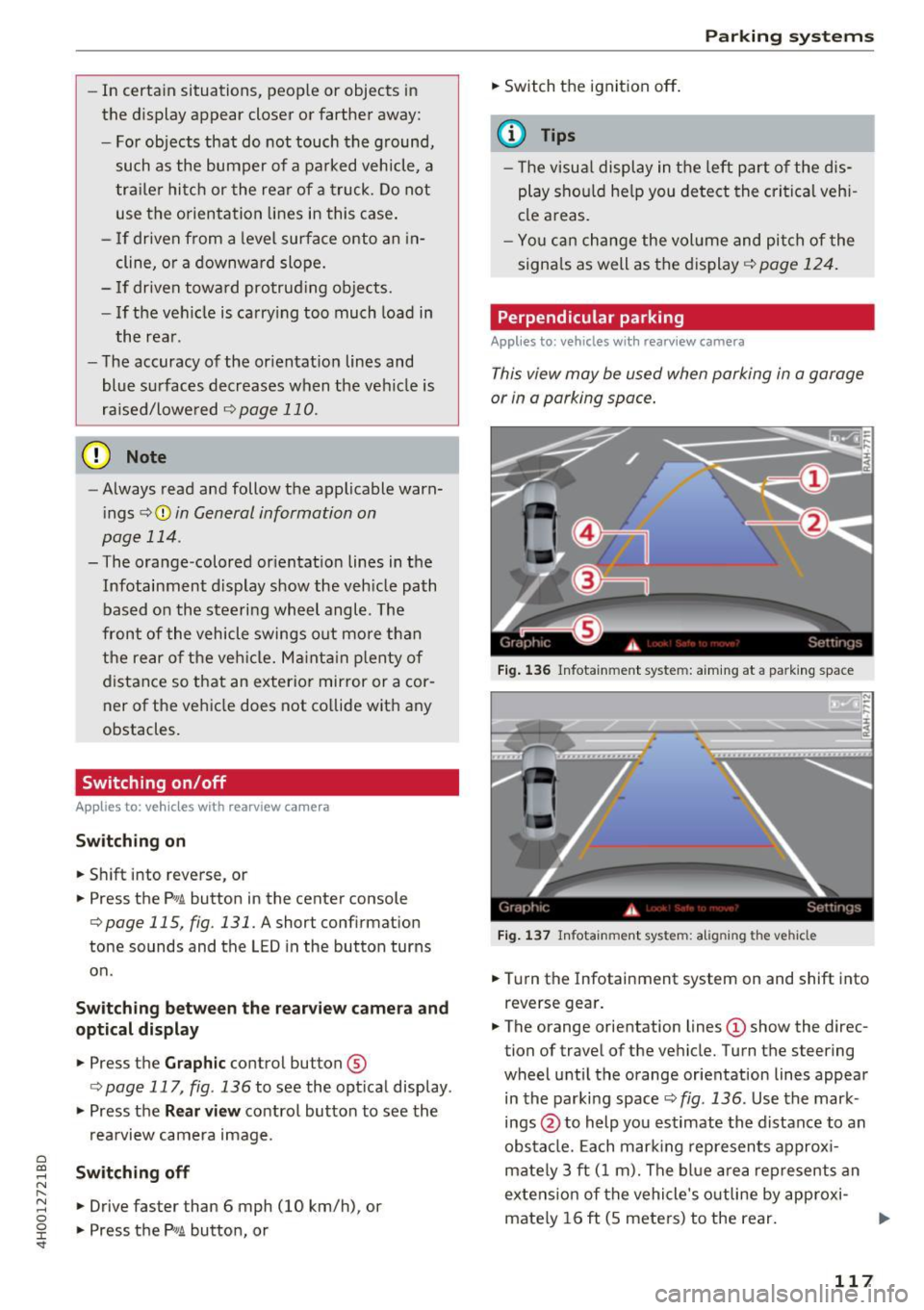
C) C0 ....
"' " "' .... 0 0 :r
the display appear closer or farther away:
- For objects that do not touch the ground,
such as the bumper of a parked vehicle, a
trailer hitch or the rear of a truck. Do not
use the orientation lines in this case.
- If driven from a level surface onto an in
cline, or a downward slope.
- If driven toward protruding objects.
- If the vehicle is carrying too much load in
the rear.
- The accuracy of the orientation lines and
blue surfaces decreases when the vehicle is
raised/lowered ¢
page 110.
(D Note
-Always read and follow the applicable warn
ings
c:> © in General information on
page 114 .
-The orange-colored orientation lines in the
Infotainment display show the vehicle path based on the steering wheel angle . The
front of the vehicle swings out more than
the rear of the vehicle. Maintain plenty of
distance so that an exterior mirror or a cor
ner of the vehicle does not collide with any
obstacles.
Switching on/off
Applies to: vehicles with rearv1ew camera
Switching on
"'Shif t into reverse, or
"' Press the
p,,,A button in the center console
c:>page 115, fig. 131. A short conf irmation
tone sounds and the LED in the button turns
on.
Switching between the rearview camera and
optical display
"' Press the Graphic contro l button ®
c:, page 117, fig. 136 to see the optical display .
"' Press the
Rear view control button to see the
. . rearv,ew camera image.
Switching off
"'Drive faster than 6 mph (10 km/h), or
"' Press the
P'"A button, or
Parking systems
"'Sw itch the ignition off.
@ Tips
- The visual display in the left part of the dis
play should help you detect the critical vehi
cle areas.
- You can change the volume and pitch of the
signals as well as the display ¢
page 124.
Perpendicular parking
Applies to: vehicles with rearview camera
This view may be used when parking in a garage
or in a parking space.
Fig. 136 Infota inment system: a iming at a park ing space
Fig. 137 Infotainment system: aligning the vehicle
"'Turn the Infotainment system on and shift into
reverse gear.
"' The orange orientation lines
(D show the direc
tion of travel of the ve hicle. Turn the steering
wheel until the orange orientation lines appear
in the parking space
c:> fig. 136. Use the mark
ings @to help you estimate the distance to an
obstacle. Each marking represents approxi
mately 3 ft (1 m). The blue area represents an
extension of the vehicle's outline by approxi
mately 16 ft (S meters) to the rear.
117
Page 121 of 354
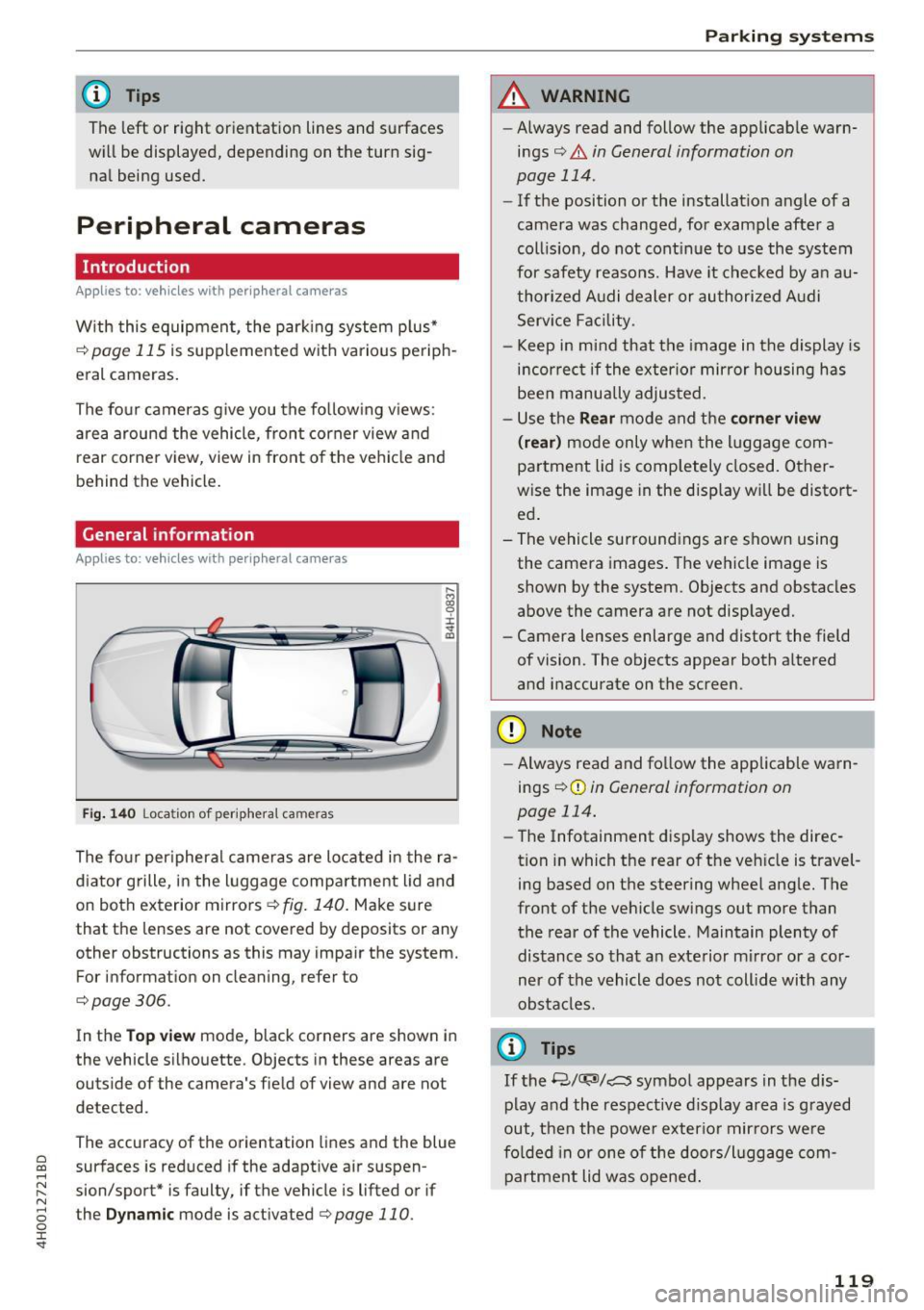
@ Tips
The left or ri ght orientation lines and surfaces
w ill be displayed, depending on the turn sig
nal being used.
Peripheral cameras
Introduction
A ppl ies to: ve hicles with per ip heral came ras
W ith this equipmen t, the parking system p lus*
c::!;> page 115 is supplemented with various periph
e ral cameras.
The fo ur cameras g ive you the fo llow ing v iews :
a rea around the vehicle, front corner view and
rear corne r view, view in front of the ve hicl e and
behind the vehicle .
General information
Appl ies to: ve hicles with pe rip heral ca meras
Fi g. 14 0 Locatio n of perip he ra l cameras
The fo ur per ipheral cameras are located i n the ra
d iator grille, in the luggage compa rtment lid and
on both exterior mirrors
¢ fig . 140 . Make sure
that the lenses are not covered by deposits or any
other obstructions as this may impa ir the system.
For information on cleaning, refer to
¢page 306.
In the Top view mode, black corners are shown i n
the vehicle silhouette. Objects in these areas are
outside of the camera's fie ld of view and are not
detected.
The accuracy of the orientation lines and the blue
~ surfaces is reduced if the adapt ive air suspen-...,
~ sion/sport* is faulty, if the vehicle is lifted or if N
8 the D ynamic mode is activated ¢ page 110. 0 :r
A WARNING
-
-Always read and follow the applicab le warn-
i n gs¢ &.
in General information on
page 114 .
-If the position or the installat io n angle of a
camera was changed, for example afte r a
coll is ion, do not cont inue to use the system
for safety reasons. Have it c hec ked by a n au
thori zed A udi dealer or authorized A udi
Serv ice Facility.
- Keep in mind that the image in the display is
i n cor rec t if the exterio r mirror housing ha s
been manually adjus ted.
- Use the
Rear mode and the corner view
( rear)
mode only when the luggage com
partment lid is comp letely closed. Other
wise the image in the disp lay w il l be distort
ed .
- The vehicle surround ings are shown using
the camera images . The vehicle image is
shown by the system. Objects and obstacles
above the camera are not disp layed.
- Camera lenses enlarge and distort the field
of vision. The objects appear both a ltered
and inaccurate on the screen.
(D Note
- Always read and fo llow the applicab le wa rn
ings
¢ (Din General information on
page 114.
- The Infotainment display shows the direc
tion in which the rear of the ve hicle is travel
ing based on the steering whee l ang le. The
front of the vehicle swings out more than
the rear of the vehicle . Maintain plenty of
dis tance so that a n exte rior m irror or a cor
ner of the vehicle does not coll ide with any
obsta cles.
¢j) Tips
If the 8/cr;J'J/c:s symbol appears in the d is
p lay and the respective d isp lay area is grayed
o ut, then the powe r exter io r mir rors we re
fo lded in or one of t he doors/l ugg age com
partment lid w as opened .
119