AUDI RS7 SPORTBACK 2015 Owners Manual
Manufacturer: AUDI, Model Year: 2015, Model line: RS7 SPORTBACK, Model: AUDI RS7 SPORTBACK 2015Pages: 302, PDF Size: 74.76 MB
Page 111 of 302
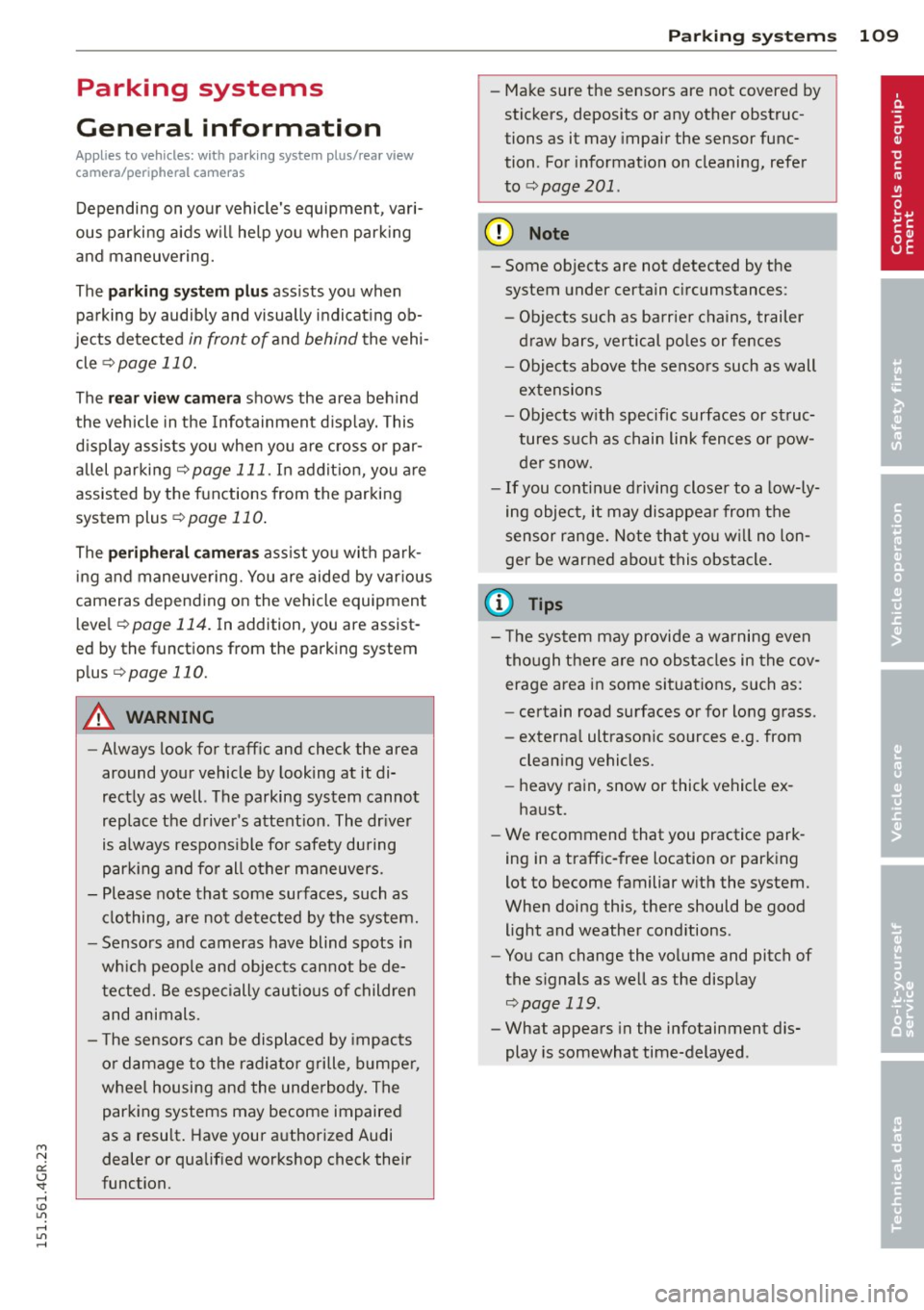
M N
0:: <.J "SI: ...... \!) 1.1"1
...... 1.1"1 ......
Parking systems
General information
Applies to vehicles: with parking system plus/rear view
camera/peripheral cameras
Depending on your vehicle's equipment, vari
ous parking aids w ill help you when parking
and maneuvering.
The
pa rking syste m plus assists you when
parking by audibly and visually indicating ob
jects detected
in front of and behind the vehi
cle
¢ page 110.
The rea r view c amera shows the area behind
the vehicle in the Infotainment disp lay . This
display assists you when you are cross or par
allel parking
¢ page 111 . In addit ion, you are
assisted by the functions from the parking
system plus¢
page 110.
The periph era l ca mera s assist you with park
i ng and maneuvering. You are aided by var ious
cameras depending on the vehicle equipment l eve l¢
page 114. In addition, you are assist
e d by the func tion s from th e parking sy stem
plus ¢page 110.
A WARNING
- Always look for traff ic and check the area
around your vehicle by looking at it di
rectly as well. The parking system cannot
replace the driver's attent ion. The dr iver
is always responsible for safety during
park ing and for all other maneuvers .
- Please note that some surfaces, such as
clothing, are not detected by the system.
- Sensors and cameras have blind spots in
wh ich peop le and objects cannot be de
tected. Be especially cautious of children and animals.
- T he sensors can be displaced by impacts
or damage to the radiator grille, bumper ,
wheel housing and the underbody. The parking systems may become impaired
as a result. Have your authorized Audi
dealer or qualified workshop check their
function.
Par king system s 109
-Make sure the sensors are not covered by
stickers, deposits or any other obstruc
tions as it may impair the sensor func
tion . For information on cleaning, refer
to ¢
page 201 .
(D Note
- Some objects are not detected by the
system under certain c ircumstances :
- Objects such as ba rrie r chains, trailer
draw bars, vertical po les or fences
- Objects above the sensors such as wall
extensions
- Objects w ith specific surfaces or st ruc
tures such as chain link fences or pow
der snow.
- If you continue driving closer to a low-ly
ing object, it may disappea r from the
sensor range. Note that you w ill no lon
ger be warned about this obstacle.
@ Tips
- T he system may provide a warning even
tho ugh there are no obstacles in the cov
erage area in some situations, such as:
- certain road surfaces or for long grass.
- externa l ultrasonic sources e.g. from
clean ing vehicles.
- heavy rain, snow or thick vehicle ex
ha ust.
- We recommend that you practice park
ing in a traff ic-free location or park ing
lot to become familiar w ith the system.
When doing this, there should be good light and weather cond itions .
- You can change the vo lume and pitch of
the s ignals as well as the display
¢ page 119 .
-What appears in the infotainment dis
play is somewhat time-delayed .
Page 112 of 302

110 Parking systems
Parking system plus
Description
Applies to vehicles: wit h park ing system p lus
Audi parking system plus provides audio and
visual signals when parking.
Fig. 123 Display field
Sensors are located in the front and rear
bumpers.
If these detect an obstacle, visual
and in some situations audible signals warn
you.
Make sure the sensors are not covered by
stickers, deposits or any other obstructions as
it may impair the sensor function. For infor
mation on cleaning, refer to
~ page 201.
The display field begins approximately at :
@ 4 ft (1.20 m)
® 3 ft (0.90 m)
© 5.2 ft (1.60 m)
@ 3 ft (0 .90 m)
The closer you get to the obstacle, the shorter
the interval between the audible signals. A
continuous tone sounds when the obstacle is
less than approximately 1 ft (0.30 m) away.
Do not continue driving farther~&.
in Gener
al information on page 109,
~CD in General
information on page 109!
If the distance to an obstacle remains con
stant, the volume of the distance warning
gradually drops after about four seconds (this
does not apply in the continuous tone range).
Switching on/off
Applies to vehicles : w it h park ing system pl us
Fig. 124 Center console :
P.! button
Fig. 125 Infotainment: visual distance d isplay
Switching on
.,. Shift into reverse or
.,. Press the
P"1A button in the center console
~ fig. 124. A short confirmation tone
sounds and the
LED in the button turns on.
Switching off
.. Dr ive forward faster than 6 mph (10 km/h),
or
.,. press the
Pif.lA button, or
.,. switch the ignition off.
Visual display
Using the segments, you can estimate the dis
tance to an object in front of or behind the ve
hicle~
fig . 125 . The red lines mark the ex
pected direction of travel according to the
steering ang le . A wh ite segment indicates an
identified obstacle that is outside of the vehi
cle's path. Red segments show identified ob
stacles that are in your vehicle's path. As your
vehicle comes closer to the obstacle, the seg ments move closer to the vehicle. At the lat-
est the collision area has been reached when ..,.
Page 113 of 302
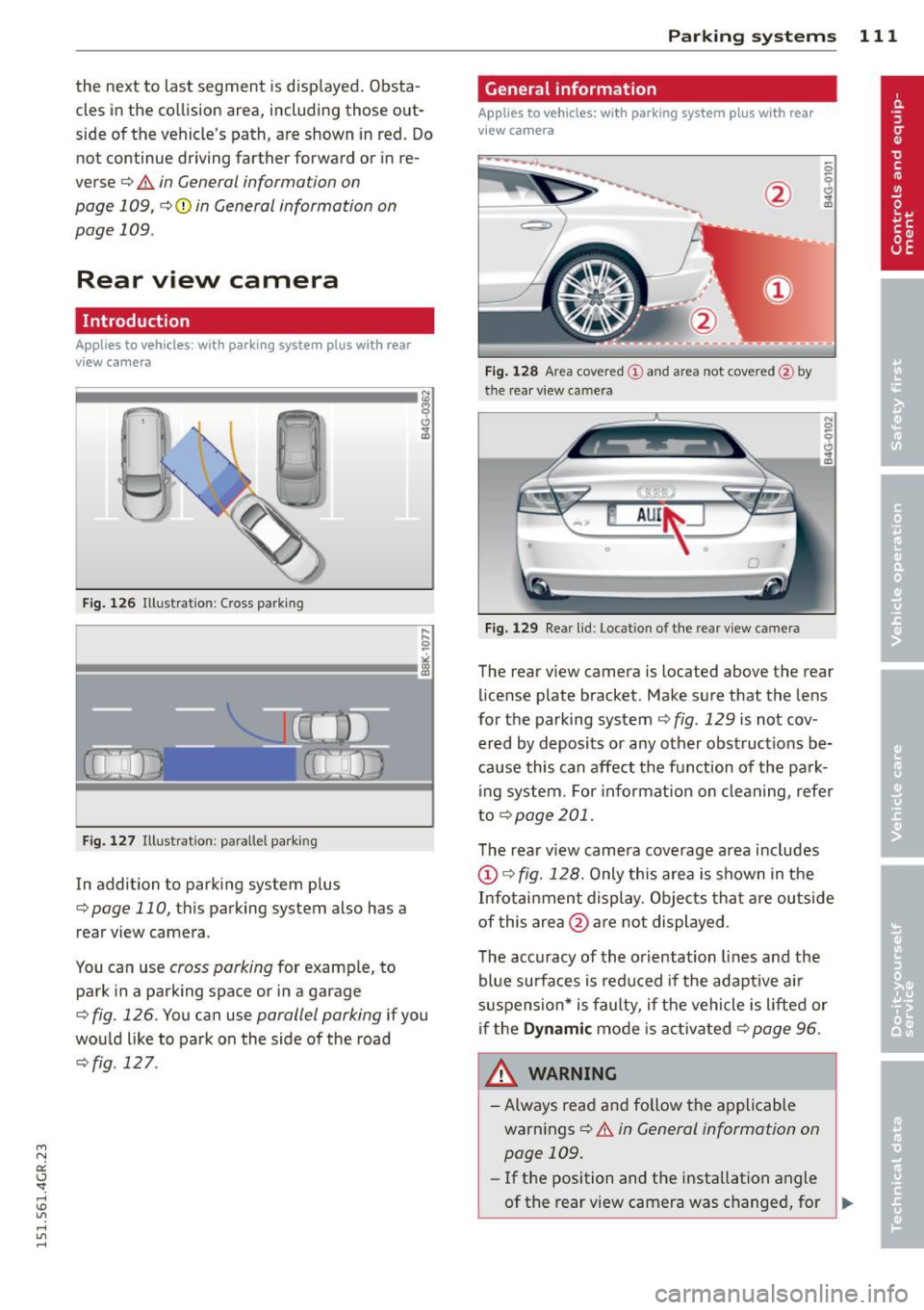
"' N
a:: I.J "". rl I.O
"' rl
"' rl
the next to last segment is displayed . Obsta
cles in the co llision area, including those out
side of the vehicle's path, are shown in red. Do
not continue driving farther fo rward or in re
verse ¢
& in General informa tion on
page 109,
¢ (.I) in General information on
page 109 .
Rear view camera
Introduction
Applies to vehicles: with parking system plus with rear
view camera
F ig. 126 Illust ration : Cross pa rking
Fig. 127 Illustrat ion: parallel park ing
In addition to parking system plus
¢
page 110, this parking system also has a
rear view came ra .
You can use
cross parking for examp le, to
park in a parking space or in a garage
¢
fig. 126. You can use parallel parking if you
wou ld like to park on the side of the road
¢ fig . 127 . P
arking
sys tems 111
General information
Applies to vehicles: with parking system plus w ith rear
vi ew camera
F ig . 12 8 Area cov ere d (!) and a rea not covered @by
the rea r view ca mera
F ig. 129 Rea r lid : L oc atio n of th e rear vi ew camera
The rear v iew camera is located above the rear
license p late bracket . Make sure that the lens
for the parking system ¢
fig. 129 is not cov
ered by deposits or any other obstruct ions be
cause this can affect the function of the park ing system . For in fo rmat ion on cleaning, refe r
to
¢page 201.
The rear v iew camera coverage area i ncludes
(D ¢ fig. 128 . Only this area is shown in the
Infotainment display . Objects tha t are outside
of this area @are not displayed .
The accuracy of the orientation lines and the
bl ue su rfaces is redu ced if the adaptive ai r
s uspension* is faulty, if the vehicle is lifted or
i f the Dynamic mode is activa ted ¢
page 96.
&_ WARNING
- Always read and follow the a pplicable
warnings ¢
& in General information on
page 109.
- If th e position and the installation angle
-
of the rear view camera was changed, for ~
Page 114 of 302
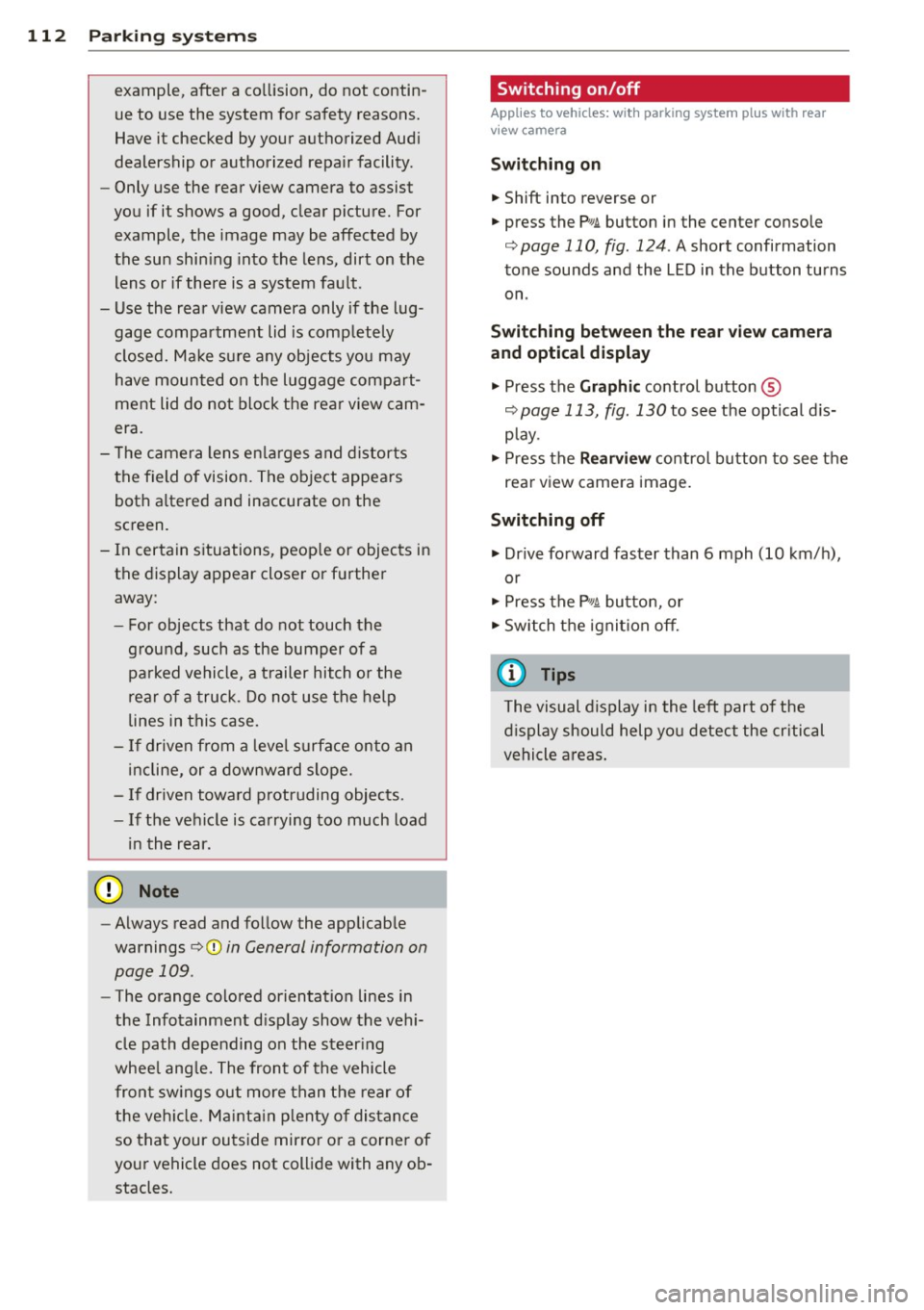
112 Parking systems
example, after a collision, do not contin
ue to use the system for safety reasons.
Have it checked by your authorized Audi
dealership or authorized repair facility .
- Only use the rear view camera to assist
you if it shows a good, clear picture. For
example, the image may be affected by
the sun shining into the lens, dirt on the
lens or if there is a system fault .
- Use the rear view camera only if the lug
gage compartment lid is completely
closed. Make sure any objects you may
have mounted on the luggage compart
ment lid do not block the rear view cam
era.
- The camera lens enlarges and distorts
the field of vision. The object appears
both altered and inaccurate on the
screen.
- In certain situations, people or objects in the display appear closer or further
away:
- For objects that do not touch the
ground, such as the bumper of a
parked vehicle, a trailer hitch or the
rear of a truck. Do not use the help
lines in this case.
- If driven from a level surface onto an
incline, or a downward slope.
- If driven toward protruding objects.
- If the vehicle is carrying too much load
in the rear.
@ Note
- Always read and follow the applicable
warnings
r:> (D in General information on
page 109.
- The orange colored orientation lines in
the Infotainment display show the vehi
cle path depending on the steering
wheel angle. The front of the vehicle
front swings out more than the rear of
the vehicle. Maintain plenty of distance
so that your outside mirror or a corner of
your vehicle does not collide with any ob stacles.
Switching on/off
Applies to vehicles: with parking system plus with rear
v iew camera
Switching on
.,. Shift into reverse or
.,. press the
P'QA button in the center console
r:>page 110, fig. 124. A short confirmation
tone sounds and the LED in the button turns
on .
Switching between the rear view camera
and optical display
... Press the Graphic control button ®
¢ page 113, fig. 130 to see the optical dis
play .
.,. Press the
Rearview control button to see the
rear view camera image.
Switching off
... Drive forward faster than 6 mph (10 km/h),
or
.,. Press the
P,,1~ button, or
.,. Switch the ignition off.
{D Tips
The visual display in the left part of the
display should help you detect the critical
vehicle areas.
Page 115 of 302
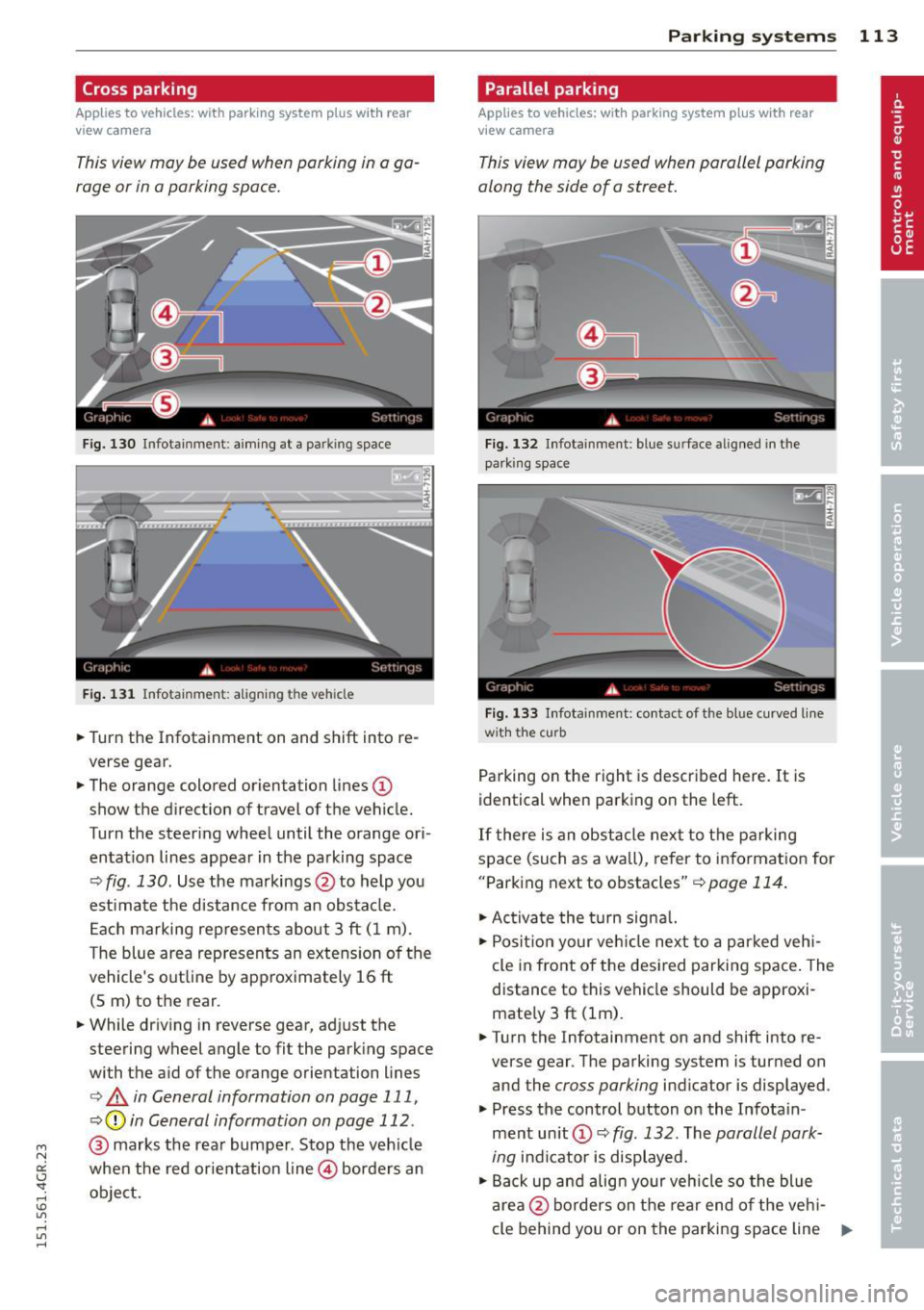
"' N
a:: I.J "". rl I.O
"' rl
"' rl
Cross parking
Applies to vehicles: with parking system p lus wit h rear
view ca mera
This view may be used when parking in a ga
rage or in a parking space.
Fig. 130 Infotainment: aiming at a parking space
Fig. 131 Infotainment: aligning the vehicle
• Turn the Infotainment on and shift into re
verse gear.
• The orange colored orientation lines@
show the direction of travel of the vehicle.
Turn the steering wheel until the orange ori
entation lines appear in the parking space
¢
fig . 130. Use the markings @to help you
estimate the distance from an obstacle.
Each marking represents about 3 ft (1 m).
The blue area represents an extension of the
vehicle's outline by approximately 16 ft
(5 m) to the rear .
• While driving in reverse gear, adjust the
steering wheel angle to fit the parking space
with the aid of the orange orientation lines
¢.&, in General information on page 111,
¢(]) in General information on page 112 .
@ marks the rear bumper. Stop the vehicle
when the red orientation line@ borders an
object.
Parking systems 113
Parallel parking
Applies to vehicles: wit h parking system plus with rear
vi ew camera
This view may be used when parallel parking
along the side of a street.
Fig. 132 Infotainment : blue surface aligned in the
parking space
Fig. 133 Infotainment: contact of the blue curved line
w ith the curb
Parking on the right is described here. It is
identical when parking on the left.
If there is an obstacle next to the parking
space (such as a wall), refer to information for
"Parking next to obstacles"¢
page 114.
• Activate the turn signal.
• Position your vehicle next to a parked vehi
cle in front of the desired parking space. The
distance to this vehicle should be approxi
mately 3 ft (lm).
• Turn the Infotainment on and shift into re
verse gear . The parking system is turned on
and the
cross parking indicator is displayed.
• Press the control button on the Infotain
ment unit(!)¢
fig. 132 . The parallel park
ing
indicator is displayed.
•Backup and align your vehicle so the blue
area @ borders on the rear end of the vehi-
cle behind you or on the parking space line ..,..
Page 116 of 302
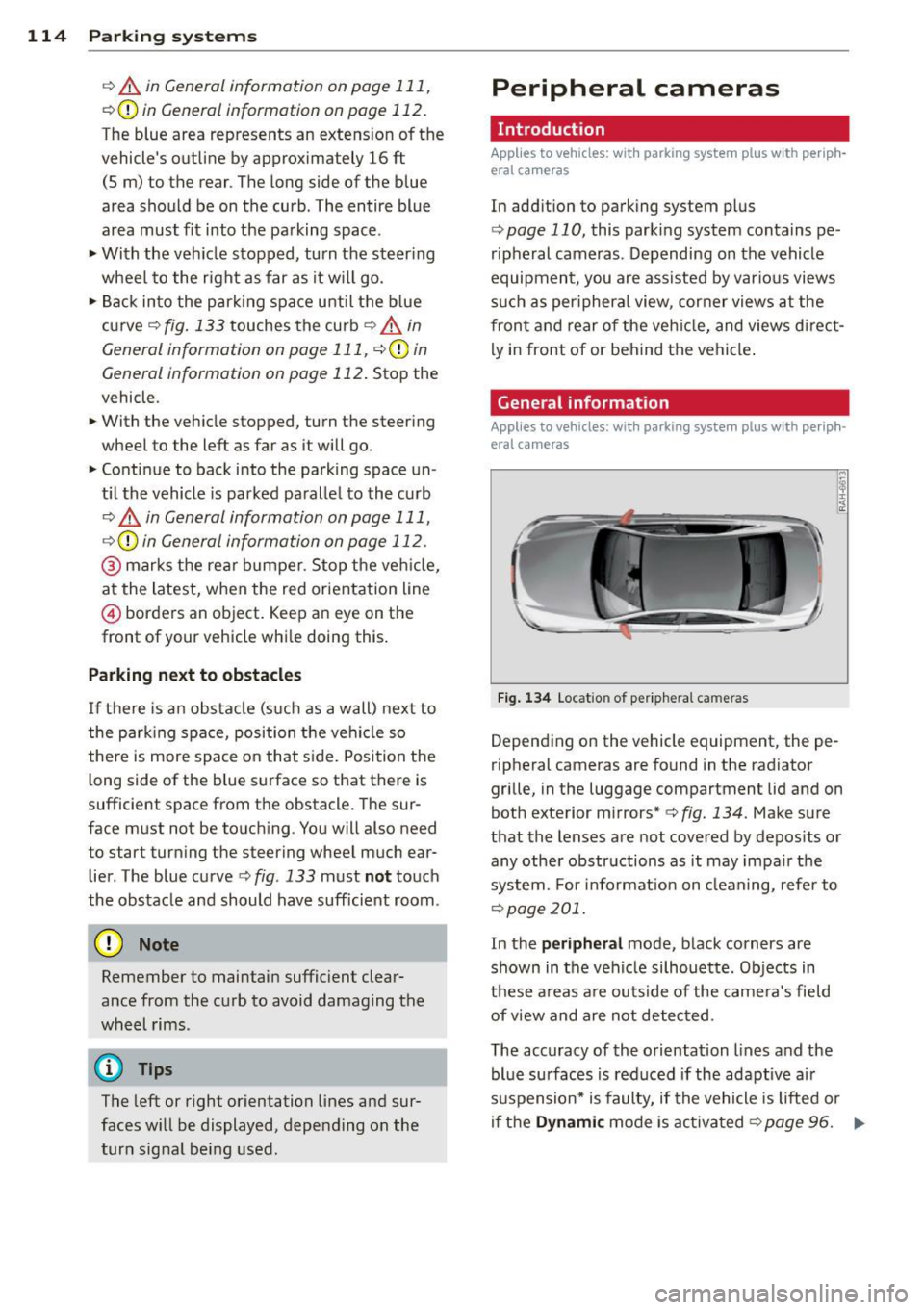
114 Park in g s yste m s
c> A in General information on page 111,
r=.>(D in General information on page 112.
The blue area represents an extens ion of the
vehicle's outline by approximately 16 ft
(5 m) to the rear . The long side of the blue
area should be on the curb. The entire blue
area must fit into the parking space .
~ With the vehicle stopped, turn the steer ing
wheel to the r ight as far as it w ill go.
~ Back in to the par king spa ce until the b lue
curve
r=.> fig. 133 touches the curb c> A in
General information on page 111,
¢ (Din
General information on page 112 . Stop the
vehicle.
~ With the veh icle stopped, turn the steer ing
wheel to the left as far as it will go.
~ Continue to back into the parking space un
t il the vehicle is parked pa ralle l to the curb
r=.> A in General information on page 111,
r::> Q) in General information on page 112 .
@ marks the rear bumper . Stop the ve hicle,
at the latest, when the red orientation line
@ borders an object. Keep an eye on the
front of your vehicle whi le doing this .
Parking next to obstacles
If there is a n obsta cle (s uch as a wall) next to
the park ing space, position the ve hicle so
the re is more space o n that s ide. Position the
long side of the b lue surface so that there is
sufficient space from the obstacle . The sur
face m ust not be touch ing . You will also need
to start tur ning the steering wheel much ear
lier . The blue curve
r::> fig. 133 must not touch
the obstacle and should have sufficient room .
(D Note
Remember to maintain sufficient clear
ance from the curb to avoid damaging the
wheel rims .
(!) Tips
The left or right orientation lines and sur
faces will be displayed, depe nding on the
turn signal be ing used .
Peripheral cameras
Introduction
Applies to vehicles: wi th parking system pl us with per ip h
eral c ameras
In add ition to parking system p lus
r=.> page 110, this parking system conta ins pe
ripheral cameras . Depending on the vehicle
equipment, you are assisted by vario us views
s u ch as per iphera l view , corner views at the
fron t and rear of the veh icle, and views d irect
ly in front of or behind the vehicle .
General information
Applies to v ehicl es: wi th parking sys te m plus with pe riph
eral ca meras
F ig . 1 34 Location of per iphera l came ras
Depending on the vehicle equipment, the pe
ripheral cameras are found in the radiator
grille, in the luggage compartment lid and on
both exterior m irrors *
c> fig. 134. Make sure
that the lenses a re not covered by depos its or
any othe r obstructions as it may impa ir the
system. For informat ion on clean ing, refe r to
r::>page 201.
In the peripheral mode, black corners are
shown in the vehicle silhouette . Objects in
these areas a re ou ts ide of the came ra's field
of view and are not detected.
T he accuracy of the orientation lines and the
blue surfaces is reduced if the adaptive ai r
suspension* is faulty, if the vehicle is lifted or
i f th e
D ynamic mode is activa ted c> page 96. ..,.
Page 117 of 302
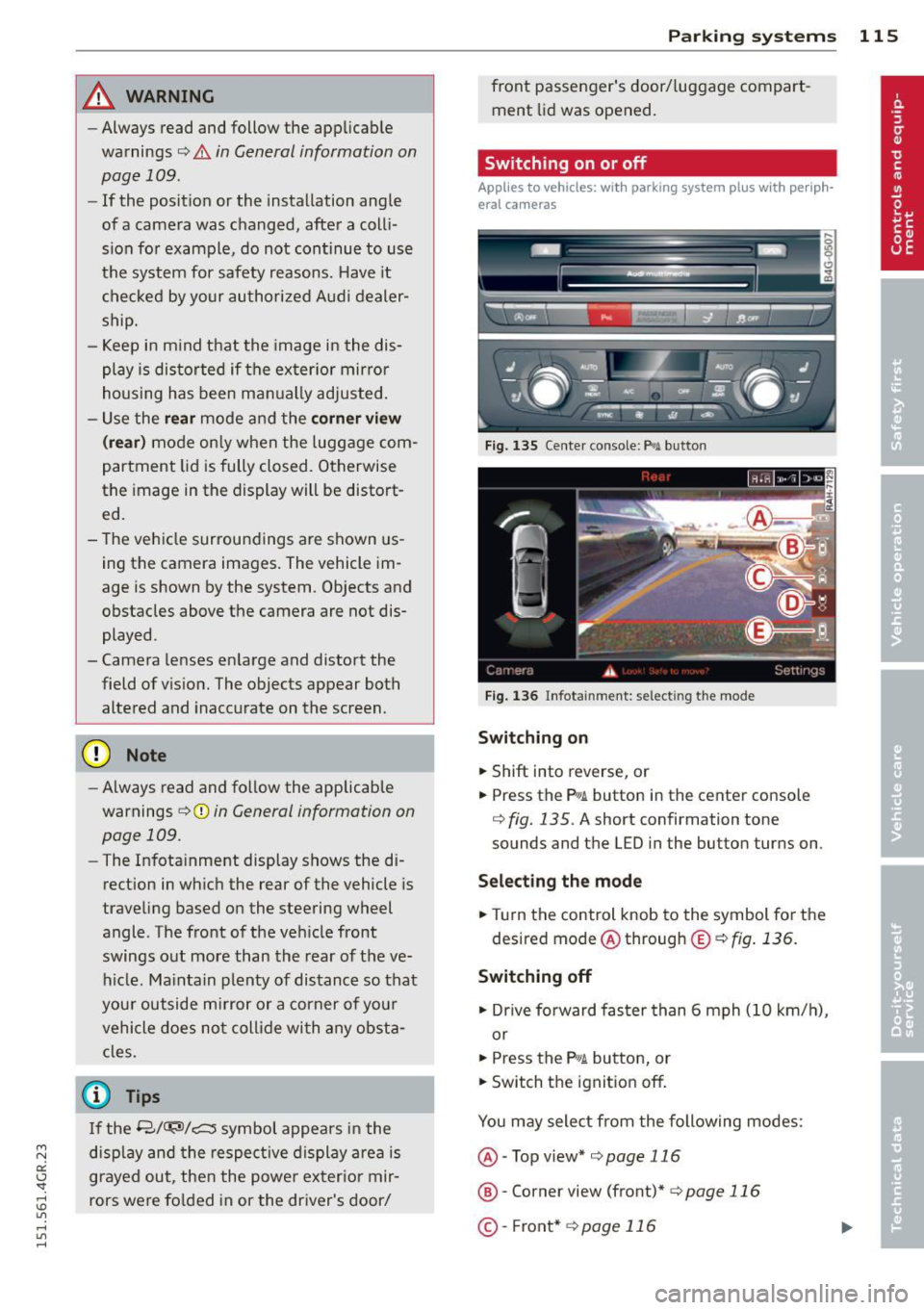
"' N
a:: I.J "". rl I.O
"' rl
"' rl
_& WARNING
-Always read and follow the app licab le
wa rnings ¢.&.
in General information on
page
109 .
-If the posit ion or the instal lation angle
of a camera was changed, after a colli
sion fo r example , do not continue to use
the system for safety reasons. Have it
checked by your authorized Audi dealer
ship.
- Keep in m ind that the image in the dis
play is dis torted if the ex ter ior mir ror
housing has been man ually adjusted.
- Use the
rear mode and the corner view
( re ar)
mode on ly when the luggage com
partment lid is fully closed. Otherwise
the image in the display will be distort
ed.
- The vehicle surroundings are shown us
ing the camera images . The vehicle im
age is shown by the system . Objects and
obstacles above the camera are not dis
played .
- Camera lenses en large and distort the
field of v is ion. The object s appear both
altered and inaccurate on the screen.
(D Note
- Always read and fo llow the applicable
warnings
¢ @ in General information on
page
109 .
- The Infota inment display shows the di
rection in wh ic h the rear of the vehicle is
traveling based on the steering wheel
angle . The front of the veh icle front
swings o ut more than the rear of t he
ve
hicle . Ma intain plenty of distance so that
you r outside mi rror or a corner of you r
vehicle does no t coll ide wi th any obsta
cles.
@ Tips
I f the 8/~/c:;::::s symbol appears in the
disp lay and the respect ive dis play a rea is
grayed out , then the powe r exter io r mir
rors were fo lded in or the driver 's door/
P arking systems 115
front passenger's door/ luggage compart
ment lid was opened.
Switching on or off
Applies to veh icles: w ith parking system plus with periph·
era! cameras
Fi g. 135 Ce nter con sole: P>•t button
F ig . 1 36 In fota in m ent: se lect in g th e mode
Switching on
... Shift into reverse, or
... Pre ss th e
p,, ;A button in th e center console
¢
fig . 135 . A sho rt confi rmat ion tone
sounds and the L ED in the bu tton turns on .
Selecting the mode
.,. Turn the control knob to the symbol for the
desired mode @through
®¢fig . 136.
Switching off
.,. Dr ive fo rward faster than 6 mph (10 k m/ h),
or
... Press the
P"IA button, or
... Switch the ignition off .
You may sele ct from the following modes:
@ -Top view*
¢ page 116
@ -Corner view (front)* ¢ page 116
©-Front* ¢ page 116
Page 118 of 302
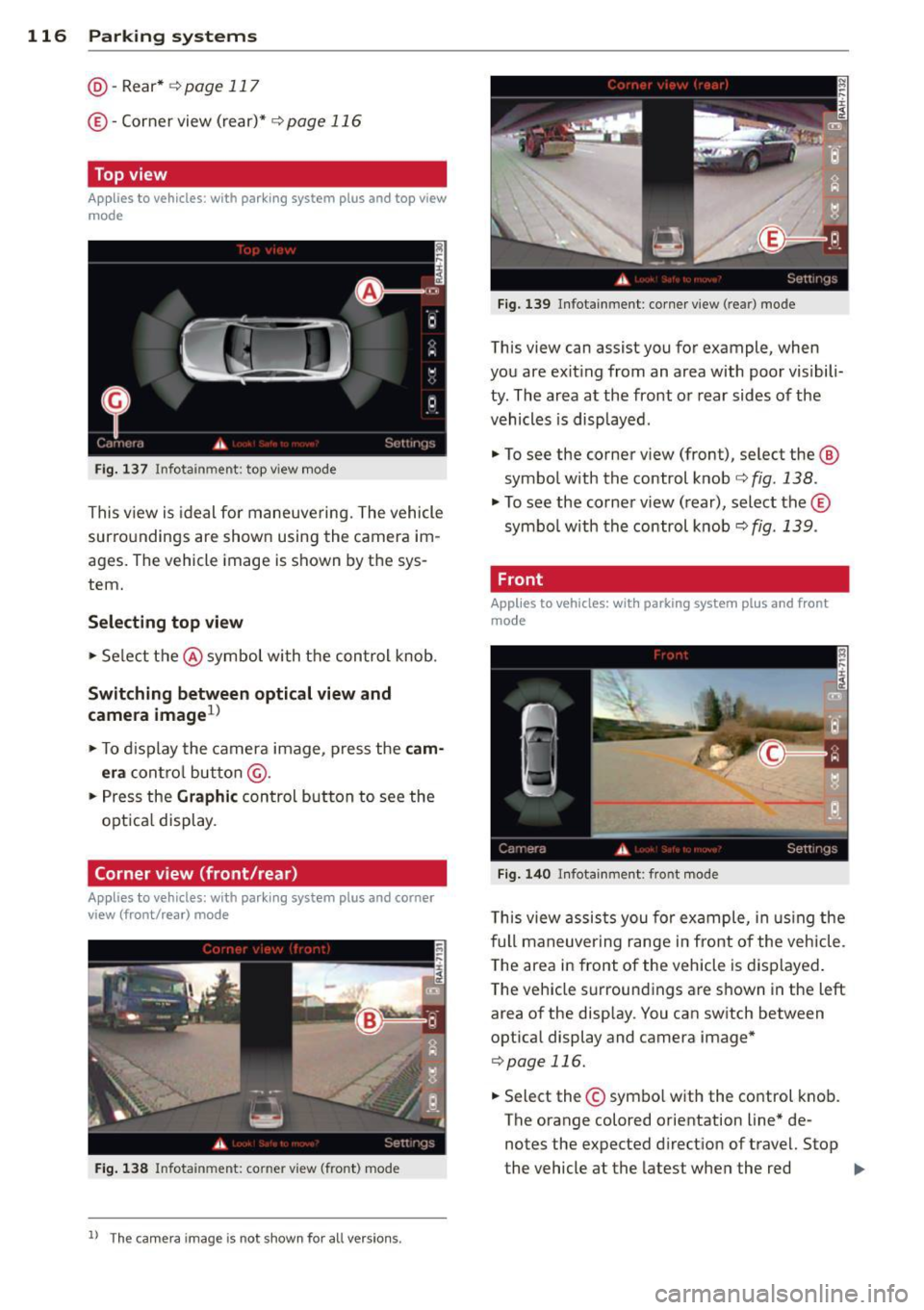
116 Parking systems
@-Rear* ¢page 117
© -Corner view (rear)* ¢ page 116
Top view
Applies to vehicles: with parking system plus and top view
mode
Fig. 137 Infotai nment: top v iew mode
This view is ideal for maneuvering. The vehicle
surro undings are shown using the camera im
ages. The vehicle image is shown by the sys
tem.
Selecting top view
• Select the@symbol with the control knob.
Switching between optical view and
camera image
1
)
• To display the camera image, press the cam
era
con trol button @.
• Press the Graphic control button to see the
optica l display .
Corner view (front/rear)
Applies to vehicles: with parking system plus and corner
view (front/rear) mode
Fig. 138 Infota inmen t: co rner view (front) mode
ll The c am era ima ge is not s hown for all versi on s.
Fig . 139 Infota inment : co rner view (rear) mode
This view can assist you for example, when
you are exit ing from an area with poor visibili
ty . The area at the front or rear sides of the
vehicles is displayed .
• To see the corner view (front), select the @
symbol with the control knob
¢ fig . 138 .
• To see the corner v iew (rear), select the©
symbo l with the control knob¢
fig. 139 .
Front
Applies to vehicles: with parking system plus and front
mode
Fig. 140 In fota inment: fro nt mode
T his view assists you for example, in using the
f ull maneuver ing range i n front of the veh icle.
The area in front of the vehicle is displayed.
The vehicle surroundings are shown in the left
area of the disp lay. You can switch between
optical display and camera image*
¢ page 116.
• Select the © symbo l with the control knob.
T he orange colored orientation line* de
notes the expected direction of travel. Stop
the vehicle at the latest when the red
IIJ,-
Page 119 of 302
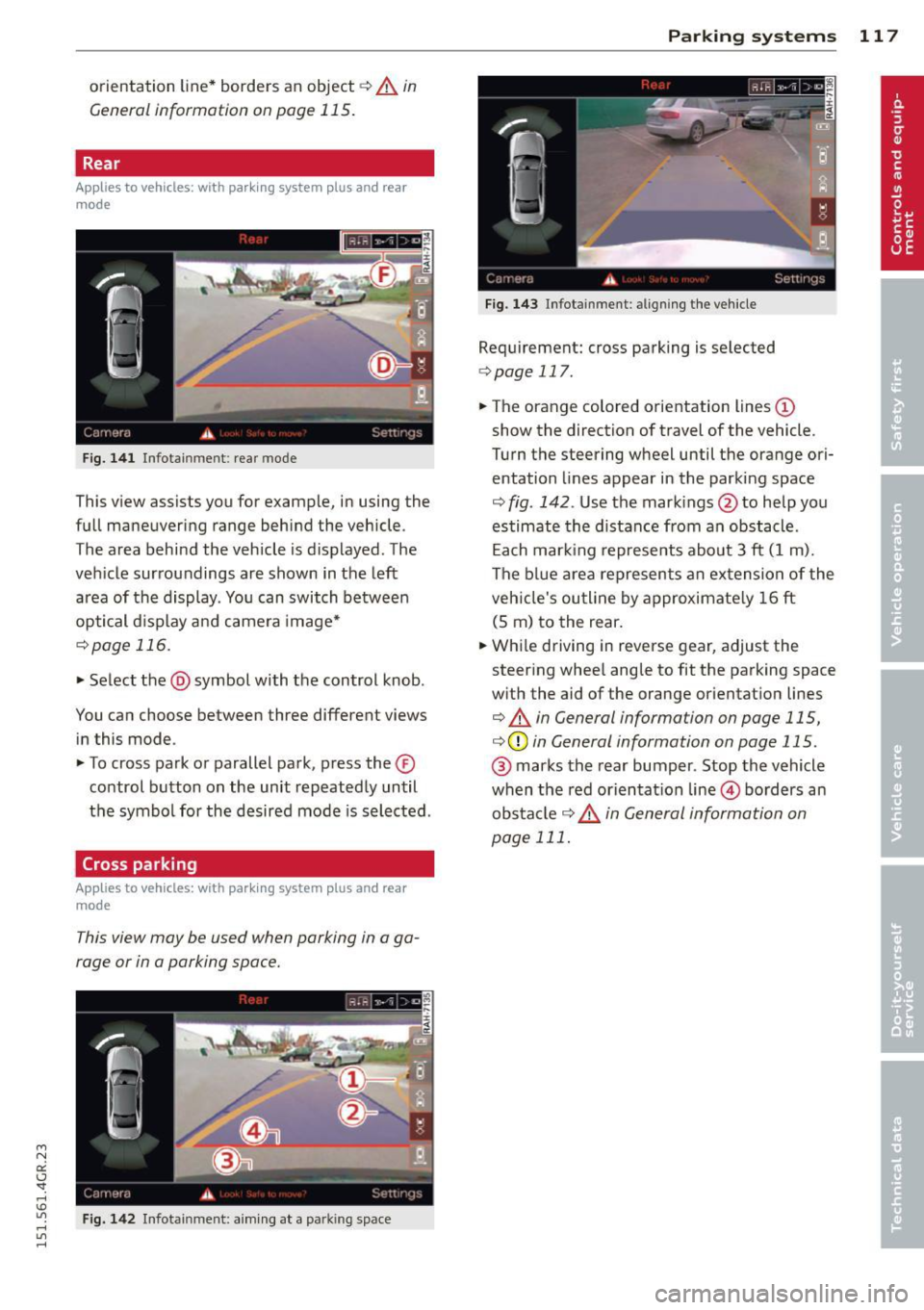
"' N
a:: I.J "". rl I.O
"' rl
"' rl
orientation line* borders an object r:::;, .&. in
General information on page 115.
Rear
Applies to vehicles: with parking system plus and rear
mode
F ig. 1 41 In fot ainm en t: rear mode
This v iew assi sts you for example, in using the
full maneuvering range behind the vehicle .
T he area behind the vehicle is d isplayed . The
vehicle surroundings are shown in the left area of the display . You can switch between
optical d isplay a nd camera image*
¢ page 116.
• Select the @symbol with the control knob .
You can choose between three different views in this mode .
• To cross park or parallel park, press the ®
co ntrol button on the unit repeated ly until
the symbol for the desired mode is selected .
Cross parking
Applies to vehicles: with parking system plus and rear
mode
This view may be used when parking in a ga
rage or in a parking space.
Fig. 142 In fota inmen t: a im ing a t a pa rkin g space
P arking systems 11 7
Fig . 14 3 Infota inmen t: alig ning the ve hicle
Requirement: cross parking is selected
¢ page 117.
• The orange colored orientation lines (D
show the direction of travel of the vehicle.
Turn the steering wheel until the orange ori entation lines appear in the parking space
r:::;, fig . 142 . Use the mark ings @to help you
estimate the distance from an obstacle .
Each mar king represents abou t 3 ft (1 m).
The b lue area represents an extension of the
veh icle's ou tline by approximate ly 16 ft
(5 m) to the rear.
• Whi le driving in reverse gear, adjust the
steer ing whee l angle to fit the parking space
w ith the aid of the orange or ientation lines
¢ .&. in General information on page 115,
r:::;,(D in General information on page 115.
@ marks the rear bumper . Stop the vehicle
when the red orientat ion line © borders an
obs ta cl e
¢ .&. in General information on
page 111.
Page 120 of 302
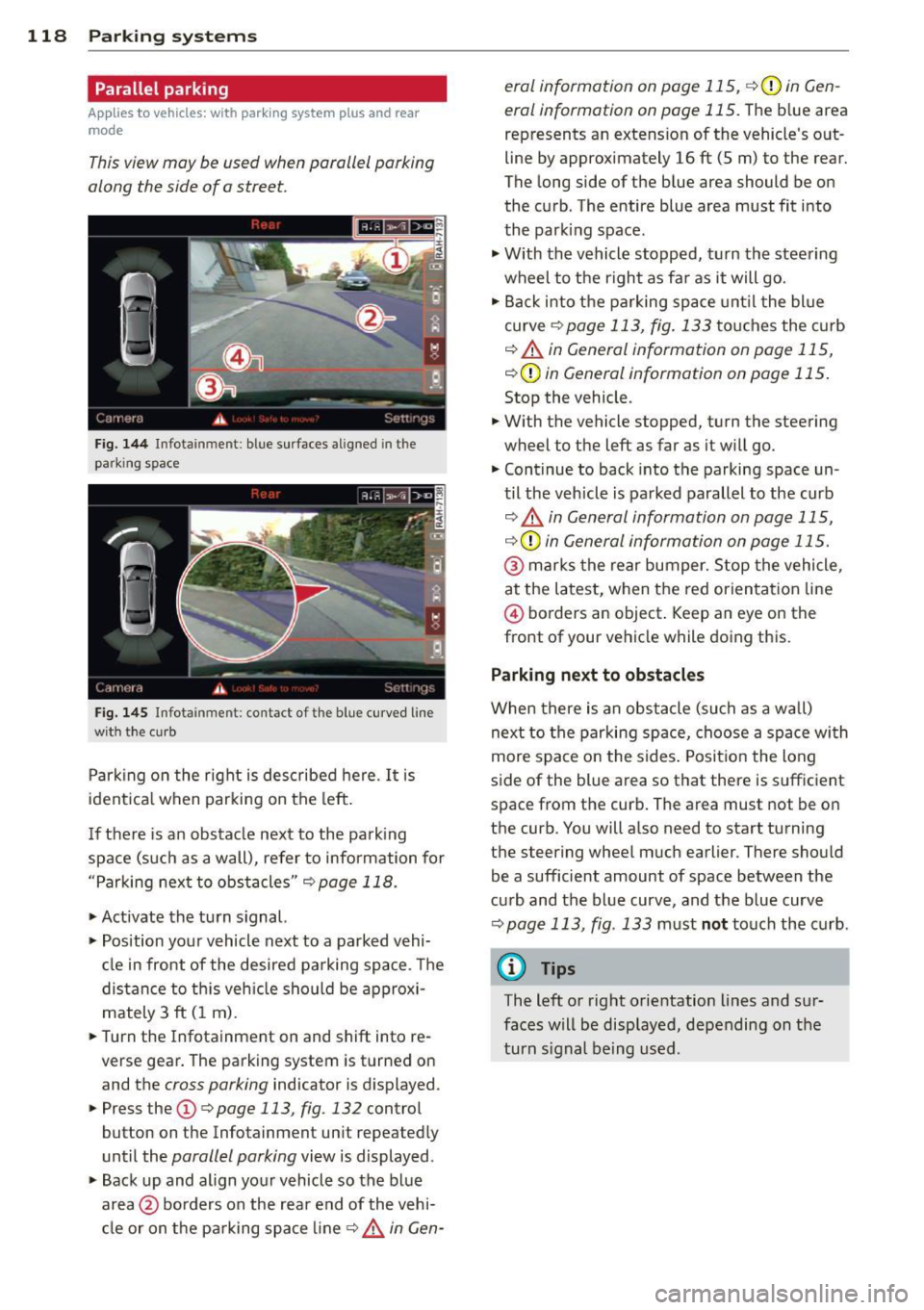
118 Parking systems
Parallel parking
App lies to vehicles: with park ing system p lus and rear
mode
This view may be used when parallel parking
along the side of a street.
F ig. 1 44 Infot ainmen t: blue surfaces aligned in th e
park ing space
Fig. 1 45 Infota inment: co ntact of the blue curved line
wit h the c urb
Park ing on the right is described here . It is
ident ica l when parking on the left.
I f there is an obstacle next to the park ing
space (such as a wall), refer to information for
"Parking next to obstacles"
c:.? page 118.
~ Activate the turn s ignal.
~ Pos ition your vehicle next to a parked vehi
cl e in front of the desired parking space . T he
distance to th is veh icle sho uld be approxi
mately 3 ft ( 1 m).
~ Turn the Infotainment on and shift into re
verse gear. The parking system is turned on
and the
cross parking indicator is displayed .
~ Press the (D c> page 113, fig. 132 control
button on the Infotainment un it repeatedly
unt il the
parallel parking view is displayed .
~ Backup and align yo ur vehicle so the b lue
area @borders on the rea r end of the vehi
cl e or on the parking space line
c> .&. in Gen - era/ information on page 115,
c>(Din Gen
eral information on page 115.
T he b lue area
represents an extension of the vehicle 's o ut
line by approximately 16 ft (5 m) to the rear.
The long side of the blue area should be on
the curb . The entire blue area must fit into
the park ing space .
~ With the vehicle stopped, turn the steering
wheel to the right as fa r as it will go.
~ Back i nto the parking space unt il t he blue
curve
c> page 113, fig. 133 touches the curb
¢.&. in General information on page 115,
¢ (Din General information on page 115 .
Stop the vehicle.
~ With the vehicle stopped, turn the steering
wheel to the left as far as it w ill go.
~ Continue to back into the parking space un
til the veh icle is parked parallel to the curb
¢ .&. in General information on page 115,
¢ (Din General information on page 115.
@ marks the rear bumper. Stop the vehicle,
at the latest, when the red orientat ion line
@ borders an object . Keep an eye on the
front of your vehicle while doing this.
Parking next to obstacles
When there is an obstacle (su ch as a wa ll)
next to the parking space, choose a spa ce wi th
more space o n the sides . Posit ion the long
side of the blue area so that there is sufficient
space from the curb. The area must not be on
the curb. You will a lso need to start turning
the steering wheel much earlier . There should
be a sufficient amount of space between the
cu rb and the blue curve, and the blue curve
c> page 113, fig . 133 must not touch the curb.
© Tips
The left or right orientation lines and sur
faces will be displayed, depending on the
turn s ignal being used.