AUDI S8 2011 Owners Manual
Manufacturer: AUDI, Model Year: 2011, Model line: S8, Model: AUDI S8 2011Pages: 302, PDF Size: 76.07 MB
Page 121 of 302
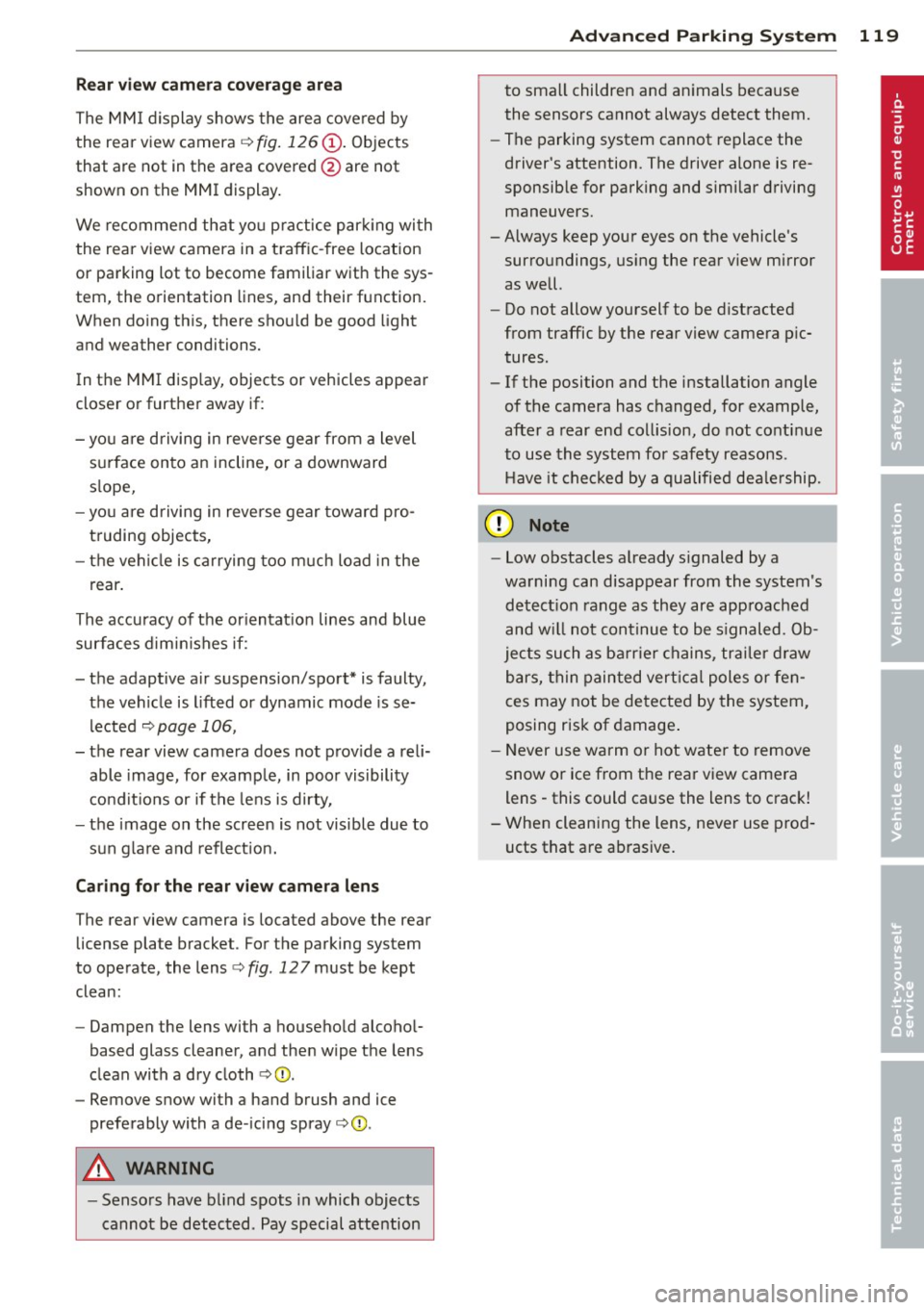
Rea r vi ew camer a coverag e area
The MM I display shows the area covered by
the rear view camera ¢
fig. 126 (D. Objects
that are not in the area covered @are not
shown on the MMI display.
We recommend that yo u practice parking with
the rear view camera in a traffic -free location
or parking lot to become familiar with the sys
tem, the orientation lines, and their function.
When do ing th is, there should be good light
and weather conditions.
I n the MMI disp lay, objects or vehicles appear
closer or further away if:
- you are driving in reverse gear from a level
surface onto an incline, or a downward
s lope,
- yo u are driving in reverse gear toward pro
truding objects,
- the vehicle is carrying too much load in the
rear .
The accuracy of the or ientat ion lines and blue
surfaces d imin ishes if:
- the adapt ive air suspension/sport* is faulty,
the vehicle is lifted or dynamic mode is se
lected
¢page 106,
- the rear view camera does not prov ide a reli
able image, for examp le, in poor visibility
condit ions or if the lens is dirty,
- the image on the screen is not visible due to
sun g lare and reflect ion.
Car ing for the rear view came ra len s
The rear view camera is located above the rear
license plate bracket . For the parking system
to operate, the lens¢
fig. 12 7 must be kept
clean:
- Dampen the lens with a household alcoho l
based glass cleaner, and then wipe the lens
clean with a dry cloth ¢CI).
- Remove snow with a hand brush and ice
preferably with a de-icing spray ¢(D.
A WARNING
-Senso rs have blind spots in which objects
cannot be detected . Pay special attention
Ad vanced P arking S ystem 119
to small children and animals because
the sensors cannot always detect them.
- The parking system cannot replace the
driver's attention. The driver alone is re
sponsible for parking and similar driving maneuvers.
-Always keep your eyes on the vehicle's
surroundings, us ing the rear v iew mirror
as well.
- Do not allow yourself to be distracted
from traffic by the rear view camera p ic
tures .
- If the position and the installation angle
of the camera has changed, for example,
after a rear end collision, do not continue
to use the system for safety reasons.
Have it checked by a qualified dea le rship.
(D Note
- Low obstacles a lready s ignaled by a
warning can disappear from the system's
detect ion range as they are approached
and w ill not continue to be s ignaled. Ob
jects such as ba rr ie r chains, trai le r d raw
bars, thin painted vert ica l poles or fen
ces may not be detected by the system,
posing r isk of damage .
- Never use warm or hot wate r to remove
snow or ice from the rear view camera
lens - this could cause the lens to crack!
- When cleaning the lens, never use prod
ucts that are ab rasive.
Page 122 of 302

120 Advanced Parking System
Switching on and off
Applies to vehicles: with park ing system advanced
The rear view camera switches on automati
cally together with the acoustic and visual
park assist when you put the vehicle in re
verse.
Fig. 128 Ce nter console: Park ing system swi tc h
Fig. 129 MMI disp lay: v isual distance d isplay
Switching on
,. Switch the MMI on
,. Act ivate
comfort or auto mode in Audi dr ive
select
¢page 106.
,. Shift into reverse or
,. Press the switch
P,qi in the center console
¢
fig. 128 . A short confirmation tone
sounds and the ind icator light in the sw itch
lights up.
Switching between the rear view camera
and visual display
,. Press the Graphic control button
¢
page 121, fig . 130 ® to see the visual
display .
,. Press the
Rearview control button to see the
rear view ca mer a image
¢ fig . 129 .
Switching off
,. Drive faster than 6 mph (10 km/h), or ,.
press the switch
P,#A or
,. switch off the ignition.
Segments in the visual display
The red segments in front of and behind the
vehicle ¢
fig. 129 help yo u to determine the
distance between you and an obstacle. As
your vehicle comes closer to the obstacle, the segments move closer to the vehicle . The col
li sion area has been reached when the next to
last segment is displayed . Do not continue
driv ing farther ¢
A in General Information
on page
119!
A WARNING
- The MMI display cannot show, or cannot
adequately show, ce rtain objects (such as
small posts or grating), recesses in the
g round and protruding parts on another
car .
- Only use the rear view camera to assist
you if it shows a good, clear pict ure. For
examp le, the image may be affected by
the sun shining into the lens, dirt on the
lens or if there is a defect.
- Use the rear view camera on ly with the
rea r lid comp lete ly closed . Make su re any
objects you may have mounted on the
rear lid do not block the rear view cam
era.
(D Tips
- The sensors must be kept clean and free
of snow and ice for the park assist to op
erate.
- If your vehicle is near an obstacle, an ad
ditional visual indicator appears in the
rearview camera image. This superim
posed image is there to help you to de
termined which area of the vehicle is af
fected .
- You can change the volume and pitch of
the signals as well as the display
¢page 122.
-What appears in the display is time-de
layed .
Page 123 of 302
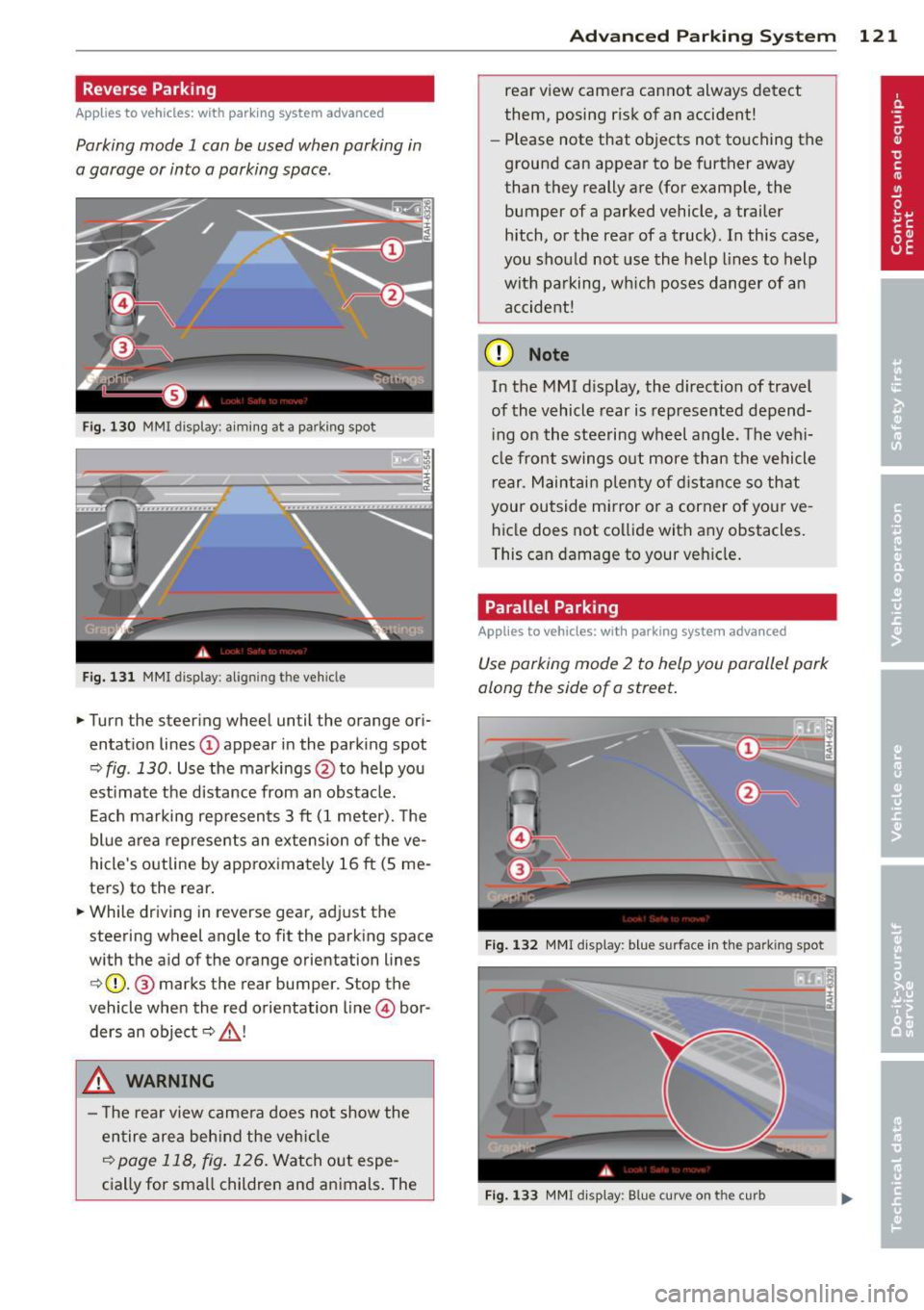
Reverse Parking
Applies to vehicles: with parking system advanced
Parking mode 1 can be used when parking in
a garage or into a parking space.
Fig. 130 MMI display: a im ing at a park ing spot
Fig. 131 MMI display : al ign ing the veh icle
... Turn the steer ing wheel until the orange ori
entat ion lines
(D appear in the park ing spot
Q fig . 130. Use the markings @to help you
est imate the distance from an obstacle.
E ach marking rep resents 3
ft (1 meter). The
blue area represents an ex tension of the ve
hicle 's outline by approx imately 16
ft (5 me
ters) to the rear .
... While driving in reverse gear, adjust the
steering wheel angle to fit the parking space
with the aid of the orange orientation lines
c>(D. @ marks the rear bumper. Stop the
vehicle when the red orientation line © bor
ders an object
c::> _& !
..&, WARNING
- The rear view came ra does not show the
entire area beh ind the veh icle
c::>page 118, fig. 126 . Watch out espe
cially for small children and animals . The
Ad vanced Parking S yste m 12 1
rear view camera cannot always detect
them, posing risk of an accident!
- Please note that objects not touching the
ground can appear to be further away
than they really are (for example, the
bumper of a parked vehicle, a trailer
hitch, or the rea r ofa truck). In this case,
you shou ld not use the help lines to help
with parking, wh ich pose s danger of an
accident!
(D Note
In the MMI d isplay, the direction of travel
of the vehicle rear is represented depend ing on the steering wheel angle. The vehi
cle front swings out more than the vehicle
r ear. Maintai n plenty of d istance so that
your outside mirror or a corner o f your ve
hicle does not co llide with any obstacles.
This can damage to your vehicle .
Parallel Parking
Applies to vehicles: with parking system advanced
Use parking mode 2 to help you parallel park
along the side of a street .
F ig . 1 32 MMI display: blue surface in the park ing spot
F ig . 1 33 MMI disp lay: Blue curve on the curb
Page 124 of 302

122 Advanc ed Parking S ystem
The following steps app ly only when there is
no obstacle such as a wall near the parking
spot. Otherwise, please read the information
prov ided in the "P arking Next to Obs tacles"
section
<=> page 122.
.. Activate the turn signal.
.. Position your vehicle parallel to the edge of
the street, approximately 3 ft (1 meter)
from a parked vehicle.
.. Switch the MMI on and se lect reverse gear .
The parking aid turns on and parking mode
1 appears on the disp lay .
.. Press the cont rol button (!)
<=>fig . 132 on
the MMI control conso le. Parki ng mode 2
appears .
.. Back up and align yo ur vehicle so the blue
area @ borders on the rear end of the vehi
cle or on the parking spot line. The bl ue area
represents an extension of the veh icle's out
line by approximately 16 ft (5 meters) to the
rear . The long side of the blue area should
be o n the curb. The entire blue area must fit
into the parking spot .
.. With the veh icle stopped, turn the s teer ing
wheel to the right as far as it w ill go.
.. Back into the par king spot until the blue
c ur ve touches the curb<=>
fig. 133. Stop the
vehicle.
.. With the vehicle stopped, turn the steering
wheel to the left as far as it will go.
.. Continue to back into the parking spot un til
the veh icle is parked parallel to the curb. @
marks the rear bumper . Stop the vehicle
when the red orientation line@ borders an
obje ct ¢
& -Keep an eye on the front of
yo ur vehicle while doing this ¢0 .
Parking n ext to obstacles
When t here is an obstacle (such as a wall)
next to the pa rk ing spot, choose a spot w ith
more space on t he sides. Pos ition the long
side of the blue area so that there is sufficie nt
space from the curb. The area m ust no t be on
the c urb. You wi ll also need to start turning
the steering wheel much earlier. There should
be a suffic ient amo unt of space between the
curb and the blue curve, and the blue c urve
c;> fig. 133 mus t not touch the curb.
A WARNING
- The rear view camera does not show the
entire area behind the vehicle
c::;, page 118, fig . 126 . Watch out espe
cially fo r small chi ldren and anima ls . The
rea r view came ra ca nnot always dete ct
them, posing ris k of an accident!
- Please note that objects not touching the
ground can appear to be further away
t han they really a re (for examp le, the
bumper of a parked vehicle, a trailer
hitch, or the rea r of a truck) . In this case,
you shou ld not use the help lines to help
with parking, which poses danger of an accident!
(D Note
In the MMI display, the direction of travel
of the vehicle rear is represented depend
i ng on the steering wheel angle . The vehi
cle front swings out more than the vehicle rear . Maintain plenty of distance so that
your outside mirror or a corner of you r ve
hicle does not collide with any obstacles.
This ca n damage to your ve hicle .
(D Tips
The left o r right orientation lines and su r
faces will be disp layed, depending on t he
tu rn s ignal being used .
Adjusting the display
and warning tones
Applies to vehicles: wi th parking system advanced
The display and warning tones can be adjust
ed in the MMI.
.. Select: !CAR I function button> Car sy stem s
cont ro l button > Driver a ssist > Parking aid
> Setting s control b utton.
Display
On -when the parking system is switched on,
either the vis ual d isp lay or the picture from
the rear view camera is disp layed .
II>-
Page 125 of 302
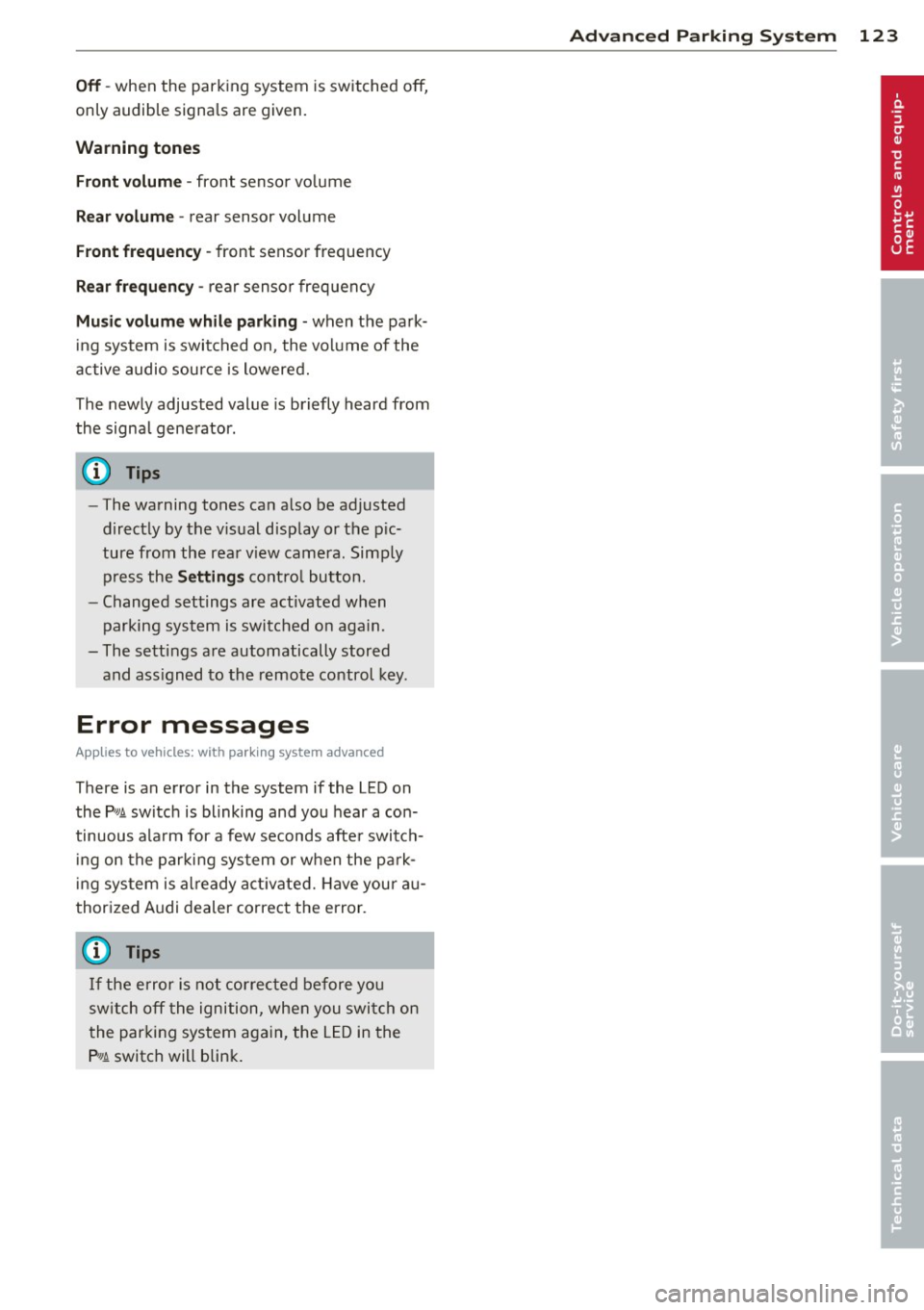
Off -when the parking system is switched off,
only audible signals are given.
Warning tones
Front volume -front sensor vo lume
Rear volume -rear sensor volume
Front frequency -front sensor frequency
Rear frequency -rear sensor frequency
Music volume while parking -when the park
ing system is switched on, the volume of the
active audio source is lowered.
The newly adjusted value is briefly heard from
the signal generator.
(D Tips
- The warning tones can also be adjusted
directly by the v isual display or the pic
ture from the rear v iew camera. Simp ly
press the
Settings control button.
- Changed settings are activated when
parking system is switched on aga in.
- The settings are automatically stored
and ass igned to the remote control key.
Error messages
App lies to vehicles: with parking system advanced
There is an error in the system if the LED on
the
P' #A switch is blinking and you hear a con
tinuous alarm for a few seconds afte r switch
ing on the parking system or when the park
ing system is a lready act ivated. Have your au
thorized Audi dealer correct the error.
(D Tips
If the error is not corrected before you
sw itch off the ignition, when you switch on
the parking system again, the LED in the
P,#A switch will blink.
Advanced Parking System 123
Page 126 of 302
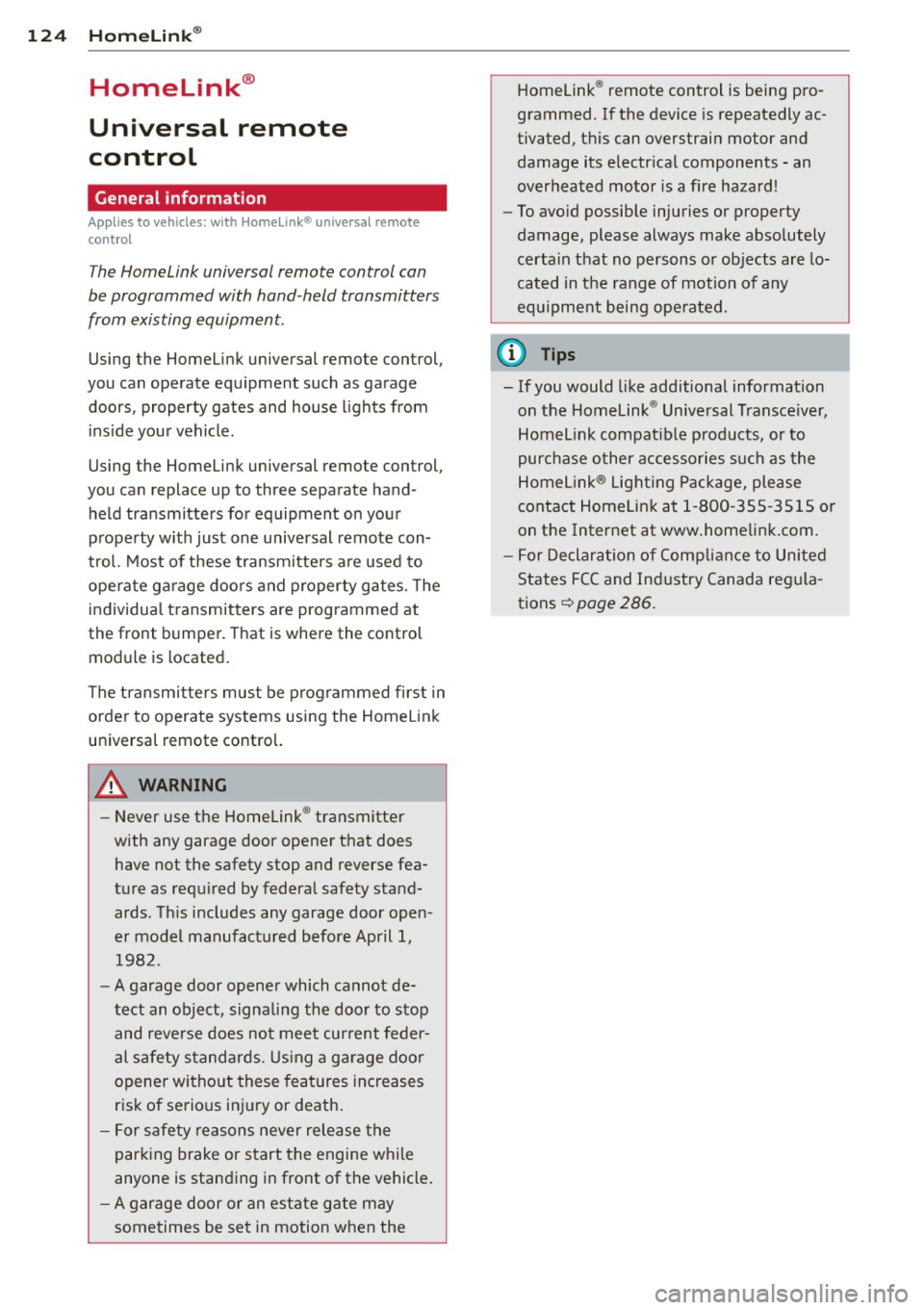
124 Homelink®
Homelink®
Universal remote
control
General information
Applies to vehicles: with Home link® universal remote
control
The Homelink universal remote control can
be programmed with hand -held transmitters
from existing equipment.
Using the Homelink universal remote control,
you can operate equipment such as garage
doors, property gates and house lights from
ins ide your vehicle .
Using the Homelink universal remote control,
you can replace up to three separate hand
held transmitters for equipment on your
property with just one universal remote con
trol. Most of these transmitters are used to
ope rate ga rage doo rs and property gates. The
individual transmitters are programmed at
the front bumper. That is where the control
module is located.
The transmitters must be programmed first in
order to operate systems using the Homelink
universal remote control.
.&_ WARNING
-
-Never use the Homelink ® transmitter
with any garage door opener that does have not the safety stop and reverse fea
ture as required by federal safety stand
ards . This includes any garage door open
er model manufactured before April 1, 1982.
- A garage door opener which cannot de
tect an object, signa ling the door to stop
and reverse does not meet current feder
al safety standards . Using a garage door
opener witho ut these features increases
risk of serious injury or death.
- For safety reasons never release the
parking brake or start the engine while
anyone is standing in front of the vehicle .
- A garage door or an estate gate may
sometimes be set in motion when the Homelink
® remote control is being pro
grammed. If the device is repeatedly ac
tivated, this can overstrain motor and
damage its electrical components - an
overheated motor is a fire hazard!
- To avoid possible injuries or property
damage, please always make absolutely
certain that no persons or objects are lo
cated in the range of motion of any
equ ipment being operated.
(D Tips
- If you would like additional information
on the Homelink ® Universal Transceiver,
Homelink compatible products, or to
purchase other accessories such as the
Homelink ® Light ing Package, please
contact Homelink at 1-800 -355-3515 o r
on the Internet at www.homelink .com.
- For Declaration of Comp liance to United
States FCC and Industry Canada regula
tions ¢
page 286.
Page 127 of 302
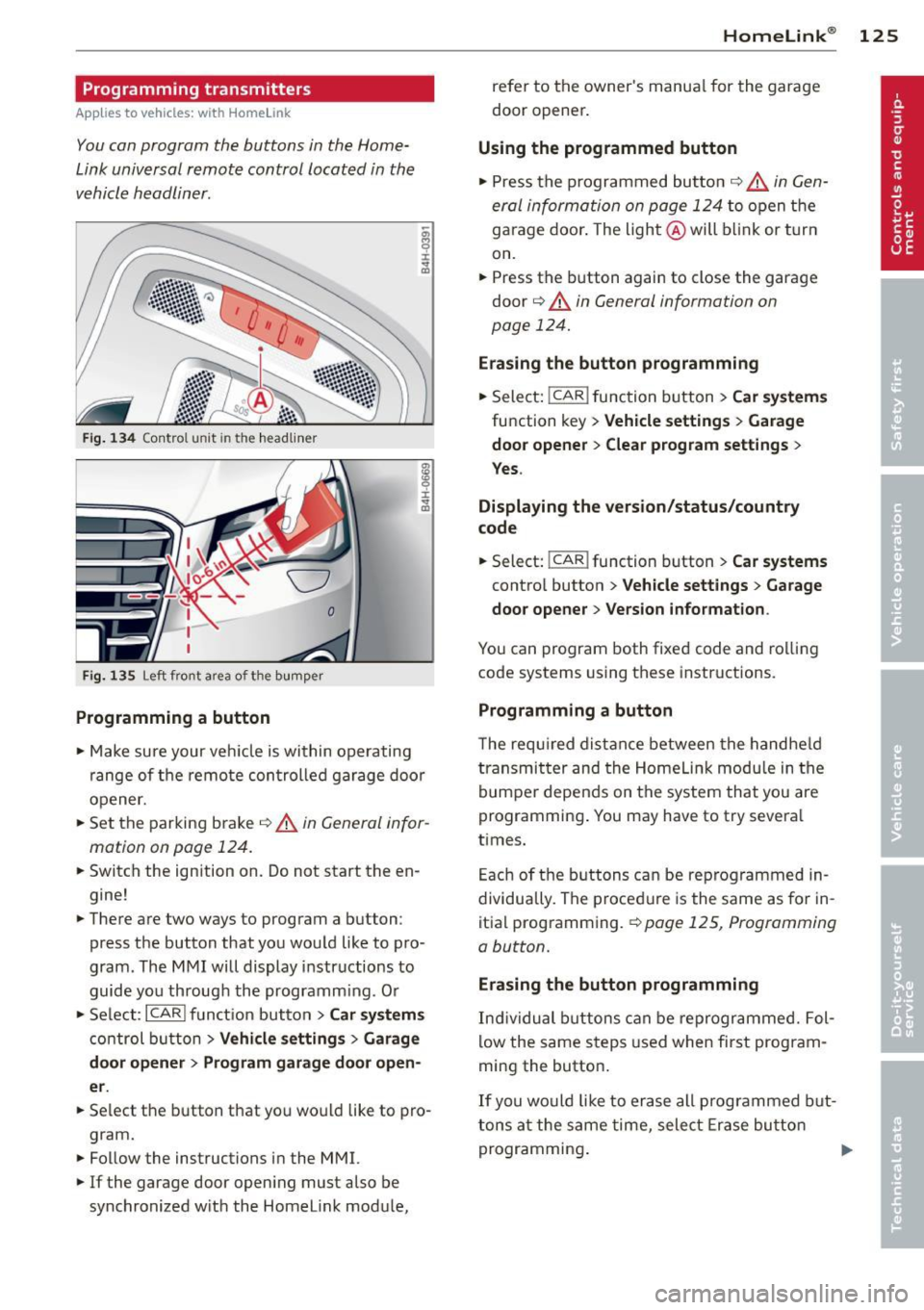
Programming transmitters
Applies to vehicles: with Horne link
You con program the buttons in the Home
Link universal remote control located in the
vehicle headliner.
F ig. 1 34 Co ntro l u ni t in th e headlin er
Fi g. 1 35 Left front a rea of t he b um per
Programming a button
• Make sure your veh icle is within operating
range of the remote controlled garage door
opener.
• Set the parking brake¢&.
in General infor
mation on page 124.
• Switch the ign ition on. Do not start the en
gine!
• There are two ways to program a button :
press the button that you wou ld like to pro
gram . The MMI will display instructions to
guide you through the programm ing . Or
• Se lect :
I CAR I funct ion but ton> Car system s
control button > Vehi cle setting s > Garage
door opener > Program gar age d oor op en
er .
• Se lect the b utton that you wo uld like to pro
gram.
• Follow the instructions in the MMI.
• If the garage door open ing must also be
synchronized w it h the Homelink module,
Homelink ® 125
refer to the owner's manua l for the garage
door opener .
Using the programmed button
• Press the p rogrammed butto n c;;> 6_ in Gen
eral information on page 124
to open the
garage door . The light @will b link or turn
on.
• Press the button again to close the garage
door
¢ &. in General information on
page 124.
Erasing the button programming
• Select: I CAR I function button > Car sy ste m s
function key > Vehicle setting s > Garage
doo r opener
> Clear p rogr am sett ings >
Y e s.
Displaying the ver sion /status /country
code
• Select: !CAR ! function button > Car systems
contro l button > V ehicle settings > Garage
door ope ner > V ersion in form ation .
You can program both fixed code and rolling
code systems using these instructions.
Programming a button
The requ ired distance between the handhe ld
transmit ter and the Homeli nk modu le in the
bumpe r depends on the system that you are
programming . You may have to try severa l
times.
Each of the buttons can be reprogrammed in
dividually. The procedure is the same as fo r in
itia l programming.
r::!:> page 125, Programming
a button.
Erasing the button programming
Ind ividual buttons can be reprogrammed. Fol
low the same steps used when first program
ming the button.
If you would like to erase all prog rammed but
t ons at the same time, sele ct Erase bu tton
programming .
Page 128 of 302
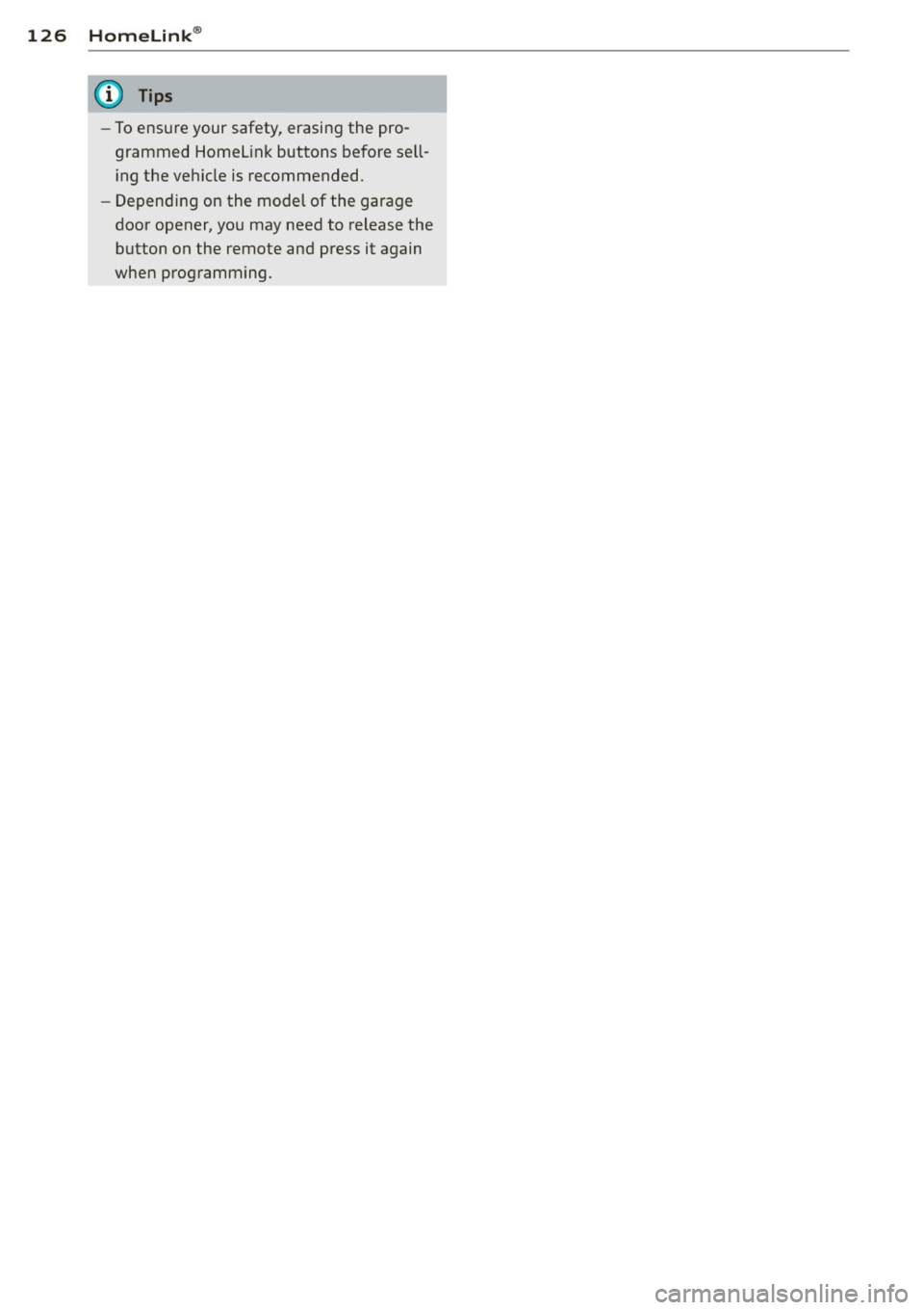
126 Homelink®
-To ensure your safety, erasing the pro
grammed Homel ink buttons before sell
i ng the vehicle is recommended.
- Depending on the model of the garage
door opener, you may need to release the
button on the remote and press it again
when programming.
Page 129 of 302
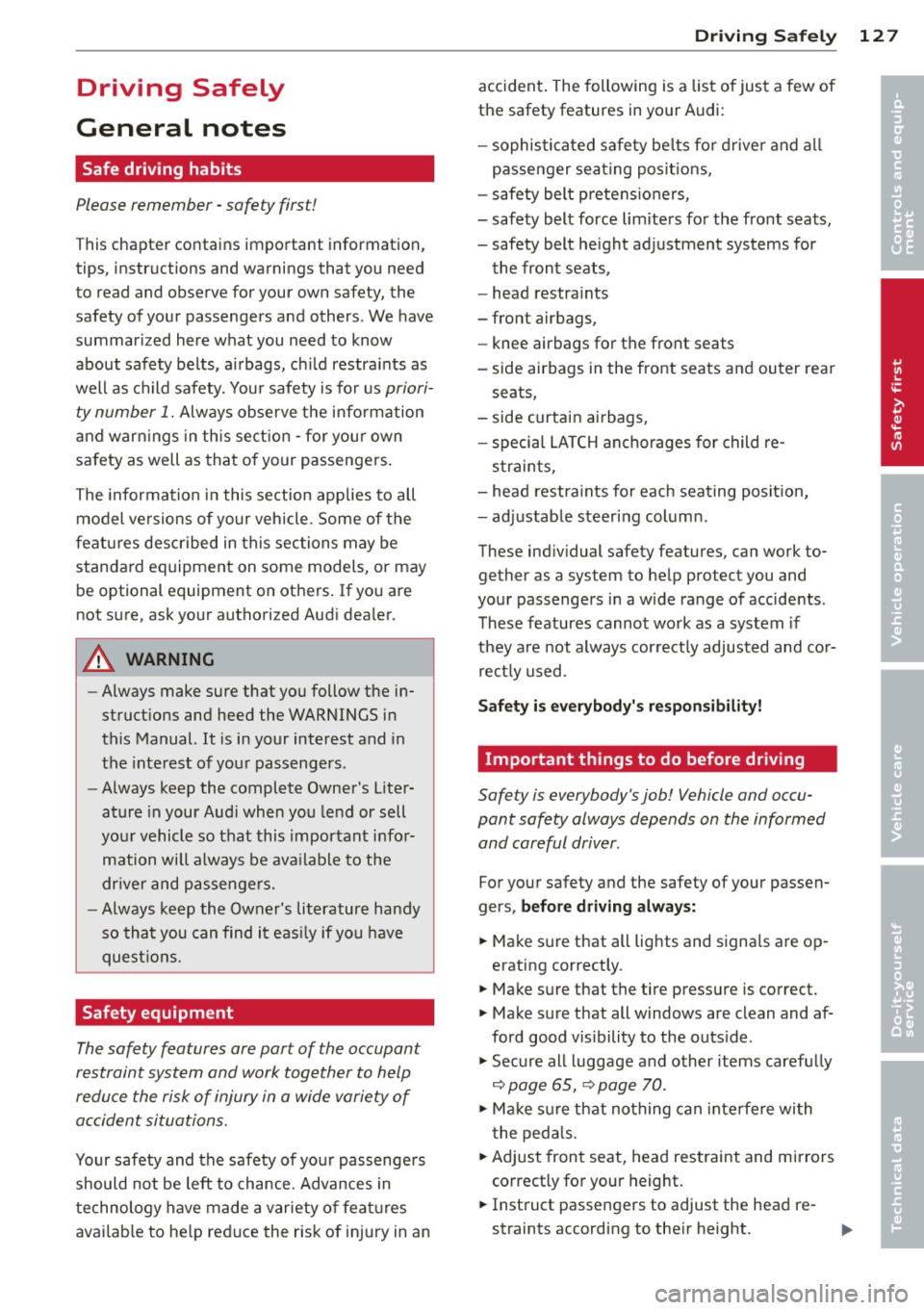
Driving Safely
General notes
Safe driving habits
Please remember -safety first!
This chapter contains important information,
tips, instructions and warnings that you need
to read and observe for your own safety, the
safety of your passengers and others . We have
summarized here what you need to know
about safety belts, airbags, ch ild restra ints as
well as child safety. You r safety is for us
priori
ty number 1.
Always observe t he information
a nd warn ings in th is sect ion - for yo ur own
safety as well as that of your passengers .
The information in this se ction applies to all
model ve rsions of your veh icle . Some of the
feat ures descr ibed in this sec tions may be
standa rd equipment on some models, or may
be optional equipment on others. If you are
not sure, ask yo ur authorized Audi dealer.
A WARNING
- Always make sure that you follow the in
st ruct ions and heed the WARNINGS i n
this Manual. It is in your interest and in
the inte rest of you r passengers.
- Always keep the complete Owner's Liter
at ure in your Audi when you lend or sell
yo ur vehicle so that this important info r
mation will always be ava ilable to the
dr iver and passenge rs.
- Always keep the Owner's lit erature handy
so that you can find i t eas ily if you have
ques tion s.
Safety equipment
The safety features are part of the occupant
restraint system and work together to help
redu ce the risk of injury in a wide variety of
accident situations .
Your safety and the safety of your passenge rs
should not be left to chance. Advances in
t echnology have made a var iety of fea tures
avai lable to he lp red uce the risk of in jury in an
Dr iving Safel y 127
accident . The following is a list of just a few of
the safety features in yo ur Audi :
- sophis ticated s afety be lts fo r drive r and a ll
passenger sea ting posit ions,
- s afety bel t prete nsio ners ,
- safety belt force lim ite rs fo r the front seats,
- safety belt he ight adjustment systems for
the front seats ,
- head restra ints
- front airbags,
- knee airbags for th e front seats
- side airbags in the front seats and outer rear
seats,
- side c urtain ai rbags,
- s pecia l LATCH an cho rages for child re-
s t raints,
- head restra ints for each sea ting pos it ion,
- adj ustab le steer ing colum n.
These ind iv idual safety features, can work to
gether as a system to help protect you and
your passengers in a wide range of accide nts .
These features cannot work as a system if
they are not always correctly adjusted and cor
r e ct ly u sed .
Safety is everybody's r esponsibility!
Important things to do before driving
Safety is everybody's job! Vehicle and occu
pant safety always depends on the informed and careful driver .
For your safety and the safety of your passen
gers,
before driv ing always:
.,. Ma ke su re that all lig hts and signa ls a re op
erating correctly .
.,. Make su re that the tire pressure is correct.
.,. Make sure that all windows are clean and af
ford good vis ibility to the outs ide .
.,. Secur e all luggage and other items caref ully
~ page 65, ~ page 70 .
.,. Ma ke s ure that nothing can in te rfere wi th
t he ped als .
.,. Adj ust front seat, head res traint and mirrors
correctly for your height.
.,. Inst ruct passengers to adjust the head re -
straints according to their height. ..,. •
•
Page 130 of 302
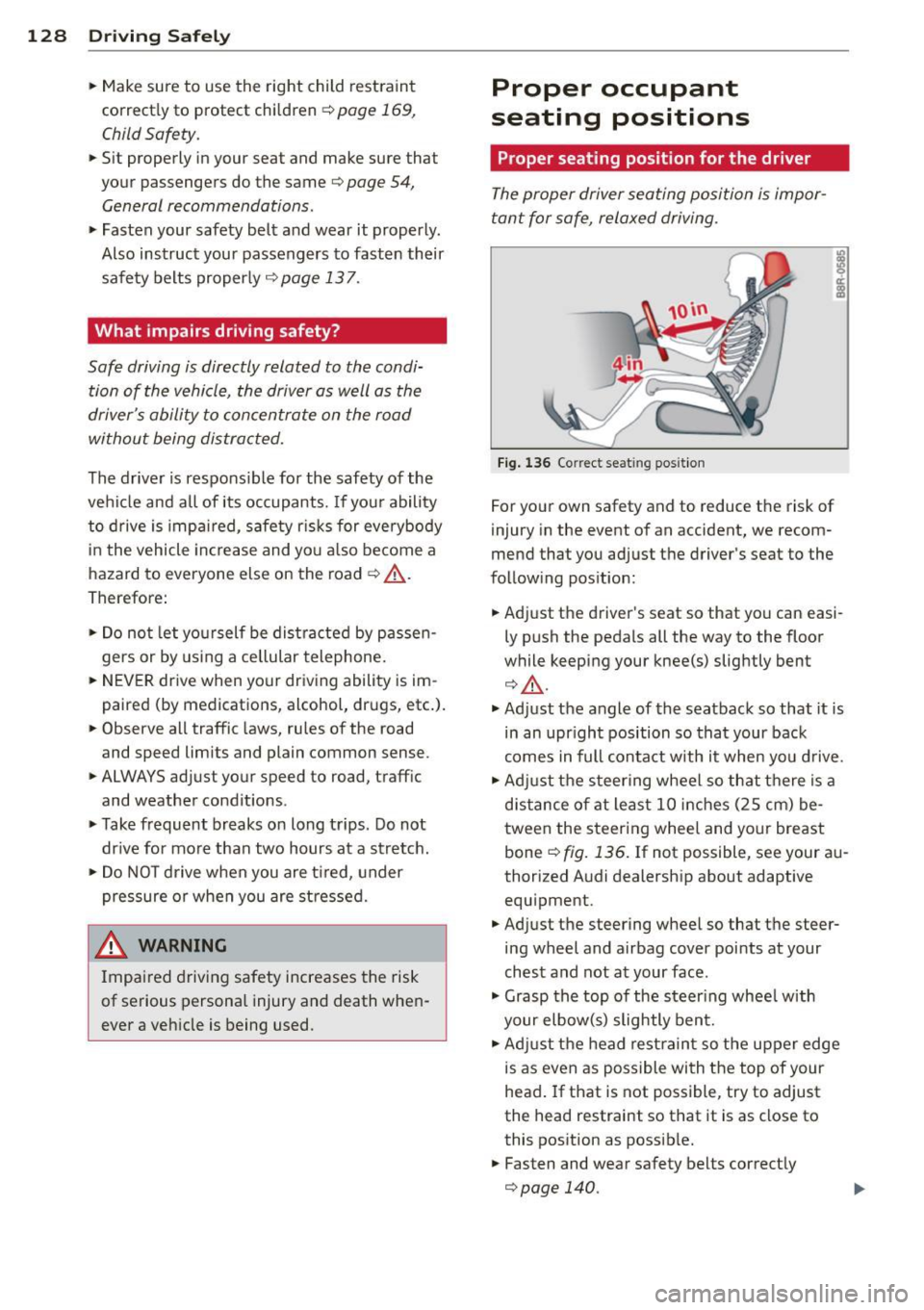
128 Driving S afel y
• Make sure to use the right child rest raint
correct ly to protect children <=:>
page 169,
Child Safety.
• Sit properly in your seat and make sure that
your passengers do the same
r::::> page 54,
General recommendations.
• Fasten your safety belt a nd wear it properly .
Also instruct your passengers to fasten their
safety belts proper ly
i;::;, page 13 7 .
What impairs driving safety?
Safe driving is directly related to the condi
tion of the vehicle, the driver as well as the
driver 's ability to concentrate on the road
without being distracted.
The driver is respons ible for the safety of the
vehi cle and all of its occupants.
If you r ability
to drive is impa ired, safety r isks for everybody
i n the vehicle increase and yo u also become a
hazard to everyone else on the road
i;::;, .&_ .
Therefore:
• Do no t let yourself be distracted by passe n
gers or by using a cellular telephone.
• NEV ER drive when your driving ability is im
paired (by medications, alcohol, drugs, etc.).
• Observe all traffic laws, rules of the road
and speed limits and plain common sense .
• ALWAYS adjust your speed to road, traff ic
and weather condit ions .
• Take frequent breaks on long trips . Do not
dr ive for more than two hours at a stretch.
• Do NO T drive when you are t ired, under
pressure or when you are stressed.
_8. WARNING
Impaired driving safety increases the risk
of serious personal injury and death when
ever a vehicle is being used.
Proper occupant
seating positions
Proper seating position for the driver
The proper driver seating position is impor
tant for safe, relaxed driving.
Fig. 1 36 Correct seat ing pos it ion
For your own safety and to reduce the risk of
injury in the event of an accident, we recom
mend that you adjust the driver's seat to the
follow ing pos ition:
• Adjust the driver's seat so that you can easi
ly push the pedals all the way to the floor
while keeping your knee(s) slightly bent
¢ A.
• Ad just the angle of the seatback so that it is
in an upr ight position so that your back
comes in full contact with it when you drive.
• Adj ust the steering wheel so that there is a
d istance of at least 10 inches (25 cm) be
tween the steering wheel and your breast
bone
i;::;, fig. 136. If not possible, see your au
thorized Audi dealership about adaptive equipment.
• Adjust the steering wheel so that the steer
ing wheel and airbag cover points at your
chest and not at your face .
• Grasp the top of the steer ing whee l with
your elbow(s) slightly bent.
• Adjust the head rest raint so the upper edge
is as even as possible with the top of your
head.
If that is not possible, try to adjust
the head restraint so that it is as close to
this position as possib le.
• Fasten and wear safety belts correctly
¢page 140.