navigation AUDI TT ROADSTER 2018 Owners Manual
[x] Cancel search | Manufacturer: AUDI, Model Year: 2018, Model line: TT ROADSTER, Model: AUDI TT ROADSTER 2018Pages: 310, PDF Size: 46.95 MB
Page 5 of 310
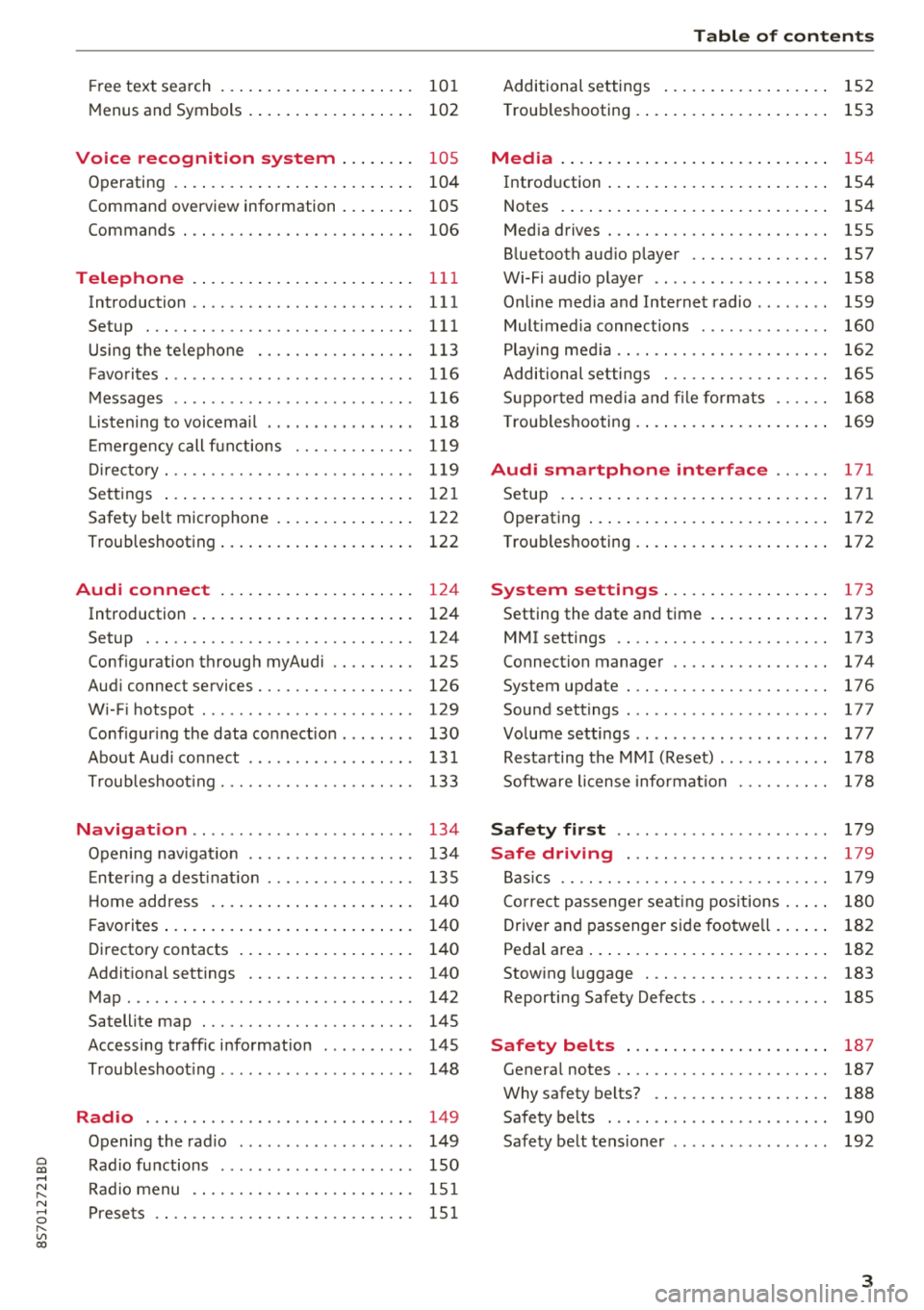
Free text search . . . . . . . . . . . . . . . . . . . . . 10 1
M enus and Symbols . . . . . . . . . . . . . . . . . . 102
Voice recognition system . . . . . . . . 105
Operating . . . . . . . . . . . . . . . . . . . . . . . . . . 104
Command overview information . . . . . . . . 105
Commands . . . . . . . . . . . . . . . . . . . . . . . . . 106
Telephone . . . . . . . . . . . . . . . . . . . . . . . . 111
Introduction . . . . . . . . . . . . . . . . . . . . . . . . 111
Setup . . . . . . . . . . . . . . . . . . . . . . . . . . . . . 111
Using the te lephone . . . . . . . . . . . . . . . . . 113
Favorites ... .. ................ ... .. . 116
Messages . . . . . . . . . . . . . . . . . . . . . . . . . . 116
Listening to voicema il . . . . . . . . . . . . . . . . 118
E me rgency call f unctions . . . . . . . . . . . . . 119
Dir ectory. .. .. ............. .. .. .. .. . 119
Sett ings . . . . . . . . . . . . . . . . . . . . . . . . . . . 12 1
Safety belt microphone . . . . . . . . . . . . . . . 122
Troubleshooting . . . . . . . . . . . . . . . . . . . . . 122
Audi connect . . . . . . . . . . . . . . . . . . . . . 124
Introduction . . . . . . . . . . . . . . . . . . . . . . . . 124
Setup . . . . . . . . . . . . . . . . . . . . . . . . . . . . . 124
Configuration through myAudi . . . . . . . . . 125
Aud i connect services . . . . . . . . . . . . . . . . . 126
W i- F i hotspot . . . . . . . . . . . . . . . . . . . . . . . 129
Configur ing the data connect ion . . . . . . . . 130
About Audi connect . . . . . . . . . . . . . . . . . . 131
T roubleshoot ing . . . . . . . . . . . . . . . . . . . . . 133
Navigation . . . . . . . . . . . . . . . . . . . . . . . . 134
Opening nav igat io n . . . . . . . . . . . . . . . . . . 134
E nter ing a dest inat io n . . . . . . . . . . . . . . . . 135
H ome add ress . . . . . . . . . . . . . . . . . . . . . . 140
F avorites . . . . . . . . . . . . . . . . . . . . . . . . . . . 140
Directory contacts . . . . . . . . . . . . . . . . . . . 140
Addit ional settings . . . . . . . . . . . . . . . . . . 140
Map. .. .. .. .. ............... .. .. .. . 142
Sa tellite map . . . . . . . . . . . . . . . . . . . . . . . 145
Accessing traff ic i nformation . . . . . . . . . . 145
T roubleshoot ing . . . . . . . . . . . . . . . . . . . . . 148
Radio ... .. .. ................ ... .. . 149
Opening the rad io . . . . . . . . . . . . . . . . . . . 149
~ Rad io fu nctions . . . . . . . . . . . . . . . . . . . . . 150 .-<
~ Rad io menu . . . . . . . . . . . . . . . . . . . . . . . . 151
N 8 Prese ts . . . . . . . . . . . . . . . . . . . . . . . . . . . . 151
r--Vl 00
Table of content s
Additional settings . . . . . . . . . . . . . . . . . . 152
T roub leshooting .... ... .. ..... ... .. .. 153
Media . . . . . . . . . . . . . . . . . . . . . . . . . . . . . 154
Introd uction ..... .. ... .. ..... ... .. .. 154
Notes . . . . . . . . . . . . . . . . . . . . . . . . . . . . . 154
Media drives . . . . . . . . . . . . . . . . . . . . . . . . 155
B luetooth aud io player . . . . . . . . . . . . . . . 157
Wi-Fi audio player . . . . . . . . . . . . . . . . . . . 158
Online media and Internet radio ........ 159
Mult imed ia connections . . . . . . . . . . . . . . 160
Play ing med ia . . . . . . . . . . . . . . . . . . . . . . . 162
Additional settings . . . . . . . . . . . . . . . . . . 165
S uppo rted med ia a nd fi le formats . . . . . . 168
T roub leshooting . . . . . . . . . . . . . . . . . . . . . 169
Audi smartphone interface . . . . . . 171
Setup . . . . . . . . . . . . . . . . . . . . . . . . . . . . . 171
Operating . . . . . . . . . . . . . . . . . . . . . . . . . . 172
T roub les hooting . . . . . . . . . . . . . . . . . . . . . 172
System settings . . . . . . . . . . . . . . . . . . 173
Setting the date and time . . . . . . . . . . . . . 173
MMI settings . . . . . . . . . . . . . . . . . . . . . . . 173
Connection manager . . . . . . . . . . . . . . . . . 17 4
System update . . . . . . . . . . . . . . . . . . . . . . 176
Sound settings . . . . . . . . . . . . . . . . . . . . . . 177
Volume settings . . . . . . . . . . . . . . . . . . . . . 177
Resta rting the MM I (Reset) . . . . . . . . . . . . 178
Software license informat ion 178
Safety first . . . . . . . . . . . . . . . . . . . . . . . 179
Safe driving . . . . . . . . . . . . . . . . . . . . . . 179
B as ics . . . . . . . . . . . . . . . . . . . . . . . . . . . . . 179
C orrect passenger seat ing pos itions . . . . . 180
Driver and passenger side foo twe ll . . . . . . 182
Pedal area . . . . . . . . . . . . . . . . . . . . . . . . . . 182
Stow ing luggage . . . . . . . . . . . . . . . . . . . . 183
Reporting Safety Defects . . . . . . . . . . . . . . 185
Safety belts . . . . . . . . . . . . . . . . . . . . . . 187
Genera l notes . . . . . . . . . . . . . . . . . . . . . . . 187
Why safety belts? . . . . . . . . . . . . . . . . . . . 188
Safety belts . . . . . . . . . . . . . . . . . . . . . . . . 190
Safety belt tens ioner . . . . . . . . . . . . . . . . . 192
3
Page 9 of 310
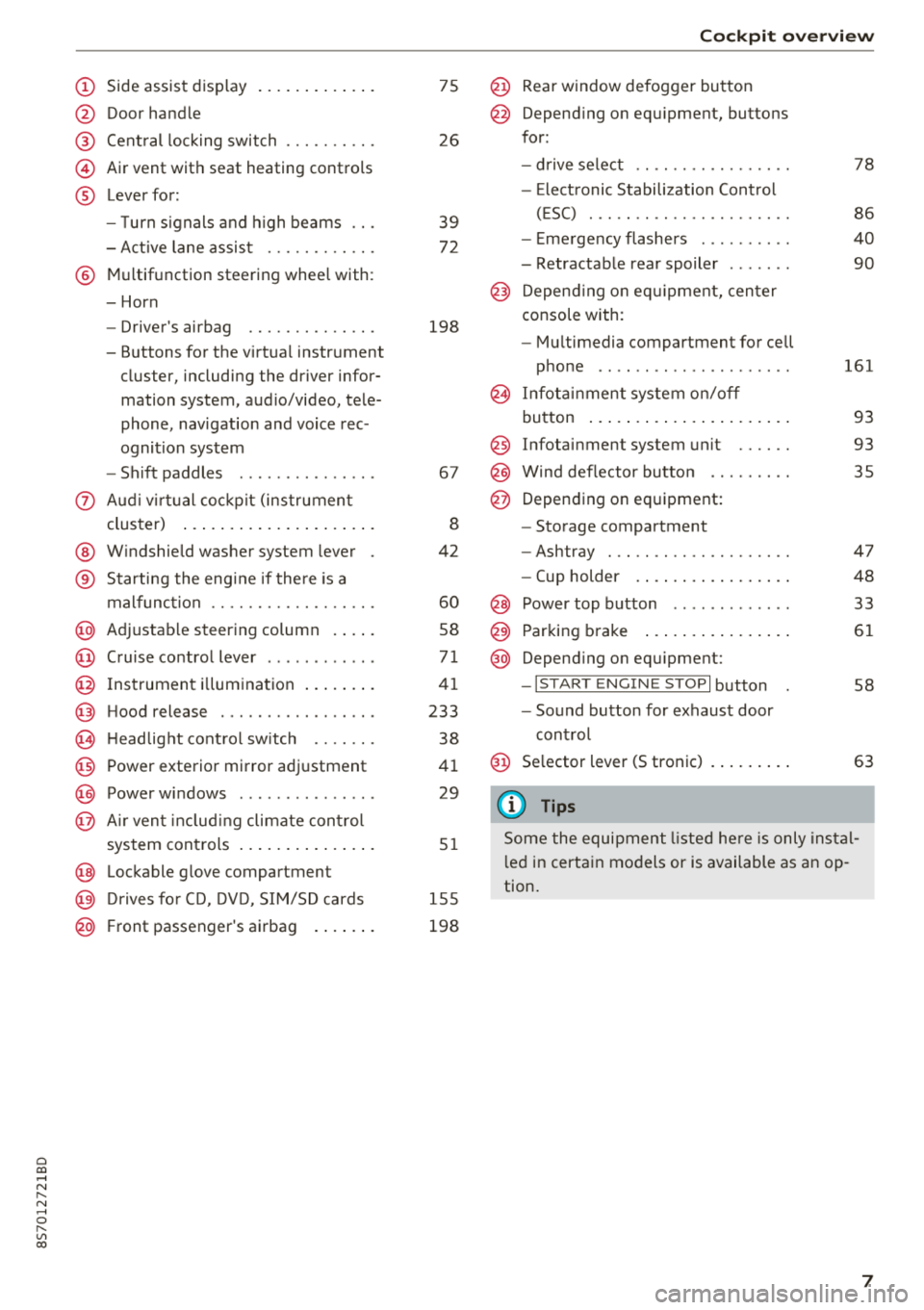
Cl 00 .-< N r-N .-< 0 r-Vl 00
(D Side assist disp lay ..... ... .. .. .
@ Door handle
@ Cent ral locking swit ch ..... .. .. .
@ Air vent with seat heating controls
® Lever for:
- T urn s ignals and high beams
- Act ive lane assist ....... .. .. .
® M ultifunction steering whee l with :
- Horn
- Driver's airbag ........... .. .
- Buttons for the virtua l instr ument
cluster, including the dr iver infor
mation system, audio/video, tele
phone, navigation and voice rec
ognit ion system
- Shift paddles ............. . .
(J) A ud i v irtu al coc kp it (instrument
cluster) ... ... .. ..... ... .. .. .
@ W indshield washer system lever
® Starting the eng ine if the re is a
malfunc tion ............... .. .
@ Ad justable steer ing column . ... .
@ Cruise contro l lever .......... . .
@ Ins trumen t il lum ination ... .. .. .
@ Hood release .............. .. .
€3) H eadlight cont ro l sw itch .... .. .
@ Power exterio r mirror adj ustment
@) Power windows .............. .
@ A ir ven t incl uding climate con trol
system controls .. ..... ... .. .. .
@ Lockable g love compartment
@) D rives fo r CD, DV D, SIM/SD cards
@ Front passenger's ai rbag . ... .. .
75
26
39
7 2
198
67
8
42
60
58
71
41
233
38
4 1
29
5 1
1 55
198
Coc kpit o ver view
@ Rear window defogger button
@ Depend ing on equ ipment, buttons
for:
- drive select .. .............. .
- Elect ronic Stabili zation Cont rol
( E SC) . .. .. .. .............. .
- E me rge ncy flashers ......... .
- Retractable rear spoiler ...... .
@ Depending o n eq uipment, cen ter
console with:
- Mu ltimedia compartment for cell
p hone .. .. .. .. ............ .
@ In fota inment system o n/off
bu tton ... .... .. ... .. ..... .. .
@ Infotai nment system unit ..... .
@ Wind deflector butto n ........ .
@ Depending on eq uipment:
- Storage compartment
- Ashtray . .. .. .............. .
- Cup holder .... ... .. ..... .. .
@ Power top b utton ............ .
@ Parking b rake ... ... .. ..... .. .
@ Depend ing on eq uipment:
-I S TAR T ENGI NE STOP I button
- So und button for exhaust door
cont rol
@ Se lector lever (S tronic)
(D Tips
78
86
40
90
161
93
93 35
47
48
33
61
58
63
Some the equi pment listed he re is only ins tal
l e d in certa in models or is available as an op
tion.
7
Page 22 of 310
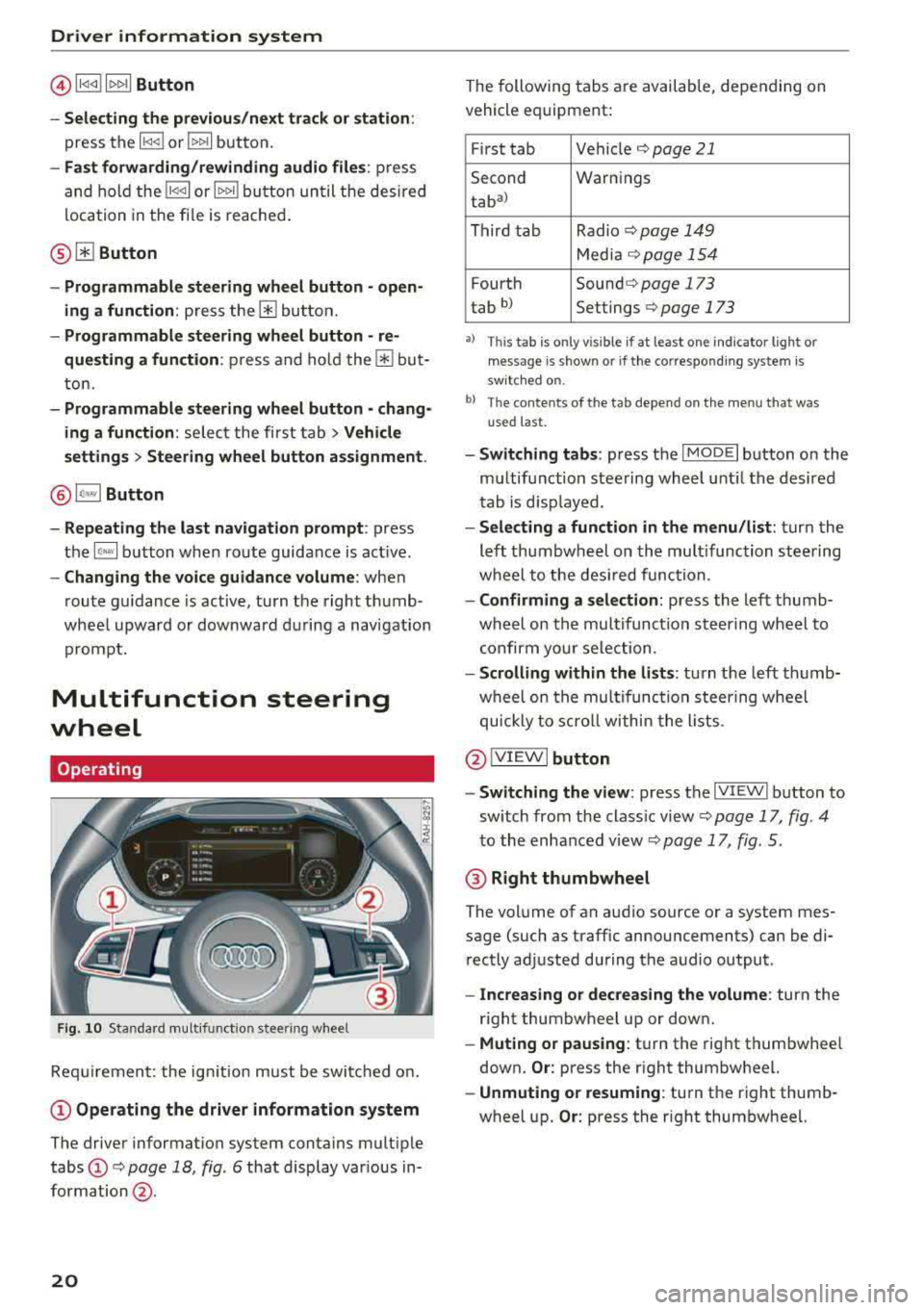
Driver information system
@l1<1
- Selecting the previous/next track or station :
press the l1<1<1! or l1:>1>1 I button.
-Fast forwarding/rewinding audio files : press
and hold the
!1<1<1 1 or 11:>1:> 1! bu tton un til the desired
location in the file is reached.
@lilButton
- Programmable steering wheel button
-open
ing a function :
press the@ button.
-Programmable steering wheel button - re
questing a function :
press and hold the@ but
ton.
- Programmable steering wheel button - chang
ing a function :
select the first tab > Vehicle
settings
> Steering wheel button assignment .
@l~w l Button
- Repeating the last navigation prompt :
press
the
l ~"'v l button when route guidance is act ive.
- Changing the voice guidance volume : when
route gu idance is active, turn the right thumb
whee l upward or downward during a navigation
prompt.
Multifunction steering
wheel
Operating
F ig . 10 Standard multifunct ion stee ring wheel
Requirement: the ign ition must be swi tched on.
(D Operating the driver information system
The driver information system contains multiple
tabs
(D c> page 18 , fig. 6 that display various in
formation @.
20
The following tabs are available, depending on
vehicle equipment:
First tab Vehicle
c> page 21
Second Warnings
tab
a)
Third tab Radio c> page 149
Media c>page 154
Fourth Sound c> page 173
tab b) Settings c> page 173
•> This tab is onl y visi ble if at least on e indi ca tor ligh t o r
mess age is show n or if the co rres pond ing sys te m is
s w it ch ed o n.
bl Th e conten ts of the t ab depe nd on the men u th at wa s
u se d las t.
- Switching tabs: press the I MOD E I button on the
multifunction steering wheel until the desired
tab is disp layed .
-Selecting a function in the menu /list: turn the
left thumbwheel on the multifunction steering
wheel to the desired function.
-Confirming a selection: press the left thumb
wheel on the multifunc tion steering wheel to
confirm your selection .
-Scrolling within the lists : turn the left thumb
wheel on the multifunction steering wheel
quickly to scroll within the lists .
@IVIEWI button
- Switching the view :
press the IV IEWI button to
sw itch from the class ic view
c> page 17, fig . 4
to the enhanced view c> page 17, fig. 5.
@ Right thumbwheel
The volume of an audio source or a system mes
sage (such as traffic announcements) can be di
rectly adjusted during the audio output .
-Increasing or decreasing the volume : turn the
right thumbwheel up or down.
-Muting or pausing : turn the right thumbwhee l
down.
Or: press the right thumbwheel.
-Unmuting or resuming : turn the right thumb
wheel up.
Or: press the right thumbwheel.
Page 95 of 310
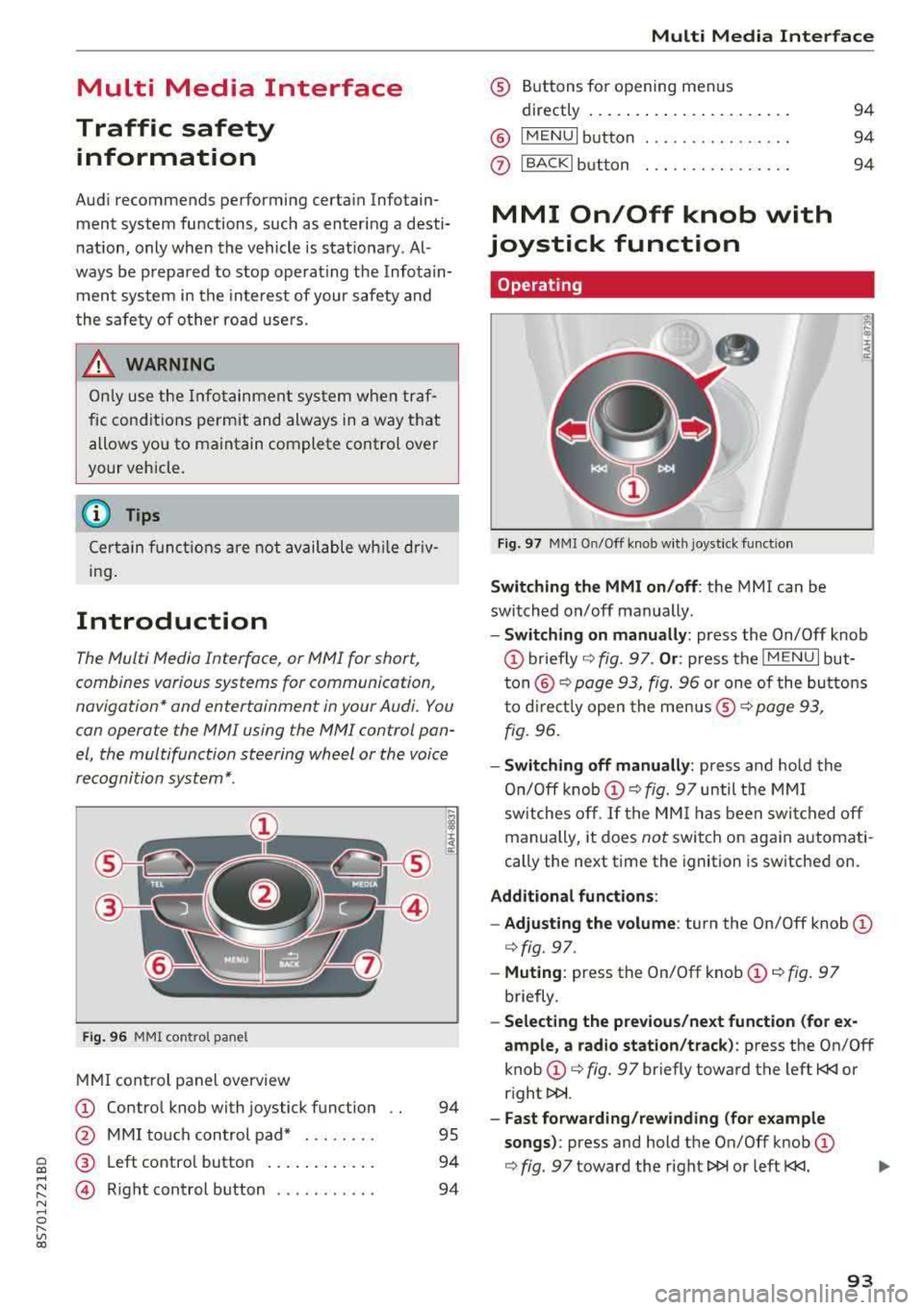
Cl co .... N ,....
N .... 0 ,....
Vl co
Multi Media Interface
Traffic safety information
Aud i recommends performing certa in Infotain
ment system functions, such as enteri ng a desti
n ation, only when the vehicle is stat ionary . Al
ways be p repa red to stop operat ing the Info tain
ment system in the interest of your safety and
t he safety of o ther ro ad use rs.
_& WARNING
O nly use the In fo tainme nt sys tem when tra f
fic con ditio ns permit and alw ays in a way t hat
allows you to maintain complete control over
your vehicle.
@ Tips
Ce rtain functi ons are not av ailable wh ile driv
ing .
Introduction
The Multi Media Interface, or MMI for short,
combines various systems for communication,
navigation* and entertainment in your Audi. You
can opera te the MMI using the MMI control pan
el , the multifunction steering wheel or the voice
recognition system*.
F ig. 96 MMI co ntrol pa nel
M MI con trol panel overview
(D Contro l knob with joystick f unction
@ M MI to uch con trol pad* . .... .. .
® Left co ntro l butto n .... .. . ... . .
© R ight control b utton .......... .
94
95
94
94
Multi Media Inte rface
® Buttons fo r opening menus
directly .... ... .. .. .. .. .... .. .
@ IM ENU I button
0 IBACKI bu tton . .. .. .. .... .... .
MMI On/Off knob with
joystick function
Operating
Fig . 97 MMI O n/Off k nob w it h joys tick funct io n
Switching the MMI on/off : the MMI can be
switched on/off manually .
94
94
94
E
" ~ .. a:
- Switching on manually : press the On/Off knob
(D briefly c::> fig. 9 7. Or : press the IM ENU I but
t o n
@ c::> page 93, fig. 96 or one of the bu tton s
t o dir ect ly open the menus ®
r=.> page 93,
fig. 96.
- Switching off manually : press and ho ld the
O n/O ff k nob
(D r=.> fig. 97 until t he MMI
sw itches o ff.
If the MM I has been swi tc h ed off
manually, it does
not switch o n again automati
cally the next time the ignition is sw itche d on.
Additional fun ctions :
- Adjusting the volume :
turn the On/Off knob (D
c::> fig. 97.
-Muting : press the On/Off knob (D c::> fig. 97
briefly .
-Selecting the previous/next function (for e x
ample , a radio station/track ):
p ress the On/Off
knob
(D c::> fig. 97 br iefly toward the left t
l>!>i.
- Fast forwarding/rew inding (for e xample
songs) :
press and hold the On/Off knob (D
c::> fig. 97 toward the right l>!>i or left t
Page 103 of 310
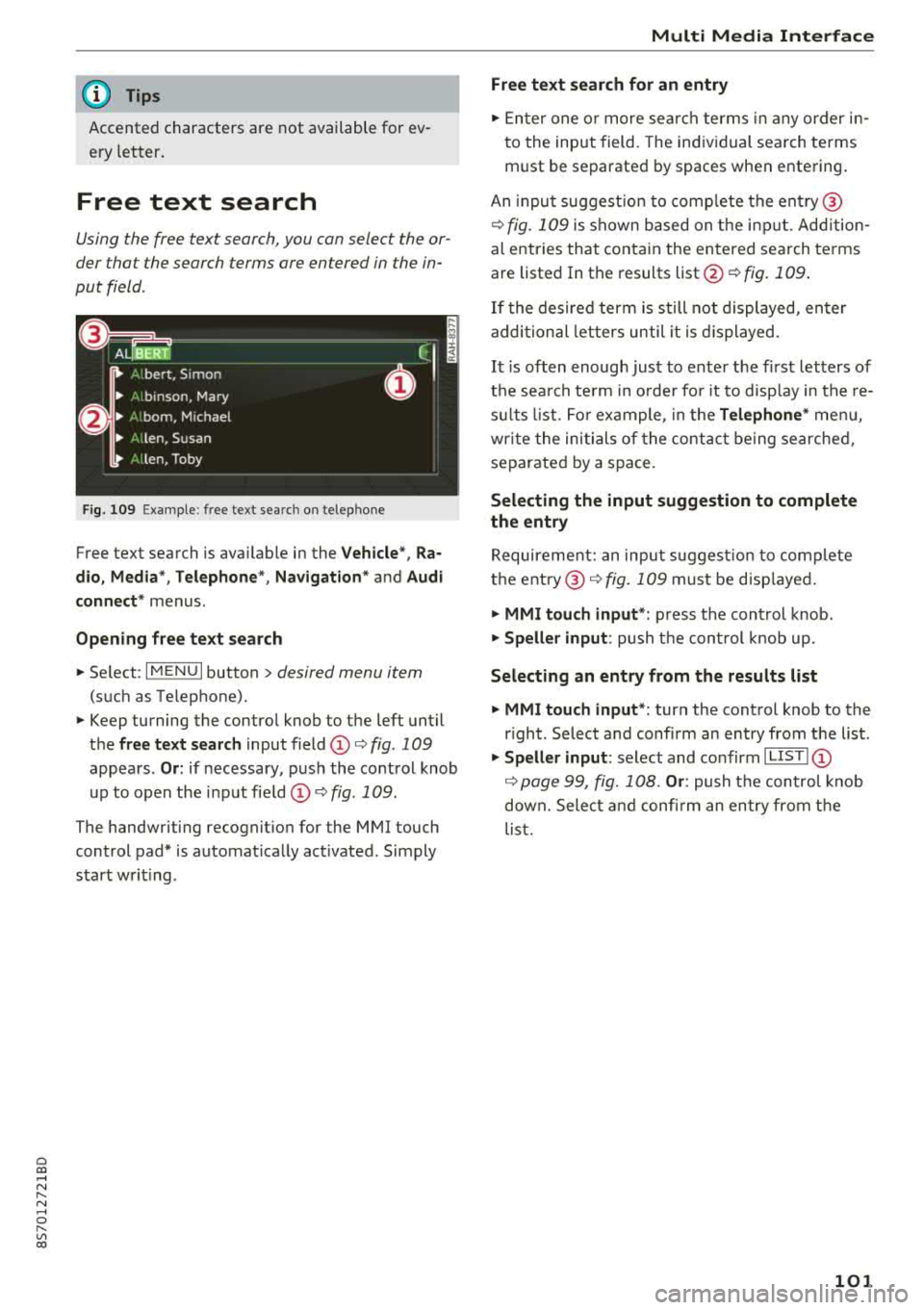
Cl 00 .-< N r-N .-< 0 r-Vl 00
(D Tips
Accented characters are not available for ev
ery letter .
Free text search
Using the free text search, you can select the or
der tha t the search terms are entered in the in
put field .
Fig. 109 Example : free text search on telep hone
Free text search is ava ilable in the Vehicle", Ra
dio, Media* , Telephone *, Navigation *
and Audi
connect*
menus .
Opening free text search
~ Select : IMENUI button> desired menu item
(such as Telephone).
~ Keep turning the control knob to the left until
the
free text search input field CD¢ fig. 109
appears . Or: if necessary , push the control knob
up to open the input fie ld
CD ¢fig . 109.
The handwriting recognit ion for the MMI touch
control pad* is automat ically act ivated . Simply
start wr it ing .
Multi Media Interface
Free text search for an entry
~ Enter one or more search terms in any order in
to the input field . The individual search terms
must be separated by spaces when entering .
An input suggest ion to comp lete the entry @
¢fig. 109 is shown based on the input. Add ition
al entries that contain the entered search terms are listed In the results
list@¢ fig. 109.
If the desired term is still not displayed, enter
additional letters until it is displayed .
It is often enough just to enter the f irst letters of
the search term in o rder fo r it to disp lay in the re
su lts list . For example, in the
Telephone * menu,
wr ite the initials of the contact being searched,
separated by a space.
Selecting the input suggestion to complete
the entry
Requirement: an inpu t sug gest io n to complete
the
entry @¢ fig. 109 must be disp layed .
~ MMI touch input* : press the control knob.
~ Speller input : push the cont rol knob up.
Selecting an entry from the results list
~ MMI touch input* : turn the control knob to the
r ight . Select and confirm an entry from the list .
~ Speller input: select and confirm I LIST! CD
¢ page 99, fig. 108. Or: push t he control knob
down. Select and confirm an entry from the
list.
101
Page 106 of 310
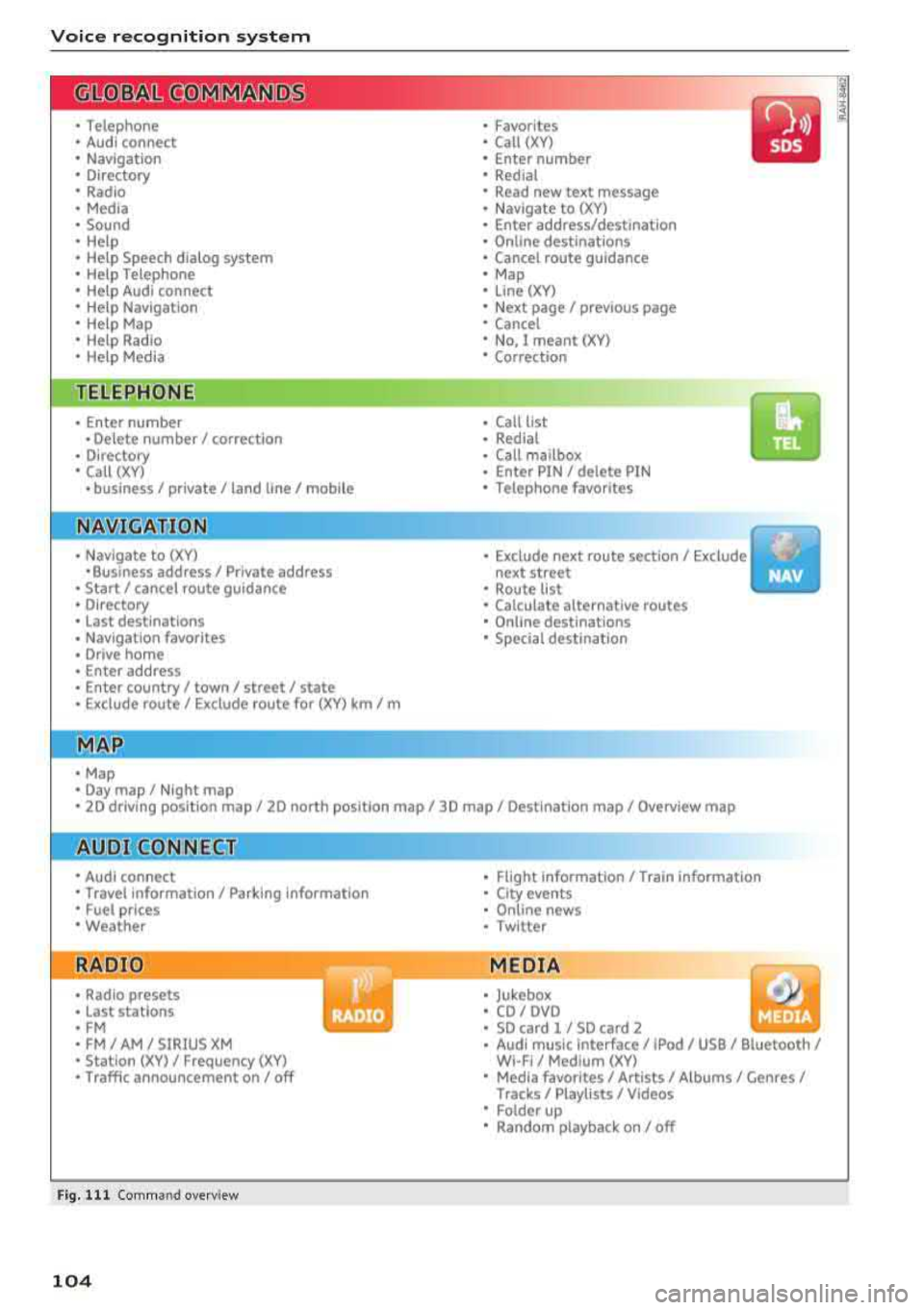
Voice recognition system
• Telephone
• Audi connect
• Navigation
• Directory
• Radio
• Media
• Sound
• Help
• Help Speech dialog system
• Help Telephone
• Help Audi connect
• Help Navigation
• Help
Map
• Help Radio
• Help Media
TE ~EPflON ~
• Enter number
• Delete number/ correction
• Directory
• Call (XV)
• business
I private/ land tine I mobile
N~~It ~JION
• Nav igate to (XY)
•Business address
I Private address
• Start/ cancel route guidance
• Directory
• Last destinations
• Nav igation favorites
, Drive home
• Enter address
• Enter country/ town
I street I state
• Exclude route
I Exclude route for (XY) km/ m
r~I?
• Map
• Day map/ Night map •
Favorites
• Call (XV)
• Enter number
• Redial
• Read new text message
• Navigate to (XY)
• Enter address/destination
• Online destinations
• Cancel route guidance
• Map
• Line (XY)
• Next page/ previous page
• Cancel
• No. I meant (XV)
• Correction
• Call list
• Redial
• Call mailbox
• Enter PIN
I delete PIN
• Telephone favorites
• Exclude next route section/ Exclude
next street
• Route list
• Calculate alternative routes
• Online destinations
• Special destination
• 2D driving position map/ 2D north position map/ 3D map
I Destination map I Overview map
Al!IDI Q ONNE GiT
• Audi connect
• Travel information
I Parking Information
• Fuel prices
• Weather
RADIO
• Radio presets
• Last stations
• FM
• FM / AM / SIRIUS XM
• Station (XV) / Frequency (XV)
• Traffic announcement on/ off
Fig. 111 Comm and overv iew
104
•
• Flight Information/ Train Information
• City events
• Online news
• Twitter
MEDIA
• Jukebox
• CD
I OVO
• SD card 1 / SD card 2
• Audi music Interface/ !Pod / USB / Bluetooth /
WI -Fl/ Medium (XV)
• Media favorites
I Artists/ Albums/ Genres/
Tracks/ Playllsts / Videos
• Folder up
• Random playback on / off
Page 108 of 310
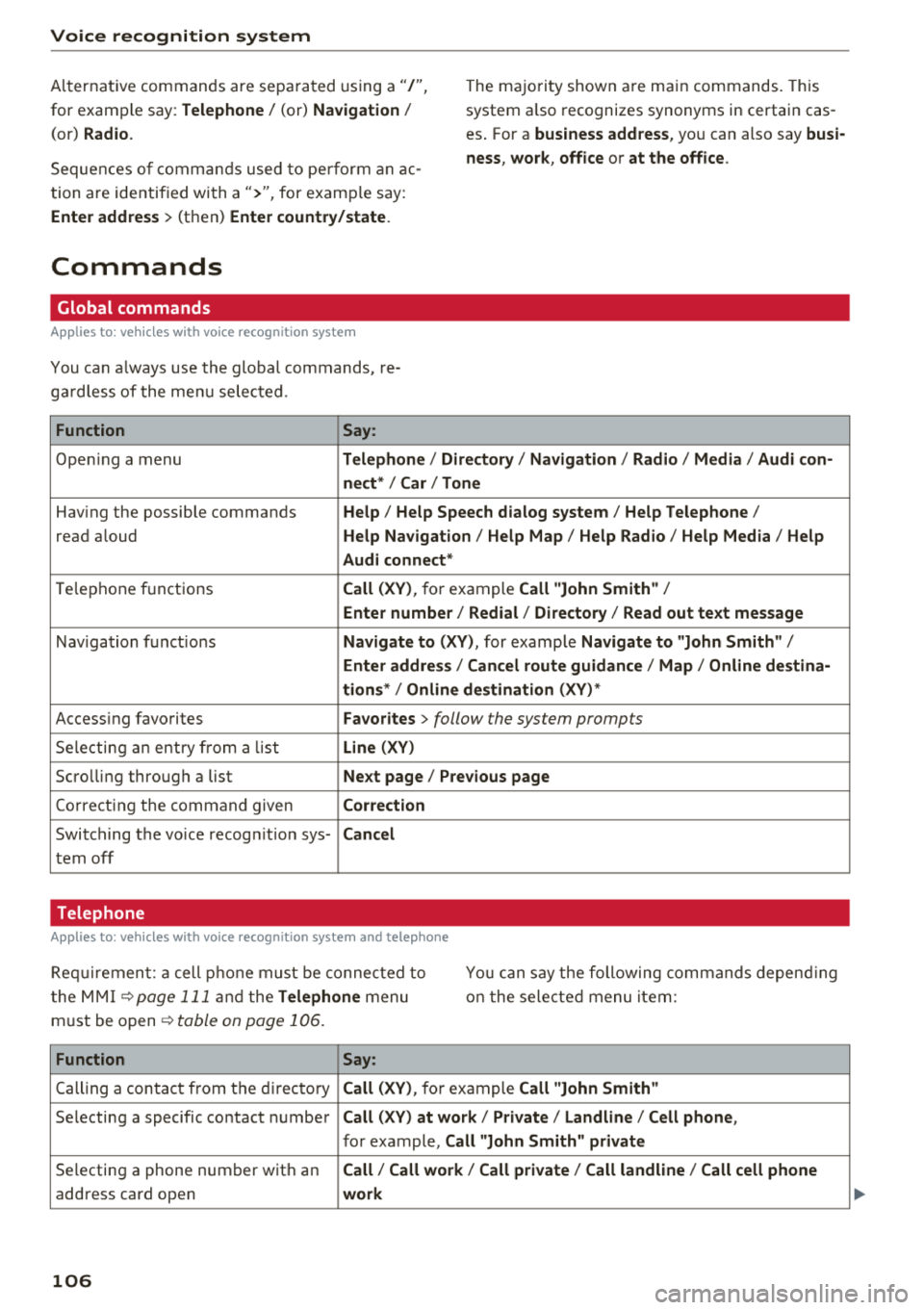
Voice recognition system
Alternat ive commands are separated using a"/",
for example say: Telephone / (or) Navigation /
(or) Radio.
The majority shown are ma in commands. This
system a lso recognizes synonyms in certain cas
es . For a
business address, you can also say busi·
ness, work , office or at the office .
Sequences of commands used to pe rform an ac
tion are identif ied with
a">", for examp le say:
Enter address > (then) Enter country/state.
Commands
Global commands
Applies to: vehicles wi th voice recognition system
You can a lways use the global commands, re
ga rdless of the menu selected.
Function Say:
Opening a menu Telephone / Directory I Navigation / Radio / Media / Audi con·
nect *
I Car I Tone
Having the possible commands Help / Help Speech dialog system / Help Telephone /
read aloud Help Navigation / Help Map / Help Radio / Help Media / Help
Audi connect *
Telephone f unctions Call (XV), for example Call "John Smith" /
Enter number / Redial / Directory / Read out text message
Navigation functions Navigate to (XV) , for examp le Navigate to "John Smith" /
Enter address / Cancel route guidance / Map / Online destina·
tions*
I Online destination (XV) *
Accessing favorites Favorites > follow the system prompts
Selecting an entry from a list Line (XV)
Scrolling through a list Next page / Previous page
Cor recting the command given Correction
Switching the voice recogn ition sys-Cancel
tern off
Telephone
Applies to: vehicles with voice recognition system and telephone
Requirement: a cell phone must be connected to
t he MMI
¢page 111 and the Telephone menu
must be open
¢ table on page 106.
You can say the following commands depending
on the selected menu item :
Function Say:
Calling a contact from th e directory Call (XV), for example Call "John Smith"
Selecting a specific contact number Call (XV) at work/ Private / Land line / Cell phone ,
for example, Call "John Smith" private
Selecting a phone number with an Call / Call work/ Call private / Call land line / Call cell phone
address card open work
106
Page 109 of 310
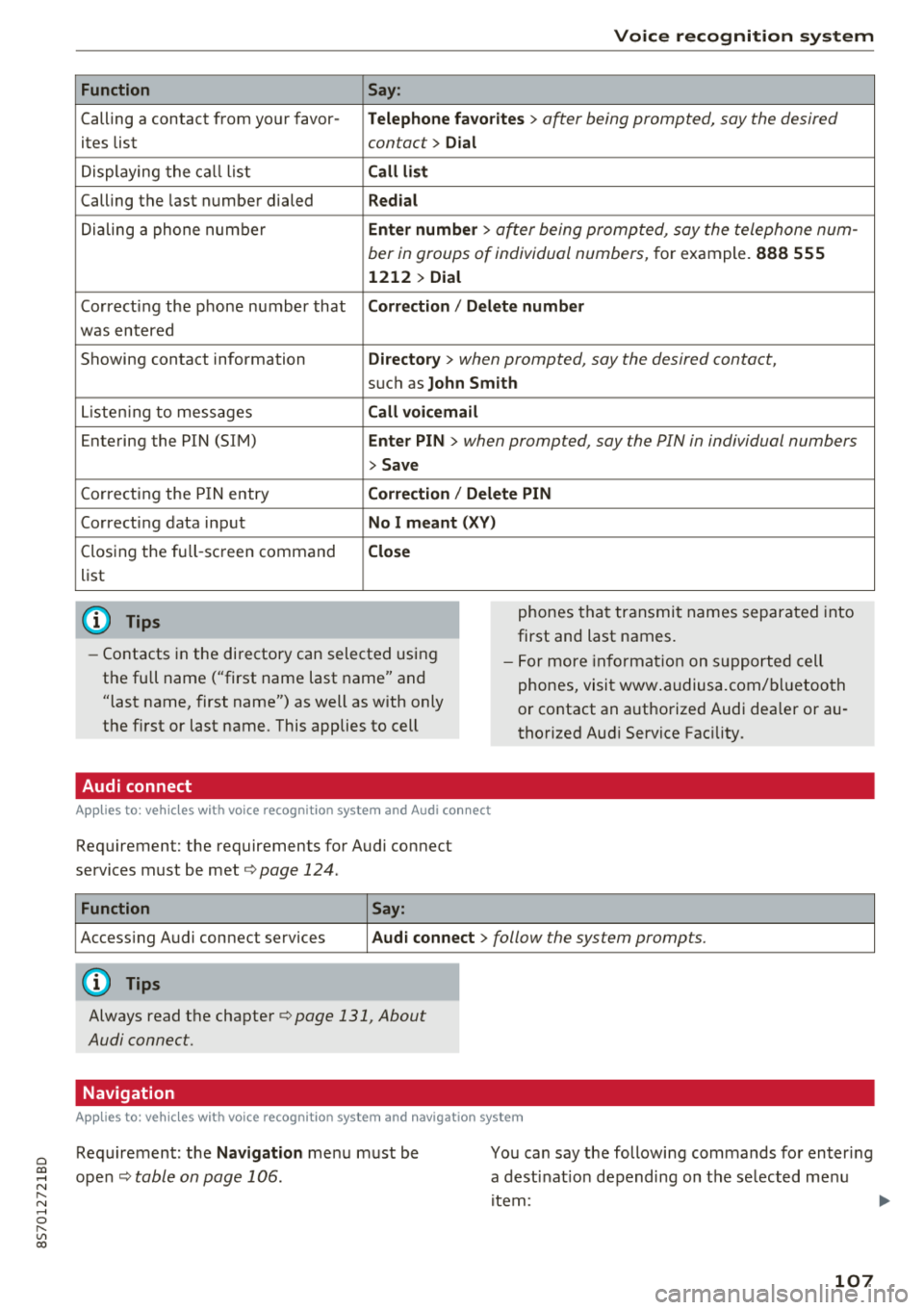
Cl 00 .-< N r-N .-< 0 r-Vl 00
Function
Calling a contact from yo ur favor -
ites list
Displaying the ca ll list
Calling the last number dialed
Dialing a phone num ber
Correcting the p hone number that
was entered
Showing contact information
L iste ning to messages
Entering the PIN (SIM)
C orrecting the P IN entry
Correcting data inp ut
Closing the fu ll- screen command
list
(D Tips
Voice recognition system
Say :
Telephone fa vo rites
> a~er being prompted, say the desired
contact>
D ial
Call li st
Redial
En ter number
> after being prompted, say the telephone num-
ber in groups of individual numbers,
for example. 888 555
1212 > Dial
Correction / Delete number
Directory
> when prompted, say the desired contact,
suc h as John Smith
Call voi cemail
Enter PIN
> · when prompted, say the PIN in individual numbers
> Save
Correction / Delete PIN
No I meant ( XV)
Close
phones tha t transmit names separated into
first and last names.
- Contacts in the directory can selected using
the full name ("first name last name" and
"last name, first name") as well as with only
the first or last name. This applies to cell - F
or more in format ion on s uppo rted cell
phones, visi t www .audiusa.com/ bluetoo th
or contact an a uthorized Audi dea ler or au
thorized Aud i Service Fac ility.
Audi connect
A ppl ies to : ve hicl es w ith vo ice recogni tion sys te m and Audi co nn ect
Requirement: the requirements for Audi connect
services must be met ¢
page 124.
Function Say:
Accessing A udi connect services Aud i connect > follow the system prompts.
(D Tips
Always read the chapte r¢ page 131, About
Audi connect.
Navigation
A pp lies to: ve hicles with vo ice recognition syste m and navigation syste m
Requirement: the Navigation me nu must be
ope n¢
table on page 106 .
You can say the following commands fo r en ter ing
a dest inat ion depending on the se lected me nu
i tem :
107
Page 110 of 310
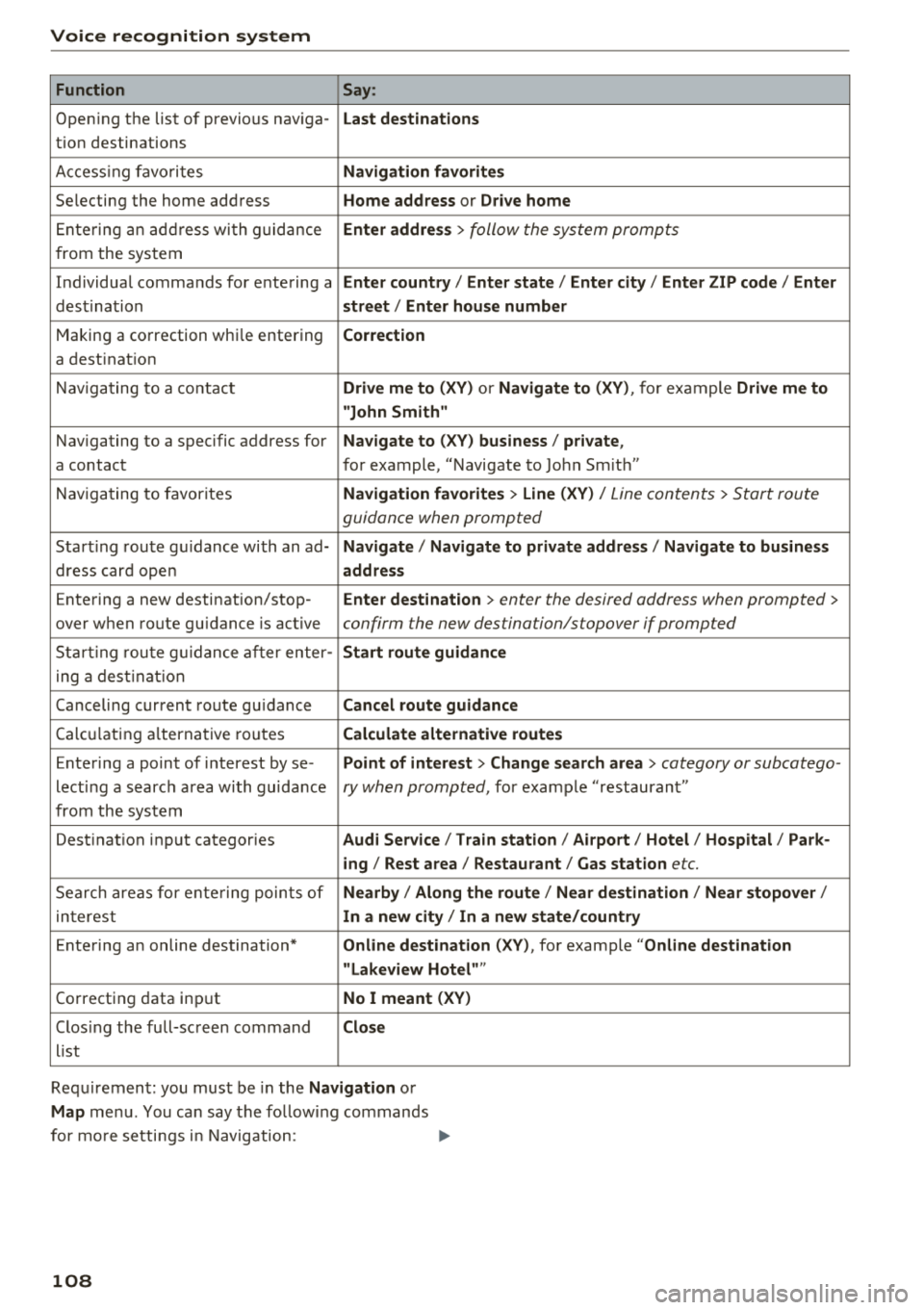
Voice recognition system
Function Say:
Opening the list of previous naviga -Last destinations
tion destinations
Accessing favorites
Navigation favorites
Selecting the home address Home address or Drive home
Entering an address with guidance Enter address > follow the system prompts
from the system
Individual commands for entering a
Enter country I Enter state I Enter city / Enter ZIP code / Enter
dest ination street/ Enter house number
Making a correction whi le entering Correction
a destination
Navigating to a contact
Drive me to (XV) or Navigate to (XV), for example Drive me to
"John Smith"
Navigating to a specific address for Navigate to (XV) business / private ,
a contact for example, "Navigate to John Sm ith"
Navigating to favorites
Navigation favorites > Line (XV) / Line contents > Start route
guidance when prompted
Start ing route gu idance with an ad-Navigate / Navigate to private address / Navigate to business
dress card open address
Entering a new destination/stop -Enter destination > enter the desired address when prompted >
over when route guidance is active confirm the new destination/stopover if prompted
Starting route guidance after enter -Start route guidance
ing a destination
Canceling current route guidance
Cancel route guidance
Calc ula ting alternative routes Calculate alternative routes
Entering a point of interest by se-Point of interest > Change search area > category or subcatego-
lecting a search area with guidance ry when prompted, for example "restaurant"
from the system
Dest inat ion input categories
Audi Service / Train station/ Airport/ Hotel / Hospital / Park-
ing / Rest area / Restaurant / Gas station
etc.
Search areas for entering points of Nearby / Along the route / Near destination / Near stopover/
interest In a new city I In a new state/country
Entering an online destination* Online destination (XV), for example "Online destination
"Lakeview Hotel" "
Correcting data input No I meant (XV)
Closing the full-screen command Close
list
Requ irement: you must be in the
Navigation or
Map menu. You can say the follow ing commands
for more settings i n Navigation:
108
Page 121 of 310
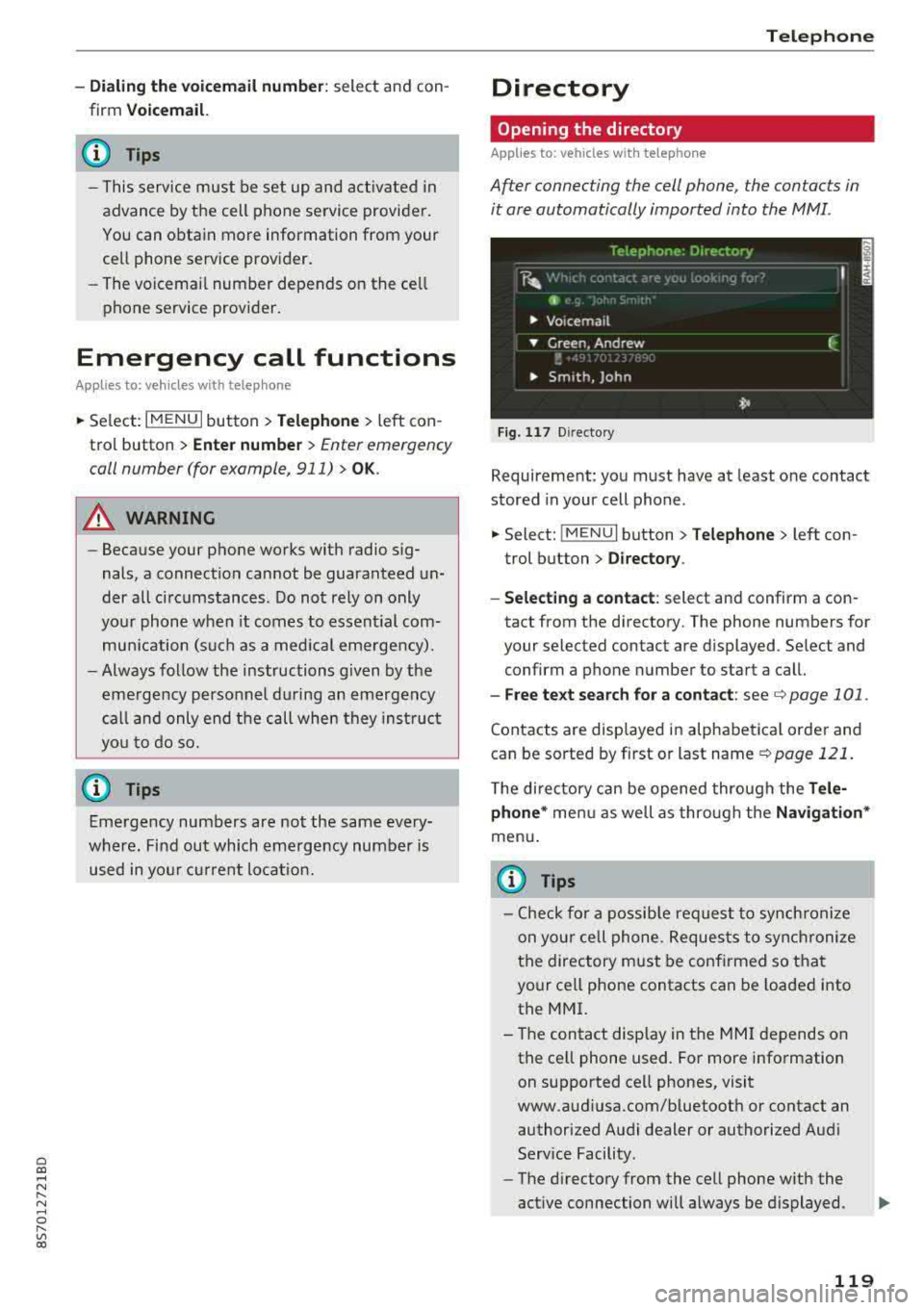
Cl co .... N ,....
N ...... 0 ,....
Vl co
-Dialing the voicemail number : select and con
firm
Voicemail.
(D Tips
- This service must be set up and act ivated in
advance by the cell phone service provider.
You can obtain more information from your
ce ll phone service prov ider.
-The voicemai l number depends on the cell
phone service provider.
Emergency call functions
Appl ies to: vehicles with te le phone
~ Select : I MENU I button >Telephone > left con
trol button >
Enter number > Enter emergency
coll number (for example, 911)
> OK .
A WARNING
-Because your phone works with radio sig
nals, a connection cannot be guaranteed un
der all circumstances . Do not rely on only
your phone when it comes to essent ial com
munication (such as a medica l emergency).
-Always follow the instructions given by the
emergency personnel during an emergency call and only end the call when they instruct
you to do so.
@ Tips
Emergency numbers are not the same every
where. Find out which emergency number is used in your current locat ion.
Telephone
Directory
Opening the directory
Applies to: vehicles with telephone
After connecting the cell phone, the contacts in
it ore automatically imported into the MMI.
Fig . 11 7 Direct ory
Requirement: you must have at least one contact
stored in your cell phone .
~ Select: !MENUI button> Telephone> left con
trol button >
Directory.
- Selecting a contact:
select and confirm a con
tact from the directory. The phone numbers for
your selected contact are displayed . Se lect and
confirm a phone number to start a call.
- Free te xt search for a contact: see c:> page 101 .
Contacts are displayed in alphabetical order and
can be sorted by first or last name
c:> page 121.
The directory can be opened through the Tele
phone *
menu as well as through the Navigation*
menu.
{i) Tips
-Check for a possible request to synchronize
on your cell phone. Requests to synchronize
the directory must be confirmed so that
your cell phone contacts can be loaded into
the MMI.
- The contact display in the
MMI depends on
the cell phone used. For more information on supported cell phones, visit
www.audiusa.com/bluetooth or contact an authorized Audi dealer or authorized Audi
Service Facility .
- The directory from the cell phone with the
active connection will always be displayed .
119