infotainment BUICK ENCORE 2021 Owner's Manual
[x] Cancel search | Manufacturer: BUICK, Model Year: 2021, Model line: ENCORE, Model: BUICK ENCORE 2021Pages: 313, PDF Size: 11.21 MB
Page 2 of 313
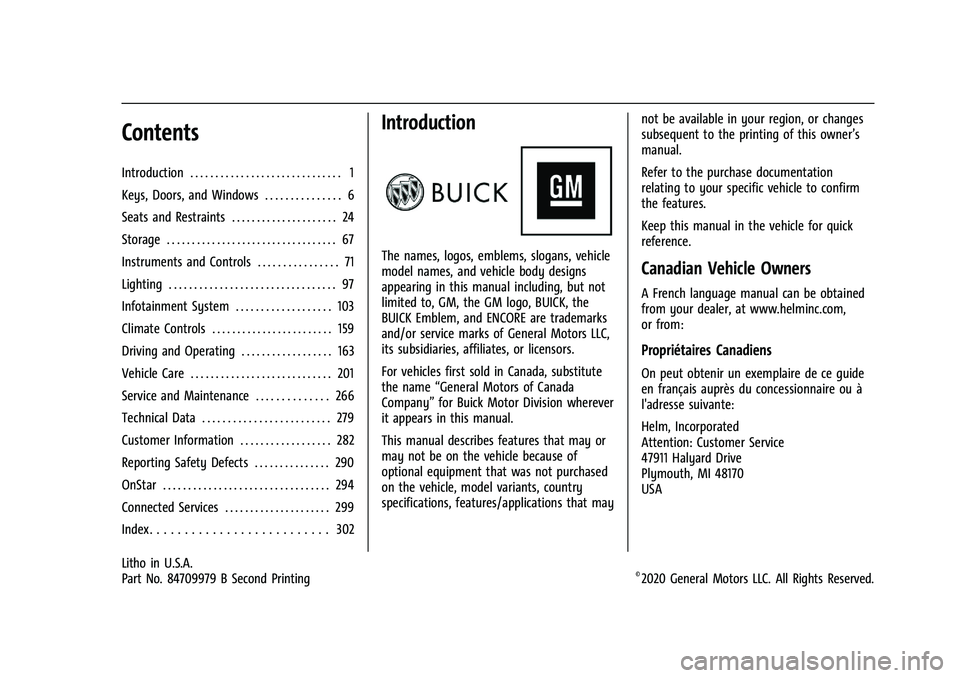
Buick Encore Owner Manual (GMNA-Localizing-U.S./Canada-14607636) -
2021 - CRC - 8/18/20
Contents
Introduction . . . . . . . . . . . . . . . . . . . . . . . . . . . . . . 1
Keys, Doors, and Windows . . . . . . . . . . . . . . . 6
Seats and Restraints . . . . . . . . . . . . . . . . . . . . . 24
Storage . . . . . . . . . . . . . . . . . . . . . . . . . . . . . . . . . . 67
Instruments and Controls . . . . . . . . . . . . . . . . 71
Lighting . . . . . . . . . . . . . . . . . . . . . . . . . . . . . . . . . 97
Infotainment System . . . . . . . . . . . . . . . . . . . 103
Climate Controls . . . . . . . . . . . . . . . . . . . . . . . . 159
Driving and Operating . . . . . . . . . . . . . . . . . . 163
Vehicle Care . . . . . . . . . . . . . . . . . . . . . . . . . . . . 201
Service and Maintenance . . . . . . . . . . . . . . 266
Technical Data . . . . . . . . . . . . . . . . . . . . . . . . . 279
Customer Information . . . . . . . . . . . . . . . . . . 282
Reporting Safety Defects . . . . . . . . . . . . . . . 290
OnStar . . . . . . . . . . . . . . . . . . . . . . . . . . . . . . . . . 294
Connected Services . . . . . . . . . . . . . . . . . . . . . 299
Index . . . . . . . . . . . . . . . . . . . . . . . . . . 302
Introduction
The names, logos, emblems, slogans, vehicle
model names, and vehicle body designs
appearing in this manual including, but not
limited to, GM, the GM logo, BUICK, the
BUICK Emblem, and ENCORE are trademarks
and/or service marks of General Motors LLC,
its subsidiaries, affiliates, or licensors.
For vehicles first sold in Canada, substitute
the name“General Motors of Canada
Company” for Buick Motor Division wherever
it appears in this manual.
This manual describes features that may or
may not be on the vehicle because of
optional equipment that was not purchased
on the vehicle, model variants, country
specifications, features/applications that may not be available in your region, or changes
subsequent to the printing of this owner’s
manual.
Refer to the purchase documentation
relating to your specific vehicle to confirm
the features.
Keep this manual in the vehicle for quick
reference.Canadian Vehicle Owners
A French language manual can be obtained
from your dealer, at www.helminc.com,
or from:
Propriétaires Canadiens
On peut obtenir un exemplaire de ce guide
en français auprès du concessionnaire ou à
l'adresse suivante:
Helm, Incorporated
Attention: Customer Service
47911 Halyard Drive
Plymouth, MI 48170
USA
Litho in U.S.A.
Part No. 84709979 B Second Printing©2020 General Motors LLC. All Rights Reserved.
Page 6 of 313
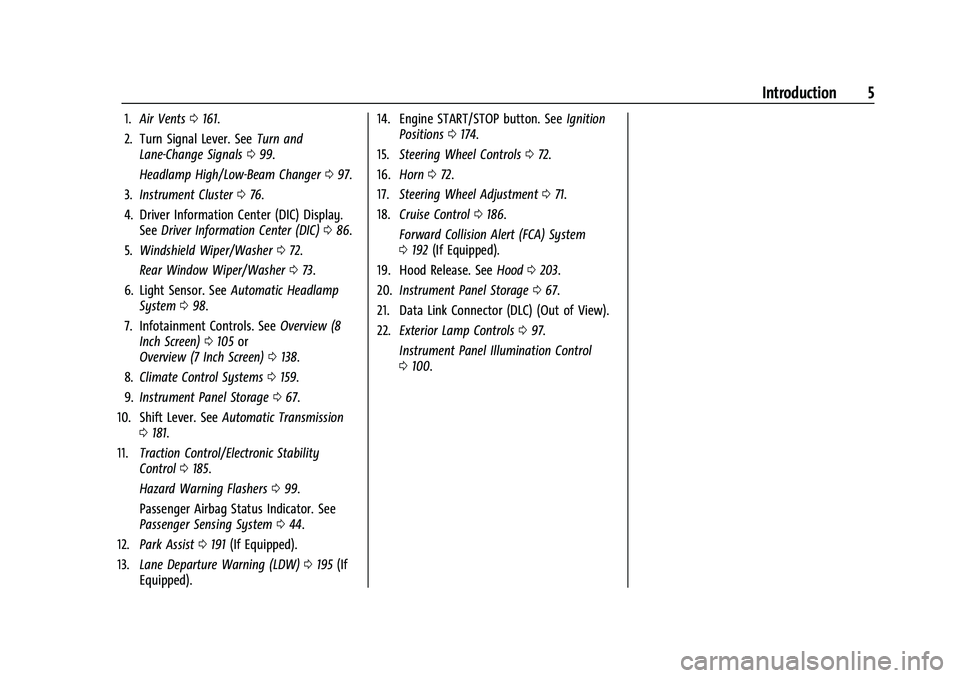
Buick Encore Owner Manual (GMNA-Localizing-U.S./Canada-14607636) -
2021 - CRC - 8/18/20
Introduction 5
1.Air Vents 0161.
2. Turn Signal Lever. See Turn and
Lane-Change Signals 099.
Headlamp High/Low-Beam Changer 097.
3. Instrument Cluster 076.
4. Driver Information Center (DIC) Display. See Driver Information Center (DIC) 086.
5. Windshield Wiper/Washer 072.
Rear Window Wiper/Washer 073.
6. Light Sensor. See Automatic Headlamp
System 098.
7. Infotainment Controls. See Overview (8
Inch Screen) 0105 or
Overview (7 Inch Screen) 0138.
8. Climate Control Systems 0159.
9. Instrument Panel Storage 067.
10. Shift Lever. See Automatic Transmission
0 181.
11. Traction Control/Electronic Stability
Control 0185.
Hazard Warning Flashers 099.
Passenger Airbag Status Indicator. See
Passenger Sensing System 044.
12. Park Assist 0191 (If Equipped).
13. Lane Departure Warning (LDW) 0195 (If
Equipped). 14. Engine START/STOP button. See
Ignition
Positions 0174.
15. Steering Wheel Controls 072.
16. Horn 072.
17. Steering Wheel Adjustment 071.
18. Cruise Control 0186.
Forward Collision Alert (FCA) System
0 192 (If Equipped).
19. Hood Release. See Hood0203.
20. Instrument Panel Storage 067.
21. Data Link Connector (DLC) (Out of View).
22. Exterior Lamp Controls 097.
Instrument Panel Illumination Control
0 100.
Page 73 of 313
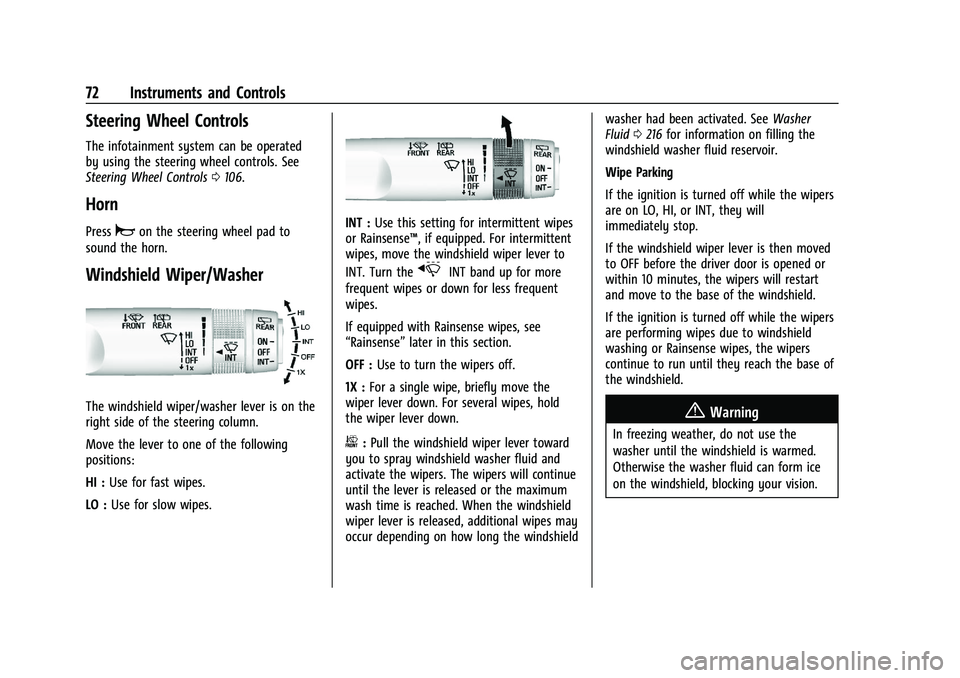
Buick Encore Owner Manual (GMNA-Localizing-U.S./Canada-14607636) -
2021 - CRC - 8/18/20
72 Instruments and Controls
Steering Wheel Controls
The infotainment system can be operated
by using the steering wheel controls. See
Steering Wheel Controls0106.
Horn
Pressaon the steering wheel pad to
sound the horn.
Windshield Wiper/Washer
The windshield wiper/washer lever is on the
right side of the steering column.
Move the lever to one of the following
positions:
HI : Use for fast wipes.
LO : Use for slow wipes.
INT : Use this setting for intermittent wipes
or Rainsense™, if equipped. For intermittent
wipes, move the windshield wiper lever to
INT. Turn the
xINT band up for more
frequent wipes or down for less frequent
wipes.
If equipped with Rainsense wipes, see
“Rainsense” later in this section.
OFF : Use to turn the wipers off.
1X : For a single wipe, briefly move the
wiper lever down. For several wipes, hold
the wiper lever down.
b: Pull the windshield wiper lever toward
you to spray windshield washer fluid and
activate the wipers. The wipers will continue
until the lever is released or the maximum
wash time is reached. When the windshield
wiper lever is released, additional wipes may
occur depending on how long the windshield washer had been activated. See
Washer
Fluid 0216 for information on filling the
windshield washer fluid reservoir.
Wipe Parking
If the ignition is turned off while the wipers
are on LO, HI, or INT, they will
immediately stop.
If the windshield wiper lever is then moved
to OFF before the driver door is opened or
within 10 minutes, the wipers will restart
and move to the base of the windshield.
If the ignition is turned off while the wipers
are performing wipes due to windshield
washing or Rainsense wipes, the wipers
continue to run until they reach the base of
the windshield.
{Warning
In freezing weather, do not use the
washer until the windshield is warmed.
Otherwise the washer fluid can form ice
on the windshield, blocking your vision.
Page 76 of 313
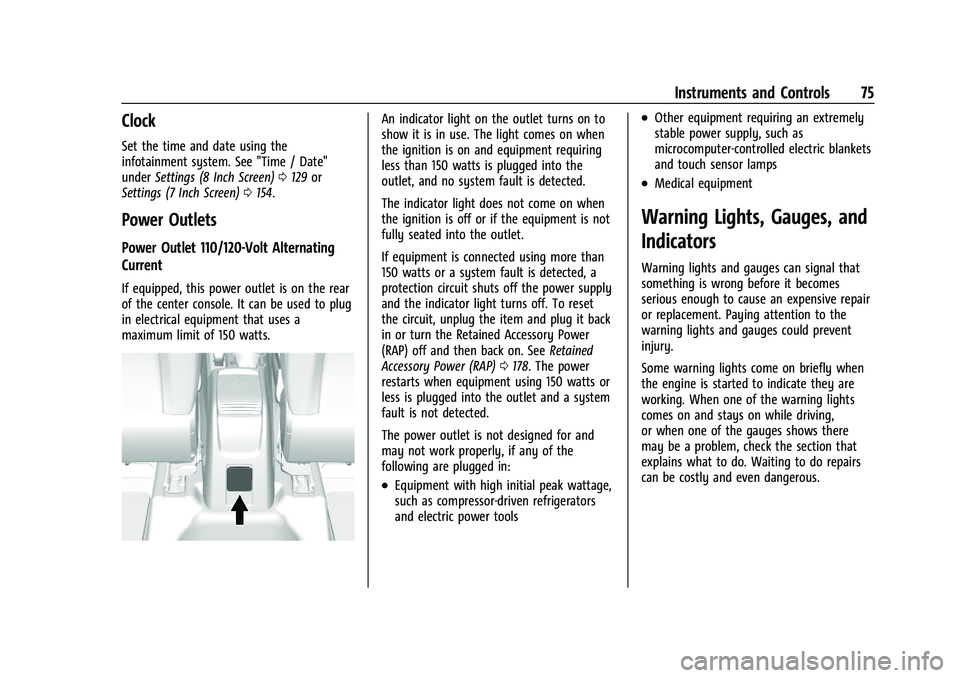
Buick Encore Owner Manual (GMNA-Localizing-U.S./Canada-14607636) -
2021 - CRC - 8/18/20
Instruments and Controls 75
Clock
Set the time and date using the
infotainment system. See "Time / Date"
underSettings (8 Inch Screen) 0129 or
Settings (7 Inch Screen) 0154.
Power Outlets
Power Outlet 110/120-Volt Alternating
Current
If equipped, this power outlet is on the rear
of the center console. It can be used to plug
in electrical equipment that uses a
maximum limit of 150 watts.
An indicator light on the outlet turns on to
show it is in use. The light comes on when
the ignition is on and equipment requiring
less than 150 watts is plugged into the
outlet, and no system fault is detected.
The indicator light does not come on when
the ignition is off or if the equipment is not
fully seated into the outlet.
If equipment is connected using more than
150 watts or a system fault is detected, a
protection circuit shuts off the power supply
and the indicator light turns off. To reset
the circuit, unplug the item and plug it back
in or turn the Retained Accessory Power
(RAP) off and then back on. See Retained
Accessory Power (RAP) 0178. The power
restarts when equipment using 150 watts or
less is plugged into the outlet and a system
fault is not detected.
The power outlet is not designed for and
may not work properly, if any of the
following are plugged in:
.Equipment with high initial peak wattage,
such as compressor-driven refrigerators
and electric power tools
.Other equipment requiring an extremely
stable power supply, such as
microcomputer-controlled electric blankets
and touch sensor lamps
.Medical equipment
Warning Lights, Gauges, and
Indicators
Warning lights and gauges can signal that
something is wrong before it becomes
serious enough to cause an expensive repair
or replacement. Paying attention to the
warning lights and gauges could prevent
injury.
Some warning lights come on briefly when
the engine is started to indicate they are
working. When one of the warning lights
comes on and stays on while driving,
or when one of the gauges shows there
may be a problem, check the section that
explains what to do. Waiting to do repairs
can be costly and even dangerous.
Page 90 of 313
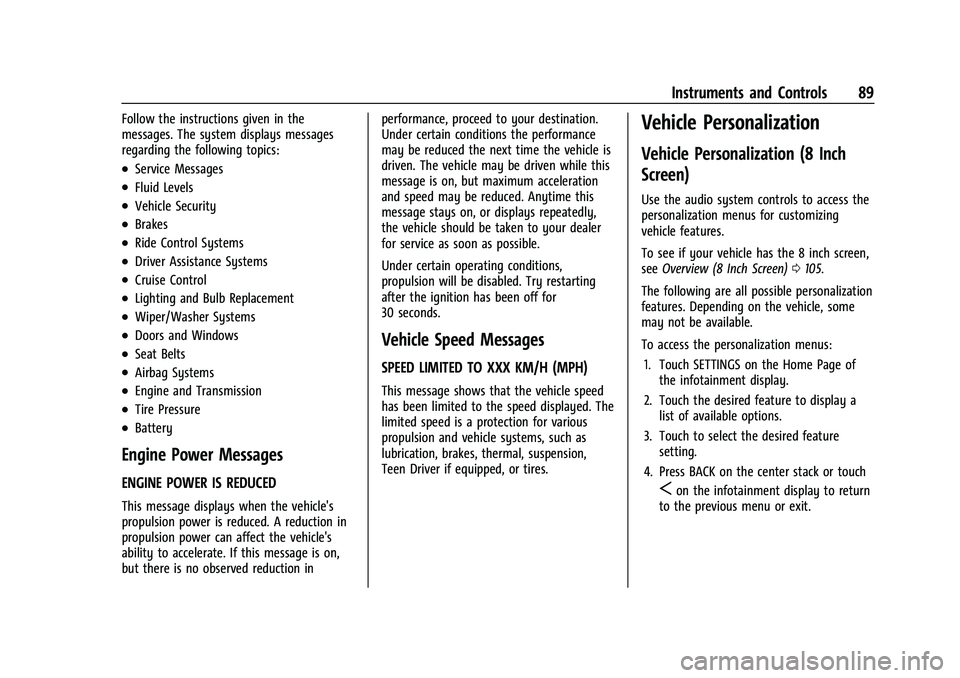
Buick Encore Owner Manual (GMNA-Localizing-U.S./Canada-14607636) -
2021 - CRC - 8/18/20
Instruments and Controls 89
Follow the instructions given in the
messages. The system displays messages
regarding the following topics:
.Service Messages
.Fluid Levels
.Vehicle Security
.Brakes
.Ride Control Systems
.Driver Assistance Systems
.Cruise Control
.Lighting and Bulb Replacement
.Wiper/Washer Systems
.Doors and Windows
.Seat Belts
.Airbag Systems
.Engine and Transmission
.Tire Pressure
.Battery
Engine Power Messages
ENGINE POWER IS REDUCED
This message displays when the vehicle's
propulsion power is reduced. A reduction in
propulsion power can affect the vehicle's
ability to accelerate. If this message is on,
but there is no observed reduction inperformance, proceed to your destination.
Under certain conditions the performance
may be reduced the next time the vehicle is
driven. The vehicle may be driven while this
message is on, but maximum acceleration
and speed may be reduced. Anytime this
message stays on, or displays repeatedly,
the vehicle should be taken to your dealer
for service as soon as possible.
Under certain operating conditions,
propulsion will be disabled. Try restarting
after the ignition has been off for
30 seconds.
Vehicle Speed Messages
SPEED LIMITED TO XXX KM/H (MPH)
This message shows that the vehicle speed
has been limited to the speed displayed. The
limited speed is a protection for various
propulsion and vehicle systems, such as
lubrication, brakes, thermal, suspension,
Teen Driver if equipped, or tires.
Vehicle Personalization
Vehicle Personalization (8 Inch
Screen)
Use the audio system controls to access the
personalization menus for customizing
vehicle features.
To see if your vehicle has the 8 inch screen,
see
Overview (8 Inch Screen) 0105.
The following are all possible personalization
features. Depending on the vehicle, some
may not be available.
To access the personalization menus: 1. Touch SETTINGS on the Home Page of the infotainment display.
2. Touch the desired feature to display a list of available options.
3. Touch to select the desired feature setting.
4. Press BACK on the center stack or touch
Son the infotainment display to return
to the previous menu or exit.
Page 93 of 313
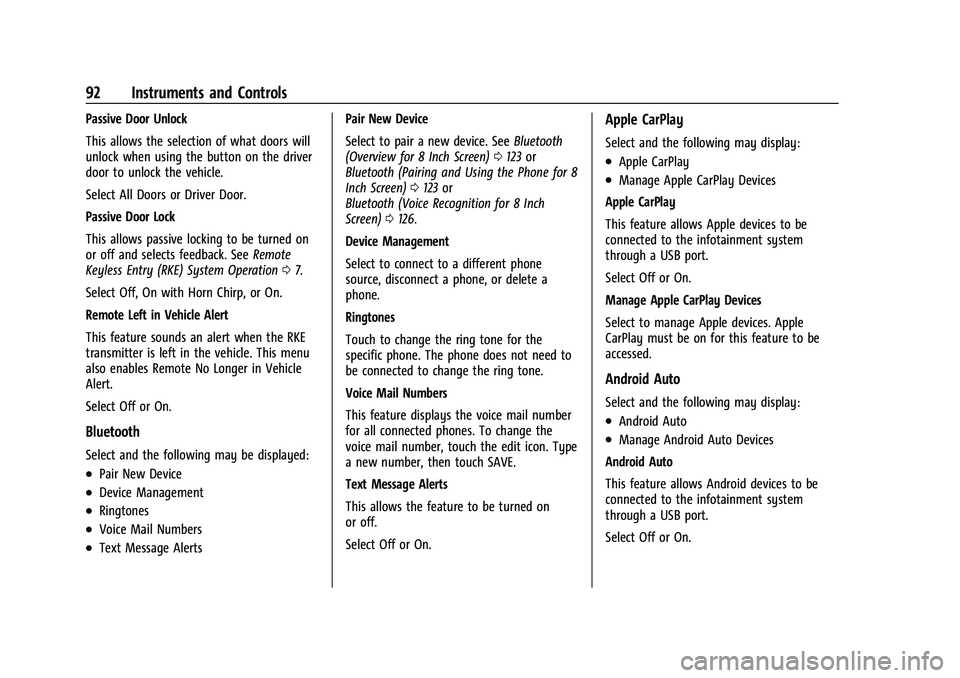
Buick Encore Owner Manual (GMNA-Localizing-U.S./Canada-14607636) -
2021 - CRC - 8/18/20
92 Instruments and Controls
Passive Door Unlock
This allows the selection of what doors will
unlock when using the button on the driver
door to unlock the vehicle.
Select All Doors or Driver Door.
Passive Door Lock
This allows passive locking to be turned on
or off and selects feedback. SeeRemote
Keyless Entry (RKE) System Operation 07.
Select Off, On with Horn Chirp, or On.
Remote Left in Vehicle Alert
This feature sounds an alert when the RKE
transmitter is left in the vehicle. This menu
also enables Remote No Longer in Vehicle
Alert.
Select Off or On.
Bluetooth
Select and the following may be displayed:
.Pair New Device
.Device Management
.Ringtones
.Voice Mail Numbers
.Text Message Alerts Pair New Device
Select to pair a new device. See
Bluetooth
(Overview for 8 Inch Screen) 0123 or
Bluetooth (Pairing and Using the Phone for 8
Inch Screen) 0123 or
Bluetooth (Voice Recognition for 8 Inch
Screen) 0126.
Device Management
Select to connect to a different phone
source, disconnect a phone, or delete a
phone.
Ringtones
Touch to change the ring tone for the
specific phone. The phone does not need to
be connected to change the ring tone.
Voice Mail Numbers
This feature displays the voice mail number
for all connected phones. To change the
voice mail number, touch the edit icon. Type
a new number, then touch SAVE.
Text Message Alerts
This allows the feature to be turned on
or off.
Select Off or On.
Apple CarPlay
Select and the following may display:
.Apple CarPlay
.Manage Apple CarPlay Devices
Apple CarPlay
This feature allows Apple devices to be
connected to the infotainment system
through a USB port.
Select Off or On.
Manage Apple CarPlay Devices
Select to manage Apple devices. Apple
CarPlay must be on for this feature to be
accessed.
Android Auto
Select and the following may display:
.Android Auto
.Manage Android Auto Devices
Android Auto
This feature allows Android devices to be
connected to the infotainment system
through a USB port.
Select Off or On.
Page 94 of 313
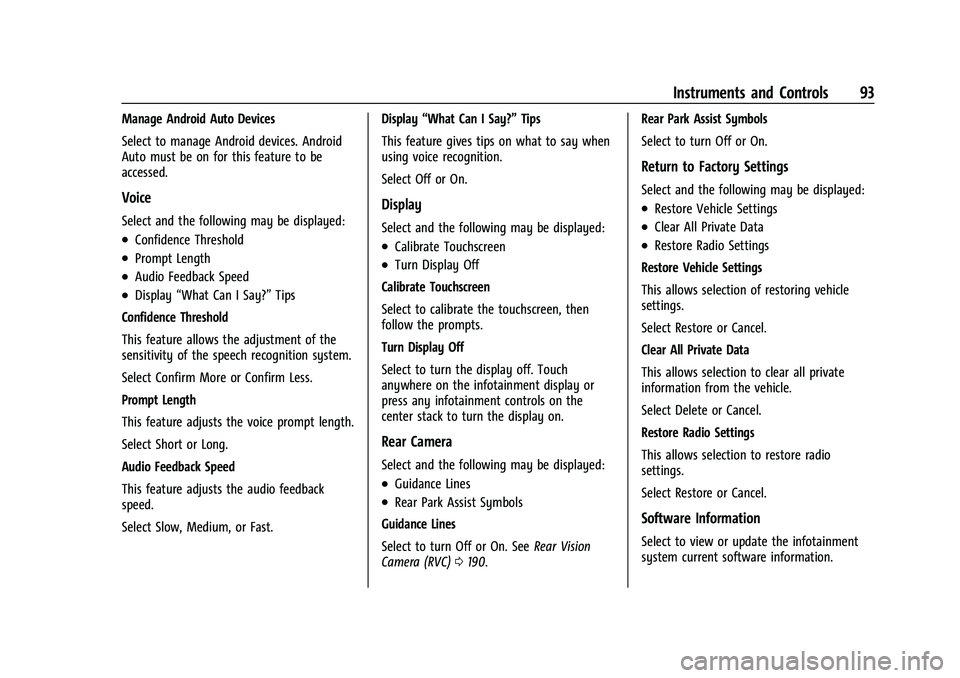
Buick Encore Owner Manual (GMNA-Localizing-U.S./Canada-14607636) -
2021 - CRC - 8/18/20
Instruments and Controls 93
Manage Android Auto Devices
Select to manage Android devices. Android
Auto must be on for this feature to be
accessed.
Voice
Select and the following may be displayed:
.Confidence Threshold
.Prompt Length
.Audio Feedback Speed
.Display“What Can I Say?” Tips
Confidence Threshold
This feature allows the adjustment of the
sensitivity of the speech recognition system.
Select Confirm More or Confirm Less.
Prompt Length
This feature adjusts the voice prompt length.
Select Short or Long.
Audio Feedback Speed
This feature adjusts the audio feedback
speed.
Select Slow, Medium, or Fast. Display
“What Can I Say?” Tips
This feature gives tips on what to say when
using voice recognition.
Select Off or On.
Display
Select and the following may be displayed:
.Calibrate Touchscreen
.Turn Display Off
Calibrate Touchscreen
Select to calibrate the touchscreen, then
follow the prompts.
Turn Display Off
Select to turn the display off. Touch
anywhere on the infotainment display or
press any infotainment controls on the
center stack to turn the display on.
Rear Camera
Select and the following may be displayed:
.Guidance Lines
.Rear Park Assist Symbols
Guidance Lines
Select to turn Off or On. See Rear Vision
Camera (RVC) 0190. Rear Park Assist Symbols
Select to turn Off or On.
Return to Factory Settings
Select and the following may be displayed:
.Restore Vehicle Settings
.Clear All Private Data
.Restore Radio Settings
Restore Vehicle Settings
This allows selection of restoring vehicle
settings.
Select Restore or Cancel.
Clear All Private Data
This allows selection to clear all private
information from the vehicle.
Select Delete or Cancel.
Restore Radio Settings
This allows selection to restore radio
settings.
Select Restore or Cancel.
Software Information
Select to view or update the infotainment
system current software information.
Page 95 of 313
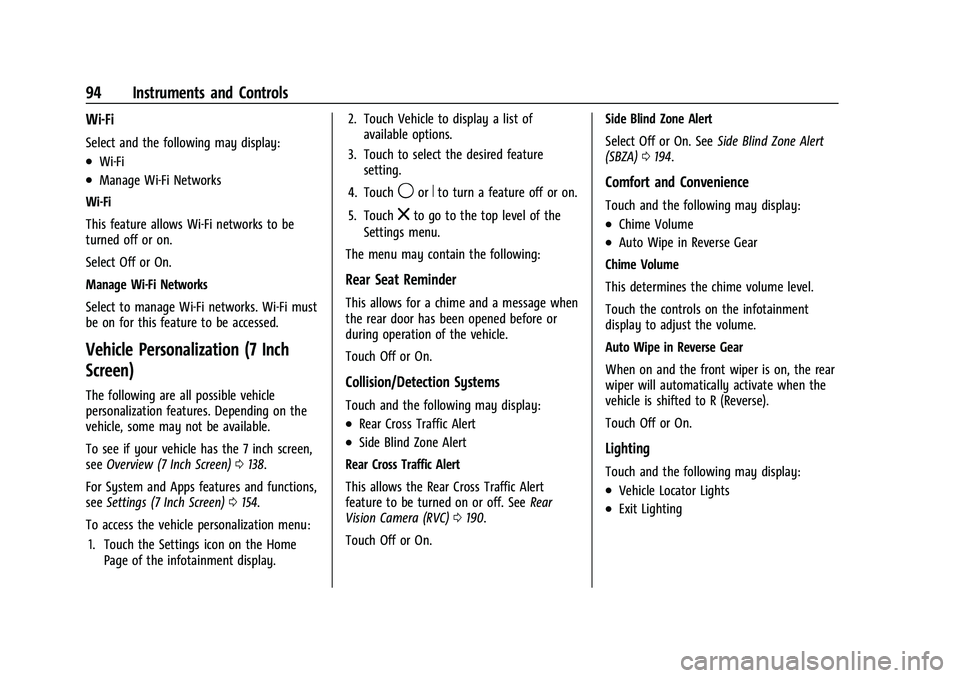
Buick Encore Owner Manual (GMNA-Localizing-U.S./Canada-14607636) -
2021 - CRC - 8/18/20
94 Instruments and Controls
Wi-Fi
Select and the following may display:
.Wi-Fi
.Manage Wi-Fi Networks
Wi-Fi
This feature allows Wi-Fi networks to be
turned off or on.
Select Off or On.
Manage Wi-Fi Networks
Select to manage Wi-Fi networks. Wi-Fi must
be on for this feature to be accessed.
Vehicle Personalization (7 Inch
Screen)
The following are all possible vehicle
personalization features. Depending on the
vehicle, some may not be available.
To see if your vehicle has the 7 inch screen,
see Overview (7 Inch Screen) 0138.
For System and Apps features and functions,
see Settings (7 Inch Screen) 0154.
To access the vehicle personalization menu: 1. Touch the Settings icon on the Home Page of the infotainment display. 2. Touch Vehicle to display a list of
available options.
3. Touch to select the desired feature setting.
4. Touch
9orRto turn a feature off or on.
5. Touch
zto go to the top level of the
Settings menu.
The menu may contain the following:
Rear Seat Reminder
This allows for a chime and a message when
the rear door has been opened before or
during operation of the vehicle.
Touch Off or On.
Collision/Detection Systems
Touch and the following may display:
.Rear Cross Traffic Alert
.Side Blind Zone Alert
Rear Cross Traffic Alert
This allows the Rear Cross Traffic Alert
feature to be turned on or off. See Rear
Vision Camera (RVC) 0190.
Touch Off or On. Side Blind Zone Alert
Select Off or On. See
Side Blind Zone Alert
(SBZA) 0194.
Comfort and Convenience
Touch and the following may display:
.Chime Volume
.Auto Wipe in Reverse Gear
Chime Volume
This determines the chime volume level.
Touch the controls on the infotainment
display to adjust the volume.
Auto Wipe in Reverse Gear
When on and the front wiper is on, the rear
wiper will automatically activate when the
vehicle is shifted to R (Reverse).
Touch Off or On.
Lighting
Touch and the following may display:
.Vehicle Locator Lights
.Exit Lighting
Page 97 of 313

Buick Encore Owner Manual (GMNA-Localizing-U.S./Canada-14607636) -
2021 - CRC - 8/18/20
96 Instruments and Controls
Remote Left in Vehicle Alert
This feature sounds an alert when the RKE
transmitter is left in the vehicle. This menu
also enables the Remote No Longer In
Vehicle Alert.
Touch Off or On.
Valet Mode
This will lock the infotainment system and
steering wheel controls. It may also limit
access to vehicle storage locations,
if equipped.
To enable valet mode:1. Enter a four-digit code on the keypad.
2. Select Enter to go to the confirmation screen.
3. Re-enter the four-digit code.
Touch Lock or Unlock to lock or unlock the
system. Touch Back to go back to the
previous menu.
Page 104 of 313
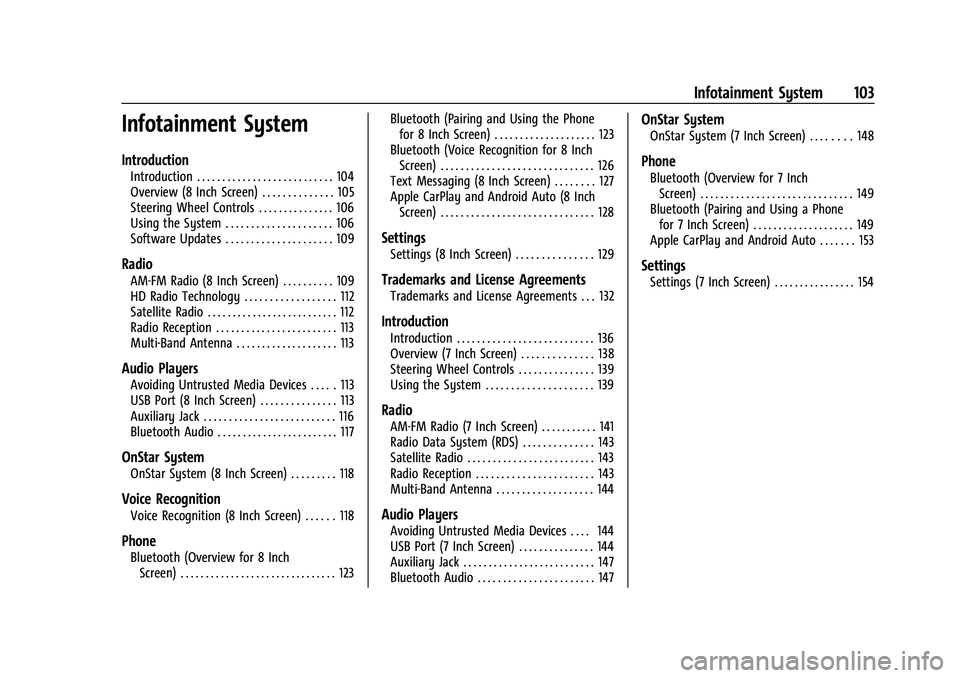
Buick Encore Owner Manual (GMNA-Localizing-U.S./Canada-14607636) -
2021 - CRC - 8/18/20
Infotainment System 103
Infotainment System
Introduction
Introduction . . . . . . . . . . . . . . . . . . . . . . . . . . . 104
Overview (8 Inch Screen) . . . . . . . . . . . . . . 105
Steering Wheel Controls . . . . . . . . . . . . . . . 106
Using the System . . . . . . . . . . . . . . . . . . . . . 106
Software Updates . . . . . . . . . . . . . . . . . . . . . 109
Radio
AM-FM Radio (8 Inch Screen) . . . . . . . . . . 109
HD Radio Technology . . . . . . . . . . . . . . . . . . 112
Satellite Radio . . . . . . . . . . . . . . . . . . . . . . . . . . 112
Radio Reception . . . . . . . . . . . . . . . . . . . . . . . . 113
Multi-Band Antenna . . . . . . . . . . . . . . . . . . . . 113
Audio Players
Avoiding Untrusted Media Devices . . . . . 113
USB Port (8 Inch Screen) . . . . . . . . . . . . . . . 113
Auxiliary Jack . . . . . . . . . . . . . . . . . . . . . . . . . . 116
Bluetooth Audio . . . . . . . . . . . . . . . . . . . . . . . . 117
OnStar System
OnStar System (8 Inch Screen) . . . . . . . . . 118
Voice Recognition
Voice Recognition (8 Inch Screen) . . . . . . 118
Phone
Bluetooth (Overview for 8 InchScreen) . . . . . . . . . . . . . . . . . . . . . . . . . . . . . . . 123 Bluetooth (Pairing and Using the Phone
for 8 Inch Screen) . . . . . . . . . . . . . . . . . . . . 123
Bluetooth (Voice Recognition for 8 Inch Screen) . . . . . . . . . . . . . . . . . . . . . . . . . . . . . . 126
Text Messaging (8 Inch Screen) . . . . . . . . 127
Apple CarPlay and Android Auto (8 Inch
Screen) . . . . . . . . . . . . . . . . . . . . . . . . . . . . . . 128
Settings
Settings (8 Inch Screen) . . . . . . . . . . . . . . . 129
Trademarks and License Agreements
Trademarks and License Agreements . . . 132
Introduction
Introduction . . . . . . . . . . . . . . . . . . . . . . . . . . . 136
Overview (7 Inch Screen) . . . . . . . . . . . . . . 138
Steering Wheel Controls . . . . . . . . . . . . . . . 139
Using the System . . . . . . . . . . . . . . . . . . . . . 139
Radio
AM-FM Radio (7 Inch Screen) . . . . . . . . . . . 141
Radio Data System (RDS) . . . . . . . . . . . . . . 143
Satellite Radio . . . . . . . . . . . . . . . . . . . . . . . . . 143
Radio Reception . . . . . . . . . . . . . . . . . . . . . . . 143
Multi-Band Antenna . . . . . . . . . . . . . . . . . . . 144
Audio Players
Avoiding Untrusted Media Devices . . . . 144
USB Port (7 Inch Screen) . . . . . . . . . . . . . . . 144
Auxiliary Jack . . . . . . . . . . . . . . . . . . . . . . . . . . 147
Bluetooth Audio . . . . . . . . . . . . . . . . . . . . . . . 147
OnStar System
OnStar System (7 Inch Screen) . . . . . . . . 148
Phone
Bluetooth (Overview for 7 InchScreen) . . . . . . . . . . . . . . . . . . . . . . . . . . . . . . 149
Bluetooth (Pairing and Using a Phone for 7 Inch Screen) . . . . . . . . . . . . . . . . . . . . 149
Apple CarPlay and Android Auto . . . . . . . 153
Settings
Settings (7 Inch Screen) . . . . . . . . . . . . . . . . 154