display BUICK LUCERNE 2006 Get To Know Guide
[x] Cancel search | Manufacturer: BUICK, Model Year: 2006, Model line: LUCERNE, Model: BUICK LUCERNE 2006Pages: 35, PDF Size: 1 MB
Page 14 of 35
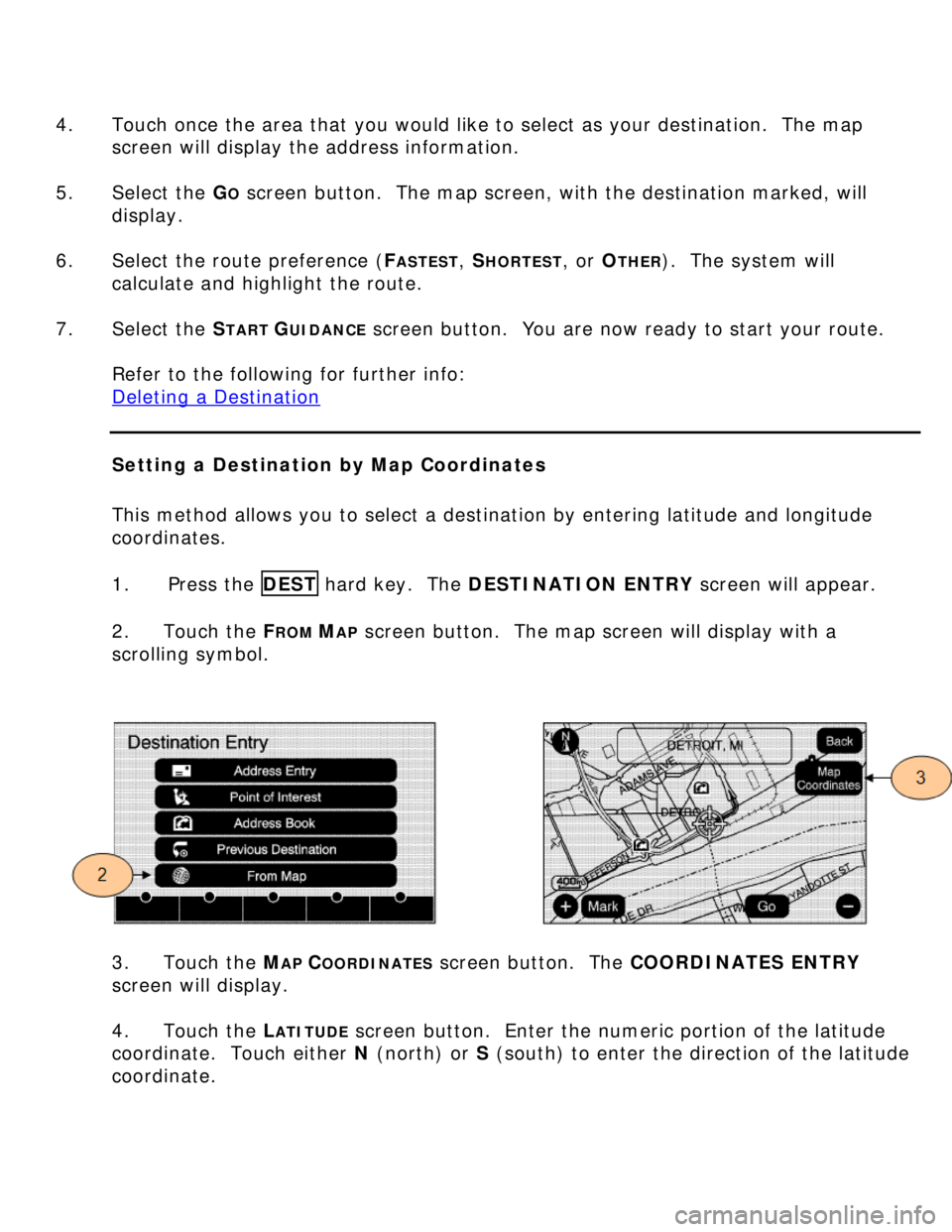
4. Touch once the area that you would like to select as your destination. The map
screen will display the address information.
5. Select the G
O screen button. The map screen, with the destination marked, will
display.
6. Select the route preference (F
ASTEST, SHORTEST, or OTHER). The system will
calculate and highlight the route.
7. Select the S
TART GUIDANCE screen button. You are now ready to start your route.
Refer to the following for further info:
Deleting a Destination
Setting a Destination by Map Coordinates
This method allows you to select a destination by entering latitude and longitude
coordinates.
1. Press the DEST hard key. The DESTINATION ENTRY screen will appear.
2. Touch the F
ROM MAP screen button. The map screen will display with a
scrolling symbol.
3. Touch the MAP COORDINATES screen button. The COORDINATES ENTRY
screen will display.
4. Touch the L
ATITUDE screen button. Enter the numeric portion of the latitude
coordinate. Touch either N (north) or S (south) to enter the direction of the latitude
coordinate.
Page 15 of 35
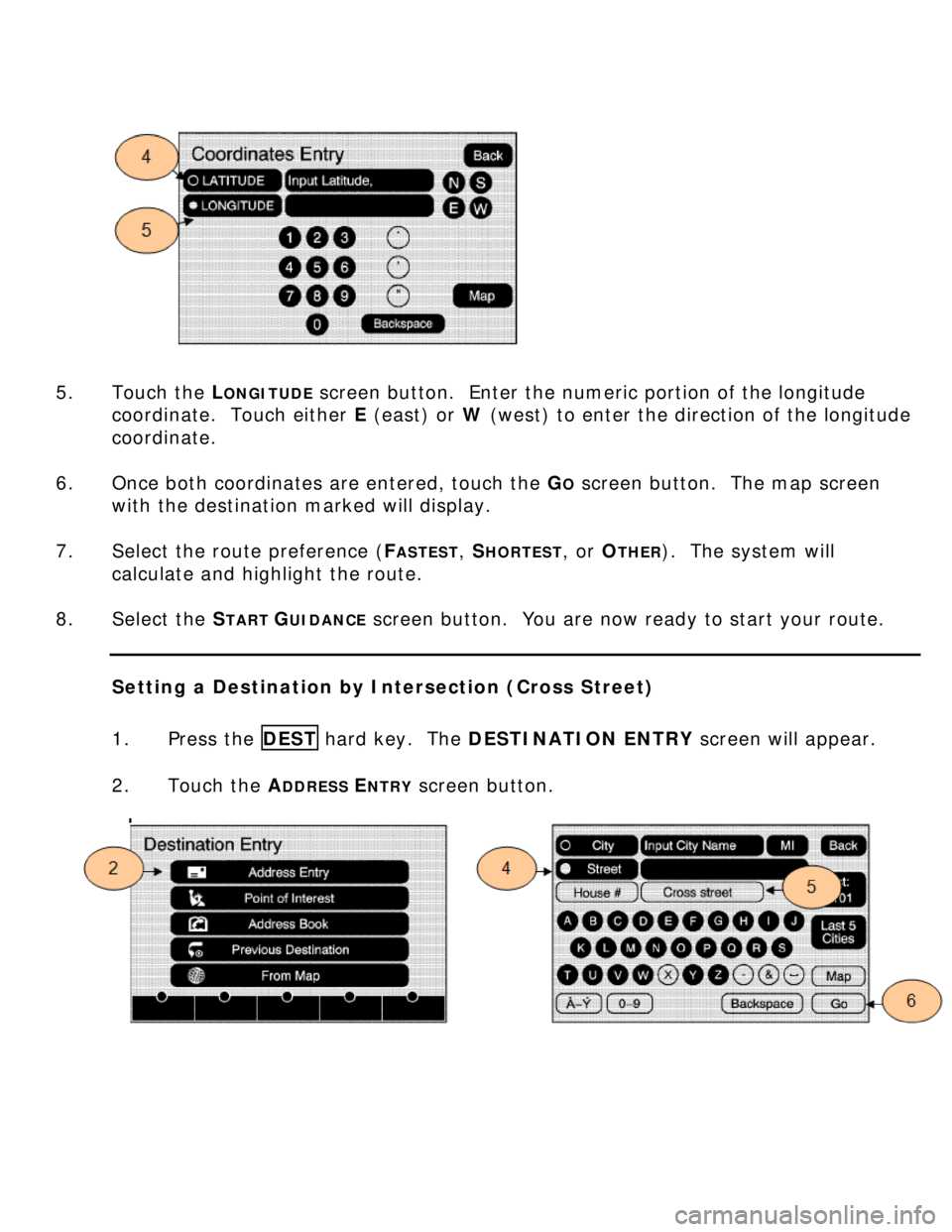
5. Touch the L
ONGITUDE screen button. Enter the numeric portion of the longitude
coordinate. Touch either E (east) or W (west) to enter the direction of the longitude
coordinate.
6. Once both coordinates are entered, touch the G
O screen button. The map screen
with the destination marked will display.
7. Select the route preference (F
ASTEST, SHORTEST, or OTHER). The system will
calculate and highlight the route.
8. Select the S
TART GUIDANCE screen button. You are now ready to start your route.
Setting a Destination by Intersection (Cross Street)
1. Press the DEST hard key. The DESTINATION ENTRY screen will appear.
2. Touch the A
DDRESS ENTRY screen button.
Page 16 of 35
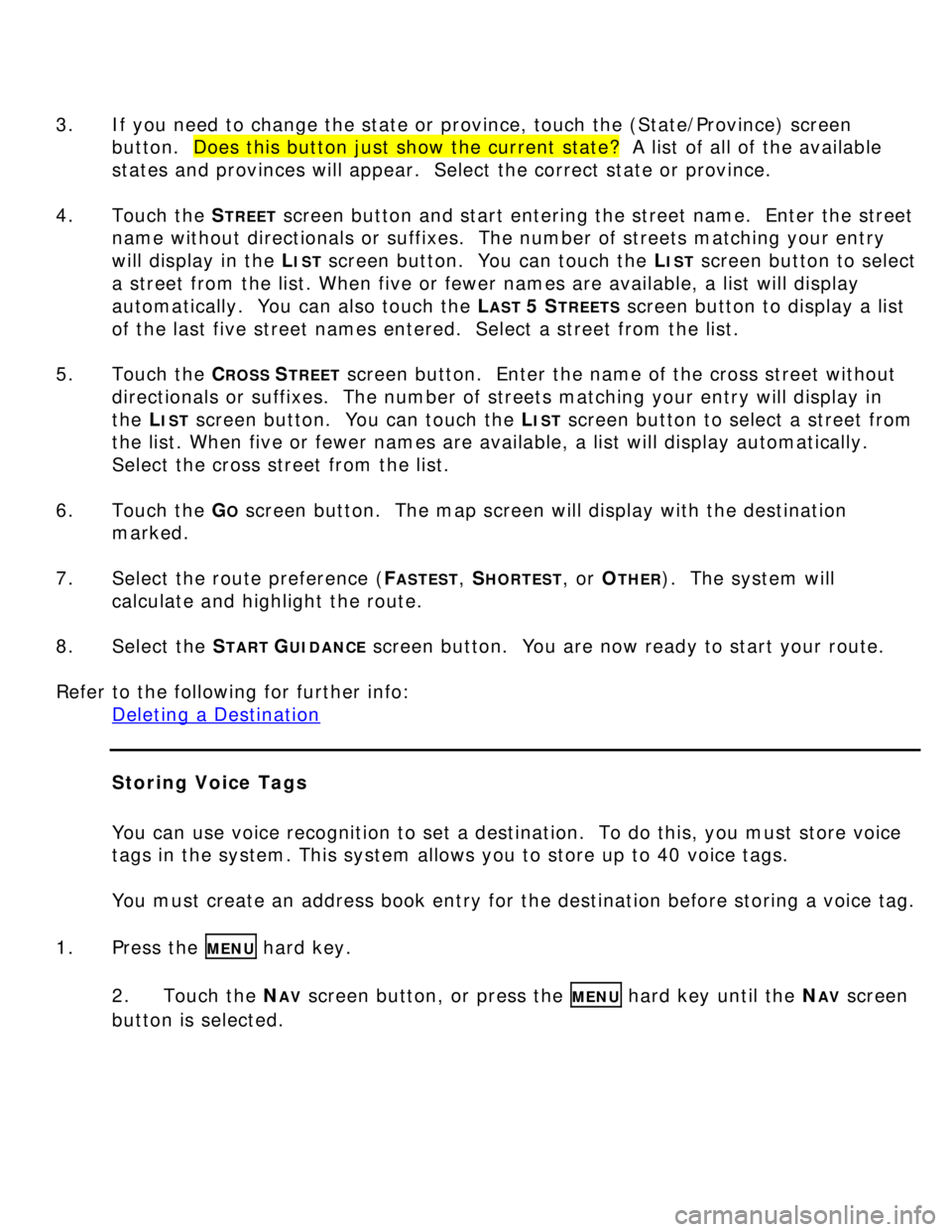
3. If you need to change the state or province, touch the (State/Province) screen
button. Does this button just show the current state? A list of all of the available
states and provinces will appear. Select the correct state or province.
4. Touch the S
TREET screen button and start entering the street name. Enter the street
name without directionals or suffixes. The number of streets matching your entry
will display in the L
IST screen button. You can touch the LIST screen button to select
a street from the list. When five or fewer names are available, a list will display
automatically. You can also touch the L
AST 5 STREETS screen button to display a list
of the last five street names entered. Select a street from the list.
5. Touch the C
ROSS STREET screen button. Enter the name of the cross street without
directionals or suffixes. The number of streets matching your entry will display in
the L
IST screen button. You can touch the LIST screen button to select a street from
the list. When five or fewer names are available, a list will display automatically.
Select the cross street from the list.
6. Touch the G
O screen button. The map screen will display with the destination
marked.
7. Select the route preference (F
ASTEST, SHORTEST, or OTHER). The system will
calculate and highlight the route.
8. Select the S
TART GUIDANCE screen button. You are now ready to start your route.
Refer to the following for further info:
Deleting a Destination
Storing Voice Tags
You can use voice recognition to set a destination. To do this, you must store voice
tags in the system. This system allows you to store up to 40 voice tags.
You must create an address book entry for the destination before storing a voice tag.
1. Press the
MENU hard key.
2. Touch the N
AV screen button, or press the MENU hard key until the NAV screen
button is selected.
Page 20 of 35
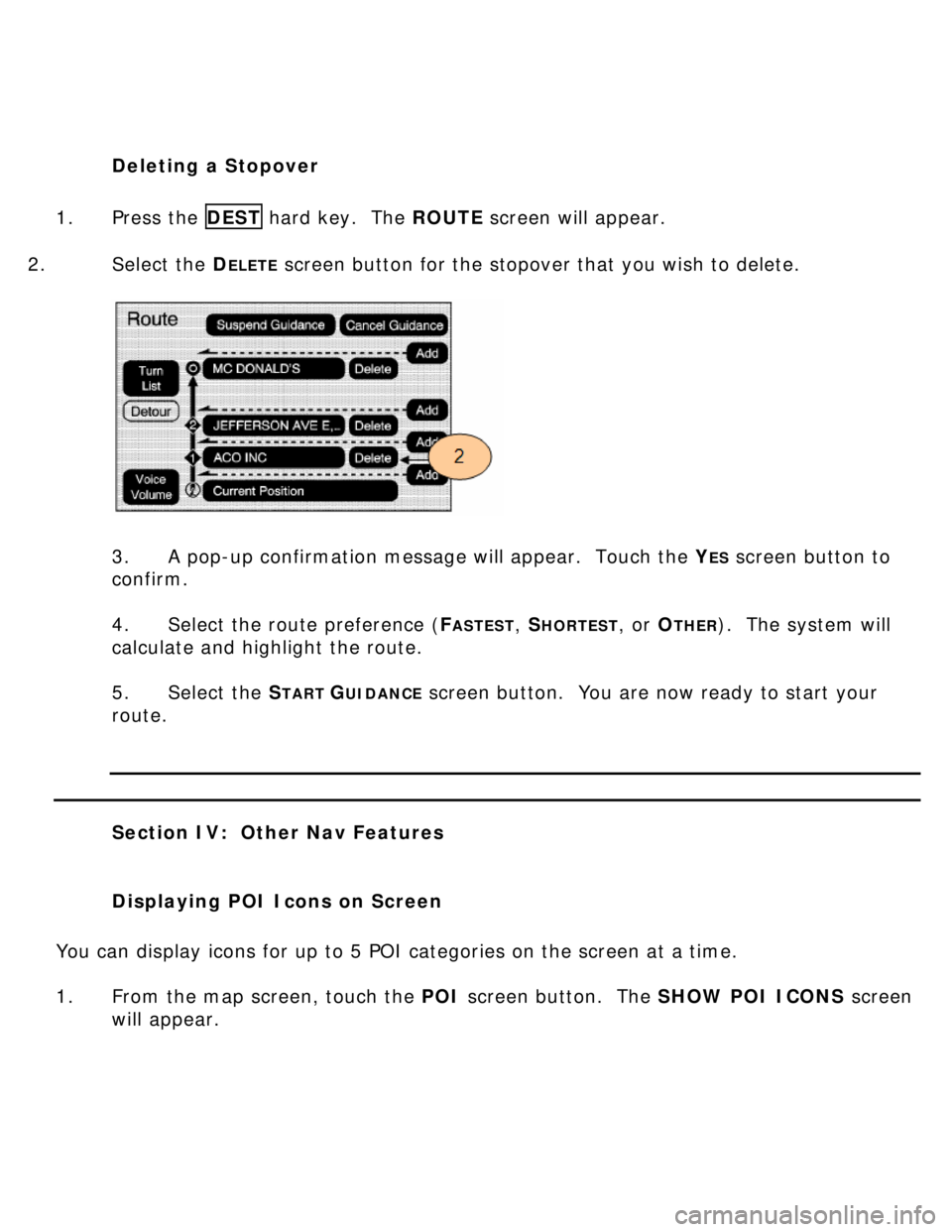
Deleting a Stopover
1. Press the DEST hard key. The ROUTE screen will appear.
2. Select the D
ELETE screen button for the stopover that you wish to delete.
3. A pop-up confirmation message will appear. Touch the Y
ES screen button to
confirm.
4. Select the route preference (F
ASTEST, SHORTEST, or OTHER). The system will
calculate and highlight the route.
5. Select the S
TART GUIDANCE screen button. You are now ready to start your
route.
Section IV: Other Nav Features
Displaying POI Icons on Screen
You can display icons for up to 5 POI categories on the screen at a time.
1. From the map screen, touch the POI screen button. The SHOW POI ICONS screen
will appear.
Page 21 of 35
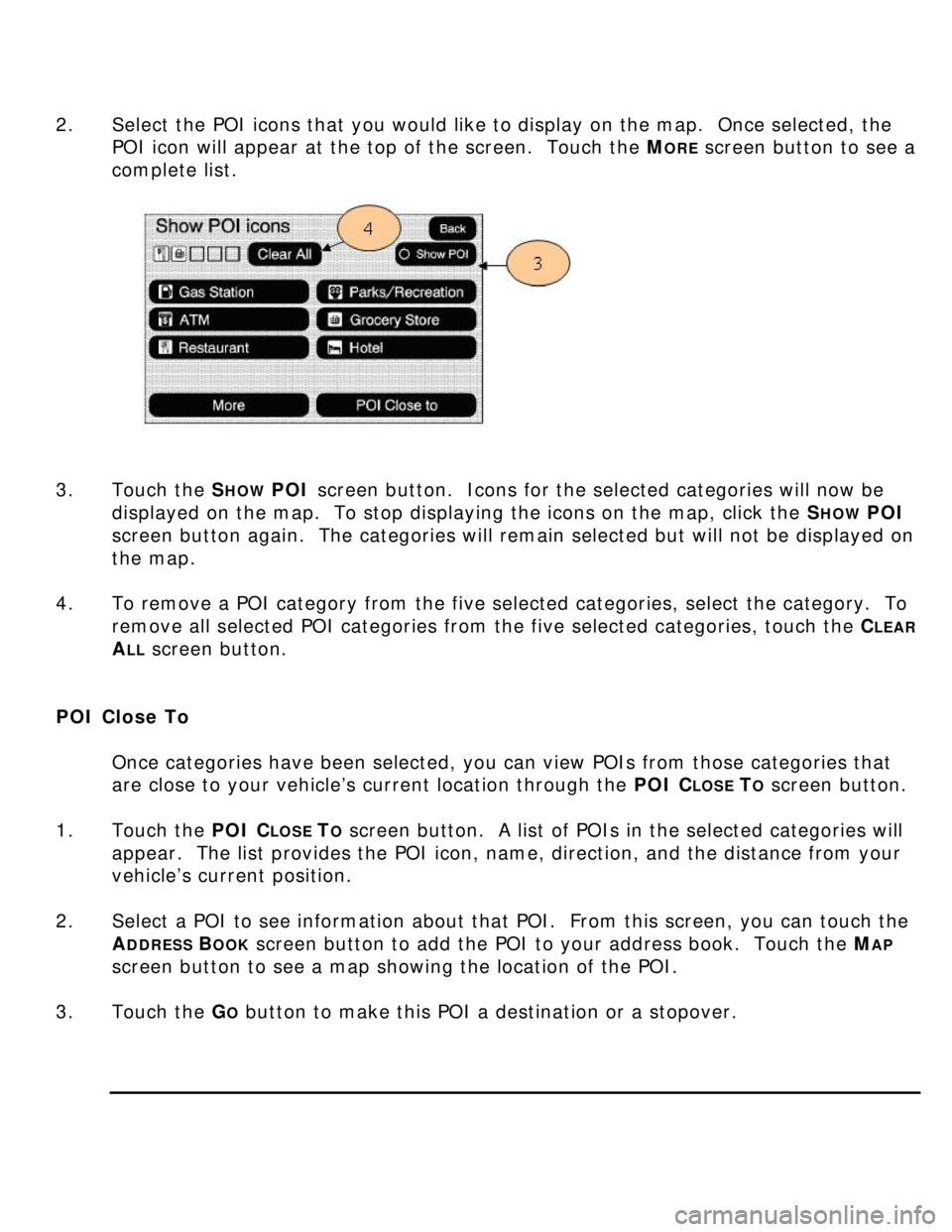
2. Select the POI icons that you would like to display on the map. Once selected, the
POI icon will appear at the top of the screen. Touch the M
ORE screen button to see a
complete list.
3. Touch the S
HOW POI screen button. Icons for the selected categories will now be
displayed on the map. To stop displaying the icons on the map, click the S
HOW POI
screen button again. The categories will remain selected but will not be displayed on
the map.
4. To remove a POI category from the five selected categories, select the category. To
remove all selected POI categories from the five selected categories, touch the C
LEAR
ALL screen button.
POI Close To
Once categories have been selected, you can view POIs from those categories that
are close to your vehicle’s current location through the POI
CLOSE TO screen button.
1. Touch the POI
CLOSE TO screen button. A list of POIs in the selected categories will
appear. The list provides the POI icon, name, direction, and the distance from your
vehicle’s current position.
2. Select a POI to see information about that POI. From this screen, you can touch the
A
DDRESS BOOK screen button to add the POI to your address book. Touch the MAP
screen button to see a map showing the location of the POI.
3. Touch the G
O button to make this POI a destination or a stopover.
Page 24 of 35
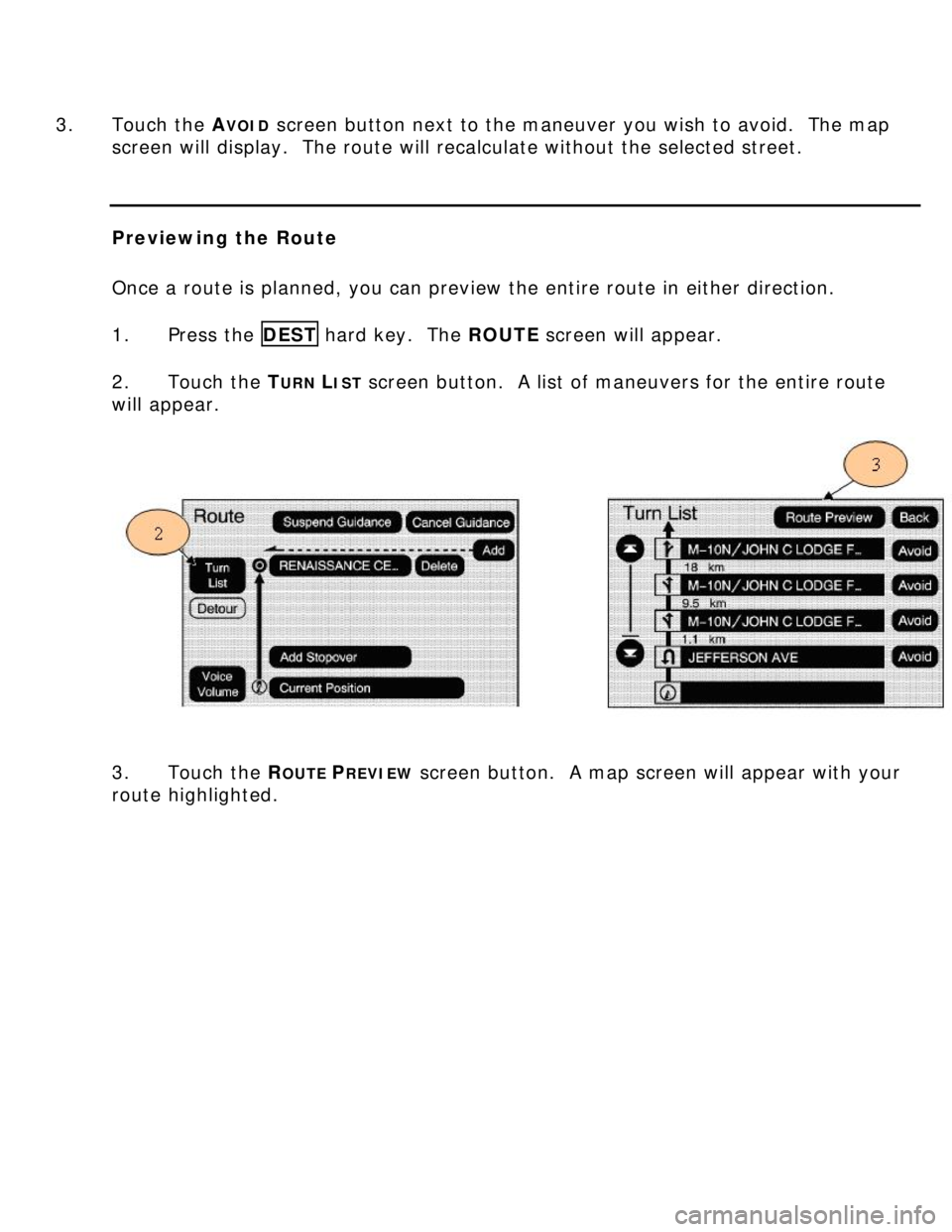
3. Touch the AVOID screen button next to the maneuver you wish to avoid. The map
screen will display. The route will recalculate without the selected street.
Previewing the Route
Once a route is planned, you can preview the entire route in either direction.
1. Press the DEST hard key. The ROUTE screen will appear.
2. Touch the T
URN LIST screen button. A list of maneuvers for the entire route
will appear.
3. Touch the R
OUTE PREVIEW screen button. A map screen will appear with your
route highlighted.
Page 28 of 35
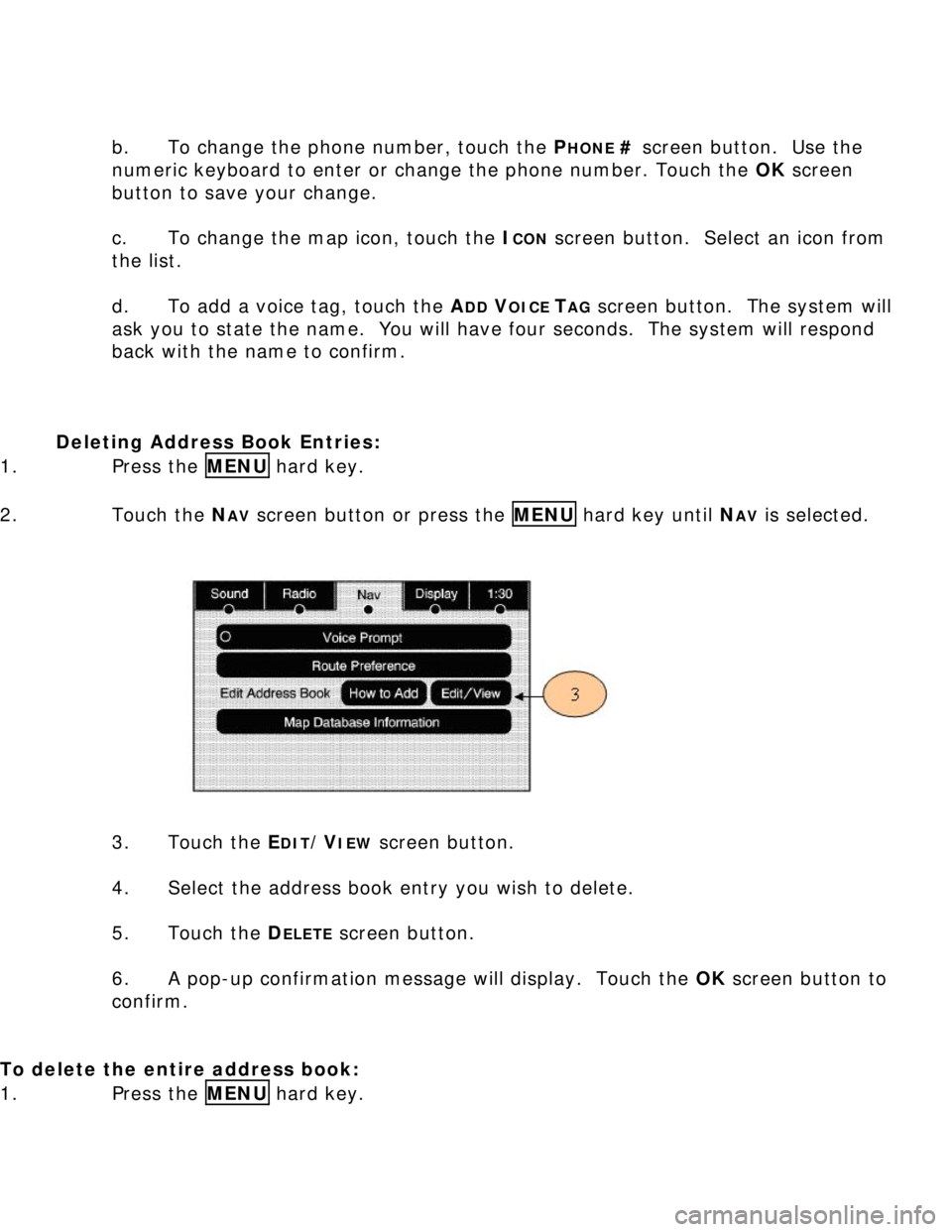
b. To change the phone number, touch the P
HONE # screen button. Use the
numeric keyboard to enter or change the phone number. Touch the OK screen
button to save your change.
c. To change the map icon, touch the I
CON screen button. Select an icon from
the list.
d. To add a voice tag, touch the A
DD VOICE TAG screen button. The system will
ask you to state the name. You will have four seconds. The system will respond
back with the name to confirm.
Deleting Address Book Entries:
1. Press the MENU hard key.
2. Touch the N
AV screen button or press the MENU hard key until NAV is selected.
3. Touch the E
DIT/VIEW screen button.
4. Select the address book entry you wish to delete.
5. Touch the D
ELETE screen button.
6. A pop-up confirmation message will display. Touch the OK screen button to
confirm.
To delete the entire address book:
1. Press the MENU hard key.
Page 29 of 35
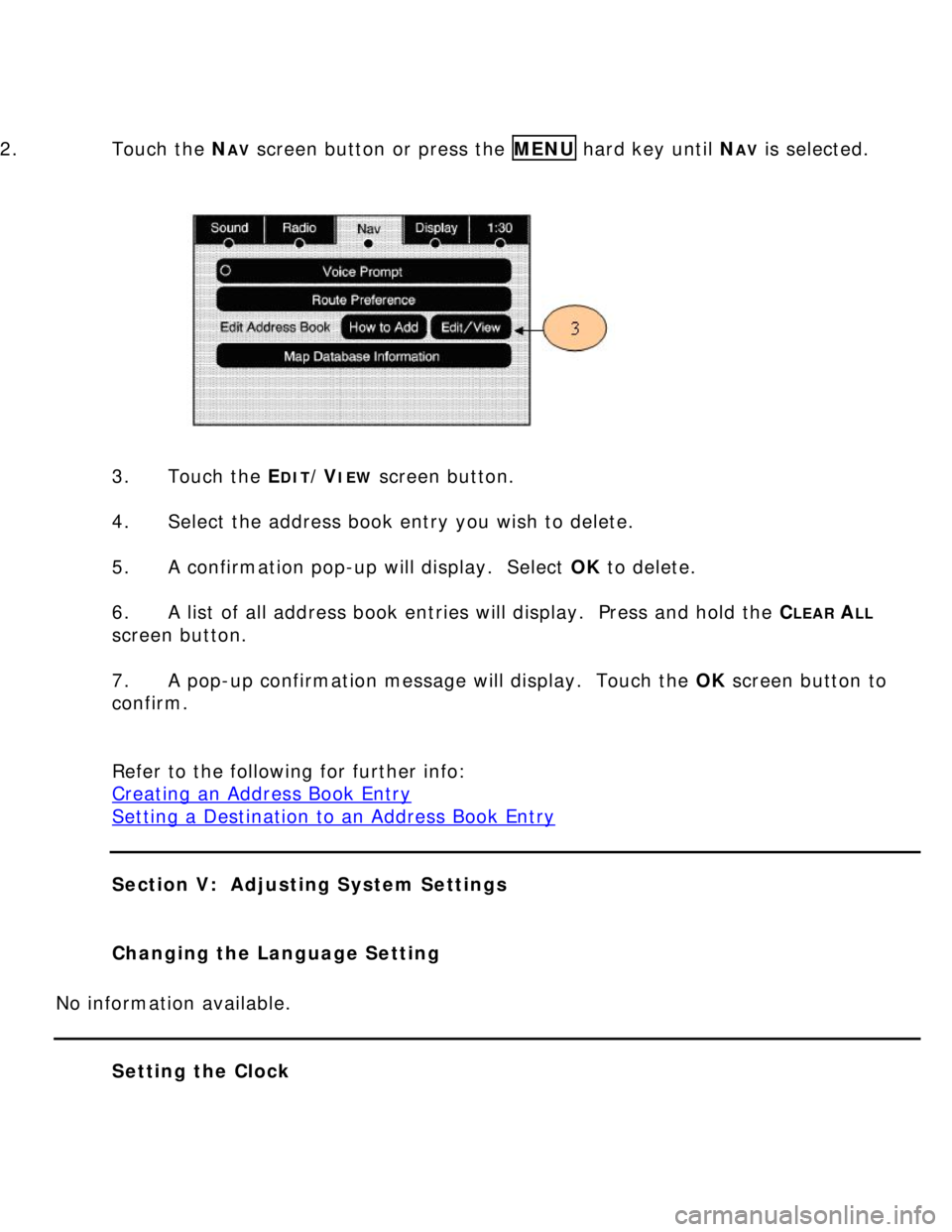
2. Touch the N
AV screen button or press the MENU hard key until NAV is selected.
3. Touch the E
DIT/VIEW screen button.
4. Select the address book entry you wish to delete.
5. A confirmation pop-up will display. Select OK to delete.
6. A list of all address book entries will display. Press and hold the C
LEAR ALL
screen button.
7. A pop-up confirmation message will display. Touch the OK screen button to
confirm.
Refer to the following for further info:
Creating an Address Book Entry
Setting a Destination to an Address Book Entry
Section V: Adjusting System Settings
Changing the Language Setting
No information available.
Setting the Clock
Page 30 of 35
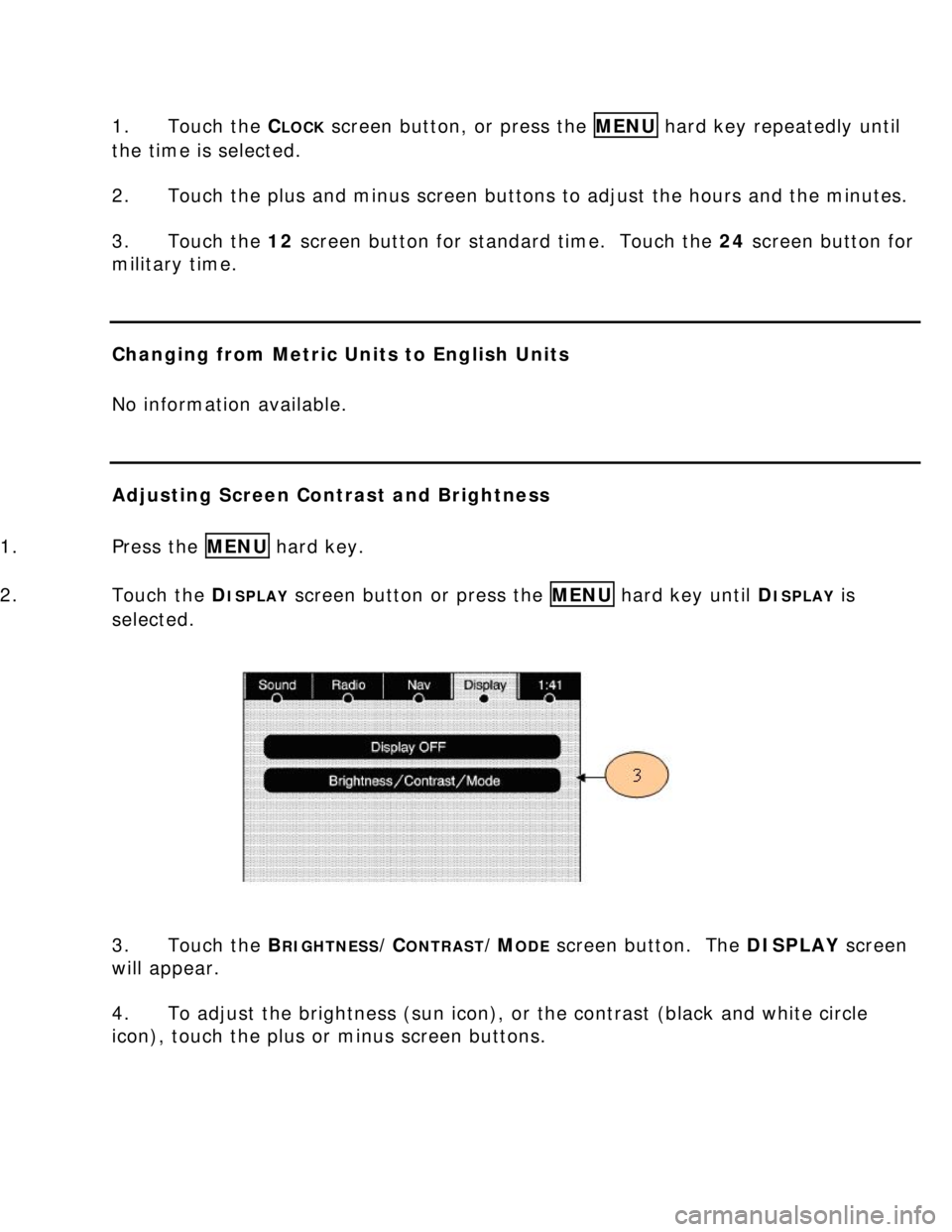
1. Touch the CLOCK screen button, or press the MENU hard key repeatedly until
the time is selected.
2. Touch the plus and minus screen buttons to adjust the hours and the minutes.
3. Touch the 12 screen button for standard time. Touch the 24 screen button for
military time.
Changing from Metric Units to English Units
No information available.
Adjusting Screen Contrast and Brightness
1. Press the MENU hard key.
2. Touch the D
ISPLAY screen button or press the MENU hard key until DISPLAY is
selected.
3. Touch the B
RIGHTNESS/CONTRAST/MODE screen button. The DISPLAY screen
will appear.
4. To adjust the brightness (sun icon), or the contrast (black and white circle
icon), touch the plus or minus screen buttons.
Page 31 of 35
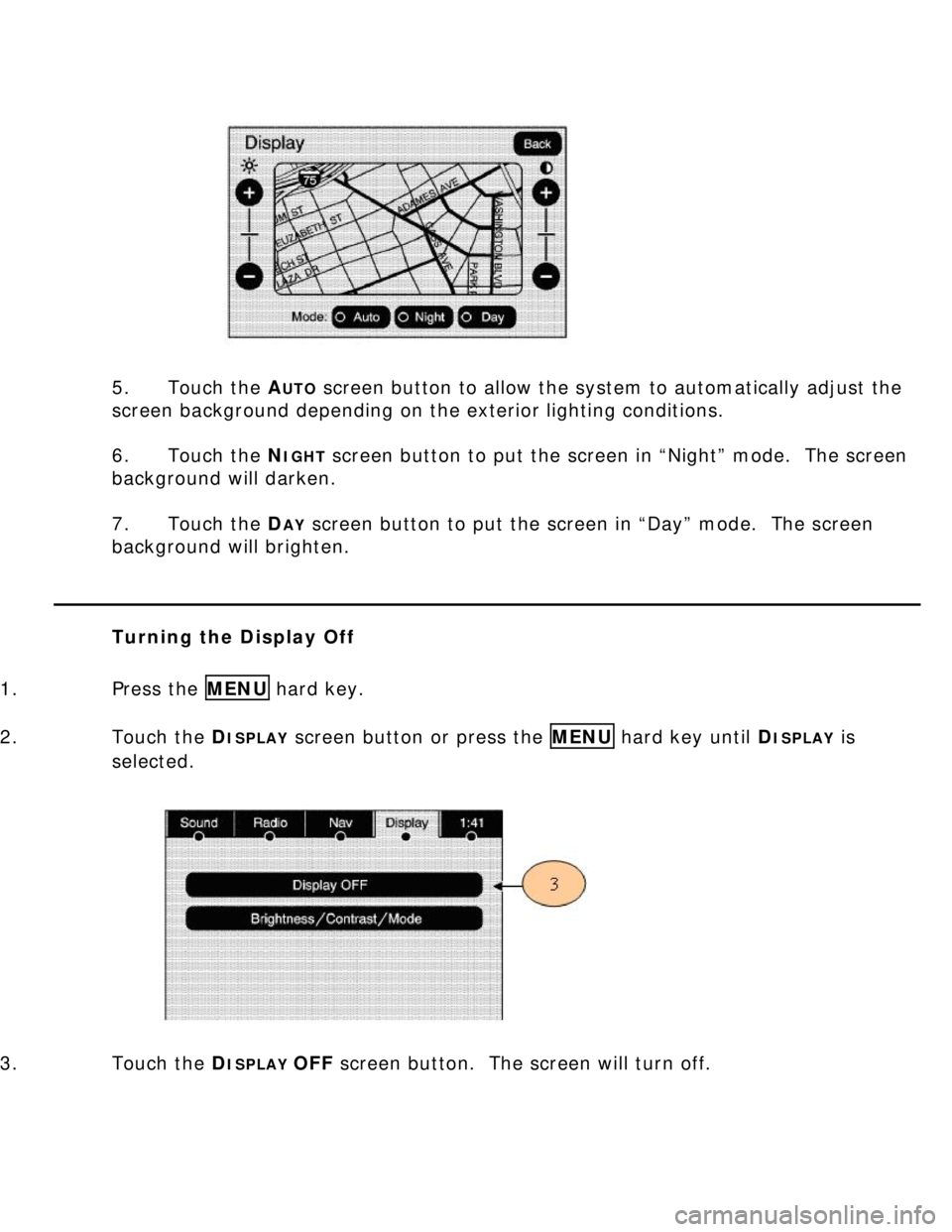
5. Touch the A
UTO screen button to allow the system to automatically adjust the
screen background depending on the exterior lighting conditions.
6. Touch the N
IGHT screen button to put the screen in “Night” mode. The screen
background will darken.
7. Touch the D
AY screen button to put the screen in “Day” mode. The screen
background will brighten.
Turning the Display Off
1. Press the MENU hard key.
2. Touch the D
ISPLAY screen button or press the MENU hard key until DISPLAY is
selected.
3. Touch the D
ISPLAY OFF screen button. The screen will turn off.