BUICK RANDEZVOUS 2003 Owner's Manual
Manufacturer: BUICK, Model Year: 2003, Model line: RANDEZVOUS, Model: BUICK RANDEZVOUS 2003Pages: 432, PDF Size: 2.75 MB
Page 201 of 432
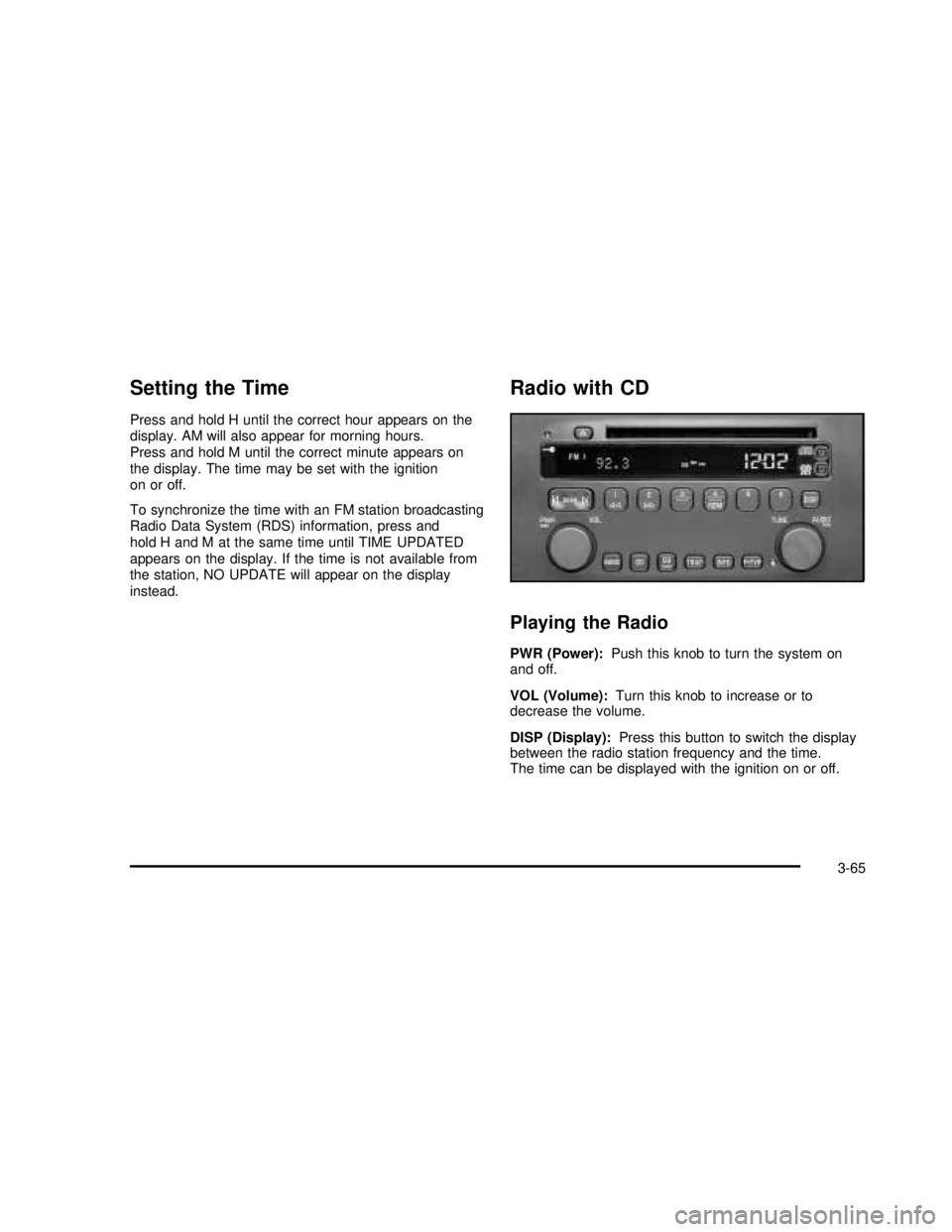
Setting the Time
Press and hold H until the correct hour appears on the
display. AM will also appear for morning hours.
Press and hold M until the correct minute appears on
the display. The time may be set with the ignition
on or off.
To synchronize the time with an FM station broadcasting
Radio Data System (RDS) information, press and
hold H and M at the same time until TIME UPDATED
appears on the display. If the time is not available from
the station, NO UPDATE will appear on the display
instead.
Radio with CD
Playing the Radio
PWR (Power):Push this knob to turn the system on
and off.
VOL (Volume):Turn this knob to increase or to
decrease the volume.
DISP (Display):Press this button to switch the display
between the radio station frequency and the time.
The time can be displayed with the ignition on or off.
3-65
2003 - Rendezvous OM
Page 202 of 432
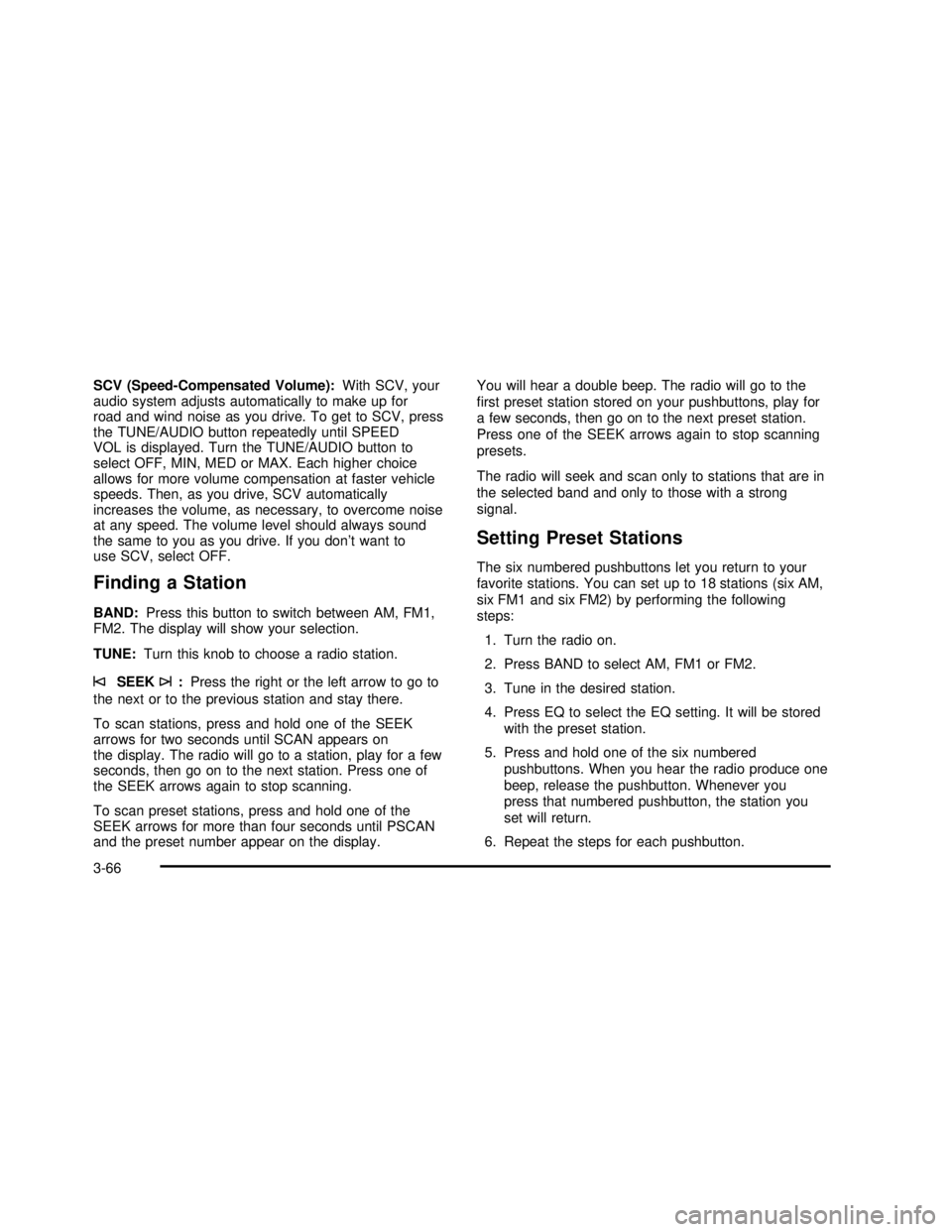
SCV (Speed-Compensated Volume):With SCV, your
audio system adjusts automatically to make up for
road and wind noise as you drive. To get to SCV, press
the TUNE/AUDIO button repeatedly until SPEED
VOL is displayed. Turn the TUNE/AUDIO button to
select OFF, MIN, MED or MAX. Each higher choice
allows for more volume compensation at faster vehicle
speeds. Then, as you drive, SCV automatically
increases the volume, as necessary, to overcome noise
at any speed. The volume level should always sound
the same to you as you drive. If you don’t want to
use SCV, select OFF.
Finding a Station
BAND:Press this button to switch between AM, FM1,
FM2. The display will show your selection.
TUNE:Turn this knob to choose a radio station.
©SEEK¨:Press the right or the left arrow to go to
the next or to the previous station and stay there.
To scan stations, press and hold one of the SEEK
arrows for two seconds until SCAN appears on
the display. The radio will go to a station, play for a few
seconds, then go on to the next station. Press one of
the SEEK arrows again to stop scanning.
To scan preset stations, press and hold one of the
SEEK arrows for more than four seconds until PSCAN
and the preset number appear on the display.You will hear a double beep. The radio will go to the
first preset station stored on your pushbuttons, play for
a few seconds, then go on to the next preset station.
Press one of the SEEK arrows again to stop scanning
presets.
The radio will seek and scan only to stations that are in
the selected band and only to those with a strong
signal.
Setting Preset Stations
The six numbered pushbuttons let you return to your
favorite stations. You can set up to 18 stations (six AM,
six FM1 and six FM2) by performing the following
steps:
1. Turn the radio on.
2. Press BAND to select AM, FM1 or FM2.
3. Tune in the desired station.
4. Press EQ to select the EQ setting. It will be stored
with the preset station.
5. Press and hold one of the six numbered
pushbuttons. When you hear the radio produce one
beep, release the pushbutton. Whenever you
press that numbered pushbutton, the station you
set will return.
6. Repeat the steps for each pushbutton.
3-66
2003 - Rendezvous OM
Page 203 of 432
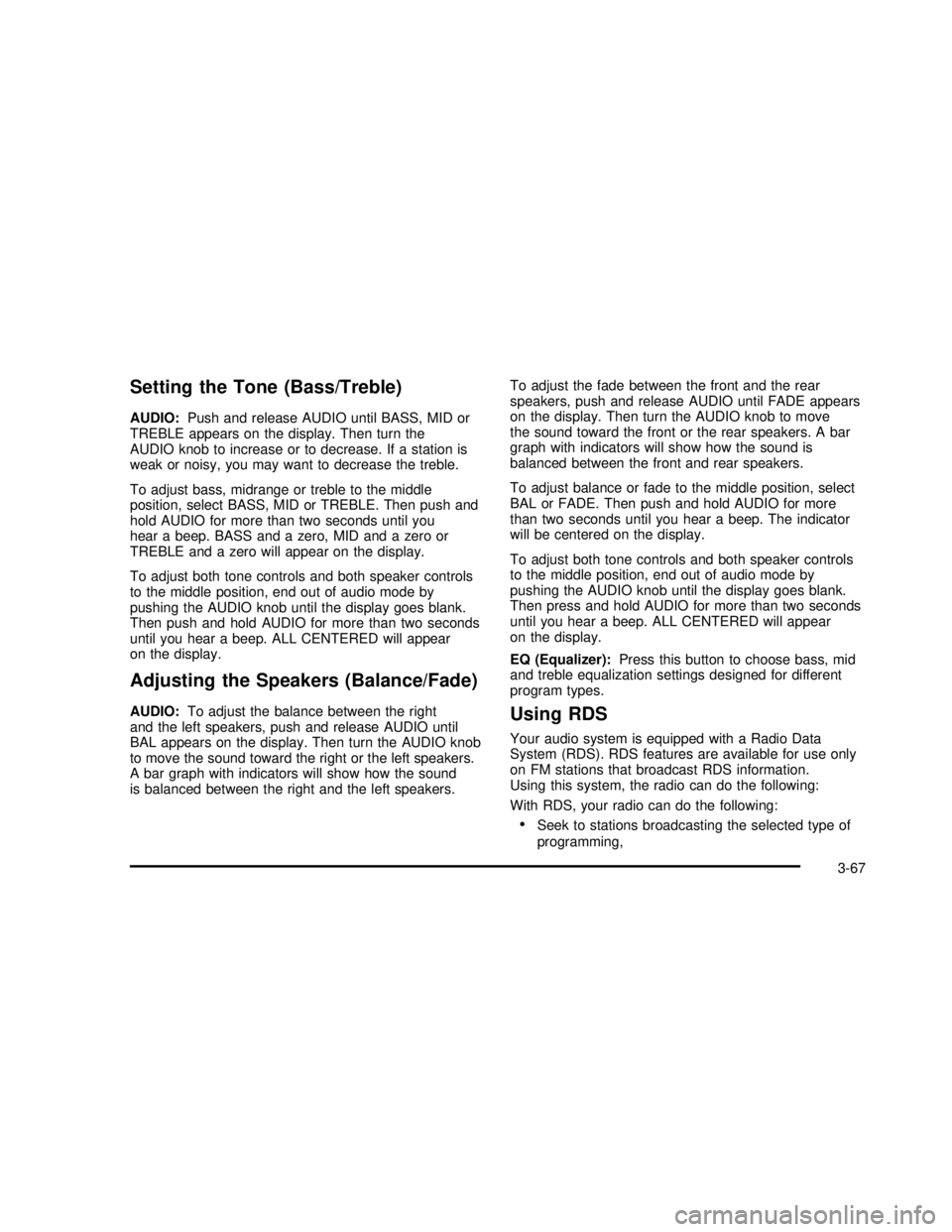
Setting the Tone (Bass/Treble)
AUDIO:Push and release AUDIO until BASS, MID or
TREBLE appears on the display. Then turn the
AUDIO knob to increase or to decrease. If a station is
weak or noisy, you may want to decrease the treble.
To adjust bass, midrange or treble to the middle
position, select BASS, MID or TREBLE. Then push and
hold AUDIO for more than two seconds until you
hear a beep. BASS and a zero, MID and a zero or
TREBLE and a zero will appear on the display.
To adjust both tone controls and both speaker controls
to the middle position, end out of audio mode by
pushing the AUDIO knob until the display goes blank.
Then push and hold AUDIO for more than two seconds
until you hear a beep. ALL CENTERED will appear
on the display.
Adjusting the Speakers (Balance/Fade)
AUDIO:To adjust the balance between the right
and the left speakers, push and release AUDIO until
BAL appears on the display. Then turn the AUDIO knob
to move the sound toward the right or the left speakers.
A bar graph with indicators will show how the sound
is balanced between the right and the left speakers.To adjust the fade between the front and the rear
speakers, push and release AUDIO until FADE appears
on the display. Then turn the AUDIO knob to move
the sound toward the front or the rear speakers. A bar
graph with indicators will show how the sound is
balanced between the front and rear speakers.
To adjust balance or fade to the middle position, select
BAL or FADE. Then push and hold AUDIO for more
than two seconds until you hear a beep. The indicator
will be centered on the display.
To adjust both tone controls and both speaker controls
to the middle position, end out of audio mode by
pushing the AUDIO knob until the display goes blank.
Then press and hold AUDIO for more than two seconds
until you hear a beep. ALL CENTERED will appear
on the display.
EQ (Equalizer):Press this button to choose bass, mid
and treble equalization settings designed for different
program types.Using RDS
Your audio system is equipped with a Radio Data
System (RDS). RDS features are available for use only
on FM stations that broadcast RDS information.
Using this system, the radio can do the following:
With RDS, your radio can do the following:
•Seek to stations broadcasting the selected type of
programming,
3-67
2003 - Rendezvous OM
Page 204 of 432
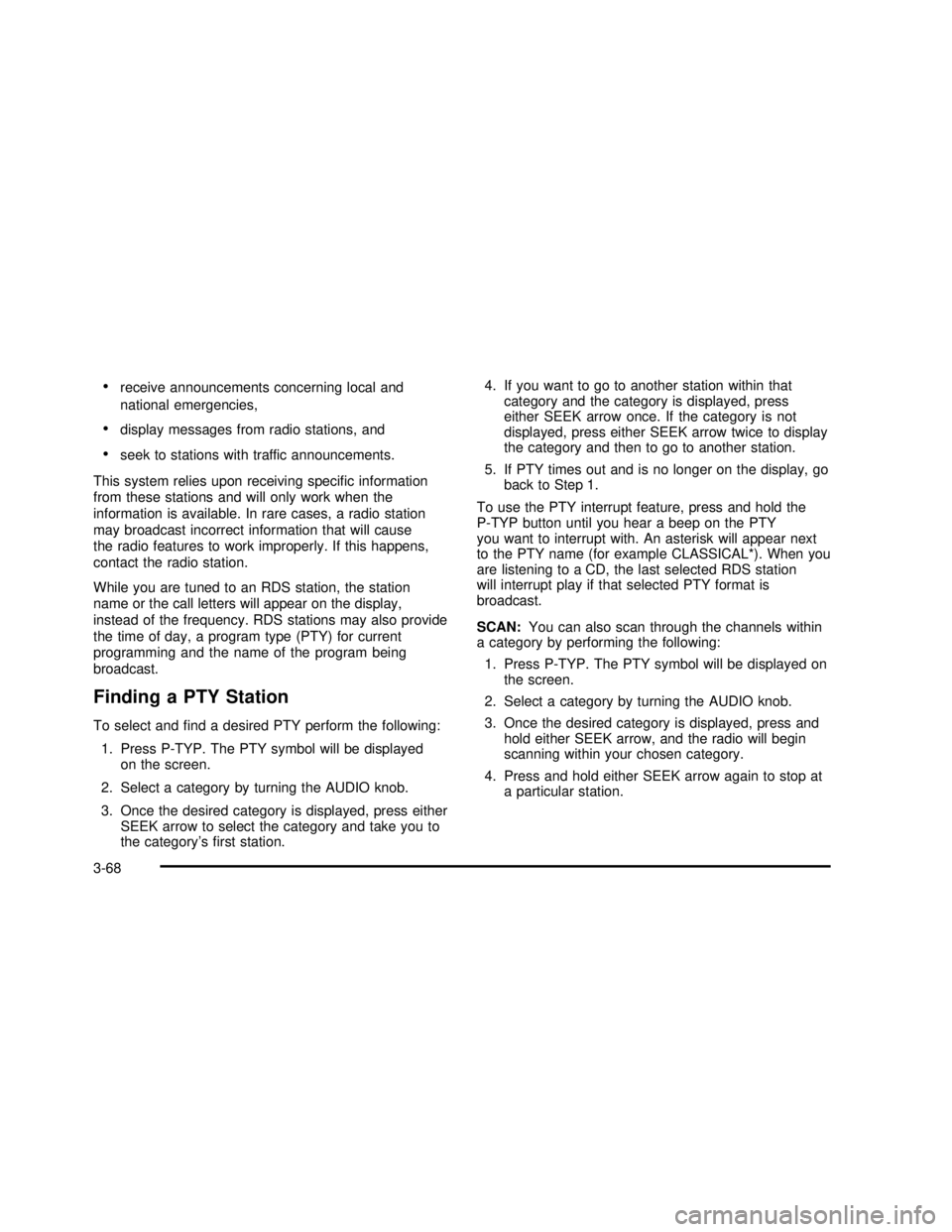
•receive announcements concerning local and
national emergencies,
•display messages from radio stations, and
•seek to stations with traffic announcements.
This system relies upon receiving specific information
from these stations and will only work when the
information is available. In rare cases, a radio station
may broadcast incorrect information that will cause
the radio features to work improperly. If this happens,
contact the radio station.
While you are tuned to an RDS station, the station
name or the call letters will appear on the display,
instead of the frequency. RDS stations may also provide
the time of day, a program type (PTY) for current
programming and the name of the program being
broadcast.
Finding a PTY Station
To select andfind a desired PTY perform the following:
1. Press P-TYP. The PTY symbol will be displayed
on the screen.
2. Select a category by turning the AUDIO knob.
3. Once the desired category is displayed, press either
SEEK arrow to select the category and take you to
the category’sfirst station.4. If you want to go to another station within that
category and the category is displayed, press
either SEEK arrow once. If the category is not
displayed, press either SEEK arrow twice to display
the category and then to go to another station.
5. If PTY times out and is no longer on the display, go
back to Step 1.
To use the PTY interrupt feature, press and hold the
P-TYP button until you hear a beep on the PTY
you want to interrupt with. An asterisk will appear next
to the PTY name (for example CLASSICAL*). When you
are listening to a CD, the last selected RDS station
will interrupt play if that selected PTY format is
broadcast.
SCAN:You can also scan through the channels within
a category by performing the following:
1. Press P-TYP. The PTY symbol will be displayed on
the screen.
2. Select a category by turning the AUDIO knob.
3. Once the desired category is displayed, press and
hold either SEEK arrow, and the radio will begin
scanning within your chosen category.
4. Press and hold either SEEK arrow again to stop at
a particular station.
3-68
2003 - Rendezvous OM
Page 205 of 432
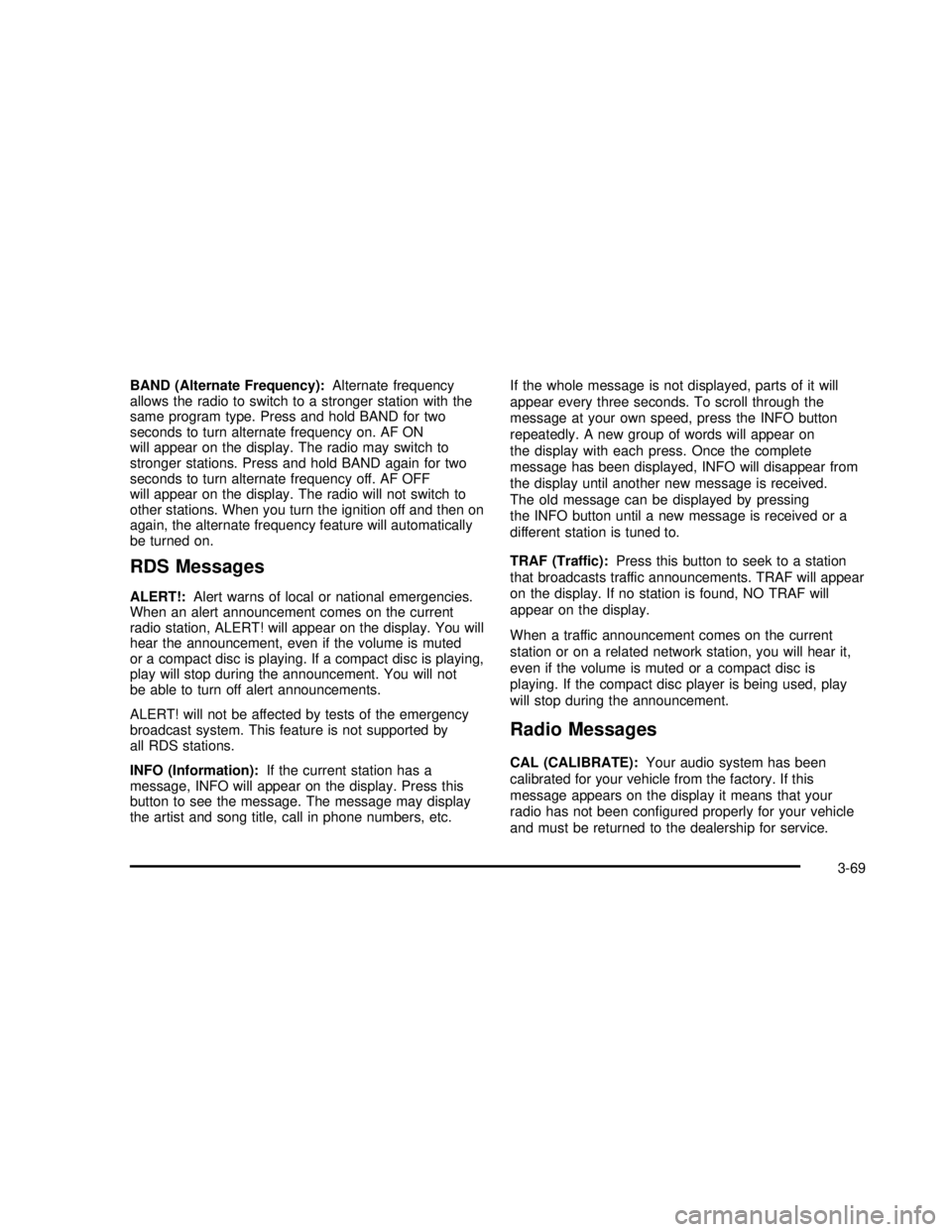
BAND (Alternate Frequency):Alternate frequency
allows the radio to switch to a stronger station with the
same program type. Press and hold BAND for two
seconds to turn alternate frequency on. AF ON
will appear on the display. The radio may switch to
stronger stations. Press and hold BAND again for two
seconds to turn alternate frequency off. AF OFF
will appear on the display. The radio will not switch to
other stations. When you turn the ignition off and then on
again, the alternate frequency feature will automatically
be turned on.
RDS Messages
ALERT!:Alert warns of local or national emergencies.
When an alert announcement comes on the current
radio station, ALERT! will appear on the display. You will
hear the announcement, even if the volume is muted
or a compact disc is playing. If a compact disc is playing,
play will stop during the announcement. You will not
be able to turn off alert announcements.
ALERT! will not be affected by tests of the emergency
broadcast system. This feature is not supported by
all RDS stations.
INFO (Information):If the current station has a
message, INFO will appear on the display. Press this
button to see the message. The message may display
the artist and song title, call in phone numbers, etc.If the whole message is not displayed, parts of it will
appear every three seconds. To scroll through the
message at your own speed, press the INFO button
repeatedly. A new group of words will appear on
the display with each press. Once the complete
message has been displayed, INFO will disappear from
the display until another new message is received.
The old message can be displayed by pressing
the INFO button until a new message is received or a
different station is tuned to.
TRAF (Traffic):Press this button to seek to a station
that broadcasts traffic announcements. TRAF will appear
on the display. If no station is found, NO TRAF will
appear on the display.
When a traffic announcement comes on the current
station or on a related network station, you will hear it,
even if the volume is muted or a compact disc is
playing. If the compact disc player is being used, play
will stop during the announcement.
Radio Messages
CAL (CALIBRATE):Your audio system has been
calibrated for your vehicle from the factory. If this
message appears on the display it means that your
radio has not been configured properly for your vehicle
and must be returned to the dealership for service.
3-69
2003 - Rendezvous OM
Page 206 of 432
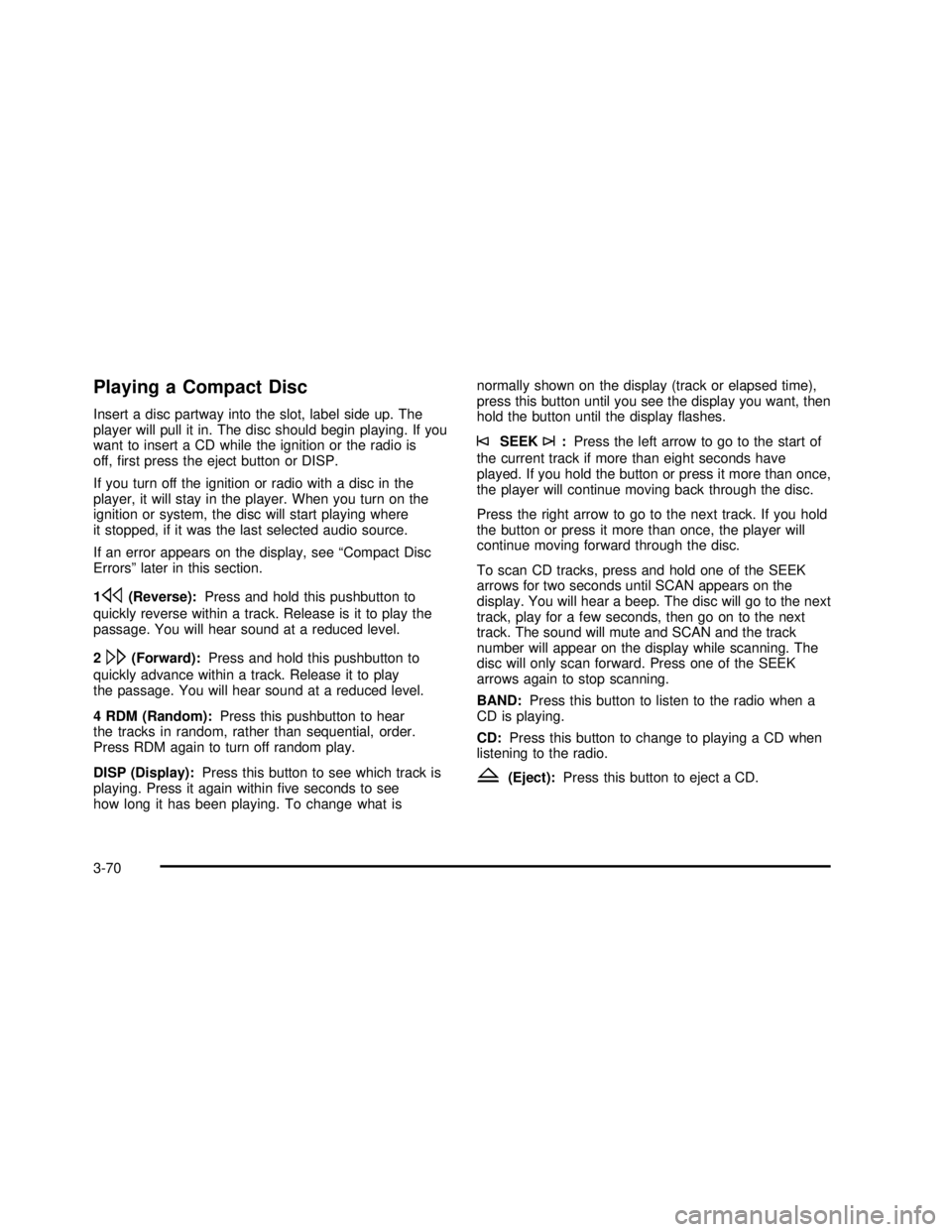
Playing a Compact Disc
Insert a disc partway into the slot, label side up. The
player will pull it in. The disc should begin playing. If you
want to insert a CD while the ignition or the radio is
off,first press the eject button or DISP.
If you turn off the ignition or radio with a disc in the
player, it will stay in the player. When you turn on the
ignition or system, the disc will start playing where
it stopped, if it was the last selected audio source.
If an error appears on the display, see“Compact Disc
Errors”later in this section.
1
s(Reverse):Press and hold this pushbutton to
quickly reverse within a track. Release is it to play the
passage. You will hear sound at a reduced level.
2
\(Forward):Press and hold this pushbutton to
quickly advance within a track. Release it to play
the passage. You will hear sound at a reduced level.
4 RDM (Random):Press this pushbutton to hear
the tracks in random, rather than sequential, order.
Press RDM again to turn off random play.
DISP (Display):Press this button to see which track is
playing. Press it again withinfive seconds to see
how long it has been playing. To change what isnormally shown on the display (track or elapsed time),
press this button until you see the display you want, then
hold the button until the displayflashes.
©SEEK¨:Press the left arrow to go to the start of
the current track if more than eight seconds have
played. If you hold the button or press it more than once,
the player will continue moving back through the disc.
Press the right arrow to go to the next track. If you hold
the button or press it more than once, the player will
continue moving forward through the disc.
To scan CD tracks, press and hold one of the SEEK
arrows for two seconds until SCAN appears on the
display. You will hear a beep. The disc will go to the next
track, play for a few seconds, then go on to the next
track. The sound will mute and SCAN and the track
number will appear on the display while scanning. The
disc will only scan forward. Press one of the SEEK
arrows again to stop scanning.
BAND:Press this button to listen to the radio when a
CD is playing.
CD:Press this button to change to playing a CD when
listening to the radio.
Z(Eject):Press this button to eject a CD.
3-70
2003 - Rendezvous OM
Page 207 of 432
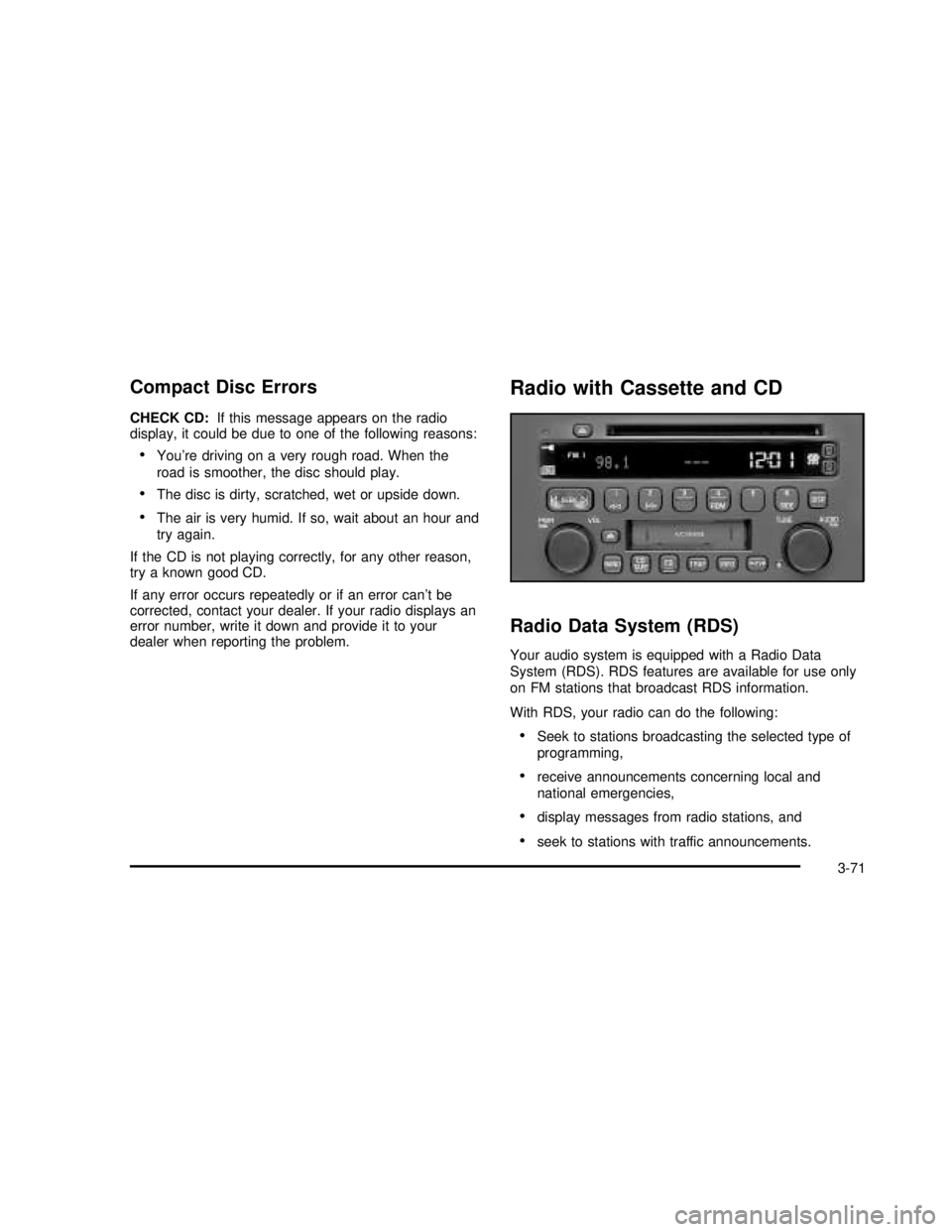
Compact Disc Errors
CHECK CD:If this message appears on the radio
display, it could be due to one of the following reasons:
•You’re driving on a very rough road. When the
road is smoother, the disc should play.
•The disc is dirty, scratched, wet or upside down.
•The air is very humid. If so, wait about an hour and
try again.
If the CD is not playing correctly, for any other reason,
try a known good CD.
If any error occurs repeatedly or if an error can’tbe
corrected, contact your dealer. If your radio displays an
error number, write it down and provide it to your
dealer when reporting the problem.
Radio with Cassette and CD
Radio Data System (RDS)
Your audio system is equipped with a Radio Data
System (RDS). RDS features are available for use only
on FM stations that broadcast RDS information.
With RDS, your radio can do the following:
•Seek to stations broadcasting the selected type of
programming,
•receive announcements concerning local and
national emergencies,
•display messages from radio stations, and
•seek to stations with traffic announcements.
3-71
2003 - Rendezvous OM
Page 208 of 432
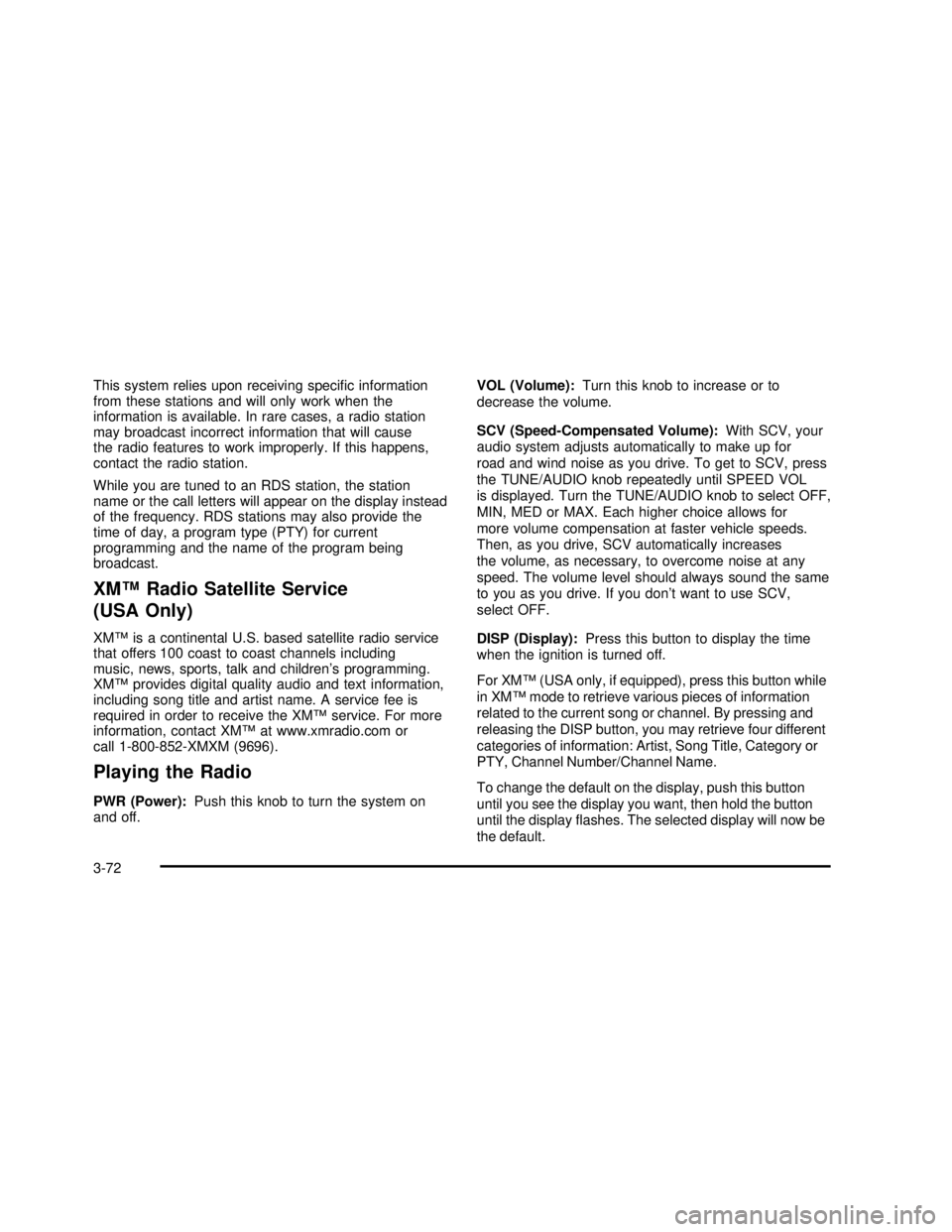
This system relies upon receiving specific information
from these stations and will only work when the
information is available. In rare cases, a radio station
may broadcast incorrect information that will cause
the radio features to work improperly. If this happens,
contact the radio station.
While you are tuned to an RDS station, the station
name or the call letters will appear on the display instead
of the frequency. RDS stations may also provide the
time of day, a program type (PTY) for current
programming and the name of the program being
broadcast.
XM™Radio Satellite Service
(USA Only)
XM™is a continental U.S. based satellite radio service
that offers 100 coast to coast channels including
music, news, sports, talk and children’s programming.
XM™provides digital quality audio and text information,
including song title and artist name. A service fee is
required in order to receive the XM™service. For more
information, contact XM™at www.xmradio.com or
call 1-800-852-XMXM (9696).
Playing the Radio
PWR (Power):Push this knob to turn the system on
and off.VOL (Volume):Turn this knob to increase or to
decrease the volume.
SCV (Speed-Compensated Volume):With SCV, your
audio system adjusts automatically to make up for
road and wind noise as you drive. To get to SCV, press
the TUNE/AUDIO knob repeatedly until SPEED VOL
is displayed. Turn the TUNE/AUDIO knob to select OFF,
MIN, MED or MAX. Each higher choice allows for
more volume compensation at faster vehicle speeds.
Then, as you drive, SCV automatically increases
the volume, as necessary, to overcome noise at any
speed. The volume level should always sound the same
to you as you drive. If you don’t want to use SCV,
select OFF.
DISP (Display):Press this button to display the time
when the ignition is turned off.
For XM™(USA only, if equipped), press this button while
in XM™mode to retrieve various pieces of information
related to the current song or channel. By pressing and
releasing the DISP button, you may retrieve four different
categories of information: Artist, Song Title, Category or
PTY, Channel Number/Channel Name.
To change the default on the display, push this button
until you see the display you want, then hold the button
until the displayflashes. The selected display will now be
the default.
3-72
2003 - Rendezvous OM
Page 209 of 432
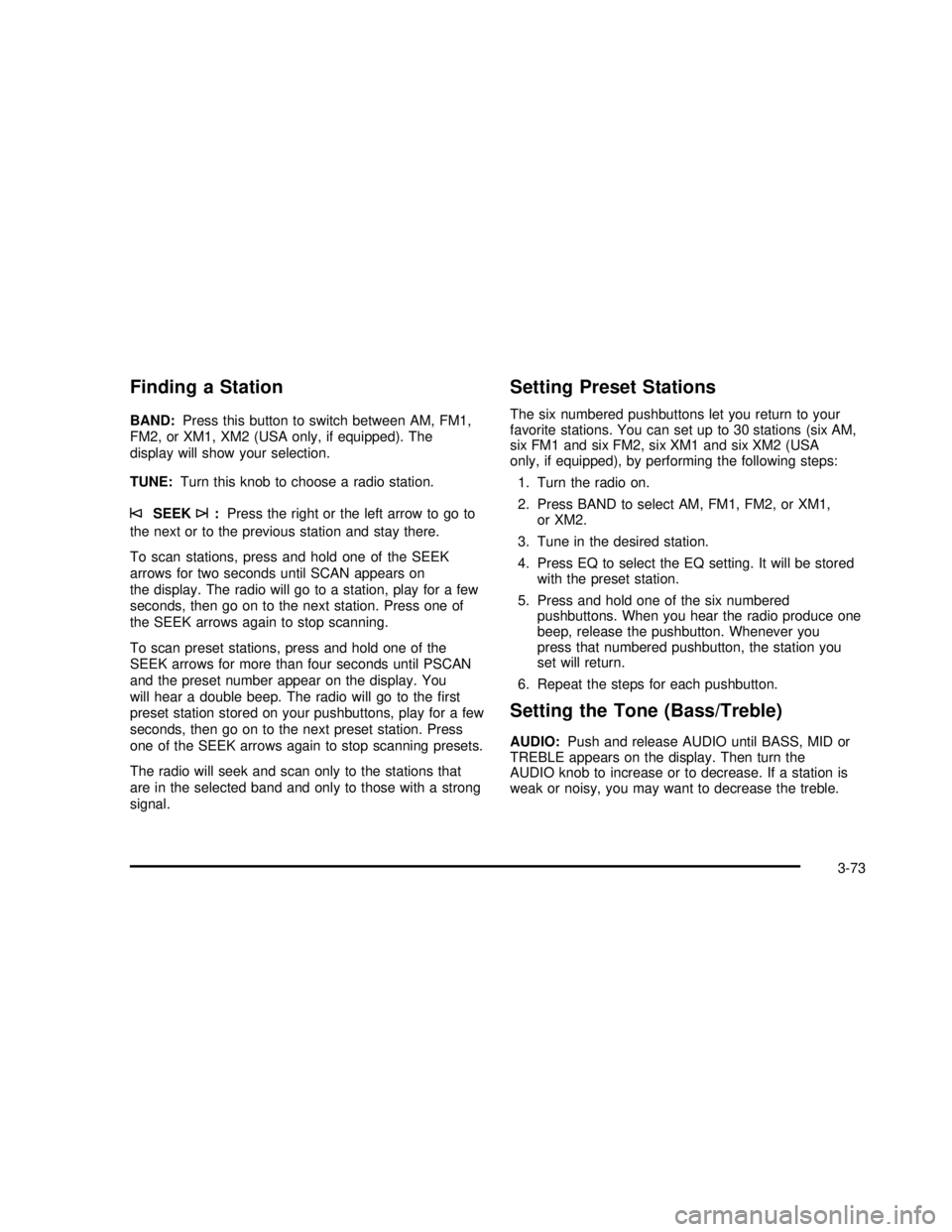
Finding a Station
BAND:Press this button to switch between AM, FM1,
FM2, or XM1, XM2 (USA only, if equipped). The
display will show your selection.
TUNE:Turn this knob to choose a radio station.
©SEEK¨:Press the right or the left arrow to go to
the next or to the previous station and stay there.
To scan stations, press and hold one of the SEEK
arrows for two seconds until SCAN appears on
the display. The radio will go to a station, play for a few
seconds, then go on to the next station. Press one of
the SEEK arrows again to stop scanning.
To scan preset stations, press and hold one of the
SEEK arrows for more than four seconds until PSCAN
and the preset number appear on the display. You
will hear a double beep. The radio will go to thefirst
preset station stored on your pushbuttons, play for a few
seconds, then go on to the next preset station. Press
one of the SEEK arrows again to stop scanning presets.
The radio will seek and scan only to the stations that
are in the selected band and only to those with a strong
signal.
Setting Preset Stations
The six numbered pushbuttons let you return to your
favorite stations. You can set up to 30 stations (six AM,
six FM1 and six FM2, six XM1 and six XM2 (USA
only, if equipped), by performing the following steps:
1. Turn the radio on.
2. Press BAND to select AM, FM1, FM2, or XM1,
or XM2.
3. Tune in the desired station.
4. Press EQ to select the EQ setting. It will be stored
with the preset station.
5. Press and hold one of the six numbered
pushbuttons. When you hear the radio produce one
beep, release the pushbutton. Whenever you
press that numbered pushbutton, the station you
set will return.
6. Repeat the steps for each pushbutton.
Setting the Tone (Bass/Treble)
AUDIO:Push and release AUDIO until BASS, MID or
TREBLE appears on the display. Then turn the
AUDIO knob to increase or to decrease. If a station is
weak or noisy, you may want to decrease the treble.
3-73
2003 - Rendezvous OM
Page 210 of 432
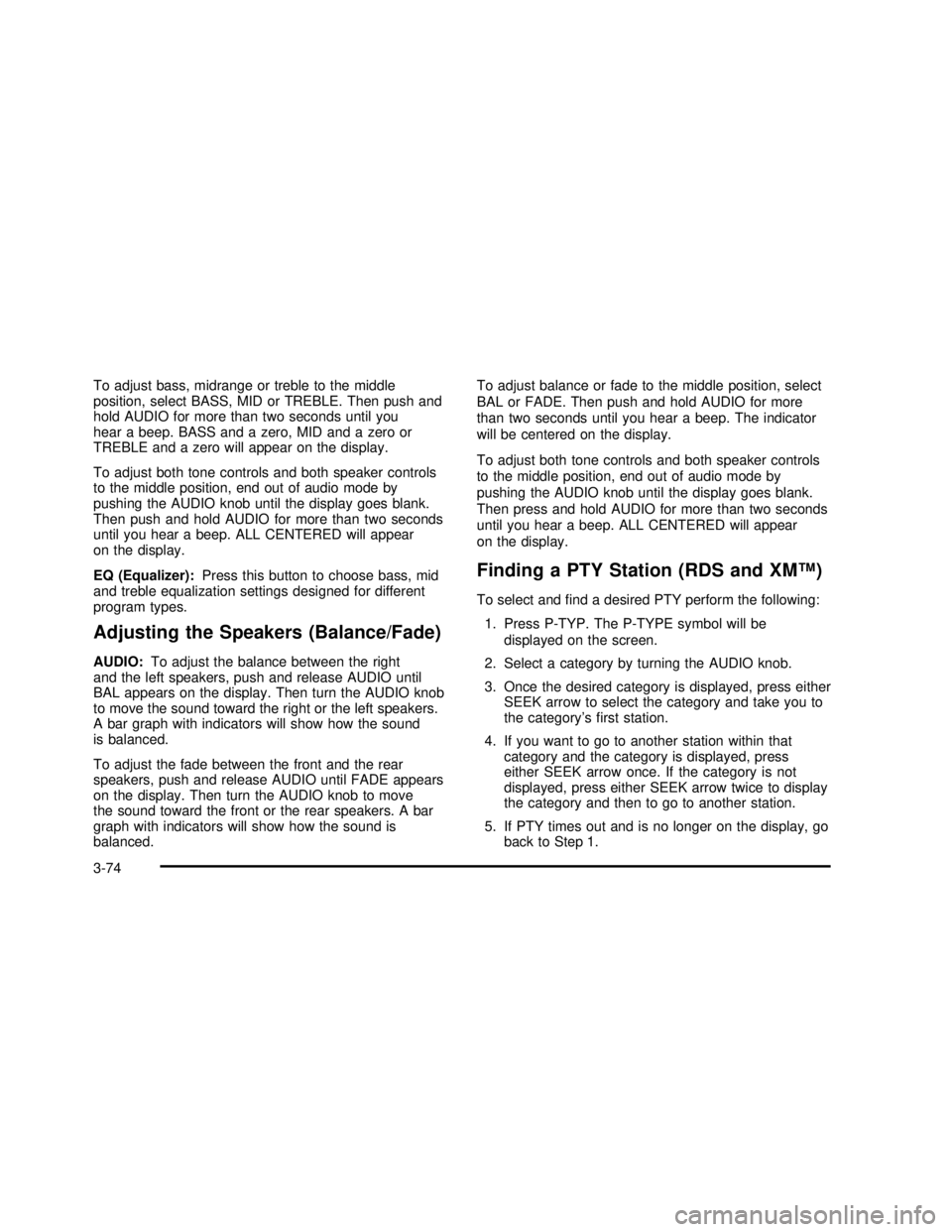
To adjust bass, midrange or treble to the middle
position, select BASS, MID or TREBLE. Then push and
hold AUDIO for more than two seconds until you
hear a beep. BASS and a zero, MID and a zero or
TREBLE and a zero will appear on the display.
To adjust both tone controls and both speaker controls
to the middle position, end out of audio mode by
pushing the AUDIO knob until the display goes blank.
Then push and hold AUDIO for more than two seconds
until you hear a beep. ALL CENTERED will appear
on the display.
EQ (Equalizer):Press this button to choose bass, mid
and treble equalization settings designed for different
program types.
Adjusting the Speakers (Balance/Fade)
AUDIO:To adjust the balance between the right
and the left speakers, push and release AUDIO until
BAL appears on the display. Then turn the AUDIO knob
to move the sound toward the right or the left speakers.
A bar graph with indicators will show how the sound
is balanced.
To adjust the fade between the front and the rear
speakers, push and release AUDIO until FADE appears
on the display. Then turn the AUDIO knob to move
the sound toward the front or the rear speakers. A bar
graph with indicators will show how the sound is
balanced.To adjust balance or fade to the middle position, select
BAL or FADE. Then push and hold AUDIO for more
than two seconds until you hear a beep. The indicator
will be centered on the display.
To adjust both tone controls and both speaker controls
to the middle position, end out of audio mode by
pushing the AUDIO knob until the display goes blank.
Then press and hold AUDIO for more than two seconds
until you hear a beep. ALL CENTERED will appear
on the display.
Finding a PTY Station (RDS and XM™)
To select andfind a desired PTY perform the following:
1. Press P-TYP. The P-TYPE symbol will be
displayed on the screen.
2. Select a category by turning the AUDIO knob.
3. Once the desired category is displayed, press either
SEEK arrow to select the category and take you to
the category’sfirst station.
4. If you want to go to another station within that
category and the category is displayed, press
either SEEK arrow once. If the category is not
displayed, press either SEEK arrow twice to display
the category and then to go to another station.
5. If PTY times out and is no longer on the display, go
back to Step 1.
3-74
2003 - Rendezvous OM