BUICK RANDEZVOUS 2003 Owner's Manual
Manufacturer: BUICK, Model Year: 2003, Model line: RANDEZVOUS, Model: BUICK RANDEZVOUS 2003Pages: 432, PDF Size: 2.75 MB
Page 231 of 432
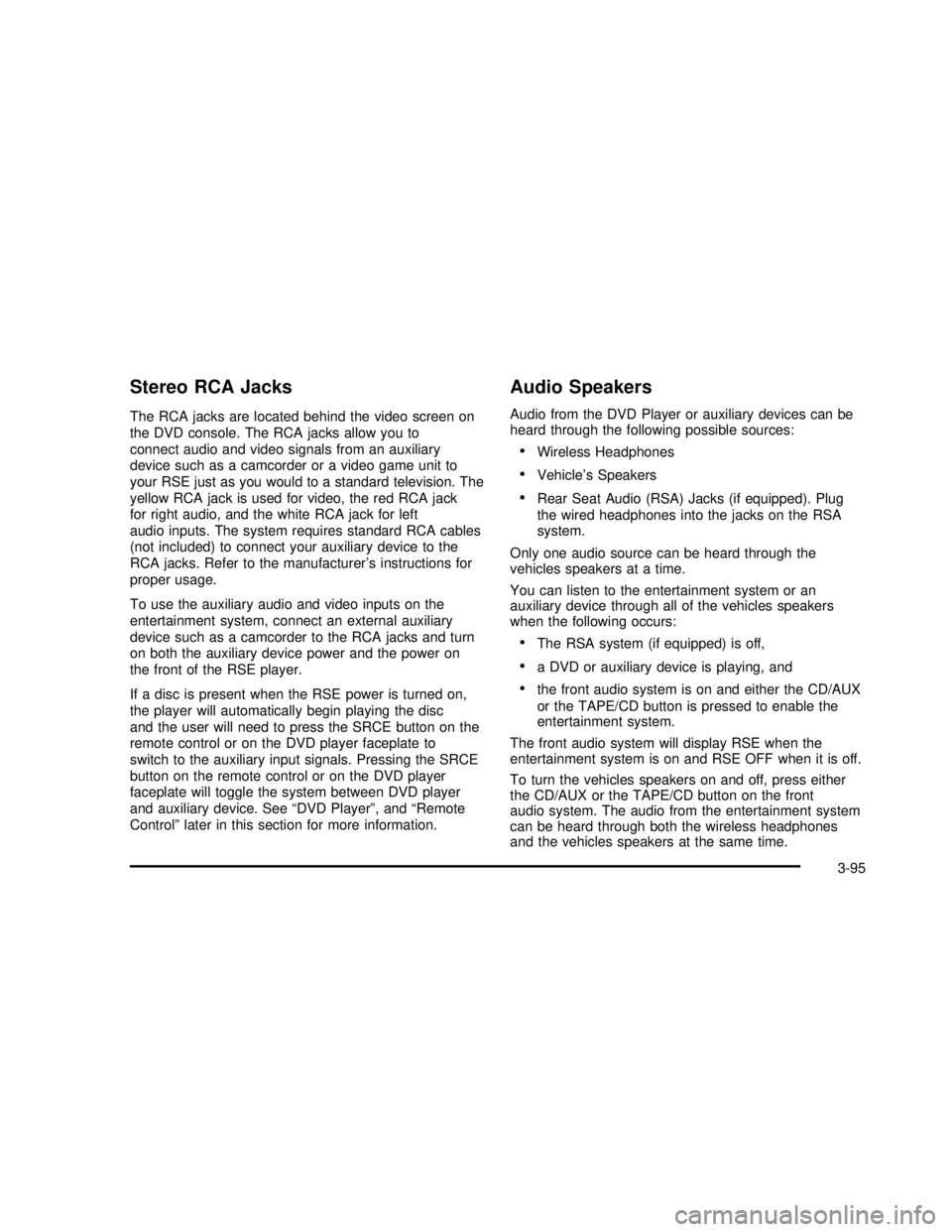
Stereo RCA Jacks
The RCA jacks are located behind the video screen on
the DVD console. The RCA jacks allow you to
connect audio and video signals from an auxiliary
device such as a camcorder or a video game unit to
your RSE just as you would to a standard television. The
yellow RCA jack is used for video, the red RCA jack
for right audio, and the white RCA jack for left
audio inputs. The system requires standard RCA cables
(not included) to connect your auxiliary device to the
RCA jacks. Refer to the manufacturer’s instructions for
proper usage.
To use the auxiliary audio and video inputs on the
entertainment system, connect an external auxiliary
device such as a camcorder to the RCA jacks and turn
on both the auxiliary device power and the power on
the front of the RSE player.
If a disc is present when the RSE power is turned on,
the player will automatically begin playing the disc
and the user will need to press the SRCE button on the
remote control or on the DVD player faceplate to
switch to the auxiliary input signals. Pressing the SRCE
button on the remote control or on the DVD player
faceplate will toggle the system between DVD player
and auxiliary device. See“DVD Player”, and“Remote
Control”later in this section for more information.
Audio Speakers
Audio from the DVD Player or auxiliary devices can be
heard through the following possible sources:
•Wireless Headphones
•Vehicle’s Speakers
•Rear Seat Audio (RSA) Jacks (if equipped). Plug
the wired headphones into the jacks on the RSA
system.
Only one audio source can be heard through the
vehicles speakers at a time.
You can listen to the entertainment system or an
auxiliary device through all of the vehicles speakers
when the following occurs:
•The RSA system (if equipped) is off,
•a DVD or auxiliary device is playing, and
•the front audio system is on and either the CD/AUX
or the TAPE/CD button is pressed to enable the
entertainment system.
The front audio system will display RSE when the
entertainment system is on and RSE OFF when it is off.
To turn the vehicles speakers on and off, press either
the CD/AUX or the TAPE/CD button on the front
audio system. The audio from the entertainment system
can be heard through both the wireless headphones
and the vehicles speakers at the same time.
3-95
2003 - Rendezvous OM
Page 232 of 432
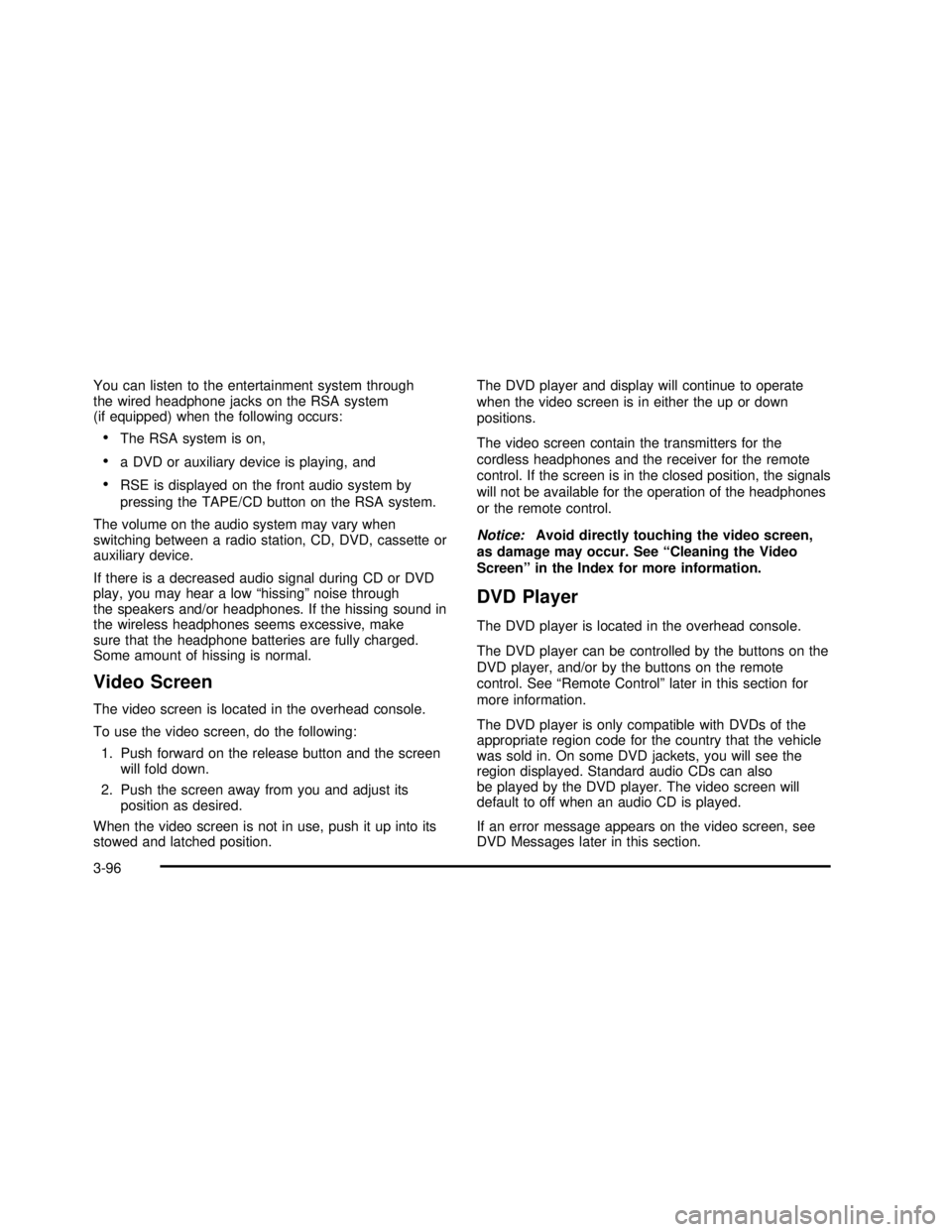
You can listen to the entertainment system through
the wired headphone jacks on the RSA system
(if equipped) when the following occurs:
•The RSA system is on,
•a DVD or auxiliary device is playing, and
•RSE is displayed on the front audio system by
pressing the TAPE/CD button on the RSA system.
The volume on the audio system may vary when
switching between a radio station, CD, DVD, cassette or
auxiliary device.
If there is a decreased audio signal during CD or DVD
play, you may hear a low“hissing”noise through
the speakers and/or headphones. If the hissing sound in
the wireless headphones seems excessive, make
sure that the headphone batteries are fully charged.
Some amount of hissing is normal.
Video Screen
The video screen is located in the overhead console.
To use the video screen, do the following:
1. Push forward on the release button and the screen
will fold down.
2. Push the screen away from you and adjust its
position as desired.
When the video screen is not in use, push it up into its
stowed and latched position.The DVD player and display will continue to operate
when the video screen is in either the up or down
positions.
The video screen contain the transmitters for the
cordless headphones and the receiver for the remote
control. If the screen is in the closed position, the signals
will not be available for the operation of the headphones
or the remote control.
Notice:Avoid directly touching the video screen,
as damage may occur. See“Cleaning the Video
Screen”in the Index for more information.
DVD Player
The DVD player is located in the overhead console.
The DVD player can be controlled by the buttons on the
DVD player, and/or by the buttons on the remote
control. See“Remote Control”later in this section for
more information.
The DVD player is only compatible with DVDs of the
appropriate region code for the country that the vehicle
was sold in. On some DVD jackets, you will see the
region displayed. Standard audio CDs can also
be played by the DVD player. The video screen will
default to off when an audio CD is played.
If an error message appears on the video screen, see
DVD Messages later in this section.
3-96
2003 - Rendezvous OM
Page 233 of 432
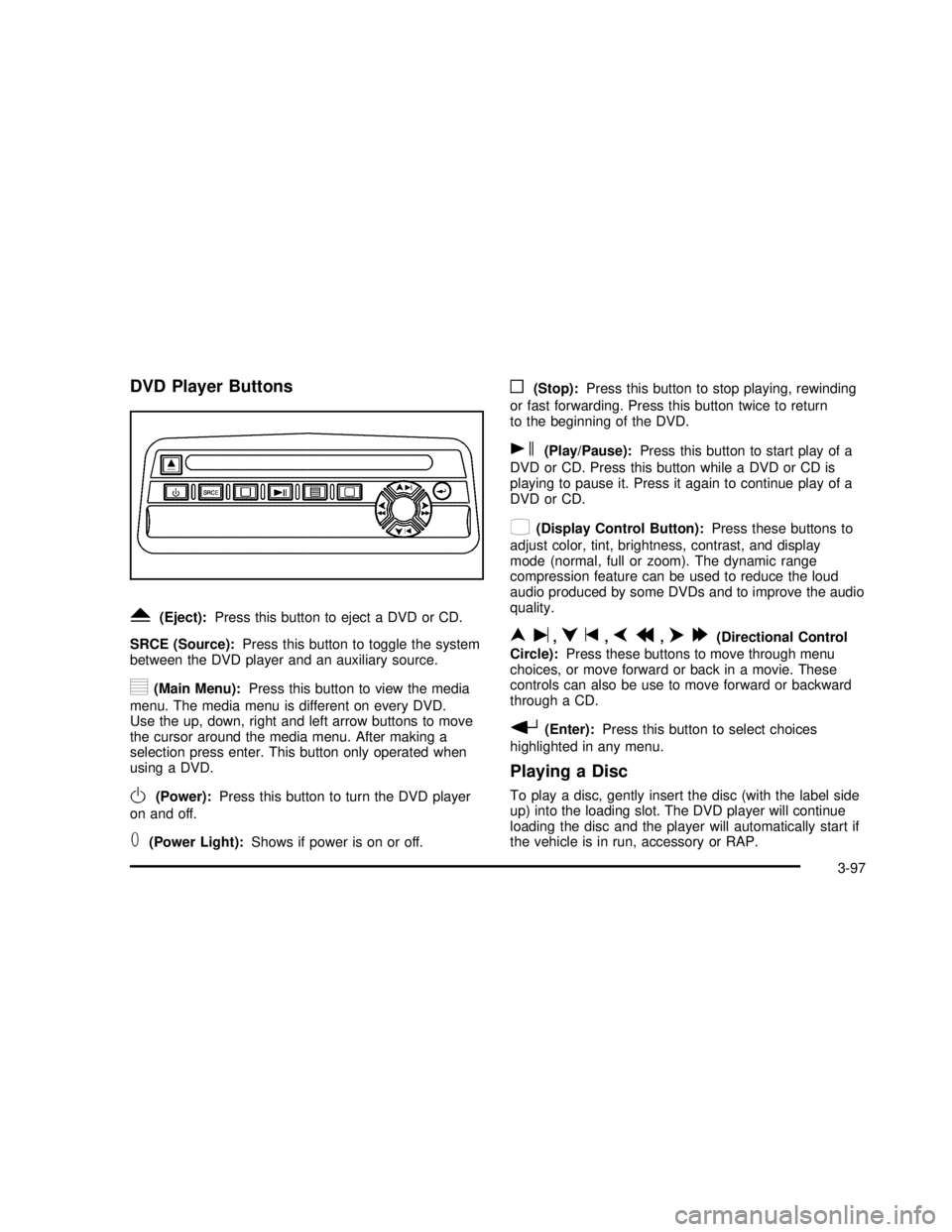
DVD Player Buttons
Y(Eject):Press this button to eject a DVD or CD.
SRCE (Source):Press this button to toggle the system
between the DVD player and an auxiliary source.
y(Main Menu):Press this button to view the media
menu. The media menu is different on every DVD.
Use the up, down, right and left arrow buttons to move
the cursor around the media menu. After making a
selection press enter. This button only operated when
using a DVD.
O(Power):Press this button to turn the DVD player
on and off.
T(Power Light):Shows if power is on or off.
o(Stop):Press this button to stop playing, rewinding
or fast forwarding. Press this button twice to return
to the beginning of the DVD.
s(Play/Pause):Press this button to start play of a
DVD or CD. Press this button while a DVD or CD is
playing to pause it. Press it again to continue play of a
DVD or CD.
z(Display Control Button):Press these buttons to
adjust color, tint, brightness, contrast, and display
mode (normal, full or zoom). The dynamic range
compression feature can be used to reduce the loud
audio produced by some DVDs and to improve the audio
quality.
nu,qt,pr,o[(Directional Control
Circle):Press these buttons to move through menu
choices, or move forward or back in a movie. These
controls can also be use to move forward or backward
through a CD.
r(Enter):Press this button to select choices
highlighted in any menu.
Playing a Disc
To play a disc, gently insert the disc (with the label side
up) into the loading slot. The DVD player will continue
loading the disc and the player will automatically start if
the vehicle is in run, accessory or RAP.
3-97
2003 - Rendezvous OM
Page 234 of 432
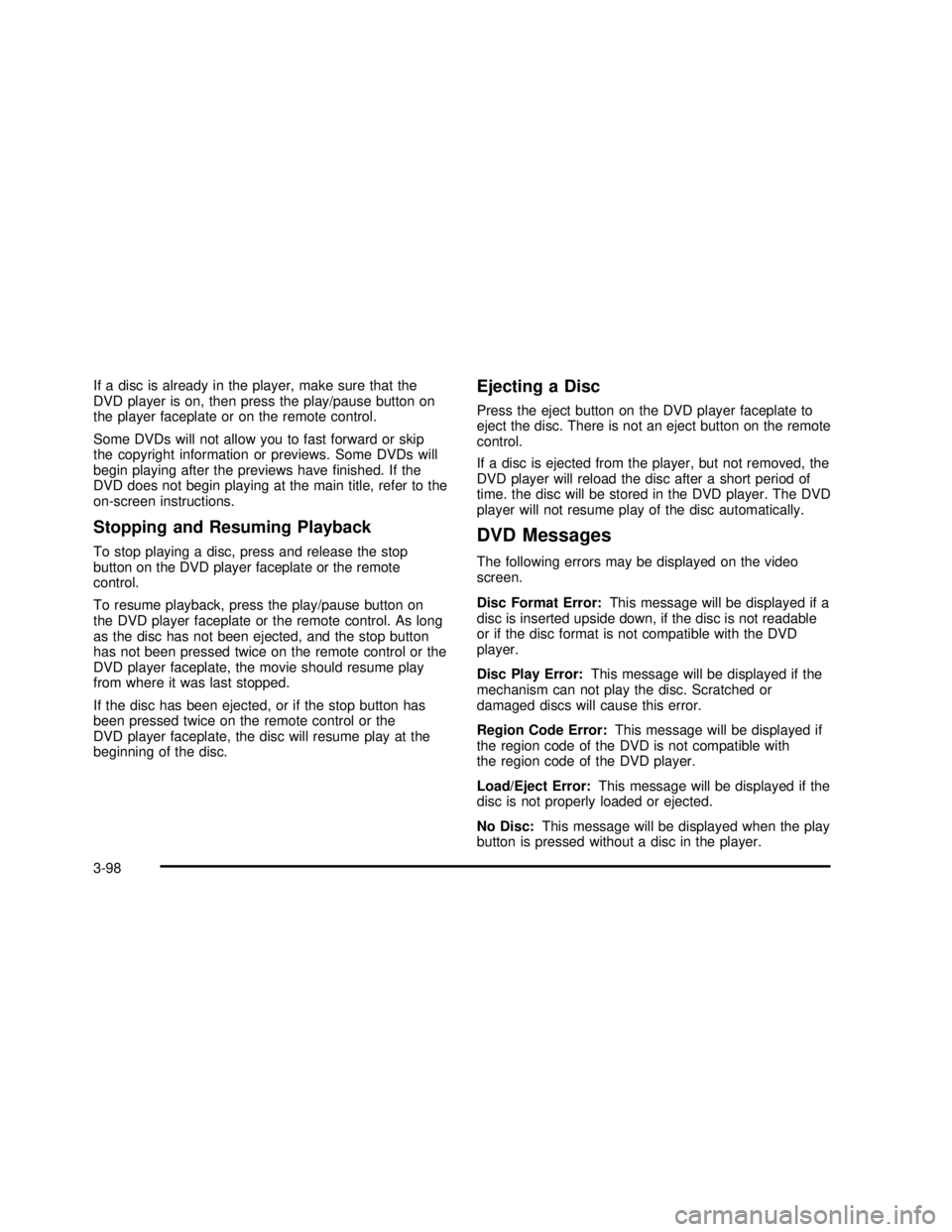
If a disc is already in the player, make sure that the
DVD player is on, then press the play/pause button on
the player faceplate or on the remote control.
Some DVDs will not allow you to fast forward or skip
the copyright information or previews. Some DVDs will
begin playing after the previews havefinished. If the
DVD does not begin playing at the main title, refer to the
on-screen instructions.
Stopping and Resuming Playback
To stop playing a disc, press and release the stop
button on the DVD player faceplate or the remote
control.
To resume playback, press the play/pause button on
the DVD player faceplate or the remote control. As long
as the disc has not been ejected, and the stop button
has not been pressed twice on the remote control or the
DVD player faceplate, the movie should resume play
from where it was last stopped.
If the disc has been ejected, or if the stop button has
been pressed twice on the remote control or the
DVD player faceplate, the disc will resume play at the
beginning of the disc.
Ejecting a Disc
Press the eject button on the DVD player faceplate to
eject the disc. There is not an eject button on the remote
control.
If a disc is ejected from the player, but not removed, the
DVD player will reload the disc after a short period of
time. the disc will be stored in the DVD player. The DVD
player will not resume play of the disc automatically.
DVD Messages
The following errors may be displayed on the video
screen.
Disc Format Error:This message will be displayed if a
disc is inserted upside down, if the disc is not readable
or if the disc format is not compatible with the DVD
player.
Disc Play Error:This message will be displayed if the
mechanism can not play the disc. Scratched or
damaged discs will cause this error.
Region Code Error:This message will be displayed if
the region code of the DVD is not compatible with
the region code of the DVD player.
Load/Eject Error:This message will be displayed if the
disc is not properly loaded or ejected.
No Disc:This message will be displayed when the play
button is pressed without a disc in the player.
3-98
2003 - Rendezvous OM
Page 235 of 432
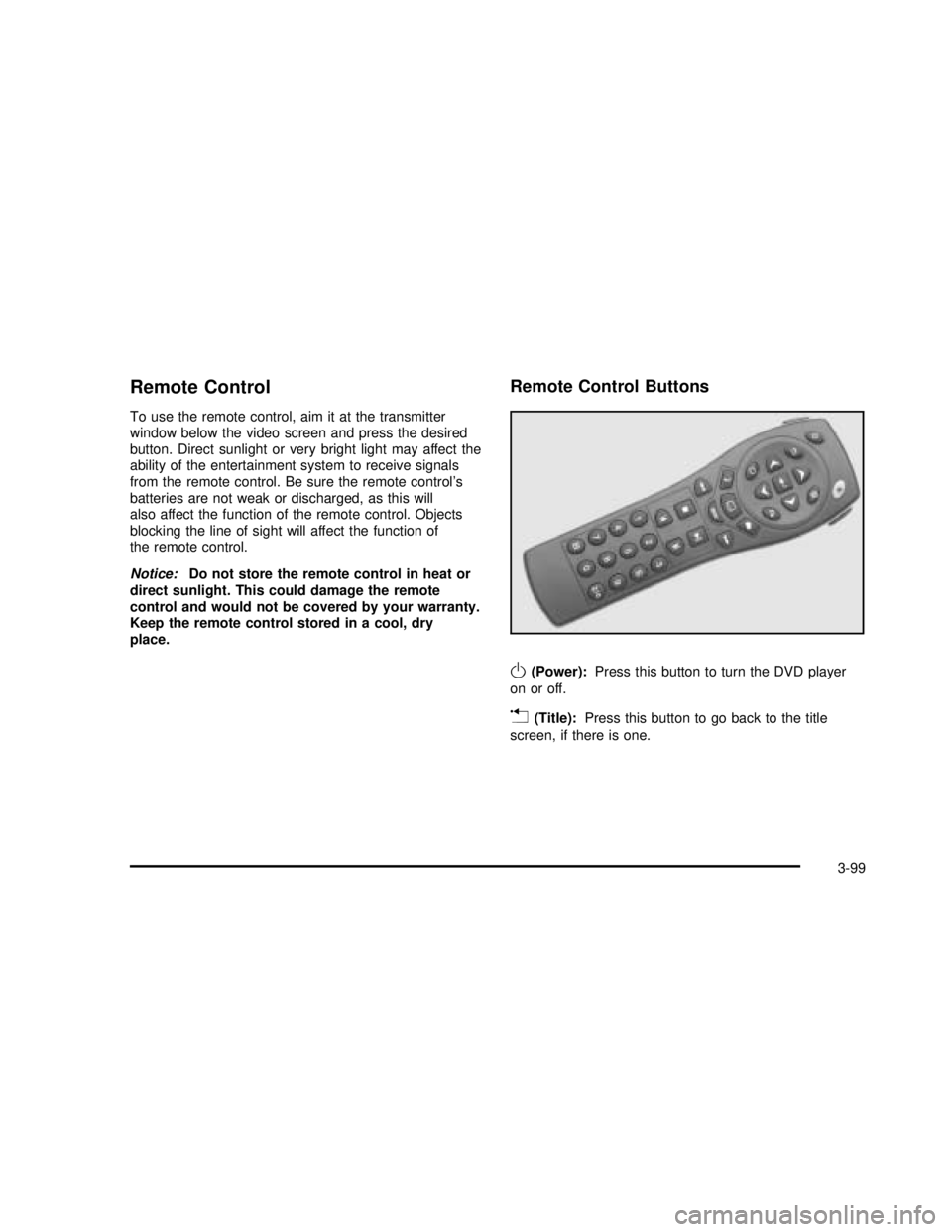
Remote Control
To use the remote control, aim it at the transmitter
window below the video screen and press the desired
button. Direct sunlight or very bright light may affect the
ability of the entertainment system to receive signals
from the remote control. Be sure the remote control’s
batteries are not weak or discharged, as this will
also affect the function of the remote control. Objects
blocking the line of sight will affect the function of
the remote control.
Notice:Do not store the remote control in heat or
direct sunlight. This could damage the remote
control and would not be covered by your warranty.
Keep the remote control stored in a cool, dry
place.
Remote Control Buttons
O(Power):Press this button to turn the DVD player
on or off.
v(Title):Press this button to go back to the title
screen, if there is one.
3-99
2003 - Rendezvous OM
Page 236 of 432
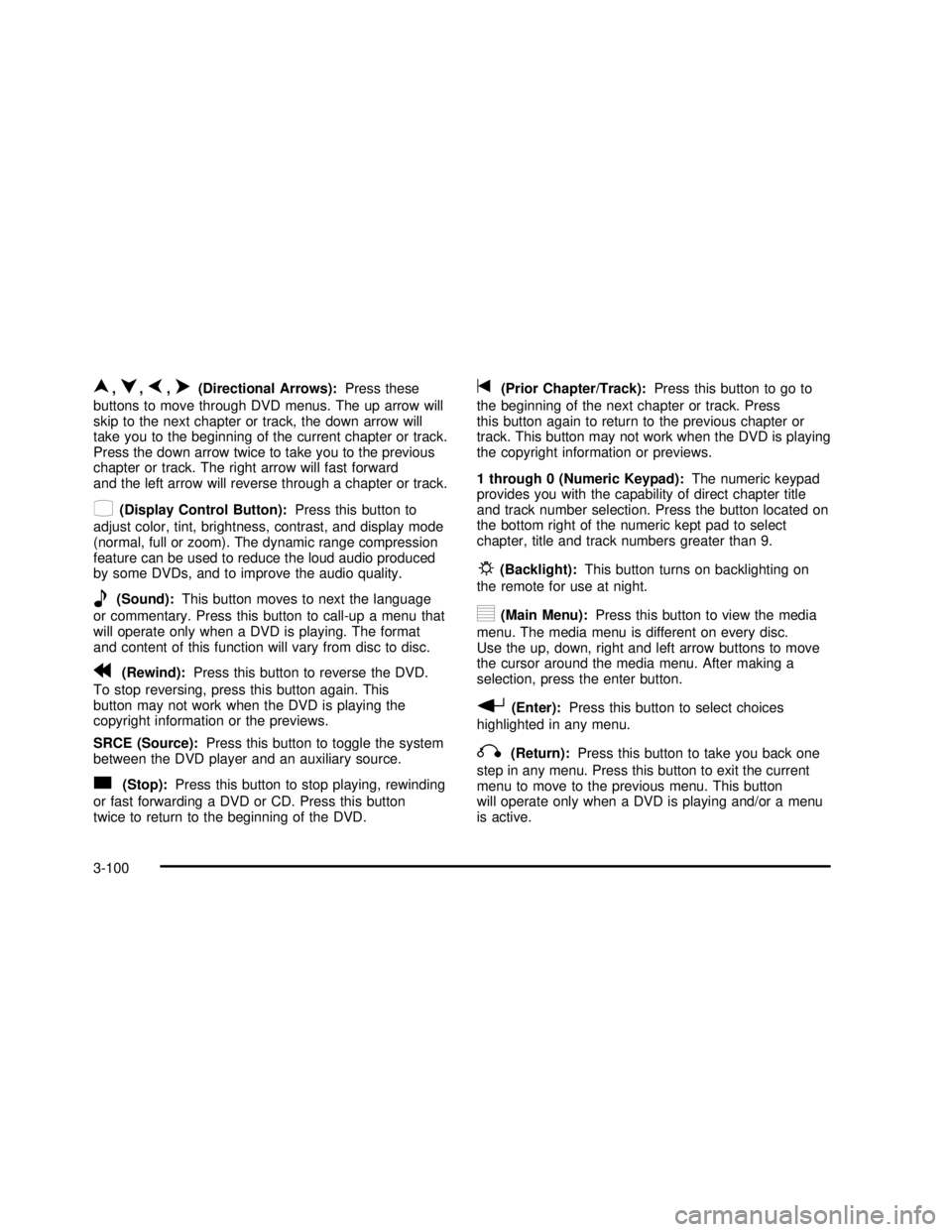
n,q,p,o(Directional Arrows):Press these
buttons to move through DVD menus. The up arrow will
skip to the next chapter or track, the down arrow will
take you to the beginning of the current chapter or track.
Press the down arrow twice to take you to the previous
chapter or track. The right arrow will fast forward
and the left arrow will reverse through a chapter or track.
z(Display Control Button):Press this button to
adjust color, tint, brightness, contrast, and display mode
(normal, full or zoom). The dynamic range compression
feature can be used to reduce the loud audio produced
by some DVDs, and to improve the audio quality.
e(Sound):This button moves to next the language
or commentary. Press this button to call-up a menu that
will operate only when a DVD is playing. The format
and content of this function will vary from disc to disc.
r(Rewind):Press this button to reverse the DVD.
To stop reversing, press this button again. This
button may not work when the DVD is playing the
copyright information or the previews.
SRCE (Source):Press this button to toggle the system
between the DVD player and an auxiliary source.
c(Stop):Press this button to stop playing, rewinding
or fast forwarding a DVD or CD. Press this button
twice to return to the beginning of the DVD.
t(Prior Chapter/Track):Press this button to go to
the beginning of the next chapter or track. Press
this button again to return to the previous chapter or
track. This button may not work when the DVD is playing
the copyright information or previews.
1 through 0 (Numeric Keypad):The numeric keypad
provides you with the capability of direct chapter title
and track number selection. Press the button located on
the bottom right of the numeric kept pad to select
chapter, title and track numbers greater than 9.
P(Backlight):This button turns on backlighting on
the remote for use at night.
y(Main Menu):Press this button to view the media
menu. The media menu is different on every disc.
Use the up, down, right and left arrow buttons to move
the cursor around the media menu. After making a
selection, press the enter button.
r(Enter):Press this button to select choices
highlighted in any menu.
q(Return):Press this button to take you back one
step in any menu. Press this button to exit the current
menu to move to the previous menu. This button
will operate only when a DVD is playing and/or a menu
is active.
3-100
2003 - Rendezvous OM
Page 237 of 432
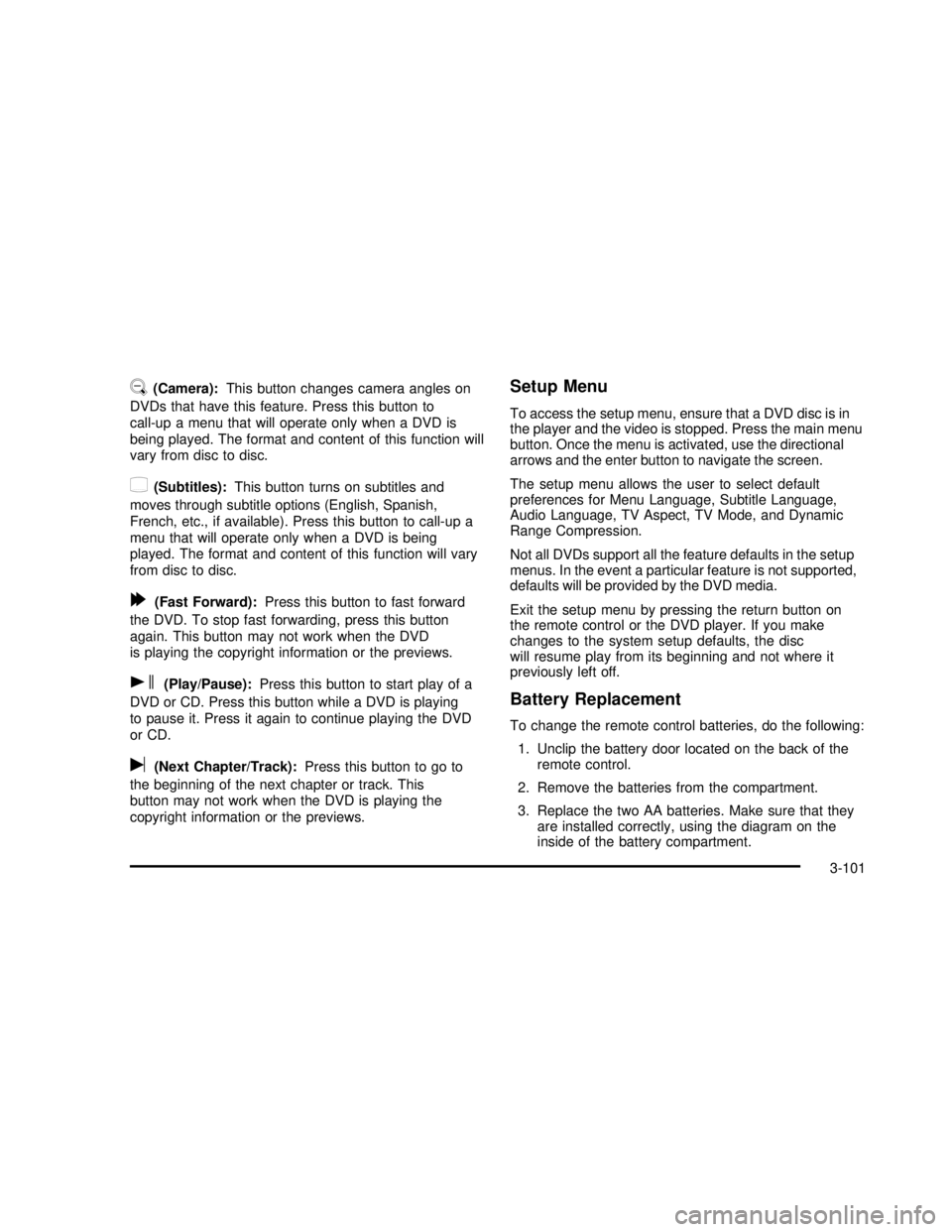
U(Camera):This button changes camera angles on
DVDs that have this feature. Press this button to
call-up a menu that will operate only when a DVD is
being played. The format and content of this function will
vary from disc to disc.
{(Subtitles):This button turns on subtitles and
moves through subtitle options (English, Spanish,
French, etc., if available). Press this button to call-up a
menu that will operate only when a DVD is being
played. The format and content of this function will vary
from disc to disc.
[(Fast Forward):Press this button to fast forward
the DVD. To stop fast forwarding, press this button
again. This button may not work when the DVD
is playing the copyright information or the previews.
s(Play/Pause):Press this button to start play of a
DVD or CD. Press this button while a DVD is playing
to pause it. Press it again to continue playing the DVD
or CD.
u(Next Chapter/Track):Press this button to go to
the beginning of the next chapter or track. This
button may not work when the DVD is playing the
copyright information or the previews.
Setup Menu
To access the setup menu, ensure that a DVD disc is in
the player and the video is stopped. Press the main menu
button. Once the menu is activated, use the directional
arrows and the enter button to navigate the screen.
The setup menu allows the user to select default
preferences for Menu Language, Subtitle Language,
Audio Language, TV Aspect, TV Mode, and Dynamic
Range Compression.
Not all DVDs support all the feature defaults in the setup
menus. In the event a particular feature is not supported,
defaults will be provided by the DVD media.
Exit the setup menu by pressing the return button on
the remote control or the DVD player. If you make
changes to the system setup defaults, the disc
will resume play from its beginning and not where it
previously left off.
Battery Replacement
To change the remote control batteries, do the following:
1. Unclip the battery door located on the back of the
remote control.
2. Remove the batteries from the compartment.
3. Replace the two AA batteries. Make sure that they
are installed correctly, using the diagram on the
inside of the battery compartment.
3-101
2003 - Rendezvous OM
Page 238 of 432
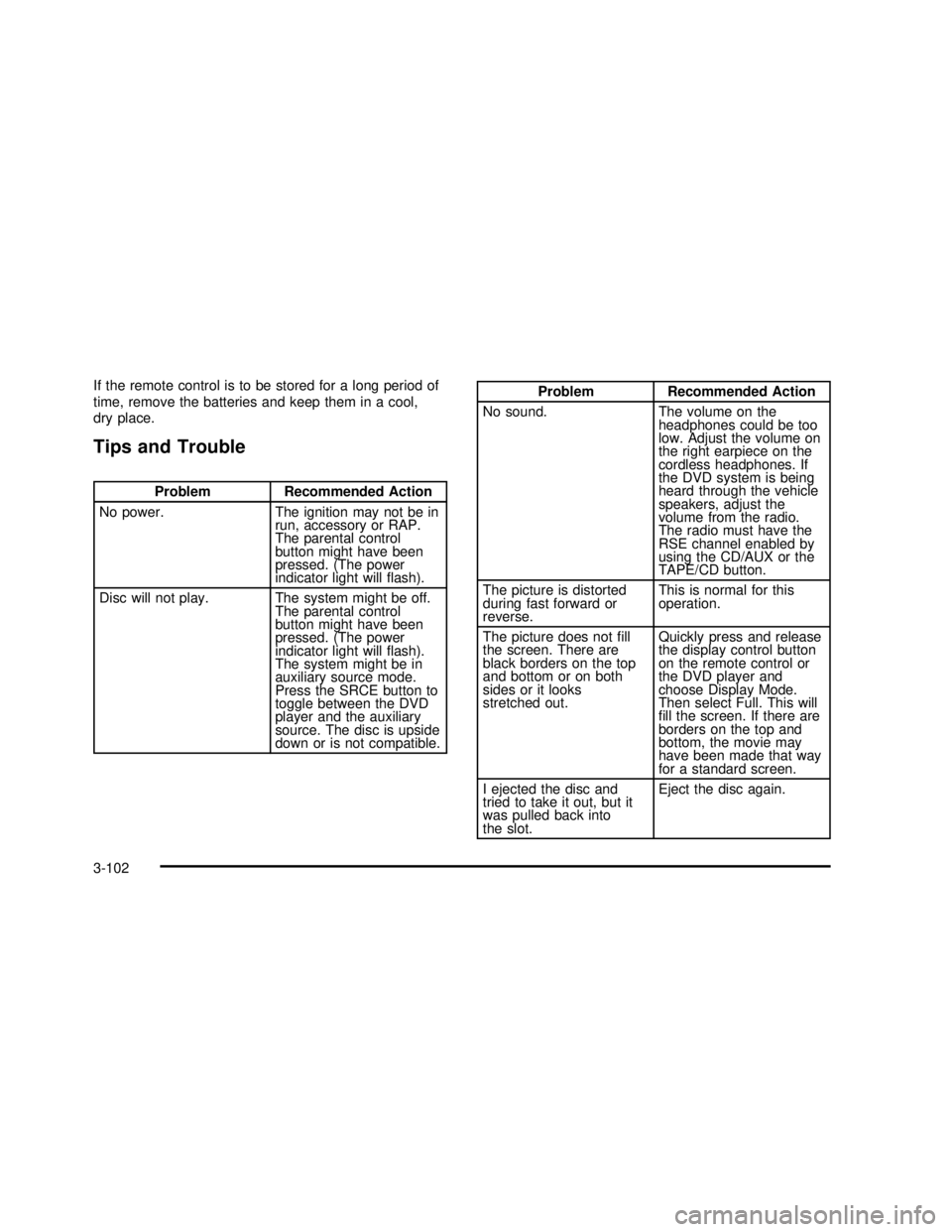
If the remote control is to be stored for a long period of
time, remove the batteries and keep them in a cool,
dry place.
Tips and Trouble
Problem Recommended Action
No power. The ignition may not be in
run, accessory or RAP.
The parental control
button might have been
pressed. (The power
indicator light willflash).
Disc will not play. The system might be off.
The parental control
button might have been
pressed. (The power
indicator light willflash).
The system might be in
auxiliary source mode.
Press the SRCE button to
toggle between the DVD
player and the auxiliary
source. The disc is upside
down or is not compatible.
Problem Recommended Action
No sound. The volume on the
headphones could be too
low. Adjust the volume on
the right earpiece on the
cordless headphones. If
the DVD system is being
heard through the vehicle
speakers, adjust the
volume from the radio.
The radio must have the
RSE channel enabled by
using the CD/AUX or the
TAPE/CD button.
The picture is distorted
during fast forward or
reverse.This is normal for this
operation.
The picture does notfill
the screen. There are
black borders on the top
and bottom or on both
sides or it looks
stretched out.Quickly press and release
the display control button
on the remote control or
the DVD player and
choose Display Mode.
Then select Full. This will
fill the screen. If there are
borders on the top and
bottom, the movie may
have been made that way
for a standard screen.
I ejected the disc and
tried to take it out, but it
was pulled back into
the slot.Eject the disc again.
3-102
2003 - Rendezvous OM
Page 239 of 432
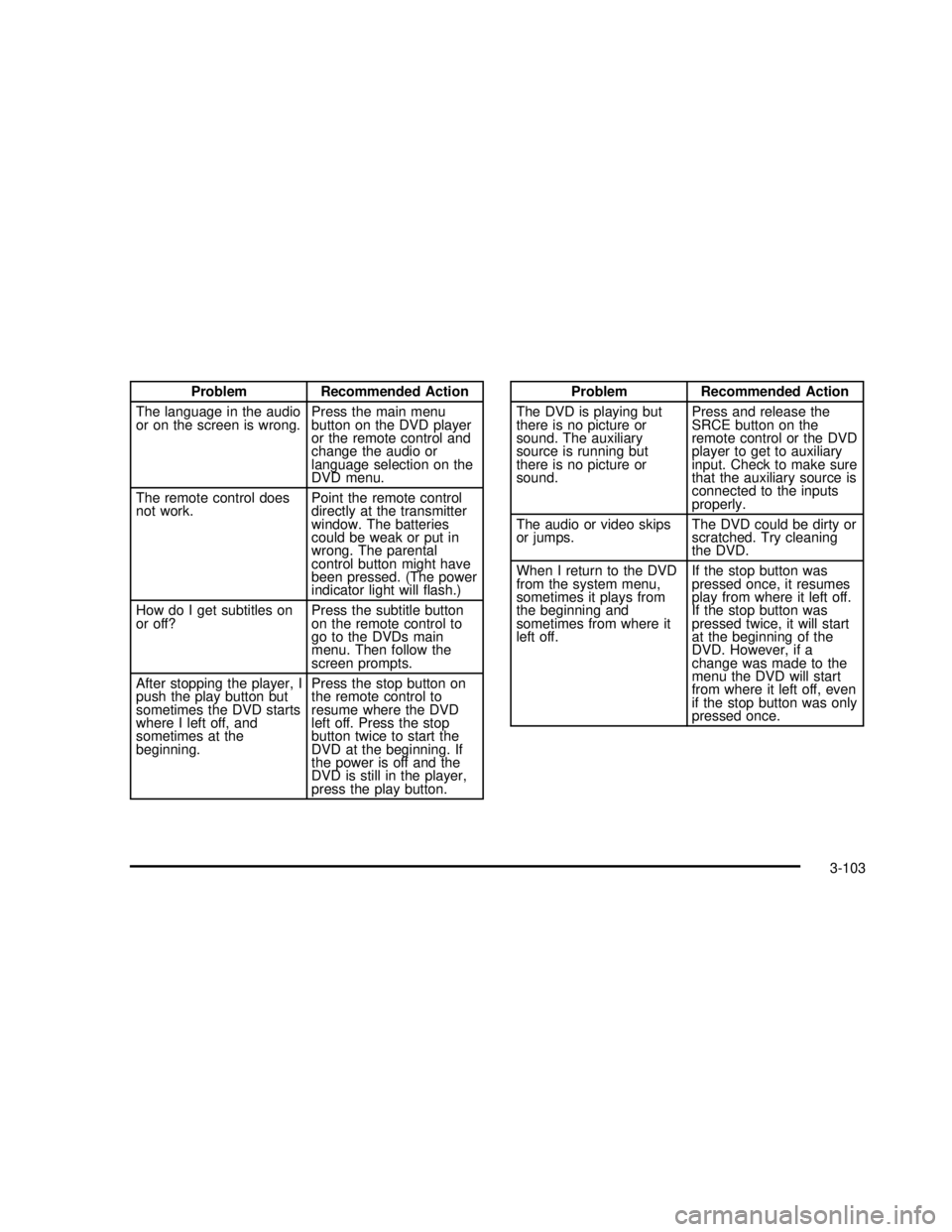
Problem Recommended Action
The language in the audio
or on the screen is wrong.Press the main menu
button on the DVD player
or the remote control and
change the audio or
language selection on the
DVD menu.
The remote control does
not work.Point the remote control
directly at the transmitter
window. The batteries
could be weak or put in
wrong. The parental
control button might have
been pressed. (The power
indicator light willflash.)
How do I get subtitles on
or off?Press the subtitle button
on the remote control to
go to the DVDs main
menu. Then follow the
screen prompts.
After stopping the player, I
push the play button but
sometimes the DVD starts
where I left off, and
sometimes at the
beginning.Press the stop button on
the remote control to
resume where the DVD
left off. Press the stop
button twice to start the
DVD at the beginning. If
the power is off and the
DVD is still in the player,
press the play button.Problem Recommended Action
The DVD is playing but
there is no picture or
sound. The auxiliary
source is running but
there is no picture or
sound.Press and release the
SRCE button on the
remote control or the DVD
player to get to auxiliary
input. Check to make sure
that the auxiliary source is
connected to the inputs
properly.
The audio or video skips
or jumps.The DVD could be dirty or
scratched. Try cleaning
the DVD.
When I return to the DVD
from the system menu,
sometimes it plays from
the beginning and
sometimes from where it
left off.If the stop button was
pressed once, it resumes
play from where it left off.
If the stop button was
pressed twice, it will start
at the beginning of the
DVD. However, if a
change was made to the
menu the DVD will start
from where it left off, even
if the stop button was only
pressed once.
3-103
2003 - Rendezvous OM
Page 240 of 432
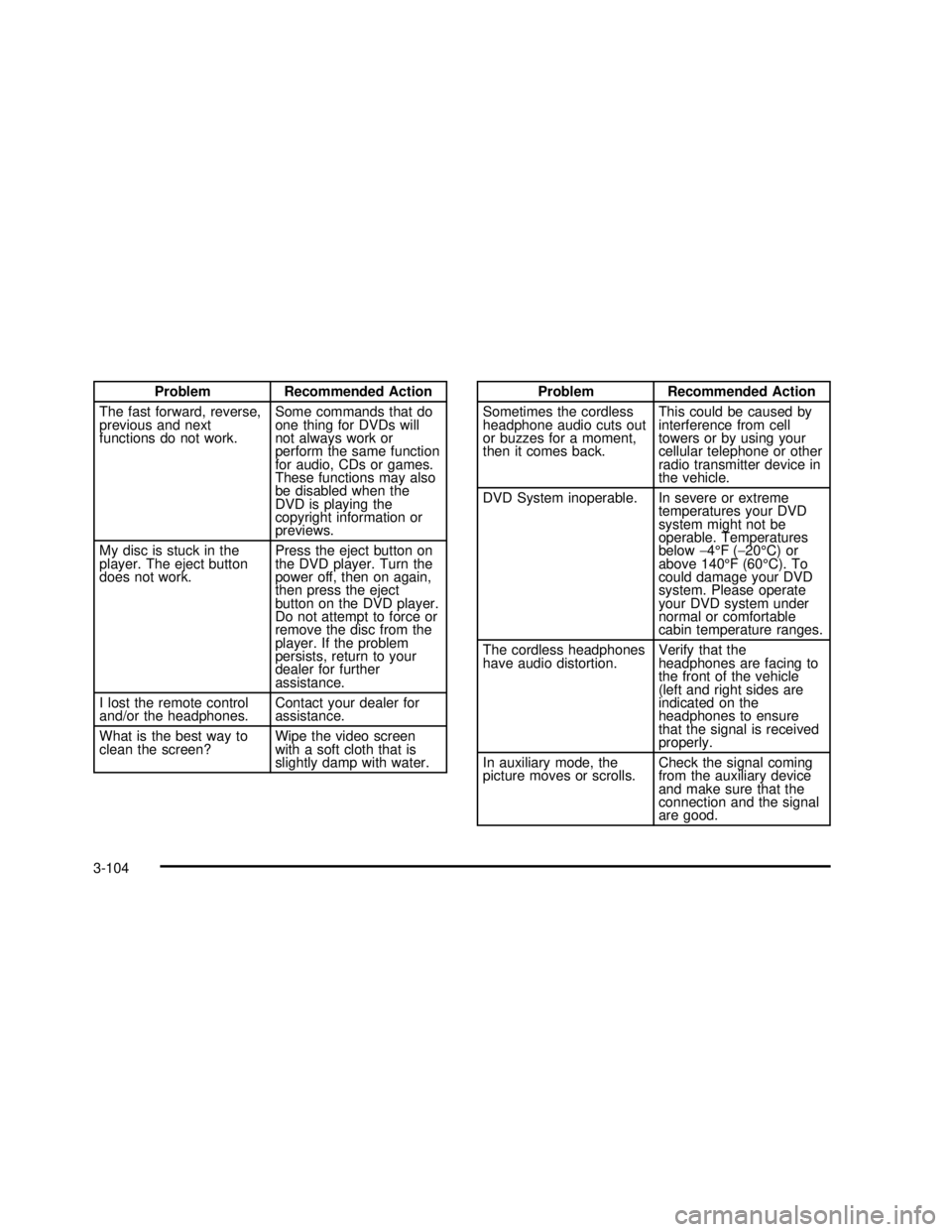
Problem Recommended Action
The fast forward, reverse,
previous and next
functions do not work.Some commands that do
one thing for DVDs will
not always work or
perform the same function
for audio, CDs or games.
These functions may also
be disabled when the
DVD is playing the
copyright information or
previews.
My disc is stuck in the
player. The eject button
does not work.Press the eject button on
the DVD player. Turn the
power off, then on again,
then press the eject
button on the DVD player.
Do not attempt to force or
remove the disc from the
player. If the problem
persists, return to your
dealer for further
assistance.
I lost the remote control
and/or the headphones.Contact your dealer for
assistance.
What is the best way to
clean the screen?Wipe the video screen
with a soft cloth that is
slightly damp with water.Problem Recommended Action
Sometimes the cordless
headphone audio cuts out
or buzzes for a moment,
then it comes back.This could be caused by
interference from cell
towers or by using your
cellular telephone or other
radio transmitter device in
the vehicle.
DVD System inoperable. In severe or extreme
temperatures your DVD
system might not be
operable. Temperatures
below−4°F(−20°C) or
above 140°F (60°C). To
could damage your DVD
system. Please operate
your DVD system under
normal or comfortable
cabin temperature ranges.
The cordless headphones
have audio distortion.Verify that the
headphones are facing to
the front of the vehicle
(left and right sides are
indicated on the
headphones to ensure
that the signal is received
properly.
In auxiliary mode, the
picture moves or scrolls.Check the signal coming
from the auxiliary device
and make sure that the
connection and the signal
are good.
3-104
2003 - Rendezvous OM