change time BUICK REGAL 2017 Get To Know Guide
[x] Cancel search | Manufacturer: BUICK, Model Year: 2017, Model line: REGAL, Model: BUICK REGAL 2017Pages: 20, PDF Size: 4.46 MB
Page 11 of 20
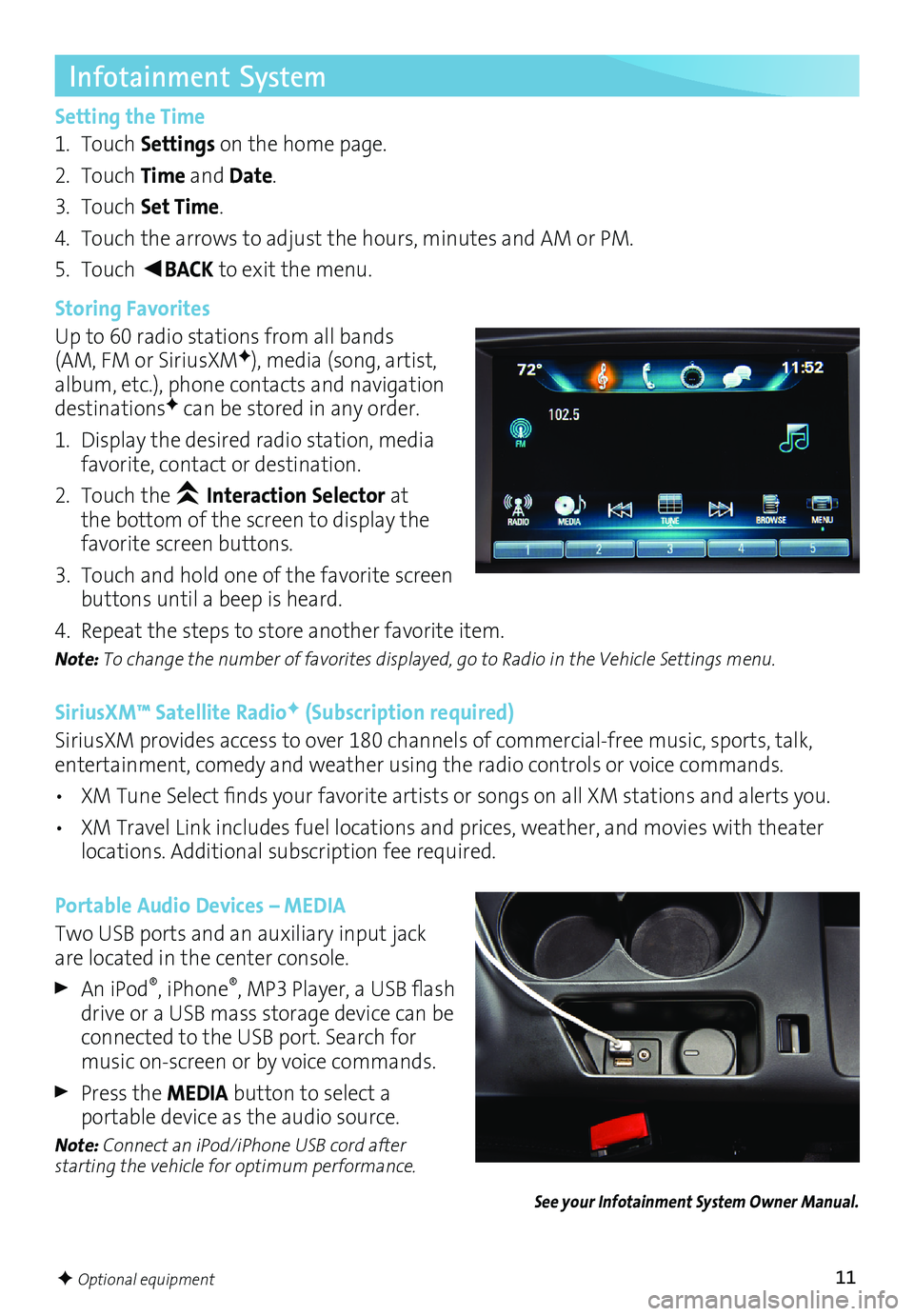
11F Optional equipment
Infotainment System
Setting the Time
1. Touch Settings on the home page.
2. Touch Time and Date.
3. Touch Set Time.
4. Touch the arrows to adjust the hours, minutes and AM or PM.
5. Touch
◄BACK to exit the menu.
Storing Favorites
Up to 60 radio stations from all bands
(AM, FM or SiriusXM
F), media (song, artist,
album, etc.), phone contacts and navigation
destinations
F can be stored in any order.
1. Display the desired radio station, media
favorite, contact or destination.
2. Touch the
Interaction Selector at
the bottom of the screen to display the
favorite screen buttons.
3. Touch and hold one of the favorite screen
buttons until a beep is heard.
4. Repeat the steps to store another favorite item.
Note: To change the number of favorites displayed, go to Radio in the Vehicle Settings menu.
SiriusXM™ Satellite RadioF (Subscription required)
SiriusXM provides access to over 180 channels of commercial-free music, sports, talk,
entertainment, comedy and weather using the radio controls or voice commands.
• XM Tune Select finds your favorite artists or songs on all XM stations and alerts you.
• XM Travel Link includes fuel locations and prices, weather, and movies with theater
locations. Additional subscription fee required.
Portable Audio Devices – MEDIA
Two USB ports and an auxiliary input jack
are located in the center console.
An iPod®, iPhone®, MP3 Player, a USB flash
drive or a USB mass storage device can be
connected to the USB port. Search for
music on-screen or by voice commands.
Press the MEDIA button to select a
portable device as the audio source.
Note: Connect an iPod/iPhone USB cord after
starting the vehicle for optimum performance.
See your Infotainment System Owner Manual.
Page 15 of 20

15
Selective Ride Control adapts to your driving style and preference within one of three
driving modes. It automatically adjusts suspension, steering and automatic transmission
settings in real time. System controls are located on the top center of the instrument
panel.
Selective Ride ControlF
STANDARD (Default)
Use for normal city and highway driving;
is active each time the vehicle is started.
SPORT
Press the SPORT button (A) when road
conditions or personal preference demand
more responsive, controlled handling.
GS
Press the GS button (B) for the highest
level of responsiveness and controlled
handling. The instrument panel backlight
-ing color changes from Ice Blue to White.
See Driving and Operating in your Owner Manual.
Some vehicle features can be customized using the audio controls and touch screen
menus. The Vehicle Settings menus may include Climate and Air Quality, Collision/
Detection Systems, Comfort and Convenience, Lighting, Power Door Locks, or Remote
Lock/Unlock/Start.
Vehicle Personalization
Changing Vehicle Settings
Use the MENU knob or the touch
screen to:
1. Select Settings on the home page.
2. Select Vehicle.
3. Select the desired menu item.
4. Select the desired feature and setting.
Settings are saved automatically.
5. Touch
◄BACK to exit each menu.
See Instruments and Controls in your Owner Manual.
F Optional equipment
BA
Page 20 of 20
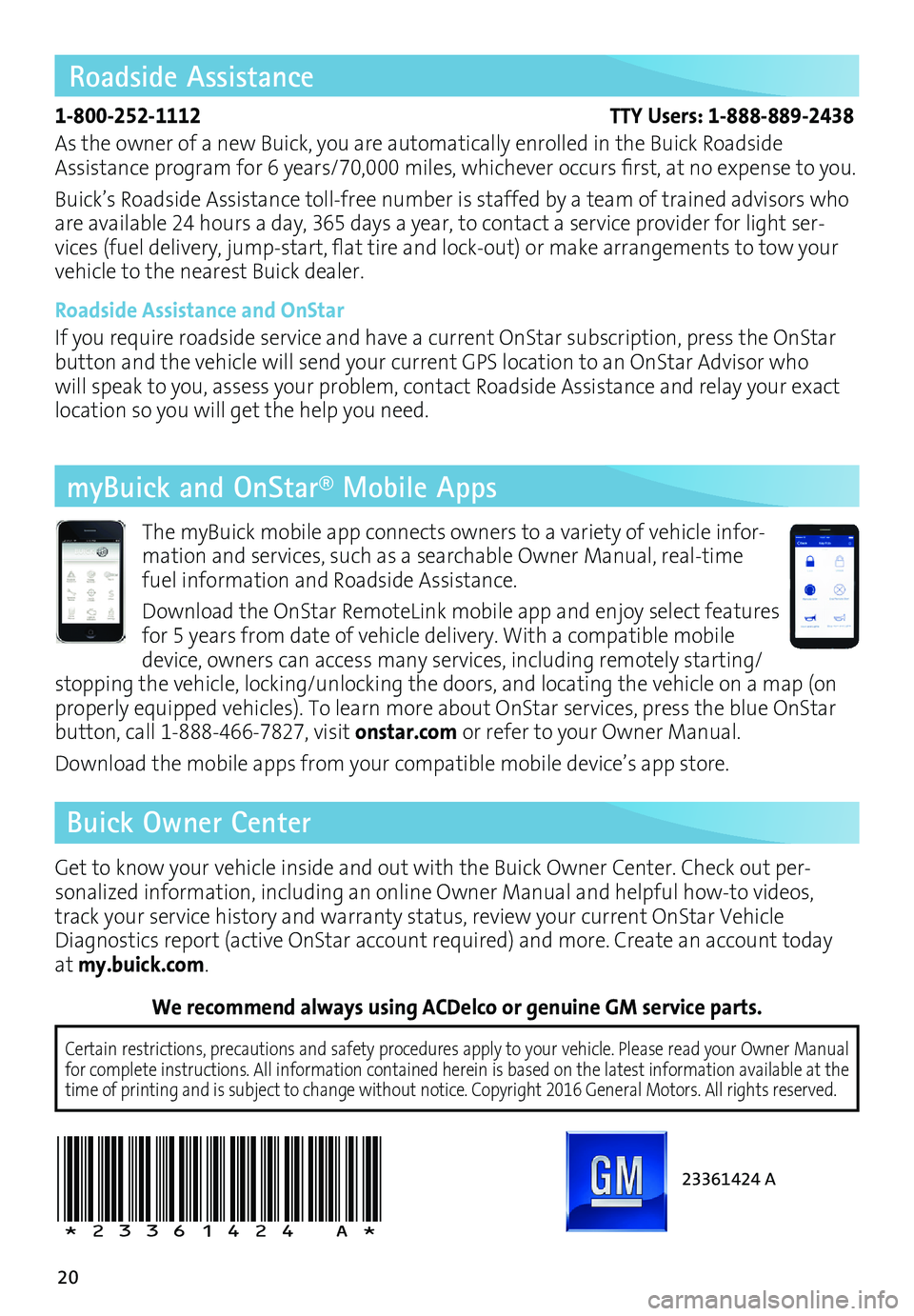
20
23361424 A
!23361424=A!
Certain restrictions, precautions and safety procedures apply to your ve\
hicle. Please read your Owner Manual
for complete instructions. All information contained herein is based on \
the latest information available at the
time of printing and is subject to change without notice. Copyright 2016 General Motors. All rights reserved.
We recommend always using ACDelco or genuine GM service parts.
Roadside Assistance
1-800-252-1112 TTY Users: 1-888-889-2438
As the owner of a new Buick, you are automatically enrolled in the Buick Roadside
Assistance program for 6 years/70,000 miles, whichever occurs first, at no expense to you.
Buick’s Roadside Assistance toll-free number is staffed by a team of trained advisors who
are available 24 hours a day, 365 days a year, to contact a service provider for light ser
-vices (fuel delivery, jump-start, flat tire and lock-out) or make arrangements to tow your
vehicle to the nearest Buick dealer.
Roadside Assistance and OnStar
If you require roadside service and have a current OnStar subscription, press the OnStar
button and the vehicle will send your current GPS location to an OnStar Advisor who
will speak to you, assess your problem, contact Roadside Assistance and relay your exact
location so you will get the help you need.
Get to know your vehicle inside and out with the Buick Owner Center. Check out per-
sonalized information, including an online Owner Manual and helpful how-to videos,
track your service history and warranty status, review your current OnStar Vehicle
Diagnostics report (active OnStar account required) and more. Create an account today
at my.buick.com. The myBuick mobile app connects owners to a variety of vehicle infor
-mation and services, such as a searchable Owner Manual, real-time
fuel information and Roadside Assistance.
Download the OnStar RemoteLink mobile app and enjoy select features
for 5 years from date of vehicle delivery. With a compatible mobile
device, owners can access many services, including remotely starting/
stopping the vehicle, locking/unlocking the doors, and locating the vehicle on a map (on
properly equipped vehicles). To learn more about OnStar services, press the blue OnStar
button, call 1-888-466-7827, visit onstar.com or refer to your Owner Manual.
Download the mobile apps from your compatible mobile device’s app store.
Buick Owner Center myBuick and OnStar® Mobile Apps