ESP CADILLAC DTS 2010 1.G Owner's Manual
[x] Cancel search | Manufacturer: CADILLAC, Model Year: 2010, Model line: DTS, Model: CADILLAC DTS 2010 1.GPages: 480, PDF Size: 17.56 MB
Page 190 of 480

Highway Exit Ramps
{WARNING:
Adaptive Cruise Control may lose track of the
vehicle ahead and accelerate up to your set speed
while entering or on highway exit ramps. You
could be startled by this acceleration and even
lose control of the vehicle. Disengage Adaptive
Cruise Control before entering a highway exit
ramp. Do not use Adaptive Cruise Control while
entering or on exit ramps.
Other Vehicle Lane Changes
If another vehicle enters the same lane as you, ACC willnot detect the vehicle until it is completely in the lane.Be ready to take action and apply the brakes yourself.
Using ACC on Hills and When Towing a
Trailer
How well ACC will work on hills and when towing atrailer depends on your vehicle’s speed, vehicle load,traffic conditions and the steepness of the hills. Itmay not detect a vehicle in your lane while driving onhills. When going up steep hills, you may want touse the accelerator pedal to maintain your vehicle’sspeed. When going downhill, especially when towing atrailer, you may want to brake to keep your speeddown. Applying the brake disengages the system. Youmay choose not to use ACC on steep hills, especiallywhen towing a trailer.
Disengaging ACC
To turn off the system, apply the brake pedal, press thecancel button, or press the ACC button.
4-24
Page 199 of 480

Electric Power Management
The vehicle has Electric Power Management (EPM) thatestimates the battery’s temperature and state ofcharge. It then adjusts the voltage for best performanceand extended life of the battery.
When the battery’s state of charge is low, the voltage israised slightly to quickly bring the charge back up.When the state of charge is high, the voltage is loweredslightly to prevent overcharging. If the vehicle has avoltmeter gage or a voltage display on the DriverInformation Center (DIC), you may see the voltage moveup or down. This is normal. If there is a problem, analert will be displayed.
The battery can be discharged at idle if the electricalloads are very high. This is true for all vehicles. This isbecause the generator (alternator) may not bespinning fast enough at idle to produce all the powerthat is needed for very high electrical loads.
A high electrical load occurs when several of thefollowing are on, such as: headlamps, high beams, foglamps, rear window defogger, climate control fan athigh speed, heated seats, engine cooling fans, trailerloads, and loads plugged into accessory power outlets.
EPM works to prevent excessive discharge of thebattery. It does this by balancing the generator’s outputand the vehicle’s electrical needs. It can increase
engine idle speed to generate more power, wheneverneeded. It can temporarily reduce the power demands ofsome accessories.
Normally, these actions occur in steps or levels, withoutbeing noticeable. In rare cases at the highest levelsof corrective action, this action may be noticeable to thedriver. If so, a Driver Information Center (DIC)message might be displayed, such as BATTERYSAVER ACTIVE, BATTERY VOLTAGE LOW, orLOW BATTERY. If this message is displayed, it isrecommended that the driver reduce the electrical loadsas much as possible. SeeDIC Warnings and Messageson page 4-67.
Inadvertent Power Battery Saver
This feature is designed to protect your vehicle’s batteryagainst drainage from the interior lamps, trunk lamp,glove box lamp, or the garage door opener. When theignition is turned off, the power to these features willautomatically turn off after 10 minutes. Power willbe restored for an additional 10 minutes if any door ortrunk is opened, or the courtesy lamp switch isturned on.
4-33
Page 241 of 480

SERVICE BRAKE SYSTEM
This message displays if the ignition is on to inform thedriver that the brake fluid level is low. Have the brakesystem serviced by your dealer/retailer as soon aspossible.
SERVICE LANE DEPARTURE SYSTEM
If your vehicle has the Lane Departure Warning(LDW) system, this message may display to indicatethat the LDW system is not working properly. Ifthis message remains on after continued driving, thesystem needs service. See your dealer/retailer.SeeLane Departure Warning (LDW) on page 3-46formore information.
SERVICE PARKING ASSIST
If your vehicle has the Ultrasonic Front and RearParking Assist (UFRPA) system, this message displaysif there is a problem with the UFRPA system. Do notuse this system to help you park. SeeUltrasonic Frontand Rear Parking Assist (UFRPA) on page 3-40formore information. See your dealer/retailer for service.
SERVICE POWER STEERING
Your vehicle may have a speed variable assist steeringsystem. SeeSteering on page 5-8.
This message displays if a problem is detected with thespeed variable assist steering system. When thismessage is displayed, you may notice that the effortrequired to steer the vehicle decreases or feels lighter,but you will still be able to steer the vehicle.
SERVICE RADAR CRUISE
This message displays when the Adaptive CruiseControl (ACC) system and the Forward Collision Alert(FCA) system are disabled and need service. Seeyour dealer/retailer.
SERVICE SIDE BLIND ZONE ALERT
SYSTEM
If your vehicle has the Side Blind Zone Alert (SBZA)system and this message displays, both SBZA displayswill remain on indicating there is a problem with theSBZA system. If these displays remain on aftercontinued driving, the system needs service. See yourdealer/retailer. SeeSide Blind Zone Alert (SBZA)on page 3-43for more information.
4-75
Page 247 of 480

Press the customization button until the PRESSVTO
DISPLAY IN ENGLISH screen appears on the DICdisplay. Press the set/reset button once to display allDIC messages in English.
DISPLAY LANGUAGE
This feature allows you to select the language in whichthe DIC messages will appear.
Press the customization button until the DISPLAYLANGUAGE screen appears on the DIC display. Pressthe set/reset button once to access the settings forthis feature. Then press the menu up/down button toscroll through the following settings:
ENGLISH (default):All messages will appear inEnglish.
DEUTSCH:All messages will appear in German.
FRANCAIS:All messages will appear in French.
ESPANOL:All messages will appear in Spanish.
JAPANESE:All messages will appear in Japanese.
ARABIC:All messages will appear in Arabic.
NO CHANGE:No change will be made to this feature.The current setting will remain.
To select a setting, press the set/reset button while thedesired setting is displayed on the DIC.
AUTO DOOR LOCK
This feature allows you to select when the vehicle’sdoors will automatically lock. SeeProgrammableAutomatic Door Locks on page 3-10for moreinformation.
Press the customization button until AUTO DOORLOCK appears on the DIC display. Press the set/resetbutton once to access the settings for this feature.Then press the menu up/down button to scroll throughthe following settings:
SHIFT OUT OF PARK (default):The doorsautomatically lock when the doors are closed and thevehicle is shifted out of P (Park).
AT VEHICLE SPEED:The doors automatically lockwhen the vehicle speed is above 5 mph (8 km/h)for three seconds.
NO CHANGE:No change will be made to this feature.The current setting will remain.
To select a setting, press the set/reset button while thedesired setting is displayed on the DIC.
4-81
Page 274 of 480
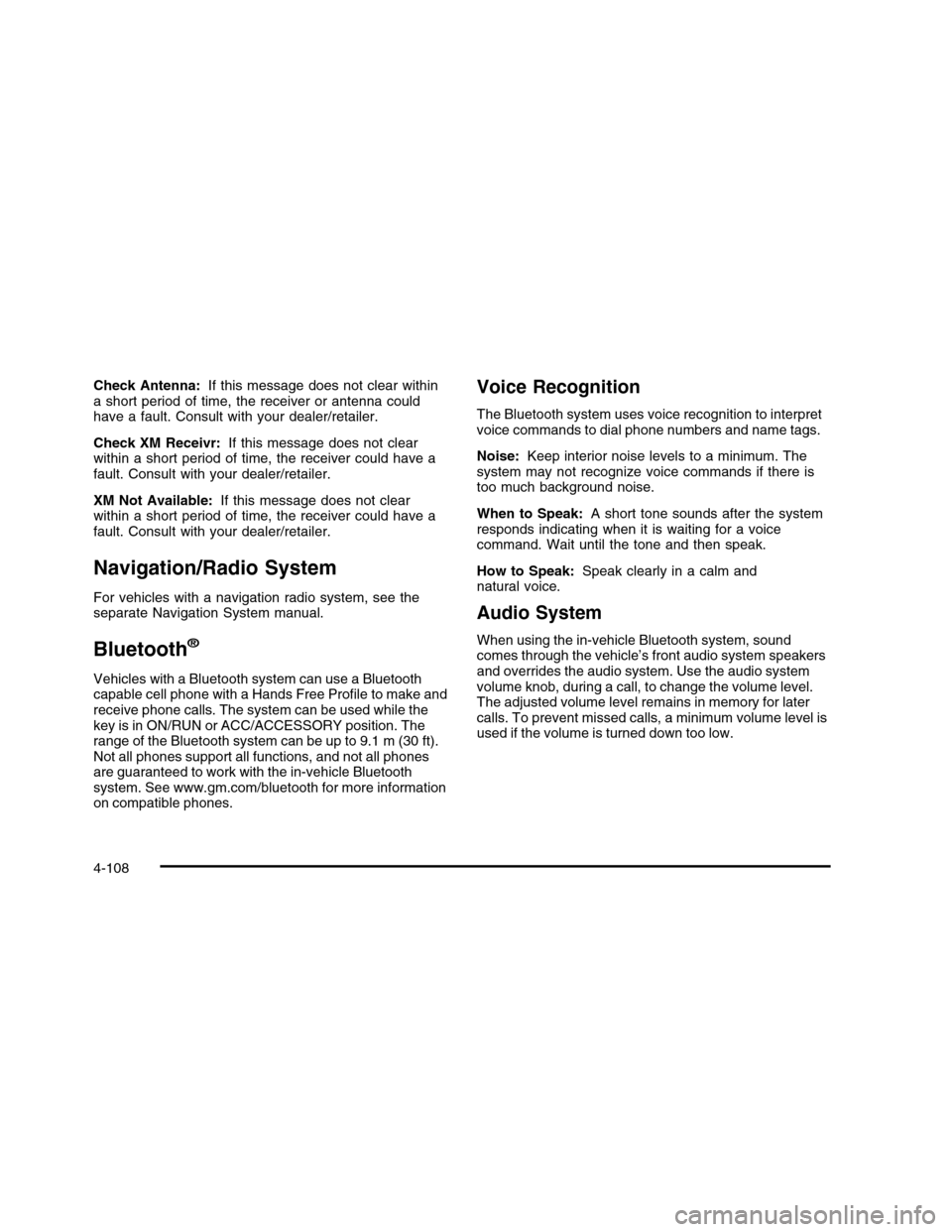
Check Antenna:If this message does not clear withina short period of time, the receiver or antenna couldhave a fault. Consult with your dealer/retailer.
Check XM Receivr:If this message does not clearwithin a short period of time, the receiver could have afault. Consult with your dealer/retailer.
XM Not Available:If this message does not clearwithin a short period of time, the receiver could have afault. Consult with your dealer/retailer.
Navigation/Radio System
For vehicles with a navigation radio system, see theseparate Navigation System manual.
Bluetooth®
Vehicles with a Bluetooth system can use a Bluetoothcapable cell phone with a Hands Free Profile to make andreceive phone calls. The system can be used while thekey is in ON/RUN or ACC/ACCESSORY position. Therange of the Bluetooth system can be up to 9.1 m (30 ft).Not all phones support all functions, and not all phonesare guaranteed to work with the in-vehicle Bluetoothsystem. See www.gm.com/bluetooth for more informationon compatible phones.
Voice Recognition
The Bluetooth system uses voice recognition to interpretvoice commands to dial phone numbers and name tags.
Noise:Keep interior noise levels to a minimum. Thesystem may not recognize voice commands if there istoo much background noise.
When to Speak:A short tone sounds after the systemresponds indicating when it is waiting for a voicecommand. Wait until the tone and then speak.
How to Speak:Speak clearly in a calm andnatural voice.
Audio System
When using the in-vehicle Bluetooth system, soundcomes through the vehicle’s front audio system speakersand overrides the audio system. Use the audio systemvolume knob, during a call, to change the volume level.The adjusted volume level remains in memory for latercalls. To prevent missed calls, a minimum volume level isused if the volume is turned down too low.
4-108
Page 275 of 480
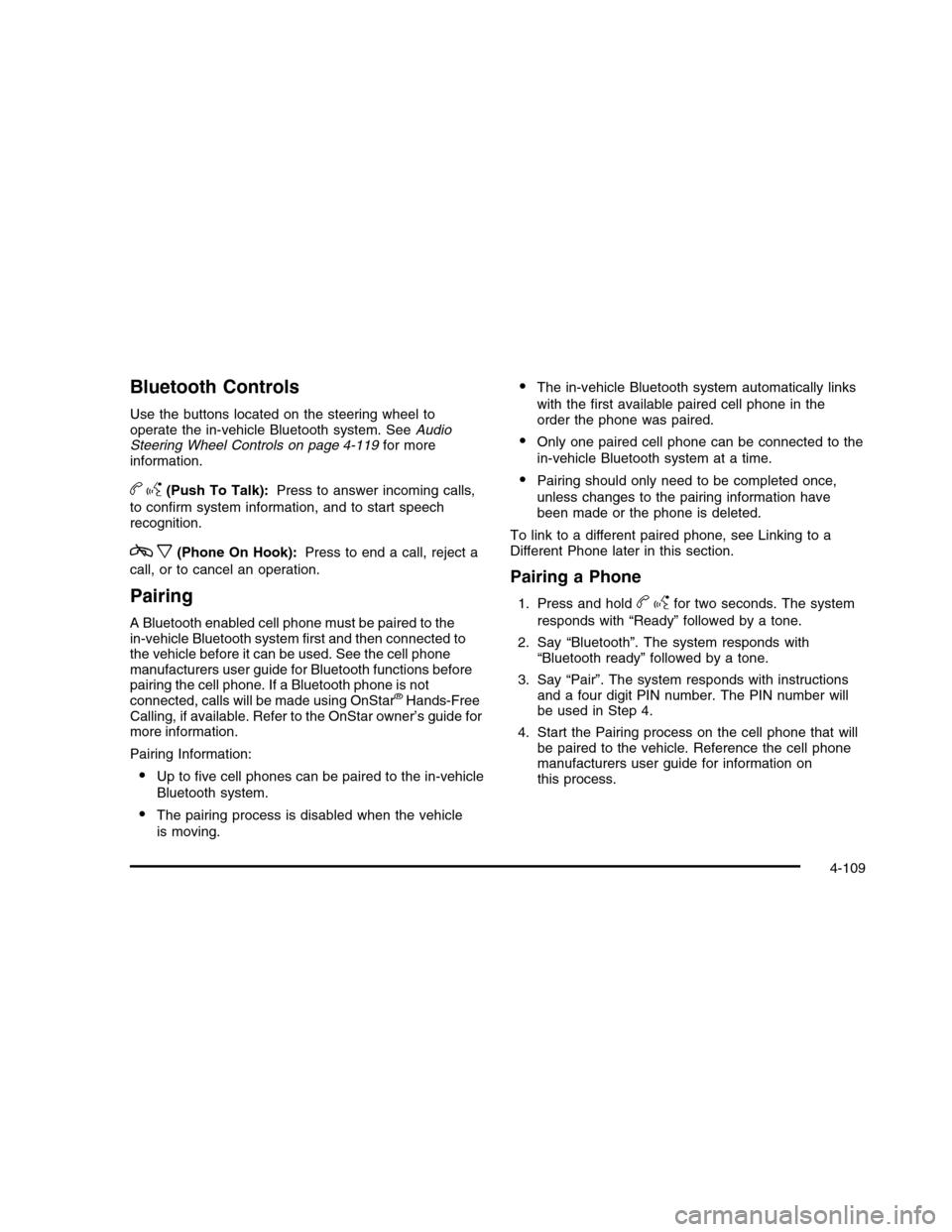
Bluetooth Controls
Use the buttons located on the steering wheel tooperate the in-vehicle Bluetooth system. SeeAudioSteering Wheel Controls on page 4-119for moreinformation.
bg(Push To Talk):Press to answer incoming calls,
to confirm system information, and to start speechrecognition.
cx(Phone On Hook):Press to end a call, reject a
call, or to cancel an operation.
Pairing
A Bluetooth enabled cell phone must be paired to thein-vehicle Bluetooth system first and then connected tothe vehicle before it can be used. See the cell phonemanufacturers user guide for Bluetooth functions beforepairing the cell phone. If a Bluetooth phone is notconnected, calls will be made using OnStar®Hands-FreeCalling, if available. Refer to the OnStar owner’s guide formore information.
Pairing Information:
•Up to five cell phones can be paired to the in-vehicle
Bluetooth system.
•The pairing process is disabled when the vehicle
is moving.
•The in-vehicle Bluetooth system automatically links
with the first available paired cell phone in theorder the phone was paired.
•Only one paired cell phone can be connected to the
in-vehicle Bluetooth system at a time.
•Pairing should only need to be completed once,
unless changes to the pairing information havebeen made or the phone is deleted.
To link to a different paired phone, see Linking to aDifferent Phone later in this section.
Pairing a Phone
1. Press and holdbgfor two seconds. The system
responds with “Ready” followed by a tone.
2. Say “Bluetooth”. The system responds with“Bluetooth ready” followed by a tone.
3. Say “Pair”. The system responds with instructionsand a four digit PIN number. The PIN number willbe used in Step 4.
4. Start the Pairing process on the cell phone that willbe paired to the vehicle. Reference the cell phonemanufacturers user guide for information onthis process.
4-109
Page 276 of 480
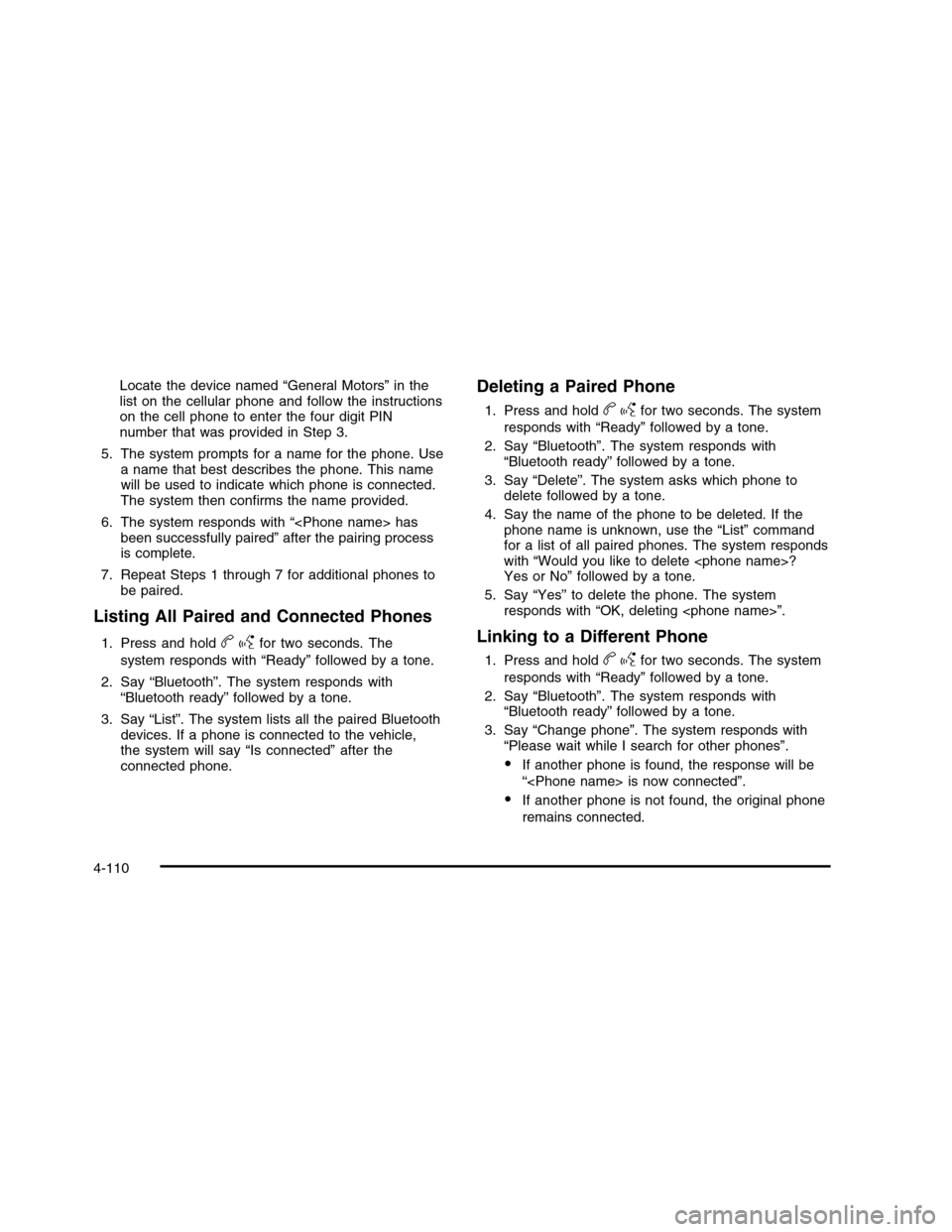
Locate the device named “General Motors” in thelist on the cellular phone and follow the instructionson the cell phone to enter the four digit PINnumber that was provided in Step 3.
5. The system prompts for a name for the phone. Usea name that best describes the phone. This namewill be used to indicate which phone is connected.The system then confirms the name provided.
6. The system responds with “
7. Repeat Steps 1 through 7 for additional phones tobe paired.
Listing All Paired and Connected Phones
1. Press and holdbgfor two seconds. The
system responds with “Ready” followed by a tone.
2. Say “Bluetooth”. The system responds with“Bluetooth ready” followed by a tone.
3. Say “List”. The system lists all the paired Bluetoothdevices. If a phone is connected to the vehicle,the system will say “Is connected” after theconnected phone.
Deleting a Paired Phone
1. Press and holdbgfor two seconds. The system
responds with “Ready” followed by a tone.
2. Say “Bluetooth”. The system responds with“Bluetooth ready” followed by a tone.
3. Say “Delete”. The system asks which phone todelete followed by a tone.
4. Say the name of the phone to be deleted. If thephone name is unknown, use the “List” commandfor a list of all paired phones. The system respondswith “Would you like to delete
5. Say “Yes” to delete the phone. The systemresponds with “OK, deleting
Linking to a Different Phone
1. Press and holdbgfor two seconds. The system
responds with “Ready” followed by a tone.
2. Say “Bluetooth”. The system responds with“Bluetooth ready” followed by a tone.
3. Say “Change phone”. The system responds with“Please wait while I search for other phones”.
•If another phone is found, the response will be
“
•If another phone is not found, the original phone
remains connected.
4-110
Page 277 of 480
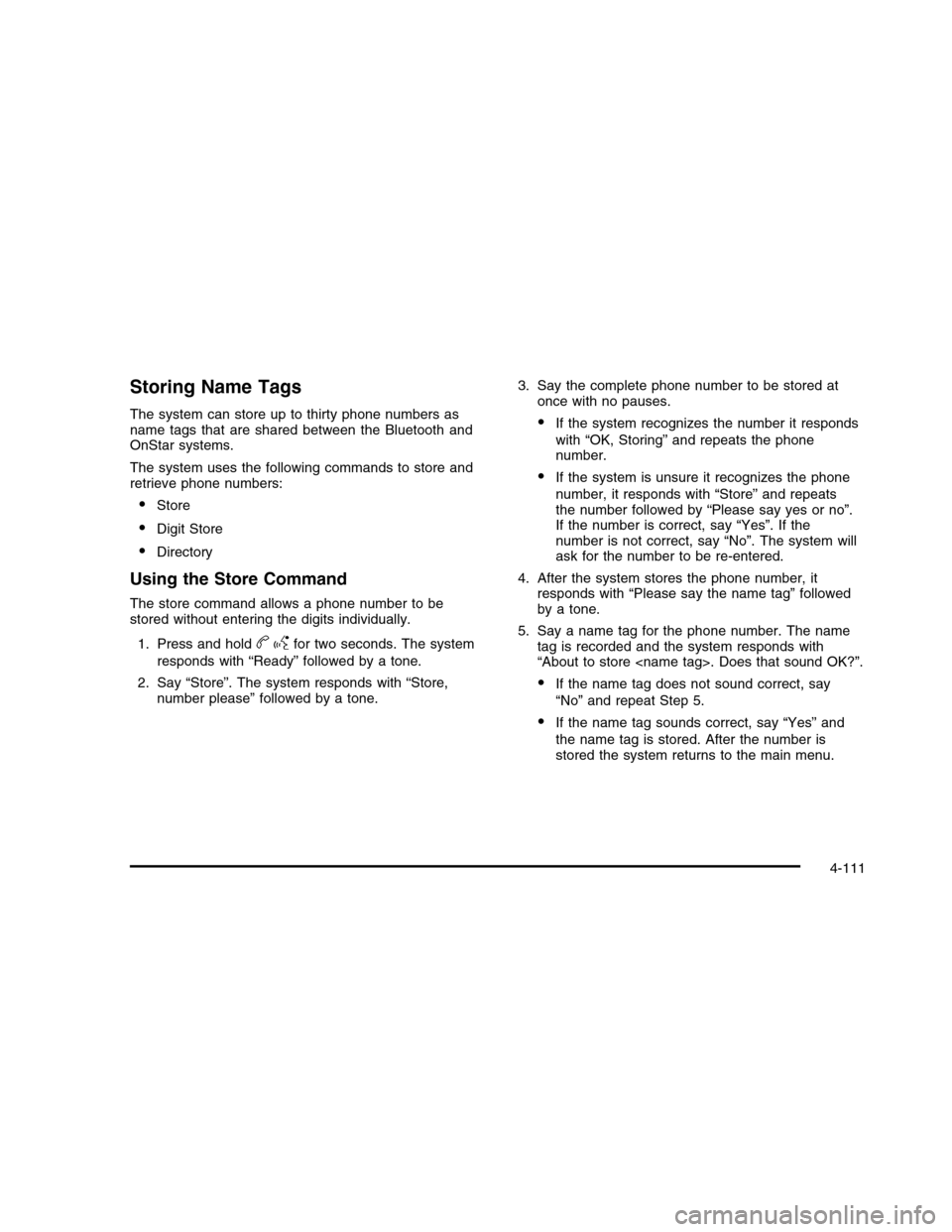
Storing Name Tags
The system can store up to thirty phone numbers asname tags that are shared between the Bluetooth andOnStar systems.
The system uses the following commands to store andretrieve phone numbers:
•Store
•Digit Store
•Directory
Using the Store Command
The store command allows a phone number to bestored without entering the digits individually.
1. Press and holdbgfor two seconds. The system
responds with “Ready” followed by a tone.
2. Say “Store”. The system responds with “Store,number please” followed by a tone.
3. Say the complete phone number to be stored atonce with no pauses.
•If the system recognizes the number it responds
with “OK, Storing” and repeats the phonenumber.
•If the system is unsure it recognizes the phone
number, it responds with “Store” and repeatsthe number followed by “Please say yes or no”.If the number is correct, say “Yes”. If thenumber is not correct, say “No”. The system willask for the number to be re-entered.
4. After the system stores the phone number, itresponds with “Please say the name tag” followedby a tone.
5. Say a name tag for the phone number. The nametag is recorded and the system responds with“About to store
•If the name tag does not sound correct, say
“No” and repeat Step 5.
•If the name tag sounds correct, say “Yes” and
the name tag is stored. After the number isstored the system returns to the main menu.
4-111
Page 278 of 480
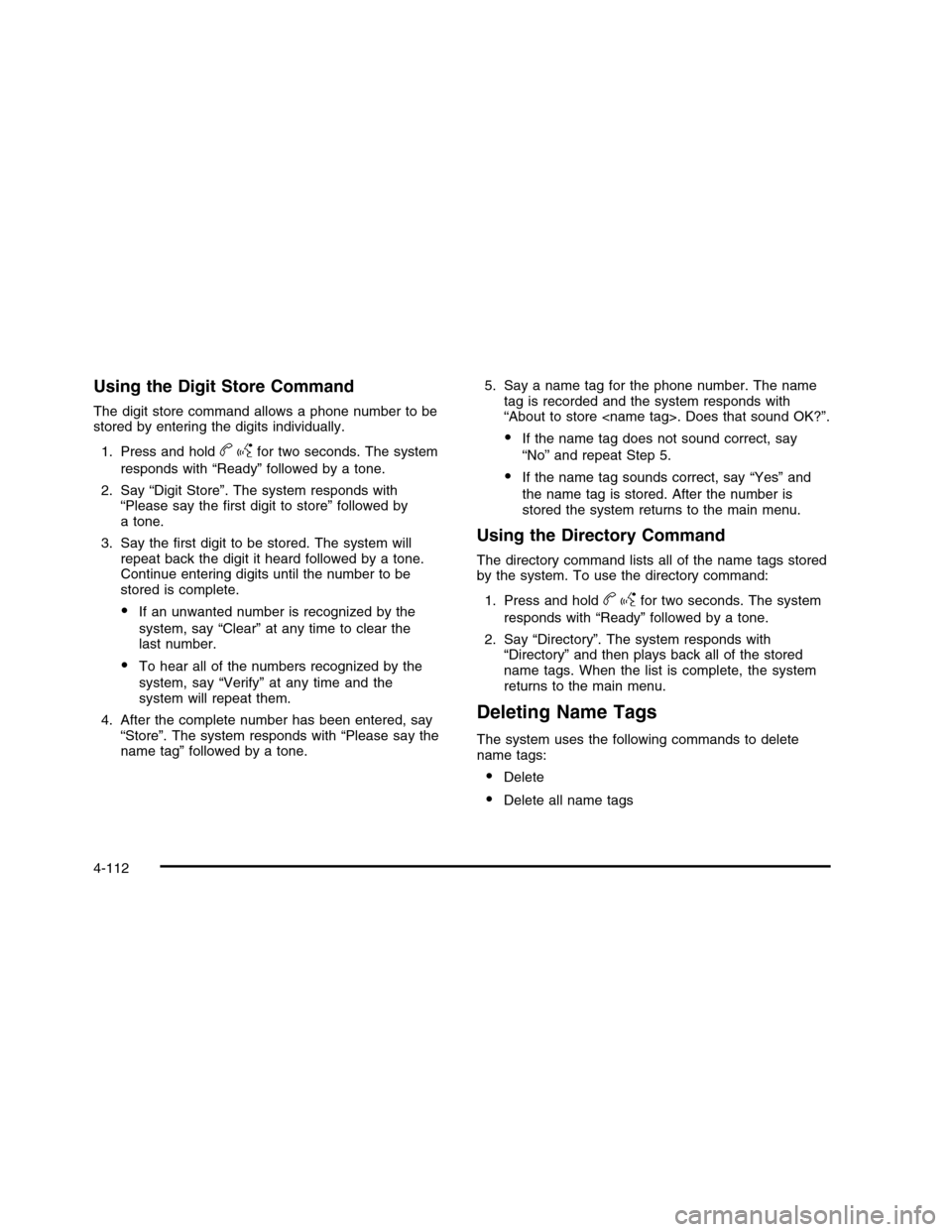
Using the Digit Store Command
The digit store command allows a phone number to bestored by entering the digits individually.
1. Press and holdbgfor two seconds. The system
responds with “Ready” followed by a tone.
2. Say “Digit Store”. The system responds with“Please say the first digit to store” followed bya tone.
3. Say the first digit to be stored. The system willrepeat back the digit it heard followed by a tone.Continue entering digits until the number to bestored is complete.
•If an unwanted number is recognized by the
system, say “Clear” at any time to clear thelast number.
•To hear all of the numbers recognized by the
system, say “Verify” at any time and thesystem will repeat them.
4. After the complete number has been entered, say“Store”. The system responds with “Please say thename tag” followed by a tone.
5. Say a name tag for the phone number. The nametag is recorded and the system responds with“About to store
•If the name tag does not sound correct, say
“No” and repeat Step 5.
•If the name tag sounds correct, say “Yes” and
the name tag is stored. After the number isstored the system returns to the main menu.
Using the Directory Command
The directory command lists all of the name tags storedby the system. To use the directory command:
1. Press and holdbgfor two seconds. The system
responds with “Ready” followed by a tone.
2. Say “Directory”. The system responds with“Directory” and then plays back all of the storedname tags. When the list is complete, the systemreturns to the main menu.
Deleting Name Tags
The system uses the following commands to deletename tags:
•Delete
•Delete all name tags
4-112
Page 279 of 480
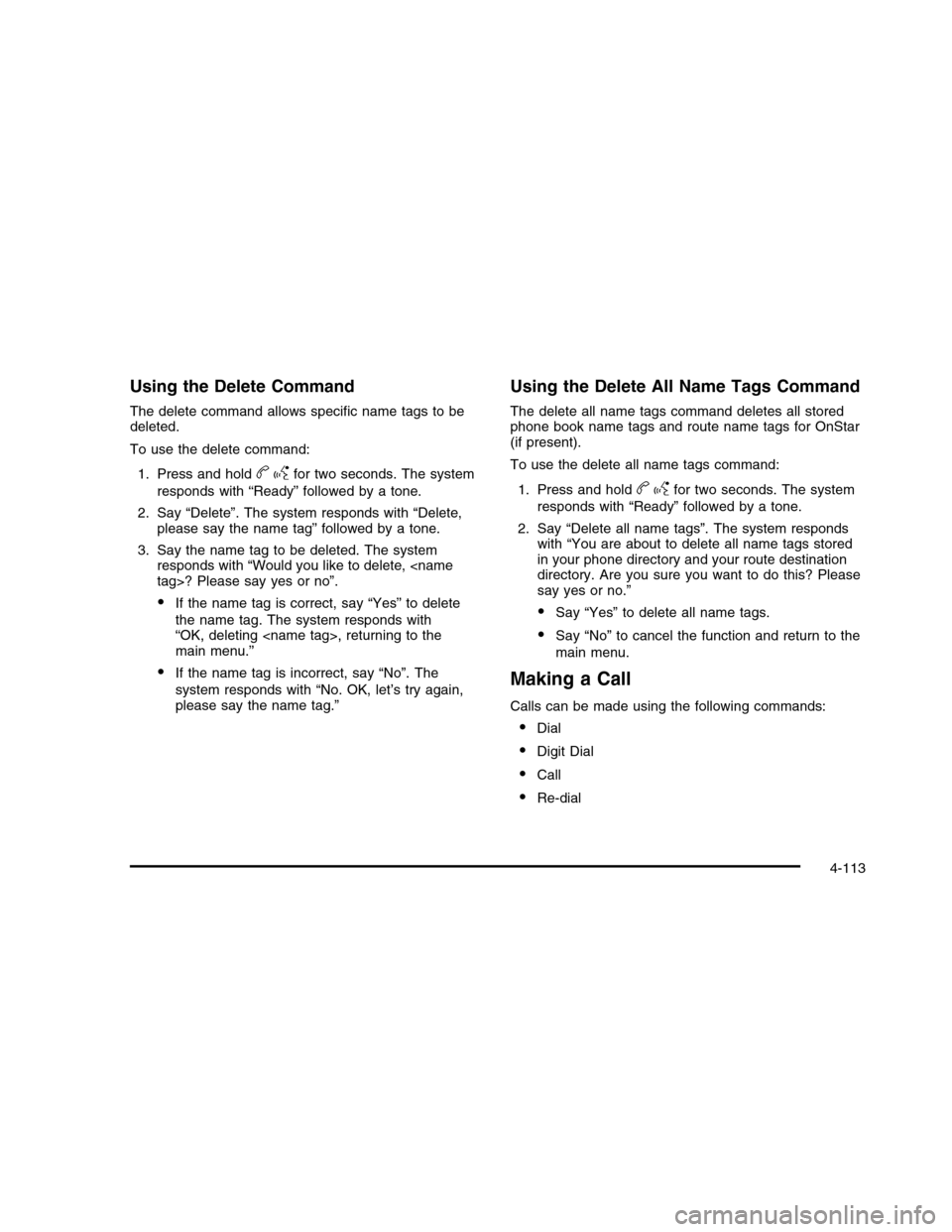
Using the Delete Command
The delete command allows specific name tags to bedeleted.
To use the delete command:
1. Press and holdbgfor two seconds. The system
responds with “Ready” followed by a tone.
2. Say “Delete”. The system responds with “Delete,please say the name tag” followed by a tone.
3. Say the name tag to be deleted. The systemresponds with “Would you like to delete,
•If the name tag is correct, say “Yes” to delete
the name tag. The system responds with“OK, deleting
•If the name tag is incorrect, say “No”. The
system responds with “No. OK, let’s try again,please say the name tag.”
Using the Delete All Name Tags Command
The delete all name tags command deletes all storedphone book name tags and route name tags for OnStar(if present).
To use the delete all name tags command:
1. Press and holdbgfor two seconds. The system
responds with “Ready” followed by a tone.
2. Say “Delete all name tags”. The system respondswith “You are about to delete all name tags storedin your phone directory and your route destinationdirectory. Are you sure you want to do this? Pleasesay yes or no.”
•Say “Yes” to delete all name tags.
•Say “No” to cancel the function and return to the
main menu.
Making a Call
Calls can be made using the following commands:
•Dial
•Digit Dial
•Call
•Re-dial
4-113