reset CADILLAC ESCALADE 2010 3.G Owner's Guide
[x] Cancel search | Manufacturer: CADILLAC, Model Year: 2010, Model line: ESCALADE, Model: CADILLAC ESCALADE 2010 3.GPages: 616, PDF Size: 39.41 MB
Page 259 of 616

Audio System(s)
Determine which radio the vehicle has and read thefollowing pages to become familiar with its features.
{WARNING:
Taking your eyes off the road for extended periods
could cause a crash resulting in injury or death to
you or others. Do not give extended attention to
entertainment tasks while driving.
This system provides access to many audio and nonaudio listings.
To minimize taking your eyes off the road while driving,do the following while the vehicle is parked:
.Become familiar with the operation and controls ofthe audio system.
.Set up the tone, speaker adjustments, and presetradio stations.
For more information, seeDefensive Drivingonp a g e 6!2.
This vehicle's infotainment system may be equippedwith a noise reduction system which can workimproperly if the audio amplifier, engine calibrations,
exhaust system, microphones, radio, or speakers aremodified or replaced. This could result in morenoticeable engine noise at certain speeds.
Notice:Contact your dealer/retailer before addingany equipment.
Adding audio or communication equipment couldinterfere with the operation of the vehicle's engine,radio, or other systems, and could damage them.Follow federal rules covering mobile radio andtelephone equipment.
The vehicle has Retained Accessory Power (RAP).With RAP, the audio system can be played even afterthe ignition is turned off. SeeRetained AccessoryPower (RAP)on page 3!28for more information.
Bluetooth®
Vehicles with a Bluetooth system can use a Bluetoothcapable cell phone with a Hands Free Profile to makeand receive phone calls. The system can be used whilethe key is in ON/RUN or ACC/ACCESSORY position.The range of the Bluetooth system can be up to 9.1 m(30 ft). Not all phones support all functions, and not allphones are guaranteed to work with the in-vehicleBluetooth system. See www.gm.com/bluetooth for moreinformation on compatible phones.
4-67
Page 285 of 616
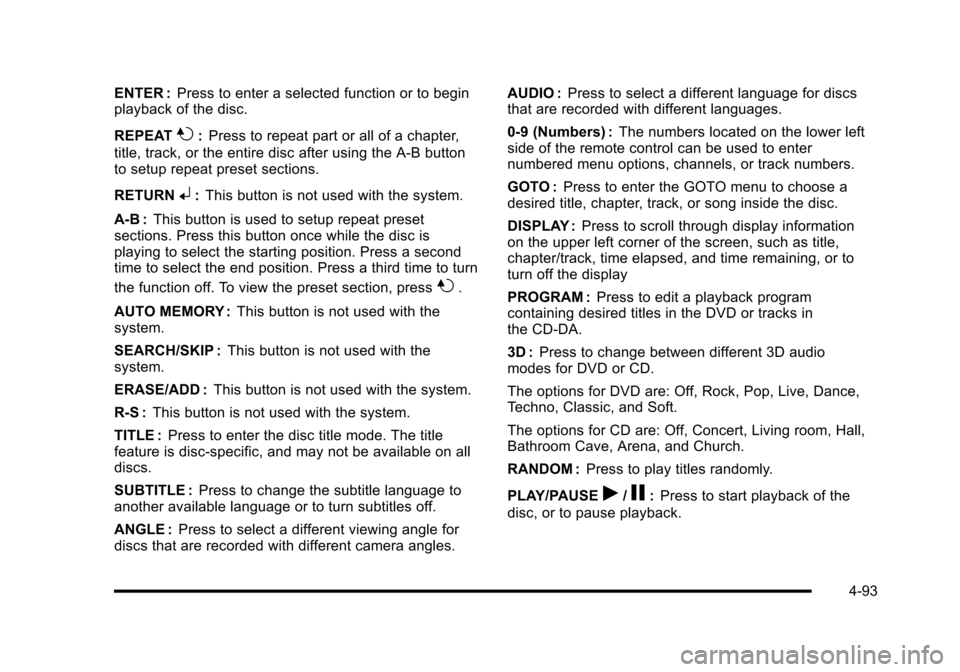
ENTER :Press to enter a selected function or to beginplayback of the disc.
REPEAT7:Press to repeat part or all of a chapter,
title, track, or the entire disc after using the A!B buttonto setup repeat preset sections.
RETURN8:This button is not used with the system.
A!B:This button is used to setup repeat presetsections. Press this button once while the disc isplaying to select the starting position. Press a secondtime to select the end position. Press a third time to turn
the function off. To view the preset section, press7.
AUTO MEMORY :This button is not used with thesystem.
SEARCH/SKIP :This button is not used with thesystem.
ERASE/ADD :This button is not used with the system.
R-S :This button is not used with the system.
TITLE :Press to enter the disc title mode. The titlefeature is disc-specific, and may not be available on alldiscs.
SUBTITLE :Press to change the subtitle language toanother available language or to turn subtitles off.
ANGLE :Press to select a different viewing angle fordiscs that are recorded with different camera angles.
AUDIO :Press to select a different language for discsthat are recorded with different languages.
0!9 (Numbers) :The numbers located on the lower leftside of the remote control can be used to enternumbered menu options, channels, or track numbers.
GOTO :Press to enter the GOTO menu to choose adesired title, chapter, track, or song inside the disc.
DISPLAY :Press to scroll through display informationon the upper left corner of the screen, such as title,chapter/track, time elapsed, and time remaining, or toturn off the display
PROGRAM :Press to edit a playback programcontaining desired titles in the DVD or tracks inthe CD-DA.
3D :Press to change between different 3D audiomodes for DVD or CD.
The options for DVD are: Off, Rock, Pop, Live, Dance,Techno, Classic, and Soft.
The options for CD are: Off, Concert, Living room, Hall,Bathroom Cave, Arena, and Church.
RANDOM :Press to play titles randomly.
PLAY/PAUSEr/j:Press to start playback of the
disc, or to pause playback.
4-93
Page 289 of 616
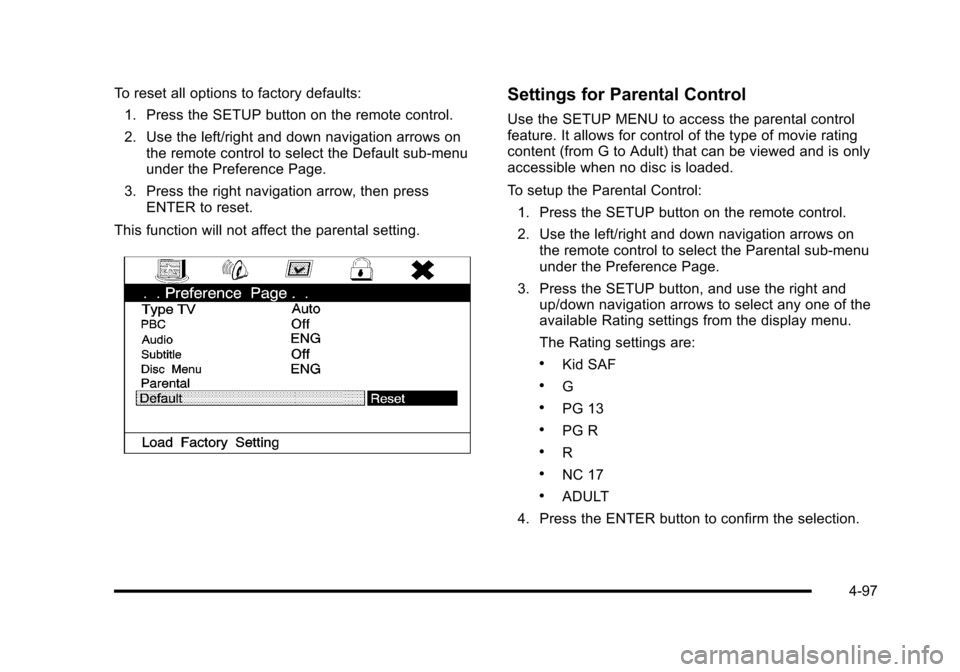
To reset all options to factory defaults:
1. Press the SETUP button on the remote control.
2. Use the left/right and down navigation arrows onthe remote control to select the Default sub-menuunder the Preference Page.
3. Press the right navigation arrow, then pressENTER to reset.
This function will not affect the parental setting.
Settings for Parental Control
Use the SETUP MENU to access the parental controlfeature. It allows for control of the type of movie ratingcontent (from G to Adult) that can be viewed and is onlyaccessible when no disc is loaded.
To setup the Parental Control:
1. Press the SETUP button on the remote control.
2. Use the left/right and down navigation arrows onthe remote control to select the Parental sub-menuunder the Preference Page.
3. Press the SETUP button, and use the right andup/down navigation arrows to select any one of theavailable Rating settings from the display menu.
The Rating settings are:
.Kid SAF
.G
.PG 13
.PG R
.R
.NC 17
.ADULT
4. Press the ENTER button to confirm the selection.
4-97
Page 297 of 616
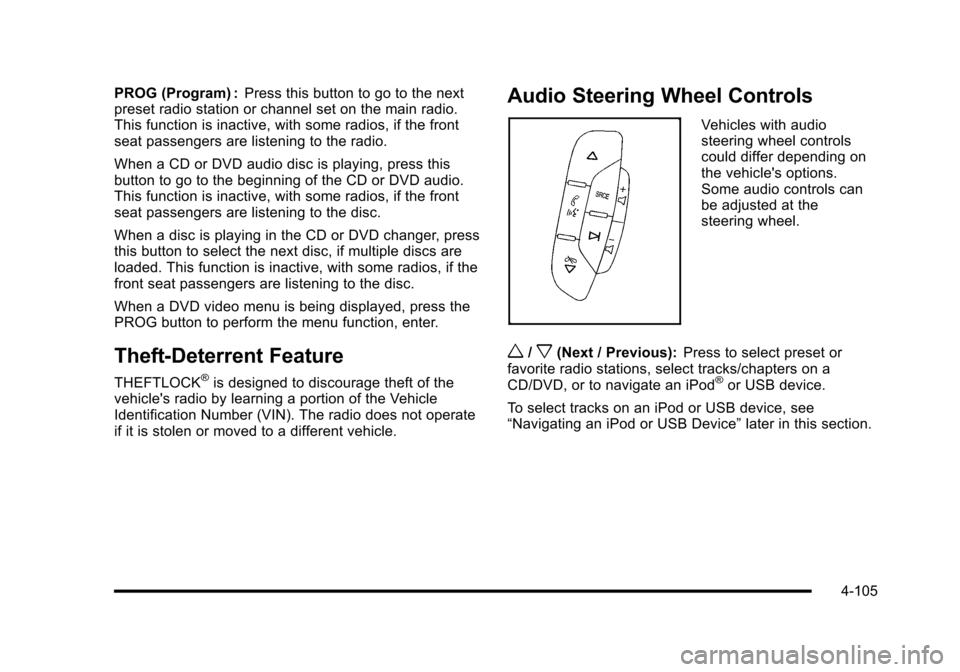
PROG (Program) :Press this button to go to the nextpreset radio station or channel set on the main radio.This function is inactive, with some radios, if the frontseat passengers are listening to the radio.
When a CD or DVD audio disc is playing, press thisbutton to go to the beginning of the CD or DVD audio.This function is inactive, with some radios, if the frontseat passengers are listening to the disc.
When a disc is playing in the CD or DVD changer, pressthis button to select the next disc, if multiple discs areloaded. This function is inactive, with some radios, if thefront seat passengers are listening to the disc.
When a DVD video menu is being displayed, press thePROG button to perform the menu function, enter.
Theft-Deterrent Feature
THEFTLOCK®is designed to discourage theft of thevehicle's radio by learning a portion of the VehicleIdentification Number (VIN). The radio does not operateif it is stolen or moved to a different vehicle.
Audio Steering Wheel Controls
Vehicles with audiosteering wheel controlscould differ depending onthe vehicle's options.Some audio controls canbe adjusted at thesteering wheel.
w/x(Next / Previous):Press to select preset orfavorite radio stations, select tracks/chapters on aCD/DVD, or to navigate an iPod®or USB device.
To select tracks on an iPod or USB device, see“Navigating an iPod or USB Device”later in this section.
4-105
Page 298 of 616
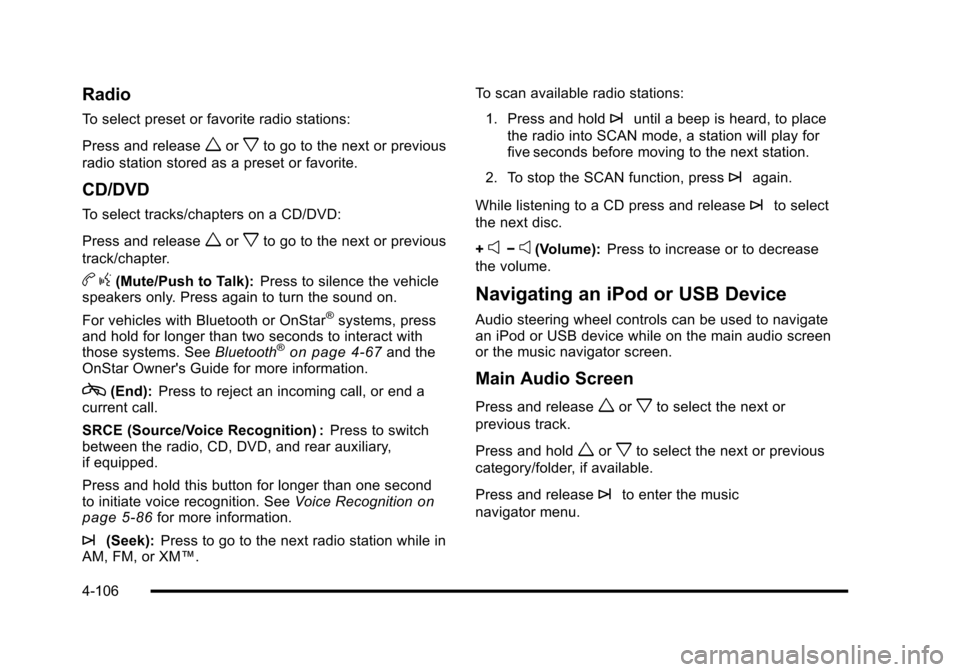
Radio
To select preset or favorite radio stations:
Press and releaseworxto go to the next or previous
radio station stored as a preset or favorite.
CD/DVD
To select tracks/chapters on a CD/DVD:
Press and releaseworxto go to the next or previous
track/chapter.
bg(Mute/Push to Talk):Press to silence the vehiclespeakers only. Press again to turn the sound on.
For vehicles with Bluetooth or OnStar®systems, pressand hold for longer than two seconds to interact withthose systems. SeeBluetooth®on page 4!67and theOnStar Owner's Guide for more information.
c(End):Press to reject an incoming call, or end acurrent call.
SRCE (Source/Voice Recognition) :Press to switchbetween the radio, CD, DVD, and rear auxiliary,if equipped.
Press and hold this button for longer than one secondto initiate voice recognition. SeeVoice Recognitiononpage 5!86for more information.
¨(Seek):Press to go to the next radio station while inAM, FM, or XM™.
To scan available radio stations:
1. Press and hold¨until a beep is heard, to place
the radio into SCAN mode, a station will play forfive seconds before moving to the next station.
2. To stop the SCAN function, press¨again.
While listening to a CD press and release¨to select
the next disc.
+e!e(Volume):Press to increase or to decrease
the volume.
Navigating an iPod or USB Device
Audio steering wheel controls can be used to navigatean iPod or USB device while on the main audio screenor the music navigator screen.
Main Audio Screen
Press and releaseworxto select the next or
previous track.
Press and holdworxto select the next or previous
category/folder, if available.
Press and release¨to enter the music
navigator menu.
4-106
Page 303 of 616

A. FULL MAP Touch Screen Button. See“NAV”under“Hard Keys”underUsing the Navigation Systemon page 5!12for more information.
B. No GPS Symbol. SeeSymbolson page 5!17formore information.
C. North Up/Heading Up Symbol. SeeSymbolsonpage 5!17for more information.
D. Map Scale. See“Map Scales”underMapsonpage 5!14for more information.
E.0(Zoom In) Touch Screen Button. See“Map
Scales”underMapson page 5!14for moreinformation.
F. Mark Touch Screen Button. See“AddingDestinations to the Address Book”underDestinationon page 5!24for more information.
G.Z(DVD Map Disc Eject) Key. SeeMapson
page 5!14for more information.
H. Map DVD Slot. See“Installing the Map DVD”underMapson page 5!14for information on how toinstall and eject a map DVD.
I.M(Load) Key. SeeCD Playeron page 5!68or
DVD Playeron page 5!75for more information.
J.Z(CD/DVD Video/Audio Eject) Key. SeeCD
Playeron page 5!68orDVD Playeron page 5!75for more information.
K. CD/DVD Video/Audio Slot. SeeCD Playeronpage 5!68orDVD Playeron page 5!75formore information.
L.O/n(Power/Volume) Knob. SeeNavigation
Audio Systemon page 5!60for more information.
M.M(Disc Up/Down) Key. See“Hard Keys”under
Using the Navigation Systemon page 5!12formore information.
N. AUDIO Key. SeeNavigation Audio Systemonpage 5!60for more information.
O. FAV (Favorite) Key. See“Storing Radio StationPresets”underNavigation Audio Systemonpage 5!60for more information.
P.5(Phone) Key. See the OnStar®owner guide and
Bluetooth®on page 4!67for more information.
Q.e(Sound) Key. See“Sound Menu”under
Navigation Audio Systemon page 5!60formore information.
R. Source (AM, FM, XM, CD, etc.) Touch ScreenButton. SeeNavigation Audio Systemonpage 5!60for more information.
S. Clock Touch Screen Button. See“Setting theClock”underConfigure Menuon page 5!42formore information.
5-3
Page 304 of 616
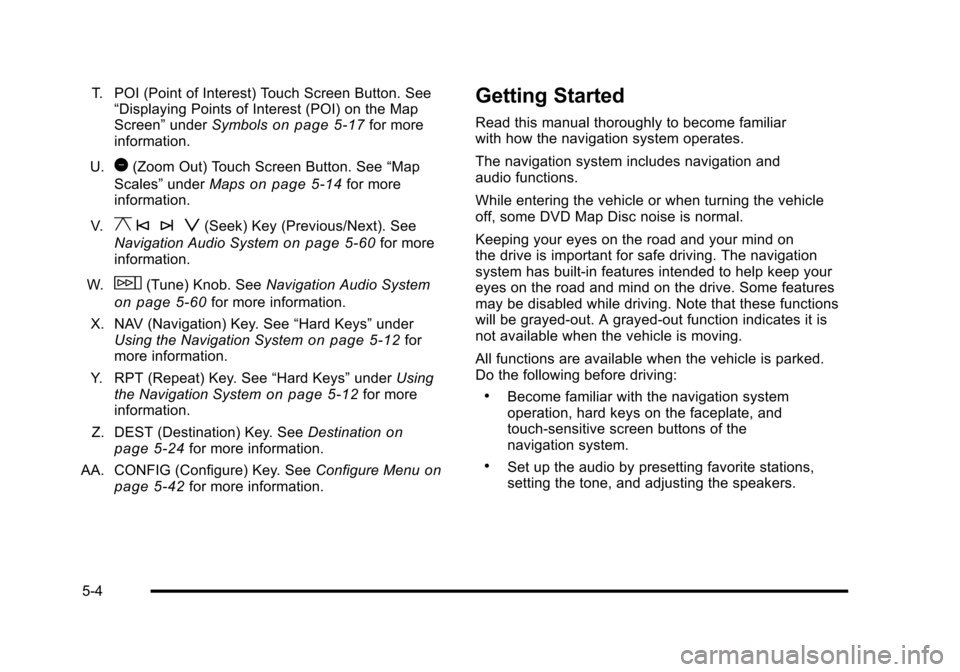
T. POI (Point of Interest) Touch Screen Button. See“Displaying Points of Interest (POI) on the MapScreen”underSymbolson page 5!17for moreinformation.
U.1(Zoom Out) Touch Screen Button. See“Map
Scales”underMapson page 5!14for moreinformation.
V.y © ¨ z(Seek) Key (Previous/Next). See
Navigation Audio Systemon page 5!60for moreinformation.
W.w(Tune) Knob. SeeNavigation Audio System
on page 5!60for more information.
X. NAV (Navigation) Key. See“Hard Keys”underUsing the Navigation Systemon page 5!12formore information.
Y. RPT (Repeat) Key. See“Hard Keys”underUsingthe Navigation Systemon page 5!12for moreinformation.
Z. DEST (Destination) Key. SeeDestinationonpage 5!24for more information.
AA. CONFIG (Configure) Key. SeeConfigure Menuonpage 5!42for more information.
Getting Started
Read this manual thoroughly to become familiarwith how the navigation system operates.
The navigation system includes navigation andaudio functions.
While entering the vehicle or when turning the vehicleoff, some DVD Map Disc noise is normal.
Keeping your eyes on the road and your mind onthe drive is important for safe driving. The navigationsystem has built-in features intended to help keep youreyes on the road and mind on the drive. Some featuresmay be disabled while driving. Note that these functionswill be grayed-out. A grayed-out function indicates it isnot available when the vehicle is moving.
All functions are available when the vehicle is parked.Do the following before driving:
.Become familiar with the navigation systemoperation, hard keys on the faceplate, andtouch-sensitive screen buttons of thenavigation system.
.Set up the audio by presetting favorite stations,setting the tone, and adjusting the speakers.
5-4
Page 305 of 616
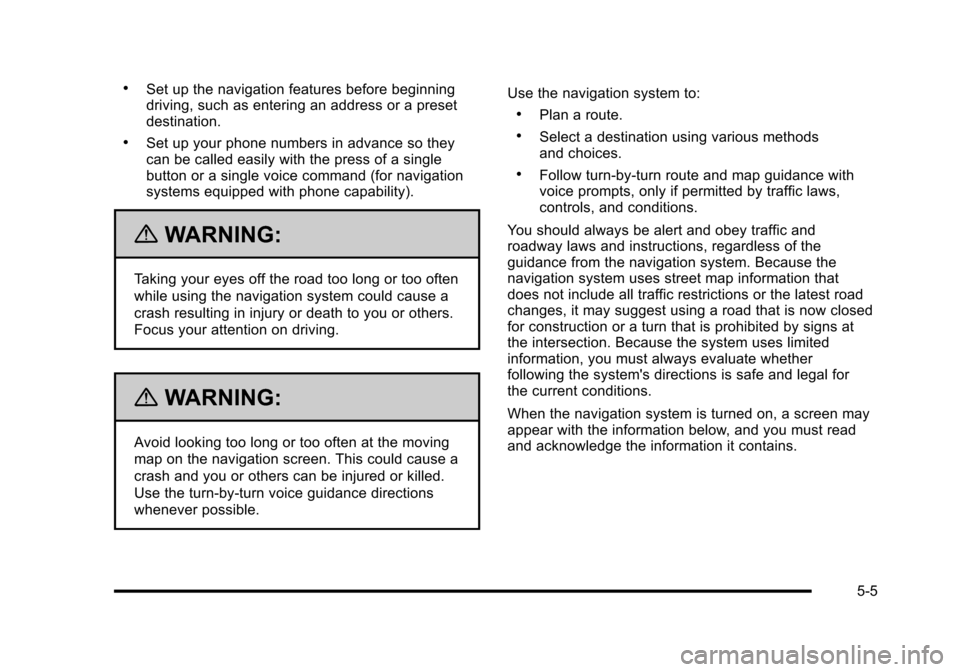
.Set up the navigation features before beginningdriving, such as entering an address or a presetdestination.
.Set up your phone numbers in advance so theycan be called easily with the press of a singlebutton or a single voice command (for navigationsystems equipped with phone capability).
{WARNING:
Taking your eyes off the road too long or too often
while using the navigation system could cause a
crash resulting in injury or death to you or others.
Focus your attention on driving.
{WARNING:
Avoid looking too long or too often at the moving
map on the navigation screen. This could cause a
crash and you or others can be injured or killed.
Use the turn-by-turn voice guidance directions
whenever possible.
Use the navigation system to:
.Plan a route.
.Select a destination using various methodsand choices.
.Follow turn-by-turn route and map guidance withvoice prompts, only if permitted by traffic laws,controls, and conditions.
You should always be alert and obey traffic androadway laws and instructions, regardless of theguidance from the navigation system. Because thenavigation system uses street map information thatdoes not include all traffic restrictions or the latest roadchanges, it may suggest using a road that is now closedfor construction or a turn that is prohibited by signs atthe intersection. Because the system uses limitedinformation, you must always evaluate whetherfollowing the system's directions is safe and legal forthe current conditions.
When the navigation system is turned on, a screen mayappear with the information below, and you must readand acknowledge the information it contains.
5-5
Page 307 of 616
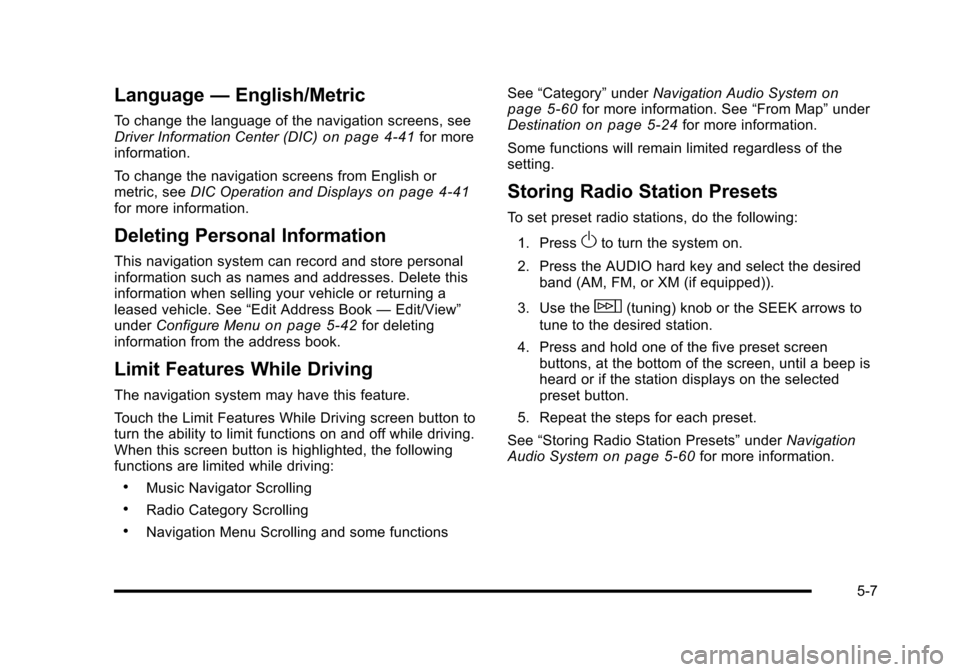
Language—English/Metric
To change the language of the navigation screens, seeDriver Information Center (DIC)on page 4!41for moreinformation.
To change the navigation screens from English ormetric, seeDIC Operation and Displayson page 4!41for more information.
Deleting Personal Information
This navigation system can record and store personalinformation such as names and addresses. Delete thisinformation when selling your vehicle or returning aleased vehicle. See“Edit Address Book—Edit/View”underConfigure Menuon page 5!42for deletinginformation from the address book.
Limit Features While Driving
The navigation system may have this feature.
Touch the Limit Features While Driving screen button toturn the ability to limit functions on and off while driving.When this screen button is highlighted, the followingfunctions are limited while driving:
.Music Navigator Scrolling
.Radio Category Scrolling
.Navigation Menu Scrolling and some functions
See“Category”underNavigation Audio Systemonpage 5!60for more information. See“From Map”underDestinationon page 5!24for more information.
Some functions will remain limited regardless of thesetting.
Storing Radio Station Presets
To set preset radio stations, do the following:
1. PressOto turn the system on.
2. Press the AUDIO hard key and select the desiredband (AM, FM, or XM (if equipped)).
3. Use thew(tuning) knob or the SEEK arrows to
tune to the desired station.
4. Press and hold one of the five preset screenbuttons, at the bottom of the screen, until a beep isheard or if the station displays on the selectedpreset button.
5. Repeat the steps for each preset.
See“Storing Radio Station Presets”underNavigationAudio Systemon page 5!60for more information.
5-7
Page 308 of 616

Setting the Clock
The navigation system time and the analog clockoperate independently. Changing the time through thenavigation system does not change the time on theanalog clock. SeeAnalog Clockon page 4!20tochange the analog clock time.
To set the time for the navigation system:
1. Press the CONFIG key to enter the configuremenu options, then press the CONFIG keyrepeatedly until the time is selected or touch thetime screen button.
2. Press the Hours and Minutes!(minus) and+ (plus) signs to decrease or to increase the time.
See“Setting the Clock”underConfigure Menuonpage 5!42for more information.
Entering an Address and Point of
Interest, and Storing Preset
Destinations
Entering an Address
Enter a destination by inputting the city name first:
1. If the radio is already on with a map disc inserted,skip to Step 5.
2. PressOto turn the system on.
3. Insert the DVD map disc. See“Installing theMap DVD”underMapson page 5!14for moreinformation.
4. A caution may appear. Touch the OK screen buttonto proceed.
5. Press the DEST hard key.
6. Press the2Address Entry screen button.
5-8