navigation CADILLAC ESCALADE ESV 2010 Service Manual
[x] Cancel search | Manufacturer: CADILLAC, Model Year: 2010, Model line: ESCALADE ESV, Model: CADILLAC ESCALADE ESV 2010Pages: 620, PDF Size: 7.4 MB
Page 357 of 620
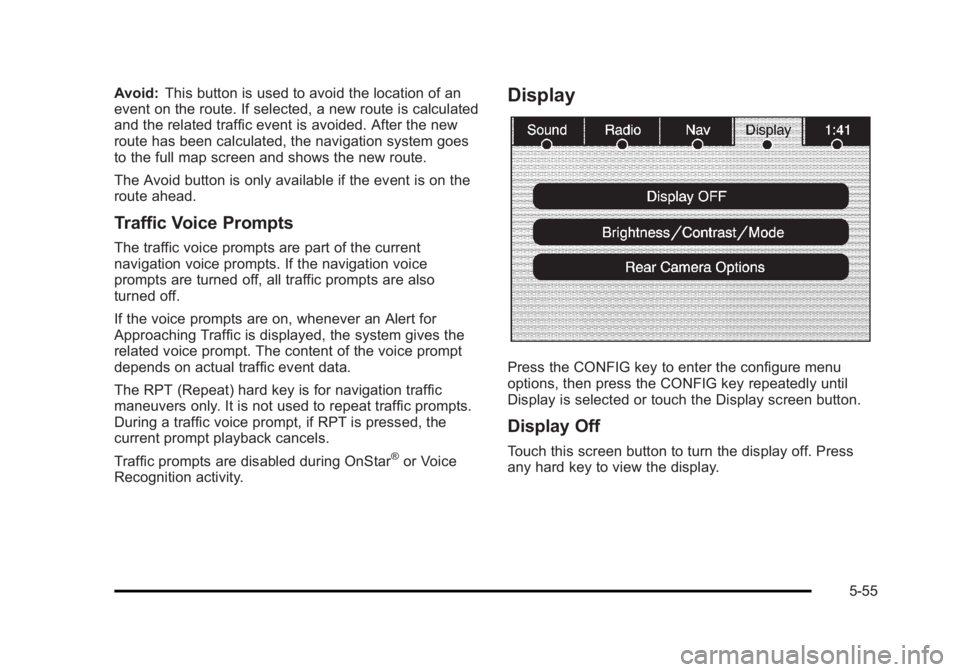
Black plate (55,1)Cadillac Escalade/Escalade ESV Owner Manual - 2010
Avoid: This button is used to avoid the location of an
event on the route. If selected, a new route is calculated
and the related traffic event is avoided. After the new
route has been calculated, the navigation system goes
to the full map screen and shows the new route.
The Avoid button is only available if the event is on the
route ahead.
Traffic Voice Prompts The traffic voice prompts are part of the current
navigation voice prompts. If the navigation voice
prompts are turned off, all traffic prompts are also
turned off.
If the voice prompts are on, whenever an Alert for
Approaching Traffic is displayed, the system gives the
related voice prompt. The content of the voice prompt
depends on actual traffic event data.
The RPT (Repeat) hard key is for navigation traffic
maneuvers only. It is not used to repeat traffic prompts.
During a traffic voice prompt, if RPT is pressed, the
current prompt playback cancels.
Traffic prompts are disabled during OnStar ®
or Voice
Recognition activity. Display
Press the CONFIG key to enter the configure menu
options, then press the CONFIG key repeatedly until
Display is selected or touch the Display screen button.
Display Off Touch this screen button to turn the display off. Press
any hard key to view the display.
5-55
Page 358 of 620
![CADILLAC ESCALADE ESV 2010 Service Manual Black plate (56,1)Cadillac Escalade/Escalade ESV Owner Manual - 2010
Brightness/Contrast/Mode
Touch this screen button to change the brightness,
contrast, and mode of the display.
] (Brightness): Touc CADILLAC ESCALADE ESV 2010 Service Manual Black plate (56,1)Cadillac Escalade/Escalade ESV Owner Manual - 2010
Brightness/Contrast/Mode
Touch this screen button to change the brightness,
contrast, and mode of the display.
] (Brightness): Touc](/img/23/58683/w960_58683-357.png)
Black plate (56,1)Cadillac Escalade/Escalade ESV Owner Manual - 2010
Brightness/Contrast/Mode
Touch this screen button to change the brightness,
contrast, and mode of the display.
] (Brightness): Touch the + (plus) or − (minus) screen
buttons to increase or decrease the brightness of the
screen.
_ (Contrast): Touch the + (plus) or − (minus) screen
buttons to increase or decrease the contrast of the
screen. Auto (Automatic): Touch this screen button for the
system to automatically adjust the screen background
depending on exterior lighting conditions.
Night: Touch this screen button and the system makes
the map background darker.
Day: Touch this screen button and the system makes
the map background brighter.
Setting the Clock The navigation system time and the analog clock
operate independently. Changing the time through the
navigation system does not change the time on the
analog clock. See Analog Clock
on page 4 ‑ 20 to
change the analog clock time.
Press the CONFIG key to enter the configure menu
options, then press the CONFIG key repeatedly until the
time is selected or touch the time screen button.
Hours: Press the − (minus) or + (plus) signs to
decrease or increase the hours.
Minutes: Press the − (minus) or + (plus) signs to
decrease or increase the minutes.
12/24 Format: Select the 12 screen button for standard
time; select the 24 screen button for military time.
5-56
Page 359 of 620
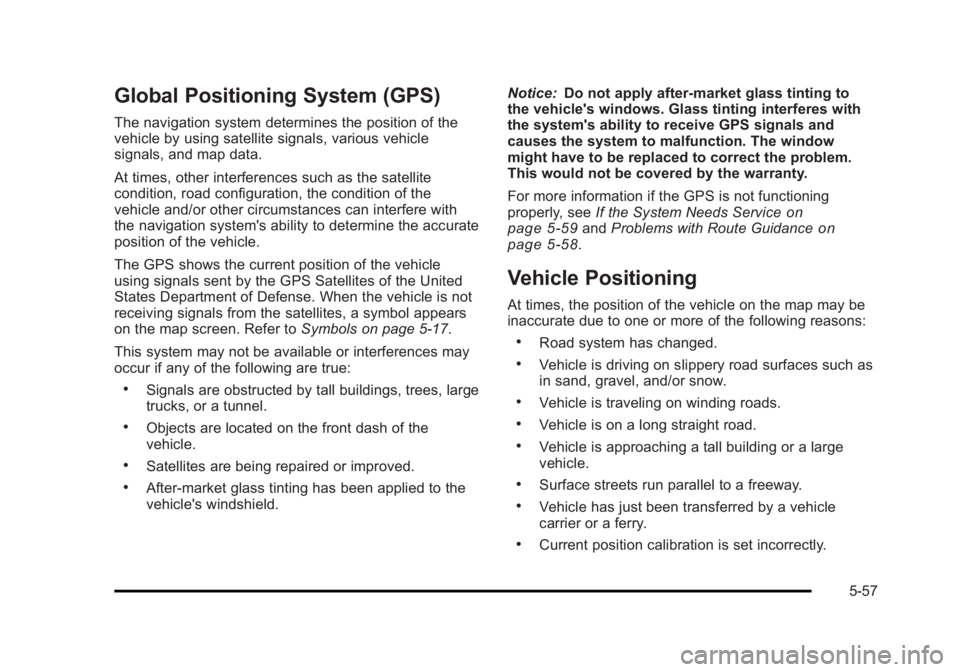
Black plate (57,1)Cadillac Escalade/Escalade ESV Owner Manual - 2010
Global Positioning System (GPS) The navigation system determines the position of the
vehicle by using satellite signals, various vehicle
signals, and map data.
At times, other interferences such as the satellite
condition, road configuration, the condition of the
vehicle and/or other circumstances can interfere with
the navigation system's ability to determine the accurate
position of the vehicle.
The GPS shows the current position of the vehicle
using signals sent by the GPS Satellites of the United
States Department of Defense. When the vehicle is not
receiving signals from the satellites, a symbol appears
on the map screen. Refer to Symbols on page 5 ‑ 17 .
This system may not be available or interferences may
occur if any of the following are true: .
Signals are obstructed by tall buildings, trees, large
trucks, or a tunnel. .
Objects are located on the front dash of the
vehicle. .
Satellites are being repaired or improved. .
After-market glass tinting has been applied to the
vehicle's windshield. Notice: Do not apply after-market glass tinting to
the vehicle's windows. Glass tinting interferes with
the system's ability to receive GPS signals and
causes the system to malfunction. The window
might have to be replaced to correct the problem.
This would not be covered by the warranty.
For more information if the GPS is not functioning
properly, see If the System Needs Service
on
page 5 ‑ 59
and Problems with Route Guidance on
page 5 ‑ 58 .
Vehicle Positioning At times, the position of the vehicle on the map may be
inaccurate due to one or more of the following reasons: .
Road system has changed. .
Vehicle is driving on slippery road surfaces such as
in sand, gravel, and/or snow. .
Vehicle is traveling on winding roads. .
Vehicle is on a long straight road. .
Vehicle is approaching a tall building or a large
vehicle. .
Surface streets run parallel to a freeway. .
Vehicle has just been transferred by a vehicle
carrier or a ferry. .
Current position calibration is set incorrectly.
5-57
Page 361 of 620
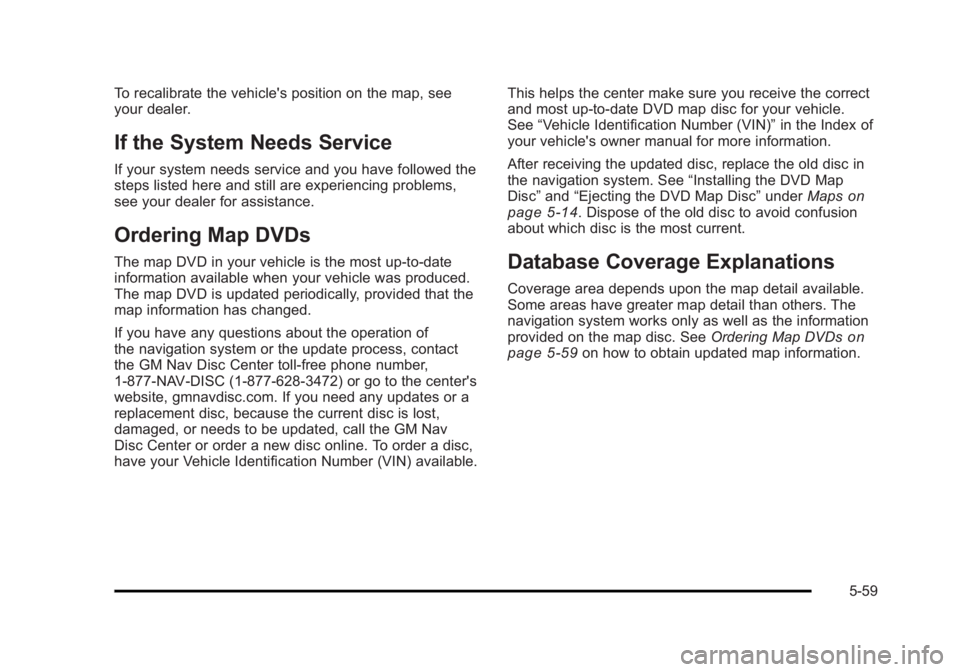
Black plate (59,1)Cadillac Escalade/Escalade ESV Owner Manual - 2010
To recalibrate the vehicle's position on the map, see
your dealer.
If the System Needs Service If your system needs service and you have followed the
steps listed here and still are experiencing problems,
see your dealer for assistance.
Ordering Map DVDs The map DVD in your vehicle is the most up-to-date
information available when your vehicle was produced.
The map DVD is updated periodically, provided that the
map information has changed.
If you have any questions about the operation of
the navigation system or the update process, contact
the GM Nav Disc Center toll ‐ free phone number,
1 ‐ 877 ‐ NAV ‐ DISC (1 ‐ 877 ‐ 628 ‐ 3472) or go to the center's
website, gmnavdisc.com. If you need any updates or a
replacement disc, because the current disc is lost,
damaged, or needs to be updated, call the GM Nav
Disc Center or order a new disc online. To order a disc,
have your Vehicle Identification Number (VIN) available. This helps the center make sure you receive the correct
and most up-to-date DVD map disc for your vehicle.
See “ Vehicle Identification Number (VIN) ” in the Index of
your vehicle's owner manual for more information.
After receiving the updated disc, replace the old disc in
the navigation system. See “ Installing the DVD Map
Disc ” and “ Ejecting the DVD Map Disc ” under Maps
on
page 5 ‑ 14 . Dispose of the old disc to avoid confusion
about which disc is the most current.
Database Coverage Explanations Coverage area depends upon the map detail available.
Some areas have greater map detail than others. The
navigation system works only as well as the information
provided on the map disc. See Ordering Map DVDs
on
page 5 ‑ 59 on how to obtain updated map information.
5-59
Page 362 of 620
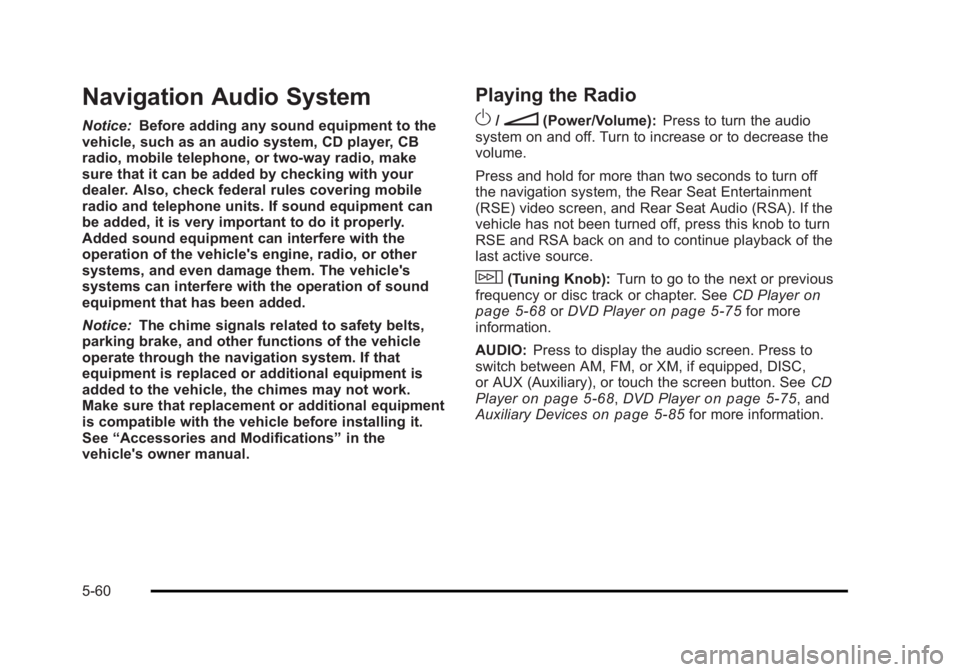
Black plate (60,1)Cadillac Escalade/Escalade ESV Owner Manual - 2010
Navigation Audio System Notice: Before adding any sound equipment to the
vehicle, such as an audio system, CD player, CB
radio, mobile telephone, or two-way radio, make
sure that it can be added by checking with your
dealer. Also, check federal rules covering mobile
radio and telephone units. If sound equipment can
be added, it is very important to do it properly.
Added sound equipment can interfere with the
operation of the vehicle's engine, radio, or other
systems, and even damage them. The vehicle's
systems can interfere with the operation of sound
equipment that has been added.
Notice: The chime signals related to safety belts,
parking brake, and other functions of the vehicle
operate through the navigation system. If that
equipment is replaced or additional equipment is
added to the vehicle, the chimes may not work.
Make sure that replacement or additional equipment
is compatible with the vehicle before installing it.
See “ Accessories and Modifications ” in the
vehicle's owner manual. Playing the Radio
O /
n (Power/Volume): Press to turn the audio
system on and off. Turn to increase or to decrease the
volume.
Press and hold for more than two seconds to turn off
the navigation system, the Rear Seat Entertainment
(RSE) video screen, and Rear Seat Audio (RSA). If the
vehicle has not been turned off, press this knob to turn
RSE and RSA back on and to continue playback of the
last active source.
w (Tuning Knob): Turn to go to the next or previous
frequency or disc track or chapter. See CD Player
on
page 5 ‑ 68 or DVD Player on page 5 ‑ 75 for more
information.
AUDIO: Press to display the audio screen. Press to
switch between AM, FM, or XM, if equipped, DISC,
or AUX (Auxiliary), or touch the screen button. See CD
Player on page 5 ‑ 68 , DVD Player on page 5 ‑ 75 , and
Auxiliary Devices
on page 5 ‑ 85 for more information.
5-60
Page 367 of 620
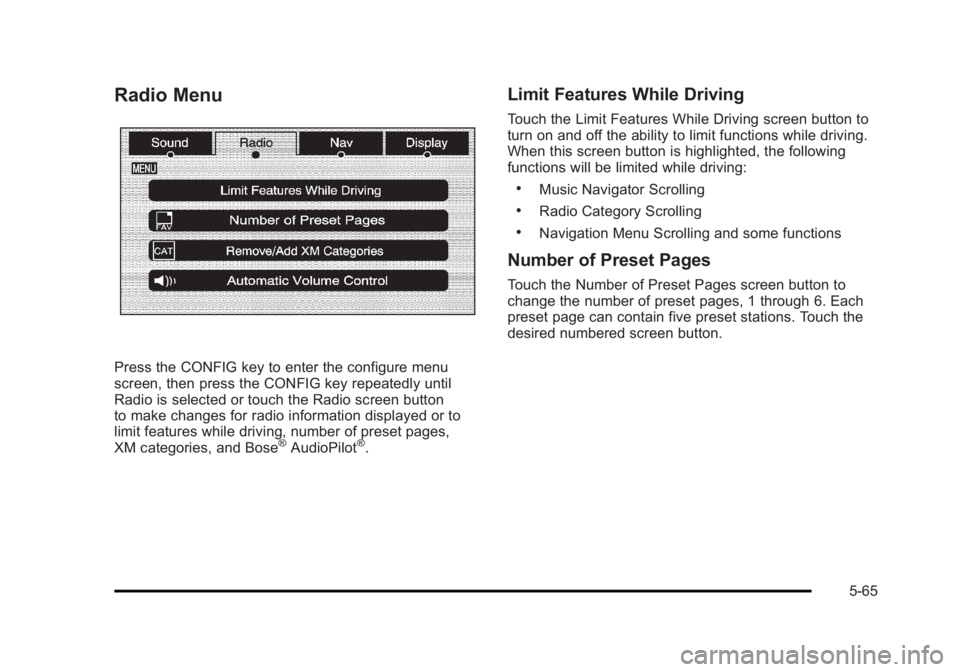
Black plate (65,1)Cadillac Escalade/Escalade ESV Owner Manual - 2010
Radio Menu
Press the CONFIG key to enter the configure menu
screen, then press the CONFIG key repeatedly until
Radio is selected or touch the Radio screen button
to make changes for radio information displayed or to
limit features while driving, number of preset pages,
XM categories, and Bose ®
AudioPilot ®
. Limit Features While Driving Touch the Limit Features While Driving screen button to
turn on and off the ability to limit functions while driving.
When this screen button is highlighted, the following
functions will be limited while driving: .
Music Navigator Scrolling .
Radio Category Scrolling .
Navigation Menu Scrolling and some functions
Number of Preset Pages Touch the Number of Preset Pages screen button to
change the number of preset pages, 1 through 6. Each
preset page can contain five preset stations. Touch the
desired numbered screen button.
5-65
Page 370 of 620
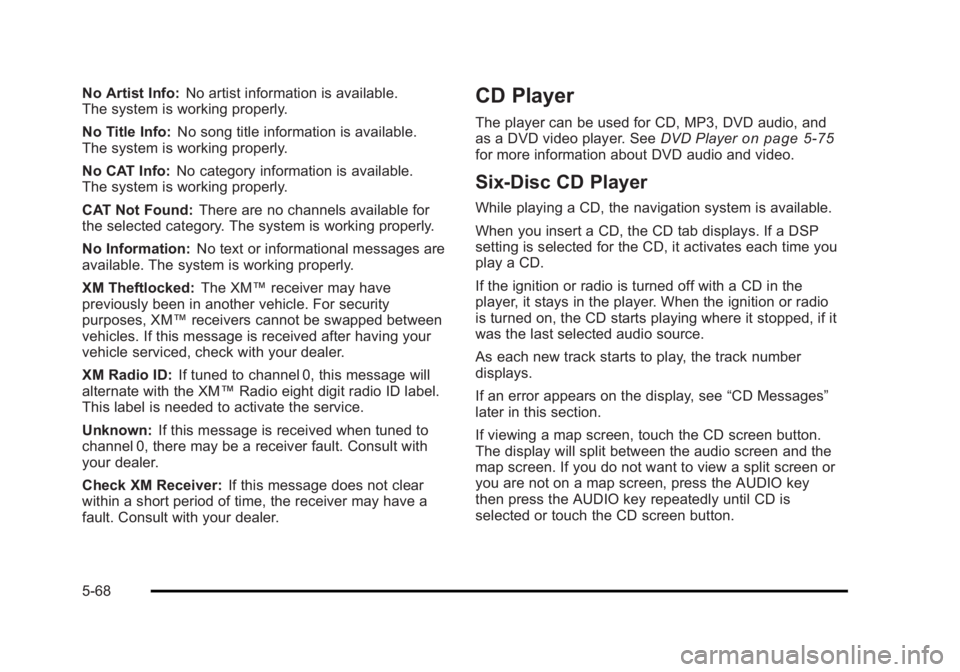
Black plate (68,1)Cadillac Escalade/Escalade ESV Owner Manual - 2010
No Artist Info: No artist information is available.
The system is working properly.
No Title Info: No song title information is available.
The system is working properly.
No CAT Info: No category information is available.
The system is working properly.
CAT Not Found: There are no channels available for
the selected category. The system is working properly.
No Information: No text or informational messages are
available. The system is working properly.
XM Theftlocked: The XM ™ receiver may have
previously been in another vehicle. For security
purposes, XM ™ receivers cannot be swapped between
vehicles. If this message is received after having your
vehicle serviced, check with your dealer.
XM Radio ID: If tuned to channel 0, this message will
alternate with the XM ™ Radio eight digit radio ID label.
This label is needed to activate the service.
Unknown: If this message is received when tuned to
channel 0, there may be a receiver fault. Consult with
your dealer.
Check XM Receiver: If this message does not clear
within a short period of time, the receiver may have a
fault. Consult with your dealer. CD Player The player can be used for CD, MP3, DVD audio, and
as a DVD video player. See DVD Player on page 5 ‑ 75
for more information about DVD audio and video.
Six-Disc CD Player While playing a CD, the navigation system is available.
When you insert a CD, the CD tab displays. If a DSP
setting is selected for the CD, it activates each time you
play a CD.
If the ignition or radio is turned off with a CD in the
player, it stays in the player. When the ignition or radio
is turned on, the CD starts playing where it stopped, if it
was the last selected audio source.
As each new track starts to play, the track number
displays.
If an error appears on the display, see “ CD Messages ”
later in this section.
If viewing a map screen, touch the CD screen button.
The display will split between the audio screen and the
map screen. If you do not want to view a split screen or
you are not on a map screen, press the AUDIO key
then press the AUDIO key repeatedly until CD is
selected or touch the CD screen button.
5-68
Page 374 of 620
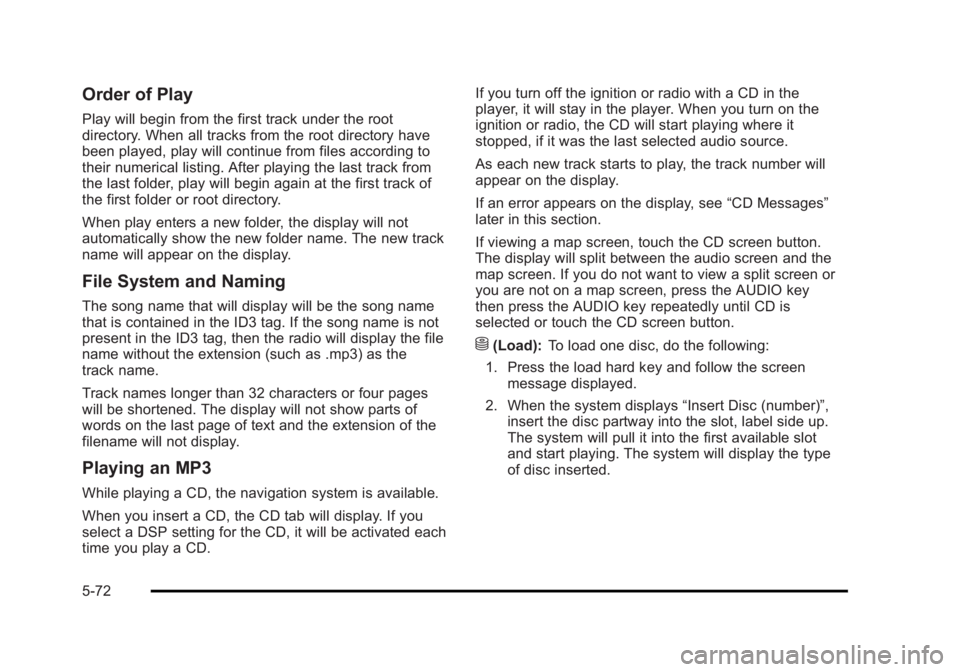
Black plate (72,1)Cadillac Escalade/Escalade ESV Owner Manual - 2010
Order of Play Play will begin from the first track under the root
directory. When all tracks from the root directory have
been played, play will continue from files according to
their numerical listing. After playing the last track from
the last folder, play will begin again at the first track of
the first folder or root directory.
When play enters a new folder, the display will not
automatically show the new folder name. The new track
name will appear on the display.
File System and Naming The song name that will display will be the song name
that is contained in the ID3 tag. If the song name is not
present in the ID3 tag, then the radio will display the file
name without the extension (such as .mp3) as the
track name.
Track names longer than 32 characters or four pages
will be shortened. The display will not show parts of
words on the last page of text and the extension of the
filename will not display.
Playing an MP3 While playing a CD, the navigation system is available.
When you insert a CD, the CD tab will display. If you
select a DSP setting for the CD, it will be activated each
time you play a CD. If you turn off the ignition or radio with a CD in the
player, it will stay in the player. When you turn on the
ignition or radio, the CD will start playing where it
stopped, if it was the last selected audio source.
As each new track starts to play, the track number will
appear on the display.
If an error appears on the display, see “ CD Messages ”
later in this section.
If viewing a map screen, touch the CD screen button.
The display will split between the audio screen and the
map screen. If you do not want to view a split screen or
you are not on a map screen, press the AUDIO key
then press the AUDIO key repeatedly until CD is
selected or touch the CD screen button.
M (Load): To load one disc, do the following:
1. Press the load hard key and follow the screen
message displayed.
2. When the system displays “ Insert Disc (number) ” ,
insert the disc partway into the slot, label side up.
The system will pull it into the first available slot
and start playing. The system will display the type
of disc inserted.
5-72
Page 377 of 620
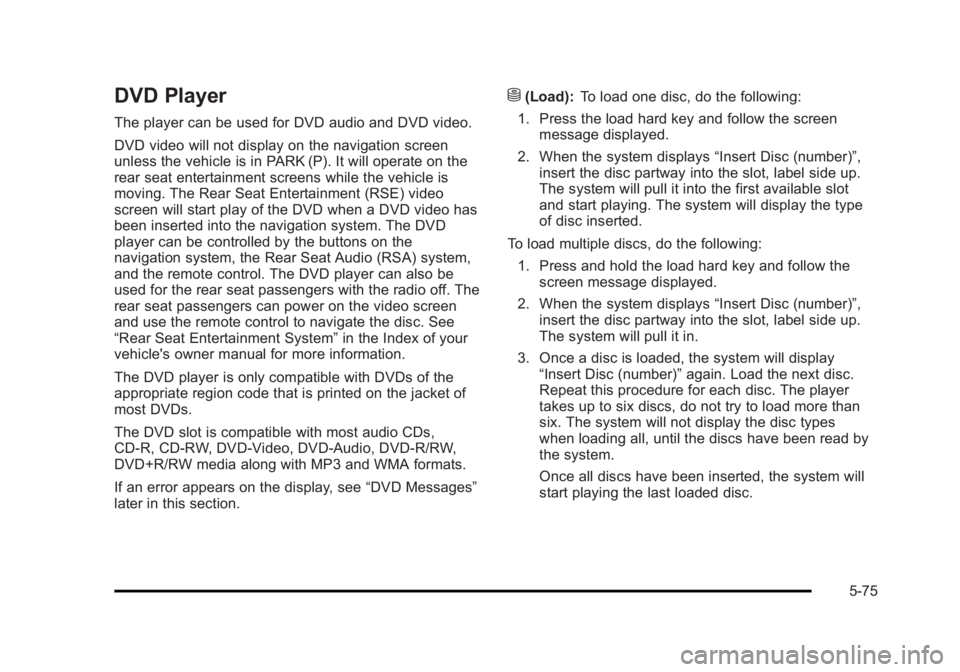
Black plate (75,1)Cadillac Escalade/Escalade ESV Owner Manual - 2010
DVD Player The player can be used for DVD audio and DVD video.
DVD video will not display on the navigation screen
unless the vehicle is in PARK (P). It will operate on the
rear seat entertainment screens while the vehicle is
moving. The Rear Seat Entertainment (RSE) video
screen will start play of the DVD when a DVD video has
been inserted into the navigation system. The DVD
player can be controlled by the buttons on the
navigation system, the Rear Seat Audio (RSA) system,
and the remote control. The DVD player can also be
used for the rear seat passengers with the radio off. The
rear seat passengers can power on the video screen
and use the remote control to navigate the disc. See
“ Rear Seat Entertainment System ” in the Index of your
vehicle's owner manual for more information.
The DVD player is only compatible with DVDs of the
appropriate region code that is printed on the jacket of
most DVDs.
The DVD slot is compatible with most audio CDs,
CD-R, CD-RW, DVD-Video, DVD-Audio, DVD-R/RW,
DVD+R/RW media along with MP3 and WMA formats.
If an error appears on the display, see “ DVD Messages ”
later in this section. M (Load): To load one disc, do the following:
1. Press the load hard key and follow the screen
message displayed.
2. When the system displays “ Insert Disc (number) ” ,
insert the disc partway into the slot, label side up.
The system will pull it into the first available slot
and start playing. The system will display the type
of disc inserted.
To load multiple discs, do the following:
1. Press and hold the load hard key and follow the
screen message displayed.
2. When the system displays “ Insert Disc (number) ” ,
insert the disc partway into the slot, label side up.
The system will pull it in.
3. Once a disc is loaded, the system will display
“ Insert Disc (number) ” again. Load the next disc.
Repeat this procedure for each disc. The player
takes up to six discs, do not try to load more than
six. The system will not display the disc types
when loading all, until the discs have been read by
the system.
Once all discs have been inserted, the system will
start playing the last loaded disc.
5-75
Page 378 of 620
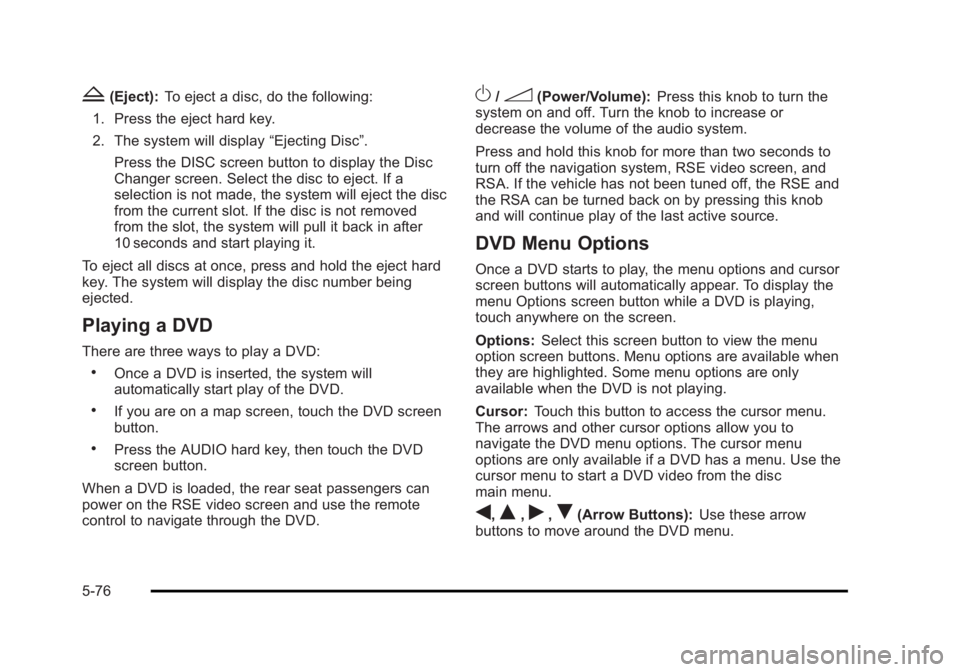
Black plate (76,1)Cadillac Escalade/Escalade ESV Owner Manual - 2010
Z (Eject): To eject a disc, do the following:
1. Press the eject hard key.
2. The system will display “ Ejecting Disc ” .
Press the DISC screen button to display the Disc
Changer screen. Select the disc to eject. If a
selection is not made, the system will eject the disc
from the current slot. If the disc is not removed
from the slot, the system will pull it back in after
10 seconds and start playing it.
To eject all discs at once, press and hold the eject hard
key. The system will display the disc number being
ejected.
Playing a DVD There are three ways to play a DVD: .
Once a DVD is inserted, the system will
automatically start play of the DVD. .
If you are on a map screen, touch the DVD screen
button. .
Press the AUDIO hard key, then touch the DVD
screen button.
When a DVD is loaded, the rear seat passengers can
power on the RSE video screen and use the remote
control to navigate through the DVD. O /
3 (Power/Volume): Press this knob to turn the
system on and off. Turn the knob to increase or
decrease the volume of the audio system.
Press and hold this knob for more than two seconds to
turn off the navigation system, RSE video screen, and
RSA. If the vehicle has not been tuned off, the RSE and
the RSA can be turned back on by pressing this knob
and will continue play of the last active source.
DVD Menu Options Once a DVD starts to play, the menu options and cursor
screen buttons will automatically appear. To display the
menu Options screen button while a DVD is playing,
touch anywhere on the screen.
Options: Select this screen button to view the menu
option screen buttons. Menu options are available when
they are highlighted. Some menu options are only
available when the DVD is not playing.
Cursor: Touch this button to access the cursor menu.
The arrows and other cursor options allow you to
navigate the DVD menu options. The cursor menu
options are only available if a DVD has a menu. Use the
cursor menu to start a DVD video from the disc
main menu.
q ,
Q ,
r ,
R (Arrow Buttons): Use these arrow
buttons to move around the DVD menu.
5-76