navigation CADILLAC ESCALADE ESV 2010 Owner's Manual
[x] Cancel search | Manufacturer: CADILLAC, Model Year: 2010, Model line: ESCALADE ESV, Model: CADILLAC ESCALADE ESV 2010Pages: 620, PDF Size: 7.4 MB
Page 304 of 620
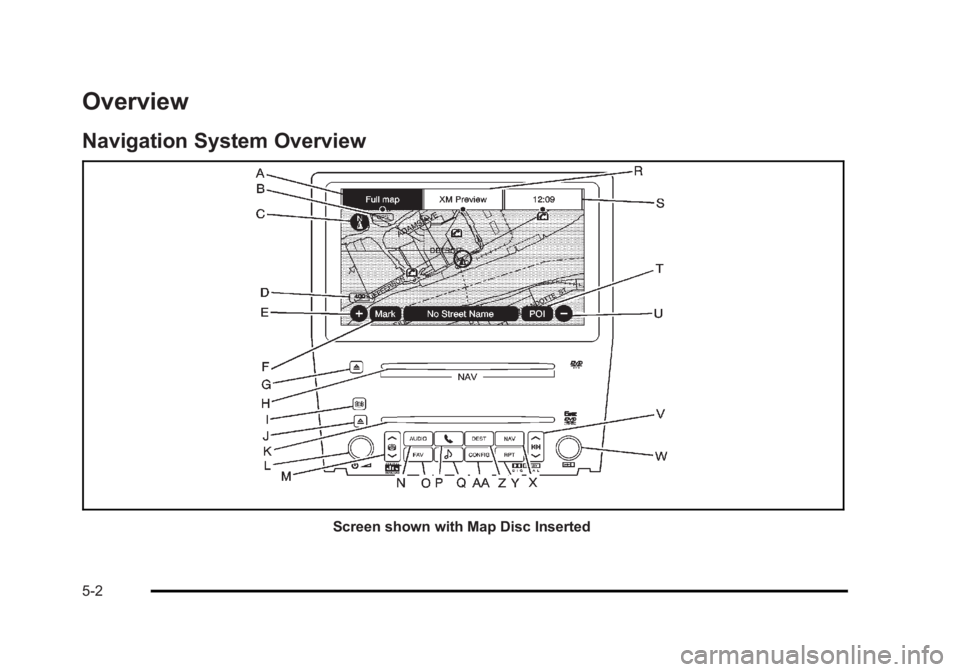
Black plate (2,1)Cadillac Escalade/Escalade ESV Owner Manual - 2010
Overview Navigation System Overview
Screen shown with Map Disc Inserted
5-2
Page 305 of 620
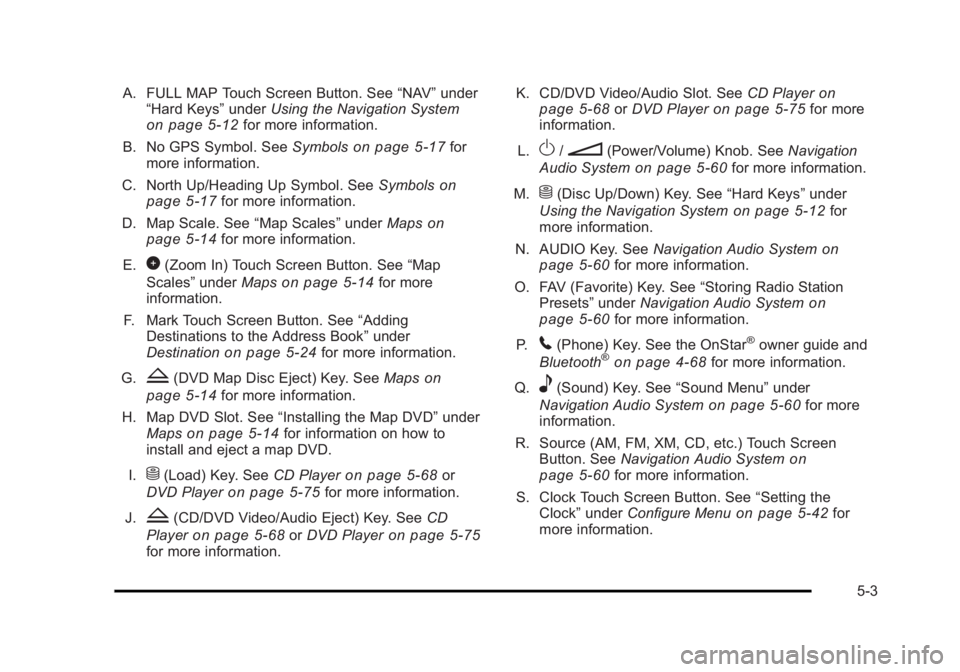
Black plate (3,1)Cadillac Escalade/Escalade ESV Owner Manual - 2010
A. FULL MAP Touch Screen Button. See “ NAV ” under
“ Hard Keys ” under Using the Navigation System
on page 5 ‑ 12 for more information.
B. No GPS Symbol. See Symbols on page 5 ‑ 17 for
more information.
C. North Up/Heading Up Symbol. See Symbols
on
page 5 ‑ 17 for more information.
D. Map Scale. See “ Map Scales ” under Maps on
page 5 ‑ 14
for more information.
E.
0 (Zoom In) Touch Screen Button. See “ Map
Scales ” under Maps on page 5 ‑ 14 for more
information.
F. Mark Touch Screen Button. See “ Adding
Destinations to the Address Book ” under
Destination
on page 5 ‑ 24 for more information.
G.
Z (DVD Map Disc Eject) Key. See Maps on
page 5 ‑ 14 for more information.
H. Map DVD Slot. See “ Installing the Map DVD ” under
Maps
on page 5 ‑ 14 for information on how to
install and eject a map DVD.
I.
M (Load) Key. See CD Player on page 5 ‑ 68 or
DVD Player on page 5 ‑ 75 for more information.
J.
Z (CD/DVD Video/Audio Eject) Key. See CD
Player
on page 5 ‑ 68 or DVD Player on page 5 ‑ 75
for more information. K. CD/DVD Video/Audio Slot. See CD Player on
page 5 ‑ 68
or DVD Player on page 5 ‑ 75 for more
information.
L.
O /
n (Power/Volume) Knob. See Navigation
Audio System on page 5 ‑ 60 for more information.
M.
M (Disc Up/Down) Key. See “ Hard Keys ” under
Using the Navigation System on page 5 ‑ 12 for
more information.
N. AUDIO Key. See Navigation Audio System on
page 5 ‑ 60 for more information.
O. FAV (Favorite) Key. See “ Storing Radio Station
Presets ” under Navigation Audio System
on
page 5 ‑ 60 for more information.
P.
5 (Phone) Key. See the OnStar ®
owner guide and
Bluetooth ®
on page 4 ‑ 68 for more information.
Q.
e (Sound) Key. See “ Sound Menu ” under
Navigation Audio System
on page 5 ‑ 60 for more
information.
R. Source (AM, FM, XM, CD, etc.) Touch Screen
Button. See Navigation Audio System
on
page 5 ‑ 60 for more information.
S. Clock Touch Screen Button. See “ Setting the
Clock ” under Configure Menu on page 5 ‑ 42 for
more information.
5-3
Page 306 of 620
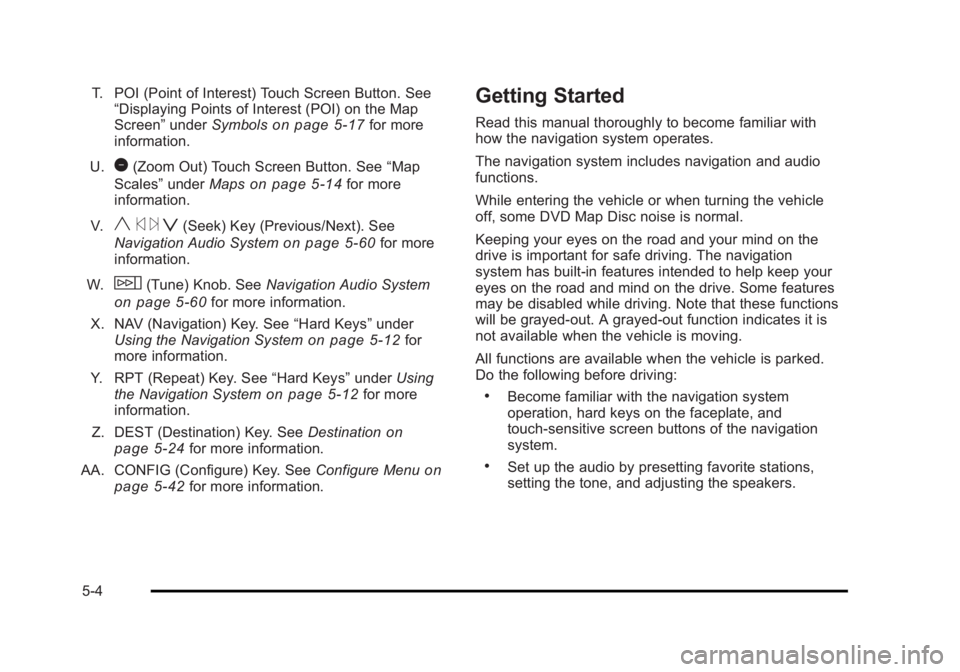
Black plate (4,1)Cadillac Escalade/Escalade ESV Owner Manual - 2010
T. POI (Point of Interest) Touch Screen Button. See
“ Displaying Points of Interest (POI) on the Map
Screen ” under Symbols
on page 5 ‑ 17 for more
information.
U.
1 (Zoom Out) Touch Screen Button. See “ Map
Scales ” under Maps
on page 5 ‑ 14 for more
information.
V.
y © ¨ z (Seek) Key (Previous/Next). See
Navigation Audio System on page 5 ‑ 60 for more
information.
W.
w (Tune) Knob. See Navigation Audio System
on page 5 ‑ 60 for more information.
X. NAV (Navigation) Key. See “ Hard Keys ” under
Using the Navigation System
on page 5 ‑ 12 for
more information.
Y. RPT (Repeat) Key. See “ Hard Keys ” under Using
the Navigation System
on page 5 ‑ 12 for more
information.
Z. DEST (Destination) Key. See Destination on
page 5 ‑ 24 for more information.
AA. CONFIG (Configure) Key. See Configure Menu
on
page 5 ‑ 42 for more information. Getting Started Read this manual thoroughly to become familiar with
how the navigation system operates.
The navigation system includes navigation and audio
functions.
While entering the vehicle or when turning the vehicle
off, some DVD Map Disc noise is normal.
Keeping your eyes on the road and your mind on the
drive is important for safe driving. The navigation
system has built-in features intended to help keep your
eyes on the road and mind on the drive. Some features
may be disabled while driving. Note that these functions
will be grayed-out. A grayed-out function indicates it is
not available when the vehicle is moving.
All functions are available when the vehicle is parked.
Do the following before driving: .
Become familiar with the navigation system
operation, hard keys on the faceplate, and
touch-sensitive screen buttons of the navigation
system. .
Set up the audio by presetting favorite stations,
setting the tone, and adjusting the speakers.
5-4
Page 307 of 620
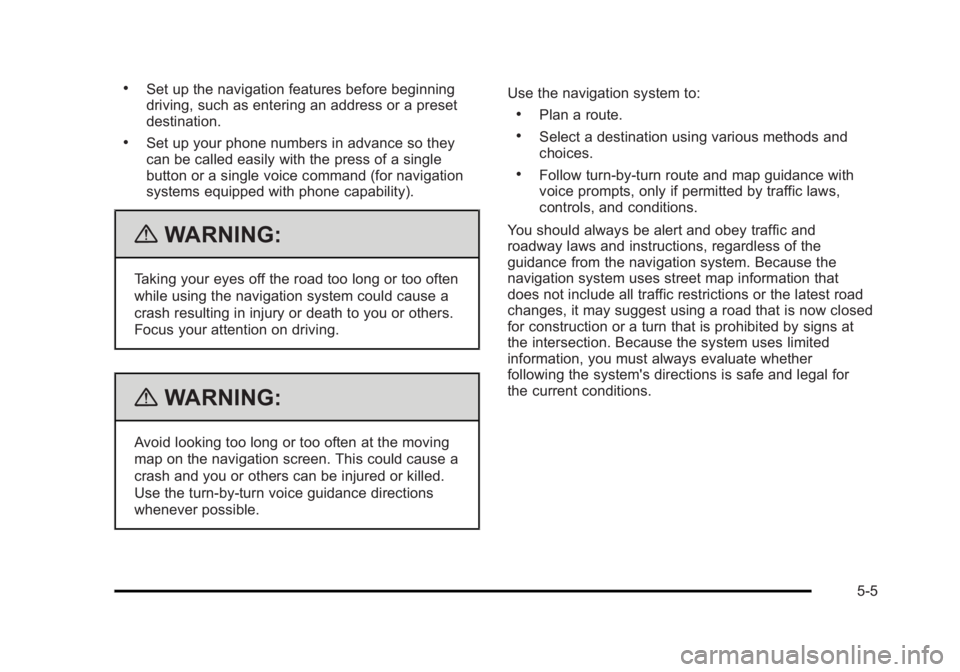
Black plate (5,1)Cadillac Escalade/Escalade ESV Owner Manual - 2010 .
Set up the navigation features before beginning
driving, such as entering an address or a preset
destination. .
Set up your phone numbers in advance so they
can be called easily with the press of a single
button or a single voice command (for navigation
systems equipped with phone capability).
{ WARNING: Taking your eyes off the road too long or too often
while using the navigation system could cause a
crash resulting in injury or death to you or others.
Focus your attention on driving.
{ WARNING: Avoid looking too long or too often at the moving
map on the navigation screen. This could cause a
crash and you or others can be injured or killed.
Use the turn-by-turn voice guidance directions
whenever possible. Use the navigation system to: .
Plan a route. .
Select a destination using various methods and
choices. .
Follow turn-by-turn route and map guidance with
voice prompts, only if permitted by traffic laws,
controls, and conditions.
You should always be alert and obey traffic and
roadway laws and instructions, regardless of the
guidance from the navigation system. Because the
navigation system uses street map information that
does not include all traffic restrictions or the latest road
changes, it may suggest using a road that is now closed
for construction or a turn that is prohibited by signs at
the intersection. Because the system uses limited
information, you must always evaluate whether
following the system's directions is safe and legal for
the current conditions.
5-5
Page 308 of 620
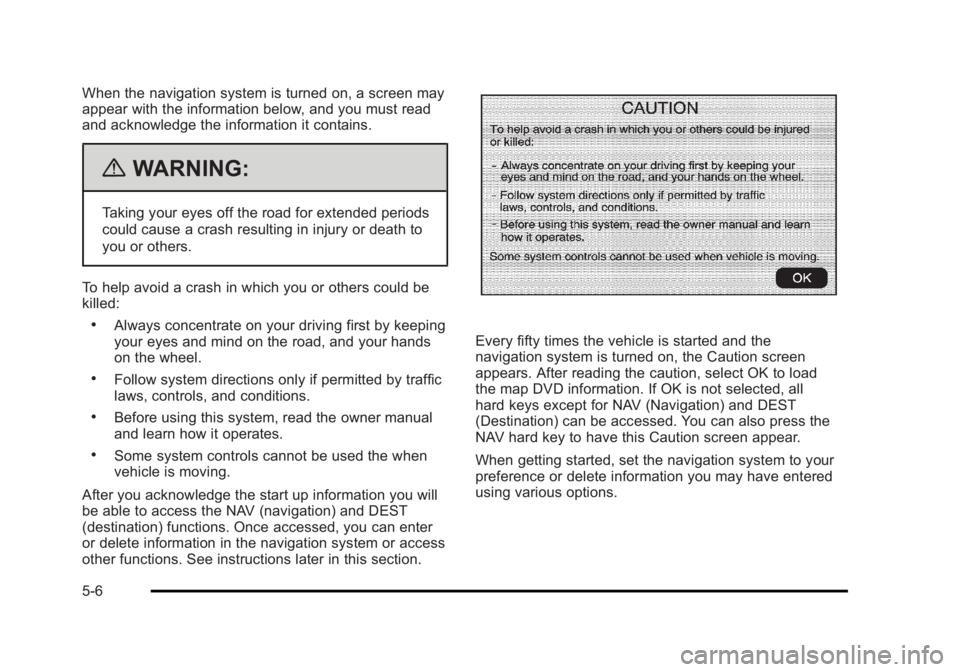
Black plate (6,1)Cadillac Escalade/Escalade ESV Owner Manual - 2010
When the navigation system is turned on, a screen may
appear with the information below, and you must read
and acknowledge the information it contains.
{ WARNING: Taking your eyes off the road for extended periods
could cause a crash resulting in injury or death to
you or others.
To help avoid a crash in which you or others could be
killed: .
Always concentrate on your driving first by keeping
your eyes and mind on the road, and your hands
on the wheel. .
Follow system directions only if permitted by traffic
laws, controls, and conditions. .
Before using this system, read the owner manual
and learn how it operates. .
Some system controls cannot be used the when
vehicle is moving.
After you acknowledge the start up information you will
be able to access the NAV (navigation) and DEST
(destination) functions. Once accessed, you can enter
or delete information in the navigation system or access
other functions. See instructions later in this section. Every fifty times the vehicle is started and the
navigation system is turned on, the Caution screen
appears. After reading the caution, select OK to load
the map DVD information. If OK is not selected, all
hard keys except for NAV (Navigation) and DEST
(Destination) can be accessed. You can also press the
NAV hard key to have this Caution screen appear.
When getting started, set the navigation system to your
preference or delete information you may have entered
using various options.
5-6
Page 309 of 620
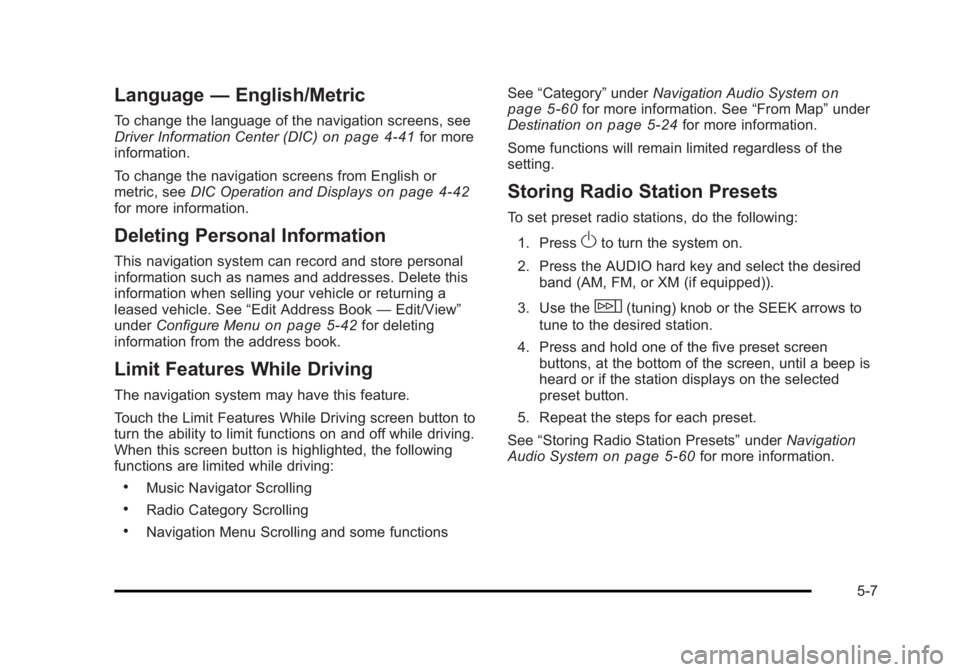
Black plate (7,1)Cadillac Escalade/Escalade ESV Owner Manual - 2010
Language — English/MetricTo change the language of the navigation screens, see
Driver Information Center (DIC) on page 4 ‑ 41 for more
information.
To change the navigation screens from English or
metric, see DIC Operation and Displays
on page 4 ‑ 42
for more information.
Deleting Personal Information This navigation system can record and store personal
information such as names and addresses. Delete this
information when selling your vehicle or returning a
leased vehicle. See “ Edit Address Book — Edit/View ”
under Configure Menu on page 5 ‑ 42 for deleting
information from the address book.
Limit Features While Driving The navigation system may have this feature.
Touch the Limit Features While Driving screen button to
turn the ability to limit functions on and off while driving.
When this screen button is highlighted, the following
functions are limited while driving: .
Music Navigator Scrolling .
Radio Category Scrolling .
Navigation Menu Scrolling and some functions See “ Category ” under Navigation Audio System
on
page 5 ‑ 60
for more information. See “ From Map ” under
Destination on page 5 ‑ 24 for more information.
Some functions will remain limited regardless of the
setting.
Storing Radio Station Presets To set preset radio stations, do the following:
1. Press
O to turn the system on.
2. Press the AUDIO hard key and select the desired
band (AM, FM, or XM (if equipped)).
3. Use the
w (tuning) knob or the SEEK arrows to
tune to the desired station.
4. Press and hold one of the five preset screen
buttons, at the bottom of the screen, until a beep is
heard or if the station displays on the selected
preset button.
5. Repeat the steps for each preset.
See “ Storing Radio Station Presets ” under Navigation
Audio System
on page 5 ‑ 60 for more information.
5-7
Page 310 of 620
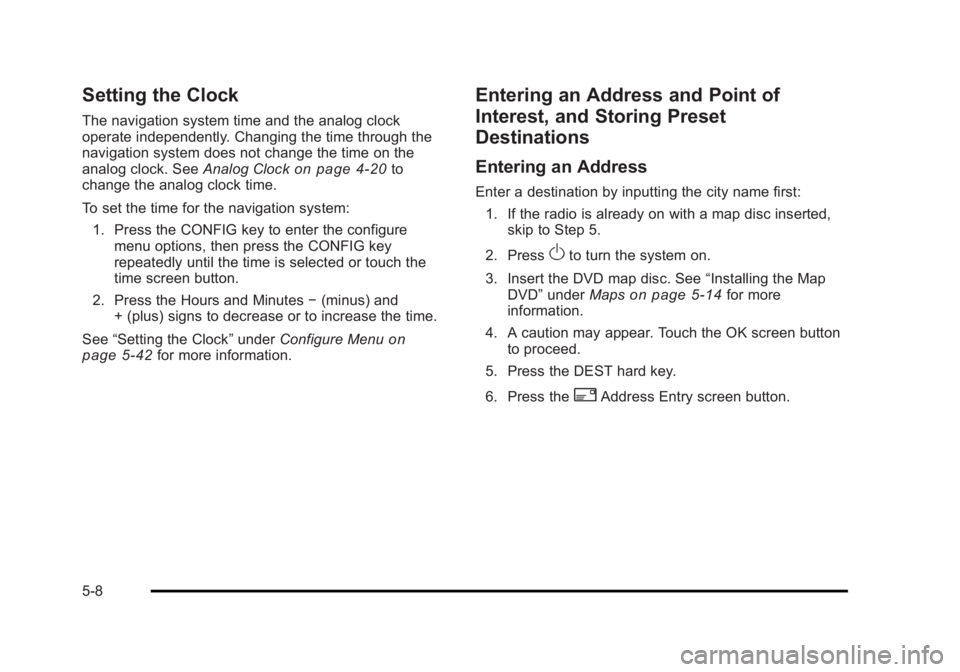
Black plate (8,1)Cadillac Escalade/Escalade ESV Owner Manual - 2010
Setting the Clock The navigation system time and the analog clock
operate independently. Changing the time through the
navigation system does not change the time on the
analog clock. See Analog Clock
on page 4 ‑ 20 to
change the analog clock time.
To set the time for the navigation system:
1. Press the CONFIG key to enter the configure
menu options, then press the CONFIG key
repeatedly until the time is selected or touch the
time screen button.
2. Press the Hours and Minutes − (minus) and
+ (plus) signs to decrease or to increase the time.
See “ Setting the Clock ” under Configure Menu
on
page 5 ‑ 42
for more information. Entering an Address and Point of
Interest, and Storing Preset
Destinations Entering an Address Enter a destination by inputting the city name first:
1. If the radio is already on with a map disc inserted,
skip to Step 5.
2. Press
O to turn the system on.
3. Insert the DVD map disc. See “ Installing the Map
DVD ” under Maps on page 5 ‑ 14 for more
information.
4. A caution may appear. Touch the OK screen button
to proceed.
5. Press the DEST hard key.
6. Press the
2 Address Entry screen button.
5-8
Page 314 of 620
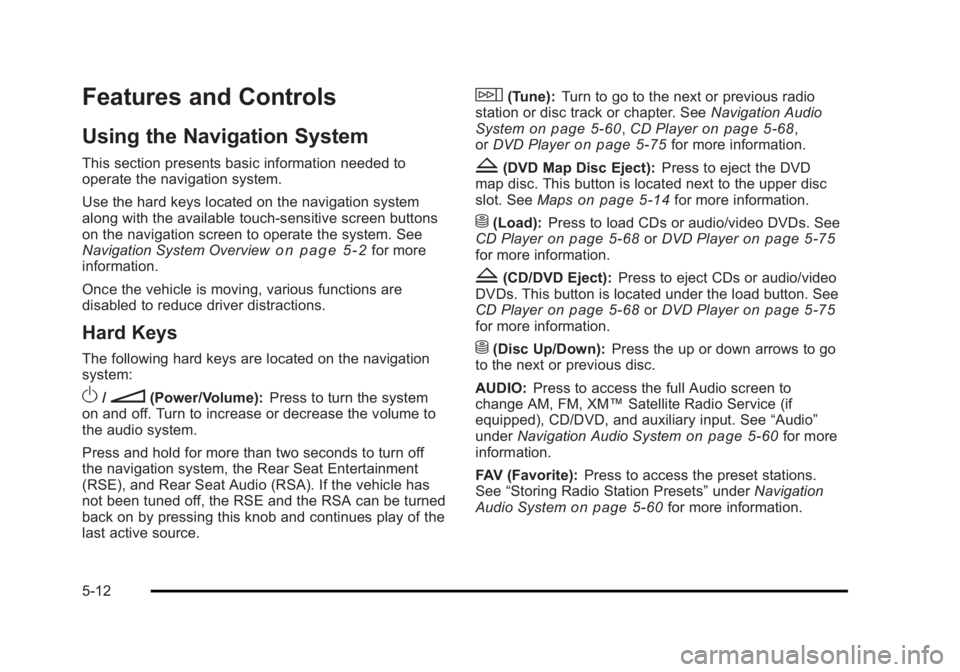
Black plate (12,1)Cadillac Escalade/Escalade ESV Owner Manual - 2010
Features and Controls Using the Navigation System This section presents basic information needed to
operate the navigation system.
Use the hard keys located on the navigation system
along with the available touch-sensitive screen buttons
on the navigation screen to operate the system. See
Navigation System Overview on page 5 ‑ 2 for more
information.
Once the vehicle is moving, various functions are
disabled to reduce driver distractions.
Hard Keys The following hard keys are located on the navigation
system:
O /
n (Power/Volume): Press to turn the system
on and off. Turn to increase or decrease the volume to
the audio system.
Press and hold for more than two seconds to turn off
the navigation system, the Rear Seat Entertainment
(RSE), and Rear Seat Audio (RSA). If the vehicle has
not been tuned off, the RSE and the RSA can be turned
back on by pressing this knob and continues play of the
last active source. w (Tune): Turn to go to the next or previous radio
station or disc track or chapter. See Navigation Audio
System on page 5 ‑ 60 , CD Player on page 5 ‑ 68 ,
or DVD Player
on page 5 ‑ 75 for more information.
Z (DVD Map Disc Eject): Press to eject the DVD
map disc. This button is located next to the upper disc
slot. See Maps on page 5 ‑ 14 for more information.
M (Load): Press to load CDs or audio/video DVDs. See
CD Player on page 5 ‑ 68 or DVD Player on page 5 ‑ 75
for more information.
Z (CD/DVD Eject): Press to eject CDs or audio/video
DVDs. This button is located under the load button. See
CD Player on page 5 ‑ 68 or DVD Player on page 5 ‑ 75
for more information.
M (Disc Up/Down): Press the up or down arrows to go
to the next or previous disc.
AUDIO: Press to access the full Audio screen to
change AM, FM, XM ™ Satellite Radio Service (if
equipped), CD/DVD, and auxiliary input. See “ Audio ”
under Navigation Audio System
on page 5 ‑ 60 for more
information.
FAV (Favorite): Press to access the preset stations.
See “ Storing Radio Station Presets ” under Navigation
Audio System on page 5 ‑ 60 for more information.
5-12
Page 315 of 620
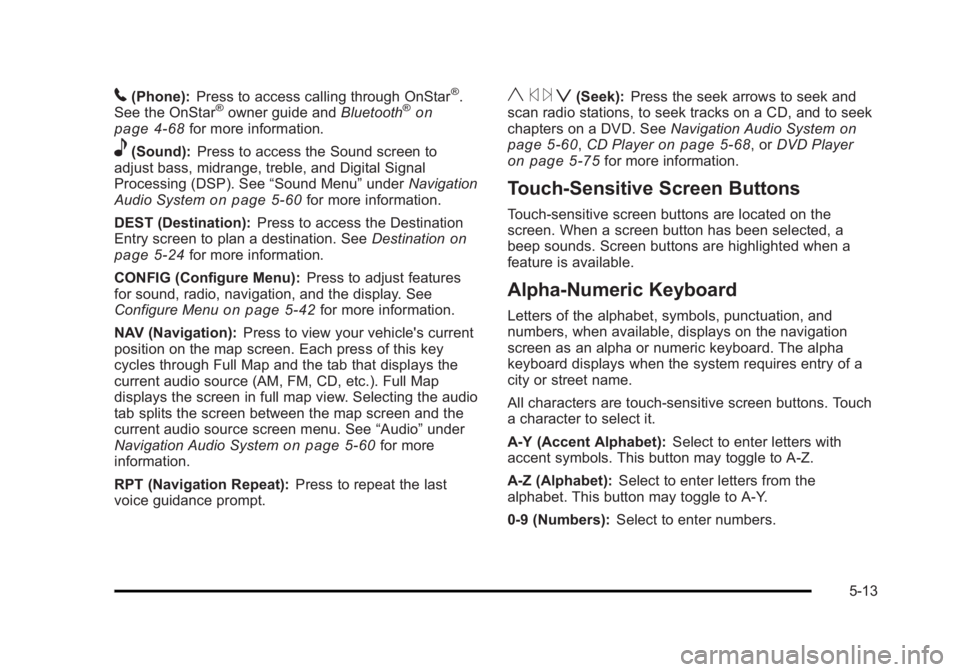
Black plate (13,1)Cadillac Escalade/Escalade ESV Owner Manual - 2010
5 (Phone): Press to access calling through OnStar ®
.
See the OnStar ®
owner guide and Bluetooth ®
on
page 4 ‑ 68 for more information.
e (Sound): Press to access the Sound screen to
adjust bass, midrange, treble, and Digital Signal
Processing (DSP). See “ Sound Menu ” under Navigation
Audio System on page 5 ‑ 60 for more information.
DEST (Destination): Press to access the Destination
Entry screen to plan a destination. See Destination on
page 5 ‑ 24 for more information.
CONFIG (Configure Menu): Press to adjust features
for sound, radio, navigation, and the display. See
Configure Menu on page 5 ‑ 42 for more information.
NAV (Navigation): Press to view your vehicle's current
position on the map screen. Each press of this key
cycles through Full Map and the tab that displays the
current audio source (AM, FM, CD, etc.). Full Map
displays the screen in full map view. Selecting the audio
tab splits the screen between the map screen and the
current audio source screen menu. See “ Audio ” under
Navigation Audio System
on page 5 ‑ 60 for more
information.
RPT (Navigation Repeat): Press to repeat the last
voice guidance prompt. y © ¨ z (Seek): Press the seek arrows to seek and
scan radio stations, to seek tracks on a CD, and to seek
chapters on a DVD. See Navigation Audio System on
page 5 ‑ 60
, CD Player on page 5 ‑ 68 , or DVD Player
on page 5 ‑ 75 for more information.
Touch-Sensitive Screen Buttons Touch-sensitive screen buttons are located on the
screen. When a screen button has been selected, a
beep sounds. Screen buttons are highlighted when a
feature is available.
Alpha-Numeric Keyboard Letters of the alphabet, symbols, punctuation, and
numbers, when available, displays on the navigation
screen as an alpha or numeric keyboard. The alpha
keyboard displays when the system requires entry of a
city or street name.
All characters are touch-sensitive screen buttons. Touch
a character to select it.
A-Y (Accent Alphabet): Select to enter letters with
accent symbols. This button may toggle to A-Z.
A-Z (Alphabet): Select to enter letters from the
alphabet. This button may toggle to A-Y.
0-9 (Numbers): Select to enter numbers.
5-13
Page 316 of 620
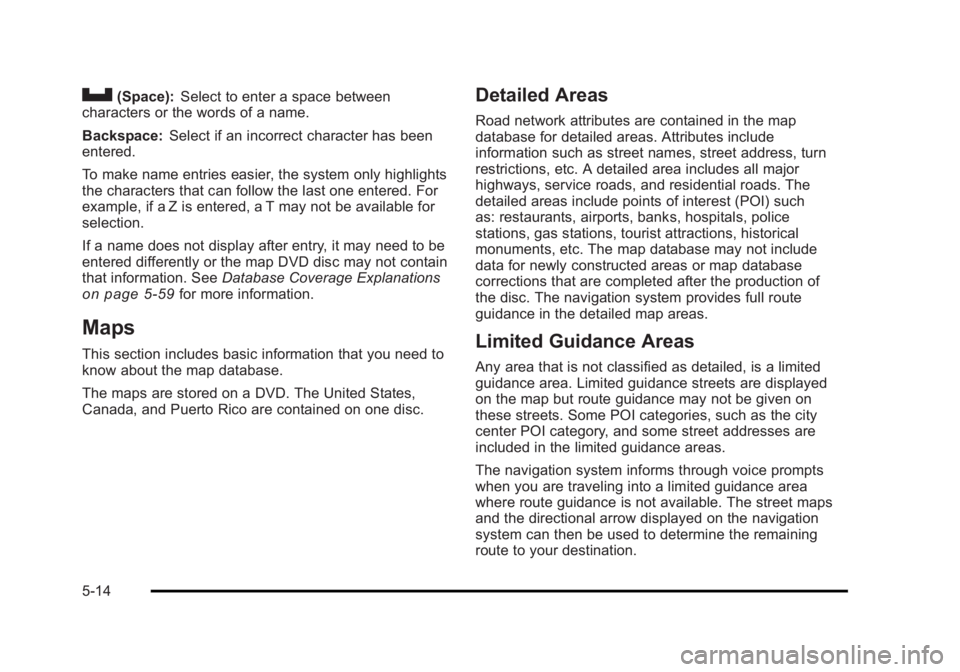
Black plate (14,1)Cadillac Escalade/Escalade ESV Owner Manual - 2010
U (Space): Select to enter a space between
characters or the words of a name.
Backspace: Select if an incorrect character has been
entered.
To make name entries easier, the system only highlights
the characters that can follow the last one entered. For
example, if a Z is entered, a T may not be available for
selection.
If a name does not display after entry, it may need to be
entered differently or the map DVD disc may not contain
that information. See Database Coverage Explanations
on page 5 ‑ 59 for more information.
Maps This section includes basic information that you need to
know about the map database.
The maps are stored on a DVD. The United States,
Canada, and Puerto Rico are contained on one disc. Detailed Areas Road network attributes are contained in the map
database for detailed areas. Attributes include
information such as street names, street address, turn
restrictions, etc. A detailed area includes all major
highways, service roads, and residential roads. The
detailed areas include points of interest (POI) such
as: restaurants, airports, banks, hospitals, police
stations, gas stations, tourist attractions, historical
monuments, etc. The map database may not include
data for newly constructed areas or map database
corrections that are completed after the production of
the disc. The navigation system provides full route
guidance in the detailed map areas.
Limited Guidance Areas Any area that is not classified as detailed, is a limited
guidance area. Limited guidance streets are displayed
on the map but route guidance may not be given on
these streets. Some POI categories, such as the city
center POI category, and some street addresses are
included in the limited guidance areas.
The navigation system informs through voice prompts
when you are traveling into a limited guidance area
where route guidance is not available. The street maps
and the directional arrow displayed on the navigation
system can then be used to determine the remaining
route to your destination.
5-14