navigation CADILLAC ESCALADE ESV 2010 User Guide
[x] Cancel search | Manufacturer: CADILLAC, Model Year: 2010, Model line: ESCALADE ESV, Model: CADILLAC ESCALADE ESV 2010Pages: 620, PDF Size: 7.4 MB
Page 273 of 620
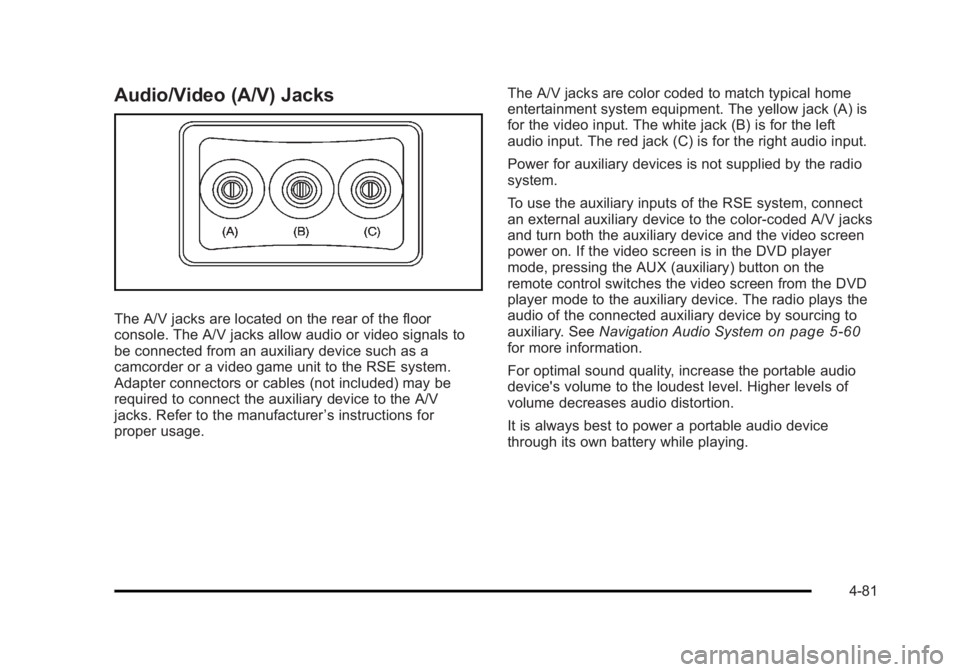
Black plate (81,1)Cadillac Escalade/Escalade ESV Owner Manual - 2010
Audio/Video (A/V) Jacks
The A/V jacks are located on the rear of the floor
console. The A/V jacks allow audio or video signals to
be connected from an auxiliary device such as a
camcorder or a video game unit to the RSE system.
Adapter connectors or cables (not included) may be
required to connect the auxiliary device to the A/V
jacks. Refer to the manufacturer ’ s instructions for
proper usage. The A/V jacks are color coded to match typical home
entertainment system equipment. The yellow jack (A) is
for the video input. The white jack (B) is for the left
audio input. The red jack (C) is for the right audio input.
Power for auxiliary devices is not supplied by the radio
system.
To use the auxiliary inputs of the RSE system, connect
an external auxiliary device to the color-coded A/V jacks
and turn both the auxiliary device and the video screen
power on. If the video screen is in the DVD player
mode, pressing the AUX (auxiliary) button on the
remote control switches the video screen from the DVD
player mode to the auxiliary device. The radio plays the
audio of the connected auxiliary device by sourcing to
auxiliary. See Navigation Audio System
on page 5 ‑ 60
for more information.
For optimal sound quality, increase the portable audio
device's volume to the loudest level. Higher levels of
volume decreases audio distortion.
It is always best to power a portable audio device
through its own battery while playing.
4-81
Page 274 of 620
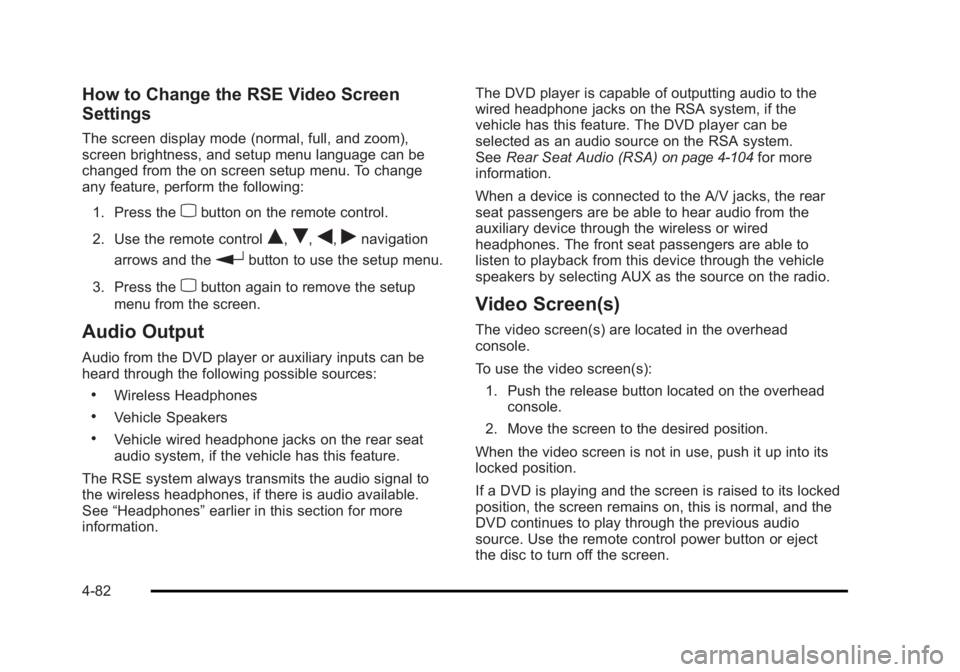
Black plate (82,1)Cadillac Escalade/Escalade ESV Owner Manual - 2010
How to Change the RSE Video Screen
Settings The screen display mode (normal, full, and zoom),
screen brightness, and setup menu language can be
changed from the on screen setup menu. To change
any feature, perform the following:
1. Press the
z button on the remote control.
2. Use the remote control
Q ,
R ,
q ,
r navigation
arrows and the
r button to use the setup menu.
3. Press the
z button again to remove the setup
menu from the screen.
Audio Output Audio from the DVD player or auxiliary inputs can be
heard through the following possible sources: .
Wireless Headphones .
Vehicle Speakers .
Vehicle wired headphone jacks on the rear seat
audio system, if the vehicle has this feature.
The RSE system always transmits the audio signal to
the wireless headphones, if there is audio available.
See “ Headphones ” earlier in this section for more
information. The DVD player is capable of outputting audio to the
wired headphone jacks on the RSA system, if the
vehicle has this feature. The DVD player can be
selected as an audio source on the RSA system.
See Rear Seat Audio (RSA) on page 4 ‑ 104 for more
information.
When a device is connected to the A/V jacks, the rear
seat passengers are be able to hear audio from the
auxiliary device through the wireless or wired
headphones. The front seat passengers are able to
listen to playback from this device through the vehicle
speakers by selecting AUX as the source on the radio.
Video Screen(s) The video screen(s) are located in the overhead
console.
To use the video screen(s):
1. Push the release button located on the overhead
console.
2. Move the screen to the desired position.
When the video screen is not in use, push it up into its
locked position.
If a DVD is playing and the screen is raised to its locked
position, the screen remains on, this is normal, and the
DVD continues to play through the previous audio
source. Use the remote control power button or eject
the disc to turn off the screen.
4-82
Page 275 of 620
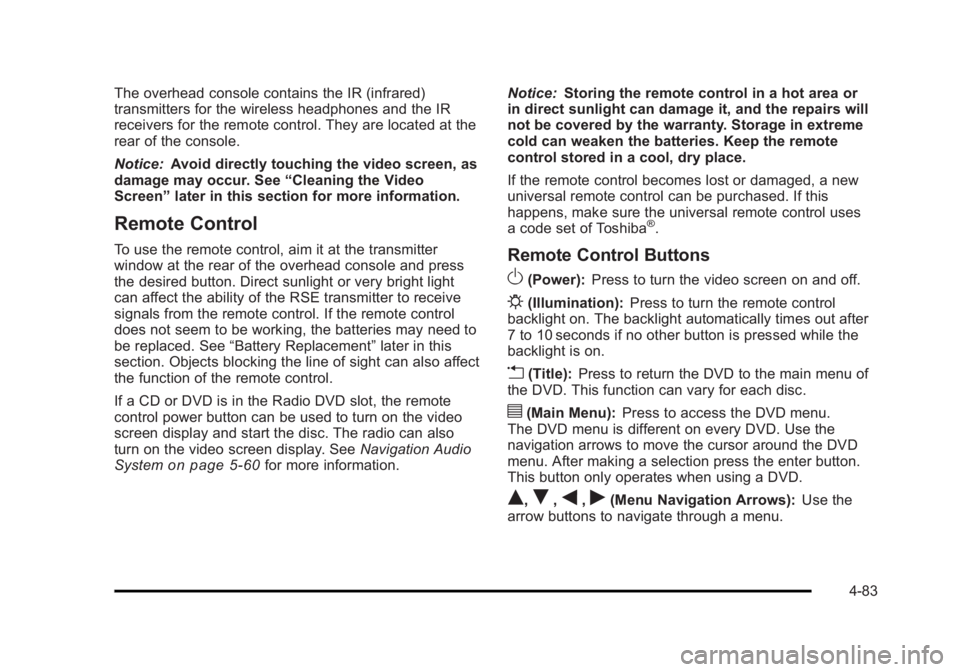
Black plate (83,1)Cadillac Escalade/Escalade ESV Owner Manual - 2010
The overhead console contains the IR (infrared)
transmitters for the wireless headphones and the IR
receivers for the remote control. They are located at the
rear of the console.
Notice: Avoid directly touching the video screen, as
damage may occur. See “ Cleaning the Video
Screen ” later in this section for more information.
Remote Control To use the remote control, aim it at the transmitter
window at the rear of the overhead console and press
the desired button. Direct sunlight or very bright light
can affect the ability of the RSE transmitter to receive
signals from the remote control. If the remote control
does not seem to be working, the batteries may need to
be replaced. See “ Battery Replacement ” later in this
section. Objects blocking the line of sight can also affect
the function of the remote control.
If a CD or DVD is in the Radio DVD slot, the remote
control power button can be used to turn on the video
screen display and start the disc. The radio can also
turn on the video screen display. See Navigation Audio
System on page 5 ‑ 60 for more information. Notice: Storing the remote control in a hot area or
in direct sunlight can damage it, and the repairs will
not be covered by the warranty. Storage in extreme
cold can weaken the batteries. Keep the remote
control stored in a cool, dry place.
If the remote control becomes lost or damaged, a new
universal remote control can be purchased. If this
happens, make sure the universal remote control uses
a code set of Toshiba ®
.
Remote Control Buttons
O (Power): Press to turn the video screen on and off.
P (Illumination): Press to turn the remote control
backlight on. The backlight automatically times out after
7 to 10 seconds if no other button is pressed while the
backlight is on.
v (Title): Press to return the DVD to the main menu of
the DVD. This function can vary for each disc.
y (Main Menu): Press to access the DVD menu.
The DVD menu is different on every DVD. Use the
navigation arrows to move the cursor around the DVD
menu. After making a selection press the enter button.
This button only operates when using a DVD.
Q ,
R ,
q ,
r (Menu Navigation Arrows): Use the
arrow buttons to navigate through a menu.
4-83
Page 285 of 620
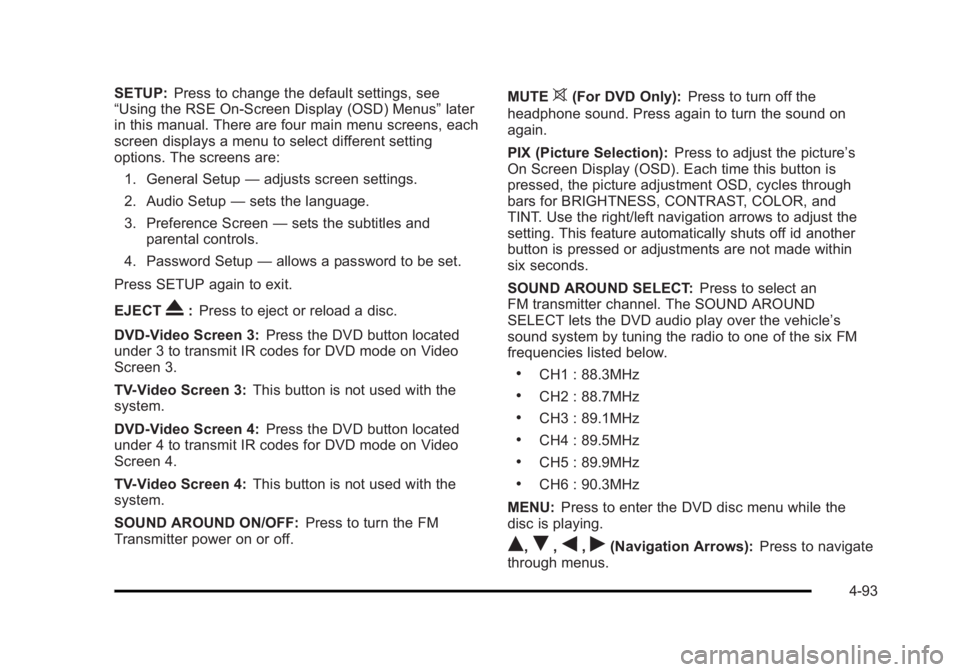
Black plate (93,1)Cadillac Escalade/Escalade ESV Owner Manual - 2010
SETUP: Press to change the default settings, see
“ Using the RSE On-Screen Display (OSD) Menus ” later
in this manual. There are four main menu screens, each
screen displays a menu to select different setting
options. The screens are:
1. General Setup — adjusts screen settings.
2. Audio Setup — sets the language.
3. Preference Screen — sets the subtitles and
parental controls.
4. Password Setup — allows a password to be set.
Press SETUP again to exit.
EJECT
X : Press to eject or reload a disc.
DVD-Video Screen 3: Press the DVD button located
under 3 to transmit IR codes for DVD mode on Video
Screen 3.
TV-Video Screen 3: This button is not used with the
system.
DVD-Video Screen 4: Press the DVD button located
under 4 to transmit IR codes for DVD mode on Video
Screen 4.
TV-Video Screen 4: This button is not used with the
system.
SOUND AROUND ON/OFF: Press to turn the FM
Transmitter power on or off. MUTE
> (For DVD Only): Press to turn off the
headphone sound. Press again to turn the sound on
again.
PIX (Picture Selection): Press to adjust the picture ’ s
On Screen Display (OSD). Each time this button is
pressed, the picture adjustment OSD, cycles through
bars for BRIGHTNESS, CONTRAST, COLOR, and
TINT. Use the right/left navigation arrows to adjust the
setting. This feature automatically shuts off id another
button is pressed or adjustments are not made within
six seconds.
SOUND AROUND SELECT: Press to select an
FM transmitter channel. The SOUND AROUND
SELECT lets the DVD audio play over the vehicle ’ s
sound system by tuning the radio to one of the six FM
frequencies listed below. .
CH1 : 88.3MHz .
CH2 : 88.7MHz .
CH3 : 89.1MHz .
CH4 : 89.5MHz .
CH5 : 89.9MHz .
CH6 : 90.3MHz
MENU: Press to enter the DVD disc menu while the
disc is playing.
Q ,
R ,
q ,
r (Navigation Arrows): Press to navigate
through menus.
4-93
Page 288 of 620
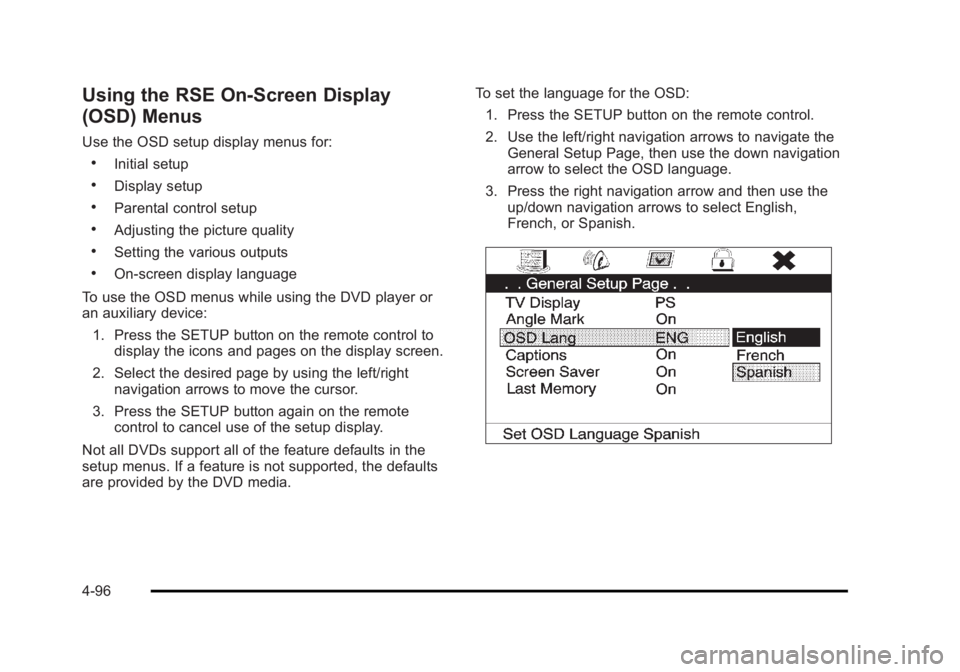
Black plate (96,1)Cadillac Escalade/Escalade ESV Owner Manual - 2010
Using the RSE On-Screen Display
(OSD) Menus Use the OSD setup display menus for: .
Initial setup .
Display setup .
Parental control setup .
Adjusting the picture quality .
Setting the various outputs .
On ‐ screen display language
To use the OSD menus while using the DVD player or
an auxiliary device:
1. Press the SETUP button on the remote control to
display the icons and pages on the display screen.
2. Select the desired page by using the left/right
navigation arrows to move the cursor.
3. Press the SETUP button again on the remote
control to cancel use of the setup display.
Not all DVDs support all of the feature defaults in the
setup menus. If a feature is not supported, the defaults
are provided by the DVD media. To set the language for the OSD:
1. Press the SETUP button on the remote control.
2. Use the left/right navigation arrows to navigate the
General Setup Page, then use the down navigation
arrow to select the OSD language.
3. Press the right navigation arrow and then use the
up/down navigation arrows to select English,
French, or Spanish.
4-96
Page 289 of 620
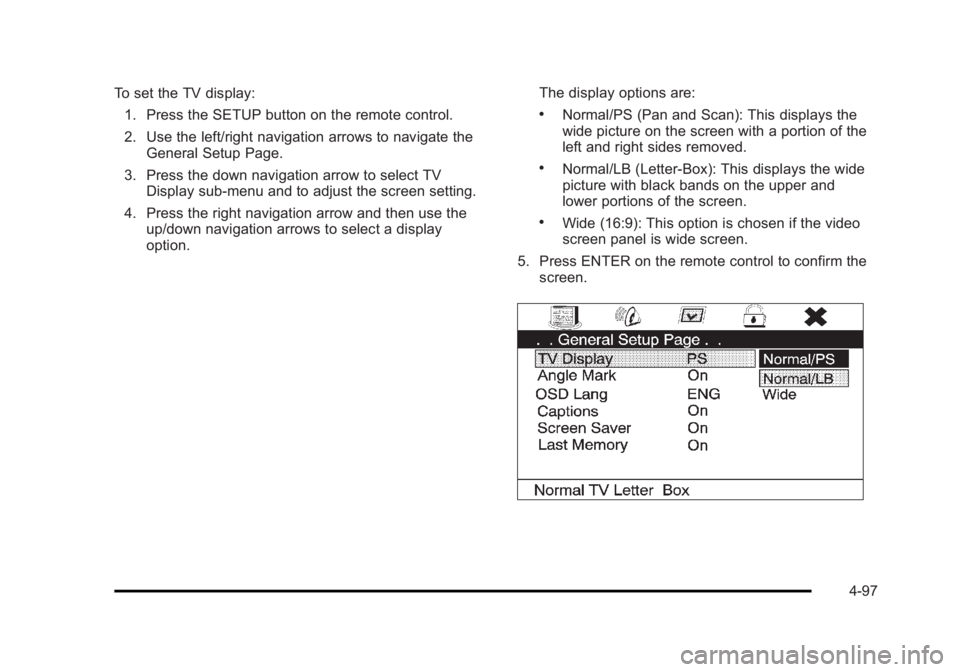
Black plate (97,1)Cadillac Escalade/Escalade ESV Owner Manual - 2010
To set the TV display:
1. Press the SETUP button on the remote control.
2. Use the left/right navigation arrows to navigate the
General Setup Page.
3. Press the down navigation arrow to select TV
Display sub-menu and to adjust the screen setting.
4. Press the right navigation arrow and then use the
up/down navigation arrows to select a display
option. The display options are: .
Normal/PS (Pan and Scan): This displays the
wide picture on the screen with a portion of the
left and right sides removed. .
Normal/LB (Letter-Box): This displays the wide
picture with black bands on the upper and
lower portions of the screen. .
Wide (16:9): This option is chosen if the video
screen panel is wide screen.
5. Press ENTER on the remote control to confirm the
screen.
4-97
Page 290 of 620
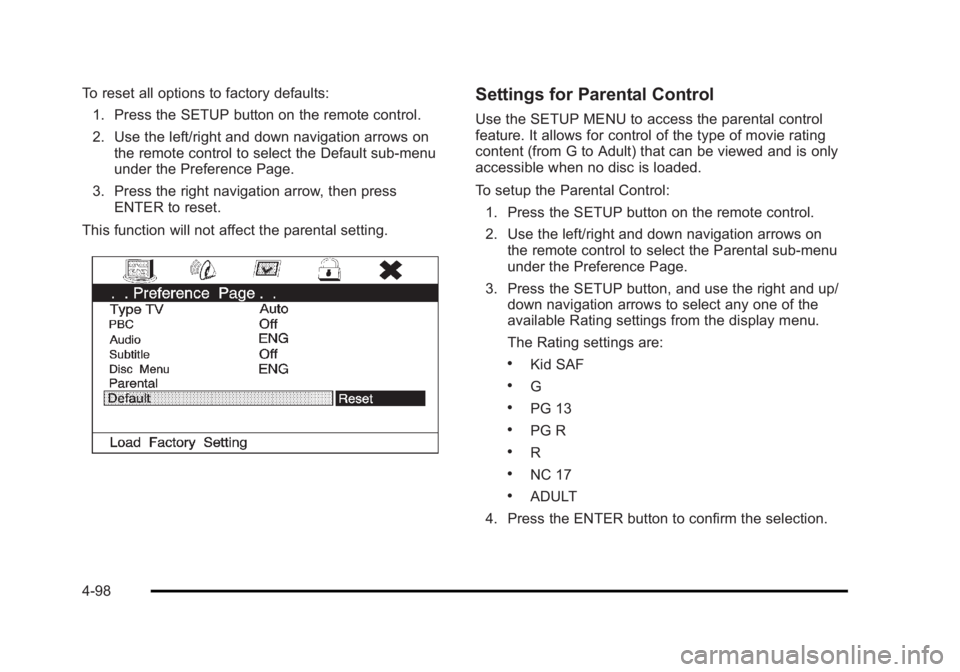
Black plate (98,1)Cadillac Escalade/Escalade ESV Owner Manual - 2010
To reset all options to factory defaults:
1. Press the SETUP button on the remote control.
2. Use the left/right and down navigation arrows on
the remote control to select the Default sub-menu
under the Preference Page.
3. Press the right navigation arrow, then press
ENTER to reset.
This function will not affect the parental setting. Settings for Parental Control Use the SETUP MENU to access the parental control
feature. It allows for control of the type of movie rating
content (from G to Adult) that can be viewed and is only
accessible when no disc is loaded.
To setup the Parental Control:
1. Press the SETUP button on the remote control.
2. Use the left/right and down navigation arrows on
the remote control to select the Parental sub-menu
under the Preference Page.
3. Press the SETUP button, and use the right and up/
down navigation arrows to select any one of the
available Rating settings from the display menu.
The Rating settings are: .
Kid SAF .
G .
PG 13 .
PG R .
R .
NC 17 .
ADULT
4. Press the ENTER button to confirm the selection.
4-98
Page 291 of 620
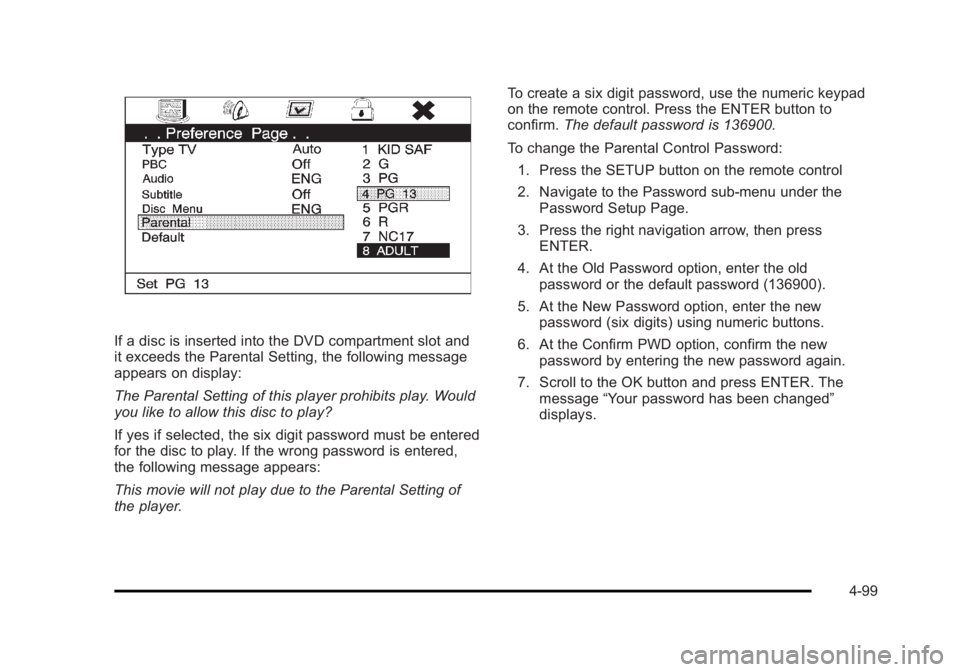
Black plate (99,1)Cadillac Escalade/Escalade ESV Owner Manual - 2010
If a disc is inserted into the DVD compartment slot and
it exceeds the Parental Setting, the following message
appears on display:
The Parental Setting of this player prohibits play. Would
you like to allow this disc to play?
If yes if selected, the six digit password must be entered
for the disc to play. If the wrong password is entered,
the following message appears:
This movie will not play due to the Parental Setting of
the player. To create a six digit password, use the numeric keypad
on the remote control. Press the ENTER button to
confirm. The default password is 136900.
To change the Parental Control Password:
1. Press the SETUP button on the remote control
2. Navigate to the Password sub-menu under the
Password Setup Page.
3. Press the right navigation arrow, then press
ENTER.
4. At the Old Password option, enter the old
password or the default password (136900).
5. At the New Password option, enter the new
password (six digits) using numeric buttons.
6. At the Confirm PWD option, confirm the new
password by entering the new password again.
7. Scroll to the OK button and press ENTER. The
message “ Your password has been changed ”
displays.
4-99
Page 294 of 620
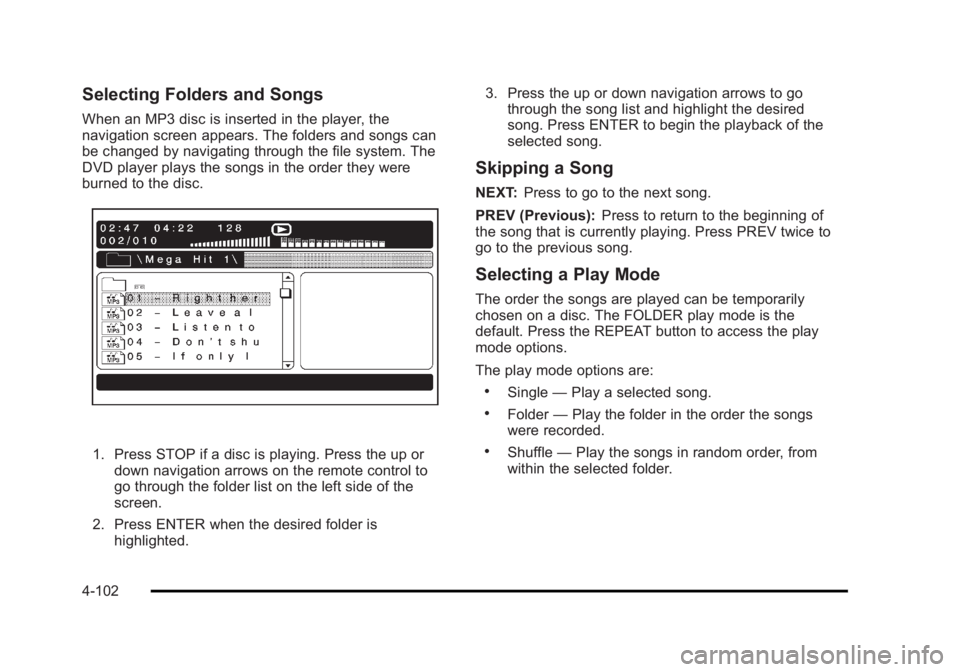
Black plate (102,1)Cadillac Escalade/Escalade ESV Owner Manual - 2010
Selecting Folders and Songs When an MP3 disc is inserted in the player, the
navigation screen appears. The folders and songs can
be changed by navigating through the file system. The
DVD player plays the songs in the order they were
burned to the disc.
1. Press STOP if a disc is playing. Press the up or
down navigation arrows on the remote control to
go through the folder list on the left side of the
screen.
2. Press ENTER when the desired folder is
highlighted. 3. Press the up or down navigation arrows to go
through the song list and highlight the desired
song. Press ENTER to begin the playback of the
selected song.
Skipping a Song NEXT: Press to go to the next song.
PREV (Previous): Press to return to the beginning of
the song that is currently playing. Press PREV twice to
go to the previous song.
Selecting a Play Mode The order the songs are played can be temporarily
chosen on a disc. The FOLDER play mode is the
default. Press the REPEAT button to access the play
mode options.
The play mode options are: .
Single — Play a selected song. .
Folder — Play the folder in the order the songs
were recorded. .
Shuffle — Play the songs in random order, from
within the selected folder.
4-102
Page 303 of 620
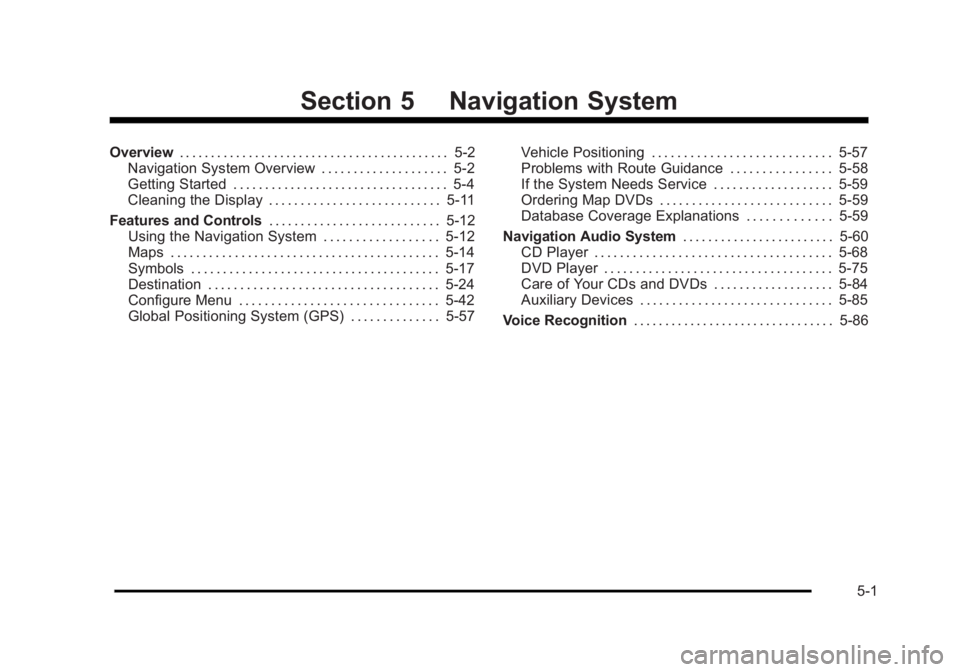
Black plate (1,1)Cadillac Escalade/Escalade ESV Owner Manual - 2010
Section 5 Navigation SystemOverview . . . . . . . . . . . . . . . . . . . . . . . . . . . . . . . . . . . . . . . . . . . 5-2
Navigation System Overview . . . . . . . . . . . . . . . . . . . . 5-2
Getting Started . . . . . . . . . . . . . . . . . . . . . . . . . . . . . . . . . . 5-4
Cleaning the Display . . . . . . . . . . . . . . . . . . . . . . . . . . . 5-11
Features and Controls . . . . . . . . . . . . . . . . . . . . . . . . . . . 5-12
Using the Navigation System . . . . . . . . . . . . . . . . . . 5-12
Maps . . . . . . . . . . . . . . . . . . . . . . . . . . . . . . . . . . . . . . . . . . 5-14
Symbols . . . . . . . . . . . . . . . . . . . . . . . . . . . . . . . . . . . . . . . 5-17
Destination . . . . . . . . . . . . . . . . . . . . . . . . . . . . . . . . . . . . 5-24
Configure Menu . . . . . . . . . . . . . . . . . . . . . . . . . . . . . . . 5-42
Global Positioning System (GPS) . . . . . . . . . . . . . . 5-57 Vehicle Positioning . . . . . . . . . . . . . . . . . . . . . . . . . . . . 5-57
Problems with Route Guidance . . . . . . . . . . . . . . . . 5-58
If the System Needs Service . . . . . . . . . . . . . . . . . . . 5-59
Ordering Map DVDs . . . . . . . . . . . . . . . . . . . . . . . . . . . 5-59
Database Coverage Explanations . . . . . . . . . . . . . 5-59
Navigation Audio System . . . . . . . . . . . . . . . . . . . . . . . . 5-60
CD Player . . . . . . . . . . . . . . . . . . . . . . . . . . . . . . . . . . . . . 5-68
DVD Player . . . . . . . . . . . . . . . . . . . . . . . . . . . . . . . . . . . . 5-75
Care of Your CDs and DVDs . . . . . . . . . . . . . . . . . . . 5-84
Auxiliary Devices . . . . . . . . . . . . . . . . . . . . . . . . . . . . . . 5-85
Voice Recognition . . . . . . . . . . . . . . . . . . . . . . . . . . . . . . . . 5-86
5-1