key CADILLAC ESCALADE ESV 2010 Workshop Manual
[x] Cancel search | Manufacturer: CADILLAC, Model Year: 2010, Model line: ESCALADE ESV, Model: CADILLAC ESCALADE ESV 2010Pages: 620, PDF Size: 7.4 MB
Page 269 of 620

Black plate (77,1)Cadillac Escalade/Escalade ESV Owner Manual - 2010
To Transfer Audio to the In-Vehicle
Bluetooth System The cellular phone must be paired and connected with
the Bluetooth system before a call can be transferred.
The connection process can take up to two minutes
after the key is turned to the ON/RUN or ACC/
ACCESSORY position.
During a call with the audio on the cell phone,
press
b g for more than two seconds. The audio
switches from the cell phone to the vehicle.
Voice Pass-Thru Voice Pass ‐ Thru allows access to the voice recognition
commands on the cell phone. See the cell phone
manufacturers user guide to see if the cell phone
supports this feature. This feature can be used to
verbally access contacts stored in the cell phone.
1. Press and hold
b g for two seconds. The system
responds with “ Ready ” followed by a tone.
2. Say “ Bluetooth ” . The system responds with
“ Bluetooth ready ” followed by a tone.
3. Say “ Voice ” . The system responds with
“ OK, accessing
The cell phone's normal prompt messages will
go through its cycle according to the phone's
operating instructions. Dual Tone Multi-Frequency (DTMF)
Tones The in ‐ vehicle Bluetooth system can send numbers and
numbers stored as name tags during a call. This is used
when calling a menu driven phone system. Account
numbers can be programmed into the phonebook for
retrieval during menu driven calls.
Sending a Number During a Call 1. Press
b g . The system responds with “ Ready ”
followed by a tone.
2. Say “ Dial ” . The system responds with “ Say a
number to send tones ” followed by a tone.
3. Say the number to send. .
If the system clearly recognizes the number it
responds with “ OK, Sending Number ” and the
dial tones are sent and the call continues. .
If the system is not sure it recognized the
number properly, it responds “ Dial Number,
Please say yes or no? ” followed by a tone.
If the number is correct, say “ Yes ” . The system
responds with “ OK, Sending Number ” and the
dial tones are sent and the call continues.
4-77
Page 277 of 620

Black plate (85,1)Cadillac Escalade/Escalade ESV Owner Manual - 2010
If the vehicle has a third row video screen, the AUX
button controls the source display on the second row
video screen, and the third row video screen as
described in the table below:
Aux Button
Press Second Row
Screen Third Row
Screen
Default State
(No Press) DVD Media DVD Media
First Press Aux Video
Source Aux Video
Source
Second Press DVD Media Aux Video
Source
Third Press Aux Video
Source DVD Media
Fourth Press Return to Default
State Return to Default
State
d (Camera): Press to change camera angles on DVDs
that have this feature when a DVD is playing. The
format and content of this function varies for each disc.
1 through 0 (Numeric Keypad): The numeric keypad
provides the capability of direct chapter or track number
selection. \ (Clear): Press within three seconds after entering a
numeric selection, to clear all numeric inputs.
} 10 (Double Digit Entries): Press to select chapter or
track numbers greater than 9. Press this button before
entering the number.
Battery Replacement To change the remote control batteries:
1. Slide the rear cover back on the remote control.
2. Replace the two batteries in the compartment.
Make sure that they are installed correctly, using
the diagram on the inside of the battery
compartment.
3. Replace the battery cover.
If the remote control is to be stored for a long period of
time, remove the batteries and keep them in a cool, dry
place.
4-85
Page 291 of 620
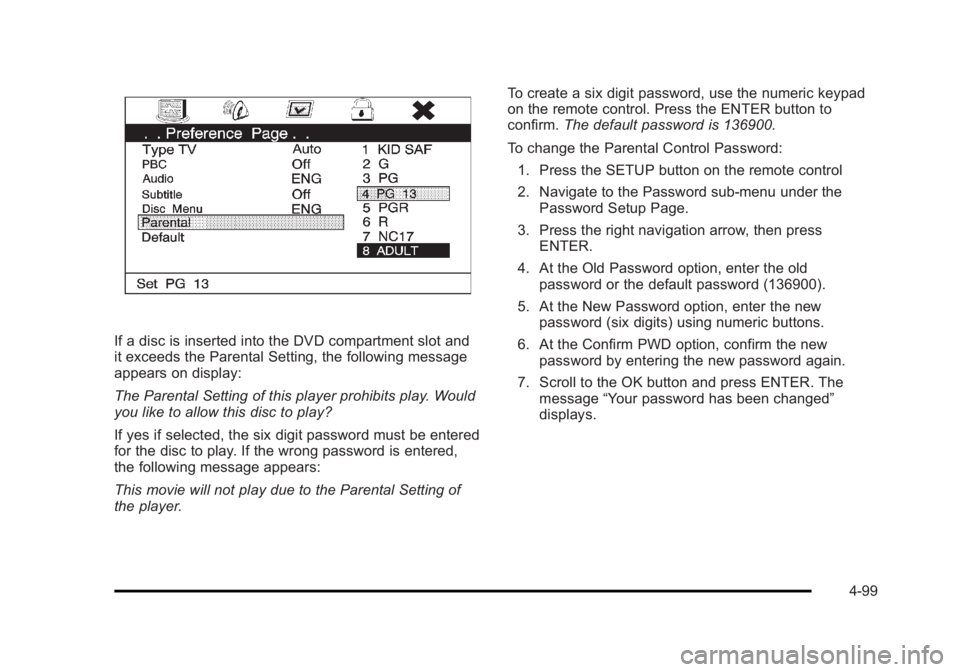
Black plate (99,1)Cadillac Escalade/Escalade ESV Owner Manual - 2010
If a disc is inserted into the DVD compartment slot and
it exceeds the Parental Setting, the following message
appears on display:
The Parental Setting of this player prohibits play. Would
you like to allow this disc to play?
If yes if selected, the six digit password must be entered
for the disc to play. If the wrong password is entered,
the following message appears:
This movie will not play due to the Parental Setting of
the player. To create a six digit password, use the numeric keypad
on the remote control. Press the ENTER button to
confirm. The default password is 136900.
To change the Parental Control Password:
1. Press the SETUP button on the remote control
2. Navigate to the Password sub-menu under the
Password Setup Page.
3. Press the right navigation arrow, then press
ENTER.
4. At the Old Password option, enter the old
password or the default password (136900).
5. At the New Password option, enter the new
password (six digits) using numeric buttons.
6. At the Confirm PWD option, confirm the new
password by entering the new password again.
7. Scroll to the OK button and press ENTER. The
message “ Your password has been changed ”
displays.
4-99
Page 305 of 620
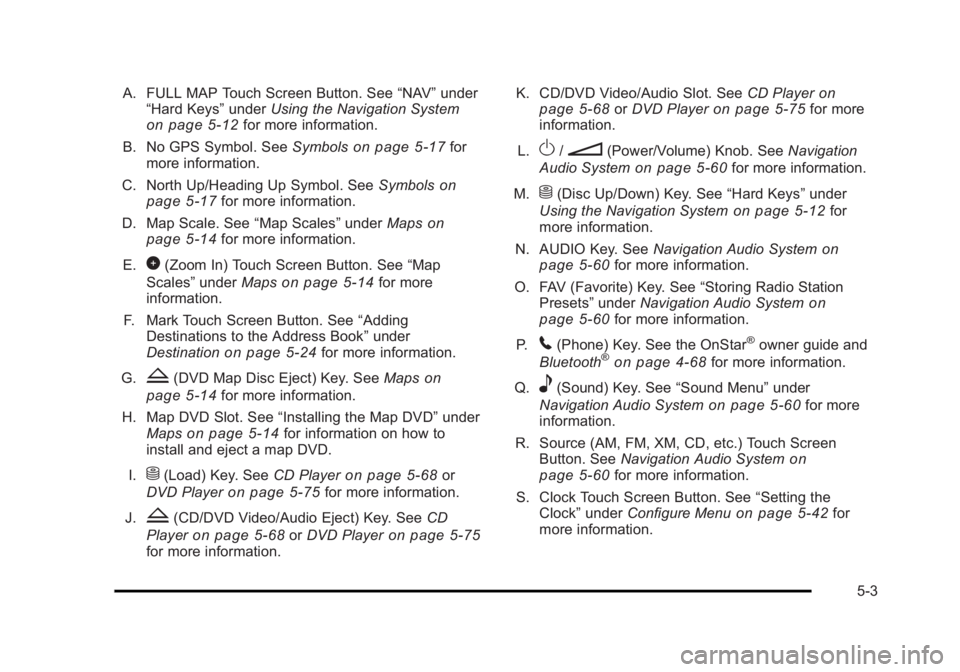
Black plate (3,1)Cadillac Escalade/Escalade ESV Owner Manual - 2010
A. FULL MAP Touch Screen Button. See “ NAV ” under
“ Hard Keys ” under Using the Navigation System
on page 5 ‑ 12 for more information.
B. No GPS Symbol. See Symbols on page 5 ‑ 17 for
more information.
C. North Up/Heading Up Symbol. See Symbols
on
page 5 ‑ 17 for more information.
D. Map Scale. See “ Map Scales ” under Maps on
page 5 ‑ 14
for more information.
E.
0 (Zoom In) Touch Screen Button. See “ Map
Scales ” under Maps on page 5 ‑ 14 for more
information.
F. Mark Touch Screen Button. See “ Adding
Destinations to the Address Book ” under
Destination
on page 5 ‑ 24 for more information.
G.
Z (DVD Map Disc Eject) Key. See Maps on
page 5 ‑ 14 for more information.
H. Map DVD Slot. See “ Installing the Map DVD ” under
Maps
on page 5 ‑ 14 for information on how to
install and eject a map DVD.
I.
M (Load) Key. See CD Player on page 5 ‑ 68 or
DVD Player on page 5 ‑ 75 for more information.
J.
Z (CD/DVD Video/Audio Eject) Key. See CD
Player
on page 5 ‑ 68 or DVD Player on page 5 ‑ 75
for more information. K. CD/DVD Video/Audio Slot. See CD Player on
page 5 ‑ 68
or DVD Player on page 5 ‑ 75 for more
information.
L.
O /
n (Power/Volume) Knob. See Navigation
Audio System on page 5 ‑ 60 for more information.
M.
M (Disc Up/Down) Key. See “ Hard Keys ” under
Using the Navigation System on page 5 ‑ 12 for
more information.
N. AUDIO Key. See Navigation Audio System on
page 5 ‑ 60 for more information.
O. FAV (Favorite) Key. See “ Storing Radio Station
Presets ” under Navigation Audio System
on
page 5 ‑ 60 for more information.
P.
5 (Phone) Key. See the OnStar ®
owner guide and
Bluetooth ®
on page 4 ‑ 68 for more information.
Q.
e (Sound) Key. See “ Sound Menu ” under
Navigation Audio System
on page 5 ‑ 60 for more
information.
R. Source (AM, FM, XM, CD, etc.) Touch Screen
Button. See Navigation Audio System
on
page 5 ‑ 60 for more information.
S. Clock Touch Screen Button. See “ Setting the
Clock ” under Configure Menu on page 5 ‑ 42 for
more information.
5-3
Page 306 of 620
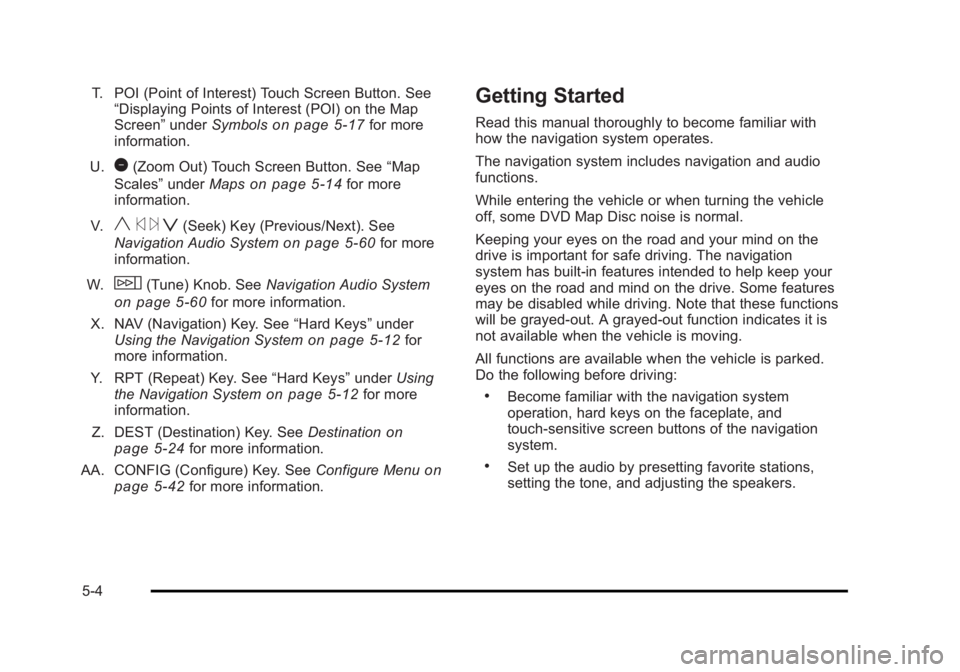
Black plate (4,1)Cadillac Escalade/Escalade ESV Owner Manual - 2010
T. POI (Point of Interest) Touch Screen Button. See
“ Displaying Points of Interest (POI) on the Map
Screen ” under Symbols
on page 5 ‑ 17 for more
information.
U.
1 (Zoom Out) Touch Screen Button. See “ Map
Scales ” under Maps
on page 5 ‑ 14 for more
information.
V.
y © ¨ z (Seek) Key (Previous/Next). See
Navigation Audio System on page 5 ‑ 60 for more
information.
W.
w (Tune) Knob. See Navigation Audio System
on page 5 ‑ 60 for more information.
X. NAV (Navigation) Key. See “ Hard Keys ” under
Using the Navigation System
on page 5 ‑ 12 for
more information.
Y. RPT (Repeat) Key. See “ Hard Keys ” under Using
the Navigation System
on page 5 ‑ 12 for more
information.
Z. DEST (Destination) Key. See Destination on
page 5 ‑ 24 for more information.
AA. CONFIG (Configure) Key. See Configure Menu
on
page 5 ‑ 42 for more information. Getting Started Read this manual thoroughly to become familiar with
how the navigation system operates.
The navigation system includes navigation and audio
functions.
While entering the vehicle or when turning the vehicle
off, some DVD Map Disc noise is normal.
Keeping your eyes on the road and your mind on the
drive is important for safe driving. The navigation
system has built-in features intended to help keep your
eyes on the road and mind on the drive. Some features
may be disabled while driving. Note that these functions
will be grayed-out. A grayed-out function indicates it is
not available when the vehicle is moving.
All functions are available when the vehicle is parked.
Do the following before driving: .
Become familiar with the navigation system
operation, hard keys on the faceplate, and
touch-sensitive screen buttons of the navigation
system. .
Set up the audio by presetting favorite stations,
setting the tone, and adjusting the speakers.
5-4
Page 308 of 620
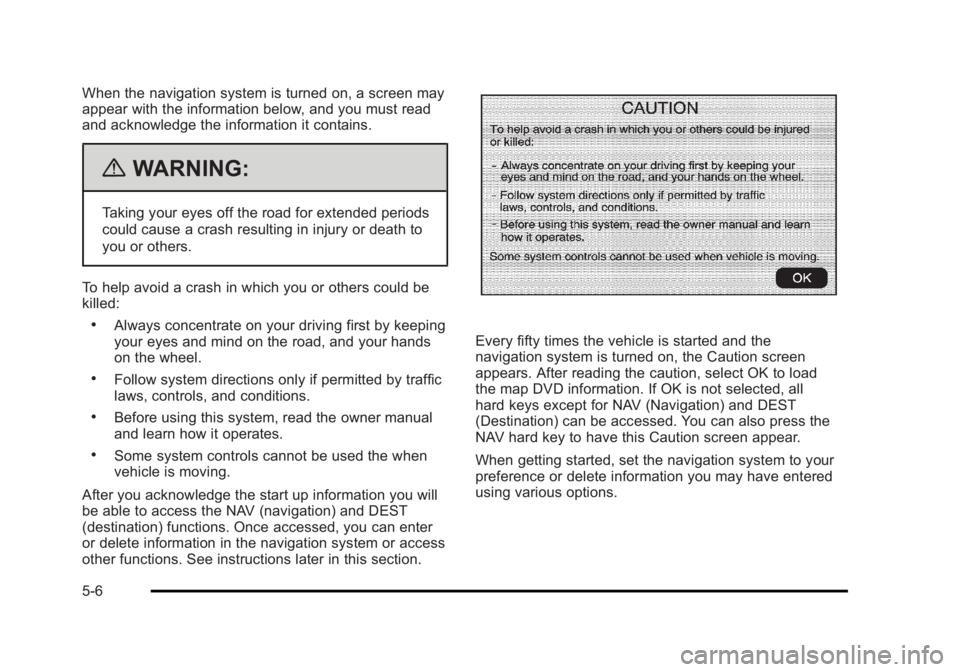
Black plate (6,1)Cadillac Escalade/Escalade ESV Owner Manual - 2010
When the navigation system is turned on, a screen may
appear with the information below, and you must read
and acknowledge the information it contains.
{ WARNING: Taking your eyes off the road for extended periods
could cause a crash resulting in injury or death to
you or others.
To help avoid a crash in which you or others could be
killed: .
Always concentrate on your driving first by keeping
your eyes and mind on the road, and your hands
on the wheel. .
Follow system directions only if permitted by traffic
laws, controls, and conditions. .
Before using this system, read the owner manual
and learn how it operates. .
Some system controls cannot be used the when
vehicle is moving.
After you acknowledge the start up information you will
be able to access the NAV (navigation) and DEST
(destination) functions. Once accessed, you can enter
or delete information in the navigation system or access
other functions. See instructions later in this section. Every fifty times the vehicle is started and the
navigation system is turned on, the Caution screen
appears. After reading the caution, select OK to load
the map DVD information. If OK is not selected, all
hard keys except for NAV (Navigation) and DEST
(Destination) can be accessed. You can also press the
NAV hard key to have this Caution screen appear.
When getting started, set the navigation system to your
preference or delete information you may have entered
using various options.
5-6
Page 309 of 620
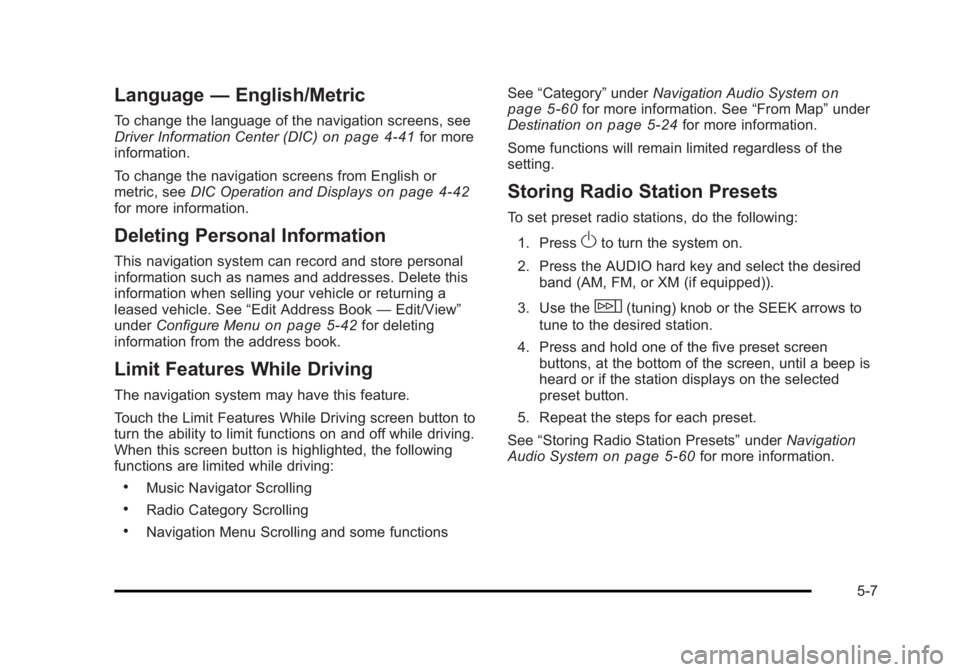
Black plate (7,1)Cadillac Escalade/Escalade ESV Owner Manual - 2010
Language — English/MetricTo change the language of the navigation screens, see
Driver Information Center (DIC) on page 4 ‑ 41 for more
information.
To change the navigation screens from English or
metric, see DIC Operation and Displays
on page 4 ‑ 42
for more information.
Deleting Personal Information This navigation system can record and store personal
information such as names and addresses. Delete this
information when selling your vehicle or returning a
leased vehicle. See “ Edit Address Book — Edit/View ”
under Configure Menu on page 5 ‑ 42 for deleting
information from the address book.
Limit Features While Driving The navigation system may have this feature.
Touch the Limit Features While Driving screen button to
turn the ability to limit functions on and off while driving.
When this screen button is highlighted, the following
functions are limited while driving: .
Music Navigator Scrolling .
Radio Category Scrolling .
Navigation Menu Scrolling and some functions See “ Category ” under Navigation Audio System
on
page 5 ‑ 60
for more information. See “ From Map ” under
Destination on page 5 ‑ 24 for more information.
Some functions will remain limited regardless of the
setting.
Storing Radio Station Presets To set preset radio stations, do the following:
1. Press
O to turn the system on.
2. Press the AUDIO hard key and select the desired
band (AM, FM, or XM (if equipped)).
3. Use the
w (tuning) knob or the SEEK arrows to
tune to the desired station.
4. Press and hold one of the five preset screen
buttons, at the bottom of the screen, until a beep is
heard or if the station displays on the selected
preset button.
5. Repeat the steps for each preset.
See “ Storing Radio Station Presets ” under Navigation
Audio System
on page 5 ‑ 60 for more information.
5-7
Page 310 of 620
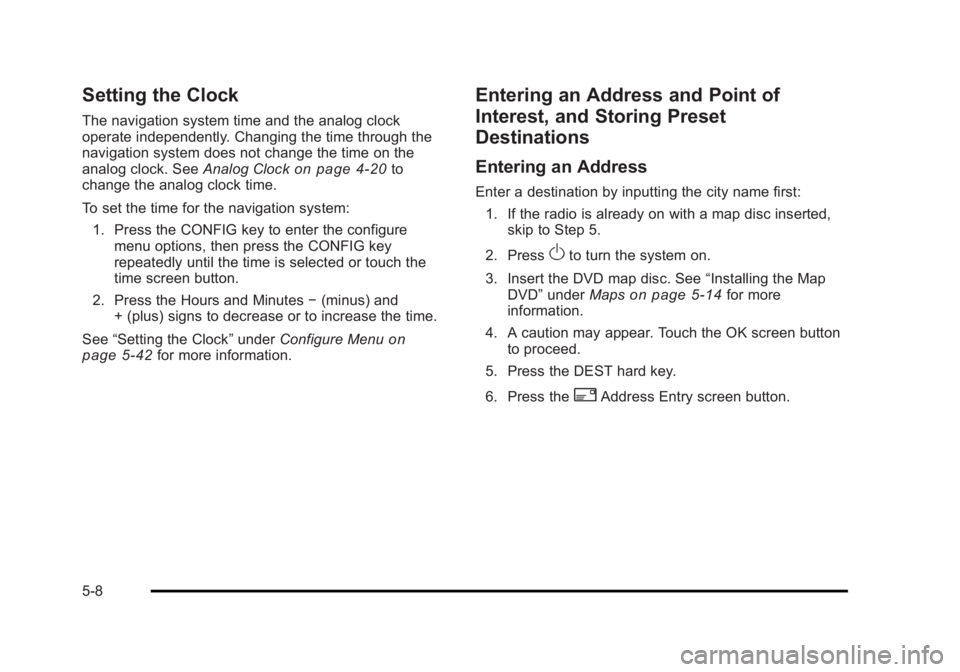
Black plate (8,1)Cadillac Escalade/Escalade ESV Owner Manual - 2010
Setting the Clock The navigation system time and the analog clock
operate independently. Changing the time through the
navigation system does not change the time on the
analog clock. See Analog Clock
on page 4 ‑ 20 to
change the analog clock time.
To set the time for the navigation system:
1. Press the CONFIG key to enter the configure
menu options, then press the CONFIG key
repeatedly until the time is selected or touch the
time screen button.
2. Press the Hours and Minutes − (minus) and
+ (plus) signs to decrease or to increase the time.
See “ Setting the Clock ” under Configure Menu
on
page 5 ‑ 42
for more information. Entering an Address and Point of
Interest, and Storing Preset
Destinations Entering an Address Enter a destination by inputting the city name first:
1. If the radio is already on with a map disc inserted,
skip to Step 5.
2. Press
O to turn the system on.
3. Insert the DVD map disc. See “ Installing the Map
DVD ” under Maps on page 5 ‑ 14 for more
information.
4. A caution may appear. Touch the OK screen button
to proceed.
5. Press the DEST hard key.
6. Press the
2 Address Entry screen button.
5-8
Page 311 of 620
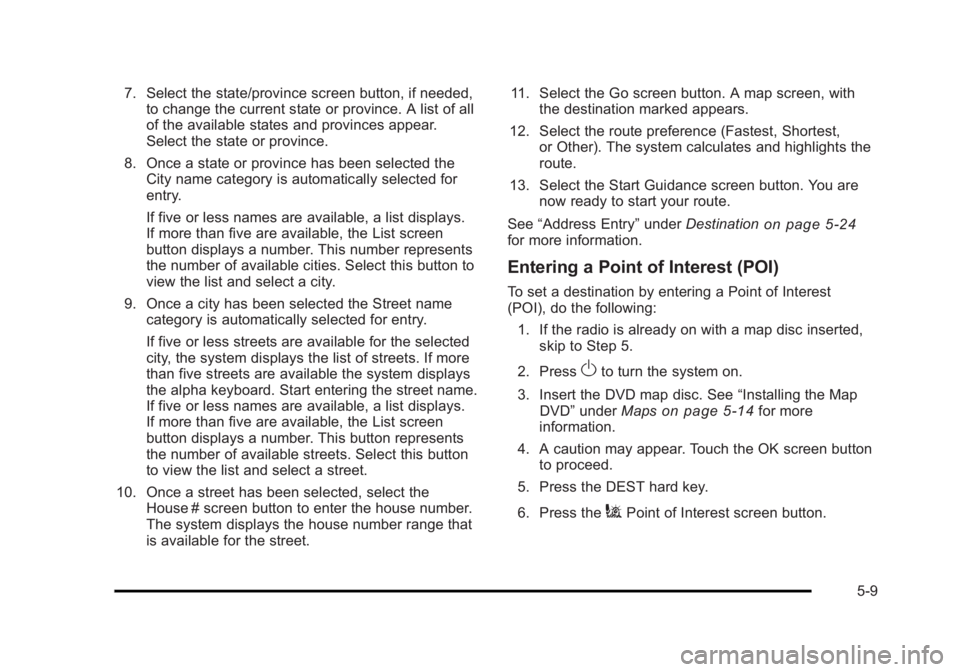
Black plate (9,1)Cadillac Escalade/Escalade ESV Owner Manual - 2010
7. Select the state/province screen button, if needed,
to change the current state or province. A list of all
of the available states and provinces appear.
Select the state or province.
8. Once a state or province has been selected the
City name category is automatically selected for
entry.
If five or less names are available, a list displays.
If more than five are available, the List screen
button displays a number. This number represents
the number of available cities. Select this button to
view the list and select a city.
9. Once a city has been selected the Street name
category is automatically selected for entry.
If five or less streets are available for the selected
city, the system displays the list of streets. If more
than five streets are available the system displays
the alpha keyboard. Start entering the street name.
If five or less names are available, a list displays.
If more than five are available, the List screen
button displays a number. This button represents
the number of available streets. Select this button
to view the list and select a street.
10. Once a street has been selected, select the
House # screen button to enter the house number.
The system displays the house number range that
is available for the street. 11. Select the Go screen button. A map screen, with
the destination marked appears.
12. Select the route preference (Fastest, Shortest,
or Other). The system calculates and highlights the
route.
13. Select the Start Guidance screen button. You are
now ready to start your route.
See “ Address Entry ” under Destination
on page 5 ‑ 24
for more information.
Entering a Point of Interest (POI) To set a destination by entering a Point of Interest
(POI), do the following:
1. If the radio is already on with a map disc inserted,
skip to Step 5.
2. Press
O to turn the system on.
3. Insert the DVD map disc. See “ Installing the Map
DVD ” under Maps on page 5 ‑ 14 for more
information.
4. A caution may appear. Touch the OK screen button
to proceed.
5. Press the DEST hard key.
6. Press the
i Point of Interest screen button.
5-9
Page 312 of 620
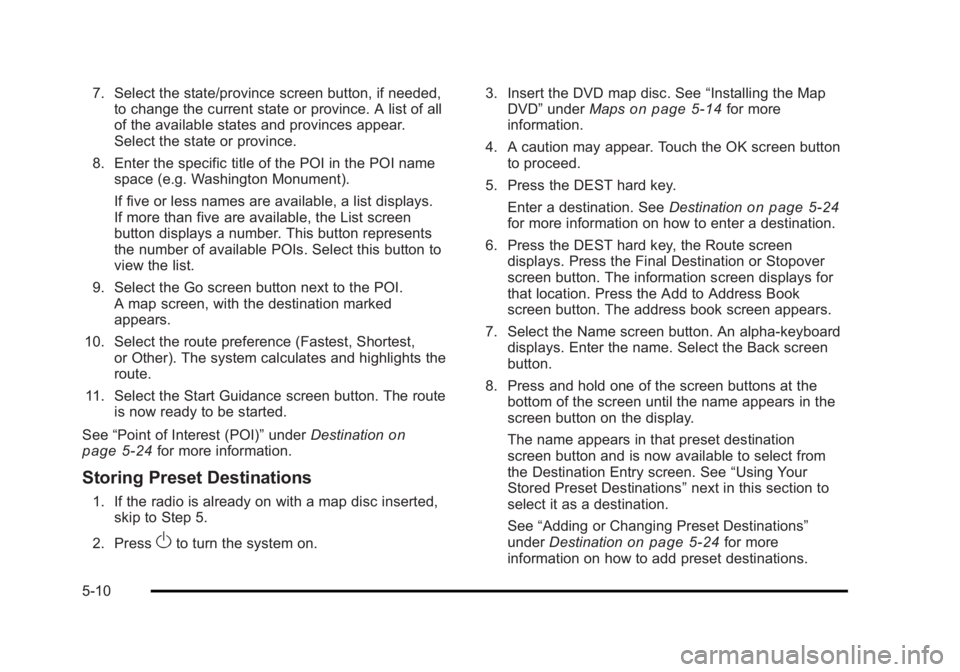
Black plate (10,1)Cadillac Escalade/Escalade ESV Owner Manual - 2010
7. Select the state/province screen button, if needed,
to change the current state or province. A list of all
of the available states and provinces appear.
Select the state or province.
8. Enter the specific title of the POI in the POI name
space (e.g. Washington Monument).
If five or less names are available, a list displays.
If more than five are available, the List screen
button displays a number. This button represents
the number of available POIs. Select this button to
view the list.
9. Select the Go screen button next to the POI.
A map screen, with the destination marked
appears.
10. Select the route preference (Fastest, Shortest,
or Other). The system calculates and highlights the
route.
11. Select the Start Guidance screen button. The route
is now ready to be started.
See “ Point of Interest (POI) ” under Destination
on
page 5 ‑ 24 for more information.
Storing Preset Destinations 1. If the radio is already on with a map disc inserted,
skip to Step 5.
2. Press
O to turn the system on. 3. Insert the DVD map disc. See “ Installing the Map
DVD ” under Maps
on page 5 ‑ 14 for more
information.
4. A caution may appear. Touch the OK screen button
to proceed.
5. Press the DEST hard key.
Enter a destination. See Destination on page 5 ‑ 24
for more information on how to enter a destination.
6. Press the DEST hard key, the Route screen
displays. Press the Final Destination or Stopover
screen button. The information screen displays for
that location. Press the Add to Address Book
screen button. The address book screen appears.
7. Select the Name screen button. An alpha-keyboard
displays. Enter the name. Select the Back screen
button.
8. Press and hold one of the screen buttons at the
bottom of the screen until the name appears in the
screen button on the display.
The name appears in that preset destination
screen button and is now available to select from
the Destination Entry screen. See “ Using Your
Stored Preset Destinations ” next in this section to
select it as a destination.
See “ Adding or Changing Preset Destinations ”
under Destination
on page 5 ‑ 24 for more
information on how to add preset destinations.
5-10