key CADILLAC XLR V 2006 1.G Workshop Manual
[x] Cancel search | Manufacturer: CADILLAC, Model Year: 2006, Model line: XLR V, Model: CADILLAC XLR V 2006 1.GPages: 456, PDF Size: 3.74 MB
Page 221 of 456
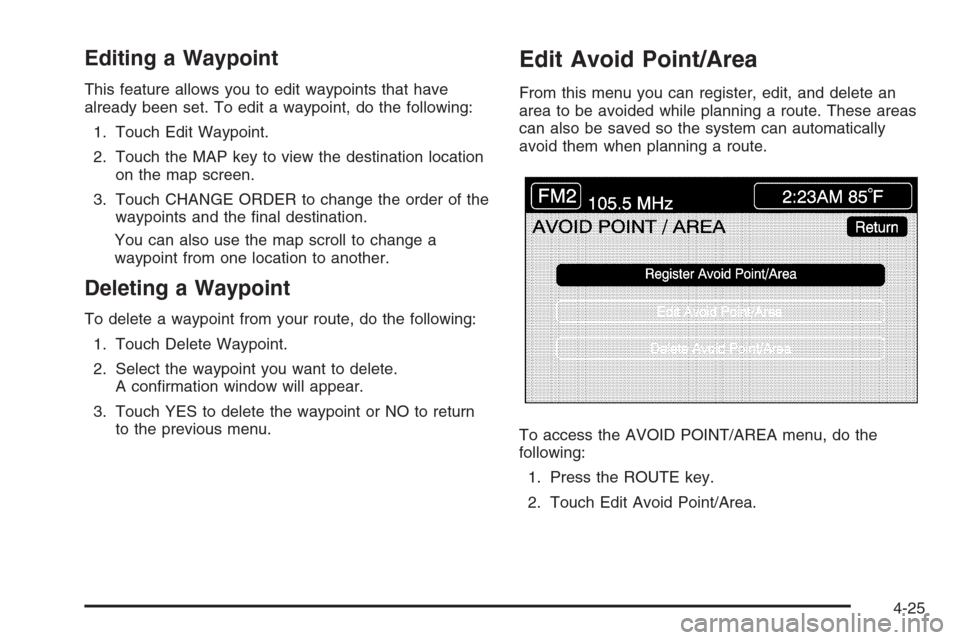
Editing a Waypoint
This feature allows you to edit waypoints that have
already been set. To edit a waypoint, do the following:
1. Touch Edit Waypoint.
2. Touch the MAP key to view the destination location
on the map screen.
3. Touch CHANGE ORDER to change the order of the
waypoints and the �nal destination.
You can also use the map scroll to change a
waypoint from one location to another.
Deleting a Waypoint
To delete a waypoint from your route, do the following:
1. Touch Delete Waypoint.
2. Select the waypoint you want to delete.
A con�rmation window will appear.
3. Touch YES to delete the waypoint or NO to return
to the previous menu.
Edit Avoid Point/Area
From this menu you can register, edit, and delete an
area to be avoided while planning a route. These areas
can also be saved so the system can automatically
avoid them when planning a route.
To access the AVOID POINT/AREA menu, do the
following:
1. Press the ROUTE key.
2. Touch Edit Avoid Point/Area.
4-25
Page 224 of 456
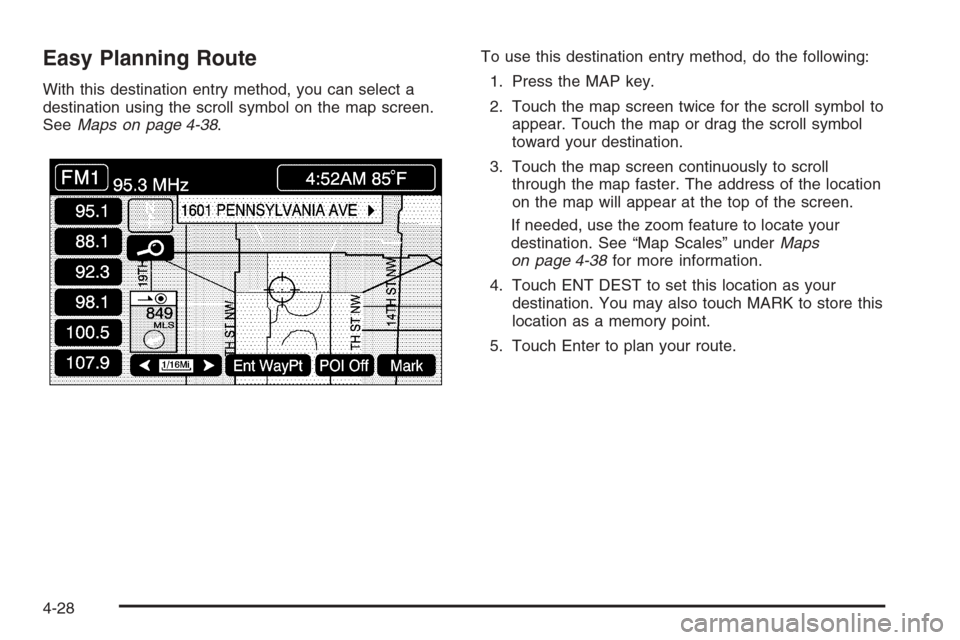
Easy Planning Route
With this destination entry method, you can select a
destination using the scroll symbol on the map screen.
SeeMaps on page 4-38.To use this destination entry method, do the following:
1. Press the MAP key.
2. Touch the map screen twice for the scroll symbol to
appear. Touch the map or drag the scroll symbol
toward your destination.
3. Touch the map screen continuously to scroll
through the map faster. The address of the location
on the map will appear at the top of the screen.
If needed, use the zoom feature to locate your
destination. See “Map Scales” underMaps
on page 4-38for more information.
4. Touch ENT DEST to set this location as your
destination. You may also touch MARK to store this
location as a memory point.
5. Touch Enter to plan your route.
4-28
Page 225 of 456
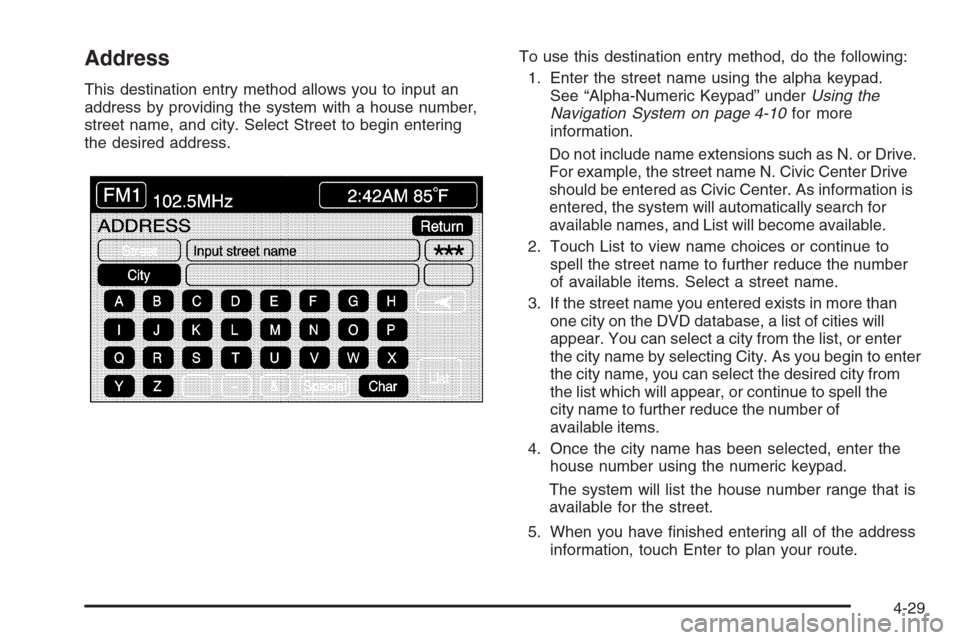
Address
This destination entry method allows you to input an
address by providing the system with a house number,
street name, and city. Select Street to begin entering
the desired address.To use this destination entry method, do the following:
1. Enter the street name using the alpha keypad.
See “Alpha-Numeric Keypad” underUsing the
Navigation System on page 4-10for more
information.
Do not include name extensions such as N. or Drive.
For example, the street name N. Civic Center Drive
should be entered as Civic Center. As information is
entered, the system will automatically search for
available names, and List will become available.
2. Touch List to view name choices or continue to
spell the street name to further reduce the number
of available items. Select a street name.
3. If the street name you entered exists in more than
one city on the DVD database, a list of cities will
appear. You can select a city from the list, or enter
the city name by selecting City. As you begin to enter
the city name, you can select the desired city from
the list which will appear, or continue to spell the
city name to further reduce the number of
available items.
4. Once the city name has been selected, enter the
house number using the numeric keypad.
The system will list the house number range that is
available for the street.
5. When you have �nished entering all of the address
information, touch Enter to plan your route.
4-29
Page 226 of 456
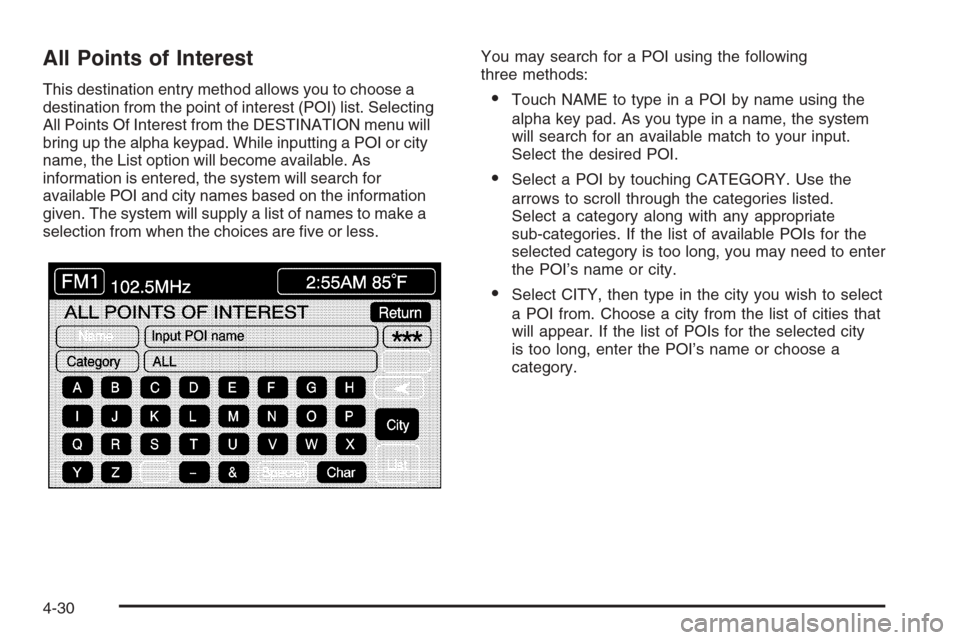
All Points of Interest
This destination entry method allows you to choose a
destination from the point of interest (POI) list. Selecting
All Points Of Interest from the DESTINATION menu will
bring up the alpha keypad. While inputting a POI or city
name, the List option will become available. As
information is entered, the system will search for
available POI and city names based on the information
given. The system will supply a list of names to make a
selection from when the choices are �ve or less.You may search for a POI using the following
three methods:Touch NAME to type in a POI by name using the
alpha key pad. As you type in a name, the system
will search for an available match to your input.
Select the desired POI.
Select a POI by touching CATEGORY. Use the
arrows to scroll through the categories listed.
Select a category along with any appropriate
sub-categories. If the list of available POIs for the
selected category is too long, you may need to enter
the POI’s name or city.
Select CITY, then type in the city you wish to select
a POI from. Choose a city from the list of cities that
will appear. If the list of POIs for the selected city
is too long, enter the POI’s name or choose a
category.
4-30
Page 230 of 456
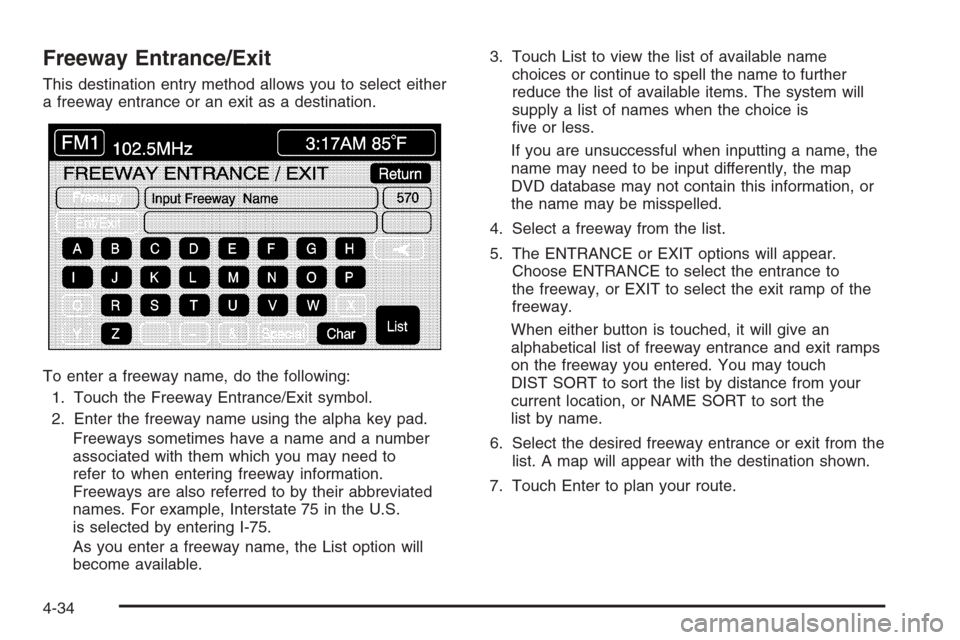
Freeway Entrance/Exit
This destination entry method allows you to select either
a freeway entrance or an exit as a destination.
To enter a freeway name, do the following:
1. Touch the Freeway Entrance/Exit symbol.
2. Enter the freeway name using the alpha key pad.
Freeways sometimes have a name and a number
associated with them which you may need to
refer to when entering freeway information.
Freeways are also referred to by their abbreviated
names. For example, Interstate 75 in the U.S.
is selected by entering I-75.
As you enter a freeway name, the List option will
become available.3. Touch List to view the list of available name
choices or continue to spell the name to further
reduce the list of available items. The system will
supply a list of names when the choice is
�ve or less.
If you are unsuccessful when inputting a name, the
name may need to be input differently, the map
DVD database may not contain this information, or
the name may be misspelled.
4. Select a freeway from the list.
5. The ENTRANCE or EXIT options will appear.
Choose ENTRANCE to select the entrance to
the freeway, or EXIT to select the exit ramp of the
freeway.
When either button is touched, it will give an
alphabetical list of freeway entrance and exit ramps
on the freeway you entered. You may touch
DIST SORT to sort the list by distance from your
current location, or NAME SORT to sort the
list by name.
6. Select the desired freeway entrance or exit from the
list. A map will appear with the destination shown.
7. Touch Enter to plan your route.
4-34
Page 231 of 456
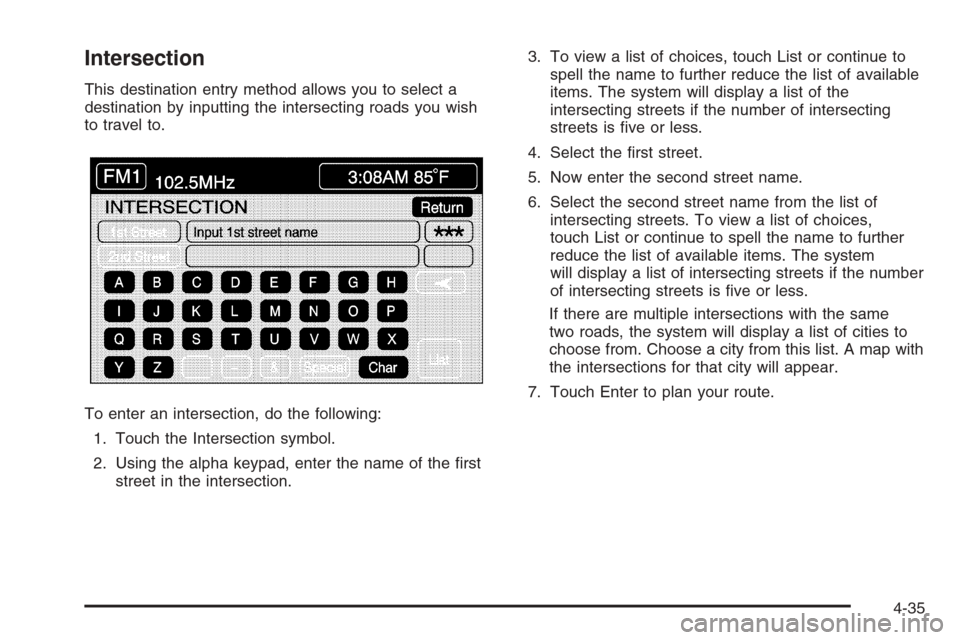
Intersection
This destination entry method allows you to select a
destination by inputting the intersecting roads you wish
to travel to.
To enter an intersection, do the following:
1. Touch the Intersection symbol.
2. Using the alpha keypad, enter the name of the �rst
street in the intersection.3. To view a list of choices, touch List or continue to
spell the name to further reduce the list of available
items. The system will display a list of the
intersecting streets if the number of intersecting
streets is �ve or less.
4. Select the �rst street.
5. Now enter the second street name.
6. Select the second street name from the list of
intersecting streets. To view a list of choices,
touch List or continue to spell the name to further
reduce the list of available items. The system
will display a list of intersecting streets if the number
of intersecting streets is �ve or less.
If there are multiple intersections with the same
two roads, the system will display a list of cities to
choose from. Choose a city from this list. A map with
the intersections for that city will appear.
7. Touch Enter to plan your route.
4-35
Page 232 of 456

Route Preference
To change your planning options, use the following
instructions.
1. Press the ROUTE key.
2. Touch Route Preference.The following options will be available from the ROUTE
PREFERENCE menu:Detour
This feature allows you to choose a distance in
miles/kilometers to detour. Select the detour distance
desired for residential roads and freeways.
The system will retain these settings for the next time
you use Detour, unless you change them.
You may also touch Alternate to provide a new route
that does not use previously stored detour settings.
Touch Return to go back to the previous screen.
4-36
Page 235 of 456
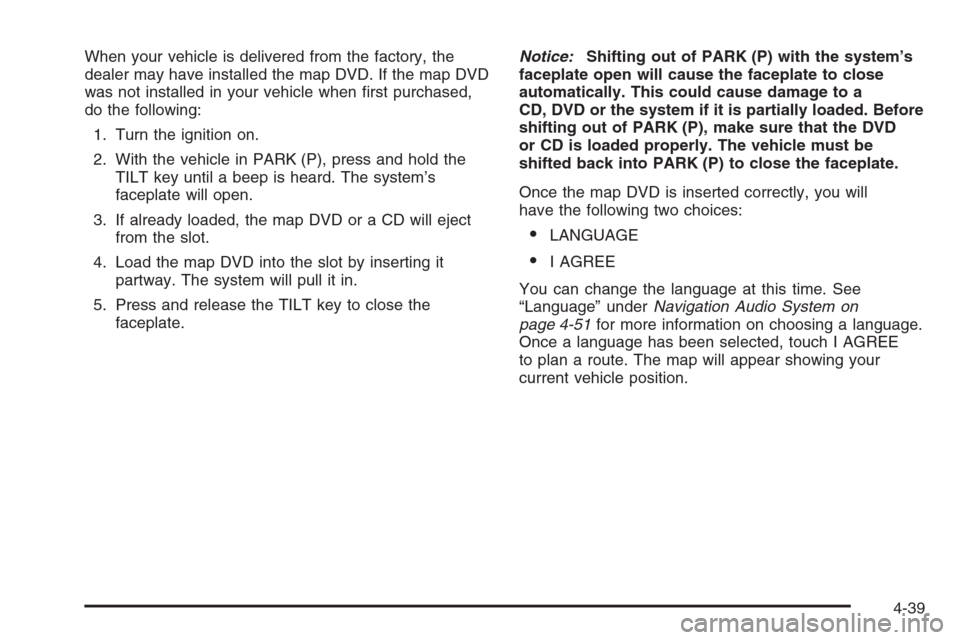
When your vehicle is delivered from the factory, the
dealer may have installed the map DVD. If the map DVD
was not installed in your vehicle when �rst purchased,
do the following:
1. Turn the ignition on.
2. With the vehicle in PARK (P), press and hold the
TILT key until a beep is heard. The system’s
faceplate will open.
3. If already loaded, the map DVD or a CD will eject
from the slot.
4. Load the map DVD into the slot by inserting it
partway. The system will pull it in.
5. Press and release the TILT key to close the
faceplate.Notice:Shifting out of PARK (P) with the system’s
faceplate open will cause the faceplate to close
automatically. This could cause damage to a
CD, DVD or the system if it is partially loaded. Before
shifting out of PARK (P), make sure that the DVD
or CD is loaded properly. The vehicle must be
shifted back into PARK (P) to close the faceplate.
Once the map DVD is inserted correctly, you will
have the following two choices:
LANGUAGE
I AGREE
You can change the language at this time. See
“Language” underNavigation Audio System on
page 4-51for more information on choosing a language.
Once a language has been selected, touch I AGREE
to plan a route. The map will appear showing your
current vehicle position.
4-39
Page 236 of 456
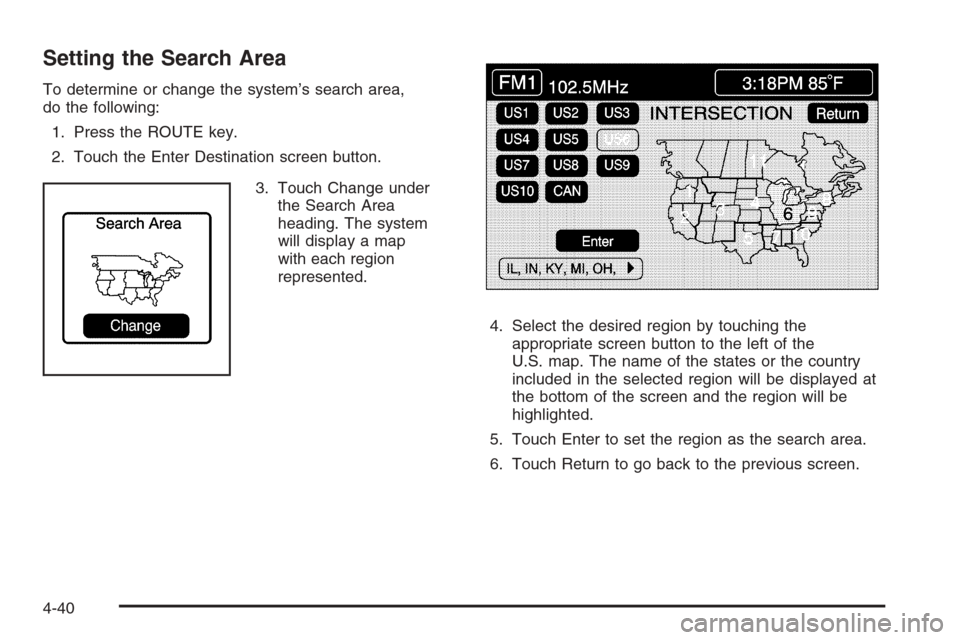
Setting the Search Area
To determine or change the system’s search area,
do the following:
1. Press the ROUTE key.
2. Touch the Enter Destination screen button.
3. Touch Change under
the Search Area
heading. The system
will display a map
with each region
represented.
4. Select the desired region by touching the
appropriate screen button to the left of the
U.S. map. The name of the states or the country
included in the selected region will be displayed at
the bottom of the screen and the region will be
highlighted.
5. Touch Enter to set the region as the search area.
6. Touch Return to go back to the previous screen.
4-40
Page 237 of 456
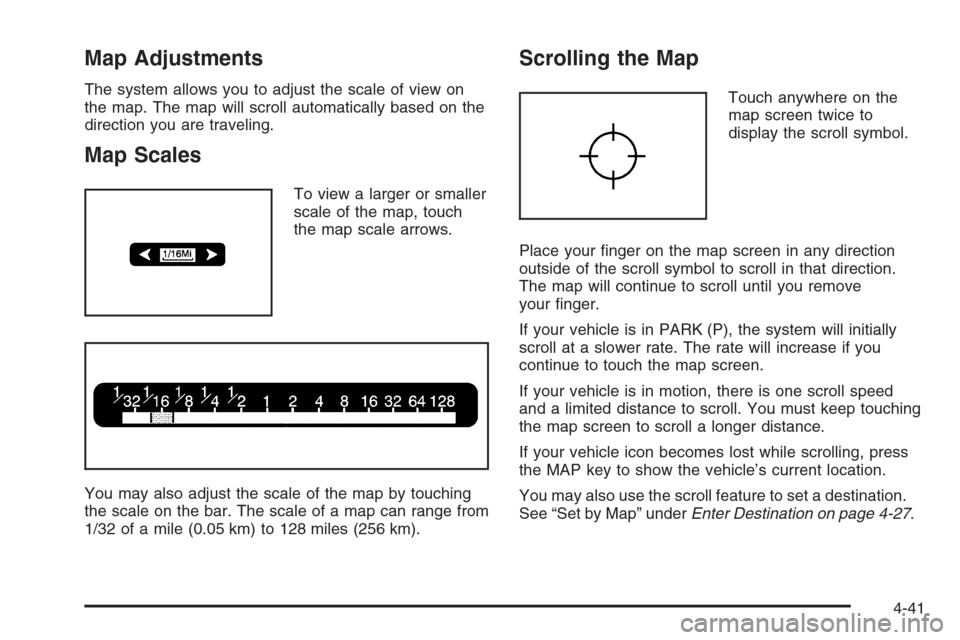
Map Adjustments
The system allows you to adjust the scale of view on
the map. The map will scroll automatically based on the
direction you are traveling.
Map Scales
To view a larger or smaller
scale of the map, touch
the map scale arrows.
You may also adjust the scale of the map by touching
the scale on the bar. The scale of a map can range from
1/32 of a mile (0.05 km) to 128 miles (256 km).
Scrolling the Map
Touch anywhere on the
map screen twice to
display the scroll symbol.
Place your �nger on the map screen in any direction
outside of the scroll symbol to scroll in that direction.
The map will continue to scroll until you remove
your �nger.
If your vehicle is in PARK (P), the system will initially
scroll at a slower rate. The rate will increase if you
continue to touch the map screen.
If your vehicle is in motion, there is one scroll speed
and a limited distance to scroll. You must keep touching
the map screen to scroll a longer distance.
If your vehicle icon becomes lost while scrolling, press
the MAP key to show the vehicle’s current location.
You may also use the scroll feature to set a destination.
See “Set by Map” underEnter Destination on page 4-27.
4-41